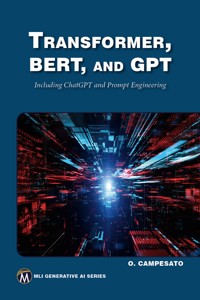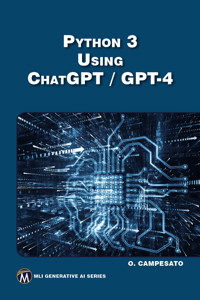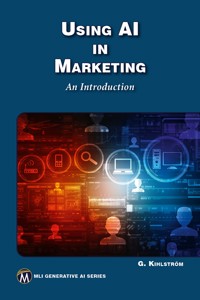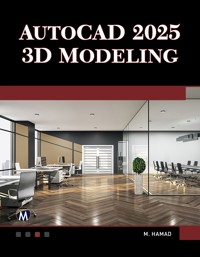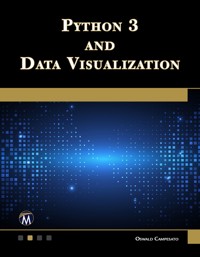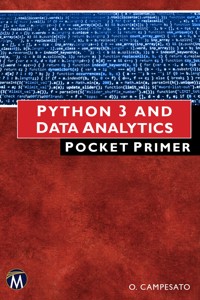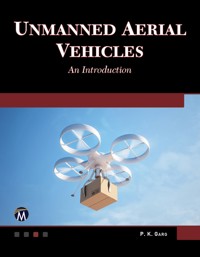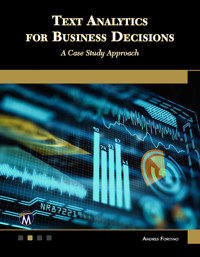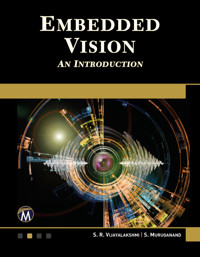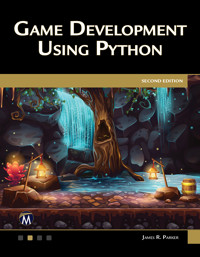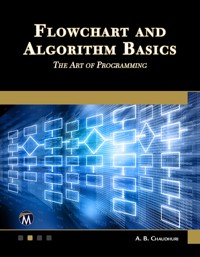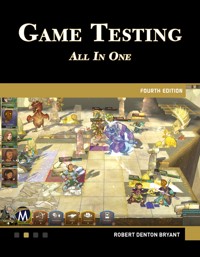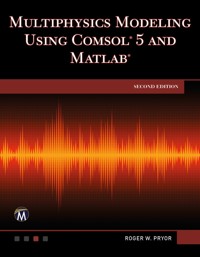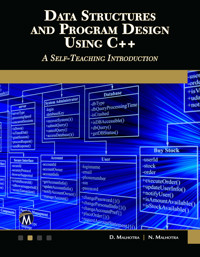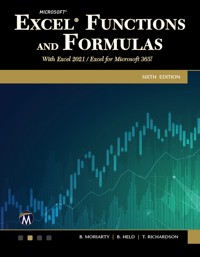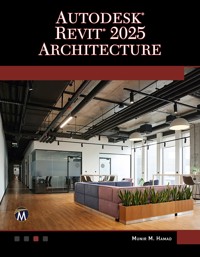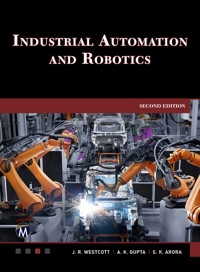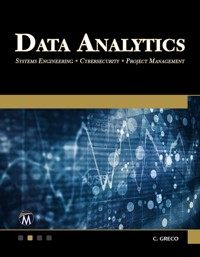29,99 €
Mehr erfahren.
- Herausgeber: Packt Publishing
- Kategorie: Fachliteratur
- Sprache: Englisch
This book comprehensively covers AutoCAD 2024 – 2D Drafting, using metric and imperial units. It details drawing and editing tools with companion files for exercises and projects (available for free download). With over 100 exercises, it guides readers from basic commands to complex projects, ensuring no fundamental aspect is overlooked.
Starting with AutoCAD basics, the book covers precise drafting, modifying commands, layering, text writing, dimensioning, and plotting. Advanced topics include block tools, table styles, dimension styles, interface customization, parametric constraints, dynamic blocks, external referencing, sheet sets, and CAD standards.
This guide is essential for mastering AutoCAD 2024, transitioning users from beginners to proficient drafters with practical skills and comprehensive knowledge. Companion files enhance hands-on practice and mastery of 2D drafting.
Das E-Book können Sie in Legimi-Apps oder einer beliebigen App lesen, die das folgende Format unterstützen:
Seitenzahl: 539
Veröffentlichungsjahr: 2024
Ähnliche
AutoCAD® 2024BeginningandIntermediate
LICENSE, DISCLAIMER OF LIABILITY, AND LIMITED WARRANTY
By purchasing or using this book (the “Work”), you agree that this license grants permission to use the contents contained herein, but does not give you the right of ownership to any of the textual content in the book or ownership to any of the information or products contained in it. This license does not permit uploading of the Work onto the Internet or on a network (of any kind) without the written consent ofthe Publisher. Duplication or dissemination of any text, code, simulations, images, etc. contained herein is limited to and subject to licensing terms for the respective products, and permission must be obtained from the Publisher or the owner of the content, etc., in order to reproduce or network any portion of the textual material (in any media) that is contained in the Work.
Mercury Learning and Information (“MLI” or “the Publisher”) and anyone involved in the creation, writing, or production of the companion disc, accompanying algorithms, code, or computer programs (“the software”), and any accompanying Web site or software of the Work, cannot and do not warrant the performance or results that might be obtained by using the contents of the Work. The author, developers, and the Publisher have used their best efforts to ensure the accuracy and functionality of the textual material and/or programs contained in this package; we, however, make no warranty of any kind, express or implied, regarding the performance of these contents or programs. The Work is sold “as is” without warranty (except for defective materials used in manufacturing the book or due to faulty workmanship).
The author, developers, and the publisher of any accompanying content, and anyone involved in the composition, production, and manufacturing of this work will not be liable for damages of any kind arising out of the use of (or the inability to use) the algorithms, source code, computer programs, or textual material contained in this publication. This includes, but is not limited to, loss of revenue or profit, or other incidental, physical, or consequential damages arising out of the use of this Work.
The sole remedy in the event of a claim of any kind is expressly limited to replacement of the book, and only at the discretion of the Publisher. The use of “implied warranty” and certain “exclusions” vary from state to state, and might not apply to the purchaser of this product.
Companion files are available for download from the publisher by writing to [email protected].
AutoCAD® 2024BeginningandIntermediate
Munir M. HamadAutodesk™ Approved Instructor
Copyright ©2023 by Mercury Learning and Information LLC. All rights reserved.
This publication, portions of it, or any accompanying software may not be reproduced in any way, stored in a retrieval system of any type, or transmitted by any means, media, electronic display or mechanical display, including, but not limited to, photocopy, recording, Internet postings, or scanning, without prior permission in writing from the publisher.
Publisher: David Pallai
Mercury Learning and Information
22841 Quicksilver Drive
Dulles, VA 20166
www.merclearning.com
(800) 232-0223
Munir M. Hamad, AutoCAD®2024 Beginning and Intermediate.
ISBN: 978-1-68392-928-4AutoCAD is a trademark of Autodesk, Inc. Version 1.0, 2024
The publisher recognizes and respects all marks used by companies, manufacturers, and developers as a means to distinguish their products. All brand names and product names mentioned in this book are trademarks or service marks of their respective companies. Any omission or misuse (of any kind) of service marks or trademarks, etc. is not an attempt to infringe on the property of others.
232425321 This book is printed on acid-free paper in the United States of America.
Our titles are available for adoption, license, or bulk purchase by institutions, corporations, etc.For additional information, please contact the Customer Service Dept. at (800) 232-0223 (toll free).
All of our titles are available in digital format at academiccourseware.com and other digital vendors. Companion files for this title are available by contacting [email protected]. The sole obligation of Mercury Learning and Information to the purchaser is to replace the disc, based on defective materials or faulty workmanship, but not based on the operation or functionality of the product.
Contents
Preface
About the Book
Chapter 1 AutoCAD 2024 Basics
1.1 Starting AutoCAD
1.2 AutoCAD 2024 Interface
1.2.1 Application Menu
1.2.2 Quick Access Toolbar
1.2.3 Ribbons
1.2.4 InfoCenter
1.2.5 Command Window
1.2.6 Graphical Area
1.2.7 Status Bar
1.2.8 Start Tab
1.3 AutoCAD Defaults
1.4 What Is My Drawing Unit?
1.5 Create a New AutoCAD Drawing
1.6 Open an Existing AutoCAD Drawing
1.6.1 File Tab
1.7 Closing Drawing Files
1.8 Undo and Redo Commands
1.8.1 Undo Command
1.8.2 Redo Command
Practice 1-1 AutoCAD Basics
Chapter Review
Chapter Review Answers
Chapter 2 Precise Drafting in AutoCAD 2024
2.1 Drafting Priorities
2.2 Drawing Lines Using Line Command
2.3 What is Dynamic Input in AutoCAD?
2.3.1 Example for Showing Prompts
2.3.2 Example for Specifying Lengths and Angles
Practice 2-1 Drawing Lines Using Dynamic Input
2.4 Exact Angles (Ortho vs. Polar Tracking)
2.4.1 Increment Angle
2.4.2 Additional Angles
2.4.3 Polar Angle Measurement
Practice 2-2 Exact Angles
2.5 Precise Drafting Using Object Snap
2.5.1 Activating Running OSNAPs
2.5.2 OSNAP Override
Practice 2-3 Object Snap (OSNAP)
2.6 Drawing Circles Using Circle Command
2.7 Drawing Circular Arcs Using Arc Command
2.8 Object Snaps Related to Circles and Arcs
2.9 Using Object Snap Tracking with OSNAP
Practice 2-4a Drawing Using OSNAP and OTRACK
Practice 2-4b Drawing Using OSNAP and OTRACK
2.10 Drawing Lines and Arcs Using Polyline Command
2.11 Converting Polylines to Lines and Arcs and Vice-Versa
2.11.1 Converting Polylines to Lines and Arcs
2.11.2 Joining Lines and Arcs to Form a Polyline
Practice 2-5 Drawing Polylines and Converting
2.12 Using Snap and Grid to Specify Points Accurately
2.13 Using Polar Snap
Practice 2-6 Snap and Grid
Practice 2-7 Small Project
Chapter Review
Chapter Review Answers
Chapter 3 Modifying Commands Part I
3.1 How to Select Objects in AutoCAD
3.1.1 Window Mode (W)
3.1.2 Crossing Mode (C)
3.1.3 Window Polygon Mode (WP)
3.1.4 Crossing Polygon Mode (CP)
3.1.5 Lasso Selection
3.1.6 Fence Mode (F)
3.1.7 Last (L), Previous (P), and All Modes
3.1.8 Other Methods to Select Objects
3.2 Selection Cycling
3.3 Erase Command
Practice 3-1 Selecting Objects and Erase Command
3.4 Move Command
3.4.1 Nudge Functionality
Practice 3-2 Moving Objects
3.5 Copy Command
Practice 3-3 Copying Objects
3.6 Rotate Command
3.6.1 Reference Option
Practice 3-4 Rotating Objects
3.7 Scale Command
3.7.1 Reference Option
Practice 3-5 Scaling Objects
3.8 Mirror Command
Practice 3-6 Mirroring Objects
3.9 Stretch Command
Practice 3-7 Stretching Objects
Practice 3-8 Stretching Objects
3.10 Lengthening Objects
3.11 Joining Objects
Practice 3-9 Lengthening and Joining Objects
3.12 Using Grips to Edit Objects
3.13 Grips and Dynamic Input
3.14 Grips and Perpendicular and Tangent Osnaps
Practice 3-10 Using Grips to Edit Objects
Chapter Review
Chapter Review Answers
Chapter 4 Modifying Commands Part II
4.1 Introduction
4.2 Offsetting Objects
4.2.1 Offsetting Using the Offset Distance Option
4.2.2 Offsetting Using the Through Option
4.2.3 Using the Multiple Option
Practice 4-1 Offsetting Objects
Practice 4-2 Offsetting Objects
4.3 Filleting Objects
Practice 4-3 Filleting Objects
4.4 Chamfering Objects
4.4.1 Chamfering Using the Distance Option
4.4.2 Chamfering Using Distance and Angle
Practice 4-4 Chamfering Objects
4.5 Trimming Objects
Practice 4-5 Trimming Objects
4.6 Extending Objects
Practice 4-6 Extending Objects
4.7 Arraying Objects – Rectangular Array
4.7.1 The First Step
4.7.2 Using the Array Creation Context Tab
4.7.3 Editing a Rectangular Array Using Grips
4.7.4 Editing a Rectangular Array Using the Context Tab
4.7.5 Editing a Rectangular Array Using Quick Properties
Practice 4-7 Arraying Objects Using Rectangular Array
4.8 Arraying Objects – Path Array
Practice 4-8 Arraying Objects Using Path
4.9 Arraying Objects – Polar Array
Practice 4-9 Arraying Objects Using Polar Array
4.10 Break Command
Practice 4-10 Breaking Objects
Chapter Review
Chapter Review Answers
Chapter 5 Layers and Inquiry Commands
5.1 Layers Concept in AutoCAD
5.2 Creating and Setting Layer Properties
5.2.1 How to Create a New Layer
5.2.2 How to Set a Color for a Layer
5.2.3 How to Set the Linetype for Layers
5.2.4 How to Set a Lineweight for Layers
5.2.5 How to Set the Current Layer
Practice 5-1 Creating and Setting Layer Properties
5.3 Layer Controls
5.3.1 Controlling Layer Visibility, Locking, and Plotting
5.3.2 Deleting and Renaming Layers
5.3.3 How to Make an Object’s Layer the Current Layer
5.3.4 How to Undo only Layer Actions
5.3.5 Moving Objects from One Layer to Another
5.4 While You Are at the Layer Properties Manager
Practice 5-2 Layer Controls
5.5 Changing an Object’s Layer, Quick Properties, and Properties
5.5.1 Reading Instantaneous Information about an Object
5.5.2 How to Move an Object from a Layer to Another Layer
5.5.3 What is Quick Properties?
5.5.4 What Is Properties?
Practice 5-3 Changing Object’s Layer, Quick Properties, and Properties
5.6 Inquiry Commands – Introduction
5.7 Measuring Distance
5.8 Inquiring Radius
5.9 Measuring Angle
5.10 Measuring Area
5.10.1 How to Calculate Simple Area
5.10.2 How to Calculate Complex Area
5.11 Quick Measure
Practice 5-4 Inquiry Commands
Practice 5-5 Inquiry Commands
Chapter Review
Chapter Review Answers
Chapter 6 Blocks and Hatch
6.1 Why Do We Need Blocks?
6.2 How to Create a Block
6.3 How to Use (Insert) Blocks
6.3.1 Block Insertion Point OSNAP
6.3.2 Block Count
6.3.3 Block Replace
Practice 6-1a Creating and Inserting Blocks
Practice 6-1b Auto-Placement and Replace
6.4 Exploding Blocks and Converting Them to Files
6.4.1 Exploding Blocks
6.4.2 Converting Blocks to Files
Practice 6-2 Exploding, Converting
6.5 Hatching in AutoCAD
6.6 Hatch Command: First Step
6.7 Controlling Hatch Properties
Practice 6-3 Inputting Hatch and Controlling Hatch Properties
6.8 Specifying Hatch Origin
6.9 Controlling Hatch Options
6.9.1 How to Create Associative Hatching
6.9.2 How to Make Your Hatch Annotative
6.9.3 Using Match Properties to Create Identical Hatches
6.9.4 Hatching an Open Area
6.9.5 Creating Separate Hatches in the Same Command
6.9.6 Island Detection
6.9.7 Set Hatch Draw Order
Practice 6-4 Hatch Origin and Options
6.10 Hatch Boundary
6.11 Editing Hatch
Practice 6-5 Hatch Boundary and Hatch Editing
Chapter Review
Chapter Review Answers
Chapter 7 Writing Text
7.1 Writing Text Using Single Line Text
Practice 7-1 Creating Text Style and Single Line Text
7.2 Writing Text Using Multiline Text
7.2.1 Style Panel
7.2.2 Formatting Panel
7.2.3 Paragraph Panel
7.2.4 Insert Panel
7.2.5 Spell Check Panel
7.2.6 Tools Panel
7.2.7 Options Panel
7.2.8 Close Panel
7.2.9 Text Editor
Practice 7-2 Writing Using Multiline Text
7.3 Text Editing
7.3.1 Double-Click Text
7.3.2 Quick Properties and Properties
7.3.3 Editing Using Grips
7.4 Spelling Check and Find and Replace
Practice 7-3 Editing Text
Chapter Review
Chapter Review Answers
Chapter 8 Dimensions
8.1 What Is Dimensioning in AutoCAD?
8.2 Dimension Types
8.3 How to Insert a Linear Dimension
8.4 How to Insert an Aligned Dimension
8.5 How to Insert an Angular Dimension
Practice 8-1 Inserting Linear, Aligned, and Angular Dimensions
8.6 How to Insert an Arc-Length Dimension
8.7 How to Insert a Radius Dimension
8.8 How to Insert a Diameter Dimension
Practice 8-2 Inserting Arc Length, Radius, and Diameter Dimension
8.9 How to Insert a Jogged Dimension
8.10 How to Insert an Ordinate Dimension
Practice 8-3 Inserting Dimensions
8.11 Inserting a Series of Dimensions Using the Continue Command
8.12 Inserting a Series of Dimensions Using the Baseline Command
Practice 8-4 Continue Command
Practice 8-5 Baseline Command
8.13 Using the Quick Dimension Command
8.14 Using the Dimension Command
8.15 Dimension Special Layer
8.16 Editing a Dimension Block Using Grips
8.17 Editing a Dimension Block Using the Right-Click Menu
8.18 Editing a Dimension Block Using Quick Properties and Properties
Practice 8-6 Quick Dimension and Editing
Chapter Review
Chapter Review Answers
Chapter 9 Plotting
9.1 What Is Model Space and What Is Paper Space?
9.2 Introduction to Layouts
9.3 Steps to Create a New Layout From Scratch
9.4 Steps to Create a New Layout Using a Template
9.5 Creating Layouts Using Copying
Practice 9-1 Creating New Layouts
9.6 Creating Viewports
9.6.1 Adding Single Rectangular Viewports
9.6.2 Adding Multiple Rectangular Viewports
9.6.3 Adding Polygonal Viewports
9.6.4 Creating Viewports by Converting Existing Objects
9.6.5 Creating Viewports by Clipping Existing Viewports
9.6.6 Dealing with Viewports After Creation
9.7 Scaling and Maximizing Viewports
9.8 Freezing Layers in Viewports
9.9 Layer Override in Viewports
Practice 9-2 Creating and Controlling Viewports
9.10 Plot Command
Chapter Review
Chapter Review Answers
Chapter 10 Projects
10.1 How to Prepare Your Drawing for a New Project
10.2 Architectural Project (Imperial)
10.3 Architectural Project (Metric)
10.4 Mechanical Project – I (Metric)
10.5 Mechanical Project – I (Imperial)
10.6 Mechanical Project – II (Metric)
10.7 Mechanical Project – II (Imperial)
Chapter 11 More on 2D Objects
11.1 Introduction
11.2 Drawing Using the Rectangle Command
11.2.1 Chamfer Option
11.2.2 Elevation Option
11.2.3 Fillet Option
11.2.4 Thickness Option
11.2.5 Width Option
11.2.6 Area Option
11.2.7 Dimensions Option
11.2.8 Rotation Option
11.3 Drawing Using the Polygon Command
11.3.1 Using an Imaginary Circle
11.3.2 Using the Length and Angle of One of the Edges
Practice 11-1 Drawing Rectangles and Polygons
11.4 Drawing Using the Donut Command
11.5 Drawing Using the Revision Cloud Command
Practice 11-2 Drawing a Donut and a Revision Cloud
11.6 Using the Edit Polyline Command
11.6.1 Open and Close Options
11.6.2 Join Option
11.6.3 Width Option
11.6.4 Edit Vertex Option
11.6.5 Fit, Spline, and Decurve Options
11.6.6 Ltype Gen Option
11.6.7 Reverse Option
11.6.8 Multiple Option
Practice 11-3 Polyline Edit Command
11.7 Using Construction Lines and Rays
11.7.1 Using Construction Lines
11.7.2 Using Rays
Practice 11-4 Using Construction Lines and Rays
11.8 Using Point Style and Point Command
11.8.1 Using Point Style Command
11.8.2 Using Point Command
11.9 Using Divide and Measure Commands
11.9.1 Using the Divide Command
11.9.2 Using the Measure Command
11.9.3 Using Divide and Measure Commands with Block Option
Practice 11-5 Using Point Style, Point, Divide, and Measure
11.10 Using the Spline Command
11.10.1 Using the Fit Points Method
11.10.2 Using the Control Vertices Method
11.10.3 Editing a Spline
Practice 11-6 Using the Spline Command
11.11 Using the Ellipse Command
11.11.1 Drawing an Ellipse Using the Center Option
11.11.2 Drawing an Ellipse Using Axis Points
11.11.3 Drawing an Elliptical Arc
Practice 11-7 Using the Ellipse Command
11.12 Using the Boundary Command
Practice 11-8 Using Boundary Command
11.13 Using the Region Command
11.13.1 Performing Boolean Operations on Regions
Practice 11-9 Using Region Command
Chapter Review
Chapter Review Answers
Chapter 12 Advanced Practices – Part I
12.1 Offset Command – Advanced Options
12.1.1 Erase Source Option
12.1.2 Layer Option
12.1.3 System Variable: Offsetgaptype
12.2 Trim and Extend – Edge Option
Practice 12-1 Using Advanced Options in Offset, Trim, and Extend
12.3 Using Match Properties
12.4 Copy/Paste Objects and Match Properties Across Files
12.4.1 Copying Objects
12.4.2 Cutting Objects
12.4.3 Pasting Objects
12.4.4 Using the Drag-and-Drop Method
12.4.5 Match Properties Across Files
Practice 12-2 Using Match Properties, Copy/Paste Across Files
12.5 Sharing Excel and Word Content in AutoCAD
12.5.1 Sharing Data Coming from MS Word
12.5.2 Sharing Data Coming from MS Excel
12.5.3 Pasting a Linked Table from Excel
Practice 12-3 Sharing Excel and Word Content in AutoCAD
12.6 Hyperlinking AutoCAD Objects
Practice 12-4 Hyperlinking AutoCAD Objects
12.7 Purging Unused Items
Practice 12-5 Purging Items
12.8 Using Views & Viewports
12.8.1 Creating Views
12.8.2 Using Views in Viewports
12.8.3 Creating a Named Viewport Arrangement – Method (I)
12.8.4 Creating a Named Viewport Arrangement – Method (II)
12.8.5 Insert View as Viewport
Practice 12-6 Using Views and Viewports
Chapter Review
Chapter Review Answers
Chapter 13 Advanced Practices – Part II
13.1 Using Quick Select
Practice 13-1 Using Quick Select
13.2 Using Select Similar and Add Selected
13.2.1 Select Similar Command
13.2.2 Add Selected Command
13.3 What Is Object Visibility in AutoCAD?
Practice 13-2 Using Select Similar and Add Selected
13.4 Advanced Layer Commands
13.4.1 Using Isolate and Unisolate Commands
13.4.2 Using Freeze and Off Commands
13.4.3 Using the Turn All Layers On and Thaw All Layers Commands
13.4.4 Using the Lock and Unlock Commands
13.4.5 Using the Change to Current Layer Command
13.4.6 Using Copy Objects to New Layer command
13.4.7 Using the Layer Walk Command
13.4.8 Using the Isolate to Current Viewport Command
13.4.9 Using the Merge Command
13.4.10 Using the Delete Command
13.5 Layer’s Transparency
Practice 13-3 Using Advanced Layer Commands
13.6 Using Fields in AutoCAD
Practice 13-4 Using Fields in AutoCAD
13.7 Using Partially Opened Files
13.7.1 How to Open a File Partially
13.7.2 Using Partial Load
Practice 13-5 Using Partially Opened Files
Chapter Review
Chapter Review Answers
Chapter 14 Using Block Tools and Block Editing
14.1 Automatic Scaling Feature
14.2 Design Center
Practice 14-1 Using Design Center
14.3 Tool Palettes
14.3.1 How to Create a Tool Palette from Scratch
14.3.2 How to Fill the New Palette with Content
14.3.3 How to Create a Palette from Design Center Blocks
14.3.4 How to Customize Tools Properties
14.4 Hatch and Tool Palette
Practice 14-2 Using Tool Palettes
14.5 Customizing Tool Palettes
14.5.1 Allow Docking
14.5.2 Transparency
14.5.3 View Options
14.5.4 Add Text and Add Separators
14.5.5 New / Delete / Rename Palette
14.5.6 Customize Palettes
Practice 14-3 Customizing Tool Palettes
14.6 Editing Blocks
Practice 14-4 Editing Blocks
Chapter Review
Chapter Review Answers
Chapter 15 Creating Text and Table Styles and Formulas in Tables
15.1 Steps to Create Text and Tables
15.2 How to Create a Text Style
Practice 15-1 Creating Text Style and Single Line Text
15.3 Creating Table Style
15.3.1 General Tab
15.3.2 Text Tab
15.3.3 Borders Tab
15.4 Inserting a Table in the Drawing
15.4.1 Specify Insertion Point Option
15.4.2 Specify Window Option
Practice 15-2 Creating Table Style and Inserting Tables in the Current Drawing
15.5 Using Formulas in Table Cells
15.6 Using Table Cell Functions
15.6.1 Using the Rows Panel
15.6.2 Using the Columns Panel
15.6.3 Using the Merge Panel
15.6.4 Using the Cell Styles Panel
15.6.5 Using the Cell Format Panel
15.6.6 Using the Insert Panel
15.6.7 Using the Data Panel
Practice 15-3 Formulas and Table Cell Functions
Chapter Review
Chapter Review Answers
Chapter 16 Dimension and Multileader Styles
16.1 What Is Dimensioning in AutoCAD?
16.2 How to Create a New Dimension Style
16.3 Dimension Style: Lines Tab
16.4 Dimension Style: Symbols and Arrows Tab
16.5 Dimension Style: Text Tab
16.6 Dimension Style: Fit Tab
16.7 Dimension Style: Primary Units Tab
16.8 Dimension Style: Alternate Units Tab
16.9 Dimension Style: Tolerances Tab
16.10 Creating a Dimension Sub Style
Practice 16-1 Creating Dimension Style
16.11 More Dimension Functions
16.11.1 Dimension Break
16.11.2 Dimension Adjust Space
16.11.3 Dimension Jog Line
16.11.4 Dimension Oblique
16.11.5 Dimension Text Angle
16.11.6 Dimension Justify
16.11.7 Dimension Override
Practice 16-2 More Dimension Functions
16.12 Associative Centerlines and Center Marks
16.12.1 Center Mark
16.12.2 Centerline
16.12.3 Centerline and Center Mark Properties
Practice 16-3 Centerlines and Center Marks
16.13 How to Create a Multileader Style
16.13.1 Leader Format Tab
16.13.2 Leader Structure Tab
16.13.3 Content Tab
16.14 Inserting a Multileader Dimension
Practice 16-4
Creating Multileader Style and Inserting Multileaders
Chapter Review
Chapter Review Answers
Chapter 17 Plot Style, Annotative, and Exporting
17.1 Plot Style Tables – First Look
17.2 Color-Dependent Plot Style Table
17.3 Named Plot Style Table
Practice 17-1 Color-Dependent Plot Style Table
Practice 17-2 Named Plot Style Table
17.4 What Is an Annotative Feature?
Practice 17-3 Annotative Feature
17.5 Exporting DWG to PDF: An Introduction
17.6 Exporting to a PDF
17.7 Using the Batch Plot Command
Practice 17-4 Creating and Viewing a PDF File
Chapter Review
Chapter Review Answers
Chapter 18 How to Create a Template File and Interface Customization
18.1 What Is a Template File and How Can We Create It?
18.2 Editing a Template File
Practice 18-1 Creating and Editing a Template File
18.3 Customizing the Interface – Introduction
18.4 How to Create a New Panel
18.5 How to Create a New Tab
18.6 How to Create a Quick Access Toolbar
18.7 How to Create a New Workspace
Practice 18-2 Customizing an Interface
18.8 How to Create Your Own Command
Practice 18-3 Creating New Commands
Chapter Review
Chapter Review Answers
Chapter 19 Parametric Constraints
19.1 What Are Parametric Constraints?
19.2 Using Geometric Constraints
19.2.1 Using Coincident Constraints
19.2.2 Using Collinear Constraints
19.2.3 Using Concentric Constraints
19.2.4 Using Fix Constraints
19.2.5 Using Parallel Constraints
19.2.6 Using Perpendicular Constraints
19.2.7 Using Horizontal Constraints
19.2.8 Using Vertical Constraints
19.2.9 Using Tangent Constraints
19.2.10 Using Smooth Constraints
19.2.11 Using Symmetric Constraints
19.2.12 Using Equal Constraints
19.3 Geometric Constraints Settings
19.4 What Is Infer Constraint?
19.5 What Is Auto Constrain?
19.6 Constraint Bar & Showing and Hiding
19.6.1 Constraint Bar
19.6.2 Showing and Hiding
19.7 Relaxing and Over-Constraining Objects
19.7.1 Relaxing Constraints
19.7.2 Over-Constraining an Object
Practice 19-1 Applying Geometric Constraint
19.8 Using Dimensional Constraints
19.8.1 Using Linear, Horizontal, and Vertical Constraints
19.8.2 Using Aligned Constraints
19.8.3 Using Radial and Diameter Constraints
19.8.4 Using Angular Constraints
19.8.5 Using the Convert Command
19.9 Controlling Dimensional Constraint
19.9.1 Constraint Settings Dialog Box
19.9.2 Deleting Constraints
19.9.3 Showing and Hiding Dimensional Constraint
19.10 Using the Parameters Manager
19.11 What is Annotational Constraint Mode?
19.11.1 Annotational Constraint Mode
19.11.2 Converting Dimensional Constraints to Annotational
19.12 Using Dimensional Grips
Practice 19-2 Applying Dimensional Constraint
Chapter Review
Chapter Review Answers
Chapter 20 Dynamic Blocks
20.1 Introduction to Dynamic Blocks
20.2 Methods to Create a Dynamic Block
20.2.1 Using the Block Definition Dialog Box
20.2.2 Double-Clicking an Existing Block
20.2.3 Block Editor Command
20.3 Inside the Block Editor
20.4 What Are Parameters and Actions?
20.5 Controlling Parameter Properties
20.6 Controlling the Visibility Parameter
20.7 Using Lookup Parameter and Action
20.8 Final Steps
Practice 20-1 Dynamic Blocks – Creating a Chest of Drawers
Practice 20-2 Dynamic Blocks – Door Control
Practice 20-3 Dynamic Blocks – Wide Flange Beams
20.9 Using Constraints in Dynamic Blocks
20.9.1 Block Table Button
20.9.2 Construction Button
20.9.3 Constraint Status Button
Practice 20-4 Dynamic Blocks Using Constraints – Wide Flange Beams
Practice 20-5 Dynamic Blocks Using Constraints – Creating Windows
Chapter Review
Chapter Review Answers
Chapter 21 Block Attributes
21.1 What Are Block Attributes?
21.2 How to Define Attributes
21.2.1 Attribute Part
21.2.2 Mode Part
21.2.3 Text Settings Part
21.2.4 Insertion Point Part
21.3 Inserting Blocks with Attributes
21.4 How to Control Attribute Visibility
Practice 21-1 Defining and Inserting Blocks with Attributes
21.5 How to Edit Individual Attribute Values
21.6 How to Edit Attribute Values Globally
Practice 21-2 Editing Attribute Values Individually and Globally
21.7 How to Redefine and Sync Attribute Definitions
Practice 21-3 Redefining Attribute Definitions
21.8 How to Extract Attributes from Files
Practice 21-4 Extracting Attributes
Chapter Review
Chapter Review Answers
Chapter 22 External Referencing (XREF)
22.1 Introduction to External References
22.2 Inserting External References into Different File Formats
22.2.1 Attaching a DWG File
22.2.2 Attaching an Image File
22.2.3 Attaching a DWF File
22.2.4 Attaching a DGN File
22.2.5 Attaching a PDF File
22.3 External Reference Palette Contents
22.4 Using the Attach Command
22.5 Reference Files and Layers
22.6 Controlling the Fading of a Reference File
Practice 22-1 Attaching and Controlling Reference Files
22.7 Editing an External Reference DWG File
22.7.1 Using the Edit Reference Command
22.7.2 Using the Open Command
22.8 External Reference File-Related Functions
22.8.1 Unload Command
22.8.2 Reload Command
22.8.3 Detach Command
22.8.4 Bind Command
22.8.5 Xref Type
22.8.6 Change Path Type
22.8.7 Select New Path
22.8.8 Find and Replace
Practice 22-2 External Reference Editing
22.9 Clipping an External Reference File
22.10 Clicking and Right-Clicking a Reference File
22.10.1 Clicking and Right-Clicking a DWG File
22.10.2 Clicking and Right-Clicking an Image File
22.10.3 Clicking and Right-Clicking a DWF File
Practice 22-3 External Reference File Clipping and Controlling
22.11 Using the eTransmit Command with External Reference Files
Practice 22-4 Using the eTransmit Command
Chapter Review
Chapter Review Answers
Chapter 23 Sheet Sets
23.1 Introduction to Sheet Sets
23.2 Dealing with the Sheet Set Manager Palette
23.2.1 How to Open and Close an Existing Sheet Set
23.2.2 How to Deal with the Sheet Set Manager Palette
23.3 Sheet Set File Setup
Practice 23-1 Opening, Manipulating, and Closing Sheet Sets
23.4 Sheet Set Using an Example
23.4.1 Adding a Sheet into a Subset
23.4.2 Sheet Control
Practice 23-2 Creating a Sheet Set Using a Sheet Set Example
23.5 Adding and Scaling Model Views
Practice 23-3 Adding and Scaling Model Views
23.6 Sheet Set Using Existing Drawings
Practice 23-4 Creating a Sheet Set Using Existing Drawings
23.7 Publishing Sheet Sets
23.8 Using eTransmit and Archive Commands
23.8.1 Using the eTransmit Command
23.8.2 Using the Archive Command
Practice 23-5 Publishing and eTransmitting a Sheet Set
Chapter Review
Chapter Review Answers
Chapter 24 CAD Standards and Advanced Layers
24.1 Why Do We Need CAD Standards?
24.2 How to Create a CAD Standard File
24.3 How to Link DWS to DWG and Then Make the Check
24.3.1 Configuring (Linking) DWS to DWG
24.3.2 Checking a DWG File
Practice 24-1 Using CAD Standards Commands
24.4 Using the Layer Translator
Practice 24-2 Using the Layer Translator
24.5 Dealing with the Layer Properties Manager
24.6 Creating a Property Filter
24.7 Creating a Group Filter
24.8 What You Can Do with Filters
24.8.1 Property Filter Menu
24.8.2 Group Filter Menu
Practice 24-3 Layer Advanced Features and Filters
24.9 Creating Layer States
Practice 24-4 Using Layer States
24.10 Settings Dialog Box
24.10.1 New Layer Notification
24.10.2 Isolate Layer Settings
24.10.3 Xref Layer Settings
24.10.4 Override Display Settings
24.10.5 Dialog Settings
Practice 24-5 Using Settings Dialog Box
Chapter Review
Chapter Review Answers
Chapter 25 Importing PDF Files, Design Views, and AutoCAD Web/Mobile App
25.1 Introduction
25.2 Importing a PDF file
25.2.1 Importing a PDF File
25.2.2 Importing from PDF Underlay
25.2.3 Dealing with SHX Files
Practice 25-1 Importing PDF File
25.3 Creating Shared Views
Practice 25-2 Creating Design Views
25.4 AutoCAD Web / Mobile App
25.5 Using AutoCAD Desktop
25.6 Markup Import and Markup Assist
Practice 25-3 Markup Import and Markup Assist
Chapter Review
Chapter Review Answers
Chapter 26 Drawing Compare
26.1 Introduction
26.2 Where to Start
26.3 Comparing Process
26.3.1 Comparison Settings
26.3.2 The Two Arrows
26.3.3 Import Objects
26.3.4 Export Snapshot
Practice 26-1 Drawing Compare
26.4 XREF Compare
Practice 26-2 XREF Compare
Chapter Review
Chapter Review Answers
Index
Preface
Since its inception, AutoCAD has enjoyed a large user base, which has made it the most popular CAD software in the world. AutoCAD is widespread due to its logic and simplicity, which makes it easy to learn. AutoCAD evolved through the years to become a comprehensive software application addressing all aspects of engineering drafting and designing.
This book addresses all levels of AutoCAD 2D drafting, Essentials, Intermediate, and Advanced, which makes it ideal for novice users, and for those seeking to be professional power users ready for industry.
This book is not a replacement of AutoCAD manuals, but is considered to be complementary source that includes hundreds of hands-on practices to strengthen the knowledge learned and solidify the techniques discussed.
At the end of each chapter, the reader will find “Chapter Review Questions” which are the same sort of questions you may see in the Autodesk certification exam; so, the reader is invited to solve them all. Correct answers are at the end of each chapter.
Chapter 10 contains three projects: one is an architectural plan, presented in metric and imperial units. The other two projects are for mechanical engineering. One of them is thoroughly explained and the other is not! These two projects are also presented in both metric and imperial units.
About the Companion Files
Included with the book is a disc which contains the following (all of the companion files are also available for downloading from the publisher by writing to [email protected]):
A link to retrieve the AutoCAD 2024 trial version, which will last for 30 days starting from the day of installation. This version will help you solve all practices and projects (if you are a college/university student, you can download a student version of the software from www.autodesk.com)
Practice files which will be your starting point to solve all practices in the book
Copy the folder named “Practices” into one of the hard drives of your computer
As for projects, you will find two folders inside, “Metric” for metric units projects, and “Imperial” for projects using imperial units
About the Book
This is the most comprehensive book about AutoCAD 2024 – 2D drafting on the market. It is divided into three major parts:
Essentials: from Chapter 1 to Chapter 10. It assumes that the reader has no previous experience in AutoCAD; hence it starts from scratch. Chapter 10 contains three projects – one architectural and two mechanical using both imperial and metric units.
Intermediate: from Chapter 11 to Chapter 18. It contains a deeper discussion on a subject we touched on in the Essentials part, or a new advance feature.
Advanced: from Chapter 19 to Chapter 26. It discusses the most advanced features of AutoCAD 2024.
If you do not have any prior experience in AutoCAD this book is a perfect start, and you can stop at the end of any part. But if you want to be a real power user of AutoCAD, you should go through all the 26 chapters, solving all projects and practices.
This book is also a good resource to prepare for the AutoCAD Certified Professional exam.
The chapters are divided as follows:
Chapter (1) covers AutoCAD basics along with the interface
Chapter (2) covers AutoCAD techniques to draw with accuracy
Chapters (3 & 4) cover all modifying commands
Chapter (5) covers the AutoCAD method of organizing the drawing using layers and inquiry commands
Chapter (6) covers the methods of creating and editing blocks, and inserting and editing hatches
Chapter (7) covers AutoCAD methods of writing text
Chapter (8) covers how to create and edit dimensions in AutoCAD
Chapter (9) covers how to plot your drawing
Chapter (10) has three projects, one architectural and two mechanical, covering both metric and imperial units
Chapter (11) covers the creation of more 2D objects
Chapters (12 & 13) cover advanced practices and techniques
Chapter (14) covers Block tools and Block Editing
Chapter (15) covers the creation of Text Style and Table Styles along with Formulas in tables
Chapter (16) covers the creation of Dimension Style & Multileader style plus adding multileaders
Chapter (17) covers the creation of Plot styles, the meaning of Annotative, and DWF creation
Chapter (18) covers how to create a template file and customize AutoCAD interface
Chapter (19) covers Parametric Constraints
Chapter (20) covers Dynamic Blocks
Chapter (21) covers Block Attributes
Chapter (22) covers External Reference
Chapter (23) covers Sheets Sets
Chapter (24) covers CAD Standards and advanced layer commands
Chapter (25) covers Importing PDF files, Design Views, AutoCAD Web, and Mobile Apps
Chapter (26) covers the Drawing compare function
CHAPTER 1
AutoCAD 2024 Basics
In This Chapter
Starting AutoCAD
Dealing with the AutoCAD interface
AutoCAD defaults and drawing units
Dealing with file-oriented commands
Undo and Redo commands
1.1 STARTING AUTOCAD
AutoCAD was released in 1982 by Autodesk, Inc., which was a small company at that time. It was designed to be used for PCs only. Since then, AutoCAD has enjoyed the biggest user base in the world in the CAD business. Users can use AutoCAD for both 2D and 3D drafting and designing. AutoCAD can be used for architectural, structural, mechanical, electrical, environmental, and manufacturing drawings and for road and highway designs.
Though the focus these days is BIM (Building Information Modeling), AutoCAD is still the most profitable software for Autodesk, Inc. due to its ease of use and comprehensiveness, which address all user needs. Another version of AutoCAD, called AutoCAD LT, is used for 2D drafting only.
To start AutoCAD 2024, double-click the shortcut on your desktop that was created in the installation process. AutoCAD will show the Welcome window, as shown in the following:
While in the welcome window, you will be able to:
Open an existing file, Open a Sheet Set, Explore the sample files that come with the software
Start a new drawing, or Download more templates accessible online
See the recent files you opened (either as a list, or as icons)
Check if AutoCAD has an Announcement for you regarding your software/hardware
Send your feedback to Autodesk
Starting a new file or opening an existing file will show you the interface of AutoCAD 2024, as shown in the following::
1. Application Menu
2. Start tab
3. File tab
4. Ribbon
5. Current File Name
6. Info Center
7. Sign In
8. ViewCube
9. Navigation Bar
10. Cross Hairs
11. Workspace
12. Status Bar
13. Command Window
14. Layout tab
15. Model tab
16. UCS Icon
17. Graphical Area
1.2 AUTOCAD 2024 INTERFACE
The AutoCAD interface is based on Ribbons and Application Menu. The most important feature of this interface is that the size of the Graphical Area will be larger.
1.2.1 Application Menu
The Application menu contains file-related commands:
Included are commands such as creating a new file, opening an existing file, saving the current file, saving the current file under a new name and in a different folder, import from different file formats, exporting the current file to a different file format, printing and publishing the current file, etc. We will discuss almost all of these commands in different places in this book. By default, you will see the recent files. You can choose how to display the recent files in the Application Menu using this control:
Also, you can choose how to sort the recent files using this control:
1.2.2 Quick Access Toolbar
This toolbar contains all File commands mentioned in the Application Menu along with Workspace and Undo/Redo.
The user can customize this toolbar by clicking the arrow at the end, which will produce the following:
As you can see, the user can add or remove commands; clicking Show Menu Bar may also be useful because the ribbon does not include all AutoCAD commands.
Share Drawing
This command will share a link of the current version of the drawing including its external references in AutoCAD Web, you will see the following message:
You can create a link which people can view it only, or, with the ability to edit and save copy of it.
1.2.3 Ribbons
Ribbons consist of two parts: tabs and panels, as shown below:
Some panels have more buttons than shown: the following is the Modify panel:
Click the small triangle near the title and you will receive the following:
If you move away from the panel, buttons will disappear. To make them visible always, click the push pin. The new view are as follows:
For some commands, there are many options. To make the user’s life easier, AutoCAD put all the options in the same button. Refer to the following illustration:
The ribbons have a very simple help feature. If you hover the mouse over a button, a small help screen appears:
If the user leaves the mouse over the button for a longer period of time, AutoCAD will show more detailed help:
Panels have two states— either docked or floating. By default, all panels are docked in their respective tab. Drag and drop the panel in the graphical area to make it floating. One important feature of making the panel floating is you will be able to see it while other tabs are active.
You can send the panel back to its respective tab by clicking the small button at the top right side:
While the panel is floating you can toggle the orientation:
It will either extend to the right:
Or down:
The button at the end of the tab names allows you to cycle through the different states of the ribbons. The main objective of this new feature is to give you yet more graphical area. Clicking the small button will produce the following:
1.2.4 InfoCenter
InfoCenter is the place to access help topics online and offline, along with other tools:
For instance, if you type a word or phrase in the field shown below, AutoCAD opens the Autodesk Exchange window and finds all the related topics online and offline. Online means all Autodesk websites along with some popular blogs.
Use Sign In to access Autodesk Account.
1.2.5 Command Window
By default, the command window is floating, but you can dock it at the bottom or the top of the screen. Reading the command window all the time will save lots of wasted time trying to figure out what AutoCAD wants. AutoCAD will show two things at the command window: your commands and AutoCAD prompts asking you to perform a particular action (e.g., specify a point, input an angle, etc.). Refer to the following illustration:
1.2.6 Graphical Area
The graphical area is your drafting area. This is where you will draw all your lines, arcs, and circles. It is a precise environment with an XYZ space for 3D and an XY plane for 2D. You can monitor coordinates in the left part of the status bar.
1.2.7 Status Bar
The status bar in AutoCAD contains coordinates along with some important functions; some of them are for precise drafting in 2D and some of them are for 3D.
The buttons you will see on the status bar are not necessarily all that are available. To customize this, click on the last button at the right (the one with three horizontal lines) and you will see the following list (showing some of the options):
1.2.8 Start Tab
When you click the Start tab at any moment, you will receive the welcome screen again. Hence you can start a new drawing, open an existing drawing, etc.
At the left of the Start tab, you will see three horizontal lines if you click it, you will see the following menu:
This menu will allow you to do the same file functions of the main menu
1.3 AUTOCAD DEFAULTS
Before using the AutoCAD environment, you should be aware of the following AutoCAD settings:
AutoCAD saves points as Cartesian coordinates (X,Y) whether metric or imperial numbers were used. This is the first method of precise input in AutoCAD to type the coordinates using the keyboard
To specify angles in AutoCAD, assume east (to your right) is your 0° and then go counterclockwise. (This is applicable only for the northern hemisphere; we will learn in Chapter 10 how we can change this setting for the southern hemisphere)
The wheel in the mouse has four zooming functions: Zoom In (move wheel forward), Zoom Out (move wheel backward), Panning (press and hold the wheel), and Zooming Extents (double-click the wheel)
Pressing [Enter] or [Spacebar] is equal in AutoCAD
When pressing [Enter] without typing any command, AutoCAD will repeat the last command. If it is the first thing you do in the current session, it will start Help
Pressing [Esc] will cancel the current command
Pressing [F2] will show the Text Window—check the following:
1.4 WHAT IS MY DRAWING UNIT?
If you draw a 6-units line in AutoCAD, what does AutoCAD really mean by 6 units? Is it 6 m, 6 ft, or neither? AutoCAD deals with whatever units you choose; if you mean 6 m, so let it be! If you mean 6 ft, AutoCAD will go with this assumption as well. What is important is that you be consistent throughout your file. This is true for the Model Space, where you will do your drafting, but when it comes to printing, you have to recall your assumption and set your drawing scale accordingly. In Chapter 9, we will discuss printing. At the bottom left of the screen you can see the model tab and the layouts, as shown in the following:
1.5 CREATE A NEW AUTOCAD DRAWING
This command will create a new drawing based on a premade template. Use the Quick AccessToolbar and click the New button:
Or you can click the (+) sign in the File tab:
You will see the following dialog box:
Do the following steps:
Select the desired template file (AutoCAD template files have the extension *.dwt). AutoCAD 2024 comes with lots of premade templates that you can use (it is preferable for the companies to create their own template files).
Once you are done, click the Open button
AutoCAD drawing files have a file extension of *.dwg
AutoCAD will start with a new file (which has a temporary name like Drawing1.dwg; you should rename it to something meaningful)
NOTE
In the Start tab under New drop-down, you can do the same, as shown below:
1.6 OPEN AN EXISTING AUTOCAD DRAWING
This command will open an existing drawing file for additional modifications. From the Quick Access Toolbar, click the Open button:
You will see the following dialog box:
Complete the following steps:
Specify your desired drive and folder
You can open a single file by selecting its name from the list and clicking the Open button, or you can double-click on the file’s name. Or, you can open more than one file by selecting the first file name, holding the [Ctrl] key, clicking the other file names in the list (which is a common MS Windows skill), and then clicking the Open button
1.6.1 File Tab
Using the File tab beneath the ribbon, you will see a tab for each opened file, as in the following:
The color used is gray. The current file (tab) will appear in a lighter gray, and the other tabs will appear in a darker gray. If you hover over one of the tabs, two things will take place:
The path of this file will appear
The model space and the layouts of this file will appear beneath
See the following:
There will be a blue frame around the model space view. Moving your mouse to the right will show the layouts in the graphical area; if you find what you are looking for, click the layout view to move to it.
NOTE
A star beside the name of the file in the file tab means this file was modified and you need to save changes
Click (×) beside the name to close the file, hence closing the tab
The user can customize the File tabs and the Layout tabs by switching them off; all you have to do is to go to theViewtab and locate theInterfacepanel; the two buttons will be blue if the tabs are on, but if you want to turn them off, click once on each button:
You can now drag a file tab off of the AutoCAD application window, making it a separate window. This is good for multi-display setup. At any moment, you can right-click the title bar of a floating drawing window you will see the following options:
These options will help the user to Move the file back to File Tab, pin the floating window, Save and Save As the floating window, close it, and Copy File Path, and File Location
1.7 CLOSING DRAWING FILES
This command will close the current opened files or all opened files, depending on the command you choose. Use the Application Menu, move your mouse to the Close button, then select either Current Drawing to close the current file, or All Drawings to close all the opened files in single command:
If any of the open files were modified, AutoCAD will ask if you want to save or close without saving, as in the following dialog box:
1.8 UNDO AND REDO COMMANDS
Undo and Redo are to help you to correct mistakes. They can be used in the current session only.
1.8.1 Undo Command
This command will undo the effects of the last command. You can reach this command by going to the Quick Access toolbar and clicking the Undo button. If you want to undo several commands, click the small arrow at the right. You will see a list of the commands; select the group and undo them:
Also, you can type u at the command window (do not type undo, because it has a different meaning), or press Ctrl + Z at the keyboard.
1.8.2 Redo Command
This command will undo the undo command. You can reach this command by going to the Quick Access toolbar and clicking the Redo button. If you want to redo several commands, click the small arrow at the right. You will see a list of the commands; select the group and redo them:
Also, you can type redo at the command window or press Ctrl + Y.
PRACTICE 1-1 AUTOCAD BASICS
Start AutoCAD 2024
Open the following files:
a. Ground Floor
b. Mechanical-1
c. Mechanical-2
Using the File tab, check the three files and their layouts
Use the different zoom techniques with the mouse wheel
Using the Application menu, close all files without saving
NOTES
CHAPTER REVIEW
The File tab will show the Model space and layouts of the opened files
a. True
b. False
The AutoCAD template file extension is _________
a. *.dwt
b. *.dwg
c. *.tmp
d. *.temp
AutoCAD units can be a meter or foot, per user desire
a. True
b. False
Moving the wheel forward will mean _________
To undo any command in AutoCAD you can:
a. Click the Undo icon from the Quick Access Toolbar
b. Type u at the command window
c. Type [Ctrl] + Z
d. All of the above
Ribbons consist of _________ and _________
The Menu bar by default is not shown, but you can show it if you want to:
a. True
b. False
The AutoCAD drawing file extension is _________
Positive angles in AutoCAD are created by moving in this direction: _________
CHAPTER REVIEW ANSWERS
1. a
3. a
5. d
7. a
9. CCW (counterclockwise)
CHAPTER 2
Precise Drafting inAutoCAD 2024
In This Chapter
What are the drafting priorities?
How to draw lines, circles, and arcs using precise methods
How to draw polylines using precise methods
How to convert lines and arcs to polylines and vice versa
What are Object Snap and Object Track?
2.1 DRAFTING PRIORITIES
While you are drafting, there are two main concerns in your mind: the accuracy of your drawing and how fast you can finish it. People crave to finish their drawings fast but without weakening the drawing’s accuracy. Experts tend to put accuracy ahead of fast production.
Accuracy is important in the context of the “life cycle” of the drawing. If your drawing is accurate, all the other people who will modify it in the future will be able to do their mission without hassle. On the other hand, their lives will be miserable if you finished your drawing fast, but none of the objects are accurate.
In this chapter, you will learn how to use the four most important drafting commands, which are:
Line command, to draw line segments
Arc command, to draw circular arcs
Circle command, to draw circles
Polyline command, to draw lines and arcs jointly
While we are discussing the four drafting commands, we will introduce accuracy tools, which will help you speed up the drafting process.
2.2 DRAWING LINES USING LINE COMMAND
This command will enable you to draw straight lines; each line segment presents a single object. To issue this command go to the Home tab, locate the Draw panel, and then select the Line button:
You will see the following AutoCAD prompts:
Using the first prompt, specify the coordinates of your first point. Keep specifying points, and when you are done, do one of the following:
If you want to stop without closing the shape, use either X to exit the command, or press [Enter] ([Esc] will do the job as well, but do not make it a habit, as [Esc] generally means abort)
If you want to close the shape and finish the command, press C on the keyboard or right-click and select the Close option
If you made any mistakes, you can undo the last point by typing U on the keyboard or right-clicking and selecting the Undo option
This is what the right-click menu looks like:
2.3 WHAT IS DYNAMIC INPUT IN AUTOCAD?
Dynamic Input has multiple functions:
It will show prompts at the command window in the graphical area
It will show the lengths and angles of the lines before drafting, which will specify them accurately
In order to turn on/off the Dynamic Input, click the following button on the Status bar:
2.3.1 Example for Showing Prompts
By default, if you type any command using the command window, AutoCAD will help you by showing all the commands starting with the same letters, as in the following example:
We typed the letter m, and accordingly AutoCAD gave us all the commands starting with this letter. While Dynamic Input is on, this is applicable to the crosshairs as well, as in the following:
Let’s assume we started the command window, using either way. Once you press [Enter], the following prompt will appear:
Type in the x and y coordinates, using the [Tab] key to move between the two fields:
2.3.2 Example for Specifying Lengths and Angles
Once you specify the starting point, AutoCAD will use Dynamic Input to show the length and the angle of the line using rubber band mode:
NOTE
Angles are measured CCW starting from the east, but only for 180°, unlike the angle system in AutoCAD, which will be for the whole 360°.
Type the length of the line, then press [Tab] to input the angle (it will give 1° increments); once you are done, press [Enter] to specify the first line. Continue doing the same for the other segments:
2.4 EXACT ANGLES (ORTHO VS. POLAR TRACKING)
When using Dynamic Input angles are incremented by 1°, but still the user cannot depend on it to specify angles precisely in AutoCAD.
The Ortho function will force the lines to be at right angles (orthogonal) using the following angles: 0, 90, 180, and 270.
In order to turn on/off the Ortho, use the following button in the status bar:
However, what if we want to use other angles such as 30, 45, 60, etc.? Ortho will not help in this case; for this reason, AutoCAD introduced another function called Polar Tracking, which will show in the graphical area rays starting from the current point heading toward angles like 30, 45, etc. Since Ortho and Polar Tracking contradict each other, when you switch one on, the other will be turned off automatically. In order to turn on/off Polar Tracking, use the following button in the status bar:
If you click the small triangle at the right of the button, you will see the following menu:
You can select the desired angle or select Tracking Settings to change some of the default settings of Polar Tracking. You will see the following dialog box:
2.4.1 Increment Angle
Increment Angle is the angle to be used along with its multiples. Select one from the list or type your own.
2.4.2 Additional Angles
If you are using 30 as your increment angle, then 45 will not be among the angles that Polar Tracking will allow you to use. Hence, you will need to specify it as an additional angle. However, be aware you will not use its multiples.
2.4.3 Polar Angle Measurement
When you are using Polar Tracking, you have the ability to specify angles as an absolute angle (based on 0° at the east) or use the last line segment to be your 0 angle. Refer to the following illustration:
NOTE
While you control the angle using either Ortho or Polar Tracking, you can type in the distance desired and then press [Enter] to draw accurate distances. This method is called Direct Distance Entry.
PRACTICE 2-2 EXACT ANGLES
Start AutoCAD 2024
Open Practice 2-2.dwg
Draw the following shape using Line command, starting from 0,0 as your starting point (or any point you like), bearing in mind you have to use Polar Tracking. All angles are 30 and its multiplications and all lines are 2 units in length, using the Direct Distance Entry method to input the exact distances:
Save and close the file
2.5 PRECISE DRAFTING USING OBJECT SNAP
Object Snap, or OSNAP, is the most important accuracy tool to be used in AutoCAD for 2D and 3D as well. It is a way to specify points on objects precisely using the AutoCAD database stored in the drawing file.
Some of the Object Snaps are:
Endpoint: To catch the Endpoint of a line, or arc
Midpoint: To catch the Midpoint of a line, or arc
Intersection: To catch the Intersection of two objects (any two objects)
Perpendicular: To catch the Perpendicular point on an object
Nearest: To catch a point on an object Nearest to your click point
We will discuss more object snaps when we discuss more drawing objects.
Here are graphical presentations of each one of these OSNAPs:
2.5.1 Activating Running OSNAPs
To activate running OSNAPs in the drawing, click on the Object Snap button in the status bar:
If you click the small triangle at the right of the button, you will see the following menu:
You can switch on the desired OSNAPs one by one. If you want to make a more convenient change, select the Object Snap Settings option, and the following dialog box will appear:
There are two buttons at the right: Select All, Clear All. We recommend using Clear All first and then selecting the desired OSNAPs. When done, click OK.
2.5.2 OSNAP Override
While the Object Snap button is on, several OSNAPs are working, and others are not! Assume you want to temporarily switch all of them off, use a single OSNAP, and then after finishing set everything back to normal. This called OSNAP Override.
There are two ways to activate an override:
Using the keyboard, type the first three letters of the desired OSNAP
Using the keyboard, hold the [Shift] key, and then right-click. You will see the following pop-up menu:
PRACTICE 2-3 OBJECT SNAP (OSNAP)
Start AutoCAD 2024
Open Practice 2-3.dwg
Check the Object Snap at the status bar and make sure that Endpoint, Midpoint, Intersection, and Perpendicular are the only OSNAPs switched on
Using Object Snap and Line command, draw lines in the drawing to create the following:
Save and close the file
2.6 DRAWING CIRCLES USING CIRCLE COMMAND
This command will draw a circle using different methods based on the available data. If you know the coordinates of the center, there are two possible methods. If the user knows the coordinates of points at the diameter of the circle, there are another two methods. Finally, if there are drawn objects like lines, arcs, or other circles which can be used as tangents for the to-be-created circles, there are two more methods. The following are the six methods to draw a circle in AutoCAD:
To issue this command, go to the Home tab, locate the Draw panel, then select the arrow near the Circle button to see all the available methods:
2.7 DRAWING CIRCULAR ARCS USING ARC COMMAND
This command will draw an arc part of a circle. To make our lives easier, AutoCAD uses eight pieces of information related to a circular arc. These are:
The starting point of the arc
Any point as a second point on the parameter of the arc
The ending point of the arc
The Direction of the arc, which is the tangent that passes through the Start point. User should input the angle of the tangent
The distance between the starting point and the ending point which is called Length of Chord
The Center point of the arc
The Radius
The angle between Start-Center-End which is called Included Angle
Refer to the following illustration:
If you provide three of these eight pieces of information, AutoCAD will be able to draw an arc, but not with any three. The combination of the information needed can be found in the Home tab, using the Draw panel, while clicking the arrow near the Arc button to see all the available methods:
As you can see, the Start point is always required information. Normally the user should think counterclockwise when specifying points, but if on the other hand you want to work clockwise, simply hold the [Ctrl] key and it will change.
2.8 OBJECT SNAPS RELATED TO CIRCLES AND ARCS
Some of the Object Snaps related to circles and arcs are:
Center: To catch the Center of an arc or circle
Quadrant: To catch the Quadrant of an arc or circle
Tangent: To catch the Tangent of an arc or circle
Here are graphical representations of each one of these OSNAPs:
2.9 USING OBJECT SNAP TRACKING WITH OSNAP
Sometimes OSNAP alone is not enough to specify desired points, especially if we need complex points. To solve this problem in the past we used to draw dummy objects to help us specify complex points, like in the case when you want to specify the center of the circle at the center of a rectangle. We used to draw a line from the midpoints of the two vertical lines, and the same for the horizontal lines. However, since the introduction of Object Snap Tracking, or OTRACK, in AutoCAD 2000, the drawing of dummy objects diminished. OTRACK depends on active OSNAP modes, which means if you want to use the midpoint, OTRACK requires that you switch the midpoint on first. To activate OTRACK go to the status bar and click the Object Snap Tracking button on:
The procedure is very simple:
Using OSNAP go to the desired point and stand still for a couple of seconds (do not click), then move to the right or left (also up and down depending on the next point), and you will see an infinite line extending in both directions (this line will be horizontal or vertical depending on your movement).
If you want to use a single point to specify your desired point, move to the needed direction, type in the desired distance, and press [Enter].
If you need two points, go the next point, and stay for a couple of seconds, then make the movement toward the desired direction. Another infinite line will appear. Go to the intersection point of the two infinite lines, and that will be your point.
Polar command will have a major contribution here as well. Let’s go back to the same dialog box:
Under Object Snap Tracking Settings, there are two choices:
Track orthogonally only (default option)
Track using all polar tracking settings
This means you can use the current Polar angles (increment and additional angles) to specify points using OTRACK.
NOTE
To deactivate an OTRACK point, stay at the same point again for a couple of seconds, and it will be deactivated.
PRACTICE 2-4B DRAWING USING OSNAP AND OTRACK
Start AutoCAD 2024
Open Practice 2-4b.dwg
Using the proper OSNAP and OTRACK settings, add lines and circles to make the shape look like the following:
Save and close the file
2.10 DRAWING LINES AND ARCS USING POLYLINE COMMAND
Polyline command will do all or any of the following:
Draw both line segments and arc segments
Draw a single object in the same command rather than drawing segments of lines and arcs, like in Line and Arc commands
Draw lines and arcs with starting and ending widths
To use the command, go to the Home tab, locate the Draw panel, then select the Polyline button:
The following prompt will appear:
AutoCAD will ask you to specify the first point, and when you do, AutoCAD will report to you the current line-width; if you like it, continue specifying points using the same method we learned in the Line command. If not, change the width as a first step by typing the letter W, or right-clicking and selecting the Width option, which will bring up the following prompt:
Specify the starting width, press [Enter], and then specify the ending width. The next time you use the same file, AutoCAD will report these values for you when you issue the Polyline command. The process for Half-width