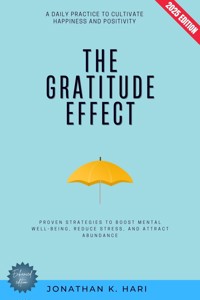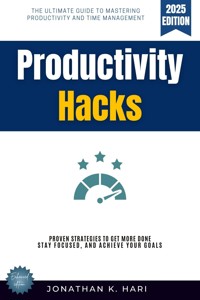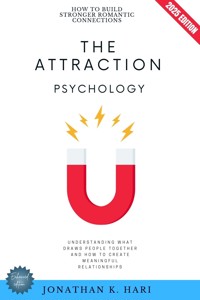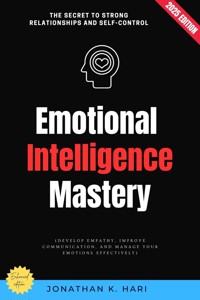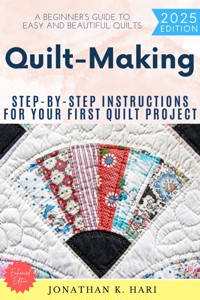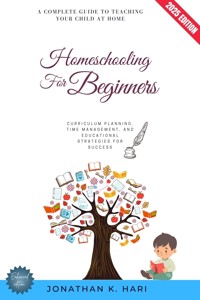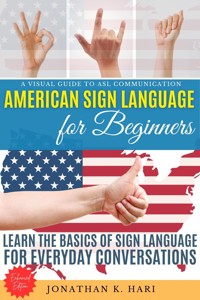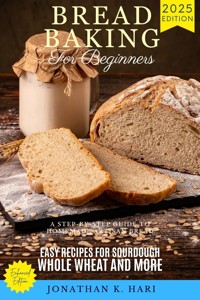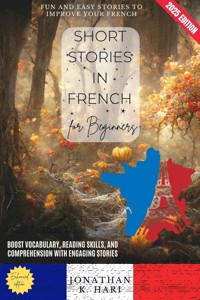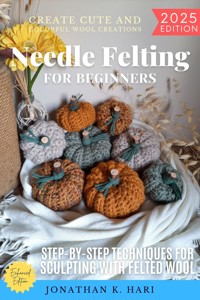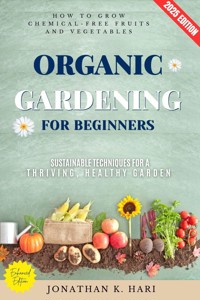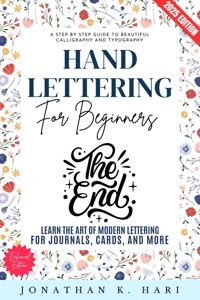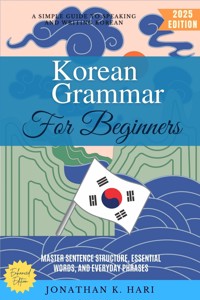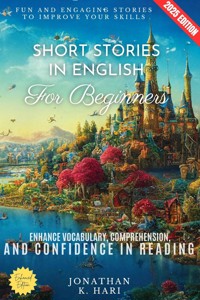Erhalten Sie Zugang zu diesem und mehr als 300000 Büchern ab EUR 5,99 monatlich.
- Herausgeber: epubli
- Kategorie: Wissenschaft und neue Technologien
- Sprache: Englisch
Excel Skills for Beginners Learn Essential Functions, Formulas, and Data Analysis (Master Excel for Work, Business, and Productivity) Excel is more than just a spreadsheet program—it's a powerful tool that can transform how you work with data, streamline your daily tasks, and boost your productivity. Whether you're a complete beginner or someone looking to sharpen your skills, this book provides the essential knowledge you need to master Excel with confidence. Inside This Book, You'll Discover: Introduction to Excel and Its Interface Mastering Formulas and Functions Data Formatting and Conditional Formatting Using Tables for Data Management Introduction to Pivot Tables and Pivot Charts Automating Tasks with Power Query Data Analysis with Excel (Lookup Functions, What-If Analysis, etc.) With easy-to-follow explanations, step-by-step tutorials, and practical exercises, this book ensures that you'll gain the hands-on experience needed to apply Excel skills in real-world scenarios. From organizing data efficiently to performing advanced calculations and automating repetitive tasks, you'll unlock Excel's full potential to save time and increase accuracy. Whether you're using Excel for business, finance, education, or personal productivity, this guide is your key to becoming proficient in one of the most valuable software tools in the modern workplace. Scroll Up and Grab Your Copy Today!
Sie lesen das E-Book in den Legimi-Apps auf:
Veröffentlichungsjahr: 2025
Das E-Book (TTS) können Sie hören im Abo „Legimi Premium” in Legimi-Apps auf:
Ähnliche
Excel Skills for Beginners
Learn Essential Functions, Formulas, and Data Analysis (Master Excel for Work, Business, and Productivity)
Jonathan K. Hari
Introduction to Excel and Its Interface
Essential Excel Shortcuts and Navigation Tips
Working with Worksheets, Cells, and Data Entry
Mastering Formulas and Functions
Data Formatting and Conditional Formatting
Sorting, Filtering, and Data Validation
Using Tables for Data Management
Introduction to Pivot Tables and Pivot Charts
Advanced Charting and Data Visualization
Working with Macros and Basic VBA
Automating Tasks with Power Query
Data Analysis with Excel (Lookup Functions, What-If Analysis, etc.)
Collaboration and Data Protection in Excel
Final Tips, Tricks, and Productivity Hacks
© Copyright [2025] [Jonathan K. Hari] All rights reserved.
- No part of this book may be reproduced, stored in a retrieval system, or transmitted in any form or by any means, electronic, mechanical, photocopying, recording, or otherwise, without prior written permission of the publisher, except for brief quotations in a review or scholarly article.
- This is an original work of fiction [or non-fiction] by [Jonathan K. Hari]. Any resemblance to actual persons, living or dead, or actual events is purely coincidental.
Legal Notice:
The reader is solely responsible for any actions taken based on the information contained in this book. The author and publisher expressly disclaim any responsibility or liability for any damages or losses incurred by the reader as a result of such actions.
Disclaimer:
This book is intended for educational purposes only. The information contained within is not intended as, and should not be construed as medical, legal, or professional advice. The content is provided as general information and is not a substitute for professional advice or treatment.
Introduction to Excel and Its Interface
Microsoft Excel is one of the most powerful and widely used spreadsheet applications in the world. It serves as an essential tool for individuals, businesses, and organizations looking to manage data, perform calculations, and visualize information efficiently. Whether you're a complete beginner or someone with a bit of experience, understanding the Excel interface is the first step toward mastering this software. A solid grasp of the layout, tools, and basic functionality will make it easier to navigate through different features and unleash Excel’s full potential.
When you first open Excel, you’re greeted with a blank workspace known as a workbook. A workbook is essentially a collection of worksheets, and each worksheet consists of a grid made up of rows and columns. The intersection of a row and a column forms a cell, which is the fundamental unit where data is entered. Columns are labeled alphabetically (A, B, C, etc.), while rows are numbered (1, 2, 3, etc.), making it easy to reference specific cells using a combination of the two, such as A1 or B5.
At the top of the interface, you’ll find the Ribbon, which serves as the control center of Excel. The Ribbon is divided into different tabs, each containing groups of related tools. For example, the Home tab includes commonly used options such as formatting tools, font settings, and clipboard functions like cut, copy, and paste. The Insert tab allows you to add charts, tables, and images to enhance your spreadsheet. The Formulas tab is where you access Excel’s powerful calculation tools, while the Data tab provides options for sorting, filtering, and managing large datasets.
Another crucial component of the interface is the Quick Access Toolbar, located at the top-left corner of the window. This customizable toolbar allows you to keep frequently used commands within easy reach. By default, it includes actions like Save, Undo, and Redo, but you can add other commands based on your workflow preferences.
Just below the Ribbon, you’ll find the Formula Bar, which is used for entering and editing data or formulas within a selected cell. When you click on a cell, its contents are displayed in the Formula Bar, making it easier to modify long or complex entries. This is particularly useful when working with intricate formulas, as it allows you to see and edit the entire function without being confined to the cell's limited space.
The Name Box, located to the left of the Formula Bar, displays the address of the currently selected cell, such as C3 or D10. It also allows users to assign custom names to specific ranges of cells, making it easier to reference them in formulas and calculations.
Navigating through an Excel worksheet can be done using either the mouse or keyboard shortcuts. Scrolling allows you to move through the spreadsheet, but using arrow keys, Page Up, Page Down, Ctrl + Arrow Keys, and other shortcuts can make movement much more efficient, especially when working with large datasets.
At the bottom of the window, you’ll find the Sheet Tabs, which allow you to switch between different worksheets within a workbook. You can rename, add, delete, or move sheets based on your needs. To the right of the Sheet Tabs is the Status Bar, which provides useful information such as the sum, average, or count of selected cells, as well as indicating whether features like Caps Lock or Num Lock are enabled. The Status Bar can also display different view modes, such as Normal, Page Layout, and Page Break Preview, each offering a different way to visualize your spreadsheet.
Excel also offers a powerful feature known as the Backstage View, accessed by clicking the File tab. This section provides options for opening, saving, printing, and sharing workbooks. It also includes settings for managing permissions, exporting files in different formats, and customizing Excel’s options to suit individual preferences.
Understanding the interface is just the beginning of working with Excel. Once you are comfortable navigating the Ribbon, Formula Bar, Sheet Tabs, and other essential elements, you can start inputting data, formatting cells, and exploring formulas. Excel's intuitive design makes it easy to learn, but its depth of functionality ensures that even expert users can continue discovering new ways to work efficiently.
Essential Excel Shortcuts and Navigation Tips
Efficiency in Excel depends on how well a user can navigate and execute commands without unnecessary clicks or delays. Mastering keyboard shortcuts and navigation techniques can significantly enhance productivity, allowing users to manipulate data, move between cells, and execute commands quickly. While many Excel users rely on the mouse for most operations, incorporating shortcuts into daily use can drastically reduce time spent on repetitive tasks. This is particularly important when handling large datasets, where quick navigation and instant execution of functions can make a substantial difference in workflow.
Excel provides a vast range of shortcuts that cover everything from selecting cells and ranges to formatting, formula execution, and data manipulation. One of the most commonly used shortcuts is Ctrl + C to copy and Ctrl + V to paste, making it easy to duplicate data across a worksheet. Similarly, Ctrl + X cuts the selected content, allowing users to move data without additional steps. The undo function, activated by Ctrl + Z, serves as a safety net when mistakes are made, instantly reverting the last action. For redoing an action that was undone, Ctrl + Y can be used. These fundamental shortcuts are essential for anyone working with Excel, ensuring that basic tasks are performed swiftly.
Navigation is another critical aspect of working efficiently in Excel. While scrolling with the mouse is the most common way to move across a worksheet, using arrow keys offers more precision. For even faster movement, pressing Ctrl + Arrow Key jumps to the last filled cell in a particular direction, making it easier to navigate large datasets. To move directly to the first cell of a worksheet, Ctrl + Home is used, while Ctrl + End takes the user to the last occupied cell. These shortcuts are especially useful when working with spreadsheets containing thousands of rows and columns, eliminating the need to manually scroll through extensive data.
Selecting data efficiently is another time-saving skill that Excel users should master. Instead of clicking and dragging with the mouse, holding down Shift while using arrow keys selects multiple cells at once. To highlight an entire column, Ctrl + Space is used, while Shift + Space selects an entire row. For selecting all data within a sheet, Ctrl + A is the fastest method. In cases where only a specific range of data needs to be selected quickly, using Ctrl + Shift + Arrow Key extends the selection to the last non-empty cell in that direction. These shortcuts are invaluable when performing bulk edits, formatting, or applying formulas across multiple cells.
Data entry and editing are common tasks in Excel, and knowing the right shortcuts can make the process seamless. Pressing F2 allows users to edit the contents of a selected cell without having to double-click it. To quickly confirm an entry and move down to the next cell, Enter is used, while Shift + Enter moves up. When entering similar data across multiple cells, typing the value in one cell and pressing Ctrl + Enter fills the selection with the same content. For filling down values from the cell above, Ctrl + D is used, whereas Ctrl + R fills data to the right. These shortcuts are particularly useful when dealing with structured datasets where repetition is common.
Formatting data properly is essential for readability and presentation. Instead of manually adjusting settings through the Ribbon, using shortcuts can streamline the process. Ctrl + B applies bold formatting, Ctrl + I italicizes text, and Ctrl + U underlines. Adjusting column width to fit the contents can be done instantly using Alt + H + O + I, ensuring that no data is cut off. Merging and centering selected cells is achieved through Alt + H + M + C, a useful shortcut when creating headers or report titles. To quickly apply a number format, pressing Ctrl + Shift + $ formats a value as currency, while Ctrl + Shift + % applies percentage formatting. These shortcuts eliminate the need to navigate through multiple formatting options, making styling data much faster.
Navigating between different worksheets and workbooks is another aspect of Excel that can be optimized through shortcuts. Instead of manually clicking through sheet tabs, pressing Ctrl + Page Down moves to the next sheet, while Ctrl + Page Up goes to the previous sheet. For users working with multiple Excel files at the same time, Ctrl + Tab switches between open workbooks, reducing the need to constantly use the mouse to select different files. Opening a new workbook can be done instantly with Ctrl + N, and saving the current file is executed with Ctrl + S, preventing any loss of progress. When saving a workbook under a new name or format, F12 opens the Save As dialog. Closing the current workbook can be done with Ctrl + W, while Alt + F4 closes Excel entirely.