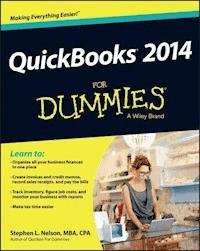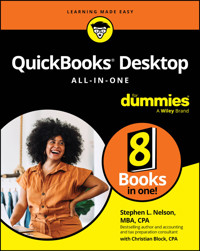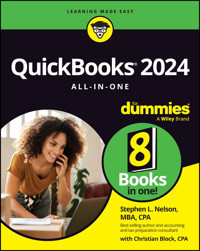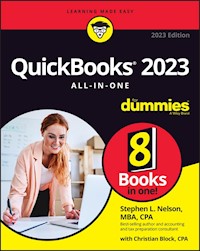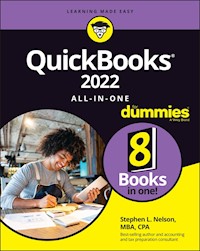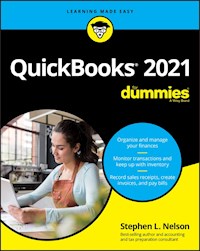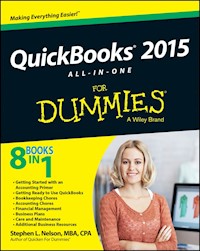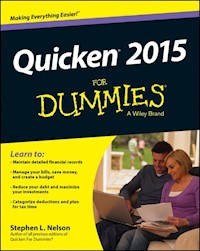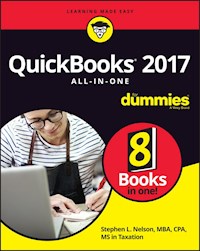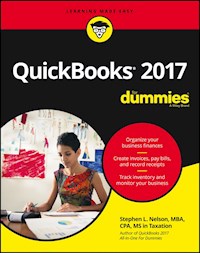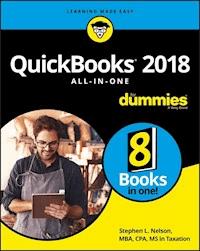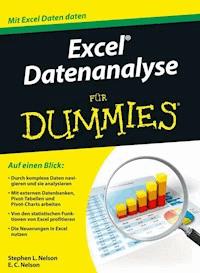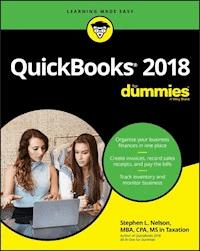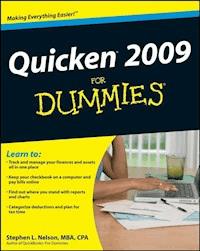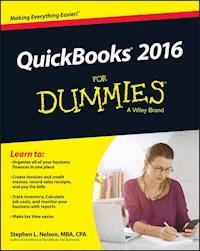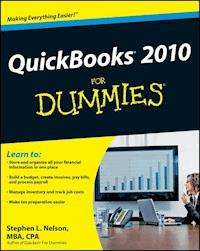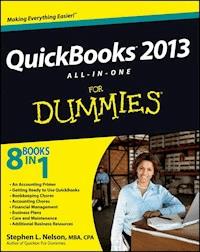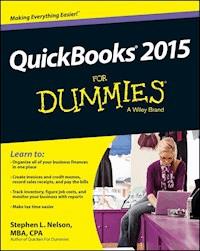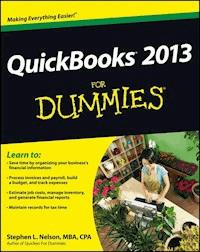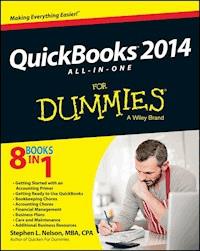
23,99 €
Mehr erfahren.
- Herausgeber: John Wiley & Sons
- Kategorie: Fachliteratur
- Sprache: Englisch
Keep your budget on track and your business booming with QuickBooks 2014 All-in-One For Dummies! QuickBooks is your one-stop shop for taking care of all those financial chores that are essential to keep your small business up and running, and this all-in-one guide makes managing your books easier than ever. Written by CPA and trusted financial author Stephen L. Nelson, this popular For Dummies bestseller has been updated for the latest version of QuickBooks and financial practices. You'll find eight self-contained minibooks that start with the basics of bookkeeping and accounting and walk you all the way through creating business plans and taking advantage of other business resources. * Helps you understand accounting procedures and concepts, set up QuickBooks for your business needs, and start speaking the language of finance * Explains how to invoice customers, pay vendors, monitor inventory, track accounts, and computer employee wages and payroll deductions * Covers important accounting tasks like preparing financial statements, filing taxes, planning a budget, developing a business plan, forecasting, and assessing the health of your business * Includes eight minibooks: An Accounting Primer, Getting Ready to Use QuickBooks, Bookkeeping Chores, Accounting Chores, Financial Management, Business Plans, Care & Maintenance, and Additional Business Resources Don't put off those pesky accounting tasks any longer! QuickBooks 2014 All-in-One For Dummies makes managing your business finances a snap and gives you the confidence to tackle the books like a pro.
Sie lesen das E-Book in den Legimi-Apps auf:
Seitenzahl: 833
Veröffentlichungsjahr: 2013
Ähnliche
QuickBooks® 2014 All-in-One For Dummies®
Published by: John Wiley & Sons, Inc., 111 River Street, Hoboken, NJ 07030-5774, www.wiley.com
Copyright © 2014 by John Wiley & Sons, Inc., Hoboken, New Jersey
Published simultaneously in Canada
No part of this publication may be reproduced, stored in a retrieval system or transmitted in any form or by any means, electronic, mechanical, photocopying, recording, scanning or otherwise, except as permitted under Sections 107 or 108 of the 1976 United States Copyright Act, without the prior written permission of the Publisher. Requests to the Publisher for permission should be addressed to the Permissions Department, John Wiley & Sons, Inc., 111 River Street, Hoboken, NJ 07030, (201) 748-6011, fax (201) 748-6008, or online at http://www.wiley.com/go/permissions.
Trademarks: Wiley, For Dummies, the Dummies Man logo, Dummies.com, Making Everything Easier, and related trade dress are trademarks or registered trademarks of John Wiley & Sons, Inc. and may not be used without written permission. QuickBooks is a registered trademark of Intuit, Inc. All other trademarks are the property of their respective owners. John Wiley & Sons, Inc. is not associated with any product or vendor mentioned in this book.
Limit of Liability/Disclaimer of Warranty: The publisher and the author make no representations or warranties with respect to the accuracy or completeness of the contents of this work and specifically disclaim all warranties, including without limitation warranties of fitness for a particular purpose. No warranty may be created or extended by sales or promotional materials. The advice and strategies contained herein may not be suitable for every situation. This work is sold with the understanding that the publisher is not engaged in rendering legal, accounting, or other professional services. If professional assistance is required, the services of a competent professional person should be sought. Neither the publisher nor the author shall be liable for damages arising herefrom. The fact that an organization or Website is referred to in this work as a citation and/or a potential source of further information does not mean that the author or the publisher endorses the information the organization or Website may provide or recommendations it may make. Further, readers should be aware that Internet Websites listed in this work may have changed or disappeared between when this work was written and when it is read.
For general information on our other products and services, please contact our Customer Care Department within the U.S. at 877-762-2974, outside the U.S. at 317-572-3993, or fax 317-572-4002. For technical support, please visit www.wiley.com/techsupport.
Wiley publishes in a variety of print and electronic formats and by print-on-demand. Some material included with standard print versions of this book may not be included in e-books or in print-on-demand. If this book refers to media such as a CD or DVD that is not included in the version you purchased, you may download this material at http://booksupport.wiley.com. For more information about Wiley products, visit www.wiley.com.
Library of Congress Control Number: 2013948035
ISBN 978-1-118-72008-0 (pbk); ISBN 978-1-118-72105-6 (ebk); ISBN 978-1-118-72114-8 (ebk); ISBN 978-1-118-72115-5 (ebk)
Manufactured in the United States of America
10 9 8 7 6 5 4 3 2 1
QuickBooks® 2014 All-in-One For Dummies®
Visit www.dummies.com/cheatsheet/quickbooks2014aio to view this book's cheat sheet.
Table of Contents
Introduction
About This Book
Foolish Assumptions
Icons Used in This Book
Beyond the Book
Where to Go from Here
Book I: Getting Started with an Accounting Primer
Chapter 1: Principles of Accounting
The Purpose of Accounting
The big picture
Managers, investors, and entrepreneurs
External creditors
Government agencies
Business form generation
Reviewing the Common Financial Statements
The income statement
Balance sheet
Statement of cash flows
Other accounting statements
Putting it all together
The Philosophy of Accounting
Revenue principle
Expense principle
Matching principle
Cost principle
Objectivity principle
Continuity assumption
Unit-of-measure assumption
Separate-entity assumption
A Few Words about Tax Accounting
Chapter 2: Double-Entry Bookkeeping
The Fiddle-Faddle Method of Accounting
How Double-Entry Bookkeeping Works
The accounting model
Talking mechanics
Almost a Real-Life Example
Recording rent expense
Recording wages expense
Recording supplies expense
Recording sales revenue
Recording cost of goods sold
Recording the payoff of accounts payable
Recording the payoff of a loan
Calculating account balance
Using T-account analysis results
A Few Words about How QuickBooks Works
Chapter 3: Special Accounting Problems
Working with Accounts Receivable
Recording a sale
Recording a payment
Estimating bad debt expense
Removing uncollectible accounts receivable
Recording Accounts Payable Transactions
Recording a bill
Paying a bill
Taking some other accounts payable pointers
Inventory Accounting
Dealing with obsolete inventory
Disposing of obsolete inventory
Dealing with inventory shrinkage
Accounting for Fixed Assets
Purchasing a fixed asset
Dealing with depreciation
Disposing of a fixed asset
Recognizing Liabilities
Borrowing money
Making a loan payment
Accruing liabilities
Closing Out Revenue and Expense Accounts
The traditional close
The QuickBooks close
One More Thing . . .
Book II: Getting Ready to Use QuickBooks
Chapter 1: Setting Up QuickBooks
Planning Your New QuickBooks System
What accounting does
What accounting systems do
What QuickBooks does
And now for the bad news
Installing QuickBooks
Dealing with the Pre-Setup Jitters
Preparing for setup
Seeing what happens during setup
Running the QuickBooks Setup Wizard
Getting the big welcome
Supplying company information
Customizing QuickBooks
Setting your start date
Reviewing the suggested chart of accounts
Adding your information to the company file
Identifying the Starting Trial Balance
A simple example to start
A real-life example to finish
Chapter 2: Loading the Master File Lists
Setting Up the Chart of Accounts List
Setting Up the Item List
Working with the Price Level List
Using Sales Tax Codes
Setting Up a Payroll Item List
Setting Up Classes
Setting Up a Customer List
Setting Up the Vendor List
Setting Up a Fixed Assets List
Setting Up a Price Level List
Setting Up a Billing Rate Level List
Setting Up Your Employees
Setting Up an Other Names List
Setting Up the Profile Lists
Chapter 3: Fine-Tuning QuickBooks
Accessing the Preferences Settings
Setting the Accounting Preferences
Using account numbers
Setting general accounting options
Setting the Bills Preferences
Setting the Calendar Preferences
Setting the Checking Preferences
Changing the Desktop View
Setting Finance Charge Calculation Rules
Setting General Preferences
Controlling Integrated Applications
Controlling Inventory
Controlling How Jobs and Estimates Work
Dealing with Multiple Currencies
Starting Integrated Payment Processing
Controlling How Payroll Works
Telling QuickBooks How Reminders Should Work
Specifying Reports & Graphs Preferences
Setting Sales & Customers Preferences
Specifying How Sales Are Taxed
Setting the Search Preferences
Setting the Send Forms Preferences
Fine-Tuning the Service Connection
Controlling Spell Checking
Controlling How 1099 Tax Reporting Works
Setting Time & Expenses Preferences
Book III: Bookkeeping Chores
Chapter 1: Invoicing Customers
Choosing an Invoice Form
Customizing an Invoice Form
Choosing a template to customize
Reviewing the Additional Customization options
Moving on to Basic Customization
Working with the Layout Designer tool
Working with the web-based Forms Customization tool
Invoicing a Customer
Billing for Time
Using a weekly time sheet
Timing single activities
Including billable time on an invoice
Printing Invoices
E-Mailing Invoices
Recording Sales Receipts
Recording Credit Memos
Receiving Customer Payments
Assessing Finance Charges
Setting up finance charge rules
Calculating finance charges
Using Odds and Ends on the Customers Menu
Chapter 2: Paying Vendors
Creating a Purchase Order
Creating a real purchase order
Using some purchase order tips and tricks
Recording the Receipt of Items
Simultaneously Recording the Receipt and the Bill
Entering a Bill
If you haven’t previously recorded an item receipt
If you have previously recorded an item receipt
Paying Bills
Reviewing the Other Vendor Menu Commands
Vendor Center
Sales Tax menu commands
Inventory Activities menu commands
Print/E-file 1099s
Item List
Chapter 3: Tracking Inventory and Items
Looking at Your Item List
Using the Item Code column
Using the Item List window
Using inventory reports
Adding Items to the Item List
Adding an item: Basic steps
Adding a service item
Adding an inventory part
Adding a non-inventory part
Adding an other charge item
Adding a subtotal item
Adding a group item
Adding a discount item
Adding a payment item
Adding a sales tax item
Setting up a sales tax group
Adding custom fields to items
Editing Items
Adjusting Physical Counts and Inventory Values
Adjusting Prices and Price Levels
Using the Change Item Prices command
Using price levels
Managing Inventory in a Manufacturing Firm
Handling manufactured inventory the simple way
Performing inventory accounting in QuickBooks
Managing multiple inventory locations
Chapter 4: Managing Cash and Bank Accounts
Writing Checks
Recording and printing a check
Customizing the check form
Making Bank Deposits
Transferring Money between Bank Accounts
Working with the Register
Recording register transactions
Using Register window commands and buttons
Using Edit Menu Commands
Reconciling the Bank Account
Reviewing the Other Banking Commands
Order Checks & Envelopes command
Enter Credit Card Charges command
Online Banking command
A few words about online banking
Loan Manager
Other Names list
Chapter 5: Paying Employees
Setting Up Basic Payroll
Signing up for a payroll service
Setting up employees
Setting up year-to-date amounts
Checking your payroll setup data
Scheduling Payroll Runs
Paying Employees
Editing and Voiding Paychecks
Paying Payroll Liabilities
Book IV: Accounting Chores
Chapter 1: For Accountants Only
Working with QuickBooks Journal Entries
Recording a journal entry
Reversing a journal entry
Editing journal entries
Updating Company Information
Working with Memorized Transactions
Reviewing the Accountant & Taxes Reports
Creating an Accountant’s Copyof the QuickBooks Data File
Creating an accountant’s copy
Using an accountant’s copy
Reusing an accountant’s copy
Exporting client changes
Importing accountant’s changes
Canceling accountant’s changes
Using the Client Data Review Commands
Chapter 2: Preparing Financial Statements and Reports
Some Wise Words Up Front
Producing a Report
Working with the Report Window
Working with Report window buttons
Using the Report window boxes
Modifying a Report
Using the Display tab
Using the Filters tab
Using the Header/Footer tab
Formatting fonts and numbers
Processing Multiple Reports
A Few Words about Document Retention
Chapter 3: Preparing a Budget
Reviewing Common Budgeting Tactics
Top-line budgeting
Zero-based budgeting
Benchmarking
Putting it all together
Taking a Practical Approach to Budgeting
Using the Set Up Budgets Window
Creating a new budget
Working with an existing budget
Managing with a Budget
Some Wrap-Up Comments on Budgeting
Chapter 4: Using Activity-Based Costing
Reviewing Traditional Overhead Allocation
Understanding How ABC Works
The ABC product line income statement
ABC in a small firm
Implementing a Simple ABC System
Seeing How QuickBooks Supports ABC
Turning On Class Tracking
Using Classes for ABC
Setting up your classes
Classifying revenue amounts
Classifying expense amounts
After-the-fact classifications
Producing ABC reports
Chapter 5: Setting Up Project and Job Costing Systems
Setting Up a QuickBooks Job
Tracking Job or Project Costs
Job Cost Reporting
Using Job Estimates
Progress Billing
Book V: Financial Management
Chapter 1: Ratio Analysis
Some Caveats about Ratio Analysis
Liquidity Ratios
Current ratio
Acid test ratio
Leverage Ratios
Debt ratio
Debt equity ratio
Times interest earned ratio
Fixed-charges coverage ratio
Activity Ratios
Inventory turnover ratio
Days of inventory ratio
Average collection period ratio
Fixed-asset turnover ratio
Total assets turnover ratio
Profitability Ratios
Gross margin percentage
Operating income/sales
Profit margin percentage
Return on assets
Return on equity
Chapter 2: Economic Value Added Analysis
Introducing the Logic of EVA
Seeing EVA in Action
An example of EVA
Another example of EVA
Reviewing Some Important Points about EVA
Using EVA When Your Business Has Debt
The first example of the modified EVA formula
Another EVA with debt example
Presenting Two Final Pointers
And Now, a Word to My Critics
Chapter 3: Capital Budgeting in a Nutshell
Introducing the Theory of Capital Budgeting
The big thing is the return
One little thing is maturity
Another little thing is risk
The bottom line
Calculating the Rate of Return on Capital
Calculating the investment amount
Estimating the net cash flows
Calculating the return
Measuring Liquidity
Thinking about Risk
What Does All This Have to Do with QuickBooks?
Book VI: Business Plans
Chapter 1: Profit-Volume-Cost Analysis
Seeing How Profit-Volume-Cost Analysis Works
Calculating Break-even Points
Using Real QuickBooks Data for Profit-Volume-Cost Analysis
Sales revenue
Gross margin percentage
Fixed costs
Recognizing the Downside of theProfit-Volume-Cost Model
Using the Profit-Volume-Cost Analysis Workbook
Collecting your inputs
Understanding the break-even analysis
Understanding the profit-volume-cost forecast
Looking at the profit-volume-cost charts
Chapter 2: Creating a Business Plan Forecast
Reviewing Financial Statements and Ratios
Using the Business Plan Workbook
Understanding the Workbook Calculations
Forecasting inputs
Balance Sheet
Common Size Balance Sheet
Income Statement
Common Size Income Statement
Cash Flow Statement
Inventory Investments
Financial Ratios Table
Customizing the Starter Workbook
Changing the number of periods
Performing ratio analysis on existing financial statements
Calculating taxes for a current net loss before taxes
Combining this workbook with other workbooks
Chapter 3: Writing a Business Plan
What the Term “Business Plan” Means
A Few Words about Strategic Plans
Cost strategies
Differentiated products and services strategies
Focus strategies
Look, Ma: No Strategy
Two comments about tactics
Five final strategy pointers
A White Paper Business Plan
A New Venture Plan
Is the new venture’s product or service feasible?
Does the market want the product or service?
Can the product or service be profitably sold?
Is the return on the venture adequate for prospective investors?
Can existing management run the business?
Some final thoughts
Book VII: Care and Maintenance
Chapter 1: Administering QuickBooks
Keeping Your Data Confidential
Using Windows security
Using QuickBooks security
Using QuickBooks in a Multi-User Environment
Setting up additional QuickBooks users
Changing user rights in Enterprise Solutions
Changing user rights in Premier
Using Audit Trails
Turning on audit trail tracking
Producing an Audit Trail report
Enabling Simultaneous Multi-User Access
Maintaining Good Accounting Controls
Chapter 2: Protecting Your Data
Backing Up the QuickBooks Data File
Backing-up basics
What about online backup?
Some backup tactics
Restoring a QuickBooks Data File
Condensing the QuickBooks Company Files
Cleanup basics
Some cleanup and archiving strategies
Chapter 3: Troubleshooting
Using the QuickBooks Help File and This Book
Browsing Intuit’s Product-Support Website
Checking Another Vendor’s Product-Support Website
Tapping into Intuit’s Product-Support System
Trying an Internet Newsgroup
When All Else Fails . . .
Book VIII: Additional Business Resources
Appendix A: A Crash Course in Excel
Copying cell contents
Moving cell contents
Moving and copying formulas
Saving a workbook
Opening a workbook
Appendix B: Government Web Resources for Businesses
Finding information at the BEA website
Downloading a BEA publication
Uncompressing a BEA publication
Using a BEA publication
Finding information at the BLS website
Using BLS information
Finding information at the Census Bureau website
Using the Census Bureau’s publications
Using the Census Bureau search engine
Using the Census Bureau Subjects index
Finding information through EDGAR
Searching the EDGAR database
Finding information at the Federal Reserve website
Using the Federal Reserve website’s information
Information available at the GPO Access website
Searching the GPO Access database
Appendix C: Glossary of Accounting and Financial Terms
About the Author
Cheat Sheet
Connect with Dummies
Introduction
Few people read introductions to reference books, so I’ll make this very brief. I just want to tell you which versions of QuickBooks this book works for, what’s in the reference, what it assumes about your existing skills, and what conventions I use.
About This Book
QuickBooks comes in several flavors, including QuickBooks Simple Start, QuickBooks Pro, QuickBooks Premier, and QuickBooks Enterprise Solutions. This reference talks about QuickBooks 2014 Premier, which is nearly identical to QuickBooks Enterprise Solutions and is a superset of QuickBooks Pro. If you’re using QuickBooks Simple Start — which is the simplest, most bare-bones version of QuickBooks — you shouldn’t use this book. Sorry. Fortunately, I have a solution of sorts for you. You may want to get another book I’ve written: QuickBooks Simple Start For Dummies. That book covers the Simple Start version of QuickBooks in friendly detail.
On the other hand, even though this book is written for QuickBooks Enterprise Solutions and QuickBooks Premier, if you’re using QuickBooks Pro, don’t worry. You’re just fine with this book. And don’t freak out if you’re using some version of QuickBooks that’s very similar to QuickBooks 2014, such as QuickBooks 2013 or QuickBooks 2015. Although this reference is about QuickBooks 2014, it also works just fine for the 2012, 2013, and probably 2015 versions of QuickBooks because QuickBooks is a very mature product at this point. The changes from one year to the next are modest. This means that if you’re using QuickBooks 2012, stuff may look a little different if you closely compare the images in this book with what you see on your screen, but the information in this reference will still apply to your situation.
Note, too, that specialty versions of QuickBooks, such as QuickBooks Accountants Edition and QuickBooks Contractors, also work almost identically to QuickBooks Premier.
If you use QuickBooks Pro and see some whistle or bell that you really want to use but that isn’t available in your version of QuickBooks, you’ll know that you should upgrade to the Premier version of QuickBooks.
The bottom line? Yes, QuickBooks comes in several flavors. Yes, Intuit publishes new editions of its QuickBooks products every year. But you can use this book for any recent version of QuickBooks Pro, Premier, or Enterprise Solutions.
To make the best use of your time and energy, you should know about the conventions I use in this book:
When I want you to type something such as Jennifer, it’s in bold letters.
By the way, except for passwords, you don’t have to worry about the case of the stuff you type in QuickBooks. If I tell you to type Jennifer, you can type JENNIFER. Or you can follow poet e e cummings’s lead and type jennifer.
Whenever I tell you to choose a command from a menu, I say something like Choose Lists⇒Items, which simply means to first choose the Lists menu and then choose Items. The ⇒ separates one part of the command from the next part.
You can choose menus and commands and select dialog-box elements with the mouse. Just click the thing that you want to select.
While I’m on the subject of conventions, let me also mention something about QuickBooks conventions, because it turns out that there’s really no good place to point this out. QuickBooks doesn’t use document windows the same way that other Windows programs do. Instead, it locks the active window into place and then displays a list of windows in its Navigator pane, which is like another little window. To move to a listed window, you click it.
You can tell QuickBooks to use windows like every other program does, however, by choosing View⇒Multiple Windows. You can even remove the Navigator pane by choosing View⇒Open Window List.
Foolish Assumptions
I’m making only three assumptions about your QuickBooks and accounting skills:
You have a PC with Windows XP Service Pack 2 or later, Windows Vista, Windows 7, or Windows 8. (I took pictures of the QuickBooks windows and dialog boxes in Windows 8, in case you’re interested.)
You know a little bit about how to work with your computer.
You have, or will buy, a copy of QuickBooks Pro, QuickBooks Premier, or QuickBooks Enterprise Solutions for each computer on which you want to run the program.
In other words, I don’t assume that you’re a computer genius or an MBA, or that you’re super-experienced in the arcane rules of accounting. I assume that QuickBooks and accounting are new subjects to you. But I also assume that you want to understand the subjects because you need to do so for your job or your business.
Icons Used in This Book
Like many computer books, this book uses icons, or little pictures, to flag things that don’t quite fit into the flow of things.
The Tip icon marks tips (duh!) and shortcuts that you can use to make QuickBooks easier.
Remember icons mark the information that’s especially important to know. To siphon off the most important information in each chapter, just skim these icons.
The Technical Stuff icon marks information of a highly technical nature that you normally can skip.
The Warning icon tells you to watch out! It marks important information that may save you headaches when using QuickBooks 2014.
Beyond the Book
QuickBooks 2014 All-in-One For Dummies includes some extra content that you bought with your book but didn’t actually get inside the book. Okay, I know that sounds bad at first blush. But don’t worry. This extra, premium stuff is available online:
Online articles covering additional topics at
www.dummies.com/extras/quickbooks2014aio
Here, you’ll find easy-to-digest articles that cover a variety of topics related to more smoothly implementing QuickBooks in your small business.
The Cheat Sheet for this book is at
www.dummies.com/cheatsheet/quickbooks2014aio
Updates to this book, if we have any, are at
www.dummies.com/extras/quickbooks2014aio
Where to Go from Here
This reference combines eight short books, including a minibook about accounting, one about setting up the QuickBooks system, one for bookkeepers using QuickBooks, one for accountants and managers using QuickBooks, a minibook about small-business financial management, a minibook about business planning, a minibook about taking care of a QuickBooks accounting system, and a minibook of appendixes of further useful information.
I’m not going to go into more detail here about what’s available in the book. If you have a specific question about what’s covered or where some topic is covered, refer to the Table of Contents in the front of this reference. Also remember that the book provides an Index to help you find just the page or pages that have the information you need.
While I’m on the subject of what’s in this book and how to find information, let me make four tangential points:
You’ll never read this book from cover to cover unless you’re someone who has an obsessive-compulsive personality (like me) and many hours to devote to reading. But that’s okay. This reference isn’t meant to be read from cover to cover like some Stieg Larsson page-turner. Instead, chapters within the eight minibooks are organized into largely self-contained descriptions of how you do the things that you need to do. You just read the paragraph, page, or chapter that provides the information you want.
I haven’t discussed in any detail how to use the QuickBooks Premier and QuickBooks Enterprise Solutions features for business planning. The wizard-based approach that QuickBooks Premier and QuickBooks Enterprise Solutions provide for business planning is not, in my humble opinion, the right way to do this. Instead, I discuss in detail alternative, superior approaches to business planning and budgeting (using spreadsheets) in Book VI. (Just so you know: The approach I describe and recommend here is the same one that any business school teaches its students.)
At a few points in the book, you’ll find me saying things like “Well, I really don’t think you should use this part of the product.” I just want to explain here, up front, where I’m coming from on this. First, know that I think QuickBooks is an outstanding product. But not every feature and every command is good. I’ve already mentioned that the new business planning tools aren’t ones that I can recommend. And payroll, very frankly, is another pain-in-the-butt feature that most businesses should avoid. (I do briefly discuss payroll in Book III, Chapter 5.) So if I think that a particular feature is one that you shouldn’t use, I don’t take up page space (or much page space) describing the feature. I’d rather use that page space to describe other stuff that I believe is going to be valuable to you and other readers.
I should also mention one final thing: Accounting software programs require you to do a certain amount of preparation before you can use them to get real work done. If you haven’t started to use QuickBooks yet, I recommend that you skim Book I and then read Book II to find out what you need to do first.
Book I
Getting Started with an Accounting Primer
Visit www.dummies.com for great Dummies content online.
Contents at a Glance
Chapter 1: Principles of Accounting
Chapter 2: Double-Entry Bookkeeping
Chapter 3: Special Accounting Problems
Chapter 1: Principles of Accounting
In This Chapter
Figuring out the purpose of accounting
Taking a look at the common financial statements
Understanding the philosophy of accounting
Discovering income tax accounting and reporting
Any discussion of how to use QuickBooks to better manage your business begins with a discussion of the basics of accounting. For this reason, in this chapter and the next two, I attempt to provide the same information that you would receive in an introductory college accounting course. Of course, I tailor the entire discussion to QuickBooks and the small-business environment. What you’ll read about here and in the next chapters of this book pretty much describes how accounting works in a small-business setting using QuickBooks.
If you’ve had some experience with accounting, if you know how to read an income statement and balance sheet, or if you know how to construct a journal entry, you don’t need to read this chapter or the next. However, if you’re new to accounting and business bookkeeping, take the time to read this chapter carefully. I start the chapter by giving a high-level overview of the purpose of accounting. Then I review the common financial statements that any accounting system worth its salt produces. I also discuss some of the important principles of accounting and the philosophy of accounting. Finally, I talk a little bit about income tax law and tax accounting.
The Purpose of Accounting
In the movie Creator, Peter O’Toole plays an eccentric professor. At one point, O’Toole’s character attempts to talk a young student into working as an unpaid research assistant. When the student protests, noting that he needs 15 credit hours, O’Toole creates a special 15-credit independent study named “Introduction to the Big Picture.” In the next section, I describe the “” of accounting. At its very core, accounting makes perfect, logical sense.
Lesen Sie weiter in der vollständigen Ausgabe!
Lesen Sie weiter in der vollständigen Ausgabe!
Lesen Sie weiter in der vollständigen Ausgabe!
Lesen Sie weiter in der vollständigen Ausgabe!
Lesen Sie weiter in der vollständigen Ausgabe!
Lesen Sie weiter in der vollständigen Ausgabe!
Lesen Sie weiter in der vollständigen Ausgabe!
Lesen Sie weiter in der vollständigen Ausgabe!
Lesen Sie weiter in der vollständigen Ausgabe!
Lesen Sie weiter in der vollständigen Ausgabe!
Lesen Sie weiter in der vollständigen Ausgabe!
Lesen Sie weiter in der vollständigen Ausgabe!
Lesen Sie weiter in der vollständigen Ausgabe!
Lesen Sie weiter in der vollständigen Ausgabe!
Lesen Sie weiter in der vollständigen Ausgabe!
Lesen Sie weiter in der vollständigen Ausgabe!
Lesen Sie weiter in der vollständigen Ausgabe!
Lesen Sie weiter in der vollständigen Ausgabe!
Lesen Sie weiter in der vollständigen Ausgabe!
Lesen Sie weiter in der vollständigen Ausgabe!
Lesen Sie weiter in der vollständigen Ausgabe!
Lesen Sie weiter in der vollständigen Ausgabe!
Lesen Sie weiter in der vollständigen Ausgabe!
Lesen Sie weiter in der vollständigen Ausgabe!
Lesen Sie weiter in der vollständigen Ausgabe!
Lesen Sie weiter in der vollständigen Ausgabe!
Lesen Sie weiter in der vollständigen Ausgabe!
Lesen Sie weiter in der vollständigen Ausgabe!
Lesen Sie weiter in der vollständigen Ausgabe!
Lesen Sie weiter in der vollständigen Ausgabe!
Lesen Sie weiter in der vollständigen Ausgabe!
Lesen Sie weiter in der vollständigen Ausgabe!
Lesen Sie weiter in der vollständigen Ausgabe!
Lesen Sie weiter in der vollständigen Ausgabe!
Lesen Sie weiter in der vollständigen Ausgabe!
Lesen Sie weiter in der vollständigen Ausgabe!
Lesen Sie weiter in der vollständigen Ausgabe!