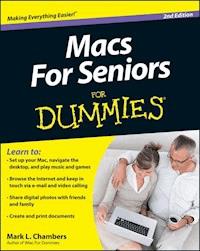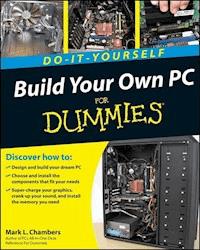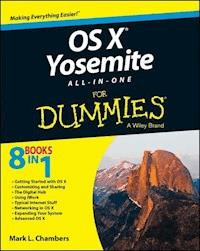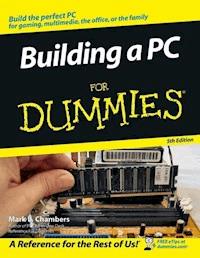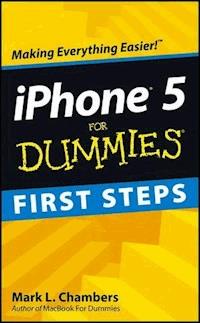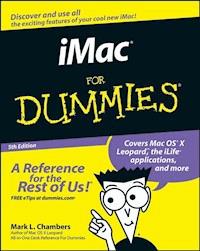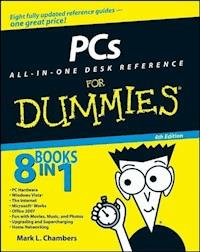17,99 €
Mehr erfahren.
- Herausgeber: John Wiley & Sons
- Kategorie: Wissenschaft und neue Technologien
- Sprache: Englisch
- Veröffentlichungsjahr: 2015
Brush up on the next generation of MacBooks Learning how to use a new laptop can be as challenging as trying to decipher ancient hieroglyphics--but don't let that intimidate you! MacBook For Dummies, 6th Edition is your straightforward guide to all things MacBook, including setting up and configuring your laptop, navigating your way around the desktop, familiarizing yourself with the operating system, working with files and folders, using the Finder and Finder Tabs, working with Dashboard, Mission Control, and Spaces, searching your computer with Spotlight, surfing the Internet with Safari, syncing your data with iCloud, communicating with friends and family with email, Messages, and FaceTime, discovering new apps, and creating and printing documents. Additionally, this approachable, yet comprehensive text offers insight into working with Pages, Numbers, and Keynote, and more. MacBooks are incredibly popular for both their sleek, appealing hardware and easy to use, relevant software. Whether you're a PC convert or just want to brush up on the latest updates to the MacBook line, this helpful book gets you started in a snap. * Get up and running on your new MacBook by starting with the basics * Share and protect your data with insight regarding networking, sharing access and information, connecting with wireless devices, backing up and restoring your files, and troubleshooting common problems * Satisfy your hunger for entertainment with iTunes, iPhoto, iMovie, and GarageBand * Explore both your MacBook's hardware and software, including the latest operating system, iLife, and iWork versions MacBook For Dummies, 6th Edition takes you on a tour of your next-generation MacBook, offering you the information you need to get your new laptop up and running.
Sie lesen das E-Book in den Legimi-Apps auf:
Seitenzahl: 617
Ähnliche
MacBook® For Dummies®, 6th Edition
Published by John Wiley & Sons, Inc., 111 River Street, Hoboken, NJ 07030-5774, www.wiley.com
Copyright © 2016 by John Wiley & Sons, Inc., Hoboken, New Jersey
Media and software compilation copyright © 2016 by John Wiley & Sons, Inc. All rights reserved.
Published simultaneously in Canada
No part of this publication may be reproduced, stored in a retrieval system or transmitted in any form or by any means, electronic, mechanical, photocopying, recording, scanning or otherwise, except as permitted under Sections 107 or 108 of the 1976 United States Copyright Act, without either the prior written permission of the Publisher. Requests to the Publisher for permission should be addressed to the Permissions Department, John Wiley & Sons, Inc., 111 River Street, Hoboken, NJ 07030, (201) 748-6011, fax (201) 748-6008, or online at http://www.wiley.com/go/permissions.
Trademarks: Wiley, For Dummies, the Dummies Man logo, Dummies.com, Making Everything Easier, and related trade dress are trademarks or registered trademarks of John Wiley & Sons, Inc. and/or its affiliates in the United States and other countries, and may not be used without written permission. All other trademarks are the property of their respective owners. John Wiley & Sons, Inc. is not associated with any product or vendor mentioned in this book.
LIMIT OF LIABILITY/DISCLAIMER OF WARRANTY: THE PUBLISHER AND THE AUTHOR MAKE NO REPRESENTATIONS OR WARRANTIES WITH RESPECT TO THE ACCURACY OR COMPLETENESS OF THE CONTENTS OF THIS WORK AND SPECIFICALLY DISCLAIM ALL WARRANTIES, INCLUDING WITHOUT LIMITATION WARRANTIES OF FITNESS FOR A PARTICULAR PURPOSE. NO WARRANTY MAY BE CREATED OR EXTENDED BY SALES OR PROMOTIONAL MATERIALS. THE ADVICE AND STRATEGIES CONTAINED HEREIN MAY NOT BE SUITABLE FOR EVERY SITUATION. THIS WORK IS SOLD WITH THE UNDERSTANDING THAT THE PUBLISHER IS NOT ENGAGED IN RENDERING LEGAL, ACCOUNTING, OR OTHER PROFESSIONAL SERVICES. IF PROFESSIONAL ASSISTANCE IS REQUIRED, THE SERVICES OF A COMPETENT PROFESSIONAL PERSON SHOULD BE SOUGHT. NEITHER THE PUBLISHER NOR THE AUTHOR SHALL BE LIABLE FOR DAMAGES ARISING HEREFROM. THE FACT THAT AN ORGANIZATION OR WEBSITE IS REFERRED TO IN THIS WORK AS A CITATION AND/OR A POTENTIAL SOURCE OF FURTHER INFORMATION DOES NOT MEAN THAT THE AUTHOR OR THE PUBLISHER ENDORSES THE INFORMATION THE ORGANIZATION OR WEBSITE MAY PROVIDE OR RECOMMENDATIONS IT MAY MAKE. FURTHER, READERS SHOULD BE AWARE THAT INTERNET WEBSITES LISTED IN THIS WORK MAY HAVE CHANGED OR DISAPPEARED BETWEEN WHEN THIS WORK WAS WRITTEN AND WHEN IT IS READ.
For general information on our other products and services, please contact our Customer Care Department within the U.S. at 877-762-2974, outside the U.S. at 317-572-3993, or fax 317-572-4002. For technical support, please visit www.wiley.com/techsupport.
Wiley publishes in a variety of print and electronic formats and by print-on-demand. Some material included with standard print versions of this book may not be included in e-books or in print-on-demand. If this book refers to media such as a CD or DVD that is not included in the version you purchased, you may download this material at http://booksupport.wiley.com. For more information about Wiley products, visit www.wiley.com.
Library of Congress Control Number: 2015955501
ISBN: 978-1-119-13780-1
ISBN (ePDF) 9781119151425; ISBN (ePub) 9781119151418
MacBook® For Dummies®
Visit www.dummies.com/cheatsheet/macbook to view this book's cheat sheet.
Table of Contents
Cover
Introduction
Foolish Assumptions
About This Book
Icons Used in This Book
Beyond the Book
Where to Go from Here
Part I: Tie Myself Down with a Desktop? Preposterous!
Chapter 1: Hey, It Really Does Have Everything I Need
An Overview of Your Mac Laptop
Meet the MacBooks
Location, Location, Location!
Unpacking and Connecting Your Laptop
Great, a Lecture about Handling My Laptop
An Overview of Mac Software Goodness
Other Stuff That Nearly Everyone Wants
Chapter 2: Turning On Your Portable Powerhouse
Tales of the On Button
Mark’s Favorite Signs of a Healthy Laptop
You Won’t Lecture Me about Batteries, Will You?
Setting Up and Registering Your Laptop
Importing Stuff from Another Mac
Importing Stuff from Windows (If You Must)
Chapter 3: The MacBook Owner’s Introduction to OS X El Capitan
Your Own Personal Operating System
Wait a Second: Where the Heck Are the Mouse Buttons?
Launching and Quitting Applications with Aplomb
Performing Tricks with Finder Windows
Juggling Folders and Icons
Keys and Keyboard Shortcuts to Fame and Fortune
Home, Sweet Home Folder
Working with Mission Control, Spaces, and Dashboard
Personalizing Your Desktop
Customizing the Dock
What’s with the Trash?
All You Really Need to Know about Printing
And Just in Case You Need Help …
Part II: Shaking Hands with OS X El Capitan
Chapter 4: What’s New in OS X El Capitan?
Hey, Did You Just Split Your View?
Lost Your Pointer? Give It a Shake!
Adding Functionality to Photos
Find My Friends Arrives in OS X
Banishing the Menu Bar
Browsing Attachments within Notes
Chapter 5: A Nerd’s Guide to System Preferences
An Explanation — without Jargon, No Less
Locating That Certain Special Setting
Popular Preferences Panes Explained
Chapter 6: Sifting Through Your Stuff
Doing a Basic Search
How Cool Is That? Discovering What Spotlight Can Do
Expanding Your Search Horizons
Customizing Spotlight to Your Taste
Chapter 7: Using Reminders, Notes, Notifications, and Maps
Remind Me to Use Reminders
Taking Notes the El Capitan Way
Staying Current with Notification Center
Introducing the Maps Application
Switching Views in Maps
Getting Directions Over Yonder
Part III: Connecting and Communicating
Chapter 8: Let’s Go on Safari!
Pretend You’ve Never Used This Thing
Visiting Websites
Navigating the Web
Setting Up Your Home Page
Adding and Using Bookmarks
Working with the Reading List and Shared Links
Downloading Files
Using Subscriptions and History
Tabs Are Your Browsing Friends
Printing Web Pages
Protecting Your Privacy
Chapter 9: iCloud Is Made for MacBooks
So How Does iCloud Work, Anyway?
Moving, Saving, and Opening iCloud Documents
Putting Handoff to Work
Configuring iCloud
Managing Your iCloud Storage
Chapter 10: Your Laptop Goes Multiuser
Once Upon a Time (An Access Fairy Tale)
Big-Shot Administrator Stuff
Mundane Chores for the Multiuser Laptop
Chapter 11: Working Well with Networks
What Exactly Is the Network Advantage?
Should You Go Wired or Wireless?
Be a Pal: Share Your Internet!
What Do I Need to Connect?
Connecting to the Network
USE YOUR FIREWALL!
Part IV: Living the iLife
Chapter 12: The Multimedia Joy of iTunes
What Can I Play on iTunes?
Playing an Audio CD
Playing Digital Audio Files
Watching Video
Keeping Slim Whitman and Slim Shady Apart: Organizing with Playlists
Know Your Songs
Ripping Audio Files
Tweaking the Audio for Your Ears
A New Kind of Radio Station
iTunes and iCloud Together
iSending iStuff to iPod, iPhone, and iPad
Sharing Your Media across Your Network
Burning Music to Shiny Plastic Circles
Feasting on iTunes Visuals
Exercising Parental Authority
Buying Digital Media the Apple Way
Chapter 13: Focusing on Photos
Delving into Photos
Working with Images in Photos
Producing Your Own Coffee-Table Masterpiece
Introducing iCloud Photo Library
Putting My Photo Stream and Shared Albums to Work
Chapter 14: Making Film History with iMovie
Shaking Hands with the iMovie Window
A Bird’s-Eye View of Moviemaking
Importing the Building Blocks
Building the Cinematic Basics
Creating an Honest-to-Goodness Movie Trailer
Sharing Your Finished Classic with Others
Chapter 15: Recording Your Hits with GarageBand
Shaking Hands with Your Band
Composing Made Easy
Sharing Your Songs
Part V: Getting Productive and Maintaining Your MacBook
Chapter 16: Desktop Publishing with Pages
Creating a New Pages Document
Open an Existing Pages Document
Saving Your Work
Touring the Pages Window
Entering and Editing Text
Using Text and Graphics Boxes
The Three Amigos: Cut, Copy, and Paste
Formatting Text the Easy Way
Adding a Spiffy Table
Adding Alluring Photos
Adding a Background Shape
Are You Sure about That Spelling?
Printing Your Pages Documents
Sharing That Poster with Others
Chapter 17: Creating Spreadsheets with Numbers
Before You Launch Numbers …
Creating a New Numbers Document
Opening an Existing Spreadsheet File
Save Those Spreadsheets!
Exploring the Numbers Window
Navigating and Selecting Cells in a Spreadsheet
Entering and Editing Data in a Spreadsheet
Selecting the Correct Number Format
Aligning Cell Text Just So
Formatting with Shading
Inserting and Deleting Rows and Columns
The Formula Is Your Friend
Adding Visual Punch with a Chart
Printing Your Spreadsheet
Chapter 18: Building Presentations with Keynote
Creating a New Keynote Project
Opening a Keynote Presentation
Saving Your Presentation
Putting Keynote to Work
Adding Slides
Working with Text and Graphics Boxes
Adding and Editing Slide Text
Formatting Slide Text for the Perfect Look
Using Presenter’s Notes in Your Project
Every Good Presentation Needs Media
Adding a Background Shape
Creating Your Keynote Slideshow
Printing Your Slides and Notes
Chapter 19: When Good Mac Laptops Go Bad
Repeat after Me: Yes, I Am a Tech!
Step-by-Step Laptop Troubleshooting
Okay, I Kicked It, and It Still Won’t Work
Chapter 20: Adding New Stuff to Your Laptop
More Memory Will Help
Considering a Hard Drive Upgrade?
A List of Dreamy Laptop Add-Ons
Chapter 21: Tackling the Housekeeping
Cleaning Unseemly Data Deposits
Backing Up Your Treasure
Maintaining Hard Drive Health
Automating Those Mundane Chores
Updating OS X Automatically
Part VI: The Part of Tens
Chapter 22: Top Ten Laptop Rules to Follow
Keep Your Laptop in a Bag
Maximize Your RAM
Install a Tracker Application
Keepeth Thy Drive Encrypted
Brand Your MacBook
Disable Your Wireless
Take a Surge Protector with You
Use Power-Saving Features
Use an External Keyboard and Mouse
Not Again! What Is It with You and Backing Up?
Chapter 23: Ten Things to Avoid Like the Plague
USB 1.1 Storage Devices
Phishing Operations
Oddly Shaped Optical Discs
Submerged Keyboards
Antiquated Utility Software
Software Piracy
The Forbidden Account
Unsecured Wireless Connections
Refurbished Hardware
Dirty Laptops
About the Author
Cheat Sheet
Connect with Dummies
End User License Agreement
Guide
Cover
Table of Contents
Begin Reading
Pages
i
ii
v
vi
vii
viii
ix
x
xi
xii
1
2
3
4
5
7
8
9
10
11
12
13
14
15
16
17
18
19
20
21
22
23
24
25
26
27
28
29
30
31
32
33
34
35
36
37
38
39
40
41
42
43
45
46
47
48
49
50
51
52
53
54
55
56
57
58
59
60
61
62
63
64
65
66
67
68
69
70
71
72
73
74
75
76
77
78
79
80
81
82
83
84
85
86
87
88
89
90
91
92
93
94
95
97
98
99
100
101
102
103
104
105
106
107
108
109
110
111
112
113
114
115
116
117
118
119
120
121
122
123
124
125
127
128
129
130
131
132
133
134
135
136
137
138
139
140
141
142
143
144
145
146
147
148
149
150
151
152
153
154
155
156
157
158
159
161
162
163
164
165
166
167
168
169
170
171
172
173
174
175
176
177
178
179
180
181
182
183
184
185
186
187
188
189
190
191
192
193
194
195
196
197
198
199
200
201
202
203
204
205
206
207
209
210
211
212
213
214
215
216
217
218
219
220
221
222
223
224
225
226
227
228
229
230
231
232
233
234
235
236
237
238
239
240
241
242
243
244
245
246
247
248
249
250
251
252
253
254
255
256
257
258
259
260
261
262
263
264
265
266
267
268
269
270
271
272
273
274
275
276
277
278
279
280
281
282
283
284
285
286
287
288
289
290
291
292
293
294
295
296
297
299
300
301
302
303
304
305
306
307
308
309
310
311
312
313
314
315
316
317
318
319
320
321
322
323
324
325
326
327
329
330
331
332
333
334
335
336
337
338
339
340
341
342
343
344
345
346
347
348
349
350
351
352
353
355
356
357
358
359
360
361
362
363
364
365
367
368
369
370
371
372
373
374
375
376
377
378
379
381
382
383
384
385
386
387
388
389
391
392
393
394
395
396
397
417
418
419
420
Introduction
Laptop owners are special people.
You see, a laptop owner demands everything from a computer that a desktop owner does: reliability, performance, expandability, and ease of use. Owners of Mac Pro, Mac mini, and iMac desktop computers can draw the line right there, because their computers are designed for a stationary existence. But you and I are laptop owners. We also need that same computer to be an inch thick (or less). We demand that it run for hours on a single battery charge. We require that it be light as a feather. We want to conquer the coffee shop, the library, and even a lecture hall or two!
Today’s Apple laptops deliver all that and more. If you’ve bought one of these modern masterpieces — or you’re thinking about it — I applaud your good taste, common sense, and discerning eye. Apple laptops have everything: super performance, a top-shelf LED screen, rugged reliability, and a trouble-free, powerful operating system. Heck, your Intel-based Apple laptop can even run — wait for it — Windows 7, 8, or 10. (If you absolutely have to, the option is there.)
I wrote this book for myself — and for every other Apple laptop owner who wants to become a laptop techno-wizard. In these pages, you find a guide to both your laptop’s hardware and OS X El Capitan, the latest version of Apple’s superb operating system. After I cover the basics that every laptop owner should know, you find out how to accomplish all sorts of cutting-edge audio, visual, and Internet projects. (Oh, and if you already have another of my books, you know that I don’t skimp on the power-user tips and tricks that save you time, effort, and money.)
Foolish Assumptions
So who is the target audience for this book? As in past editions, I make no assumptions about your previous knowledge of computers and software. I figure you’ve either just bought a MacBook or you’re considering buying one. Perhaps you’ve found a bargain on a gently used older MacBook, and you need guidance as you learn the ropes. Those are the only assumptions I make. And unlike other books that require a lot of technical expertise to understand, this book’s only requirement is your desire to become a Mac laptop power user (someone who produces the best work in the least amount of time and has the most fun doing it)!
By the way, if your friends and family predicted that you’ll spend half your life savings on software — or that no “decent” software is available for Mac computers — just smile quietly to yourself! The MacBook comes complete with as much software as any Windows box, and the free applications bundled with your MacBook are better than anything available on a PC!
This book was written using one of the latest Intel quad-core MacBook models, so owners of older Mac laptops might not be able to follow along with everything I cover. However, if you’ve upgraded an older MacBook with OS X El Capitan, you should be able to use most of this book with no problem.
About This Book
In writing about the MacBook, I’ve kept one precept firmly in mind: OS X El Capitan, the operating system you’ll run, is just as important as the laptop itself. Therefore, you’ll find that MacBook For Dummies is just as much about familiarizing you with all the software you get as it is with introducing you to hardware features like the keyboard and trackpad. After all, it’s relatively easy to connect a power cable and turn on any new computer. What comes next is the challenging part!
As in my other For Dummies titles, I respect and use the same everyday language you do, avoiding jargon, ridiculous computer acronyms, and confusing techno-babble whenever possible.
If you’re upgrading from a PC running the Windows operating system, I’ve got tips, tricks, and entire sections devoted to those hardy pioneers called Switchers. You discover both the similarities and differences between your MacBook running El Capitan and a PC running Windows. I also show you how to make the switch as easily and quickly as possible.
A word about the conventions I use: Even with an absolute minimum of techno-speak, this book needs to cover the keys you have to press or menu commands you have to choose to make things work. Therefore, please keep in mind this short list of conventions as you read:
Stuff you type:
If I ask you to type (or enter) something, such as in a text box or field, that text appears in bold, like this:
Type me.
You usually have to press Return before anything happens.
Menu commands:
I list menu paths and commands using another format. For example, this instruction indicates that you should click the Edit menu and then choose the Copy menu item:
Edit ⇒ Copy
Web addresses:
No up-to-date book on a computer would be complete without a bag full of web addresses for you to check out. When you see these in the text, they look like this:
www.mlcbooks.com
. (By the way, that website does exist. You’re always welcome to check out my little acre of web space!)
For the technically curious:
Your MacBook is an elegant and sophisticated machine, and as easy to use as a computer can be. But from time to time, you may be curious about the technical details that surround your hardware and software. (Perhaps you disassembled alarm clocks as a kid, like I did.) Techie stuff is denoted with a margin icon, as discussed in the next section. You don’t have to read the technical notes unless you want to know what makes things tick. (Pun by sheer accident.)
Icons Used in This Book
Like other technology authors, I firmly believe that important nuggets of wisdom should stand out on the page! With that in mind, this For Dummies book includes a number of margin icons for certain situations:
This is the most popular icon in the book. You find it parked next to suggestions I make to save you time and effort (and even cash!).
You don’t have to know this information, but the technologically curious love high-tech details. (Of course, we’re great fun at parties, too.)
Always read this information before you take action! I’m discussing something that could actually harm your hardware or throw a plumber’s helper into your software.
Consider these nuggets to be highlighter stuff — not quite as universally accepted (or as important to the author) as a Mark’s Maxim (described next), but good reminders nonetheless. I use this icon to reinforce what you should remember.
These gold-plated, cream-of-the-crop truisms are easily spotted: Just look for the likeness of my rugged, MacBook-lovin’ mug. These are MFRs (short for My Favorite Recommendations). In fact, I’ll bet just about any MacBook power user would tell you the same. Follow my Maxims to avoid the quicksand and pitfalls I’ve encountered with all sorts of Macs for almost three decades.™
Beyond the Book
Thanks to my hard-working good friends at Wiley, a ton of extra content accompanies this book. Fire up your Safari browser and go online to find the following:
Cheat Sheet:
I’ve created a number of Cheat Sheet pages that cover things like common keystrokes and maintenance procedures that every MacBook owner should follow on a regular basis. You’ll find them on the web at
www.dummies.com/cheatsheet/macbook
.
Dummies.com online articles:
At the beginning of each major part of the book, you’ll find a link to Dummies.com and articles that extend the content covered in this book. This additional content includes all sorts of different topics: tips on using Photo Booth, a discussion of the effectiveness of reinstalling OS X, making a call with FaceTime, streaming music with AirPlay, and even my history of Data Elves! (You’ll have to read online to learn more about the Elves.) These articles also appear on the book’s Extras page (
www.dummies.com/extras/macbook
).
Bonus chapters:
If you’re dying to find out how to share data among wireless devices via Bluetooth technology, check out the handy Bluetooth bonus chapter at the Wiley website (
www.dummies.com/extras/macbook
) or at my website (
www.mlcbooks.com
). You’ll also find a spiffy bonus chapter dedicated to running Windows on your MacBook using Boot Camp.
Updates to this book, if we have any, are at
www.dummies.com/extras/macbook
Where to Go from Here
Each chapter is a reference for a specific hardware or software topic. As fruit of the hard work of my editors, you can begin reading anywhere you like, because each chapter is self-contained. However, if you want to get the most out of this tome (and your MacBook experience), there’s nothing wrong with reading this book from front to back. I warn you, however, that J. K. Rowling and Stephen King have nothing to fear from my no-frills prose!
Time for the first Mark’s Maxim in this book:
Take your time. After all, learning how to use your MacBook isn’t a race. And don’t worry if you’re not a graphic artist, professional photographer, or video editor. With your Mac laptop and its software, you don’t have to be!™
Part I
Tie Myself Down with a Desktop? Preposterous!
Visit www.dummies.com for more great For Dummies content online.
In this part …
Tour the features of your MacBook and OS X El Capitan.
Compare the different MacBook models.
Unpack and set up your MacBook.
Maintain your laptop’s battery The Right Way.
Familiarize yourself with the basics of OS X.
Chapter 1
Hey, It Really Does Have Everything I Need
In This Chapter
Identifying the important parts of your Mac laptop
Comparing the different MacBook models
Finding the best location for your computer
Unpacking, plugging in stuff, and getting hooked up
Playing with your bundled software
Buying additional stuff you might need
Lesen Sie weiter in der vollständigen Ausgabe!
Lesen Sie weiter in der vollständigen Ausgabe!
Lesen Sie weiter in der vollständigen Ausgabe!
Lesen Sie weiter in der vollständigen Ausgabe!
Lesen Sie weiter in der vollständigen Ausgabe!
Lesen Sie weiter in der vollständigen Ausgabe!
Lesen Sie weiter in der vollständigen Ausgabe!
Lesen Sie weiter in der vollständigen Ausgabe!
Lesen Sie weiter in der vollständigen Ausgabe!
Lesen Sie weiter in der vollständigen Ausgabe!
Lesen Sie weiter in der vollständigen Ausgabe!
Lesen Sie weiter in der vollständigen Ausgabe!
Lesen Sie weiter in der vollständigen Ausgabe!
Lesen Sie weiter in der vollständigen Ausgabe!
Lesen Sie weiter in der vollständigen Ausgabe!
Lesen Sie weiter in der vollständigen Ausgabe!
Lesen Sie weiter in der vollständigen Ausgabe!
Lesen Sie weiter in der vollständigen Ausgabe!
Lesen Sie weiter in der vollständigen Ausgabe!
Lesen Sie weiter in der vollständigen Ausgabe!
Lesen Sie weiter in der vollständigen Ausgabe!
Lesen Sie weiter in der vollständigen Ausgabe!
Lesen Sie weiter in der vollständigen Ausgabe!
Lesen Sie weiter in der vollständigen Ausgabe!
Lesen Sie weiter in der vollständigen Ausgabe!
Lesen Sie weiter in der vollständigen Ausgabe!
Lesen Sie weiter in der vollständigen Ausgabe!
Lesen Sie weiter in der vollständigen Ausgabe!
Lesen Sie weiter in der vollständigen Ausgabe!
Lesen Sie weiter in der vollständigen Ausgabe!
Lesen Sie weiter in der vollständigen Ausgabe!