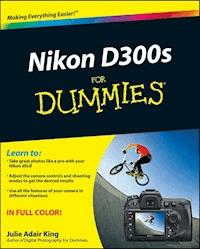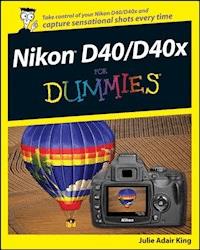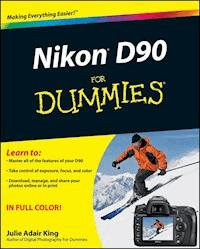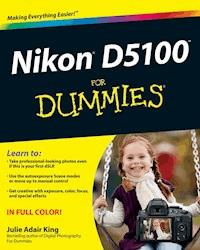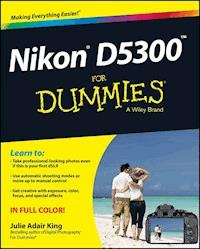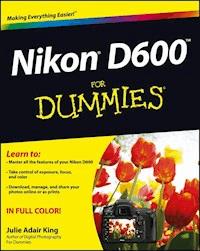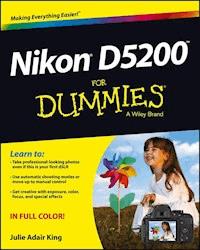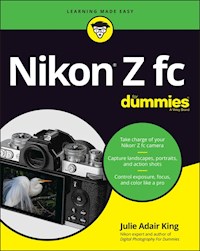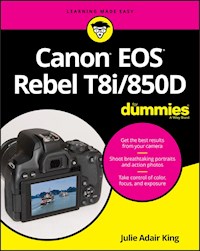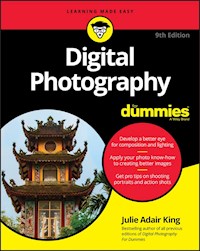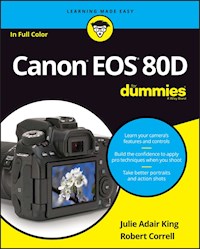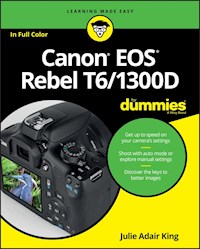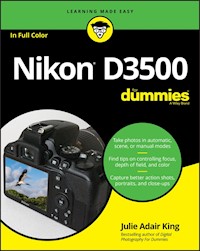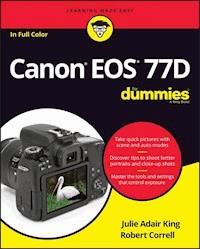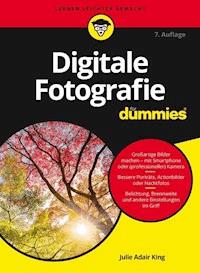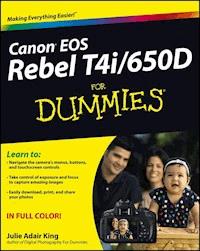
20,99 €
Mehr erfahren.
- Herausgeber: John Wiley & Sons
- Kategorie: Wissenschaft und neue Technologien
- Sprache: Englisch
An easy-to-follow guide to Canon's first touchscreen dSLR
Canon calls the EOS Rebel T4i/650D its most consumer-friendly dSLR, but there's still a lot to learn. Expert author and photography instructor Julie Adair King handles the subject in a step-by-step style that will boost your confidence. If this is your first dSLR, you'll find all the information you need to get going with your new camera and start taking great pictures. More than 300 fabulous full-color photos illustrate all the camera features and also show you what you and your Rebel T4i/650D can achieve.
- Canon's EOS Rebel T4i/650D is a consumer-friendly dSLR with touchscreen controls, expanded autofocus features, and improved low-light shooting capabilities; this friendly guide explains all the controls and helps you gain confidence with the Canon EOS Rebel T4i/650D camera
- Bestselling author Julie Adair King covers using auto, live view, and playback modes; how to dial in exposure and lighting controls; and how to manipulate focus and color
- Offers advice on situational shots, explains how to get images onto a computer for editing, and shows how to print photos or post them online
- Presents professional editing tips and plenty of beautiful full-color images showing what you can achieve
- Popular author has written more than 15 For Dummies books on Nikon and Canon cameras
Canon EOS Rebel T4i/650D For Dummies is the perfect how-to guide for anyone venturing into dSLR photography with this popular new model.
Das E-Book können Sie in Legimi-Apps oder einer beliebigen App lesen, die das folgende Format unterstützen:
Seitenzahl: 564
Veröffentlichungsjahr: 2012
Ähnliche
Canon® EOS Rebel T4i/650D For Dummies®
Visit www.dummies.com/cheatsheet/canoneosrebelt4i650d to view this books’ cheat sheet.
Table of Contents
Canon® EOS Rebel T4i/650D For Dummies®
by Julie Adair King
Canon® EOS Rebel T4i/650D For Dummies®
Published by John Wiley & Sons, Inc. 111 River Street Hoboken, NJ 07030-5774
www.wiley.com
Copyright © 2012 by John Wiley & Sons, Inc., Hoboken, New Jersey
Published by John Wiley & Sons, Inc., Hoboken, New Jersey
Published simultaneously in Canada
No part of this publication may be reproduced, stored in a retrieval system or transmitted in any form or by any means, electronic, mechanical, photocopying, recording, scanning or otherwise, except as permitted under Sections 107 or 108 of the 1976 United States Copyright Act, without either the prior written permission of the Publisher, or authorization through payment of the appropriate per-copy fee to the Copyright Clearance Center, 222 Rosewood Drive, Danvers, MA 01923, (978) 750-8400, fax (978) 646-8600. Requests to the Publisher for permission should be addressed to the Permissions Department, John Wiley & Sons, Inc., 111 River Street, Hoboken, NJ 07030, (201) 748-6011, fax (201) 748-6008, or online at http://www.wiley.com/go/permissions.
Trademarks: Wiley, the Wiley logo, For Dummies, the Dummies Man logo, A Reference for the Rest of Us!, The Dummies Way, Dummies Daily, The Fun and Easy Way, Dummies.com, Making Everything Easier, and related trade dress are trademarks or registered trademarks of John Wiley & Sons, Inc. and/or its affiliates in the United States and other countries, and may not be used without written permission. Canon is a registered trademark of Canon, Inc. All other trademarks are the property of their respective owners. John Wiley & Sons, Inc. is not associated with any product or vendor mentioned in this book.
Limit of Liability/Disclaimer of Warranty: The publisher and the author make no representations or warranties with respect to the accuracy or completeness of the contents of this work and specifically disclaim all warranties, including without limitation warranties of fitness for a particular purpose. No warranty may be created or extended by sales or promotional materials. The advice and strategies contained herein may not be suitable for every situation. This work is sold with the understanding that the publisher is not engaged in rendering legal, accounting, or other professional services. If professional assistance is required, the services of a competent professional person should be sought. Neither the publisher nor the author shall be liable for damages arising herefrom. The fact that an organization or Website is referred to in this work as a citation and/or a potential source of further information does not mean that the author or the publisher endorses the information the organization or Website may provide or recommendations it may make. Further, readers should be aware that Internet Websites listed in this work may have changed or disappeared between when this work was written and when it is read.
For general information on our other products and services, please contact our Customer Care Department within the U.S. at 877-762-2974, outside the U.S. at 317-572-3993, or fax 317-572-4002.
For technical support, please visit www.wiley.com/techsupport.
Wiley publishes in a variety of print and electronic formats and by print-on-demand. Some material included with standard print versions of this book may not be included in e-books or in print-on-demand. If this book refers to media such as a CD or DVD that is not included in the version you purchased, you may download this material at http://booksupport.wiley.com. For more information about Wiley products, visit www.wiley.com.
Library of Congress Control Number: 2012948643
ISBN 978-1-118-33597-0 (pbk); ISBN 978-1-118-46190-7 (ebk); ISBN 978-1-118-46191-4 (ebk); ISBN 978-1-118-46192-1 (ebk)
Manufactured in the United States of America
10 9 8 7 6 5 4 3 2 1
About the Author
Julie Adair King is the author of many books about digital photography and imaging, including the best-selling Digital Photography For Dummies. Her most recent titles include a series of For Dummies guides to popular Nikon, Canon, and Olympus cameras. Other works include Digital Photography Before & After Makeovers, Digital Photo Projects For Dummies, Julie King’s Everyday Photoshop For Photographers, Julie King’s Everyday Photoshop Elements, and Shoot Like a Pro!: Digital Photography Techniques. When not writing, King teaches digital photography at such locations as the Palm Beach Photographic Centre.
An Ohio native and graduate of Purdue University, she now resides in West Palm Beach, Florida, and does not miss Midwestern winters even a little bit (although she very much misses friends who have not yet made the journey south).
Author’s Acknowledgments
I am deeply grateful for the chance to work once again with the wonderful publishing team at John Wiley and Sons. Kim Darosett, Jennifer Webb, Steve Hayes, Barry Childs-Helton, and Patrick Redmond are just some of the talented editors and designers who helped make this book possible. And finally, I am also indebted to technical editor David Hall, without whose insights and expertise this book would not have been the same.
Publisher’s Acknowledgments
We’re proud of this book; please send us your comments at http://dummies.custhelp.com. For other comments, please contact our Customer Care Department within the U.S. at 877-762-2974, outside the U.S. at 317-572-3993, or fax 317-572-4002.
Some of the people who helped bring this book to market include the following:
Acquisitions and Editorial
Senior Project Editor: Kim Darosett
Executive Editor: Steven Hayes
Senior Copy Editor: Barry Childs-Helton
Technical Editor: David Hall
Editorial Manager: Leah Michael
Editorial Assistant: Leslie Saxman
Sr. Editorial Assistant: Cherie Case
Cover Photo: © Aldo Murillo / iStockphoto
Cartoons: Rich Tennant (www.the5thwave.com)
Composition Services
Project Coordinator: Patrick Redmond
Layout and Graphics: Carl Byers, Corrie Niehaus, Christin Swinford
Proofreaders: Jessica Kramer, Sossity R. Smith
Indexer: Christine Karpeles
Publishing and Editorial for Technology Dummies
Richard Swadley, Vice President and Executive Group Publisher
Andy Cummings, Vice President and Publisher
Mary Bednarek, Executive Acquisitions Director
Mary C. Corder, Editorial Director
Publishing for Consumer Dummies
Kathleen Nebenhaus, Vice President and Executive Publisher
Composition Services
Debbie Stailey, Director of Composition Services
Introduction
In 2003, Canon revolutionized the photography world by introducing the first digital SLR camera to sell for less than $1,000, the EOS Digital Rebel/300D. And even at that then-unheard-of price, the camera delivered exceptional performance and picture quality, earning it rave reviews and multiple industry awards. No wonder it quickly became a best-seller.
That tradition of excellence and value lives on in the EOS Rebel T4i/650D. Like its ancestors, this baby offers the range of advanced controls that experienced photographers demand plus an assortment of tools designed to help beginners be successful as well. Adding to the fun, this Rebel also offers the option to record full high-definition video, plus an articulating, touchscreen monitor that’s not only useful but also just plain cool.
The T4i/650D is so feature-packed, in fact, that sorting out everything can be a challenge, especially if you’re new to digital photography or SLR photography, or both. For starters, you may not even be sure what SLRmeans, let alone have a clue about all the other techie terms you encounter in your camera manual — resolution, aperture, white balance, and ISO, for example. And if you’re like many people, you may be so overwhelmed by all the controls on your camera that you haven’t yet ventured beyond fully automatic picture-taking mode. That’s a shame because it’s sort of like buying a Porsche Turbo and never pushing it past 50 miles per hour.
Therein lies the point of Canon EOS Rebel T4i/650D For Dummies. In this book, you can discover not only what each bell and whistle on your camera does but also when, where, why, and how to put it to best use. Unlike many photography books, this one doesn’t require any previous knowledge of photography or digital imaging to make sense of concepts, either. In classic For Dummies style, everything is explained in easy-to-understand language, with lots of illustrations to help clear up any confusion.
In short, what you have in your hands is the paperback version of an in-depth photography workshop tailored specifically to your Canon picture-taking powerhouse. Whether your interests lie in taking family photos, exploring nature and travel photography, or snapping product shots for your business, you’ll get the information you need to capture the images you envision.
A Quick Look at What’s Ahead
This book is organized into four parts, each devoted to a different aspect of using your camera. Although chapters flow in a sequence that’s designed to take you from absolute beginner to experienced user, I also tried to make each chapter as self-standing as possible so you can explore the topics that interest you in any order you please.
Here’s a quick look at what you can find in each part:
Part I: Fast Track to Super Snaps
This part contains four chapters that help you get up and running. Chapter 1 offers a brief overview of camera controls and walks you through initial setup and customization steps, including how to use the nifty touchscreen monitor. Chapter 2 explains basic picture-taking options, such as shutter-release mode and image quality settings, and Chapter 3 shows you how to use the camera’s simplest exposure modes, including Scene Intelligent Auto and Creative Auto. Chapter 4 explains the ins and outs of using Live View, the feature that lets you compose pictures on the monitor, and also covers movie recording.
Part II: Working with Picture Files
As its title implies, this part discusses after-the-shot topics. Chapter 5 explains picture playback features, and Chapter 6 guides you through the process of transferring pictures from your camera to your computer and then getting pictures ready for print and online sharing. You can also get help with converting pictures shot in the Canon Raw file format (CR2) to a standard format in Chapter 6.
Part III: Taking Creative Control
Chapters in this part help you unleash the full creative power of your camera by moving into semi-automatic or manual photography modes. Chapter 7 covers the all-important topic of exposure; Chapter 8 offers tips for manipulating focus and color; and Chapter 9 provides a quick-reference guide to shooting strategies for specific types of pictures: portraits, action shots, landscape scenes, close-ups, and more.
Part IV: The Part of Tens
In famous For Dummies tradition, the book concludes with two top-ten lists containing additional bits of information and advice. Chapter 10 takes a look at ten more ways to customize your camera, and Chapter 11 offers a review of features that, though not found on most “Top Ten Reasons I Bought My Rebel T4i/650D” lists, are nonetheless interesting, useful on occasion, or a bit of both. Closing things out is a glossary that serves as a quick reference to the terminology you encounter as you explore digital photography and your camera.
Icons and Other Stuff to Note
If this isn’t your first For Dummies book, you may be familiar with the large, round icons that decorate its margins. If not, here’s your very own icon-decoder ring:
A Tip icon flags information that saves you time, effort, money, or another valuable resource, including your sanity.
When you see this icon, look alive. It indicates a potential danger zone that can result in much wailing and teeth-gnashing if it’s ignored.
Lots of information in this book is of a technical nature — digital photography is a technical animal, after all. But if I present a detail that’s useful mainly for impressing your geeky friends, I mark it with this icon.
This icon highlights information that’s especially worth storing in your brain’s long-term memory or to remind you of a fact that may have been displaced from that memory by another pressing fact.
Additionally, I need to point out a few other details that will help you use this book:
Other margin art: Replicas of some of your camera’s buttons and onscreen graphics also appear in the margins of some paragraphs and in some tables. I include these images to provide quick reminders of the appearance of the button or option being discussed.
Software menu commands: In sections that cover software, a series of words connected by an arrow indicates commands you choose from the program menus. For example, if a step tells you, “Choose File⇒Export,” click the File menu to unfurl it and then click the Export command on the menu.
Choosing camera menu and screen options: In many cases, you can select a camera setting by tapping its name or symbol on the touchscreen or by using the cross keys — those four keys that surround the Set button — to highlight the name or icon and then pressing the Set button. To avoid having to spell all that out every time I describe a camera function that can be accessed either way, I use some verbal shorthand and simply tell you to choose the setting in question.
Book updates: Occasionally, I need to make updates to technology books. If this book does have technical updates, they will be posted at www.dummies.com/go/canoneosrebelt4i650dupdates.
eCheat Sheet
As an added bonus, you can find an electronic version of the For Dummies Cheat Sheet at www.dummies.com/cheatsheet/canoneosrebelt4i650d. The Cheat Sheet contains a quick-reference guide to all the buttons, dials, switches, and exposure modes on your camera. Log on, print it out, and tuck it in your camera bag for times when you don’t want to carry this book with you.
Practice, Be Patient, and Have Fun!
To wrap up this preamble, I want to stress that if you initially think that digital photography is too confusing or too technical for you, you’re in very good company. Everyone finds this stuff a little mind-boggling at first. Take it slowly, experimenting with just one or two new camera settings or techniques at first. Then, every time you go on a photo outing, make it a point to add one or two more shooting skills to your repertoire. With some time, patience, and practice, you’ll soon wield your camera like a pro, dialing in the necessary settings to capture your creative vision almost instinctively.
So without further ado, I invite you to grab your camera and a cup of whatever it is you prefer to sip while you read, and start exploring the rest of this book. Your Rebel T4i/650D is the perfect partner for your photographic journey, and I thank you for allowing me, in this book, to serve as your tour guide.
Please note that some special symbols used in this eBook may not display properly on all eReader devices. If you have trouble determining any symbol, please call Wiley Product Technical Support at 800-762-2974. Outside of the United States, please call 317-572-3993. You can also contact Wiley Product Technical Support at www.wiley.com/techsupport.
Part I
Fast Track to Super Snaps
In this part . . .
Making sense of all the controls on your camera isn’t a task you can complete in an afternoon — or, heck, in a week or maybe even a month. But there’s no reason not to take great-looking pictures today. By using the point-and-shoot exposure modes, you can capture terrific images with very little effort. All you do is compose the scene, and the camera takes care of almost everything else.
This part shows you how to take best advantage of your camera’s most-automatic photography modes and also addresses some basic setup steps, such as adjusting the viewfinder to your eyesight and getting familiar with the camera menus, buttons, and dials. In addition, chapters in this part explain a few picture-taking settings that come into play in any exposure mode — and show you how to use your camera’s Live View and movie-making features.
1
Getting the Lay of the Land
In This Chapter
Using an SLR lens
Adjusting the viewfinder and monitor
Practicing touchscreen gestures
Working with camera memory cards
Getting acquainted with external camera controls
Checking and changing camera settings
Customizing basic camera operations
If you’re like many people, shooting for the first time with an SLR (single-lens reflex) camera produces a blend of excitement and anxiety. On one hand, you can’t wait to start using your new equipment, but on the other, you’re a little intimidated by all its buttons, dials, and menu options.
Well, fear not: This chapter provides the information you need to get comfortable with your T4i/650D. Among other things, I show you how to attach and remove lenses, use the touchscreen monitor, and view and adjust camera settings. You’ll also get an introduction to the camera’s external controls as well as my advice about certain camera setup options.
Getting Comfortable with Your Lens
One of the biggest differences between a point-and-shoot camera and an SLR camera is the lens. With an SLR, you can swap lenses to suit different photographic needs, going from an extreme close-up lens to a super-long telephoto, for example. Additionally, an SLR lens has a movable focusing ring that lets you focus manually instead of relying on the camera’s autofocus mechanism.
Of course, those added capabilities mean that you may need some help to take full advantage of your lens. To that end, the next several sections explain the process of attaching, removing, and using this critical part of your camera.
Attaching a lens
Your camera accepts two categories of Canon lenses: those with an EF-S design and those with a plain-old EF design.
The EF stands for electro focus; the S, for short back focus. And that simply means the rear element of the lens is closer to the sensor than with an EF lens. And no, you don’t need to remember what the abbreviation stands for — just make sure that if you buy a Canon lens other than one of the two sold as a bundle with the camera, it carries either the EF or EF-S specification. If you want to buy a non-Canon lens, check the lens manufacturer’s website to find out which lenses work with your camera.
Two other lens acronyms to note: First, the 18–55mm and 18–135mm lenses that you can buy as part of a Rebel T4i/650D kit are IS lenses, which means that they offer image stabilization, a feature you can explore a few sections from here. Second, the 18–135mm kit lens also carries the designation STM. That abbreviation refers to the fact that the autofocusing system uses stepping motortechnology, which is designed to provide smoother, quieter autofocusing.
Whatever lens you choose, follow these steps to attach it to the camera body:
1. Remove the cap that covers the lens mount on the front of the camera.
2. Remove the cap that covers the back of the lens.
3. Locate the proper lens mounting index on the camera body.
A mounting index is simply a marker that tells you where to align the lens with the camera body when connecting the two. Your camera has two of these markers, one red and one white, as shown in Figure 1-1.
Figure 1-1: Place the lens in the lens mount with the mounting indexes aligned.
Which marker you use to align your lens depends on the lens type:
• Canon EF-S lens: The white square is the mounting index.
• Canon EF lens: The red dot is the mounting index.
If you buy a non-Canon lens, check the lens manual for help with this step.
4. Align the mounting index on the lens with the correct one on the camera body.
The lens also has a mounting index. Figure 1-1 shows the one that appears on the 18–55mm kit lens. On the 18–135 STM kit lens, the index marker looks the same, but if you buy a different lens, check the lens instruction manual.
5. Keeping the mounting indexes aligned, position the lens on the camera’s lens mount.
6. Turn the lens in a clockwise direction until the lens clicks into place.
In other words, turn the lens toward the lens-release button, as indicated by the arrow in Figure 1-1.
Always attach (or switch) lenses in a clean environment to reduce the risk of getting dust, dirt, and other contaminants inside the camera or lens. For added safety, point the camera slightly down when performing this maneuver; doing so helps prevent any flotsam in the air from being drawn into the camera by gravity.
Removing a lens
To detach a lens from the camera body, take these steps:
1. Locate the lens-release button on the front of the camera, labeled in Figure 1-1.
2. Grip the rear collar of the lens.
In other words, hold on to the stationary part of the lens that’s closest to the camera body.
3. Press the lens-release button while turning the lens toward the shutter-button side of the camera.
You can feel the lens release from the mount at this point. Lift the lens off the mount to remove it.
4. Place the rear protective cap onto the back of the lens.
If you aren’t putting another lens on the camera, cover the lens mount with the protective cap that came with your camera, too.
Zooming in and out
If you bought a zoom lens, it sports a zoom ring. Figure 1-2 shows you the location of the zoom ring on the two kit lenses; for other lenses, see your lens user guide. With the kit lenses, just rotate the zoom ring to zoom in and out. A few zoom lenses use a push-pull motion to zoom instead.
Canon USA
Figure 1-2: Here’s a look at the two kit lenses.
The numbers around the edge of the zoom ring, by the way, represent focal lengths. Chapter 8 explains focal lengths in detail. In the meantime, just note that the number that’s aligned with the white focal-length indicator, labeled in Figure 1-2, represents the current focal length.
Shifting from autofocus to manual focus (and back)
Your Rebel T4i/650D offers an excellent autofocusing system. With some subjects, however, autofocusing can be slow or impossible, which is why your camera also offers manual focusing. When using the viewfinder to compose photos, make the shift from auto to manual focus as follows:
1. Set the AF/MF switch on the side of the lens to the MF position.
This switch sets the focus operation to either auto (AF) or manual (MF).
2. Look through the viewfinder and twist the focusing ring until your subject comes into focus.
I labeled the focusing ring as it appears on the kit lenses in Figure 1-2. If you use another lens, the focusing ring may be located elsewhere, so check your lens manual.
If you have trouble focusing, you may be too close to your subject; every lens has a minimum focusing distance. You also may need to adjust the viewfinder to accommodate your eyesight; the section “Adjusting the Viewfinder Focus” shows you how to take this step.
To return to autofocusing, just set the lens switch back to the AF position. In Movie mode (power switch set to the movie-camera icon) or Live View mode (when you use the monitor to compose images), turn the camera off before setting the lens switch to the MF position. This step is necessary to interrupt the continuous autofocusing system that’s available for movie and Live View shooting. (Chapter 4 details Movie and Live View modes.)
Chapter 8 provides more details about focusing. In the meantime, note this important bit of business about the 18–135mm STM kit lens: The focusing motor doesn’t operate if the camera has gone to sleep because of the Auto Power Off feature, which I explain in the section “Setup Menu 2,” later in this chapter. The lens itself goes to sleep if you don’t perform any lens operations for a while. Either way, manual focus adjustments aren’t possible when the lens is in this state, and automatic focusing during zooming may be delayed. You can wake the camera and lens up by pressing the shutter button halfway; give the lens a brief moment to wake up fully before you take a picture. (Please look in your camera manual for complete information about using this lens, which I don’t have room to provide in this book.)
Using an IS (image stabilizer) lens
Both the kit lenses sold with the Rebel T4i/650D camera offer image stabilization, indicated by the initials IS in the lens name.
Image stabilization attempts to compensate for small amounts of camera shake that are common when photographers handhold their cameras and use a slow shutter speed, a lens with a long focal length, or both. Camera shake can result in blurry images, even when your focus is dead-on. Although image stabilization can’t work miracles, it enables most people to capture sharp handheld shots in many situations that they otherwise couldn’t. The feature works regardless of whether you use autofocusing or manual focusing, and it works for both still photography and movie shooting.
However, when you use a tripod, image stabilization can have detrimental effects because the system may try to adjust for movement that isn’t actually occurring. Although this problem shouldn’t be an issue with most Canon IS lenses, if you do see blurry images while using a tripod, try setting the Stabilizer switch (shown in Figure 1-2) to Off. You also can save battery power by turning off image stabilization when you use a tripod. If you use a monopod, leave image stabilization turned on so it can help compensate for any accidental movement of the monopod.
On non-Canon lenses, image stabilization may go by another name: anti-shake, vibration compensation, and so on. In some cases, the manufacturers recommend that you leave the system turned on or select a special setting when you use a tripod, so check the lens manual for information.
Whatever lens you use, image stabilization isn’t meant to eliminate the blur that can occur when your subject moves during the exposure. That problem is related to shutter speed, a topic you can explore in Chapter 7. Chapter 8 offers more tips for blur-free shots and provides an explanation of focal length.
Getting Familiar with the Monitor
Perched on the top-right edge of the viewfinder is a tiny black knob, officially known as a dioptric adjustment control, that enables you to adjust the magnification of the viewfinder to your eyesight. I highlighted the knob on the left in Figure 1-3.
Adjusting the viewfinder to your eyesight is critical: If you don’t, scenes that appear out-of-focus through the viewfinder may actually be sharply focused through the lens, and vice versa. Follow these steps to adjust your viewfinder:
1. Remove the lens cap.
2. Look through the viewfinder and aim the lens at a plain surface.
Figure 1-3: Roll the little knob to set the viewfinder focus for your eyesight.
3. Concentrate on the markings in the center of the viewfinder or the exposure data at the bottom of the viewfinder.
In the viewfinder, the little squares with dots inside represent autofocus points, which you can find out about in Chapter 8; the circle that surrounds the center autofocus point is related to exposure metering, discussed in Chapter 7.
If you don’t see any exposure data at the bottom of the screen, press the shutter button halfway and release it to wake up the exposure meter.
4. Rotate the dioptric adjustment knob until the viewfinder markings and exposure data appear sharp.
If your eyesight is such that you can’t get the display to appear sharp by using the dioptric adjustment knob, you can buy an additional eyepiece adapter. This accessory, which you pop onto the eyepiece, enables further adjustment of the viewfinder. Prices range from about $15–$30 depending on the magnification you need. Look for an E-series dioptric adjustment lens adapter.
Adjusting the Monitor Position
One of the many cool features of the T4i/650D is its articulating monitor. When you first take the camera out of its box, the monitor is positioned with the screen facing the back of the body, as shown on the left in Figure 1-4, protecting the screen from scratches and smudges. (It’s a good idea to place the monitor in this position when you’re not using the camera.) When you’re ready to start shooting or reviewing your photos, you can place the monitor in the traditional position on the camera back, as shown on the right in Figure 1-4. Or for more flexibility, you can swing the monitor out and away from the camera body and then rotate it to find the best viewing angle, as shown in Figure 1-5.
Figure 1-5: You also can unlock the monitor from the body and then rotate the screen to get the best view of things.
Figure 1-4: Here you see just two of the possible monitor positions.
Because playing with the monitor is no doubt one of the first things you did after unpacking your new camera, I won’t waste space here walking you through the process of adjusting the screen. (If you need help, the camera manual shows you what to do.) But I want to offer a few monitor-related tips:
Don’t force things. Although the monitor assembly is sturdy, treat it with respect as you adjust the screen position. The monitor twists only in certain directions, and it’s easy to forget which way it’s supposed to move. So if you feel resistance, don’t force things — you could break the monitor. Instead, rely on that feeling of resistance to remind you to turn the screen the other way.
Watch the crunch factor. When positioning the monitor back into the camera (whether face in or face out), take care that nothing gets in the way. Use a lens brush or soft cloth to clean the monitor housing on the camera back so there’s nothing in the way that could damage the monitor.
Clean smart. To clean the screen, use only the special cloths and cleaning solutions made for this purpose. (You can find them in any camera store.) Do not use paper products such as paper towels because they can contain wood fibers that can scratch the monitor. And never use a can of compressed air to blow dust off the camera — the air is cold and can crack the monitor.
Live View photography has some drawbacks.Live View is the feature that enables you to compose your photos using the monitor rather than the viewfinder. You switch the feature on and off by pressing the Live View button, which is found to the right of the viewfinder and looks like the icon shown in the margin here. The live display is also engaged when you set the camera to Movie mode (by moving the power switch to the movie-icon position).
Live View may feel more comfortable than using the viewfinder if you’re stepping up to the T4i/650D from a point-and-shoot camera that didn’t have a viewfinder. But the monitor is one of the biggest drains on battery power, and autofocusing in Live View mode is slower than when you use the viewfinder. For these reasons and a few others you can explore in Chapter 4, I stick with the viewfinder for most photography and reserve the live display for movie recording. (You can’t use the viewfinder in Movie mode.) Whatever you decide, note that if Live View or movie mode is enabled and you orient the monitor to face the same direction as the lens, the monitor may display a mirror image of your subject.
Using the Touchscreen
Just as cool as the monitor’s flexibility is its touchscreen interface. You can choose menu commands, change picture settings, and scroll through your pictures by touching one or two fingers to the screen, just as you can with a tablet, smart phone, or other touchscreen device. During Live View shooting, you can even touch the screen to select a focus point and trigger the shutter release.
Throughout the book, I tell you exactly where and how to touch the screen to accomplish specific actions. For now, get acquainted with the terminology used to indicate these touchscreen moves, called gestures by those who feel the need to assign names to things such as this.
Tap: Tap your finger gently on a screen item to select it. Give it a try: First, press the Menu button to display the menu screen on the monitor, as shown on the left in Figure 1-6. Along the top of the screen, you see one highlighted icon, representing the current menu, and a row of dimmed icons representing other menus. On the left side of Figure 1-6, Shooting Menu 1 is the current menu. To switch to another menu, tap its icon. For example, tap the icon for Setup Menu 2, labeled on the left in the figure, and that menu appears, as shown on the right.
Figure 1-6: Tap the Setup Menu 2 icon to display that menu.
By “tap gently,” I mean gently — you don’t have to use force. To avoid damaging the screen, use the fleshy part of your fingertip, not the nail or any other sharp object, and be sure that your fingers are dry because the screen may not respond if it gets wet. Canon also advises against putting a protective cover over the monitor, such as the kind people adhere to their smart phones. Doing so can reduce the monitor’s responsiveness to your touch.
Drag: Drag your finger up, down, right, or left across the screen, according to my instruction. To try this gesture, first display Setup Menu 2 and tap the LCD Brightness item, shown on the left in Figure 1-7. Now you see the screen shown on the right. Now drag your finger across the scale at the bottom of the screen to adjust the screen brightness. Reset the marker to the middle of the bar after you’re done playing around — the default brightness setting is best for giving you an accurate indication of picture brightness.
On this particular screen, you also see triangles at either end of the scale. You can also tap those triangles to raise or lower the value represented on the scale. Either way, tap the Set icon to implement the setting and return to the menu.
Swipe: Drag a finger quickly across the screen. You use this gesture, known in some circles as a flick, to scroll through your pictures in playback mode, a topic you can explore in Chapter 5.
Pinch in/pinch out: To pinch in, place your thumb at one edge of the screen and your pointer finger at the other. Then drag both toward the center of the screen. To pinch out, start in the center of the screen and swipe both fingers outward. Pinching is how you zoom in and out on pictures during playback; again, Chapter 5 provides details.
Figure 1-7: Tap the LCD Brightness item (left) and then drag left or right across a scale to adjust the setting (right).
You can control two aspects of touchscreen behavior:
Enable/disable the touchscreen: By default, the touchscreen is enabled and ready to respond to your touch. But if you want to turn it off, you can do so via the Touch Control option on Shooting Menu 3. Tap the icon for Setup Menu 3, highlighted on the left in Figure 1-8, tap Touch Control to display the second screen in the figure, and then tap Disable.
To restore the touch function, press the Menu button to bring up the menu screens and then rotate the Main dial — that’s the one just behind the shutter button — to select Setup Menu 3. Then use the up/down cross keys — the buttons above and below the Set button, respectively — to highlight Touch Control. Press the Set button, use the cross keys to highlight Enable, and press the Set button again.
Drive people crazy with touchscreen sounds: Here’s an option that you can use when you’re in the mood to annoy people within earshot of your camera: You can tell the camera to emit a little “boop” sound every time you tap a touch-controlled setting. To do so, visit Shooting Menu 1, and look for the Beep setting, shown in Figure 1-9. The option that keeps the boop silent is Touch to Silence — silence indicated by a little speaker with a slash through it — as shown in the figure. Change the option to Enable to turn on the sound effect. The Disable setting turns off both the touchscreen sound and the normal beep tone that occurs when the camera finds its focus point.
Figure 1-8: Enable or disable touchscreen control through this menu item.
Figure 1-9: Set the Beep option to Touch to Silence to prevent the camera from making a sound when you tap a touch-controlled item.
Working with Memory Cards
Instead of recording images on film, digital cameras store pictures on memory cards. Your camera uses a specific type of memory card — an SD card (for Secure Digital), shown in Figures 1-10 and 1-11. You can also use high-capacity SD cards, which carry the label SDHC and come in capacities ranging from 4–32GB (gigabytes), and extended-capacity (SDXC) cards, which offer capacities higher than 32GB.
In addition to using regular SD cards, you camera accepts Eye-Fi memory cards, which are special cards that enable you to transmit images from the camera to the computer over a wireless network. It’s a cool option, but the cards themselves are more expensive than regular cards and require some configuring that I don’t have room to cover in this book. Additionally, Canon doesn’t guarantee that everything will work smoothly with Eye-Fi cards, and directs you to the Eye-Fi support team if you have trouble. All that said, if an Eye-Fi card is installed in the camera, Setup Menu 1 offers an Eye-Fi Settings option that offers options related to the card. For more details, visit www.eye.fi.
Whatever cards you choose, safeguarding them — and the images on them — requires a few precautions:
Inserting a card: Turn the camera off and then put the card in the card slot with the label facing the back of the camera, as shown in Figure 1-10. Push the card into the slot until it clicks into place.
Formatting a card: The first time you use a new memory card, format it by choosing the Format Card option on Setup Menu 1. This step ensures that the card is properly prepared to record your pictures. See the upcoming section “Setup Menu 1” for details.
Removing a card: First, check the status of the memory card access light, labeled in Figure 1-10. After making sure that the light is off, indicating that the camera has finished recording your most recent photo, turn off the camera. Open the memory card door, as shown in Figure 1-10. Depress the memory card slightly until you hear a little click and then let go. The card pops halfway out of the slot, enabling you to grab it by the tail and remove it.
Figure 1-10: Insert the card with the label facing the camera back.
Do you need high-speed memory cards?
Secure Digital (SD) memory cards are rated according to speed classes: Class 2, Class 4, Class 6, and Class 10, with the number indicating the minimum number of megabytes (units of computer data) that can be transferred per second. A Class 2 card, for example, has a minimum transfer speed of 2 megabytes, or MB, per second. In addition to these speed classes, The Powers That Be recently added a new category of speed rating, UHS, which stands for Ultra High Speed. UHS cards also carry a number designation; at present, there is only one class of UHS card, UHS 1. These cards currently offer the fastest performance. Your camera supports this new card speed.
Of course, with the increase in card speed comes a price increase, which leads to the question: How much speed do you really need? Well, for movie recording, Canon recommends a Class 6 card at minimum — the faster data-transfer rate helps ensure smooth movie-recording and playback performance. For still photography, users who shoot at the highest resolution or prefer the CR2 (Raw) file format may also gain from high-speed cards; both options increase file size and (thus) the time needed to store the picture on the card. (See Chapter 2 for details.)
As for picture downloading, how long it takes files to shuffle from card to computer depends not just on card speed, but also on the capabilities of your computer and, if you use a memory card reader to download files, on the speed of that device.
Long story short, if you want to push your camera to its performance limits, a high-speed card is worth the expense, especially for video recording. But if you’re primarily interested in still photography or you already own slower-speed cards, try using them first — you may find that they’re more than adequate for most shooting scenarios.
Handling cards: Don’t touch the gold contacts on the back of the card. (See the right card in Figure 1-11.) When cards aren’t in use, store them in the protective cases they came in or in a memory card wallet. Keep cards away from extreme heat and cold as well.
Figure 1-11: Avoid touching the gold contacts on the card.
Locking cards: The tiny switch on the left side of the card, labeled lock switch in Figure 1-11, enables you to lock your card, which prevents any data from being erased or recorded to the card. Press the switch toward the bottom of the card to lock the card contents; press it toward the top of the card to unlock the data.
Exploring External Camera Controls
Scattered across your camera’s exterior are a number of buttons, dials, and switches that you use to change picture-taking settings, review and edit your photos, and perform various other operations. Later chapters discuss all these camera functions in detail; the next few sections provide just a basic map to the external controls.
Topside controls
Your virtual tour begins on the top of the camera, shown in Figure 1-12.
The items of note here are
On/Off/Movie mode switch: Okay, you probably already figured the first two points of this switch out, but what may not be clear is that setting the switch to the little movie-camera icon both turns on the camera and sets it to movie-recording mode. Set the switch to On for still photography.
Figure 1-12: Here’s a guide to controls found on top of the camera.
Mode dial: Rotate this dial to select an exposure mode, which determines whether the camera operates in fully automatic, semi-automatic, or manual exposure mode when you take still pictures. Chapter 2 provides an overview of the exposure modes; the basic auto-everything mode is represented by the green A+ (for Scene Intelligent Auto) setting on the dial.
Main dial: You use this dial when selecting many camera settings. (Specifics are provided throughout the book.) In fact, this dial plays such an important role that you’d think it might have a more auspicious name, but Main dial it is.
ISO button: This button provides access to the ISO setting, which determines how sensitive the camera is to light. Chapter 7 details this critical exposure setting.
Shutter button: You probably already understand the function of this button, too. But what you may not realize is that when you use autofocus and autoexposure, you can need to use a two-stage process when taking a picture: Press the shutter button halfway, pause to let the camera set focus and exposure, and then press the rest of the way to capture the image. You’d be surprised how many people mess up their pictures because they press that button with one quick jab, denying the camera the time it needs to set focus and exposure.
Flash hot shoe: A hot shoe is a connection for attaching an external flash head. The contacts on the shoe are covered by a little black insert when you take the camera out of its shipping box; when you’re ready to attach a flash head, remove the insert to reveal the contacts, as shown in Figure 1-12.
Focal plane indicator: Should you need to know the exact distance between your subject and the camera, the focal plane indicator labeled in Figure 1-12 is key. This mark indicates the plane at which light coming through the lens is focused onto the negative in a film camera or the image sensor in a digital camera. Basing your measurement on this mark produces a more accurate camera-to-subject distance than using the end of the lens or some other external point on the camera body as your reference point.
Microphone: The two clusters of holes just forward of the hot shoe lead to the camera’s internal microphone. See Chapter 4 for details about choosing microphone settings for movie recording.
Back-of-the-body controls
Traveling over the top of the camera to its back, you encounter a smorgasbord of controls, including the knob you use to adjust the viewfinder to your eyesight, as discussed earlier in this chapter. Figure 1-13 gives you a look at the layout of the backside controls.
Figure 1-13: Having lots of external buttons makes accessing the camera’s functions easier.
Throughout this book, pictures of some buttons appear in the margins to help you locate the button being discussed. So even though I provide the official names in the following list, don’t worry about getting all those straight right now. Note, however, that some buttons have multiple names because they serve multiple purposes depending on whether you’re taking pictures, reviewing images, recording a movie, or performing some other function. In this book, I refer to these buttons by the first label you see in the following list to simplify things. For example, I refer to the AF Point Selection/Magnify button as the AF Point Selection button. Again, though, the margin icons help you know exactly which button you’re to press.
With that preamble out of the way, it’s time to explore the camera back, starting at the top-right corner and working westward (well, assuming that your lens is pointing north, anyway):
AF Point Selection/Magnify button: When you use certain advanced shooting modes, you press this button to specify which of the nine autofocus points you want the camera to use when establishing focus. Chapter 8 tells you more. In Playback mode, covered in Chapter 5, you use this button to magnify the image display (thus the plus sign in the button’s magnifying glass icon).
AE Lock/FE Lock/Index/Reduce button: As you can guess from the official name of this button, it serves many purposes. The first two are related to still-image capture functions: You use the button to lock in the autoexposure (AE) settings and to lock flash exposure (FE). Chapter 7 details both issues.
This button also serves two image-viewing functions: It switches the display to Index mode, enabling you to see multiple image thumbnails at once, and it reduces the magnification of images when displayed one at a time. Chapter 5 explains picture playback.
Speaker: When you play a movie that contains an audio track, the sound comes wafting through these little holes, which lead to the camera’s internal speaker.
Live View/Movie-record button: You press this button to shift the camera into Live View mode and, when shooting movies, to start and stop recording. For the latter, you must first set the On/Off switch to the Movie position.
Exposure Compensation/Aperture button: When you work in M (manual) exposure mode, you press this button and rotate the Main dial to choose the aperture setting, also known as the f-stop. In the other advanced exposure modes (P, Tv, and Av), you instead use the button and dial to apply Exposure Compensation, a feature that enables you to adjust the exposure selected by the camera’s autoexposure mechanism. Chapter 7 discusses both issues.
Quick Control/Direct Print button: You press this button to display the Quick Control screen, which gives you one way to adjust picture settings. (See “Taking advantage of the Quick Control screen,” later in this chapter, for help.) As for the Direct Print button, it’s used to print directly from the camera to a compatible printer. Chapter 11 covers this function.
Set button and cross keys: Figure 1-13 points out the Set button and the four surrounding buttons, known as cross keys. These buttons team up to perform several functions, including choosing options from the camera menus. You use the cross keys to navigate through menus and then press the Set button to select a specific menu setting. You can find out more about ordering from menus later in this chapter.
In this book, the instruction “Press the left cross key” means to press the one to the left of the Set button, “press the right cross key” means to press the one to the right of the Set button, and so on.
The cross keys and the Set button also have nonmenu responsibilities, as follows:
• When using the Quick Control screen, press the Set button to access options for the highlighted function. Again, I provide full details on the Quick Control screen later in this chapter.
• Press the right cross key to adjust the AF mode. This option controls one aspect of the camera’s autofocus behavior, as outlined in Chapter 8.
• Press the left cross key to change the Drive mode. The Drive mode settings enable you to switch the camera from single-frame shooting to continuous capture or self-timer/remote-control shooting. See Chapter 2 for details.
• Press the down cross key to change the Picture Style. Chapter 8 explains Picture Styles, which you can use to adjust color, contrast, and sharpness of your pictures.
• Press the up cross key to change the White Balance setting. The White Balance control, explained near the end of Chapter 8, enables you to ensure that your photo colors are accurate and not biased by the color of the light source.
You can customize the function of the Set button; Chapter 10 explains how. But while you’re working with this book, stick with the default setup, just described. Otherwise the instructions I give won’t work. Also note that in Live View and Movie mode, the cross keys don’t perform the aforementioned functions; you adjust the settings in other ways, as outlined in Chapter 4.
Playback button: Press this button to switch the camera into picture-review mode. Chapter 5 details playback features.
Erase button: Sporting a trash can icon, the universal symbol for delete, this button lets you erase pictures from your memory card during playback. Chapter 5 has specifics.
Info button: In Live View, Movie, and Playback modes, pressing this button changes the picture-display style, as outlined in Chapters 4 and 5, respectively.
During shooting, you can press the Info button to turn off the monitor and to switch from the Shooting Settings display to the Camera Settings display. (Both displays are explained in detail later in this chapter.)
Menu button: Press this button to access the camera menus, described in more detail later in this chapter.
Front odds and ends
On the front of the camera, you find the following features, labeled in Figure 1-14:
Flash button: Press this button to use the built-in flash in the advanced exposure modes (P, Tv, Av, and M). See Chapter 2 for a flash primer; flip to Chapters 7 and 9 for more tips on flash photography.
Lens-release button: Press this button to disengage the lens from the lens mount so that you can remove it from the camera. See the first part of this chapter for details on mounting and removing lenses.
Depth-of-Field Preview button: When you press this button, the image in the viewfinder (or, in Live View mode, on the monitor) offers an approximation of the depth of field that will result from your selected aperture setting, or f-stop. Depth of field refers to how much of the scene will be in sharp focus. Chapter 8 provides details.
Figure 1-14: Press the Flash button to bring the built-in flash out of hiding when you shoot in the P, Tv, Av, or M exposure modes.
Red-Eye Reduction/Self-Timer Lamp: When you set your flash to Red-Eye Reduction mode, this little lamp (see the right side of Figure 1-14) emits a brief burst of light prior to the real flash — the idea being that your subjects’ pupils will constrict in response to the light, thus lessening the chances of red-eye. If you use the camera’s self-timer feature, the lamp lights during the countdown period before the shutter is released. See Chapter 2 for more details about Red-Eye Reduction flash mode and the self-timer function.
Remote control sensor: Labeled in the right image in Figure 1-14, the sensor can pick up the signal from the optional Canon wireless remote-control unit. The part number is Canon RC-6, and the remote sells for about $30.
Connection ports
Hidden under the two little covers on the left side of the camera, you find inputs for connecting the camera to various devices. The left side of Figure 1-15 shows you what lurks beneath the first cover; the right side of the figure shows the connections found under the second cover. Starting with the left side, the available connections are
Remote-control terminal: As an alternative to using a wireless remote controller to trigger the shutter release, you can attach the Canon Remote Switch RS-60E3 wired controller here.
The controller currently sells for about $30 and is a very worthwhile investment if you do a lot of long-exposure shooting (such as nighttime shots and fireworks). By using the remote control, you eliminate the chance that the action of your finger on the shutter button moves the camera enough to blur the shot, which is especially problematic during long exposures. And unlike a wireless remote, which must be positioned so that the signal reaches the sensor on the front of the camera, a wired remote can be operated from behind the camera (which is why it’s my remote controller of choice).
Microphone jack: If you’re not happy with the audio quality provided by the internal microphone when you record movies, you can plug in an external microphone here. The jack accepts a 3.5mm stereo microphone miniplug. See Chapter 4 for all things movie-related.
A/V and USB connection terminal: This connection point serves two purposes: You can connect your camera to a standard-definition television for picture playback via the optional AVC-DC400ST A/V (audio/video) cable, which sells for about $25. Chapter 5 explains this option. You use the same terminal to connect the camera to a computer via the supplied USB cable for picture downloading (although using a memory-card reader is usually a better alternative, for reasons you can explore in Chapter 6).
Figure 1-15: These two rubber covers conceal terminals for connecting the camera to other devices.
HDMI terminal: For picture or movie playback on a high-definition television or screen, you can connect the camera via this terminal, using an optional HDMI male to mini-C cable. You’ll pay about $50 if you buy Canon’s version, the HTC-100 cable. (You can use other manufacturer’s cables, but be sure they are of high quality.) Again, see Chapter 5 for details on connecting the camera to a TV.
If you turn the camera over, you find a tripod socket, which enables you to mount the camera on a tripod that uses a (1)⁄(4)-inch screw, plus the battery chamber. And finally, tucked just above the battery chamber, on the right side of the camera, is a little flap that covers a connection for attaching the optional AC power adapter kit ACK-E8; it sells for about $65. See the camera manual for specifics on running the camera on AC power.
Viewing and Adjusting Camera Settings