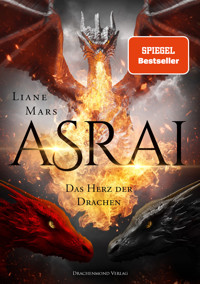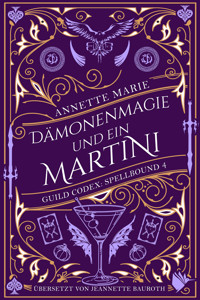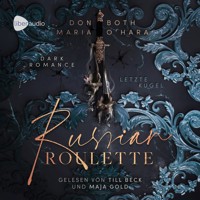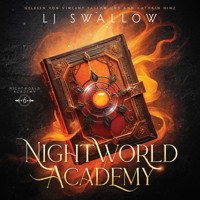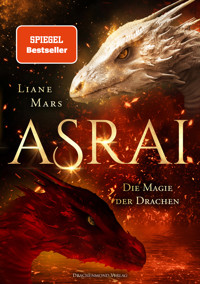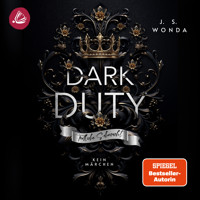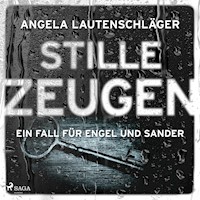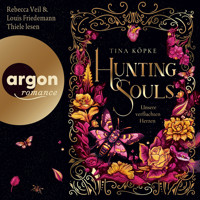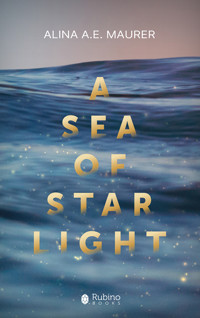GPS Praxis Book Garmin GPSMAP64 Series E-Book
Erhalten Sie Zugang zu diesem und mehr als 300000 Büchern ab EUR 5,99 monatlich.
- Herausgeber: Books on Demand
- Kategorie: Lebensstil
- Serie: GPS Praxis Books by Red Bike (english)
- Sprache: Englisch
The practical guide to your GPS device, the GPSMAP 64 series, Now with Live-Track instructions for all "s" models. This compactly written book includes everything you need to know as a GPS beginner for a meaningful and quick start into the field. It deals with details that are often tripping hazards and therefore removes the general fear of being immersed with an outdoor unit into the practical application of the "Global Positioning System." With many example situations, countless images and a clearly structured table of contents, it shows you step-by-step what to do on the GPS device and the PC. You´ll receive an overview of optional maps and accessories, learn the meaning of all GPS terms and the coordinate systems to be used, learn necessary and useful settings on the device and get a practical insight into tour planning and analysis on the PC. (PC instructions primarily for Windows users) > American-English translation of the original German title "GPS Praxisbuch GPSMap64-Serie"
Sie lesen das E-Book in den Legimi-Apps auf:
Seitenzahl: 184
Veröffentlichungsjahr: 2016
Das E-Book (TTS) können Sie hören im Abo „Legimi Premium” in Legimi-Apps auf:
Ähnliche
Author und Graphics: Janet Bader
Table of Contents
FOREWORD
BASIC EQUIPMENT
CHAPTER 1 - GENERAL
O
PERATION OF THE
GPSMAP 64 S
ERIES
D
IFFERENT TYPES OF MAPS
Road maps
Topographic maps
BirdsEye
Nautical maps
G
ARMIN
S
OFTWARE
: M
AP
S
OURCE
, B
ASE
C
AMP
, C
ONNECT
R
OUTES AND
T
RACKS
T
RACK POINTS
, W
AYPOINTS
, V
IA POINTS AND
POI
S
G
EOCACHING
P
HOTO TAGGING
C
OORDINATE SYSTEM
North reference / Declination
GPS + GLONASS
WAAS und EGNOS
U
PDATES
CHAPTER 2 - THE DEVICE
I
NSERTING BATTERIES AND TURNING ON THE DEVICE
T
HE KEYS AND THEIR MEANING
Overview of keys and key shortcuts
Working in the map view
Working in the Elevation Plot view
B
ASIC
S
ETTINGS
O
THER MEANINGFUL SETTINGS
With different types of uses
B
LUETOOTH
– U
TILIZATION
Receiving messages
Live-Tracking
Transmitting GPS Elements
Pairing to a VIRB™ Action Camera
CHAPTER 3 - NAVIGATION
R
OUTE NAVIGATION
Tour start - Route
Changing the active route
Prepare a route in the device
T
RACK NAVIGATION
Send data from a PC to the GPS64, without GPS software
Transfer via the ANT+ interface
Switch on Track visibility
Tour start - Track
Track with turn-by-turn instructions
S
IGHT
'N G
O
T
RAC
B
ACK
T
OUR START
/T
OUR END
- S
TEPS IN THE
D
EVICE
Save the Track record
CHAPTER 4 – WORKING ON A PC
G
ARMIN FILE FORMATS
: GPX, GDB, FIT, TCX, CRS
C
REATE A BACKUP COPY OF THE
GPS
DEVICE STORAGE
D
EVICE STORAGE
: S
YSTEM AND FOLDER STRUCTURE
M
ICRO
SD
CARD SET UP
M
AP INSTALLATION
Preprogrammed map data - microSD card
Map data - DVD installation on a PC
Sending maps from a PC to the GPS device
T
OURS FROM THE
“N
ET
”
P
LANNING AND DRAWING TOURS YOURSELF
Drawing in BaseCamp
The search function in BaseCamp
Other planning programs
Elevation values: barometric, via GPS, or from the map
C
REATING WAYPOINTS IN
B
ASE
C
AMP
Create waypoints via coordinates
Create your own waypoint icon
G
EOREFERENCE PHOTOS
E
VALUATE TRACK RECORDING ON THE
PC
Open a recording in BaseCamp
Open a recording in Garmin Connect
INDEX
Foreword
Welcome to the circle of outdoor GPS device users, who have opted for an all-purpose device that is designed for use in harsh environments in the field and is easy to operate, even with gloves. In short: the GPSMAP 64 model series outdoor navigation device, in the proven and now already iconic body of the first edition.
As a Garmin dealer in the category of sports and outdoors and as a cycling-sport infected bike retailer, we link many routes with the use of GPS technology ourselves and often have your exact type of device on tour. This gives us the ability to give you step-by-step descriptions of how it should work in practice.
The basic operations described here are fully applicable to all GPSMAP 64 devices with the model suffix “s,” and also applicable to devices without the “s” extension, with some exceptions. Since the latter doesn’t have a barometric altimeter, 3-axis compass, no wireless connection, there is no way to pair heart rate and cadence sensors, or smart phones, thus, explanations on these topics logically don’t apply. However, all devices have completely the same navigation abilities and data structure. The abbreviated terms “GPS64” or “ ’64” are used often in the book, when discussing the entire series of devices.
Gradually, you will surely discover other ways you can use and adapt your device to better suit your needs and even long after purchase, be surprised what can be done with your “’64”. To discuss such details here is beyond the scope of this book and would make the reading for GPS beginners absolute agony.
Basic equipment
Getting started with:
GPS device
– GPSMAP 64…
Maps
for the GPSMAP 64. Best are routable, so that it can automatically calculate the route to the destination.
For working on a PC:
GPS map software
“BaseCamp,” to create and edit routes and for data transfer between the GPS device and a PC/Mac. For installation on a computer. Download:
www.garmin.com
> Support > Software
User account
for “Garmin Connect”
–
the worldwide training portal for sports enthusiasts
–
for detailed evaluation of fitness data (such as heart rate and cadence), as well as usage of the live tracking function. Online:
http://connect.garmin.com
(choose your language)
For the most current software version:
“Garmin Express,”
in order to search for the latest updates for the GPS64. For installation on a computer. Download:
www.garmin.com
> Support > Software
To unlock a Garmin map DVD:
“Garmin user account”
– in order to unlock Garmin maps for the PC and the device, as well as to use other services.
Online: www.garmin.com > Sign In
Chapter 1 - General
Operation of the GPSMAP 64 Series
The models in the GPSMAP 64 series are now clearly seen as the cult outdoor GPS device. With the first edition of the GPSMAP 60, a usable outdoor GPS device came onto the market for the first time. With the introduction of the highly sensitive Sirf III receiver, which was first built in the GPSMAP 60CSx, the visually distinctive unit arrived with great fame and recognition. Thus, it had been burned into minds and the useful design established. That is likely the reason why the exact identical device is now experiencing its 3rd edition with the glove-enabled keys.
All models of the ’64 series always offer plenty of local knowledge while hiking, climbing, bicycle riding, motorcycling, or car driving, paragliding, hang gliding and treasure hunting (geocaching). They also act as an unassuming guide at a completely unknown holiday destination, or as a navigator at sea. Of course, it’s assumed that the device was “fed” with the corresponding data (maps), before heading out. For this, there is now a wide selection of readily available, routable topographical maps, road maps and nautical charts that can be used with a simple “turn on and go.”
The Garmin outdoor models have a robust, impact-resistant plastic housing and are waterproof to IPX7 standards (30-minute submersion in 1 meter/3 feet deep water, no salt water), but they are not buoyant. The ’64 models can withstand temperatures between -20 and +70°C (4 and +158°F), which is below/ above the recommended temperature range of many batteries. All models of the new ’64 series are equipped with high-sensitivity receiver chips. Dense forest and narrow canyons can hardly bring these devices out of balance.
All ’64 models with an “s” in the model name, feature the following interfaces:
“ANT+” Technology,
which gives you the ability to wirelessly transmit data to and from another ANT+ enabled device. This wireless data transmission also allows you to take advantage of the optional heart rate belt, the cadence and speed sensor (“GSC 10”) for use with a bike, the Geocaching “Chirp” transmitter, the temperature sensor (“tempe”) and the Garmin GPS Action Camera (“VIRB”).
the serial USB interface, which is used as the main data exchange for PC/Mac and
the Bluetooth interface, through which you can establish a connection to a smartphone, which can then show messages, appointments and calls on the GPS64’s display, manage all your GPS movement and send data to other observers.
The storage of all ’64 models can be expanded by up to 32 GB with a microSD card. Of this, only 4 GB of map data, or 2,025 map tiles can be read by your device. Additional space can be used for all photo files and other GPS-objects. Apart from that, the devices themselves offer ample internal storage to, for example, record its own data.
The device comes with a worldwide, shaded-relief basemap built in. The map only displays interstates, highways, cities (as dots) and large bodies of water. The ’64 models, with the small “t” at the end of the model name, come with a recreational TOPO map of your country, or continent (Europe, U.S.A., Canada, Australia & New Zealand, etc.), at a scale of 1:100,000 with contour lines at intervals of 25 meters (80 feet). However, no automatic routing calculation is available on either map.
With the GPS64, you can be guided along a route of a prepared tour, or can automatically navigate to a destination selected in the device. For the latter variant, routable maps are required. The programmed route must be compatible with the device and for the relevant activity type, e.g. pedestrian walking, cycling, driving, etc.
These types of maps are already available in various equipment packages, e.g. GPSMAP 64s with TOPO TransAlpin microSD/SD.
In short, only maps from Garmin, or maps that are converted for use with Garmin, are possible. There is a distinction between three
Different types of maps
There are nautical maps, topographical maps and road maps. The latter include all paved roads, sometimes even frequently travelled gravel roads, as well as countless, useful information about certain addresses, a.k.a. Points of Interest (POI), such as attractions, sports and leisure facilities, from accommodations to hospitals and their emergency numbers. These
Road maps can be purchased as a DVD for installation on a PC, or as a pre-programmed microSD card. Installing the map files from the DVD onto a PC has the advantage that you can get a very good overview on the PC screen before the trip and then comfortably plan ahead for all sorts of possibilities, without having to connect the GPS device to the PC. If you have multiple map DVDs, you can upload the map files from the various maps onto the GPS64’s microSD card. The map DVDs are normally licensed for use with only 1 computer and 1 GPS unit and they must be activated online.
On the other hand, the preprogrammed microSD cards (as contained in some device packages), are ready for immediate use and can be read by several GPS devices. These regionally preprogrammed data cards come available with the same maps as the DVDs, as well as scaleddown versions with a smaller coverage area for a lower price. Use of these map files with a PC is only possible with a connected GPS64 and with the “BaseCamp” map software from Garmin installed. BaseCamp can then easily access the map files from the microSD card, while it is the device. However, it is also possible to use the map files in BaseCamp by inserting the microSD card into the adapter that came with it and then the adapter into an available card reader slot on your home computer.
Garmin road maps are routable, which means it’s possible to automatically calculate a route to a specific destination.
Topographic maps - also known as recreational, or hiking maps - include roads, paths and trails, bodies of water, vegetation, land forms, peaks and numerous POIs such as hotels, restaurants, mountain huts, etc. In the meantime, it is now possible for the GPS64 to calculate the way to a selected destination with these maps as well. All Garmin TOPO maps, which have been released since 2010, have the capability for automatic navigation and can use the routing function. Beginning with the “... 2012 Pro” versions, routing can even be adjusted to the particular activity, e.g. hiking, climbing, mountain biking, tour biking, etc. These cards are advertised with the so-called “ActiveRouting.” In the latest release of the Garmin “TOPO Germany V6 PRO” map, it is now even possible to search for a street and house number.
→ However, using a topographical map in a car is to be treated with caution. Despite the use of activity type “Automobile Driving,” it may happen that the route calculation always prefers the shorter route, without complying with the local traffic regulations. With these maps, it can happen that you are directed to drive the opposite direction in roundabouts, and with highway on-ramps, the map could quickly instruct you to use the much closer off-ramp. ←
These maps are also available as a DVD for the licensed use on a PC and as an immediate-use microSD card for the GPS device. It can vary that some regions are only available as a set, while others are available either as a DVD, or microSD/SD card. Due to their detailed representation, the coverage area of these cards is much smaller, as compared to road maps.
Topographic maps, in electronic form, can also exist page-by-page, such as the Garmin Alpine Club maps. All currently available map pages of the Austrian Alpine Club are included and have been optimized and digitized for the Garmin GPS device. With their very high level of detail, they serve especially well as a planning basis for alpinists. These map files are all stored on a microSD card.
By contrast, Garmin provides a full-coverage map image with the material of the KOMPASS-Karten GmbH (map company based in Germany) on microSD card, such as the Garmin “Wander-Atlas Tirol” (Tirol hiking map). As one already knows from the KOMPASS paper maps, they provide a very simple and familiar map image that colorfully highlights hiking, cycling and mountain bike paths. Likewise, some suggested routes are included. The map is routable and includes elevation information with which you can, in advance, calculate the altitude that must be conquered. The price of €40 ($45 US) will probably appear more acceptable to some, as compared to a map of the entire Alpine region of that has to be purchased for €180 ($195 US).
BirdsEye (map images)
The appearance of Garmin maps is made possible by the use of vector maps, which require much less space and ensures a clear and sharp display at all zoom levels. This may take some getting used to and some GPS users may prefer to have an image of a typical hiking map made out of conventional paper in front of them (apart from the battered folding). For this reason, you have the opportunity to use the BirdsEye Select service, at the price of €20 ($25 US), to select up to 2,400 km2(927 mi2) of map sections of a country via the BirdsEye Wizard in the “BaseCamp” software on your PC and to upload it to the GPS64. In conjunction with a routable vector map in the device, you are then able to use the automatic route calculation and the familiar look of a raster map, at the same time.
Those who prefer to have a bird’s-eye view of the surroundings of their planned activity will be well served with BirdsEye Satellite Imagery . For a yearly subscription price of €25 ($30 US) you can download an unlimited number of high-resolution satellite images and upload them to the ’64, depending on the amount of disk space on it, or its memory card. These will “melt” with the vector maps that are built into the unit and portray a realistic view from a bird’s-eye perspective of roads, buildings and terrain. This gives you the ability to locate a suitable parking spot at the starting point of a tour, yet still use the automatic calculation function of the vector map.
→ Owners of the “s” models can use this service free of charge for the first year.←
Figure 1-1 The BirdsEye Satellite image and the routable road map melt together. Shown here: BaseCamp Software on the PC
You activate this service via the wizard in the BaseCamp software (menu bar: BirdsEye -> Download BirdsEye Imagery...). If BirdsEye Imagery was not included with the purchase of your GPS model, you will be forwarded to a product description where you will also find information on currently available coverage, if this. The subscription is bound to a single device, like most Garmin maps.
Now back to the map types, because with the Custom Maps Function, there is another way non-Garmin map material can be used in the GPS64. Maps that are self-scanned, or those obtained from other various sources, royalty-free, can be georeferenced using the free version of Google Earth (align and adjust the coordinates) and then converted to Garmin-compatible maps. For instructions, we have placed a PDF for free download (in German): http://www.red-bike.de/Zugabe/RB_PraxBuch_CustomMaps.pdf
This feature is especially useful if you want to use your own maps of activities in the GPS device. For widespread use, however, this is a far too cumbersome and time-consuming process, which is out of proportion to the purchase price of a high-resolution and routable vector map from Garmin. If necessary, it might be for a holiday region, for which there still are no maps for Garmin devices...a solution, at least.
For those looking for missing maps, OpenStreetMaps (OSM) is certainly a recommended address on the web. This site offers a free world map in the spirit of Wikipedia. The spatial data originates from GPS logs and measurements and is managed by industrious amateur cartographers worldwide, who have laid their own network of routes over our globe. The maps from OSM can therefore be used for free on a PC and the GPS device, but also expanded through private participation. One can sometimes stumble upon maps from popular regions, or metropolitan areas, which are made of superb quality.
Especially for holiday areas, for which there are no digital maps, one can often find a map deposited for their Garmin device. Maps for a variety of devices, regions and types of use (MTB, cycling, hiking, etc.), are sometimes available on various other portals, which are linked from the OSM site and reached by clicking on the appropriate map selection. Therefore, the path to download a corresponding map may be different every time and changes constantly with the continuously increasing number of people interested in this activity.
For OSM-newbies, as a first step, it is highly recommended to type the direct link into your browser: “http://wiki.openstreetmap.org/wiki/Main_Page”. If not already done, you can change the page appearing in the top bar to your own language. On this page you’ll find the directory, which clearly describes the first steps and possibilities in OSM. So, if you want to use maps in a Garmin GPS, click the “Using OpenStreetMap” link and scroll down the page to “Maps on your GPS device.” There, you can choose the link to “OSM Map On Garmin.”
A map download for an area with good coverage can quickly become 1GB in size. Herein is usually an installation file (.exe), which automatically integrates the map into the Garmin GPS software on the PC. On the other hand, an OSM map might also only be a pure “IMG” map file, which you have to copy into the “Garmin” folder in the GPS64 device storage, or the microSD card via the desktop explorer.
OSM maps are pixel maps with large storage requirements and a stored “vector backbone,” ultimately with which a Garmin device can also calculate/ create a route to a destination, based on the registered routes within the map.
The disadvantage to Garmin maps: Elevation data is not always integrated into OSM maps. Thus, a representation of an elevation profile is often not possible during the planning of a route on a PC, or the start of a route on the GPS device. The visibility of the OSM map on the device display is a bit more arduous, especially in metropolitan areas. In order to see the guided route, or waypoints, you need to look very closely through all the details, which you are not able to blend out. Similarly, it happens every now and then, that one, or another functions are overridden in the BaseCamp software.
Of course, you can also use
Nautical maps, such as Garmin’s “BlueChart g2,” in the GPS64 by means of a preprogrammed microSD card. These maps include, for example, realistic navigation features, nautical navigation aids such as currents, IALA map symbols, marine POIs, navigational aids, wrecks and obstructions, prohibited areas, restricted access areas, anchorages, port plans, settings for safe depths, two different navigation perspectives, depth contours and coastlines, as well as tidal levels and more.
Thus, you may well have the widest range of maps to use on your GPS unit. You can therefore select the appropriate map display, according to your own taste.
Maps, however, are not mandatory for the operation of your Garmin device. The recording and representation of your travel information consists of self-contained data, which is not dependent on any map. Likewise, you can for example, load a track from an acquaintance, or from the Internet into the unit and independently follow the visible line in the display. Based on the representation of your own position on the display (blue position triangle), you just need to be careful to ensure you do not stray from the line.
Those who are well adept, have perhaps no problem with this situation. Certainly, it is a very great advantage if, for example you can see a nearly parallel diverging fork in advance, based on the underlying map display and determine if the line branches to the left, or to the right. In this case, without an underlying map, you only have a 50/50 chance to choose the right path.
Figure 1-2 Map view: Basemap with a loaded track and “Red Bike” waypoint
Either you would see on the screen that you are continuing to move on the line, or you discover after 50 m, or later, that it is the wrong way. If only the basemap is installed in the unit, i.e. no other map with a higher accuracy, the unit’s display remains fairly empty when you zoom to below the 2km (1.25 mi) representation. Attempting to start an automatic navigation to a selected waypoint would only result in the message:
“Routing error. No routable roads in this area...” The route will not display at all and in the best case scenario, display as a direct line (as soon as Setup > Routing > Activity “Direct Routing” is selected.)
Figure 1-3 Direct routing shown on the Basemap