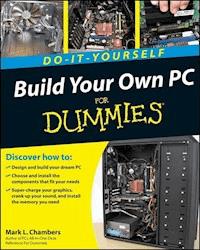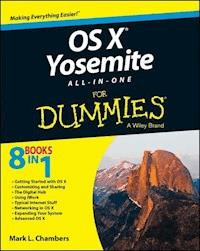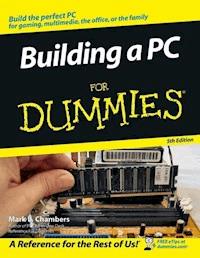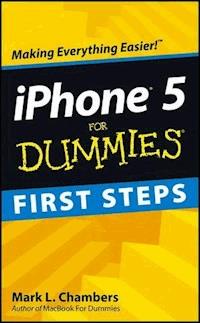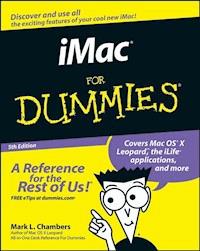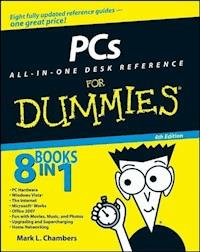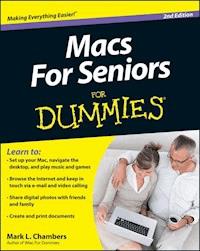
17,99 €
Mehr erfahren.
- Herausgeber: John Wiley & Sons
- Kategorie: Wissenschaft und neue Technologien
- Sprache: Englisch
You're never too old to fall in love--with your Mac! You took a while, but you are now the proud owner of your firstMac computer. Macs For Seniors For Dummies is just for you.This friendly, accessible guide walks you through choosing a Macand learning how to use it. You'll find yourself falling head overheels for your Mac in no time. Macs For Seniors For Dummies introduces you to all thebasics that you need to know: turning the Mac on and gettingconnected; using the keyboard and mouse; working with files andfolders; navigate around the Mac desktop and OS X Lion; setting upan Internet connection and e-mail; and much more. * Shows Mac newbies how to surf safely with Safari, video chatwith FaceTime, and connect with friends and family online * Covers choosing the Mac that's right for you, setting it up,running programs and managing files, and hooking up a printer * Features ways to have some fun, too, with digital photos andvideos, music, movies, games, apps, and more * Includes tips on troubleshooting and taking care of yourMac Your Mac can do so much more than you ever imagined and MacsFor Seniors For Dummies shows you how!
Sie lesen das E-Book in den Legimi-Apps auf:
Seitenzahl: 355
Veröffentlichungsjahr: 2012
Ähnliche
Macs For Seniors For Dummies®, 2nd Edition
Visit www.dummies.com/cheatsheet/macsforseniors to view this book's cheat sheet.
Table of Contents
Macs For Seniors For Dummies®, 2nd Edition
by Mark L. Chambers
Macs For Seniors For Dummies®, 2nd Edition
Published byJohn Wiley & Sons, Inc.111 River St.Hoboken, NJ 07030-5774
www.wiley.com
Copyright © 2012 by John Wiley & Sons, Inc., Hoboken, New Jersey
Published by John Wiley & Sons, Inc., Hoboken, New Jersey
Published simultaneously in Canada
No part of this publication may be reproduced, stored in a retrieval system or transmitted in any form or by any means, electronic, mechanical, photocopying, recording, scanning or otherwise, except as permitted under Sections 107 or 108 of the 1976 United States Copyright Act, without either the prior written permission of the Publisher, or authorization through payment of the appropriate per-copy fee to the Copyright Clearance Center, 222 Rosewood Drive, Danvers, MA 01923, (978) 750-8400, fax (978) 646-8600. Requests to the Publisher for permission should be addressed to the Permissions Department, John Wiley & Sons, Inc., 111 River Street, Hoboken, NJ 07030, (201) 748-6011, fax (201) 748-6008, or online at http://www.wiley.com/go/permissions.
Trademarks: Wiley, the Wiley logo, For Dummies, the Dummies Man logo, A Reference for the Rest of Us!, The Dummies Way, Dummies Daily, The Fun and Easy Way, Dummies.com, Making Everything Easier, and related trade dress are trademarks or registered trademarks of John Wiley & Sons, Inc. and/or its affiliates in the United States and other countries, and may not be used without written permission. All other trademarks are the property of their respective owners. John Wiley & Sons, Inc. is not associated with any product or vendor mentioned in this book.
Limit of Liability/Disclaimer of Warranty: The publisher and the author make no representations or warranties with respect to the accuracy or completeness of the contents of this work and specifically disclaim all warranties, including without limitation warranties of fitness for a particular purpose. No warranty may be created or extended by sales or promotional materials. The advice and strategies contained herein may not be suitable for every situation. This work is sold with the understanding that the publisher is not engaged in rendering legal, accounting, or other professional services. If professional assistance is required, the services of a competent professional person should be sought. Neither the publisher nor the author shall be liable for damages arising herefrom. The fact that an organization or Website is referred to in this work as a citation and/or a potential source of further information does not mean that the author or the publisher endorses the information the organization or Website may provide or recommendations it may make. Further, readers should be aware that Internet Websites listed in this work may have changed or disappeared between when this work was written and when it is read.
For general information on our other products and services, please contact our Customer Care Department within the U.S. at 877-762-2974, outside the U.S. at 317-572-3993, or fax 317-572-4002.
For technical support, please visit www.wiley.com/techsupport.
Wiley publishes in a variety of print and electronic formats and by print-on-demand. Some material included with standard print versions of this book may not be included in e-books or in print-on-demand. If this book refers to media such as a CD or DVD that is not included in the version you purchased, you may download this material at http://booksupport.wiley.com. For more information about Wiley products, visit www.wiley.com.
Library of Congress Control Number is available upon request from the publisher.
ISBN 978-1-118-19684-7 (pbk); ISBN 978-1-118-22807-4 (ebk); ISBN 978-1-118-24057-1 (ebk); ISBN 978-1-118-26533-8 (ebk)
Manufactured in the United States of America
10 9 8 7 6 5 4 3 2 1
About the Author
Mark L. Chambers has been an author, computer consultant, BBS sysop, programmer, and hardware technician for more than 25 years — pushing computers and their uses far beyond “normal” performance limits for decades now. His first love affair with a computer peripheral blossomed in 1984 when he bought his lightning-fast 300 bps modem for his Atari 400. Now he spends entirely too much time on the Internet and drinks far too much caffeine-laden soda.
With a degree in journalism and creative writing from Louisiana State University, Mark took the logical career choice: programming computers. After five years as a COBOL programmer for a hospital system, however, he decided that there must be a better way to earn a living — and he became the documentation manager for Datastorm Technologies, a well-known communications software developer. Somewhere between designing and writing software manuals, Mark began writing computer how-to books. His first book, Running a Perfect BBS, was published in 1994 — and after nearly 20 years of fun (disguised as hard work), Mark is one of the most productive and best-selling technology authors on the planet.
Along with writing several books a year and editing whatever his publishers throw at him, Mark has branched out into Web-based education, designing and teaching online classes.
His favorite pastimes include collecting gargoyles, watching St. Louis Cardinals baseball, playing his three pinball machines and the latest computer games, supercharging computers, and rendering 3D flights of fancy with DAZ Studio. And, during all that activity, he listens to just about every type of music imaginable. Mark’s worldwide Internet radio station, MLC Radio (at www.mlcbooks.com), plays only CD-quality classics from 1970 to 1979, including everything from Rush to Billy Joel to the Rocky Horror Picture Show soundtrack.
Mark’s rapidly expanding list of books includes MacBook For Dummies, 3rd Edition; iMac For Dummies, 6th Edition; Mac OS X Lion All-in-One For Dummies; Build Your Own PC Do-It-Yourself For Dummies; Scanners For Dummies, 2nd Edition; CD & DVD Recording For Dummies, 2nd Edition; PCs All-in-One Desk Reference For Dummies, 5th Edition; Mac OS X Tiger: Top 100 Simplified Tips & Tricks; Hewlett-Packard Official Printer Handbook; Hewlett-Packard Official Recordable CD Handbook; Digital Photography Handbook; Computer Gamer’s Bible; Recordable CD Bible; Teach Yourself Visually iMac (all from John Wiley & Sons, Inc.); Running a Perfect BBS; Official Netscape Guide to Web Animation; Windows 98 Optimizing and Troubleshooting Little Black Book, Microsoft Office v. X for Mac Power User’s Guide; and Burn It! Creating Your Own Great DVDs and CDs.
Mark’s books have been translated into 16 languages so far — his favorites are German, Polish, Dutch, and French. Although he can’t read them, he enjoys the pictures immensely.
Mark welcomes all comments about his books. You can reach him at [email protected], or visit MLC Books Online, his website, at www.mlcbooks.com.
Dedication
This book is proudly dedicated to my Uncle Tuffy and my Aunt Ruby — a couple forever young and forever in love.
Author’s Acknowledgments
Leave it to my friends at Wiley to recognize that seniors deserve a well-designed guide to the Apple line of Macintosh computers — and the Mac OS X Lion operating system to boot! It’s time for me to thank the hard-working individuals who were instrumental in placing this book in your hands.
My friend Dennis Cohen (who also happens to be one of the best Mac technical editors anywhere) contributed his expert knowledge of Apple hardware and software, making sure that every step-by-step procedure and every tip is completely accurate. I also owe a huge debt of gratitude to my old friend (and ace copy editor) Teresa Artman, who kept each chapter on track, easy to read, and full of the right information.
As with every book I’ve written, I’d like to thank my wife, Anne, and my children, Erin, Chelsea, and Rose, for their support and love — and for letting me follow my dream!
Finally, two wonderful editors at Wiley deserve a special round of applause: my sharp-eyed and extremely patient project editor, Rebecca Senninger, and my acquisitions editor, Bob Woerner. A book like this one simply doesn’t become reality without their experience, guidance, and hard work, and I look forward to our next project together!
Publisher’s Acknowledgments
We’re proud of this book; please send us your comments at http://dummies.custhelp.com. For other comments, please contact our Customer Care Department within the U.S. at 877-762-2974, outside the U.S. at 317-572-3993, or fax 317-572-4002.
Some of the people who helped bring this book to market include the following:
Acquisitions, Editorial
Project Editor: Rebecca Senninger
Executive Editor: Bob Woerner
Senior Copy Editor: Teresa Artman
Technical Editor: Dennis Cohen
Editorial Manager: Leah Michael
Editorial Assistant: Amanda Graham
Senior Editorial Assistant: Cherie Case
Cover Photo: ©iStockphoto.com / Jacob Wackerhausen
Cartoons: Rich Tennant (www.the5thwave.com)
Composition Services
Project Coordinator: Patrick Redmond
Layout and Graphics: Corrie Niehaus, Lavonne Roberts
Proofreaders: Bonnie Mickelson
Indexer: Steve Rath
Publishing and Editorial for Technology Dummies
Richard Swadley, Vice President and Executive Group Publisher
Andy Cummings, Vice President and Publisher
Mary Bednarek, Executive Acquisitions Director
Mary C. Corder, Editorial Director
Publishing for Consumer Dummies
Kathleen Nebenhaus, Vice President and Executive Publisher
Composition Services
Debbie Stailey, Director of Composition Services
Introduction
Conventions Used in This Book
This book contains a helpful, simple set of conventions. Here’s what you find:
The Tip icons in this book point out information you don’t want to miss.
Any text you have to type (a command that tells the computer to do something or information such as your name), appears in bold like this: Type me. Then press the Return key (on the keyboard).
When you need to perform a set of menu commands in a certain order, they appear like this: EditCopy. In this example, you click the Edit menu and then choose the Copy menu item.
When you have to tell the computer what to do — like make a word bold — you can use keyboard shortcuts instead of a menu. Keyboard shortcuts look like this: +B. You press and hold the key and then press B. (No need to press Shift to make a capital letter: Just press B or whatever.)
If I mention a specific message that appears on screen, it looks like this: This message is displayed.
Is a Macintosh the computer for you? I can unequivocally answer, “Yes!” Why am I so sure? Because Apple has been producing the best consumer computers and programs for many years now — desktops, laptops, and software that surpass anything else now offered on the market. (Yes, that includes companies you’ve heard of, such as Dell, Microsoft, and Gateway.) Macs are designed to be easy and fun to use, and computing beginners will find that Apple has a knack for writing the best personal computer software around.
Lesen Sie weiter in der vollständigen Ausgabe!
Lesen Sie weiter in der vollständigen Ausgabe!
Lesen Sie weiter in der vollständigen Ausgabe!
Lesen Sie weiter in der vollständigen Ausgabe!
Lesen Sie weiter in der vollständigen Ausgabe!
Lesen Sie weiter in der vollständigen Ausgabe!
Lesen Sie weiter in der vollständigen Ausgabe!
Lesen Sie weiter in der vollständigen Ausgabe!
Lesen Sie weiter in der vollständigen Ausgabe!
Lesen Sie weiter in der vollständigen Ausgabe!
Lesen Sie weiter in der vollständigen Ausgabe!
Lesen Sie weiter in der vollständigen Ausgabe!
Lesen Sie weiter in der vollständigen Ausgabe!
Lesen Sie weiter in der vollständigen Ausgabe!
Lesen Sie weiter in der vollständigen Ausgabe!
Lesen Sie weiter in der vollständigen Ausgabe!
Lesen Sie weiter in der vollständigen Ausgabe!
Lesen Sie weiter in der vollständigen Ausgabe!
Lesen Sie weiter in der vollständigen Ausgabe!
Lesen Sie weiter in der vollständigen Ausgabe!
Lesen Sie weiter in der vollständigen Ausgabe!
Lesen Sie weiter in der vollständigen Ausgabe!
Lesen Sie weiter in der vollständigen Ausgabe!
Lesen Sie weiter in der vollständigen Ausgabe!