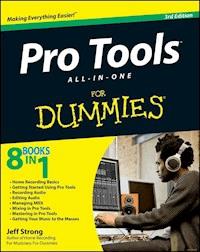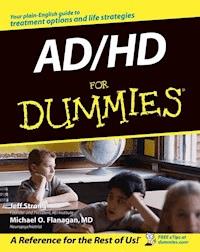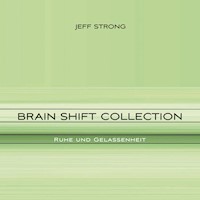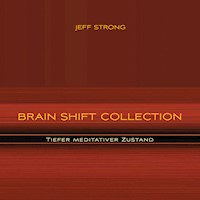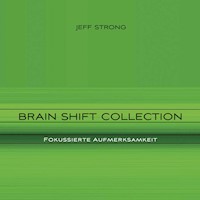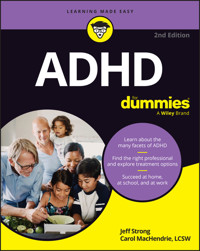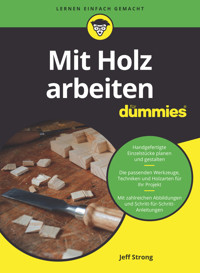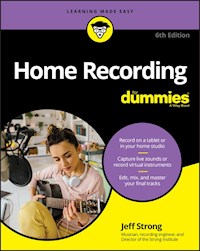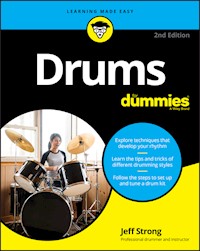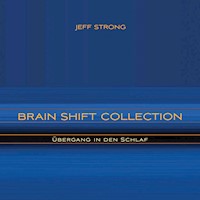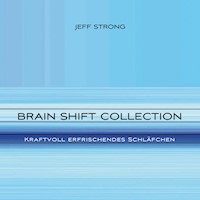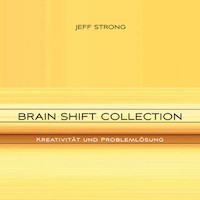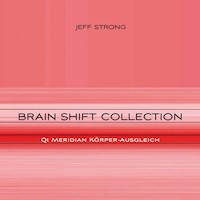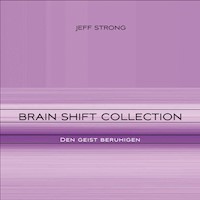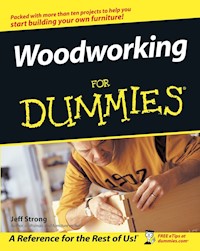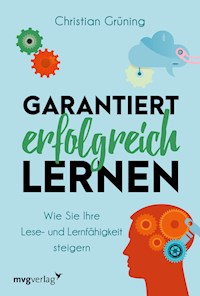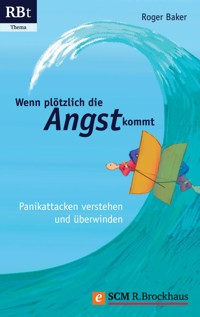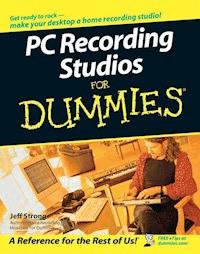
20,99 €
Mehr erfahren.
- Herausgeber: John Wiley & Sons
- Kategorie: Geisteswissenschaft
- Sprache: Englisch
Here's how to make sound decisions about a desktop studio Get the lowdown on equipment, design your studio space, and set your music free! If you've been dreaming of making music with your computer, wake up and get started! Musician Jeff Strong clears a path for you through all the confusing options, helping you sort out hardware and software choices, coax the sound you want from your equipment, work with equalizers and processors, and start your creative juices flowing! Discover how to * Choose the right system and install software * Optimize studio sound for recording and mixing * Understand audio interfaces, sound cards, and MIDI gear * Compare popular programs * Mix and master your tracks
Sie lesen das E-Book in den Legimi-Apps auf:
Seitenzahl: 575
Veröffentlichungsjahr: 2011
Ähnliche
PC Recording Studios For Dummies®
by Jeff Strong
PC Recording Studios For Dummies®
Published byWiley Publishing, Inc.111 River St.Hoboken, NJ 07030-5774www.wiley.com
Copyright © 2005 by Wiley Publishing, Inc., Indianapolis, Indiana
Published by Wiley Publishing, Inc., Indianapolis, Indiana
Published simultaneously in Canada
No part of this publication may be reproduced, stored in a retrieval system or transmitted in any form or by any means, electronic, mechanical, photocopying, recording, scanning or otherwise, except as permitted under Sections 107 or 108 of the 1976 United States Copyright Act, without either the prior written permission of the Publisher, or authorization through payment of the appropriate per-copy fee to the Copyright Clearance Center, 222 Rosewood Drive, Danvers, MA 01923, (978) 750-8400, fax (978) 646-8600. Requests to the Publisher for permission should be addressed to the Legal Department, Wiley Publishing, Inc., 10475 Crosspoint Blvd., Indianapolis, IN 46256, (317) 572-3447, fax (317) 572-4355, e-mail: [email protected].
Trademarks: Wiley, the Wiley Publishing logo, For Dummies, the Dummies Man logo, A Reference for the Rest of Us!, The Dummies Way, Dummies Daily, The Fun and Easy Way, Dummies.com, and related trade dress are trademarks or registered trademarks of John Wiley & Sons, Inc. and/or its affiliates in the United States and other countries, and may not be used without written permission. All other trademarks are the property of their respective owners. Wiley Publishing, Inc., is not associated with any product or vendor mentioned in this book.
LIMIT OF LIABILITY/DISCLAIMER OF WARRANTY: The publisher and the author make no representations or warranties with respect to the accuracy or completeness of the contents of this work and specifically disclaim all warranties, including without limitation warranties of fitness for a particular purpose. No warranty may be created or extended by sales or promotional materials. The advice and strategies contained herein may not be suitable for every situation. This work is sold with the understanding that the publisher is not engaged in rendering legal, accounting, or other professional services. If professional assistance is required, the services of a competent professional person should be sought. Neither the publisher nor the author shall be liable for damages arising herefrom. The fact that an organization or Website is referred to in this work as a citation and/or a potential source of further information does not mean that the author or the publisher endorses the information the organization or Website may provide or recommendations it may make. Further, readers should be aware that Internet Websites listed in this work may have changed or disappeared between when this work was written and when it is read.
For general information on our other products and services, please contact our Customer Care Department within the U.S. at 877-762-2974, outside the U.S. at 317-572-3993, or fax 317-572-4002.
For technical support, please visit www.wiley.com/techsupport.
Wiley also publishes its books in a variety of electronic formats. Some content that appears in print may not be available in electronic books.
Library of Congress Control Number Is Available from the Publisher.
ISBN: 0-7645-7707-7
Manufactured in the United States of America
10 9 8 7 6 5 4 3 2 1
1O/RY/QT/QV/IN
About the Author
Jeff Strong is the author of Home Recording for Musicians For Dummies as well as Pro Tools All-in-One Desk Reference For Dummies and is President of the REI Institute, a MusicMedicine research organization and therapy provider. Jeff graduated from the Percussion Institute of Technology at the Musician’s Institute in Los Angeles in 1983, and has either worked in or owned a recording studio since 1985. Every week, he records dozens of custom-client CDs by using the kinds of audio recording software covered in these pages. He has also released eight commercially available CDs, four of which can be found at www.reiinstitute.com.
Author’s Acknowledgments
This book wouldn’t have happened without the inspiration and vision of Senior Acquisitions Editor Steve Hayes. This is my third book with Steve; this one was just as much fun to do as the first. A hearty thanks to my agent Carol Susan Roth for making sure I get what’s coming to me.
Books, by nature, are a team effort — and this book is the result of an extremely talented and dedicated team of professionals: Project Editor Paul Levesque (my partner in crime for the third time), who reminded me what a great editor can do for a writer; Technical Editor Erik Scull, who kept me on the straight and narrow; and Copy Editor Virginia Sanders, whose dry sense of humor put a smile on my face more than once during this process.
I am especially grateful for the love and support of my wife Beth and my daughter Tovah, who never cease to amaze me in their capacity to endure non-stop recording talk.
Publisher’s Acknowledgments
We’re proud of this book; please send us your comments through our online registration form located at www.dummies.com/register.
Some of the people who helped bring this book to market include the following:
Acquisitions, Editorial, and Media Development
Senior Project Editor: Paul Levesque
Acquisitions Editor: Steve Hayes
Copy Editor: Virginia Sanders
Technical Editor: Erik Scull
Editorial Manager: Leah Cameron
Permissions Editor: Laura Moss
Media Development Manager: Laura VanWinkle
Media Development Supervisor: Richard Graves
Editorial Assistant: Amanda Fox
Cartoons: Rich Tennant (www.the5thwave.com)
Composition Services
Project Coordinator: Adrienne Martinez
Layout and Graphics: Carl Byers, Lauren Goddard, Heather Ryan, Julie Trippetti
Proofreaders: Leeann Harney, Jessica Kramer, Joe Niesen, Carl Pierce, TECHBOOKS Production Services
Indexer: TECHBOOKS Production Services
Publishing and Editorial for Technology Dummies
Richard Swadley, Vice President and Executive Group Publisher
Andy Cummings, Vice President and Publisher
Mary Bednarek, Executive Acquisitions Director
Mary C. Corder, Editorial Director
Publishing for Consumer Dummies
Diane Graves Steele, Vice President and Publisher
Joyce Pepple, Acquisitions Director
Composition Services
Gerry Fahey, Vice President of Production Services
Debbie Stailey, Director of Composition Services
Contents
Title
Introduction
About This Book
Not-So-Foolish Assumptions
How This Book Is Organized
Icons Used in This Book
Where to Go from Here
Part I : Computer Recording Basics
Chapter 1: Discovering What You Need
Looking at the Larger Picture
Interpreting Input Devices
Examining the Audio Interface
Clueing In to the Computer
Signing On to Software
Monitors
Mastering Media
Chapter 2: Setting Up Your Recording Space
Preparing Your Room
Optimizing Sounds in Your Room
Part II : Choosing and Installing Computer Hardware
Chapter 3: Choosing Computer Components
Selecting a Windows PC
Choosing a Mac
Getting a Handle on Hard Drives
Recognizing Your RAM Needs
Opting for Optical Drives
Viewing Video Monitors
Chapter 4: Examining Audio Components
Examining the Audio Interface
Making Use of MIDI
Adding Microphones to Your Studio
Monitors
Chapter 5: Connecting Your Hardware
Making Connections
Getting Hooked Up
Part III : Choosing and Installing Recording Software
Chapter 6: Understanding Computer Recording Software
Audio Recording and Editing Basics
Making Sense of MIDI Capabilities
Looking at Looping
Making Use of Mixing
Digging Into Digital Signal Processing
Finishing Up with Mastering
Chapter 7: Finding the Right Software for You
Determining Your Needs
Examining Popular Programs
Chapter 8: Installing Your Software
Getting Ready to Install
Putting Software on a Windows XP PC
Installing Software on a Mac
Configuring Your Hardware
Part IV : Revving Up the Recording Process
Chapter 9: Getting a Great Source Sound
Making Sense of the Signal Chain
Getting a Great Guitar Sound
Creating a Killer Keyboard Sound
Making the Most of Microphones
Setting Up Your Mics: Some Suggestions
Chapter 10: Recording and Editing Audio
Setting Up a Song to Record
Preparing to Record
Hitting the Record Button
Editing Audio
Chapter 11: Using MIDI
Making Sense of MIDI
Setting Up MIDI in Your Computer
Getting Ready to Record
Recording MIDI Performances
Playing Back Your Tracks
Overdubbing MIDI Performances
Editing MIDI Data
Chapter 12: Using Loops
Understanding Loops
Using Loops in Your Song
Creating Your Own Loops
Finding Loop Libraries
Chapter 13: Exploring Software Synthesizers
Understanding Software Synthesizers
Using Soft-Synths
Finding Soft-Synths
Chapter 14: Mixing and Mastering Your Music
Understanding Mixing
Mixing with Automation
Making Your Mix
Mastering Your Music
Burning Your CD Master
Part V : Playing with Plug-Ins
Chapter 15: Understanding Plug-Ins
Recognizing the Role of Plug-Ins
Taking a Look at Plug-In Types
Using Plug-Ins in Your Songs
Finding Good Plug-Ins
Chapter 16: Using Equalization
Exploring Equalization
Dialing In EQ
Equalizing Your Tracks
Chapter 17: Using Effects Effectively
Routing Your Effects
Rolling Out the Reverb
Detailing Delay
Creating Chorus Effects
Chapter 18: Digging into Dynamics Processors
Connecting Dynamics Processors
Introducing Compressors
Looking into Limiters
Introducing Gates
Examining the Expander
Signing On to Side-Chains
Part VI : The Part of Tens
Chapter 19: Ten Tips for Improving the Performance of Your System
Keep Your Drives Clean
Keep Your Hard Drive Free of Unnecessary Applications
Keep an Eye on Buffer Settings
Use the Freeze Function
Keep Other Programs Turned Off
Exercise Some Discipline
Use Submixes
Clean Up Your Tracks
Turn Off Unused Tracks
Bypass Plug-Ins
Chapter 20: Ten Great Internet Recording Resources
Checking Out Online Chats
Gearing Up for GAS
Getting Help with Mastering
Finding Support for Setting Up Your Studio
Discovering CD Duplicating
Finding Industry Connections
Discovering Inspiring Indie Music
Chapter 21: Ten (Or So) Free or Really Cheap Software Programs
Recording Programs
Audio Editing Programs
MP3 Programs
Plug-Ins
MIDI Programs
Software Synthesizers
Introduction
As computers have gotten more powerful, they’ve become the standard tools for recording, editing, and mixing audio. More and more professional studios are using them because of their power — and more and more amateurs are using them because they’re also relatively inexpensive and easy to use.
For many people — especially any technophobic musicians out there (you know who you are) — the thought of recording on a computer is daunting. You have to deal with hardware issue (what kind of computer do I get?) and software issue (how do I work this #@*% thing?). Add to this the sometimes-complicated workings of the non-audio computer software and you get a deer-in-the-headlights look from otherwise intelligent, articulate people.
Well, I hear ya. I don’t consider myself a techy (although I fear I might be turning into one), and getting up-to-speed when it came to recording into a computer left me scratching my head a few times. Luckily for you, I’ve stopped scratching my head and have managed to make some semblance of sense out of the whole thing.
About This Book
PC Recording Studios For Dummies is an introduction into the world of computer-based audio recording. This book takes the mystery (and frustration) out of recording into a computer. You discover tips to help you make the process of recording music easy and the final product sound as good as possible.
PC Recording Studios For Dummies gets you going quickly so that you can spend your valuable time recording music — not tweaking your computer settings.
Here’s a quick rundown of what you can find in this book:
You discover the basic components of a computer-based recording studio.
You find out what hardware and software you need.
You get hands-on steps guiding you through the computer-based recording process.
You explore the many powerful add-ons that you can use to take basic tracks and turn them into the music you hear in your head.
You discover free (or really cheap) software that you can use to create your next masterpiece.
The best thing about this book is that you get all this information without the brain-numbing technical jargon and posturing that you find in so many computer-related books. After all, the computer should be a tool that you use to create your art, not an obstacle to it.
Not-So-Foolish Assumptions
As much as I hate to admit this, I made some assumptions about you, the reader, when I wrote this book. Actually, I think you’ll be glad I did. First, I assumed you want to record audio into a computer (hence the title: PC Recording Studios For Dummies) and I assumed that you aren’t a techy but you know the basics about using a computer, such as how to use a mouse, load software, and other rudimentary skills. I also assumed that you have some basic idea of how music is recorded. (If you don’t have any idea about what the music-recording process entails, you might want to check out one of my other recording books: Home Recording For Musicians For Dummies — that is, if you haven’t already read it.)
Aside from these very basic assumptions, I don’t assume that you’ve ever used a computer to record music before or that you even play any musical instrument. If you’re a musician, I don’t assume that you make a specific type of music. Whether you’re making music from the sounds of whales mating or you’re composing the next top-ten smash hit, the info in this book is equally relevant. I also assume that when I say “electric bass” you know I’m not referring to a plastic fish singing “Take Me to the River.”
How This Book Is Organized
PC Recording Studios For Dummies is organized so that you can find the information that you want quickly and easily. Each part contains chapters that cover a specific aspect of the computer recording process.
Part I: Computer Recording Basics
Part I covers the basics of computer-based recording. Chapter 1 introduces you to the individual components of a computer studio and explains what everything is for. Chapter 2 shows you how to set up a system so that it is easy to work with and sounds good. You also look into how you can set up your studio to sound as good as possible without having to spend a fortune on acoustical treatments.
Part II: Choosing and Installing Computer Hardware
Part II gets into gear talk. Here I focus on the hardware you need to have around if you want to record into your computer. Chapter 3 explores the core of your system: the computer itself. This chapter covers both Mac and Windows systems and shows you what to look for when buying or upgrading your computer. Chapter 4 examines the audio-based hardware you need, such as the audio and MIDI interface and other components that get the sound in and out of the digital domain. Chapter 5 walks you through the process of getting all this hardware hooked up and running properly.
Part III: Choosing and Installing Recording Software
Part III digs into the software that you need if you want to record audio inside your computer. Chapter 6 explains the different functions of audio and MIDI recording programs so you can decide what features you need for your system. Chapter 7 gives you a look into some of the most popular programs used for recording, editing, and mixing your music. Chapter 8 guides you through the process of installing your software into your computer. I cover both Windows XP and Mac OS X. This chapter gives you the settings you need to get you up and running, and you find tips to keep your system stable.
Part IV: Revving Up the Recording Process
Part IV kicks your recording process into high gear. Chapter 9 covers the basics of getting a decent sound from the source and making sure that it stays decent as it enters your computer. Chapter 10 focuses on the specifics of recording and editing audio, and Chapter 11 keys into this same process with recording and editing MIDI (Musical Instrument Digital Interface). Chapter 12 looks at working with loops (short musical snippets that you can use to compose your songs), and Chapter 13 digs into recording with software instruments called soft-synths. Chapter 14 gives you information on mixing and mastering all your tracks within your computer.
Part V: Playing with Plug-Ins
Part V explores the role of plug-ins (software processors that you “plug in” to your instrument tracks) in computer-based recording. Plug-ins are one of the most versatile tools for recording in a computer, and you need to understand them so that you can use them effectively. So, Chapter 15 introduces you to these powerful tools and shows you the basics of using them in your songs. Chapter 16 looks at equalizer plug-ins, which you can use to sculpt the frequencies of your tracks. Chapter 17 examines the process of adding effects — such as reverb and delay — to your recordings. Chapter 18 demystifies dynamics processors and shows you how to use them to add that certain je ne sais quoi to the sound of your music.
Part VI: The Part of Tens
A staple of every For Dummies book, this Part of Tens contains some chapters to help you along the way. This section contains three chapters: Chapter 19 offers tips to improve the performance of your system and keep it running smoothly. Chapter 20 points you to some Internet resources that I’ve found to be helpful for rounding out my computer recording knowledge. Chapter 21 lists free (or really cheap) software that you can use when you record.
Icons Used in This Book
As with all For Dummies books, I use a few icons to highlight certain information that I feel is especially valuable.
Certain techniques are very important or can come in handy on a regular basis. This icon gives you gentle nudges to put these foremost in your mind.
Throughout the book, I include technical background on certain subjects that isn’t necessary but can be useful if you like to know the techier side of things. This icon shows up so that you know to shift mental gears for some dense information.
This icon highlights expert advice and ideas that can help you to produce better recordings.
This icon lets you know when making a wrong move could damage your equipment, your ears, or your song.
Where to Go from Here
I set up this book so that you can either read it cover to cover or jump around and read only those parts that interest you at the time. For instance, if you’re getting ready to buy a computer to record on, check out Chapter 3. If you already have a computer and want to know what software to buy, jump to Chapters 6 and 7. If you’ve set up your hardware and software and you want to see how to add effects to your song, go to Chapter 18.
For the most part, starting at Chapter 1 gets you up to speed on this whole computer-based audio thing and helps you understand where to start down this road.
Part I
Computer Recording Basics
In this part . . .
Part I gets you started by introducing you to the basics of computer-based recording. Chapter 1 explores the individual components of a computer studio and shows you what everything is designed to be used for. Chapter 2 helps you set up the physical space in your studio so that you can get the best sound from it.
Chapter 1
Discovering What You Need
In This Chapter
Understanding the components of a computer-based studio
Discovering how each component contributes to the final sound
Whether you use a Windows or Macintosh computer for your home recording studio, your system of choice employs much of the same basic technology. In fact, your simple computer-based studio consists of the same basic components as a typical million-dollar professional studio complex — they’re just in a different physical format. For example, instead of the huge mixing board that you see in a commercial studio, you’re going to be working with a piece of software in your computer. It might not look as imposing, but it performs the same functions (and then some).
In this chapter, you discover the purpose of each individual component of a computer-based recording studio — and you also discover how each of these components relates to the quality of sound that you ultimately get from your studio. This knowledge will definitely help you when it comes to spending the right amount of money on the right stuff. (See Chapters 3, 4, and 8 for more on purchasing gear.)
I use the term component pretty broadly in this chapter and include everything you may use in your studio from preamps and microphones that you need to capture the sound to the software you use for editing to the blank CDs you use to store your musical data on.
Looking at the Larger Picture
At first glance, trying to figure out what you need to record your music with a computer can be confusing. Taking a quick look through this chapter will probably reinforce this perspective — at least initially. Before you get a brain cramp trying to figure out the more arcane jargon, here’s a short list of what a typical computer-based home studio consists of:
Audio interface: The audio interface is a piece of hardware that allows you to get sound from the outside world into your computer. Most audio interfaces contain everything you need to accomplish this task, including preamps, direct boxes, AD and DA converters, and a sound card. Confused by all these components? You won’t be for long — as you read this chapter, all these items will start making sense to you. Many types of interfaces are available, each with different features. At least one option will surely meet your particular needs.
Computer: This is an obvious one, but it’s an item that confuses a lot of people. Of course you know you need a computer to make music with a computer, but the question that always comes up is, “What kind of computer?” I describe the basics of an audio-recording computer later in this chapter and even dedicate an entire chapter to this seemingly innocent question (see Chapter 3).
Lesen Sie weiter in der vollständigen Ausgabe!
Lesen Sie weiter in der vollständigen Ausgabe!
Lesen Sie weiter in der vollständigen Ausgabe!
Lesen Sie weiter in der vollständigen Ausgabe!
Lesen Sie weiter in der vollständigen Ausgabe!
Lesen Sie weiter in der vollständigen Ausgabe!
Lesen Sie weiter in der vollständigen Ausgabe!
Lesen Sie weiter in der vollständigen Ausgabe!
Lesen Sie weiter in der vollständigen Ausgabe!
Lesen Sie weiter in der vollständigen Ausgabe!
Lesen Sie weiter in der vollständigen Ausgabe!
Lesen Sie weiter in der vollständigen Ausgabe!
Lesen Sie weiter in der vollständigen Ausgabe!
Lesen Sie weiter in der vollständigen Ausgabe!
Lesen Sie weiter in der vollständigen Ausgabe!
Lesen Sie weiter in der vollständigen Ausgabe!
Lesen Sie weiter in der vollständigen Ausgabe!
Lesen Sie weiter in der vollständigen Ausgabe!
Lesen Sie weiter in der vollständigen Ausgabe!
Lesen Sie weiter in der vollständigen Ausgabe!
Lesen Sie weiter in der vollständigen Ausgabe!
Lesen Sie weiter in der vollständigen Ausgabe!
Lesen Sie weiter in der vollständigen Ausgabe!
Lesen Sie weiter in der vollständigen Ausgabe!
Lesen Sie weiter in der vollständigen Ausgabe!