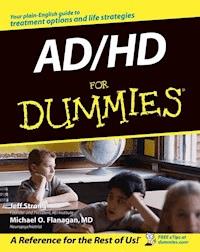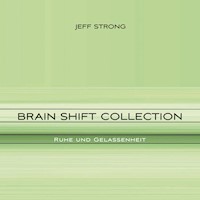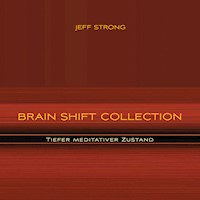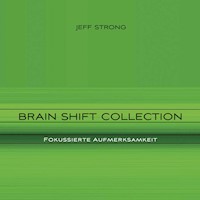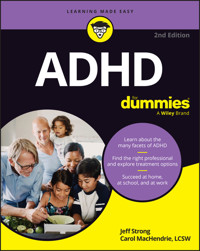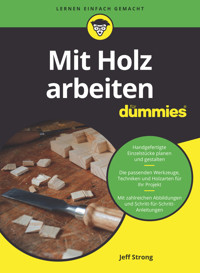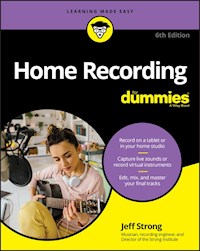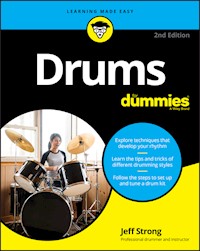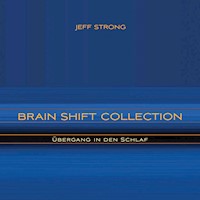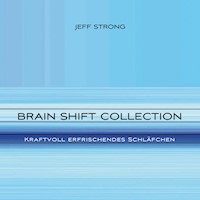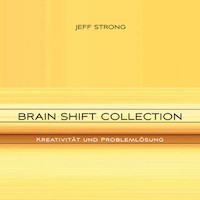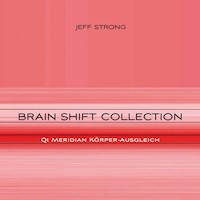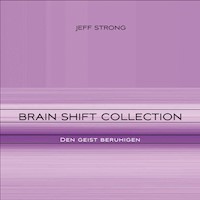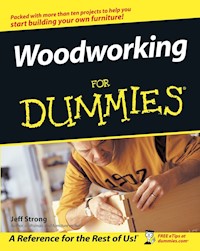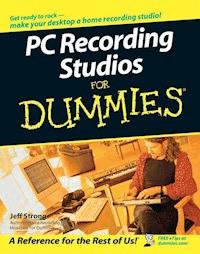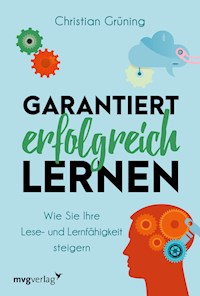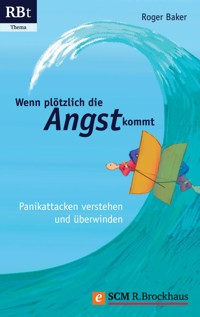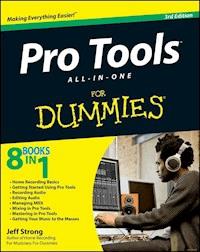
23,99 €
Mehr erfahren.
- Herausgeber: John Wiley & Sons
- Kategorie: Geisteswissenschaft
- Sprache: Englisch
A professional musician guides serious hobbyists through ProTool Pro Tools puts professional recording and music productionsoftware in the hands of anyone with the appropriate hardware andthe knowledge to use it. Musician and recording engineer JeffStrong guides you through the latest version of this complexprogram, offering twice the content of the official guide at alower price. Eight minibooks cover recording basics, gettingstarted with Pro Tools, recording audio, editing audio, managingMIDI, mixing, mastering, and getting your music to the masses. * The latest version of Pro Tools offers a whole range of newpossibilities for the recording artist; this soup-to-nuts guideexplains everything you need to know to take full advantage ofit * Written by a professional musician and recording engineer whohas authored two previous editions of this book as well as HomeRecording For Musicians For Dummies and Drums For Dummies * Eight minibooks cover recording basics, getting started withPro Tools, recording audio, editing audio, managing MIDI, mixing,mastering, and distributing your music * Explains how to configure your computer and attach hardware,proper microphone settings, steps for getting your music to soundthe way you want, tips on putting your tracks togetherprofessionally, and much more If making music is your passion, Pro Tools All-in-One ForDummies, 3rd Edition is exactly what you need to start sharingyour sounds with the world.
Sie lesen das E-Book in den Legimi-Apps auf:
Seitenzahl: 1043
Veröffentlichungsjahr: 2012
Ähnliche
Pro Tools®All-in-One For Dummies®, 3rd Edition
Visit www.dummies.com/cheatsheet/protoolsaio to view this books’ cheat sheet.
Table of Contents
Pro Tools®All-in-One For Dummies®, 3RD EDITION
by Jeff Strong
Pro Tools® All-in-One For Dummies®, 3rd Edition
Published by John Wiley & Sons, Inc. 111 River Street Hoboken, NJ 07030-5774
www.wiley.com
Copyright © 2012 by John Wiley & Sons, Inc., Hoboken, New Jersey
Published by John Wiley & Sons, Inc., Hoboken, New Jersey
Published simultaneously in Canada
No part of this publication may be reproduced, stored in a retrieval system or transmitted in any form or by any means, electronic, mechanical, photocopying, recording, scanning or otherwise, except as permitted under Sections 107 or 108 of the 1976 United States Copyright Act, without either the prior written permission of the Publisher, or authorization through payment of the appropriate per-copy fee to the Copyright Clearance Center, 222 Rosewood Drive, Danvers, MA 01923, (978) 750-8400, fax (978) 646-8600. Requests to the Publisher for permission should be addressed to the Permissions Department, John Wiley & Sons, Inc., 111 River Street, Hoboken, NJ 07030, (201) 748-6011, fax (201) 748-6008, or online at http://www.wiley.com/go/permissions.
Trademarks: Wiley, the Wiley logo, For Dummies, the Dummies Man logo, A Reference for the Rest of Us!, The Dummies Way, Dummies Daily, The Fun and Easy Way, Dummies.com, Making Everything Easier, and related trade dress are trademarks or registered trademarks of John Wiley & Sons, Inc. and/or its affiliates in the United States and other countries, and may not be used without written permission. Pro Tools is a registered trademark of Avid Technology, Inc. or its subsidiaries. All other trademarks are the property of their respective owners. John Wiley & Sons, Inc. is not associated with any product or vendor mentioned in this book.
Limit of Liability/Disclaimer of Warranty: The publisher and the author make no representations or warranties with respect to the accuracy or completeness of the contents of this work and specifically disclaim all warranties, including without limitation warranties of fitness for a particular purpose. No warranty may be created or extended by sales or promotional materials. The advice and strategies contained herein may not be suitable for every situation. This work is sold with the understanding that the publisher is not engaged in rendering legal, accounting, or other professional services. If professional assistance is required, the services of a competent professional person should be sought. Neither the publisher nor the author shall be liable for damages arising herefrom. The fact that an organization or Website is referred to in this work as a citation and/or a potential source of further information does not mean that the author or the publisher endorses the information the organization or Website may provide or recommendations it may make. Further, readers should be aware that Internet Websites listed in this work may have changed or disappeared between when this work was written and when it is read.
For general information on our other products and services, please contact our Customer Care Department within the U.S. at 877-762-2974, outside the U.S. at 317-572-3993, or fax 317-572-4002.
For technical support, please visit www.wiley.com/techsupport.
Wiley publishes in a variety of print and electronic formats and by print-on-demand. Some material included with standard print versions of this book may not be included in e-books or in print-on-demand. If this book refers to media such as a CD or DVD that is not included in the version you purchased, you may download this material at http://booksupport.wiley.com. For more information about Wiley products, visit www.wiley.com.
Library of Congress Control Number: 2012940027
ISBN 978-1-118-27783-6 (pbk); ISBN 978-1-118-33344-0 (ebk); ISBN 978-1-118-33062-3 (ebk); ISBN 978-1-118-33460-7 (ebk)
Manufactured in the United States of America
10 9 8 7 6 5 4 3 2 1
About the Author
Jeff Strong, the author of Home Recording For Musicians For Dummies, is President of the Strong Institute (www.stronginstitute.com) and founder of Brain Shift Radio (www.brainshiftradio.com). Jeff graduated from the Percussion Institute of Technology at the Musician’s Institute in Los Angeles in 1983, and has worked in or owned a recording studio since 1985. He has released over three dozen commercially available CDs and recorded hundreds of tracks for Brain Shift Radio using the techniques found this in book.
Dedication
I am especially grateful for the love and support of my wife Beth and my daughter Tovah, who never cease to amaze me with their capacity to endure non-stop recording talk.
Author’s Acknowledgments
This book wouldn’t have happened without the inspiration and vision of executive editor Steve Hayes. This is my fifth book with Steve; this one was just as much fun to do as the others.
Books, by nature, are a team effort and this book is the result of an extremely talented and dedicated team of professionals: project editor Blair Pottenger, who kept this book on track with his attention to detail and exceptional editorial skills; copy editor Barry Childs-Helton, who cleaned up my writing and helped me look like I actually know how to write; and technical editor Chris Cosgrove, who offered many excellent insights and ideas to improve this book. I’m indebted to you all.
Publisher’s Acknowledgments
We’re proud of this book; please send us your comments at http://dummies.custhelp.com. For other comments, please contact our Customer Care Department within the U.S. at 877-762-2974, outside the U.S. at 317-572-3993, or fax 317-572-4002.
Some of the people who helped bring this book to market include the following:
Acquisitions and Editorial
Project Editor: Blair J. Pottenger
Executive Editor: Steve Hayes
Senior Copy Editor: Barry Childs-Helton
Technical Editor: Chris Cosgrove
Editorial Manager: Kevin Kirschner
Editorial Assistant: Amanda Graham, Leslie Saxman
Sr. Editorial Assistant: Cherie Case
Cover Photo: © iStockphoto.com / Chris Schmidt
Cartoons: Rich Tennant (www.the5thwave.com)
Composition Services
Project Coordinator: Katie Crocker
Layout and Graphics: Jennifer Creasey, Brent Savage, Christin Swinford
Proofreaders: Rebecca Denoncour, Toni Settle
Indexer: BIM Indexing & Proofreading Services
Publishing and Editorial for Technology Dummies
Richard Swadley, Vice President and Executive Group Publisher
Andy Cummings, Vice President and Publisher
Mary Bednarek, Executive Acquisitions Director
Mary C. Corder, Editorial Director
Publishing for Consumer Dummies
Kathleen Nebenhaus, Vice President and Executive Publisher
Composition Services
Debbie Stailey, Director of Composition Services
Introduction
C hances are that after you became interested in recording some music, you started hearing about a great software program — Pro Tools. Maybe you read an article in which an artist said that she records with Pro Tools, or you heard that such-and-such major recording studio uses Pro Tools, or a friend told you that you need Pro Tools to record professional-quality music. Of the many great recording programs that are available, the most popular — and one of the most powerful — is Pro Tools.
Pro Tools is an audio and Musical Instrument Digital Interface (MIDI) recording program. Aside from recording audio and MIDI tracks, Pro Tools offers some of the most powerful editing functions available, allowing you to tweak your recordings to a high level of detail, clarity, and accuracy. You also get excellent mixing abilities that help you mix your tracks together, EQ (equalize) them, and apply effects. Pro Tools is a comprehensive, all-in-one program you can use to control your music from start to finish.
About This Book
Pro Tools All-in-One For Dummies, 3rd Edition, not only introduces you to Pro Tools 10 audio- and MIDI-recording software, but it also presents basic multitrack recording techniques. You find out about the many Pro Tools features and functions and ways to use this program to create the best possible recordings of your music.
This book also acquaints you with the basic audio-engineering skills needed to make high-quality recordings. These skills can save you countless hours of experimenting and give you more time to actually record your music. (What a concept!)
In this book, you can
Explore the Pro Tools windows and menus.
Get a handle on all the useful functions within Pro Tools.
Discover the ins and outs of using the various pieces of equipment in your studio.
Explore tried-and-true engineering techniques, such as microphone choice and placement.
Find out about multitracking, mixing, and mastering.
Get a chance to turn your music into complete songs and also discover how to assemble and release an album.
With this book in hand, you’re on the fast track toward creating great-sounding CDs. I cut to the chase, showing you skills you can use right away. I don’t bother you with tons of technical jargon or useless facts.
Not-So-Foolish Assumptions
I have to admit that when I wrote this book, I made a couple of assumptions about you, the reader. (And we all know what happens when you ASSume anything.) But what the heck, I did it anyway. First, I assume that you’re interested in recording your music (or someone else’s) with Pro Tools 10 software.
I also assume that you’re relatively new at the recording game and not yet a seasoned professional. Of course, if you are an audio engineer — maybe making the leap from analog to digital — this book offers a great brush-up on many audio-engineering fundamentals and how they apply to the basic functions of Pro Tools. Oh, and I assume that you play a musical instrument or sing — or are at least familiar with how instruments function and how sound is produced, as well as understand some of the basics of music theory such as tempo, meter, measures, and time signature. Finally, I assume that you have some basic computer skills and know how to navigate menus, and work a mouse and qwerty keyboard.
Other than these things, I don’t assume that you play a certain type of music or that you ever intend to try to make it in the music business (or even that you want to treat it as a business at all).
Conventions Used in This Book
I use certain conventions in this book to explain how to use the Pro Tools program. For example, when you choose items from the main menu, I indicate this with arrows, as in “Choose Options⇒Scrolling⇒No Scrolling.” This is shorthand for “Click the Options menu on the main menu, mouse over the Scrolling option, and finally, click No Scrolling on the submenu.”
When you need to type a number or text, I indicate this with bold: For example, type Larry in the Name field. I make web sites stand out a bit from the rest of the text with a monospace font, such as www.dummies.com.
Because Pro Tools is available for both Macs and PCs, I include the commands or shortcut keys for both Mac and PC when they differ. For example, press ⌘+N (Mac) or Ctrl+N (PC).
Finally, the Windows keyis the key on a PC’s keyboard (just outward from each Alt key on the bottom key row) that is labeled only with a Windows logo. This key can activate various Pro Tools features, but some older non-Microsoft keyboards don’t have it. If you have a PC without a Microsoft-style keyboard and it doesn’t have that pesky Windows key, don’t worry: I show you other possible ways to activate the same features.
How This Book Is Organized
This desk reference is organized so that you can find the information you want quickly and easily. Each mini-book contains chapters that cover a specific part of the recording process, and I briefly describe each mini-book in the following sections.
Book I: Home Recording Basics
Book I introduces you to the basics of home recording. Chapter 1 introduces you to the components of a home studio, explaining what everything is for. Chapter 2 shows you how to make the connections — both analog and digital — that you need when you’re trying to get sound from one place to another.
Chapter 3 acquaints you with the mixing board, introducing you to its many functions. Chapter 4 demystifies MIDI and gives you practical advice on how to use this powerful communication tool to enhance your music. Chapter 5 puts you inside the world of microphones. You get a chance to understand what kinds of mics are available, how they work, and which ones work best for different situations.
Book II: Getting Started Using Pro Tools
Book II leads you into the Pro Tools world, examining the software and the Avid hardware that you need in order to run it. Chapter 1 helps you configure your computer to run Pro Tools and walks you through installing the software on a Mac or a PC. Chapter 2 introduces you to the available Avid hardware options, provides a basic overview of many of the compatible interfaces made by M-Audio (owned by Avid), and shows you where and how to plug in everything.
Chapter 3 helps you make your hardware and software work together and introduces you to sessions, which are the standard building blocks of the Pro Tools song-file system. In Chapter 4, you examine the three windows in Pro Tools — Transport, Edit, and Mix — where you do most of your work. Book II finishes off with Chapter 5, which gets you up to speed on file formats and compatibility in Pro Tools. You discover ways to import and export various file types.
Book III: Recording Audio
Book III gets into the meat of actually recording music. Chapter 1 explains tracks in Pro Tools and discusses setting them up properly. Chapter 2 explores the fundamentals of getting a good source sound from microphones. You discover which mics work best for certain instruments and how to place those microphones for the best sound.
Chapter 3 helps you get ready to record your first track. You discover how to set levels, enable recording, and monitor your input signals so that you can hear yourself. This book ends with Chapter 4, in which you begin the process of recording single or multiple tracks in Pro Tools. Chapter 4 also shows you how to listen critically (but practically) to those tracks when you play them back.
Book IV: Editing Audio
Book IV is all about editing the audio tracks that you record. Chapter 1 explains the basics of editing audio in Pro Tools, from knowing which of the four edit modes to use on your music to using the Audio Clip list and playlists to find the material to edit. Chapter 2 gets you comfortable with selecting the material you want to edit. You find out how to change a selection and hear it before you edit it as well as how to use memory locators to move quickly from one part of your session to another.
Chapter 3 gets to the heart of editing in Pro Tools. You get used to working with clips (the standard onscreen representations of the music you recorded in Pro Tools), using the editing commands, and using looped material to turn your raw tracks into usable pieces. This book ends with Chapter 4, in which you step up your editing prowess by exploring the Smart tool and other advanced editing features.
Book V: Managing MIDI
Pro Tools offers full-featured MIDI functionality. In this mini-book, you get up to speed on recording and editing MIDI data in your sessions. Chapter 1 helps you set up your MIDI devices. Chapter 2 gets you started capturing MIDI data by showing you how to create MIDI and instrument tracks and then record your performance. Chapter 3 presents the many Pro Tools editing functions that you can use to improve on your performance. Chapter 4 explores MIDI operations, those specialized commands that you can use to transform your MIDI data in numerous ways.
Book VI: Mixing In Pro Tools
Book VI helps you take your tracks and blend them to create a finished song. Chapter 1 introduces you to the process of multitrack mixing and helps you prepare yourself to mix. Chapter 2 walks you through the process of setting up your Pro Tools session for mixing. Chapter 3 details equalization (EQ) and how you can use it to make all your instruments fit together well.
Chapter 4 examines four types of dynamics processors: compressors, limiters, gates, and expanders. These processors are essential to getting your instruments to sit in the mix (sound good together), and this chapter helps you use them properly. Chapter 5 guides you into the world of effect processors, such as reverb and delay. These effects are useful for adding life to your productions, and this chapter shows you some ways to use them effectively.
Chapter 6 covers one of the most useful things about recording with Pro Tools: automating the elements of your mix, such as levels, panning, effects, and so on. Chapter 7 finishes off Book VI by showing you how to mix to a stereo file.
Book VII: Mastering with Pro Tools
Book VII focuses on the often-misunderstood process of mastering music. Chapter 1 details what mastering is and helps you determine whether you want to give it a try or let a professional do it for you. Chapter 2 provides a step-by-step plan to help you in the event that you want to try your hand at the mastering game.
Book VIII: Getting Your Music to the Masses
Book VIII helps you break out of your cocoon so that you can share your finished music with others. Chapter 1 covers how to choose CD-Rs and burn your music to them. You also explore the best ways to make copies of your CDs. If you’re looking to cultivate an audience in cyberspace, Chapter 2 helps you make your music available on the Internet. You get a chance to format your music for Internet distribution and discover some ways to promote your band.
Icons Used in This Book
Like all For Dummies authors, I use a few icons to help you along your way.
This icon highlights expert advice and ideas that can help you produce better recordings.
Certain techniques are very important and deserve remembering. This icon gives you a gentle nudge to keep you on track.
This icon warns you ahead of time about instances when you could damage your equipment, your ears, or your song.
Throughout the book, this icon shows up in instances where I include technical background on certain subjects. When you see this icon, brace yourself for some dense information. Skip these if you want.
Where to Go from Here
This book is set up so that you can read it cover to cover (and progressively build on your knowledge). Or be a free spirit and jump around to read only those parts that interest you at the time. For instance, if you’re getting ready to record a mix of your song and need some ideas on how to use equalization (EQ), go to Book VI, Chapter 3. If you’re new to recording with Pro Tools and want to know how to set up a session, check out Book II, Chapter 3. And if you’re completely new to the whole concept of home recording, start at the beginning with Book I, Chapter 1.
You know, that’s not a bad idea. Starting at the beginning, I mean. That way, you can get yourself up to speed on my way of thinking. Book I, Chapter 1 can also help you understand some of what I discuss in later chapters. Wherever you start and wherever you want to go, you’re in for an adventure . . .
Please note that some special symbols used in this eBook may not display properly on all eReader devices. If you have trouble determining any symbol, please call Wiley Product Technical Support at 800-762-2974. Outside of the United States, please call 317-572-3993. You can also contact Wiley Product Technical Support at www.wiley.com/techsupport.
Book I
Home Recording Basics
Contents at a Glance
Chapter 1: Discovering What You Need
Eyeing the Big Picture
Piping the Music into Pro Tools
Meeting the Mixer
Managing the MIDI Controller
Recognizing the Recorder
Signing On to Signal Processors
Making Sense of Monitors
Mastering Media
Chapter 2: Getting Connected: Setting Up Your Studio
Understanding Analog Connections
Delving In to Digital Connections
Working Efficiently in Your Studio
Optimizing Your Studio
Chapter 3: Meeting the Mixing Board
Meeting the Many Mixer Types
Understanding Mixer Basics
Routing/Busing Signals
Deciphering Output Jacks
Making Life Easier with a Patch Bay
Chapter 4: MIDI and Electronic Instruments
Meeting MIDI
Getting Started with MIDI
Chapter 5: Understanding Microphones
Meeting the Many Microphone Types
Buying the Right Microphone for You
Caring for Your Microphones
Lesen Sie weiter in der vollständigen Ausgabe!
Lesen Sie weiter in der vollständigen Ausgabe!
Lesen Sie weiter in der vollständigen Ausgabe!
Lesen Sie weiter in der vollständigen Ausgabe!
Lesen Sie weiter in der vollständigen Ausgabe!
Lesen Sie weiter in der vollständigen Ausgabe!
Lesen Sie weiter in der vollständigen Ausgabe!
Lesen Sie weiter in der vollständigen Ausgabe!
Lesen Sie weiter in der vollständigen Ausgabe!
Lesen Sie weiter in der vollständigen Ausgabe!
Lesen Sie weiter in der vollständigen Ausgabe!
Lesen Sie weiter in der vollständigen Ausgabe!
Lesen Sie weiter in der vollständigen Ausgabe!
Lesen Sie weiter in der vollständigen Ausgabe!
Lesen Sie weiter in der vollständigen Ausgabe!
Lesen Sie weiter in der vollständigen Ausgabe!
Lesen Sie weiter in der vollständigen Ausgabe!
Lesen Sie weiter in der vollständigen Ausgabe!
Lesen Sie weiter in der vollständigen Ausgabe!
Lesen Sie weiter in der vollständigen Ausgabe!
Lesen Sie weiter in der vollständigen Ausgabe!
Lesen Sie weiter in der vollständigen Ausgabe!
Lesen Sie weiter in der vollständigen Ausgabe!
Lesen Sie weiter in der vollständigen Ausgabe!
Lesen Sie weiter in der vollständigen Ausgabe!
Lesen Sie weiter in der vollständigen Ausgabe!
Lesen Sie weiter in der vollständigen Ausgabe!
Lesen Sie weiter in der vollständigen Ausgabe!
Lesen Sie weiter in der vollständigen Ausgabe!
Lesen Sie weiter in der vollständigen Ausgabe!
Lesen Sie weiter in der vollständigen Ausgabe!
Lesen Sie weiter in der vollständigen Ausgabe!
Lesen Sie weiter in der vollständigen Ausgabe!
Lesen Sie weiter in der vollständigen Ausgabe!
Lesen Sie weiter in der vollständigen Ausgabe!
Lesen Sie weiter in der vollständigen Ausgabe!
Lesen Sie weiter in der vollständigen Ausgabe!
Lesen Sie weiter in der vollständigen Ausgabe!
Lesen Sie weiter in der vollständigen Ausgabe!
Lesen Sie weiter in der vollständigen Ausgabe!
Lesen Sie weiter in der vollständigen Ausgabe!