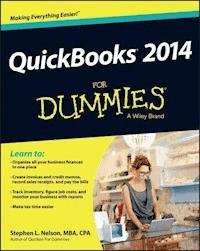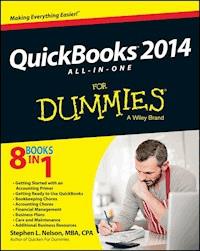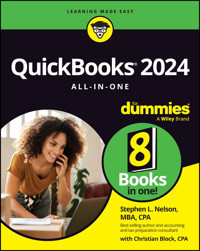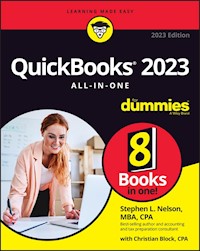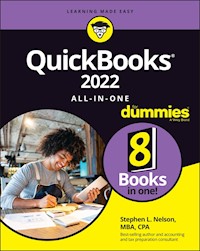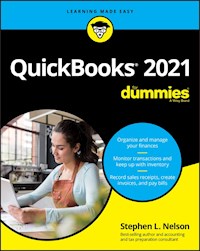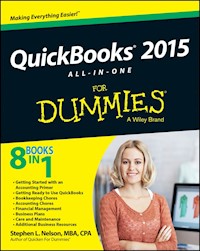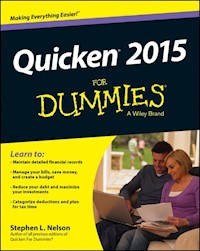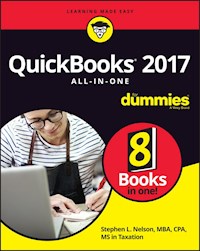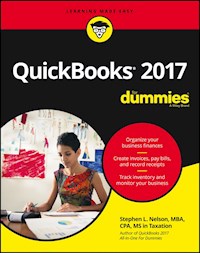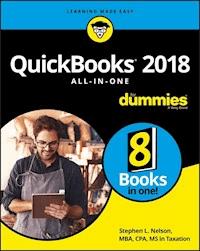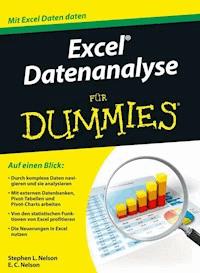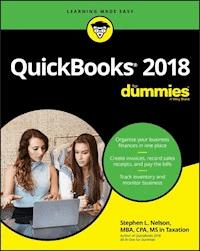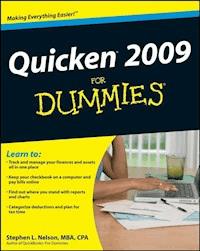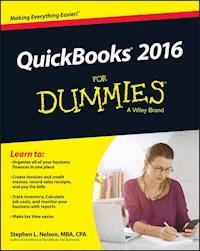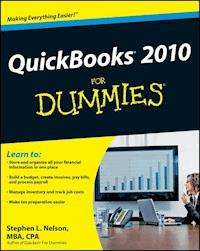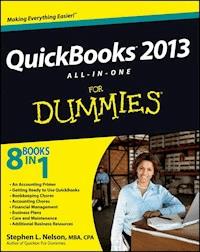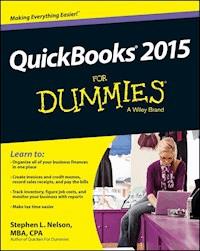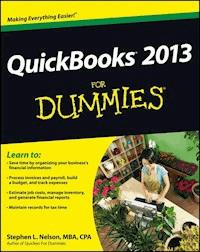17,99 €
Mehr erfahren.
- Herausgeber: John Wiley & Sons
- Kategorie: Fachliteratur
- Sprache: Englisch
QuickBooks 2012 For Dummies is a big help for small businesses Most businesses can't afford a Big Four accounting firm to handle their books. That's why so many small-to-mid-size businesspeople turn to QuickBooks to help them keep track of their finances. Bestselling author Stephen Nelson returns with updated coverage of the latest revisions and enhancements to the leading small business accounting software package. After a quick review of bookkeeping basics, you'll discover how QuickBooks can help you build the perfect budget, process payroll, simplify your tax return prep work, create invoices, manage inventory, generate income statements, balance accounts, and much more. You'll learn what you should do before you install and set up QuickBooks, then move onto basic bookkeeping concepts and the fundamentals of building a solid budget. You'll also discover how to enter data, create invoices, and record and print sales receipts; keep track of your inventory, payroll, and budgets; monitor your job costs; and generate the most common financial reports with ease. * Veteran author Stephen Nelson updates his perennial bestseller and offers you easy-to-understand coverage of the newest release of QuickBooks * Enables you to take control of managing your own business accounting and financial management tasks so you can avoid having to hire expensive outside help * Provides expert advice for getting started with QuickBooks, building the perfect budget, processing payroll, creating invoices, managing inventory, tracking job costs, generating income statements, balancing accounts, creating financial reports, and more QuickBooks 2012 For Dummies helps you handle your financial management tasks more effectively so that you can get down to business!
Sie lesen das E-Book in den Legimi-Apps auf:
Seitenzahl: 552
Veröffentlichungsjahr: 2011
Ähnliche
QuickBooks® 2012 For Dummies®
Visit www.dummies.com/cheatsheet/quickbooks2012 to view this book's cheat sheet.
Table of Contents
QuickBooks® 2012 For Dummies®
by Stephen L. Nelson, CPA, MBA (finance), MS (taxation)
QuickBooks® 2012 For Dummies®
Published byJohn Wiley & Sons, Inc.111 River StreetHoboken, NJ 07030-5774
www.wiley.com
Copyright © 2012 by John Wiley & Sons, Inc., Hoboken, New Jersey
Published by John Wiley & Sons, Inc., Hoboken, New Jersey
Published simultaneously in Canada
No part of this publication may be reproduced, stored in a retrieval system or transmitted in any form or by any means, electronic, mechanical, photocopying, recording, scanning or otherwise, except as permitted under Sections 107 or 108 of the 1976 United States Copyright Act, without either the prior written permission of the Publisher, or authorization through payment of the appropriate per-copy fee to the Copyright Clearance Center, 222 Rosewood Drive, Danvers, MA 01923, (978) 750-8400, fax (978) 646-8600. Requests to the Publisher for permission should be addressed to the Permissions Department, John Wiley & Sons, Inc., 111 River Street, Hoboken, NJ 07030, (201) 748-6011, fax (201) 748-6008, or online at http://www.wiley.com/go/permissions.
Trademarks: Wiley, the Wiley logo, For Dummies, the Dummies Man logo, A Reference for the Rest of Us!, The Dummies Way, Dummies Daily, The Fun and Easy Way, Dummies.com, Making Everything Easier, and related trade dress are trademarks or registered trademarks of John Wiley & Sons, Inc. and/or its affiliates in the United States and other countries, and may not be used without written permission. QuickBooks is a registered trademark of the Intuit Corporation. All other trademarks are the property of their respective owners. John Wiley & Sons, Inc., is not associated with any product or vendor mentioned in this book.
Limit of Liability/Disclaimer of Warranty: The publisher and the author make no representations or warranties with respect to the accuracy or completeness of the contents of this work and specifically disclaim all warranties, including without limitation warranties of fitness for a particular purpose. No warranty may be created or extended by sales or promotional materials. The advice and strategies contained herein may not be suitable for every situation. This work is sold with the understanding that the publisher is not engaged in rendering legal, accounting, or other professional services. If professional assistance is required, the services of a competent professional person should be sought. Neither the publisher nor the author shall be liable for damages arising herefrom. The fact that an organization or Website is referred to in this work as a citation and/or a potential source of further information does not mean that the author or the publisher endorses the information the organization or Website may provide or recommendations it may make. Further, readers should be aware that Internet Websites listed in this work may have changed or disappeared between when this work was written and when it is read.
For general information on our other products and services, please contact our Customer Care Department within the U.S. at 877-762-2974, outside the U.S. at 317-572-3993, or fax 317-572-4002.
For technical support, please visit www.wiley.com/techsupport.
Wiley also publishes its books in a variety of electronic formats and by print-on-demand. Not all content that is available in standard print versions of this book may appear or be packaged in all book formats. If you have purchased a version of this book that did not include media that is referenced by or accompanies a standard print version, you may request this media by visiting http://booksupport.wiley.com. For more information about Wiley products, visit us at www.wiley.com.
Library of Congress Control Number is available from the Publisher.
ISBN: 978-1-118-09120-3 (pbk); ISBN: 978-1-118-17760-0 (ebk); 978-1-118-17761-7 (ebk); ISBN: 978-1-118-17762-4 (ebk)
Manufactured in the United States of America
10 9 8 7 6 5 4 3 2 1
About the Author
Stephen L. Nelson, CPA, MBA (finance), MS (taxation), has a simple purpose in life: He wants to help you (and people like you) manage your business finances by using computers. Oh, sure, this personal mandate won’t win him a Nobel Prize or anything, but it’s his own little contribution to the world.
Steve’s experiences mesh nicely with his special purpose. A CPA in Redmond, Washington, his past small business experience includes a stint as an adjunct professor of taxation (S corporations and limited liability companies) at Golden Gate University graduate tax school and a few years working as a senior consultant and CPA with Arthur Andersen & Co. (er, yeah, that Arthur Andersen — but, hey, it was nearly 30 years ago). Steve, whose books have sold more than 4 million copies in English and have been translated into 11 other languages, is also the bestselling author of Quicken 2012 For Dummies.
Dedication
To the entrepreneurs and small-business people of the world. You folks create most of the new jobs.
Author’s Acknowledgments
Hey, reader, lots of folks spent lots of time working on this book to make QuickBooks easier for you. You should know who these people are. You may just possibly meet one of them someday at a produce shop, squeezing cantaloupe, eating grapes, and looking for the perfect peach.
First, a huge thanks to the wonderful folks at Intuit who helped me by providing the beta software and other friendly assistance for this and past editions of this book.
Another big thank-you goes to the editorial folks at Wiley Publishing, Inc., including Kevin Kirschner (project editor), Teresa Artman (copy editor), and Bob Woerner (executive editor). Thanks also to David Ringstrom for his technical assistance and superb attention to detail. Finally, thanks, too, to the composition staff.
Publisher’s Acknowledgments
We’re proud of this book; please send us your comments at http://dummies.custhelp.com. For other comments, please contact our Customer Care Department within the U.S. at 877-762-2974, outside the U.S. at 317-572-3993, or fax 317-572-4002.
Some of the people who helped bring this book to market include the following:
Acquisitions, Editorial
Project Editor: Kevin Kirschner
Executive Editor: Bob Woerner
Copy Editor: Teresa Artman
Technical Editor: David H. Ringstrom
Editorial Assistant: Amanda Graham
Sr. Editorial Assistant: Cherie Case
Cartoons: Rich Tennant (www.the5thwave.com)
Composition Services
Project Coordinator: Patrick Redmond
Layout and Graphics: Carl Byers, Lavonne Roberts, Corrie Socolovitch
Proofreader: Sossity R. Smith
Indexer: BIM Indexing & Proofreading Services
Publishing and Editorial for Technology Dummies
Richard Swadley, Vice President and Executive Group Publisher
Andy Cummings, Vice President and Publisher
Mary Bednarek, Executive Acquisitions Director
Mary C. Corder, Editorial Director
Publishing for Consumer Dummies
Kathy Nebenhaus, Vice President and Executive Publisher
Composition Services
Debbie Stailey, Director of Composition Services
Introduction
Running or working in a small business is one of the coolest things a person can do. Really. I mean it. Sure, sometimes the environment is dangerous — kind of like the Old West — but it’s an environment in which you have the opportunity to make tons of money. And it’s also an environment in which you can build a company or a job that fits you. In comparison, many brothers and sisters working in big-company corporate America are furiously trying to fit their round pegs into painfully square holes. Yuck.
You’re wondering, of course, what any of this has to do with this book or with QuickBooks. Quite a lot, actually. The whole purpose of this book is to make it easier for you to run or work in a small business by using QuickBooks.
About QuickBooks
Let me start off with a minor but useful point: QuickBooks comes in several different flavors, including QuickBooks Basic, QuickBooks Pro, QuickBooks Premier, QuickBooks Premier Accountants Edition, and QuickBooks Enterprise Solutions.
To write this book, I used the Enterprise Solutions of QuickBooks, which is nearly identical in appearance and operation to QuickBooks Premier and QuickBooks Premier Accountants Edition.
Does this mean that I somehow leave you adrift if you have one of the other flavors? No way. I wouldn’t do that to you. QuickBooks Enterprise Solutions (as well as the two Premier flavors of QuickBooks) is a superset of QuickBooks Simple Start and QuickBooks Pro. By describing how you use QuickBooks Enterprise Solutions, I also tell you how to use the other flavors of QuickBooks.
What’s more, for the readers of this book, there’s no discernible difference between QuickBooks Enterprise Solutions, QuickBooks Premier, and QuickBooks Pro. You aren’t reading this book to prepare for the CPA exam, right? Right. The extra whistles and bells that differentiate QuickBooks Enterprise Solutions and QuickBooks Premier from QuickBooks Simple Start and QuickBooks Pro are all things that only accountants care about: remote access to QuickBooks and your QuickBooks data, reversal of general entries, extra security for general ledger closings, and so on. So I don’t talk much about those things.
The bottom line? Yes, there are several flavors of QuickBooks, but if you’re just trying to get started and want to use QuickBooks, this book works for QuickBooks Pro, QuickBooks Premier, and QuickBooks Enterprise Solutions.
About This Book
This book isn’t meant to be read from cover to cover, like some Stieg Larsson page-turner. Instead, it’s organized into tiny, no-sweat descriptions of how you do the things you need to do. If you’re the sort of person who just doesn’t feel right not reading a book from cover to cover, you can (of course) go ahead and read this thing from front to back. You can start reading Chapter 1 and continue all the way to the end (which means through Chapter 21 and the appendixes).
I don’t think this from-start-to-finish approach is bad because I tell you a bunch of stuff (tips and tricks, for example) along the way. I tried to write the book in such a way that the experience isn’t as rough as you might think, and I really do think you get good value from your reading.
But you also can use this book the way you’d use an encyclopedia. If you want to know about a subject, you can look it up in the Table of Contents or the index; then you can flip to the correct chapter or page and read as much as you need or enjoy. No muss, no fuss.
I should, however, mention one thing: Accounting software programs require you to do a certain amount of preparation before you can use them to get real work done. If you haven’t started to use QuickBooks yet, I recommend that you read through the first few chapters of this book to find out what you need to do first.
Hey. There’s something else I should tell you. I fiddled a bit with the Windows display settings. For example, I noodled around with the font settings and most of the colors. The benefit is that the pictures in this book are easy to read. And that’s good. But the cost of all this is that my pictures look a little bit different from what you see on your screen. And that’s not good. In the end, however, what the publisher found is that people are happier with increased readability. Anyway, I just thought I should mention it here, upfront, in case you have any questions about it.
What You Can Safely Ignore
Sometimes I provide step-by-step descriptions of tasks. I feel very bad about having to do this, so to make things easier for you, I describe the tasks by using bold text. That way, you know exactly what you’re supposed to do. I also provide a more detailed explanation in the text that follows the step. You can skip the text that accompanies the step-by-step boldface directions if you already understand the process.
Here’s an example that shows what I mean:
1. Press Enter.
Find the key that’s labeled Enter. Extend your index finger so that it rests ever so gently on the Enter key. In one sure, fluid motion, press the Enter key with your index finger. Then remove your finger from the key.
Okay, that example is extreme. I never go into that much detail, but you get the idea. If you know how to press Enter, you can just do that and not read further. If you need help — maybe with the finger part or something else — just read the nitty-gritty details.
Can you skip anything else? Let me see now. . . . You can skip the Technical Stuff icons, too. The information next to these icons is intended only for those of you who like that kind of technical stuff.
For that matter, I guess that you can safely ignore the stuff next to the Tip icons, too — even if the accumulated wisdom, gleaned from long hours slaving over a hot keyboard, can save you much weeping and gnashing of teeth. If you’re someone who enjoys trying to do something another way, go ahead and read the tips.
Sometimes, I use made-up examples (along with examples from my own experience) to help you understand how some topic or area of QuickBooks helps you and your business, and I mark these examples with the Case Study icon. This is just my way of continuing the giving. But sure, you can skip them.
What You Should Not Ignore (Unless You’re a Masochist)
Don’t skip the Warning icons. They’re the ones flagged with the picture of a 19th Century bomb. They describe some things that you really shouldn’t do.
Out of respect for you, I don’t put advice like “Don’t smoke!” next to these icons. I figure that you’re an adult, and you can make your own lifestyle decisions. So I reserve the Warning icons for more urgent and immediate dangers — things akin to “Don’t smoke while you’re filling your car with gasoline.”
This icon is a friendly reminder to do something. Not to be too pushy, but it’s probably not a good idea to ignore these babies.
Three Foolish Assumptions
I make three assumptions about you:
You have a PC running Microsoft Windows. (I took pictures of the QuickBooks windows and dialog boxes while using Windows 7, in case you’re interested.)
You know a little bit about how to work with your computer.
You have or will buy a copy of QuickBooks for each computer on which you want to run the program.
This book works for QuickBooks 2012, although in a pinch, you can probably also use it for QuickBooks 2011 or 2013. (I have to say, however, that if you have QuickBooks 2011, you may instead want to return this book and trade it in for QuickBooks 2011 For Dummies by yours truly.)
By the way, if you haven’t already installed QuickBooks and need help, jump to Appendix A, which tells you how to install QuickBooks in ten easy steps. And, if you’re just starting out with Microsoft Windows, peruse Chapter 1 of the Windows User’s Guide or one of these books on your flavor of Windows: Windows XP For Dummies, 2nd Edition, Windows Vista For Dummies, or Windows 7 For Dummies, all by Andy Rathbone.
How This Book Is Organized
This book is divided into six, mostly coherent parts.
Part I: Quickly into QuickBooks
Part I covers some upfront tasks that you need to take care of before you can start using QuickBooks. I promise I don’t waste your time here. I just want to make sure that you get off on the right foot.
Part II: Daily Entry Tasks
The second part of this book explains how to use QuickBooks for your daily financial record keeping: preparing customer invoices, recording sales, and paying bills — that kind of stuff.
Just so you know, you’ll be amazed at how much easier QuickBooks makes your life. QuickBooks is a really cool program.
Part III: Stuff You Do from Time to Time
Part III talks about the kinds of things that you should do at the end of the week, the end of the month, or the end of the year. This part explains, for example, how to print checks, explore QuickBooks online resources, do payroll, and create a business budget.
While I’m on the subject, I also want to categorically deny that Part III contains any secret messages that you can decipher by reading backward. Yllaer.
Part IV: Housekeeping Chores
Part IV talks about some of the maintenance tasks that you need (or someone needs) to perform to keep your accounting system shipshape: account reconciliations, financial report generation, job-costing mechanics, file management — and, oh yes, fixed asset accounting.
Part V: The Part of Tens
Gravity isn’t just a good idea; it’s a law.
By tradition, the same is true for this part of a For Dummies book. The Part of Tens provides a collection of lists: ten things you should do if you own a business, ten things to do when you next visit Acapulco — oops, sorry — wrong book.
Also by tradition, these ten-item lists don’t need to have exactly ten items. You know the concept of a baker’s dozen, right? You order a dozen doughnuts but get 13 for the same price. Well, For Dummies ten-item lists have roughly ten items. (If the Dummies Man — the bug-eyed, pale-faced guy suffering from triangle-shape-head syndrome who appears on the back cover of this book and on icons throughout these pages — were running the bakery, a 10-doughnut order might mean that you get anywhere from 8 to 13 doughnuts.) Do you believe that I’m an accountant? So exacting that it’s scary.
Part VI: Appendixes
An unwritten rule says that computer books have appendixes, so I include three. Appendix A tells you how to install QuickBooks in ten easy steps. Appendix B explains small business accounting, provides a short biography of an Italian monk, and explains double-entry bookkeeping. Appendix C describes how to set up QuickBooks for use by multiple users — and for multiple users on a network. Yikes!
Conventions Used in This Book
To make the best use of your time and energy, you should know about the conventions that I use in this book.
When I want you to type something, such as With a stupid grin, Martin watched the tall blonde strut into the bar and order grappa, it’s in bold type. When I want you to type something that’s short and uncomplicated, such as Jennifer, it still appears in boldface type.
Except for passwords, you don’t have to worry about the case of the letters you type in QuickBooks. If I tell you to type Jennifer, you can type JENNIFER or follow poet e. e. cummings’ lead and type jennifer.
Whenever I tell you to choose a command from a menu, I say something like “Choose Lists⇒Items,” which simply means to first choose the Lists menu and then choose Items. The ⇒ separates one part of the command from the next part.
You can choose menus, commands, and dialog box elements with the mouse. Just click the thing you want.
Please note that some special symbols used in this eBook may not display properly on all eReader devices. If you have trouble determining any symbol, please call Wiley Product Technical Support at 800-762-2974. Outside of the United States, please call 317-572-3993. You can also contact Wiley Product Technical Support at www.wiley.com/techsupport.
Part I
Quickly into QuickBooks
In this part . . .
All accounting programs — including QuickBooks — make you do a bunch of preliminary stuff. Sure, this is sort of a bummer, but getting depressed about it won’t make things go any faster. So if you want to quickly get up and go with QuickBooks, peruse the chapters in this first part. I promise that I get you through this stuff as quickly as possible.
Chapter 1
QuickBooks: The Heart of Your Business
In This Chapter
Why you truly need a tool like QuickBooks
What QuickBooks actually does
Why QuickBooks is a popular choice
What you need to do (in general) to get started
How to succeed in setting up and using QuickBooks
I want to start this conversation by quickly covering some basic questions concerning QuickBooks, such as “Why even use QuickBooks?” and “Where and how does a guy or gal start?” — and, most importantly, “What should I not do?”
This little orientation shouldn’t take more than a few minutes. Really. And the orientation lets you understand the big picture concerning QuickBooks.
Lesen Sie weiter in der vollständigen Ausgabe!
Lesen Sie weiter in der vollständigen Ausgabe!
Lesen Sie weiter in der vollständigen Ausgabe!
Lesen Sie weiter in der vollständigen Ausgabe!
Lesen Sie weiter in der vollständigen Ausgabe!
Lesen Sie weiter in der vollständigen Ausgabe!
Lesen Sie weiter in der vollständigen Ausgabe!
Lesen Sie weiter in der vollständigen Ausgabe!
Lesen Sie weiter in der vollständigen Ausgabe!
Lesen Sie weiter in der vollständigen Ausgabe!
Lesen Sie weiter in der vollständigen Ausgabe!
Lesen Sie weiter in der vollständigen Ausgabe!
Lesen Sie weiter in der vollständigen Ausgabe!
Lesen Sie weiter in der vollständigen Ausgabe!
Lesen Sie weiter in der vollständigen Ausgabe!
Lesen Sie weiter in der vollständigen Ausgabe!
Lesen Sie weiter in der vollständigen Ausgabe!
Lesen Sie weiter in der vollständigen Ausgabe!
Lesen Sie weiter in der vollständigen Ausgabe!
Lesen Sie weiter in der vollständigen Ausgabe!
Lesen Sie weiter in der vollständigen Ausgabe!
Lesen Sie weiter in der vollständigen Ausgabe!
Lesen Sie weiter in der vollständigen Ausgabe!
Lesen Sie weiter in der vollständigen Ausgabe!
Lesen Sie weiter in der vollständigen Ausgabe!
Lesen Sie weiter in der vollständigen Ausgabe!
Lesen Sie weiter in der vollständigen Ausgabe!
Lesen Sie weiter in der vollständigen Ausgabe!
Lesen Sie weiter in der vollständigen Ausgabe!