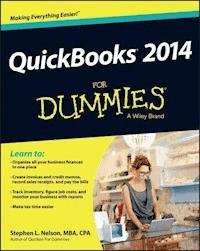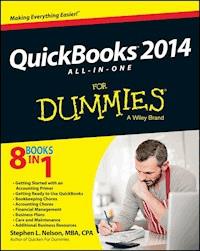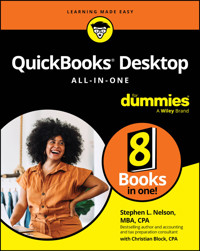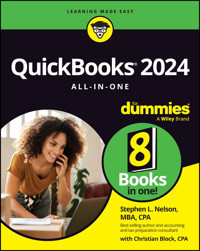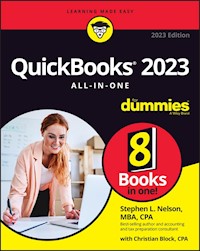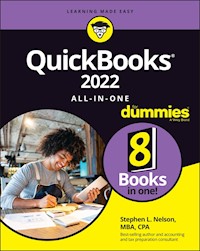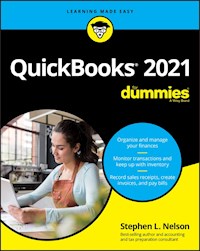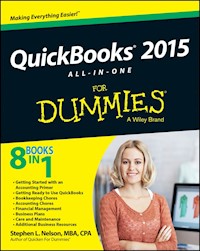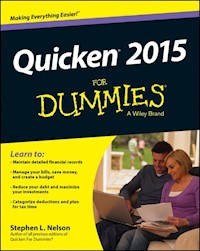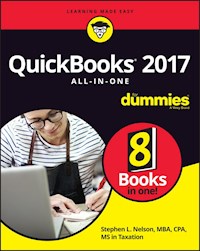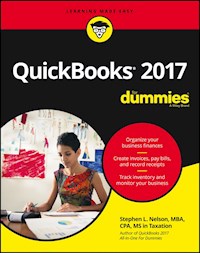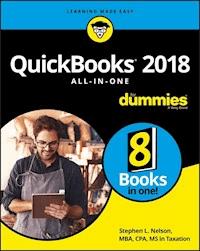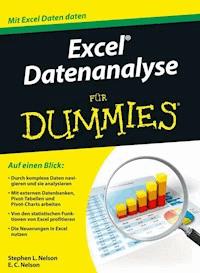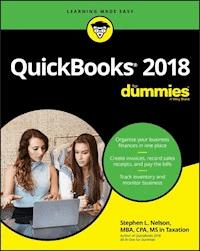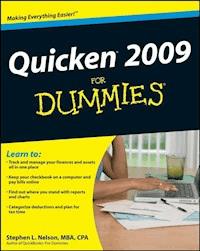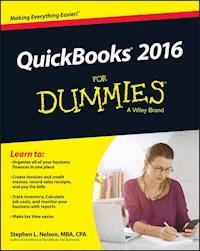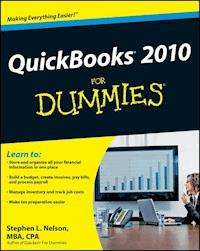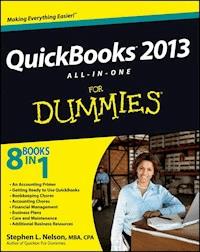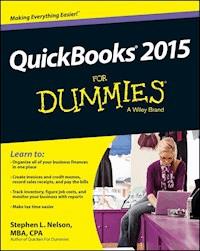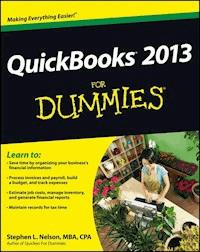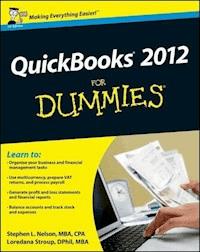
15,99 €
Mehr erfahren.
- Herausgeber: John Wiley & Sons
- Kategorie: Fachliteratur
- Sprache: Englisch
Learn to use the UK's number one small business accounting software!
A reliable accounting system is integral to the success of any small business and QuickBooks is the finance program you need to handle your financial and business management tasks efficiently. This eagerly awaited book shows you how to use this popular software to build a budget, process payroll, create invoices, manage inventory, balance accounts, and much more—all without having to hire expensive financial professionals.
After discovering the best way to install and setup QuickBooks, the authors show you how to use QuickBooks to maintain your accounting records to comply with tax laws, enter data, keep track of your cheque book and credit card accounts, and produce common financial reports that track every penny coming in and going out.
- Shares proven secrets for building a solid budget
- Details how to track accounts receivable and payable
- Provides clear steps for keeping track of inventory as you purchase and sell items
- Highlights ways to track who needs to get paid, who owes money, and what needs to get done
QuickBooks "X" For Dummies, UK Edition addresses the unique needs of UK businesses and helps you keep your business in the black.
Sie lesen das E-Book in den Legimi-Apps auf:
Seitenzahl: 572
Veröffentlichungsjahr: 2012
Ähnliche
QuickBooks® 2012 For Dummies®, UK Edition
Visit www.dummies.com/cheatsheet/quickbooks2012uk to view this book's cheat sheet.
Table of Contents
QuickBooks® For Dummies®, UK Edition
by Stephen L. Nelson, CPA, MBA (finance), MS (taxation) and Loredana Stroup, DPhil, MBA
QuickBooks® For Dummies®, UK Edition
Published byJohn Wiley & Sons, LtdThe AtriumSouthern GateChichesterWest SussexPO19 8SQEngland
Email (for orders and customer service enquires): [email protected] Visit our home page on www.wiley.com Copyright © 2012 John Wiley & Sons, Ltd, Chichester, West Sussex, England Published by John Wiley & Sons Ltd, Chichester, West Sussex, England
All rights reserved. No part of this publication may be reproduced, stored in a retrieval system or transmitted in any form or by any means, electronic, mechanical, photocopying, recording, scanning or otherwise, except under the terms of the Copyright, Designs and Patents Act 1988 or under the terms of a licence issued by the Copyright Licensing Agency Ltd., Saffron House, 6-10 Kirby Street, London EC1N 8TS, UK, without the permission in writing of the Publisher. Requests to the Publisher for permission should be addressed to the Permissions Department, John Wiley & Sons, Ltd, The Atrium, Southern Gate, Chichester, West Sussex, PO19 8SQ, England, or emailed to [email protected], or faxed to (44) 1243 770620.
Trademarks: Wiley, the Wiley logo, For Dummies, the Dummies Man logo, A Reference for the Rest of Us!, The Dummies Way, Dummies Daily, The Fun and Easy Way, Dummies.com, Making Everything Easier, and related trade dress are trademarks or registered trademarks of John Wiley & Sons, Inc. and/or its affiliates in the United States and other countries, and may not be used without written permission. QuickBooks is a registered trademark of Intuit Corporation. All other trademarks are the property of their respective owners. John Wiley & Sons, Ltd. is not associated with any product or vendor mentioned in this book.
QuickBooks product screenshots courtesy of Intuit Corporation.
Limit of Liability/Disclaimer of Warranty: The publisher, the author, and anyone else in preparing this work make no representations or warranties with respect to the accuracy or completeness of the contents of this work and specifically disclaim all warranties, including without limitation warranties of fitness for a particular purpose. No warranty may be created or extended by sales or promotional materials. The advice and strategies contained herein may not be suitable for every situation. This work is sold with the understanding that the publisher is not engaged in rendering legal, accounting, or other professional services. If professional assistance is required, the services of a competent professional person should be sought. Neither the publisher nor the author shall be liable for damages arising herefrom. The fact that an organization or Website is referred to in this work as a citation and/or a potential source of further information does not mean that the author or the publisher endorses the information the organization or Website may provide or recommendations it may make. Further, readers should be aware that Internet Websites listed in this work may have changed or disappeared between when this work was written and when it is read.
For general information on our other products and services, please contact our Customer Care Department within the U.S. at 877-762-2974, outside the U.S. at 317-572-3993, or fax 317-572-4002.
For technical support, please visit www.wiley.com/techsupport.
Wiley also publishes its books in a variety of electronic formats and by print-on-demand. Some content that appears in standard print versions of this book may not be available in other formats. For more information about Wiley products, visit us at www.wiley.com.
British Library Cataloguing in Publication Data: A catalogue record for this book is available from the British Library.
ISBN 978-1-119-96894-8 (paperback); ISBN 978-1-119-94064-7 (ebook); 978-1-119-94065-4 (ebook); 978-1-119-94066-1 (ebook)
Printed and bound in Great Britain by TJ International, Padstow, Cornwall
10 9 8 7 6 5 4 3 2 1
About the Authors
Stephen L. Nelson, CPA, MBA (finance), MS (taxation), has a simple purpose in life: He wants to help you (and people like you) manage your business finances by using computers. Oh, sure, this personal mandate won’t win him a Nobel Prize or anything, but it’s his own little contribution to the world.
Steve’s experiences mesh nicely with his special purpose. A CPA in Redmond, Washington, his past small business experience includes a stint as an adjunct professor of taxation (S corporations and limited liability companies) at Golden Gate University graduate tax school and a few years working as a senior consultant and CPA with Arthur Andersen & Co. (er, yeah, that Arthur Andersen — but, hey, it was nearly 30 years ago). Steve, whose books have sold more than 4 million copies in English and have been translated into 11 other languages, is also the bestselling author of Quicken 2012 For Dummies.
Loredana Stroup, DPhil (Oxon), MBA, has over a decade of experience working with businesses in various capacities including management consulting, software training, and technology systems design and integration. Her passion is to help people run their businesses more efficiently and effectively, especially through the use of proven digital technologies. She founded and runs Alta Training Limited which specialises in QuickBooks setups, training, and troubleshooting. Intuit, the maker of QuickBooks, has recognised her expertise and tapped it in the development, testing and launching of QuickBooks (UK), and also in engaging her to write training materials and deliver training programmes across the country.
Dedications
To the entrepreneurs and small-business people of the world. You folks create most of the new jobs.
– Stephen L. Nelson
To my family.
– Loredana Stroup
Authors’ Acknowledgments
Hey, reader, lots of folks spent lots of time working on this book to make QuickBooks easier for you. You should know who these people are. You may just possibly meet one of them someday at a produce shop, squeezing cantaloupe, eating grapes, and looking for the perfect peach.
First, a huge thanks to the wonderful folks at Intuit who helped me by providing the beta software and other friendly assistance for this and past editions of this book.
Another big thank-you goes to the editorial folks at Wiley Publishing, Inc., including Kevin Kirschner (project editor), Teresa Artman (copy editor), and Bob Woerner (executive editor). Thanks also to David Ringstrom for his technical assistance and superb attention to detail. Finally, thanks, too, to the composition staff.
– Stephen L. Nelson
Firstly, my wholehearted and affectionate thanks to Saxby and Saskia for their patience, to George for his enthusiasm and strong support,and to Carmen and Aurelfor their specialpracticalhelpthatmade this book possible.
Secondly, a huge thank you to the team at John Wiley & Sons, especially Sara Shlaer (senior project editor), Shena Deuchars (copy editor), and Chris Webb (associate publisher). Thank you to Antony Stemp for his technical assistance, and to the very helpful team at Intuit for supporting this project in many ways.
– Loredana Stroup
Publisher’s Acknowledgments
We’re proud of this book; please send us your comments at http://dummies.custhelp.com. For other comments, please contact our Customer Care Department within the U.S. at 877-762-2974, outside the U.S. at 317-572-3993, or fax 317-572-4002.
Some of the people who helped bring this book to market include the following:
Acquisitions, Editorial
Project Editor:
Associate Publisher: Chris Webb
Assistant Editor: Ellie Scott
Copy Editor: Shena Deuchars
Technical Editor: Antony Stemp
Editorial Manager: Jodi Jensen
Senior Project Editor: Sara Shlaer
Editorial Assistant: Leslie Saxman
Cartoons: Rich Tennant (www.the5thwave.com)
Marketing
Associate Marketing Director: Louise Breinholt
Senior Marketing Executive: Kate Parrett
Composition Services
Senior Project Coordinator: Kristie Rees
Layout and Graphics: Lavonne Roberts
Proofreaders: Jessica Kramer, Linda Seifert
Indexer: BIM Indexing & Proofreading
UK Tech Publishing
VP Consumer and Technology Publishing Director: Michelle Leete
Associate Director–Book Content Management: Martin Tribe
Associate Publisher: Chris Webb
Publishing and Editorial for Technology Dummies
Richard Swadley, Vice President and Executive Group Publisher
Andy Cummings, Vice President and Publisher
Mary Bednarek, Executive Acquisitions Director
Mary C. Corder, Editorial Director
Publishing for Consumer Dummies
Kathleen Nebenhaus, Vice President and Executive Publisher
Composition Services
Debbie Stailey, Director of Composition Services
Introduction
Running or working in a small business is one of the coolest things a person can do. Really. We mean it. Sure, sometimes the environment is difficult – but it’s an environment in which you have the opportunity to make a lot of money. And it’s also an environment in which you can build a company or a job that fits you. In comparison, those working in the big-company, corporate world are furiously trying to fit their round pegs painfully into square holes. Yuck.
You’re wondering, of course, what any of this has to do with this book or with QuickBooks. Quite a lot, actually. The whole purpose of this book is to make it easier for you to run or work in a small business by using QuickBooks.
About QuickBooks
Let us start off with a minor but useful point. QuickBooks comes in three different flavours: QuickBooks SimpleStart, QuickBooks Pro, and QuickBooks Premier. QuickBooks SimpleStart is a much simpler version of QuickBooks Pro. In fact, it’s so simple you won’t need much help using it. But if you do, this book can help guide you. QuickBooks Pro is a good choice for established businesses where fancier features like stock item backorders, multiple units of measure, tracking time and expenses by customer (or job) and using that information to invoice customers, are not important. And of course, QuickBooks Premier is the top of the range flavour – it has all the bells and whistles. We should also mention that up to three users can be working in QuickBooks Pro simultaneously, while up to 30 users can work with QuickBooks Premier at the same time.
To write this book, we used the QuickBooks Premier Accountant Edition, which is just QuickBooks Premier by another name. By describing how you use QuickBooks Premier, we also tell you how to use QuickBooks Pro. That’s because most things we talk about in this book apply both to QuickBooks Premier and to QuickBooks Pro. Where there are differences, we point them out.
The bottom line? Yes, there are several flavours of QuickBooks, but if you’re just trying to get started and want to use QuickBooks, this book works for both QuickBooks Pro and QuickBooks Premier.
About This Book
This book isn’t meant to be read from cover to cover, like some Stieg Larsson page-turner. Instead, it’s organised into tiny, no-sweat descriptions of how you do the things you need to do. If you’re the sort of person who just doesn’t feel right not reading a book from cover to cover, you can (of course) go ahead and read this thing from front to back. You can start reading Chapter 1 and continue all the way to the end (which means through Chapter 19 and the appendixes).
We don’t think this from-start-to-finish approach is bad because we tell you loads of stuff (tips and tricks, for example) along the way. We tried to write the book in such a way that the experience isn’t as rough as you might think, and we really do think you get will get good value from your reading.
But you can also use this book the way you’d use an encyclopaedia. If you want to know about a subject, you can look it up in the Table of Contents or the index and then you can flip to the correct chapter or page and read as much as you need or enjoy. No muss, no fuss.
We should, however, mention one thing: Accounting software programs require you to do a certain amount of preparation before you can use them to get real work done. If you haven’t started to use QuickBooks yet, we recommend that you read through the first few chapters of this book to find out what you need to do first.
Hey. There’s something else you should know. We fiddled a bit with the Windows display settings. For example, we messed about with the font settings and most of the colours. The benefit is that the pictures in this book are easy to read. And that’s good. But the cost of all this is that our pictures look a little bit different from what you see on your screen. And that’s not good. In the end, however, what the publisher found is that people are happier with increased readability. Anyway, we just thought we should mention it here, upfront, in case you have any questions about it.
What You Can Safely Ignore
Sometimes we provide step-by-step descriptions of tasks. We feel very bad about having to do this so, to make things easier for you, we describe the tasks using bold text. That way, you know exactly what you’re supposed to do. We also provide a more detailed explanation in the text that follows the step. You can skip the text that accompanies the step-by-step boldface directions if you already understand the process.
Here’s an example that shows what we mean:
1. Press Enter.
Find the key that’s labelled Enter. Extend your index finger so that it rests ever so gently on the Enter key. In one sure, fluid motion, press the Enter key with your index finger. Then remove your finger from the key.
Okay, that example is extreme. We never go into that much detail, but you get the idea. If you know how to press Enter, you can just do that and not read further. If you need help – maybe with the finger part or something else – just read the nitty-gritty details.
Can you skip anything else? Let’s see now. . . . You can skip the Technical Stuff icons, too. The information next to these icons is intended only for those of you who like that kind of technical stuff.
For that matter, we suppose that you can safely ignore the stuff next to the Tip icons, too – even if our accumulated wisdom, gleaned from long hours slaving over a hot keyboard, can save you much weeping and gnashing of teeth. If you’re someone who enjoys trying to do something another way, go ahead and read the tips.
Sometimes, we use made-up examples (along with examples from our own experience) to help you understand how some topic or area of QuickBooks helps you and your business. We mark these examples with the Case Study icon. This is just our way of continuing the giving. But sure, you can skip them.
What You Should Not Ignore (Unless You’re a Masochist)
Don’t skip the Warning icons. They’re the ones flagged with the picture of a 19th century bomb. They describe some things that you really shouldn’t do.
Out of respect for you, we don’t put advice like ‘Don’t smoke!’ next to these icons. We figure that you’re an adult and you can make your own lifestyle decisions. So we reserve the Warning icons for more urgent and immediate dangers – things akin to ‘Don’t smoke while you’re filling your car with petrol.’
This icon is a friendly reminder to do something. Not to be too pushy, but it’s probably not a good idea to ignore these icons.
Three Foolish Assumptions
We make three assumptions about you:
You have a PC running Microsoft Windows. (We took pictures of the QuickBooks windows and dialog boxes while using Windows 7, in case you’re interested.)
You know a little bit about how to work with your computer.
You have or will buy a copy of QuickBooks for each computer on which you want to run the program.
This book works for QuickBooks 2012, although in a pinch, you can probably also use it for QuickBooks 2010.
By the way, if you haven’t already installed QuickBooks and need help, jump to Appendix A, which tells you how to install QuickBooks in ten easy steps.
How This Book Is Organised
This book is divided into six mostly coherent parts.
Part I: Quickly into QuickBooks
Part I covers some upfront tasks that you need to take care of before you can start using QuickBooks. We promise we don’t waste your time here. We just want to make sure that you get off to a good start.
Part II: Daily Entry Tasks
The second part of this book explains how to use QuickBooks for your daily financial record keeping: preparing customer invoices, recording sales, and paying bills – that sort of stuff. Oh, and yes, multicurrency is covered here too.
Just so you know, you’ll be amazed at how much easier QuickBooks makes your life. QuickBooks is a really cool program.
Part III: Stuff You Do from Time to Time
Part III talks about the kinds of things that you should do at the end of the week, the end of the month or the end of the year. This part explains, for example, how to manage your VAT, do payroll, and create a business budget.
While we’re on the subject, we also want to categorically deny that Part III contains any secret messages that you can decipher by reading backwards. Yllaer.
Part IV: Housekeeping Chores
Part IV talks about some of the maintenance tasks that you need (or someone needs) to perform to keep your accounting system shipshape: account reconciliations, financial report generation, job-costing mechanics, and file management.
Part V: The Part of Tens
Gravity isn’t just a good idea; it’s a law.
By tradition, the same is true for this part of a For Dummies book. The Part of Tens provides a collection of lists: ten tricky situations and ways to handle them, ten things to do when you next visit the Canary Islands – oops, sorry, wrong book.
Also by tradition, these ten-item lists don’t need to have exactly ten items. You know the concept of a baker’s dozen, right? You order a dozen scones but get 13 for the same price. Well, For Dummies ten-item lists have roughly ten items. (If the Dummies Man – the bug-eyed, pale-faced guy suffering from triangle-shape-head syndrome who appears on the back cover of this book and on icons throughout these pages – were running the bakery, a 10-scone order might mean that you get anywhere from 8 to 13 scones.) So exacting that it’s scary.
Part VI: Appendixes
An unwritten rule says that computer books have appendixes, so we include four. Appendix A tells you how to install QuickBooks in ten easy steps. Appendix B explains small business accounting, provides a short biography of an Italian monk, and explains double-entry bookkeeping. Appendix C describes how to set up QuickBooks for use by multiple users – and for multiple users on a network. Yikes! Last but not least, Appendix D describes how to print cheques using pre-printed cheques.
Cheat Sheet
We have also included an online Cheat Sheet packed with top secret codes to help you become a more efficient QuickBooks user. You’ll find things like fast ways to open and close windows, enter dates, perform calculations, edit transactions, and so on. You can find the Cheat Sheet at this (top secret) url: www.dummies.com/cheatsheet/quickbooks2012uk.
Conventions Used in This Book
To make the best use of your time and energy, you should know about the conventions that we use in this book.
When we want you to type something, such as Few would dispute that Marmite is an acquired taste, it’s in bold type. When we want you to type something that’s short and uncomplicated, such as Jennifer, it still appears in boldface type.
Except for passwords, you don’t have to worry about the case of the letters you type in QuickBooks. If we tell you to type Jennifer, you can type JENNIFER or follow poet e. e. cummings’ lead and type jennifer.
Whenever we tell you to choose a command from a menu, we say something like “Choose Lists⇒Items”, which simply means to first choose the Lists menu and then choose Items. The ⇒ separates one part of the command from the next part.
You can choose menus, commands, and dialog box elements with the mouse. Just click the thing you want.
Please note that some special symbols used in this eBook may not display properly on all eReader devices. If you have trouble determining any symbol, please call Wiley Product Technical Support at 800-762-2974. Outside of the United States, please call 317-572-3993. You can also contact Wiley Product Technical Support at www.wiley.com/techsupport.
Part I
Quickly into QuickBooks
In this part . . .
All accounting programs – including QuickBooks – make you do a bunch of preliminary stuff. This may be a bit of a downer, but getting depressed about it won’t make things go any faster. So if you want to quickly get up and go with QuickBooks, peruse the chapters in this first part. We promise that we get you through this stuff as quickly as possible.
Chapter 1
QuickBooks: The Heart of Your Business
In This Chapter
Why you need a tool like QuickBooks
What QuickBooks actually does
Why QuickBooks is a good choice
åLesen Sie weiter in der vollständigen Ausgabe!
Lesen Sie weiter in der vollständigen Ausgabe!
Lesen Sie weiter in der vollständigen Ausgabe!
Lesen Sie weiter in der vollständigen Ausgabe!
Lesen Sie weiter in der vollständigen Ausgabe!
Lesen Sie weiter in der vollständigen Ausgabe!
Lesen Sie weiter in der vollständigen Ausgabe!
Lesen Sie weiter in der vollständigen Ausgabe!
Lesen Sie weiter in der vollständigen Ausgabe!
Lesen Sie weiter in der vollständigen Ausgabe!
Lesen Sie weiter in der vollständigen Ausgabe!
Lesen Sie weiter in der vollständigen Ausgabe!
Lesen Sie weiter in der vollständigen Ausgabe!
Lesen Sie weiter in der vollständigen Ausgabe!
Lesen Sie weiter in der vollständigen Ausgabe!
Lesen Sie weiter in der vollständigen Ausgabe!
Lesen Sie weiter in der vollständigen Ausgabe!
Lesen Sie weiter in der vollständigen Ausgabe!
Lesen Sie weiter in der vollständigen Ausgabe!
Lesen Sie weiter in der vollständigen Ausgabe!
Lesen Sie weiter in der vollständigen Ausgabe!
Lesen Sie weiter in der vollständigen Ausgabe!
Lesen Sie weiter in der vollständigen Ausgabe!
Lesen Sie weiter in der vollständigen Ausgabe!
Lesen Sie weiter in der vollständigen Ausgabe!
Lesen Sie weiter in der vollständigen Ausgabe!
Lesen Sie weiter in der vollständigen Ausgabe!
Lesen Sie weiter in der vollständigen Ausgabe!