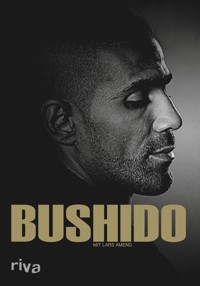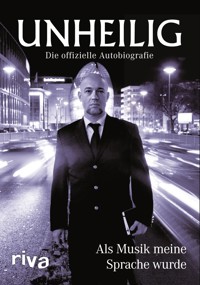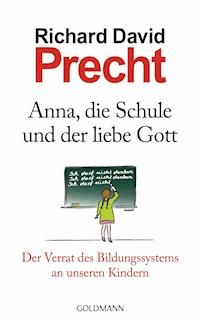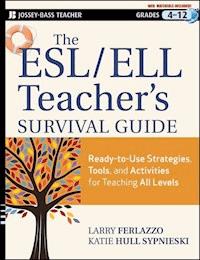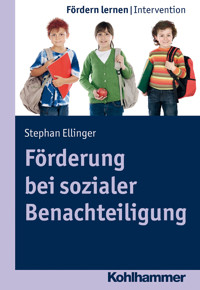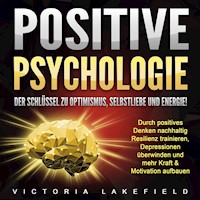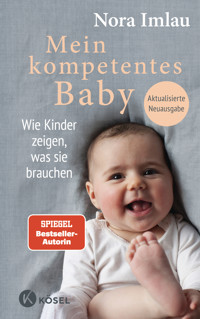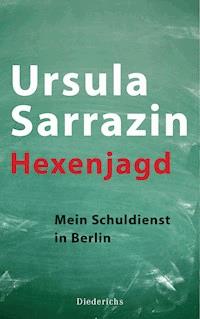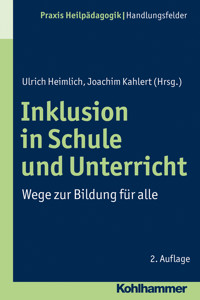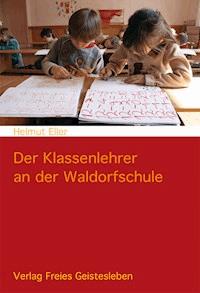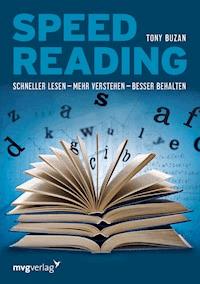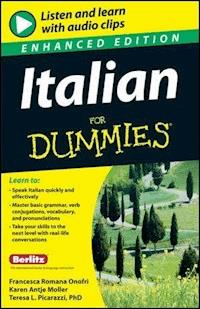16,99 €
Mehr erfahren.
- Herausgeber: John Wiley & Sons
- Kategorie: Bildung
- Sprache: Englisch
Use the quick-start guide to create your course in a flash Post course materials, give quizzes, facilitate discussions, and handle grades You're an educator, not a psychic, so how would you know how to use Blackboard with no instructions? These step-by-step examples show you how to set up a Blackboard classroom, put your materials on the Internet, communicate online with students, and even evaluate their performance. Discover how to * Navigate the Blackboard environment * Customize your course menu * Add and organize course materials * Give online assignments * Conduct online discussions and chat rooms * Keep track of grades
Sie lesen das E-Book in den Legimi-Apps auf:
Seitenzahl: 454
Veröffentlichungsjahr: 2011
Ähnliche
Blackboard® For Dummies®
by Howie Southworth, Kemal Cakici,Yianna Vovides, Susan Zvacek
Blackboard® For Dummies®
Published byWiley Publishing, Inc.111 River St.Hoboken, NJ 07030-5774www.wiley.com
Copyright © 2006 by Wiley Publishing, Inc., Indianapolis, Indiana
Published by Wiley Publishing, Inc., Indianapolis, Indiana
Published simultaneously in Canada
No part of this publication may be reproduced, stored in a retrieval system or transmitted in any form or by any means, electronic, mechanical, photocopying, recording, scanning or otherwise, except as permitted under Sections 107 or 108 of the 1976 United States Copyright Act, without either the prior written permission of the Publisher, or authorization through payment of the appropriate per-copy fee to the Copyright Clearance Center, 222 Rosewood Drive, Danvers, MA 01923, (978) 750-8400, fax (978) 646-8600. Requests to the Publisher for permission should be addressed to the Legal Department, Wiley Publishing, Inc., 10475 Crosspoint Blvd., Indianapolis, IN 46256, (317) 572-3447, fax (317) 572-4355, or online at http://www.wiley.com/go/permissions.
Trademarks: Wiley, the Wiley Publishing logo, For Dummies, the Dummies Man logo, A Reference for the Rest of Us!, The Dummies Way, Dummies Daily, The Fun and Easy Way, Dummies.com, and related trade dress are trademarks or registered trademarks of John Wiley & Sons, Inc. and/or its affiliates in the United States and other countries, and may not be used without written permission. Blackboard is a registered trademark of Blackboard, Inc. All other trademarks are the property of their respective owners. Wiley Publishing, Inc., is not associated with any product or vendor mentioned in this book.
LIMIT OF LIABILITY/DISCLAIMER OF WARRANTY: The publisher and the author make no representations or warranties with respect to the accuracy or completeness of the contents of this work and specifically disclaim all warranties, including without limitation warranties of fitness for a particular purpose. No warranty may be created or extended by sales or promotional materials. The advice and strategies contained herein may not be suitable for every situation. This work is sold with the understanding that the publisher is not engaged in rendering legal, accounting, or other professional services. If professional assistance is required, the services of a competent professional person should be sought. Neither the publisher nor the author shall be liable for damages arising herefrom. The fact that an organization or Website is referred to in this work as a citation and/or a potential source of further information does not mean that the author or the publisher endorses the information the organization or Website may provide or recommendations it may make. Further, readers should be aware that Internet Websites listed in this work may have changed or disappeared between when this work was written and when it is read.
For general information on our other products and services, please contact our Customer Care Department within the U.S. at 877-762-2974, outside the U.S. at 317-572-3993, or fax 317-572-4002.
For technical support, please visit www.wiley.com/techsupport.
Wiley also publishes its books in a variety of electronic formats. Some content that appears in print may not be available in electronic books.
Library of Congress Control Number: 2006920627
ISBN-13: 978-0-471-79832-3
ISBN-10: 0-471-79832-0
Manufactured in the United States of America
10 9 8 7 6 5 4 3 2 1
1O/RS/QU/QW/IN
About the Authors
Howie Southworth is an experienced teacher, trainer, and facilitator with a background in both student and instructor development. His academic degrees are in computer science (BA) and higher education administration (MA). He has been consulting on the use of online course management systems for the past 5 years, and teaching people how to teach for the past 15. Howie has been invited to teach across the United States, Asia, and Europe. He is the director of education for the Disaster Recovery Institute International in Washington, D.C.
Yianna Vovides holds a PhD in instructional design and technology and works at The George Washington University, Washington, D.C. Dr. Vovides assists faculty with the integration of instructional technologies in teaching and learning. She is the lead instructor in the use of the Blackboard Learning System and Blackboard Content System and designs and implements learning environments for both blended-hybrid and fully online courses.
Kemal Cakici has expertise in designing and implementing information systems solutions in the contexts of education and healthcare and has worked as a consultant in industry. He has taught business, information systems, and engineering courses as a faculty member. His academic degrees are in mechanical engineering (BS and MS). He is completing his doctoral studies in information and decision systems focusing on predicting the acceptance and usage of Web-based information systems. Kemal is working as a senior consultant for IMS Government Solutions.
Susan M. Zvacek, director of instructional development and support at the University of Kansas, has been involved with educational technology for more than 20 years and has worked in community college, university, and corporate training environments. Dr. Zvacek’s teaching experience includes faculty and dissertation advisor positions at the University of Northern Colorado, Old Dominion University, and Nova Southeastern University.
Authors’ Acknowledgments
Susan Zvacek wishes to acknowledge the support, patience, and good humor of her husband, Tony Miller, along with her exemplary staff in instructional development and support at the University of Kansas.
Kemal Cakici wishes to acknowledge the endless friendships of his co-authors Yianna Vovides and Howie Southworth and the long- distance moral support of his mother, Zehra Cakici, and his brother, Husam Cakici.
Yianna Vovides wishes to acknowledge her family and her colleagues at The George Washington University’s Instructional Technology Lab. Go, gang!
Howie Southworth wishes to acknowledge his family — Floridian, Nor’easter, and Canine included. He would especially like to thank his wife, Jessica Finnefrock, for supporting the work of a few real Dummies!
All the authors also want to thank one another for a balanced amount of hard work and lots of laughs! To reflect this appreciation, the order of authorship was randomly assigned (or we were too tired to remember the alphabet). Together, we also want to thank the Blackboard, Inc., family for all their support. One example is their gracious permission to use a sample Oceanography course that they put together for software documentation. We simply could not have had this opportunity without them!
Publisher’s Acknowledgments
We’re proud of this book; please send us your comments through our online registration form located at www.dummies.com/register/.
Some of the people who helped bring this book to market include the following:
Acquisitions, Editorial, and Media Development
Project Editor: Rebecca Whitney
Acquisitions Editor: Greg Croy
Technical Editor: Tracy Sokol Farley
Editorial Manager: Jodi Jensen
Media Development Specialists: Angela Denny, Kate Jenkins, Steven Kudirka, Kit Malone, Travis Silvers
Media Development Coordinator: Laura Atkinson
Media Project Supervisor: Laura Moss
Media Development Manager: Laura VanWinkle
Media Development Associate Producer: Richard Graves
Editorial Assistant: Amanda Foxworth
Cartoons: Rich Tennant (www.the5thwave.com)
Composition Services
Project Coordinator: Erin Smith
Layout and Graphics: Carl Byers, Andrea Dahl, Barbara Moore
Proofreaders: Leeann Harney, Christine Pingleton, Techbooks
Indexer: Techbooks
Publishing and Editorial for Technology Dummies
Richard Swadley, Vice President and Executive Group Publisher
Andy Cummings, Vice President and Publisher
Mary Bednarek, Executive Acquisitions Director
Mary C. Corder, Editorial Director
Publishing for Consumer Dummies
Diane Graves Steele, Vice President and Publisher
Joyce Pepple, Acquisitions Director
Composition Services
Gerry Fahey, Vice President of Production Services
Debbie Stailey, Director of Composition Services
Contents
Title
Introduction
Who Should Buy This Book?
Foolish Assumptions
What’s in This Book?
Conventions Used in This Book
Icons Used in This Book
Where to Go from Here
Part I : What’s Blackboard All About?
Chapter 1: Your First Look at Blackboard
Logging In to Blackboard
Navigating Your Way Around Blackboard
Chapter 2: The Course-Development Process
A Quick-Start Guide: Get on the Fast Track with the Fab Four
Starting a Brand-New Course
Facilitating a Course
Ending the Party: Life in the After-Course
Part II : Easing into Blackboard
Chapter 3: Got Learners? (Getting People into Your Course)
Managing Learner Accounts
Enrolling Users
“Who’s in My Course?”
Deciding on a User’s Role
Removing Users
Managing Groups
Chapter 4: Making the Course Your Own
Managing the Course Menu
Managing the Blackboard Tools
Chapter 5: Building Your Class Materials
Managing Content in a Content Area
Determining Content Availability
Chapter 6: Connecting with Learners
Distinguishing Communication Types
Communicating Nonverbally Online
Making Announcements
Giving Out Your Contact Information
Conducting Online Asynchronous Discussions
Chatting with Learners
Sending E-Mail
Delivering Messages (No, Not E-Mail!)
Part III : Earning Your Blackboard Black Belt
Chapter 7: Getting the Most from Blackboard
Staying on Track with the Course Calendar
Assigning Tasks
Collecting Files with the Digital Dropbox
Using Glossary Manager
Chapter 8: Assessing Learner Progress
Creating and Deploying Tests
Taking a Look at Question Types
Using Tests in Blackboard
Creating and Using Surveys
Discovering the Joys of the Assignment Manager
Using Other Blackboard Tools for Assessment Purposes
Chapter 9: Course Implementation
Managing Your Gradebook
Taking Advantage of the Performance Dashboard
Using Course Statistics
Tracking Views
Chapter 10: Course Management
Reducing, Reusing, and Recycling Your Course
Copying a Course, Copying a Course
Exporting and Importing the Goods
Creating an Archive
Part IV : The Part of Tens
Chapter 11: Ten Superimportant “Think Abouts” for Building Your Course
Where Are Your Learners: At a Distance or with You?
What Are the Learning Styles of Your Learners?
What Do Learners Know about Your Content before They Arrive in Class?
What Are Your Learning Goals and Objectives?
How Is Your Course Organized?
How Accessible Are You to Your Learners?
How Do You Communicate with Learners?
How Do You Assess Your Learners?
Chapter 12: Ten Strategies for Organizing an Outstanding Course in Blackboard
Plan, Plan, and Then Plan Some More
Get to Know Blackboard Inside and Out
Consider Learners’ First Impression of Your Blackboard Course
Brainstorm about Your Course Structure
Organize It!
Create Your Course Structure
Develop Your Course
Take Your Course for a Test-Drive
Make Adjustments
Plan, Plan, and Then Plan Some More (Reprise)
Chapter 13: Ten Ways to Keep Learners Involved by Using Blackboard Communication Features
Let Learners Practice with Communication Tools Early in the Course
Put Learners in Charge (Sort of)
Use a Rubric to Grade Discussion Forum Postings
Provide a Model “Excellent Posting”
Determine Your Presence in Discussion Forums
Use Disagreements or Conflicts As Teachable Moments
Hold Learners Accountable for Topics Discussed within Blackboard
Use the Blackboard Collaboration Tools for Online Office Hours
Ask Questions of Specific Learners During Collaboration Sessions
Remember the Rules of Online Engagement
Chapter 14: Ten Ways to Assess Learning
Create Online Tests for Frequent Self-Assessment
Post Assignments to the Discussion Forums
Use a Virtual Classroom or Chat for “Oral Exams”
Set Up Learner Groups for Projects
Use a Rubric for Discussion Forum Postings
Have Learners Come Up with Test Questions
Use Adaptive Release to Structure Your Courses
Require Learners to Submit Assignments in Progressive Sections
Gather “Muddiest Point” or “One-Minute” Papers with Messaging or E-Mail
Collect Long-Term Reflections with Journals
Chapter 15: Ten Questions to Ask Your Blackboard System Administrator
“How Do I Generate a Blackboard Course?”
“How Do Learners Gain Access to My Blackboard Course?”
“What’s the Policy Regarding Access to My Blackboard Course?”
“How Far in Advance Will Learners Have Access to My Course?”
“How Do My Learners Change Their E-Mail Addresses in the Blackboard System?”
“How Long After the Semester Ends Will Learners Have Access to My Course?”
“Can I Use One Blackboard Course for Multiple Sections of the Same Course?”
“What Happens to My Blackboard Course at the End of the Semester?”
“Does My Blackboard Course Have a Maximum Size?”
“If I Leave This Institution, Can I Take My Blackboard Course with Me?”
Chapter 16: Ten Things to Look Forward to in Blackboard Learning System 7.1
A Cross-Browser, Cross-Platform Visual Text Box Editor
An Extra-Credit Option in Tests
Multiple Attempts in the Gradebook
An Enhanced Discussion Board
The Availability of Discussion Board Statistics
Discussion Board Grading
Customized Feedback for Tests
Test and Survey Managers Import and Export
Submission Reports for Verification
New Language Packs
Part V : Appendixes
Appendix A: Real-Life Issues in Teaching with Technology
Who Owns Your Stuff?
Copyright Issues
Online Privacy Rights
Academic Dishonesty
Appendix B: An Overview of the Blackboard Content System
Managing Files and Content
Using Versioning to Keep Track of Files
Putting e-Portfolios to Good Use
Tracking Activity Progress with Workflow
Using Collaborative, Web-Enabled File Storage
Cataloging Learning Objects
Searching for Shared Files, Folders, and E-Portfolios
Gaining Library Know-How through E-Reserves
Appendix C: A Blackboard Course-Building Checklist
Appendix D: Additional Resources on the Web
Help from the Folks at Blackboard, Inc.
Course Materials from Around the Web
Good Practices for Teaching Online
Necessary Knowledge about Online Copyright Protection
Glossary
Introduction
On your way to class with another three-foot stack of handouts to dole out? Just told to add a 16th office hour to your already hectic calendar? Wrist cramping from grading all those exams? The Blackboard Learning System can help you out! This rich, online course-management system provides you, the instructor, with the tools to easily present class materials on the Web, communicate online with an entire class, and track what the heck they’re learning in there — from the comfort of your laptop, if that’s where you’re working. Blackboard For Dummies is a kinder, gentler way to learn how to use Blackboard as an instructor. This book isn’t designed to be read from cover to cover (we won’t tell anyone if you really want to, though) — it’s the handy desk reference you’ve been looking for. Feel free to skip right to the essentials!
Who Should Buy This Book?
The real answer to this question is everyone. This book has terrific characters and edge-of-your-seat suspense, and it’s a real page-turner. The yellow-and-black motif goes superbly with your collection of bumblebees. Okay, seriously, whether you’re teaching a fully online course, a hybrid course (part classroom, part online), or a fully live course (with online dreams), Blackboard For Dummies provides you with the necessary tools of the trade.
Those who have access to teaching with Blackboard probably already know it. Typically, your school’s, university’s, or organization’s contract with Blackboard, Inc., gives you the access you need. The following list describes the types of Blackboard licenses you might have within your reach:
The Blackboard Learning System is otherwise known as the Enterprise edition (although it has nothing to do with Captain Kirk). The system allows for the complete integration of Blackboard software with other collections of information and data within your place of business, such as an enrollment or course registration system. This edition can also be expanded with many third-party software applications, called Building Blocks (see Chapter 4). Everything covered in this book can be used in the Enterprise edition.
The Blackboard Learning System Basic Edition is the lightweight counterpart to the Enterprise edition we just mentioned. (It’s normally a bit cheaper too.) You can do 98 percent of what’s in this book. What doesn’t exist in Basic Edition is some Adaptive Release of Content (see Chapter 5) and internal Blackboard messages (see Chapter 6). Basic Edition doesn’t tie in to other sources of student information within your institution and has limited ability with Building Blocks.
The Blackboard Learning System via Course Sites is one of those little-known value buys of the universe. Did you know that any industrious instructor, teacher, or trainer with access to the Internet and a few hundred bucks can develop, completely on her own, a fully loaded course using the Blackboard Learning System? Course Sites is a one-at-a-time, fee-based product to get adventurous teachers using Blackboard on their own (see Appendix D).
Foolish Assumptions
In grade school you might have learned the consequences of making assumptions. In the following list of assumptions we make about you, we brave those waters and throw caution to the wind. Although Blackboard For Dummies is a kinder and gentler reference guide, we have to let you know where we draw the line:
You know how to access the Internet from your home and from work. That might sound simplistic, but we have to make sure that you’re reading the right Dummies book. Blackboard is an online program, and online you must be.
You know that when we refer to Blackboard, we’re not talking about the dusty, chalky, please-don’t-scrape-your-fingernails-against-it thing. We don’t really like dust, that scraping noise drives us mad, and a couple of us have bad memories of having to stay after school to sponge down that darned chalkboard. Having said that, just let us write about online education — a lot — and we’ll be okay.
You know where to find files on your computer. We don’t talk much about the Windows or Macintosh operating systems, and we don’t preach about the good things that come along with healthy folder organization (well, maybe just a little). You should locate your files and course materials before going into this whole Blackboard world. Seriously.
Your institution or organization has access to the Blackboard Learning System, or you have access through Blackboard Course Sites. This book wouldn’t be a good buy just for great bedtime reading. It might produce the best dreams ever, but, seriously, you should go to sleep reading about dream-type subjects.
You’re responsible for putting together a course, a training workshop, or something close to education. We’re all about helping you in the heat of the moment while you’re pulling together materials, setting up your environment, and communicating with those about to learn something from you. If you’re not teaching until next semester and won’t be developing your course until a month from now, we’re still happy to see you buy this book. Just don’t forget where you put it. (Maybe that’s why it’s the color of sunrays.)
Depending on how Blackboard is laid out or managed at your institution, you might or might not have access to a feature or two that we describe in this book. Some institutions take on administrative tasks themselves and don’t need instructors to enroll their own learners in their courses, for example. We wrote this book on the assumption that all features are turned on. If you start to try something out and notice that it doesn’t work, simply go to your Blackboard system administrator (your best friend) and find out what else might be turned off.
What’s in This Book?
Blackboard For Dummies attempts to make the Blackboard Learning System easy to understand and use for all instructors, everywhere. It’s written to keep the average user from pulling out what’s left of his hair, the mid-level user from forgetting where everything is, and the advanced user from losing interest as she starts using the newest version of the program. We won’t go too deep, and we promise that it won’t hurt a bit.
Part I: What’s Blackboard All About?
Quick — call the course-creation squad! Ah, it’s the stuff of dreams. Assuming that you’re building a course on your own and (like most of the civilized world) might not have lots of time on your hands, you need one or two things: a guide to get you moving quickly and perhaps a suggested path to complete course development for the Web. The first part of this book hands over these two solutions on a silver platter and gets you going in a meaningful (and heartfelt) way. You’ll walk into Part I with a vision and walk out with the start of a beautiful product.
Part II: Easing into Blackboard
Ever wonder how all those news articles, wedding albums, and random garage-fare on eBay find their way onto the Internet? You’re about to find out. This part of the book focuses on how to get your stuff organized, uploaded, and beamed out to the screens of your audience without reinventing the wheel. We start out nice and easy with the topic of getting learners online and rarin’ to go. We continue with the nuts and bolts of uploading course materials. Then, we round out everything with a stirring rendition about how to communicate with your class through Blackboard.
Part III: Earning Your Blackboard Black Belt
You’ve done well, young grasshopper. You have grabbed the fly with your chopsticks and will now be quickly be transformed into a Blackboard Master. This part of the book takes you beyond the program’s simple features and empowers you to leverage Blackboard to improve learning. It’s huge. You’ll also figure out how to give out a quiz that you don’t have to grade by hand. After presenting a virtual laundry list of additional tools, we’ll show you the magic that is online grading and demonstrate how to reuse the same course over and over again. To quizzes . . . and beyond!
Part IV: The Part of Tens
This traditional part of a For Dummies book is chock-full of additional tips from the twisted brains of the authors. This part extols the virtues of a well-tuned course menu, the true value of good organization (don’t stop reading just because of that one), the best questions to ask your system administrator, and the “vroom vroom” effect of good online communication, among other tried-and-true ideas from the minds of genius.
Part V: Appendixes
The appendixes in the back of this book supplement your Blackboard experience by adding all kinds of useful information. You can read about teaching with the help of technology, get an overview of the Blackboard Content System, and fill out a handy checklist of items you might have forgotten or want to add later. We even give you a guide to handy resources on the Web so that you can continue to add to your information arsenal. Finally, the glossary clues you in to the meaning of all kinds of Blackboard terms.
Conventions Used in This Book
To get the maximum benefit from this book, you need to understand the terms and concepts we list in this section.
Whenever we point out something in the text that you see on your screen, we use a special font, like this. Whenever we want you to type something in a set of steps, we use a boldface font.
We write steps showing you how to use Blackboard features by using the Control Panel as a springboard. Everything we do starts there. In any chapter that has steps in it, we begin with a Tip paragraph that covers how to get back to the Control Panel if you get lost or get logged out of Blackboard. We place heavy emphasis on the Control Panel as your headquarters because you can simply do everything important from there. To save yourself one click, however, you can also use the Edit View for Content Areas option. Although Edit view allows you to skip the step of going to the Control Panel, to be honest, we believe that the Control Panel brings you, the instructor, a relaxed, at-home type of feeling.
When we refer to learners throughout this book, we mean students. “Why,” you might ask, “are you using such a weird word to spell out a simple concept?” Within higher education, grades K–12, and sometimes in the training world, student means one thing; in corporate life, most training worlds, and certification realms, however, many people prefer to go by some other word: trainee, test-taker, team member, or perhaps “mentee.” We have found that the generic term learner meets with approval from most people because, after all, what’s going on (you hope) inside this application? Learning.
We refer to your Blackboard system administrator as your “best friend” many times in this book. We realize that you might not have a Blackboard system administrator using that exact title, and that person might not truly be your best friend, if he or she even exists. You do, however, have support when using Blackboard. You might receive that support from the help desk staff, the teaching and learning center, the supersmart techie down the hall, or even Blackboard, Inc., when it provides you with direct support for Course Sites.
The cursor, or pointer, is the arrow that moves around the screen as you move your mouse around the mouse pad. The cursor might also refer to the I-beam that appears in the text in such a way that when you click and drag along a line of text, you highlight (or select) the text. A drop-down menu is the part of a Blackboard form that’s used to select from a list of choices, such as when you choose a question type to add to a Blackboard test. When you click one of those menus, a list descends from the top and you see your choices. Although it all makes sense when you begin to use the program, we wanted to give you a head’s-up about these terms.
Clicking means pressing, just once, the leftmost button on top of your mouse and releasing it. In case you’re using a Macintosh single-button mouse, leftmost still means leftmost, which in the case of a single button is also the rightmost button. Don’t get confused. When we refer to clicking something, it usually means pointing the cursor to and activating a button, menu, or link on the screen. Double-clicking means clicking twice in rapid succession. You usually do this when you’re selecting a file in a folder in Windows or in the Macintosh operating system.
Icons Used in This Book
Above and beyond our step-by-step instructions for using Blackboard lies a set of great ideas from your dutiful authors. We look at these tips like icing on the cake. (When was the last time you scraped icing off your cake?) We think that they’re wonderful.
Like the Tip icon, the Remember icon points you toward key ingredients to using Blackboard in a smart way. These paragraphs mostly point out things we think you should always keep in mind.
If we think that you might mess something up, we warn you. Trust us. We trust you quite a bit, mostly because you’re reading, or considering reading, this book, so we throw in only a scant few warnings for good measure throughout the text. Frankly, a few tasks within Blackboard qualify as tricky, and we want only the best for your experience.
This icon doesn’t appear much, and it’s not for the weak of heart. Are you scared yet? The technical stuff we talk about usually refers to something outside of Blackboard that might affect the way things work inside Blackboard. One example is the types of files you might want to upload, and another is the way Blackboard handles filenames differently on PCs and Macs.
You’re not alone in the universe. Blackboard is being used in higher education, in K–12 education, in the military, in corporate life, and on Mars, with the unfortunate but suspicious exception of that last one. In addition to getting tips from your lovely yet rugged authors, throughout this book you can find ideas contributed by instructors, teachers, and trainers from around the globe. You might even read the wisdom of an instructor just like you. How’s that for service?
Where to Go from Here
We know that you’re chomping at the bit to start using Blackboard. After getting information from your institution about how to access your Blackboard Web site (just ask someone there to tell you the Internet address), flip on your Internet-connected computer and prepare to wow your colleagues, awe your friends, impress your family, and take your learners to the next level. Part I has your quick-start guide, and you’ll know quickly if that’s where you’re comfortable starting out. Good luck and blast off!
Part I
What’s Blackboard All About?
In this part . . .
T his part of the book is only the beginning of something wonderful for both you and your learners. Trust us, and we’ll make your life easy (at least the online part of your academic life!). The inaugural part of Blackboard For Dummies starts you off nice and easy with a first-timer’s look at the real deal and finishes off with a loud round of applause from you, the reader. We’ll take you to a place where you’re the superorganized instructor, prepared to delve into the very heart of every Blackboard use.
Chapter 1 hands to you a brief overview of what you see on the inside of Blackboard. Call it a geography course that presents a visual guide through the elements on your Blackboard screen that you’ll want to know about before diving in. What does your Control Panel look like? What are bread crumbs, anyhow? Look forward to answers to these questions and many more.
Chapter 2 begins with a quick-start guide to using Blackboard at a minimum, from uploading a syllabus file to entering grades into the Gradebook. The chapter concludes by giving you a methodical path to walk that includes all the grand details of planning a comprehensive Blackboard course, from soup to nuts.
Let’s get this party started!
Chapter 1
Your First Look at Blackboard
In This Chapter
Introducing Blackboard
Finding your way in the course
Mapping out the Control Panel
Discovering a few shortcuts
We understand that finding how to use a new application or even staying up-to-date with upgrades and new features can be overwhelming, especially with Web-based applications. You may ask, “Why is that?” The reason is that, depending on which browser you use, you may or may not encounter problems for some items versus others, and some features are supported in one browser and not in another. The list of issues can seem endless at times.
You may also be wondering why we’re starting out this chapter with a less-than-motivational introduction. The reason is that what you will love about Blackboard may also be the source of some frustration, much like in other Web-based applications you may be using. Remember that you’re working on the Web, and keep in mind the four concepts in the following list. (The first letter of each concept combines to create, sort of, the acronym AKA Bb — or “also known as Blackboard” — so we use that as a mnemonic device to help you remember.) Here’s our list:
Access — get connected: To access Blackboard, you need to have Internet access. That’s the beauty of Web-based applications such as Blackboard: After you get connected to the Internet, you can access your Blackboard account from any Internet-connected computer anywhere.
Knowledge — know your browser: Get comfortable with the options in your browser, such as enlarging or reducing text size, locating or setting your default folder for downloading files, and enabling or disabling your pop-up blocker. Allowing pop-ups is important because Blackboard utilizes pop-ups for some of its functions.
Address — remember your Blackboard URL: You probably know many ways to access your Blackboard login page and have already bookmarked all of them, right? Just in case your memory fails you, write down your Blackboard Web address and keep it in your back pocket so that you can access it from any Internet-connected computer anywhere. Also keep your institution’s IT help desk number handy, just in case you have no idea what the address is.
Be aware and beware. Make yourself aware of the instructional tools that Blackboard offers, and keep in mind that you should test your course environment thoroughly before releasing it to your learners.
If you haven’t taught online, be sure to consult the appendixes in this book for some additional support in using Blackboard effectively. Blackboard is designed to offer you much flexibility in your course design, so take advantage of it!
Logging In to Blackboard
Blackboard is a secure Web-based application that requires all its users to enter their unique login information (username and password) in order to access the courses they are either teaching or are enrolled in (see Figure 1-1). To be able to log in to Blackboard at your institution, find out what that login information is. Your Blackboard administrator or your institution’s IT help desk should be able to provide you with this information. While you’re at it, find out what the URL is for the Blackboard login page at your institution. You need to have these two key pieces of information at hand to get your first look at Blackboard.
Figure 1-1: Logging in to Blackboard.
The Visual Text Box Editor (WYSIWYG) editor in Blackboard works only with Internet Explorer. Although Blackboard supports all major browsers for all other functionalities, the Visual Text Box Editor doesn’t display all available functions if you use another browser to access Blackboard.
Navigating Your Way Around Blackboard
In every Blackboard course, you, the instructor, can customize the course menu to your liking and in effect allow or disallow navigation options for your learners. In other words, Blackboard allows you to include a course map as part of the menu. Because the course map is a navigational map, a user can jump to any item in the course. In addition, you can display the course menu in either Quick view or Detail view. When both views are enabled, therefore, a user can either expand the menu in Detail view (thus making it more like the course map) or use Quick view to click the menu items (buttons or text) to navigate to a desired area of the course (see Figure 1-2).
Figure 1-2: Comparing Quick view and Detail view on a course menu.
As you’re building your Blackboard course, you should keep track of your bread crumb trail. No, we don’t mean to insult your eating habits; we’re referring to the trail of links at the top of the page in any Blackboard course. You may have noticed this type of link in other Web environments. The deeper you get into a course, the more the trail expands and the more easily you can navigate back to where you came from by using the bread crumb links (see Figure 1-3).
Figure 1-3: The bread crumb trail.
Get in the habit of using the bread crumbs as an orienting tool in the course while adding or modifying content items. After you develop this habit, which, by the way, is a good habit to have for any Web-based application, you don’t make mistakes when you’re adding folders and items and end up wasting your time. You can simply look up, check your bread crumb trail, and know whether you’re in the correct location in the course before you start adding content.
Clicking the course title always takes you to the entry page of the course, which is basically to the view that learners have.
Traversing the course Control Panel
In your Blackboard course, you have access to the Control Panel — and your learners don’t (see Figure 1-4). You therefore have the power to add, modify, copy, and remove content; turn course tools on or off; and decide how to display the Course Menu and in what language (or locale). With the power to manage the Control Panel comes great responsibility: to provide your learners with a well-designed learning environment.
Note that your first look at your Blackboard course is determined by what the powers that be at your institution decided to include on the Course Menu. With Control Panel access, however, you can customize your learners’ first look at your Blackboard course. So, plan before you implement.
To help you plan, think of the course Control Panel as being composed of these areas:
Course administration
Course materials
Communication and collaboration
Assessment
Figure 1-4: A first look at the course Control Panel.
Course administration
Your course administration options (see Figure 1-5) reside mostly in the Course Options pane. You can use these options to customize the course menu, enable or disable course tools, change the course availability and entry page, and import, copy, export, and archive your course. In addition to all these instructor administration options in your course, we have good news for language instructors and international readers: You can now customize your Blackboard course interface so that it’s displayed in one of eight languages.
Figure 1-5: Course administra- tion options.
If your institution or organization has the Blackboard Academic Suite or the Blackboard Learning System (but not the Basic Edition), you as an instructor can set the language of the course independently from the language setting of the overall system. Blackboard supports English, Spanish, French, Italian, German, Dutch, Portuguese, Japanese, and simplified Chinese (see Figure 1-6).
Depending on how your institution handles user accounts and course creation and modification, you may or may not be able to create and modify user accounts, create courses, and enroll or remove users from a course. These options are available in the User Management pane.
Course materials
Course materials — such as your syllabus, readings, assignments, and tests — can be added to the Content Areas of your course (see Figure 1-7).
Figure 1-6: Setting the language for a course.
Figure 1-7: Managing the course materials.
In any Content Area, in fact, you can use these options to perform a task:
Item: Create content and upload files.
Folder: Layer or organize content.
Course Link: Create links to other areas within the same course.
External Link: Create links to an external Web site.
Test: Add a test.
Learning Unit: Develop a sequential set of items or a tutorial.
Survey: Survey your learners or take a poll.
Assignment: Add an assignment for paperless feedback and grading.
Offline Content: Access offline content on a CD-ROM, for example.
Syllabus: Create a new syllabus and lessons.
You can also perform these tasks in any Content Area:
Import SCORM, IMS, or NLN content by using the desired content- packaging option.
Select a tool option to link to individual tools, such as Discussion Boards, Chat, Virtual Classroom, Group, and more.
If your institution uses the Blackboard Learning System, Basic Edition, you cannot include SCORM objects.
Note that when you use these options to add content to your course, you can also manage the content item by enabling Adaptive Release of Content, accessing tracking, and reviewing status tracking (see Figure 1-8).
Figure 1-8: An Adaptive Release of Content item.
Additional options may be available to you as part of the Content Area interface, depending on whether your institution has added third-party products or building blocks within the Blackboard course environment.
Communication and collaboration tools
Communication tools — such as announcements, collaboration, e-mail, a discussion board, and messages — are available in your course Control Panel and can be included as links within Content Areas or as course links on the course menu (see Figure 1-9).
Figure 1-9: Communica- tion and collabora- tion tools.
Some of the tools available to you in the Course Tools pane are highlighted in Table 1-1. Again, depending on your institution’s Blackboard setup, you may have access to more or fewer tools.
Assessment tools
The Assessment options available to you in Blackboard are extensive and flexible, with more than 15 different question types for creating tests, surveys, and question pools. In addition, you can upload your own questions all at one time and select questions from existing assessments or pools in your course.
The Gradebook allows you to use weights for your assessment items; display grades in score, letter, percentage, or text entry; or create your own customized display of the grade. You can modify the range of scores within the Gradebook settings so that it conforms to your own course-grading criteria for displaying letter grades. You can download the Gradebook, modify it in a spreadsheet program, such as Excel, and upload it back into Blackboard. Your learners can then view their individual grades by using their My Grades tool.
We have to mention a couple more things about the Assessment options in your Blackboard course: the Performance Dashboard (see Figure 1-10) and Course Statistics (see Figure 1-11). The Performance Dashboard allows you to view an individual user’s access of content utilizing adaptive release and/or review.
The Course Statistics screen offers you a summary of access data for overall or specific tools and pages in the course.
Had enough? We could go on and on about the Assessment options in Blackboard, but we do that elsewhere in this book.
Figure 1-10: A view of the Per- formance Dashboard.
Figure 1-11: A simple view of Course Statistics.
Comparing Edit view and Display view
As we mention earlier in this chapter, in the section “Traversing the course Control Panel,” the Control Panel offers you the ability to take control of your Web-based course environment, much like, if you please, a captain at the helm of a ship. It’s not like you’re steering the Titanic, but rather like guiding Darwin’s Beagle, or Columbus’s Nina,Pinta, and Santa Maria.
To make adding and editing your content in the Content Areas more flexible, Blackboard also offers you two views of your course: Edit and Display. Think of these views as shortcuts into and out of the Control Panel (much like a wormhole — too much, right?). As you navigate in your course by using the Course Menu, as though you were a learner in the course, notice in the Content Areas the Edit View link, to the right of the bread crumb trail, in the upper-right area of the screen.
Clicking the Edit View link, in the upper-right corner of the screen, enables you to edit the content items you have in the Content Area you’re in without having to access that area by clicking the Control Panel link and then clicking the Content Area’s name from the Content Areas pane. After you’re in Edit view (see Figure 1-12), you can add new content and modify, remove, manage, copy, and move existing content items by using the tools available to you in the Content Area.
Figure 1-12: Edit view of a Content Area.
Note that after you’re in Edit view, the link name changes to Display View. Clicking the Display View link allows you to view the Content Area without all the editing and tool options displayed. After you’re back in Display view (see Figure 1-13), you again navigate your Blackboard course much like the rest of the passengers onboard the ship (okay, fine — much like your learners in the course).
Figure 1-13: Display view of a Content Area.
Chapter 2
The Course-Development Process
In This Chapter
Getting on the fast track quickly
Starting course development from scratch
Smoothing the way through a course
Experiencing life after the course ends
This chapter provides you with the necessary tools to get the course ball rolling in an efficient and smart way. If you’re the type of person who thinks in a mystery-novel-like manner, you probably already read Chapter 1 and got yourself comfortable with the new scenery. Now that you know the lay of Blackboard Land, you’re at the next natural step: Put it to good use.
Because of a heavy process focus within course development, this chapter (and only this chapter!) veers away from the standard Dummies reference concept a little and assumes that you’re reading the chapter mostly in order. This statement is especially true of the quick-start guide in the first half of this chapter. In the second half of this chapter, we describe the most important ways (and Blackboard has a ton of them) that you can customize your course to fit your instructional needs. Believe it or not, putting these two halves together yourself sets you apart from the average instructor!
After you’re familiar with the ton of ways in which you can engage quick and methodical course development within Blackboard, you definitely will want to explore some features in greater detail. Look in Parts II and III for detailed, step-by-step instructions and time-tested ideas for using Blackboard effectively.
For more detailed information about these processes and much more, check out the Table of Contents to find chapters containing extensive instructions for each Blackboard feature, tips and tricks for performing all kinds of tasks, and suggestions for integrating Blackboard functionality into your course to enhance both teaching and learning.
For all of the features described in this chapter, you should start at your course Control Panel. We like to call it “home base” when no one else is around. Follow these steps to get where you need to be:
1.Log in to Blackboard using your username and password.
Assuming that your Web browser is open and you navigated your way to your institution’s Blackboard start page, this step shouldn’t be a problem. If it is, refer to Chapter 1 and remind yourself about your first time navigating through Blackboard. (Ah, memories.)
2.On your Course List page, click the name of your course.
Your course name is a hyperlink, in blue text and underlined. This step also helps you see the way your learners will experience your course.
3.Click the Control Panel link.
Locate this link at the bottom of the course menu, on the left side of your screen. Your gut should tell you to click this link every time you want to do something important in your Blackboard course.
A Quick-Start Guide: Get on the Fast Track with the Fab Four
As we promise in the introduction to this chapter, we dive in head-first, by helping you work through our own personal Fab Four:
Post your syllabus.
Give online assignments.
Set up your Gradebook.
Start online discussions.
This section does exactly what it promises: It gets you going quickly. We skip over many of the details and get right to the most popular functions within Blackboard.
Because this section is simply a quick-start guide, we have to assume some basic information about you. If our assumptions aren’t correct, check out the areas we specify and then come back to this section to get started. We assume that you
Have a Blackboard account (refer to Chapter 1 if you don’t).
Know how to get to your Blackboard page on the Web (again, refer to Chapter 1).
Have at least one course already on your list (see the section “Starting a Brand-New Course,” later in this chapter).
Tracy Russo, assistant professor of communication studies at the University of Kansas, says, “If you and your students are new to Blackboard, don’t try to use all the features at once. It’s better for instructors and students to start with just a few elements and learn how they work for the particular topic and class. It can be tonic for a class to incorporate other elements later in the semester.”
Post your syllabus
First, you have to post your course syllabus. How else can your audience know that you give 10 bonus points just for showing up? Follow these simple steps:
1.Save a digital (electronic) copy of the syllabus on your computer.
Save this file somewhere that you can find later, like on your desktop or your My Documents folder (in Windows). This file is most often created with a word processor application, like Word or WordPerfect. You might have gone that extra mile already and created a .pdf file from the original.
2.Go to your Blackboard Control Panel.
If you didn’t read the Tip paragraph, about starting at your Control Panel, at the beginning of this chapter, read it now and come back.
3.In the Content Areas box, select the area in which you want to upload the syllabus.
You can simply select the Course Information area in which to place your syllabus. If your institution has customized the default menu so that it doesn’t include a Course Information link, choose the most appropriate Content Area for your syllabus. Hey, it might even be a Syllabus link!
4.Click the Item button on the Add bar near the top of the page.
Although the Add Item page has many sections, for quick-start purposes, you need to do only two things: Name the item and upload the file (see Figure 2-1).
5.Enter the name of your syllabus in the Name text field.
6.Scroll down to Section 2 and click the Browse button to find the saved document. Select (highlight) it and click the Open button.
Remember where you saved the digital document that’s your syllabus? If you need some assistance in performing tasks such as browsing the selection window to find your file, check out a copy of Windows XP For Dummies, by Andy Rathbone, or Macs For Dummies, by David Pogue (both from Wiley).
Figure 2-1: Add an item to post your syllabus.
7.Enter an instruction in the Name of Link to File box.
Type whatever you want learners to see as a link to the document, such as Click here to see the syllabus.
8.Scroll toward the bottom of the page to Section 4.
You can skip past Section 3 for now and try out the Section 3 options later. (If you would rather do them now, though, you have our blessing.)
9.Click the Submit button.
That’s it. Easy, isn’t it? Congratulations — you posted, or uploaded, your syllabus into your Blackboard course! You know that you’re successful when you see the receipt page.
Not tired yet? If you really want to do more, click OK to return to the Control Panel so that you can start posting some assignments.
You can also stay in this Content Area and post more items for learners, or even go back to the Control Panel and choose a different Content Area in which to do the same.
Give online assignments
Suppose that you want to post an assignment for learners to turn in (and for you to collect and grade) online. Here’s how:
1.From the Control Panel, select the Content Area link where you want to post the assignment.
You can simply select the Assignments area in which to place your assignment. If your institution has customized the default menu so that it doesn’t have an Assignments link, choose the most appropriate Content Area for your assignment.
2.From the drop-down menu on the right side of the Add bar atop the page, select Assignment and click the Go button.
Although the Add Assignment screen has several sections, for our purposes in this quick-start guide, we focus on only three specific actions: Name the assignment, give it a point value, and add instructions (see Figure 2-2).
Figure 2-2: Name your assignment, give it a point value, and fill in instructions.
3.Type the title of the assignment in the Name text box.
4.In the Points Possible text box, type — you guessed it! — the maximum number of points a learner can earn on this assignment.
5.In the Instructions text box, type (or copy and paste, if the instructions are in another document) the instructions you want learners to see.
If the directions for learners are already beautifully displayed in a document (a word processing document or a .pdf file, for example) saved to your computer, continue to Steps 6 and 7. Otherwise, skip to Step 8.
6.Click the Browse button to find the saved assignment document on your computer, select the document, and click Open.
7.In the Name of Link to File text field, enter whatever you want the link to the assignment instructions to say.