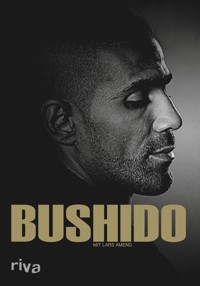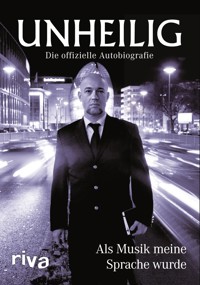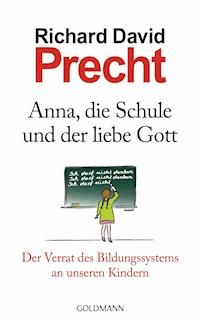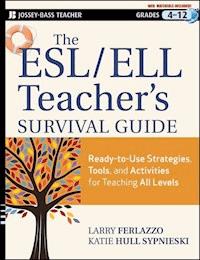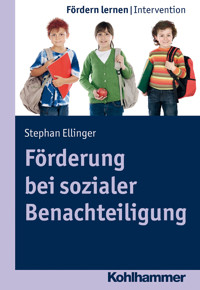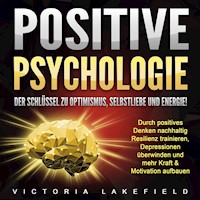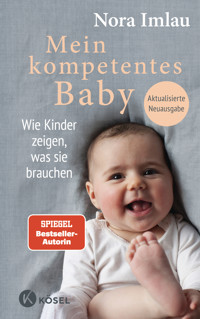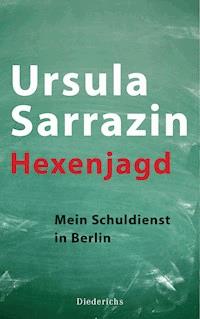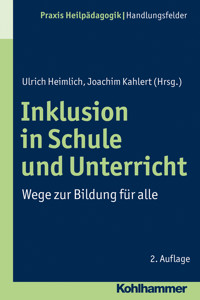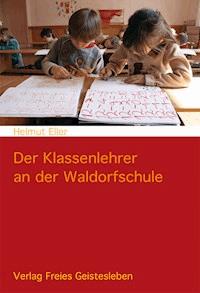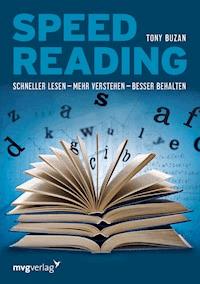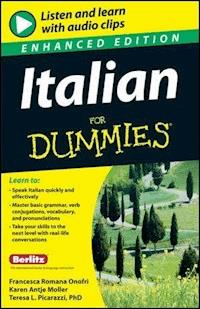16,99 €
Mehr erfahren.
- Herausgeber: John Wiley & Sons
- Kategorie: Bildung
- Sprache: Englisch
Make digital learning effortless with Canvas The potential of digital learning is limitless. But implementing it in the real-world can sometimes be a challenge, especially when you have to learn the ins and outs of a new platform. So, why not choose a learning management system (LMS) that actually makes your life, and the lives of your students, easier? In Canvas For Dummies, a team of expert digital educators walks you through every important aspect of the hugely popular Canvas LMS. Written specifically for busy teachers hoping to make the most of the tools at their disposal, the book offers step-by-step instructions to design, build, and integrate a fully functional Canvas environment. From creating your first classroom home page to taking advantage of Canvas modules, you'll learn how to use the platform to engage your students and improve their learning. Full of practical guidance and useful tips, this "how-to" handbook helps you: * Navigate the creation of a blended learning environment and take advantage of the benefits of both in-person and online learning * Manage collaborative environments and leverage Canvas modules to deliver a superior learning experience * Integrate your Canvas modules with pre-existing, in-person material to create an intuitive environment This book is an absolute necessity for any educator or parent hoping to improve student outcomes with the powerful tools included in the Canvas LMS.
Sie lesen das E-Book in den Legimi-Apps auf:
Seitenzahl: 412
Veröffentlichungsjahr: 2021
Ähnliche
Canvas® LMS For Dummies®
Published by: John Wiley & Sons, Inc., 111 River Street, Hoboken, NJ 07030-5774, www.wiley.com
Copyright © 2022 by John Wiley & Sons, Inc., Hoboken, New Jersey
Published simultaneously in Canada
No part of this publication may be reproduced, stored in a retrieval system or transmitted in any form or by any means, electronic, mechanical, photocopying, recording, scanning or otherwise, except as permitted under Sections 107 or 108 of the 1976 United States Copyright Act, without the prior written permission of the Publisher. Requests to the Publisher for permission should be addressed to the Permissions Department, John Wiley & Sons, Inc., 111 River Street, Hoboken, NJ 07030, (201) 748-6011, fax (201) 748-6008, or online at http://www.wiley.com/go/permissions.
Trademarks: Wiley, For Dummies, the Dummies Man logo, Dummies.com, Making Everything Easier, and related trade dress are trademarks or registered trademarks of John Wiley & Sons, Inc. and may not be used without written permission. Canvas is a registered trademarks of Instructure, Inc. All other trademarks are the property of their respective owners. John Wiley & Sons, Inc. is not associated with any product or vendor mentioned in this book.
LIMIT OF LIABILITY/DISCLAIMER OF WARRANTY: WHILE THE PUBLISHER AND AUTHORS HAVE USED THEIR BEST EFFORTS IN PREPARING THIS WORK, THEY MAKE NO REPRESENTATIONS OR WARRANTIES WITH RESPECT TO THE ACCURACY OR COMPLETENESS OF THE CONTENTS OF THIS WORK AND SPECIFICALLY DISCLAIM ALL WARRANTIES, INCLUDING WITHOUT LIMITATION ANY IMPLIED WARRANTIES OF MERCHANTABILITY OR FITNESS FOR A PARTICULAR PURPOSE. NO WARRANTY MAY BE CREATED OR EXTENDED BY SALES REPRESENTATIVES, WRITTEN SALES MATERIALS OR PROMOTIONAL STATEMENTS FOR THIS WORK. THE FACT THAT AN ORGANIZATION, WEBSITE, OR PRODUCT IS REFERRED TO IN THIS WORK AS A CITATION AND/OR POTENTIAL SOURCE OF FURTHER INFORMATION DOES NOT MEAN THAT THE PUBLISHER AND AUTHORS ENDORSE THE INFORMATION OR SERVICES THE ORGANIZATION, WEBSITE, OR PRODUCT MAY PROVIDE OR RECOMMENDATIONS IT MAY MAKE. THIS WORK IS SOLD WITH THE UNDERSTANDING THAT THE PUBLISHER IS NOT ENGAGED IN RENDERING PROFESSIONAL SERVICES. THE ADVICE AND STRATEGIES CONTAINED HEREIN MAY NOT BE SUITABLE FOR YOUR SITUATION. YOU SHOULD CONSULT WITH A SPECIALIST WHERE APPROPRIATE. FURTHER, READERS SHOULD BE AWARE THAT WEBSITES LISTED IN THIS WORK MAY HAVE CHANGED OR DISAPPEARED BETWEEN WHEN THIS WORK WAS WRITTEN AND WHEN IT IS READ. NEITHER THE PUBLISHER NOR AUTHORS SHALL BE LIABLE FOR ANY LOSS OF PROFIT OR ANY OTHER COMMERCIAL DAMAGES, INCLUDING BUT NOT LIMITED TO SPECIAL, INCIDENTAL, CONSEQUENTIAL, OR OTHER DAMAGES.
For general information on our other products and services, please contact our Customer Care Department within the U.S. at 877-762-2974, outside the U.S. at 317-572-3993, or fax 317-572-4002. For technical support, please visit https://hub.wiley.com/community/support/dummies.
Wiley publishes in a variety of print and electronic formats and by print-on-demand. Some material included with standard print versions of this book may not be included in e-books or in print-on-demand. If this book refers to media such as a CD or DVD that is not included in the version you purchased, you may download this material at http://booksupport.wiley.com. For more information about Wiley products, visit www.wiley.com.
Library of Congress Control Number: 2021952520
ISBN 978-1-119-82842-6 (pbk); ISBN 978-1-119-82843-3 (ebk); ISBN 978-1-119-82844-0 (ebk)
Canvas® LMS For Dummies®
To view this book's Cheat Sheet, simply go to www.dummies.com and search for “Canvas LMS For Dummies Cheat Sheet” in the Search box.
Table of Contents
Cover
Title Page
Copyright
Introduction
About This Book
Foolish Assumptions
Icons Used in This Book
Beyond the Book
Where to Go from Here
Part 1: Getting Started with Canvas LMS
Chapter 1: The Who, What, When, Where, and Why of Canvas
Who Uses Canvas?
What Is an LMS?
When Should You Use Canvas?
Where Is Canvas Used?
Why Do Folks Use Canvas?
Chapter 2: Shifting Your Mindset
The Pandemic That Reinvented Education
It’s Go Time!
Helping Learners in the Digital Space
Leveraging Canvas for All Learning Styles
Part 2: Welcome to the Jungle
Chapter 3: The Panda Primer
The Lowdown on Logging In
Getting Comfortable with the Canvas Dashboard
The Global Navigation Menu
Using the Three Dots, er, Options Menu
To the Right: The Sidebar
Chapter 4: Where the Magic Happens: Setting Up a Course
Creating Your First Course
Getting Creative with Course Tiles
Updating Course Settings
Looking at Learning in the Student View
Validating Your Links
Checking for Accessibility, Usability, and Learnability
Chapter 5: Rolling in the RCE
Exploring the RCE
Creating a Visual Learning Experience
You’re the Star! Using the Media Recorder
Practicing with an Announcement
Less Is More: Aesthetics and Logical Learning
Chapter 6: You’ve Got Mail in Canvas Inbox
Exploring the Canvas Inbox
Composing a Message
Considerations Regarding Communication
Should You Delete or Archive?
Implementing a Deliberate Communication Plan
Your Secret Weapon: Using the Media Recorder
Chapter 7: Using the Canvas Calendar
Exploring the Canvas Calendar
Adjusting Calendar Views
Adding Events
Adding Assignments
Change Dates Here, Sync Everywhere
Integrating the Canvas Calendar with Other Calendars
The Power of the Calendar to Teach Life Skills
Part 3: Living That Panda Life
Chapter 8: Communicating the Canvas Way
Creating Canvas Announcements
Media Recorder: Letting Students Hear Your Voice
Building Compassion and Relationships
Elevating Communication with the Mobile App
Chapter 9: Grazing through a Forest of Modules
The Backbone of Self-Contained Learning
Creating Modules
Adding Content to Modules
Editing Modules
Pace Yourselves! Using Requirements and Prerequisites
Gamifying Your Course with Badges
Chapter 10: Climbing the Deliverables Tree
Creating and Editing Pages
Building Meaningful Discussions
Designing Assignments
Launching Quizzes and Question Banks
Chapter 11: Grading Efficiency for Panda Naps
Navigating the Gradebook
The Low-Down on Canvas SpeedGrader
Targeting Feedback with Laser-Focused Communication
Creating Rubrics and Outcomes
Part 4: Collaborating with Your Panda Pals
Chapter 12: Running Wild: How to Own Student Ownership
Impactful Integrations
Extending Learning Beyond the Ordinary
Chapter 13: Collaborating with Fellow Pandas
Finding Inspiration in Canvas Commons
Sharing Content in Canvas Commons
Leveraging the Power of Blueprint Courses
Chapter 14: Joining the Canvas User Family
Exploring the Canvas Community Website
Becoming a Canvas Certified Educator
Connecting with Fellow Pandas
The Canvascasters Podcast
Part 5: The Part of Tens
Chapter 15: Ten Canvas Facts and Figures
The Canvas Community Is Huge
Canvas Is Updated Frequently
Canvas Uptime Is 99.99%
Canvas Is Cloud-Based
Canvas Is Brought to You by Instructure
Canvas Has Been Adopted in 13 States
Canvas Is Worldwide
Canvas Is the Number One Choice in Higher Ed
Canvas Offers Three Mobile Apps
Canvas Loves Pandas
Chapter 16: Ten Favorite Canvas Add-Ons
Canvas Studio
MasteryConnect
Google Assignments LTI
Flipgrid LTI
Redirect Tool
YouTube
InSpace
ClassCraft
ePortfolios
Impact by Instructure
Chapter 17: Ten Productive Ways to Use the Canvas Mobile App
Shift Your Mindset
Set a Profile Pic
Help Students Set Up Notifications
Take Attendance
Keep Calendar Events Up to Date
Add Audio and Video Comments
Send Messages
Access Student View
Add Files Directly to Your Course
Join the Canvas Mobile Users Hub
Index
About the Authors
Advertisement Page
Connect with Dummies
End User License Agreement
List of Tables
Chapter 2
TABLE 2-1 Learning Styles and Canvas LMS
Chapter 5
TABLE 5-1 The RCE Menu Bar
TABLE 5-2 The RCE Toolbar
Chapter 9
TABLE 9-1 Module Icons and What They Mean
Chapter 10
TABLE 10-1 Discussion Options
TABLE 10-2 Assignment Submission Types
Chapter 11
TABLE 11-1 SpeedGrader Navigation Icons
TABLE 11-2 Outcome Calculation Methods
Chapter 13
TABLE 13-1 Digging into the Filter Options
TABLE 13-2 Viewing the Resource
List of Illustrations
Chapter 3
FIGURE 3-1: A site-specific Canvas login screen.
FIGURE 3-2: The main Canvas login page from the Instructure website.
FIGURE 3-3: An empty Canvas Dashboard.
FIGURE 3-4: A pre-populated Canvas Dashboard.
FIGURE 3-5: The Global Navigation Menu.
FIGURE 3-6: The Account options.
FIGURE 3-7: The Settings screen.
FIGURE 3-8: Editing user settings.
FIGURE 3-9: User-level feature settings.
FIGURE 3-10: The Courses window.
FIGURE 3-11: Customizing which courses appear on your Dashboard.
FIGURE 3-12: Help menu options.
FIGURE 3-13: The Options menu expanded.
FIGURE 3-14: Changing a course tile color overlay.
Chapter 4
FIGURE 4-1: The Start a New Course button in the Canvas Dashboard.
FIGURE 4-2: Start a New Course dialog box.
FIGURE 4-3: The new course home page.
FIGURE 4-4: The Canvas Dashboard with the newly created course.
FIGURE 4-5: The Course Navigation Menu.
FIGURE 4-6: The Course Details screen.
FIGURE 4-7: The Choose Image screen.
FIGURE 4-8: Searching Unsplash for tile images.
FIGURE 4-9: Choose a new image or remove the image altogether.
FIGURE 4-10: Move and disable items in the Course Navigation Menu.
FIGURE 4-11: Feature Previews tab.
FIGURE 4-12: Expanded feature description.
FIGURE 4-13: The Student View button.
FIGURE 4-14: Validating links in a course.
FIGURE 4-15: The Course Link Validator screen.
FIGURE 4-16: The Accessibility Checker icon.
FIGURE 4-17: The Accessibility Checker screen that appears when no issues are f...
Chapter 5
FIGURE 5-1: Launching the RCE from the Announcements area.
FIGURE 5-2: Editing a created RCE element.
FIGURE 5-3: The Rich Content Editor.
FIGURE 5-4: The RCE toolbar buttons.
FIGURE 5-5: Uploading an image from the menu bar.
FIGURE 5-6: The Upload Image screen.
FIGURE 5-7: The Image Options button.
FIGURE 5-8: The Image Options window with the image filename in the Alt Text fi...
FIGURE 5-9: Set image size in the Image Options window.
FIGURE 5-10: Accessing the Media Recorder from the menu bar.
FIGURE 5-11: The RCE in Announcements.
FIGURE 5-12: An Announcement with an embedded media file.
Chapter 6
FIGURE 6-1: The Canvas Inbox.
FIGURE 6-2: The Canvas Inbox course filtering options.
FIGURE 6-3: More filtering options.
FIGURE 6-4: Using the built-in Address Book to search for all students in a cou...
FIGURE 6-5: Viewing conversations in the Inbox.
FIGURE 6-6: Marking conversations.
FIGURE 6-7: Conversation options.
FIGURE 6-8: Click to compose a new message.
FIGURE 6-9: The Compose Message window.
FIGURE 6-10: Using the Address Book in the Compose Message window.
FIGURE 6-11: Adding text in the message window.
FIGURE 6-12: Delete and Archive messages icons.
FIGURE 6-13: Confirm deletion dialog box.
Chapter 7
FIGURE 7-1: The Canvas Calendar.
FIGURE 7-2: Selecting the Course Color in the Calendar View.
FIGURE 7-3: Turning calendars on and off in the Calendar View.
FIGURE 7-4: Week view.
FIGURE 7-5: Month view.
FIGURE 7-6: Agenda view.
FIGURE 7-7: Using the + button to add a new event.
FIGURE 7-8: The Edit Event dialog box, where you can add new events and assignm...
FIGURE 7-9: More Options opens the RCE.
FIGURE 7-10: Creating a reoccurring event in the RCE.
FIGURE 7-11: Adding an assignment.
FIGURE 7-12: Copying the Calendar Feed URL.
Chapter 8
FIGURE 8-1: The Announcement icon on the Course Card.
FIGURE 8-2: The Course Card on the Canvas Dashboard.
FIGURE 8-3: Open Announcements from the Course Navigation Menu.
FIGURE 8-4: The Create New announcement window.
FIGURE 8-5: Select which courses should receive the announcement in the Post To...
FIGURE 8-6: The Announcements window.
FIGURE 8-7: Selecting Copy To from your announcement.
FIGURE 8-8: Selecting courses to copy the announcement to.
Chapter 9
FIGURE 9-1: A sample module.
FIGURE 9-2: An empty Modules window.
FIGURE 9-3: The Add Module dialog box.
FIGURE 9-4: The newly added Week 1 module.
FIGURE 9-5: Adding an item to the module.
FIGURE 9-6: The Add Content drop-down menu.
FIGURE 9-7: Selecting the indention level.
FIGURE 9-8: Adding the text header text and selecting indentation level.
FIGURE 9-9: A text header within the module.
FIGURE 9-10: Moving content within a module.
FIGURE 9-11: Options menu items.
FIGURE 9-12: Setting requirements in the Edit Module Settings dialog box.
FIGURE 9-13: When Badgr is enabled, the Badges option appears in the Course Nav...
Chapter 10
FIGURE 10-1: An empty front page.
FIGURE 10-2: The Rich Content Editor.
FIGURE 10-3: An empty Discussions window.
FIGURE 10-4: The Create New Discussion window.
FIGURE 10-5: The Available From and Until options.
FIGURE 10-6: The Assignments window.
FIGURE 10-7: The Add Assignment Group dialog box.
FIGURE 10-8: Enter the assignment details in the Create New assignment window.
FIGURE 10-9: Assignment submission types.
FIGURE 10-10: The Assign text-box where you input a due date.
FIGURE 10-11: The finished assignment as it appears in the Assignments window.
FIGURE 10-12: Options for online submissions.
FIGURE 10-13: An empty Quizzes window.
FIGURE 10-14: The Choose a Quiz Engine dialog box.
FIGURE 10-15: Adding in the quiz details.
FIGURE 10-16: Assign the quiz and set a due date.
FIGURE 10-17: The Build window.
FIGURE 10-18: Add Content.
FIGURE 10-19: The Question Editor window.
Chapter 11
FIGURE 11-1: The main Gradebook window.
FIGURE 11-2: The Gradebook’s filter options.
FIGURE 11-3: Options for arranging the vertical columns in the Gradebook.
FIGURE 11-4: Assignment statuses.
FIGURE 11-5: Assignment details.
FIGURE 11-6: Selecting Message Students Who from the Options drop-down menu.
FIGURE 11-7: Message Students Who options.
FIGURE 11-8: The SpeedGrader window.
FIGURE 11-9: The SpeedGrader Options menu.
FIGURE 11-10: The submission details sidebar in SpeedGrader.
FIGURE 11-11: The Comments section of SpeedGrader.
FIGURE 11-12: The course Rubrics window.
FIGURE 11-13: An empty rubric template.
FIGURE 11-14: Selecting a point range for the rubric.
FIGURE 11-15: The Outcomes window.
FIGURE 11-16: An empty outcome template.
FIGURE 11-17: The Criterion Ratings section.
FIGURE 11-18: The finished outcome.
Chapter 12
FIGURE 12-1: The Canvas App Center.
FIGURE 12-2: Canvas Studio in the Global Navigation Menu.
FIGURE 12-3: The Canvas Studio interface.
FIGURE 12-4: View shared content by clicking the Shared with Me link.
FIGURE 12-5: Add to My Library dialog box.
FIGURE 12-6: Access ePortfolios in user settings.
FIGURE 12-7: Canvas ePortfolios screen.
FIGURE 12-8: Add a name for your ePortfolio in this screen.
FIGURE 12-9: The ePortfolio welcome page.
FIGURE 12-10: The Getting Started Wizard.
Chapter 13
FIGURE 13-1: The Canvas Commons icon in the Global Navigation Menu.
FIGURE 13-2: The main Canvas Commons window.
FIGURE 13-3: Filter view in Canvas Commons.
FIGURE 13-4: Searching “Algebra” in Canvas Commons.
FIGURE 13-5: The Content Card in Commons.
FIGURE 13-6: The Commons Course Preview screen.
FIGURE 13-7: The Commons Course Details screen.
FIGURE 13-8: The course home page.
FIGURE 13-9: The Course Details screen.
FIGURE 13-10: Select the appropriate grade level.
Chapter 14
FIGURE 14-1: The Canvas Community website.
FIGURE 14-2: The login screen for the Canvas Community website (multiple instan...
FIGURE 14-3: Registering with the Canvas community.
FIGURE 14-4: The drop-down menu where you can customize your Canvas Community e...
FIGURE 14-5: Which panda do you want to be?
FIGURE 14-6: Choose a role to view more tailored content.
FIGURE 14-7: The Question Forum in the Canvas Community.
FIGURE 14-8: The Roadmap tab keeps you in the know of the latest Canvas updates...
FIGURE 14-9: Some of the available interest groups.
FIGURE 14-10: Eddie at the Airbnb recording our first podcast attempt.
FIGURE 14-11: The Canvascasters home page.
Chapter 15
FIGURE 15-1: Canvas Community home page.
FIGURE 15-2: The current Canvas Roadmap.
FIGURE 15-3: The Instructure website.
Chapter 16
FIGURE 16-1: Canvas Studio in action.
FIGURE 16-2: Flipgrid in Canvas.
FIGURE 16-3: The Redirect Tool in Canvas.
FIGURE 16-4: The Add App dialog box.
FIGURE 16-5: The YouTube LTI.
FIGURE 16-6: The InSpace app in action.
Guide
Cover
Title Page
Copyright
Table of Contents
Begin Reading
Index
About the Authors
Pages
i
ii
1
2
3
4
5
6
7
8
9
10
11
12
13
14
15
16
17
19
20
21
22
23
24
25
26
27
28
29
30
31
32
33
34
35
36
37
38
39
40
41
42
43
44
45
46
47
49
50
51
52
53
54
55
56
57
58
59
60
61
62
63
64
65
66
67
69
70
71
72
73
74
75
76
77
78
79
80
81
82
83
84
85
86
87
89
90
91
92
93
94
95
96
97
98
99
100
101
102
103
104
105
106
107
108
109
110
111
112
113
114
115
116
117
118
119
121
122
123
124
125
126
127
128
129
130
131
132
133
134
135
136
137
138
139
140
141
142
143
144
145
146
147
148
149
150
151
152
153
154
155
156
157
158
159
160
161
162
163
164
165
166
167
168
169
170
171
172
173
174
175
176
177
178
179
180
181
182
183
184
185
186
187
188
189
190
191
192
193
194
195
196
197
198
199
200
201
202
203
204
205
206
207
208
209
210
211
212
213
214
215
216
217
218
219
220
221
222
223
224
225
226
227
228
229
230
231
233
234
235
236
237
238
239
240
241
242
243
244
245
246
247
249
250
251
252
253
254
255
256
257
259
260
261
262
263
264
265
266
267
268
269
271
272
273
274
275
276
277
278
279
280
281
282
283
284
285
286
287
288
289
290
291
292
Introduction
Canvas LMS — or Learning Management System — is a web-based course management platform that supports online learning and teaching. Used by educators, administrators, and students across the globe, it is an accessible and intuitive ecosystem that supports student learning and communication whether used in a fully remote-teaching model, a hybrid model, or alongside in-person teaching.
We’ve heard from many educators and school administrators begging for material that helps Canvas LMS users get “up and running” with the platform quickly, and although we always recommend checking out the Canvas Community website, or even investing in professional development and training from the Center for Leadership and Learning at Instructure, we still hear people say, “I wish there was a Canvas LMS For Dummies.” So to that end, we’ve written that book! And you are here because you already know and love Canvas, you are relatively new to Canvas and want to learn more, or you are brand new to Canvas and looking for an efficient way to get started quickly. This book bottles every ounce of what you hope to accomplish and gives it to you in a nice Panda package.
About This Book
We firmly and wholeheartedly believe that you, as an educator, are the most valuable part of the educational community. Educators influence society on a worldwide scope. You inspire thought, you encourage creativity, and you set your students on a road toward future successes.
You are reading this book because you value everything in the previous paragraph. You recognize that teaching is about being a lifelong learner. We believe this book can act as your guide on your Canvas LMS journey. It is a primer for all things Canvas LMS and a resource you can refer back to regularly. And it is our hope that you have a bit of fun while learning.
This book gives you the basics to get up and running with Canvas LMS. You take a spin through the major aspects of the platform, all while we provide you with best practices, thought leadership, and concrete use cases. We both have many years of experience using Canvas as students, as teachers, and as Canvas LMS administrators. We believe we can provide a learning experience in this book that is unmatched by any other platform. We also love that we have been able to write a book that — we feel — balances learning and “click-by-click” instruction with a bit of fun, while also being easy to read. We hope that Canvas LMS For Dummies becomes a regularly revisited resource for you in your ongoing Canvas journey.
Foolish Assumptions
Okay, elephant in the room time. In writing this book, clearly a new Canvas LMS user is the prime target audience. However, we speak to all levels of Canvas Pandas throughout these chapters.
You’re likely reading this book for one or two of the following reasons:
You are brand new to using Canvas LMS and are establishing your foundational knowledge. You’re in the right place!
You are relatively new to Canvas LMS. Maybe you used it during the pandemic in a sort of emergency, fly-by-the-seat-of-your-pants sort of way, and now you want to improve for your learners. You’re in the right place!
You’ve recently switched from one of the
other guys
and you need to start off on the right foot with Canvas LMS. You’re in the right place!
You are a Canvas LMS user who is a lifelong learner who is always looking for ways to improve at this beautiful craft we call teaching. Again, you’re in the right place!
Icons Used in This Book
Throughout this book, icons in the margins highlight certain types of valuable information that call out for your attention. Here are the icons you’ll encounter.
The Tip icon marks tips and shortcuts that you can use to make Canvas LMS easier.
Remember icons mark the information that’s especially important to know. To siphon off the most important information in each chapter, just skim through these icons.
The Technical Stuff icon marks information of a highly technical nature that you can normally skip over, unless you happen to be an IT geek in your district or institution.
The Warning icon tells you to watch out! It marks important information that may save you headaches, frustrations, or unnecessary struggle within Canvas LMS.
Beyond the Book
In addition to the abundance of information and guidance related to Canvas LMS that we provide in this book, you get access to even more help and information online at Dummies.com. Check out this book’s online Cheat Sheet. Just go to www.dummies.com and search for “Canvas LMS For Dummies Cheat Sheet.”
Where to Go from Here
Before we really get going, please take note that this book is not necessarily designed to be read in a conventional linear way. Though we hope you do that, this book can also be used in a desk reference manner. Maybe you are just curious about a certain element within Canvas LMS. Refer to the Table of Contents and go read about it. Our hearts will be full and our pride overflowing if this book gets beat up, marked up with highlighter and scribbled notes in the margins, and riddled with sticky notes.
So what’s next? This may be a good time for you to take a moment and honestly assess your teacher toolbelt. What are you great at in teaching? What are you good at, but there’s room for improvement? What can you own as a weakness to improve upon? And here’s the tough one that we don’t like to consider: What have you blatantly avoided in your teaching that you know is important, but you’re too scared to tackle?
These types of questions are important for all of us to consider as we learn more about Canvas LMS. We always say that Canvas is as deep as it is wide. That means that it can be intimidating to tackle without a plan, without some sort of focus, or without any guidance. Don’t worry, you’ve come to the right place, Pandas. We are here to help. We invited a bunch of our Panda Pals to drop knowledge on you and guide you in your learning.
Whatever your reasons are for reading this book, positivity throughout your reading of these chapters is going to be essential in your journey through Canvas LMS. So, right up front, we ask you to give yourself some room to fail. And we don’t say that in the wonderfully mystic, edu-celebrity, keynote sort of way. We say, give yourself room to fail because it will absolutely happen as part of actual growth and learning. None of us relish failure. Nobody says, “I just adore failing, it gives me such a rush of happiness.” Nope! That is not real life. We are here to share the brutal honesty of learning as adults. Learning throughout this book may be tough, it may be humbling at times, and it may force you to look at your work differently moving forward. We hope all of these things happen. Whether you’ve been in education for 20 years or 20 days, it’s go time!
Part 1
Getting Started with Canvas LMS
IN THIS PART …
Get familiar with the Canvas Learning Management System and discover who uses Canvas from the K-12 setting through higher education.
See how Canvas is used in online and hybrid learning environments as well as in traditional in-person classrooms.
Discover how the COVID-19 pandemic reinvented the educational landscape, bringing the terms asynchronous and synchronous learning into the mainstream.
Figure out what it means to help learners in the digital space and how best to present your course material online.
See how Canvas can be leveraged for all learning styles, from visual and aural learners to verbal and physical learners, too.
Chapter 1
The Who, What, When, Where, and Why of Canvas
IN THIS CHAPTER
Understanding what Canvas is and who uses it
Deciding when you should use Canvas
Looking at the importance of blended learning environments
Regardless of whether you are an aspiring Canvas Panda or you are a proper Panda Professional, we all share the same goal: to do what is best for the learners in our classrooms. You understand that blended learning — the mixture of traditional face-to-face instruction with digital media in any teaching modality — is here to stay; you may have struggled through teaching during the COVID-19 pandemic, one of the most arduous times in history (let alone in your educational career); and you now are looking to use one of the most powerful educational technology (edtech) platforms in the world. You are in the right place.
With nearly 30 million paid users worldwide, 1.5 million active users within the Canvas community, 13 U.S. states adopting Canvas LMS and/or Instructure-powered products statewide, and tremendous growth in Europe, Latin America, and the Asia-Pacific, you are among an enormous group of fellow Pandas all working toward the same universally important goal.
This chapter provides you with an overview of the Canvas LMS ecosystem and the reasons why it is such a powerful educational technology tool. You also get a preview of the topics you will explore in more detail throughout this book.
Who Uses Canvas?
The answer to this question is fairly simple: a world of educators, administrators, and learners who are focused on teaching and learning beyond the walls of a conventional classroom.
Educators
Next to students, educators are the biggest users of Canvas LMS in the educational sector. We hope that school administrators, social workers, instructional coaches, and office staff also gain helpful insights into how Canvas LMS can make learning and communication better for all by reading this book as well.
As educators ourselves, we have had very different Canvas experiences. In 2018, Eddie worked as the innovation coach at Central Nine Career Center, an adult and continuing education career center in Indiana. As most of the students who came to Central Nine were familiar with Canvas LMS already, having used it in school prior to coming to the center, Central Nine administration decided that it needed to consider adopting a learning management system (LMS), too. Eddie was well-versed in all things edtech and was extremely excited about the possibility of adopting and implementing Canvas LMS. Within a few months, Central Nine had made the decision to adopt Canvas LMS, and Eddie took on the task of facilitating a year-long implementation plan with a pilot teacher team that he named the “Panda Pilots.” It was a great success! While Eddie was in those early stages of adopting and implementing Canvas LMS, he was constantly collaborating with Marcus. Marcus is what we refer to as an “OG” or “original gangsta” of Canvas LMS.
Marcus’s background with Canvas started back in 2013. He was teaching high school English at a small rural school district in Indiana. As he recalls, the original reason for adopting Canvas LMS was because in the flatlands of Indiana, two inches of snow could shut down school for the day. Some of you know exactly what we are talking about, but for those who don’t, the situation was this: Even a minimal amount of snow could close school due to the hazardous road conditions caused by the blowing and drifting of snow. So, in any given school year, Marcus would see roughly six to ten school days canceled by inclement weather. Those lost instructional days would be added to the end of the school year and every time that happened, end of the year events such as graduation ceremonies, open houses, awards nights, athletic events, and on and on, had to be rescheduled. This rescheduling of events over and over became quite a strain on relations between the school district and the community members.
Believe it or not, the primary reason his district adopted Canvas LMS back then was to attempt to avoid this calendar nightmare. The philosophy was simple. Having Canvas would enable teachers to provide work, mostly busy work in those days, to students even when they were not in school, thereby avoiding a full cancellation of the day. So, Marcus has been using Canvas for a long time. Though the journeys are clearly different, that is precisely what we felt made our collaboration work so well. To this day, we still often see Canvas LMS from completely different viewpoints and are constantly learning from each other’s experiences in working with teachers.
The point right now is that many teachers worldwide from all types of teaching backgrounds — K-12, higher education, career and technical education, and beyond — find their way to Canvas LMS. (In Chapter 3 you take a look around the Canvas interface, and in Chapter 4 you discover the steps to setting up your very first Canvas course.)
Administrators
Administrators use Canvas LMS, too. Canvas is one of the few edtech platforms that can and should be used as regularly by administrators as it is by teachers in classrooms. Think about that. How many digital platforms do you use each day? How many of those can be effectively leveraged by an administrator? The answer is that there are very few, but Canvas LMS is one of the most effective platforms for administrators to utilize on a day-to-day basis.
Our primary experience is in the K-12 setting, but when you think about the myriad of ways administrators can use Canvas to lead within their buildings, you can see that an administrator not using Canvas LMS is an administrator who is working hard, but maybe not working intelligently. Whether you are a principal, an assistant principal, a curriculum director, or the superintendent of your district, leveraging Canvas LMS is absolutely critical, worthwhile, and effective.
We have all said this before: This meeting could’ve been an email! Well, as administrators continue to learn Canvas LMS, they can leverage the platform to save everyone time and struggle within the day-to-day grind of teaching. In Chapter 8, we go into the ins and outs of using the Canvas communication tools to not only make learning personal for your learners, but also help you streamline communication between departments and clearly communicate with stakeholders.
Did you know that there is an entire department at Instructure that solely focuses on educational thought leadership and provides professional development to school and district administrators? The Center for Leadership and Learning (www.instructure.com/product/canvas/leadership-development) works with hundreds of administrators every year to assist them in their implementation of the Canvas LMS, Canvas for Elementary, and MasteryConnect platforms, in order to better lead by example.
School staff
The phrase, it takes a village is likely one of the most appropriate phrases to apply to teaching and learning. In the K-12 setting, there are instructional coaches, technology coaches, technology integrationists, innovation coaches, paraprofessionals, councilors, teacher aides, and about a dozen other titles that all fall under this umbrella of “other folks who support learning who need to be fluent in their use of Canvas LMS.” In Marcus’s experience in some small- to medium-sized school districts, he would often leverage some of the classroom aides and paraprofessionals on campus to ensure that everyone could assist a student with learning via Canvas LMS. In short, adults in the building should be functional, if not fluent, in using Canvas LMS because it is one of the few digital platforms that truly impacts nearly every stakeholder associated with a school district or university.
Students
Last, but certainly not least, millions of student learners use Canvas LMS every single day. Whether the student is a kindergartener in Kansas, a preteen in Oregon, a teenager in England, a college student at the University of Notre Dame, or a student of dental hygiene in Australia, Canvas LMS students are as diverse and as powerful as ever. As with so many other technology platforms, often the adults struggle more with new technology than the kids do. Canvas LMS is quite intuitive, and with some basic knowledge of the platform and a little bit of time to become acclimated, students always find a way to see learning success within Canvas.
One of the best things you can do as an educator or administrator is to find a way to also be a student within the Canvas LMS platform. This is a point that is paramount when learning Canvas LMS. As an educator, you need to create, design, and build content for your students, but you should also experience that content as a student. (You discover how to use the Student View in Canvas to check out how your courses appear on students’ screens in Chapter 4.)
In much the same way you design a lesson backward, starting with the desired outcome, as an educator you always want to consider how your lesson design in Canvas LMS looks, feels, and works from the student perspective. We are all lifelong learners. We are all students.
What Is an LMS?
LMS is short for learning management system. What is that? We like to put it like this: A learning management system, like Canvas, is an accessible and intuitive ecosystem for teaching and learning. We use the word ecosystem because when done properly, student learning, communication, and more can all “live” within this platform.
Your experience with an LMS as a teacher has likely been similar to one of the following stories:
Story 1:
You had never heard of an LMS, the pandemic hit in 2020, and your district rushed to buy an LMS (maybe Canvas) so that teachers could continue to teach virtually, remotely, or in any of the other modalities of learning we have seen over the past few years.
Story 2:
You had been using other LMS platforms like those that rhyme with “Cruelogy,” “Poodle,” “Pits Burning,” or “Moogle Glassbroom,” and your district finally got wise and moved from those platforms to Canvas LMS.
Story 3:
You have been using an LMS for years, even before the pandemic. Maybe you were teaching online courses in higher education, maybe you were teaching in a virtual K-12 school setting, or maybe your district simply had a bit more foresight and adopted an LMS years ago.
Regardless of the path through the jungle that brought you to Canvas, you are here now. So, let’s embrace the opportunity to learn together, teach better, and improve at our craft.
If you are reading this book and you are reluctant to use Canvas or you think that its sole purpose was “to get us through the pandemic,” then you’re definitely going to need to keep reading. We believe, and most blended learning experts would also agree, that use of an LMS should be an integral part of your day-to-day teaching and learning, regardless of circumstances.
When Should You Use Canvas?
What is so powerful about Canvas LMS is that it can and, in our opinions, should be the hub of all things in your classroom, regardless of what learning modality you are working within: traditional, hybrid, or remote. We have both taught in fully face-to-face settings where our students used Canvas every single day. We have both taught within a hybrid modality where we saw students on certain days of the week, while other students were completely remote. And, we have both taught in a fully remote-learning modality where we went for months without being face to face with our students. The great equalizer in all of it is Canvas LMS. It is empowering. You are reading this book so that you can gain those Panda Powers. When you’ve finished this book, you will have the basic skills, strategies, and motivation to do amazing things with your students this school year and beyond.
A healthy balance between traditional, hybrid, and even remote-learning teaching models can provide opportunities for student success, both inside and outside the classroom. So when should you use Canvas? In our opinions, all the time.
Traditional learning
As we state earlier in this chapter, Marcus was using Canvas LMS years before any pandemic. His district had a need to extend learning outside of the classroom, his administration had a vision of how to accomplish that, and Canvas LMS was the solution. What his district quickly realized was that Canvas LMS was so much more than just a bandage to place on its issues with weather-related school cancellations. It also soon realized that Canvas was more than a depository for digital stuff or a digital locker. Through a bit of early training, extensive effort by the technology department, and additional support from techy teachers in the district, administrators in the school district began to see the full power of utilizing a learning management system within the traditional school environment.
Through ongoing training provided by both technology team members and by teachers who were excited to share what they were learning, Marcus’s district began to evolve the use of Canvas over the course of those first few years. Teachers began transitioning conventional classroom activities into Canvas. Things like bell ringers, heat checks, exit tickets, simple quizzes and tests, and the like, all began to find themselves living within Canvas. That didn’t happen and won’t happen overnight. However, in Marcus’s experience, the buy-in happens slowly at first, but when everyone begins to truly understand the Panda Powers of Canvas, the transition and full integration of Canvas into the traditional classroom setting becomes clear.
Hybrid and online learning
Online, distance, remote, virtual, web-based, or cyber learning. Whichever term you may have used or heard over the past decade or so, they all lead to one inevitable fact: True and authentic learning can happen wherever there are learners and educators. We don’t need to be in the same building anymore.
While we realize that there are specific differences and rationale for using any of the previous terms to describe a remote-learning situation, to us, these terms all signal a need for a learning management system. Again, none of those learning modalities were invented during the COVID-19 pandemic. They all existed before the pandemic, but the pandemic simply pushed these learning modalities into the mainstream and made them all commonplace for most educational settings.
If you are teaching within a hybrid or fully online environment, you already know that nothing is possible without an LMS like Canvas. Canvas provides the bridge you need between you and your students. Canvas LMS is where the teaching is done, where the collaboration happens, where the communication flows, and where grading, assessment, and feedback find a home. In Part 3 of this book, we dive deep into the bamboo of these very things.
If you were teaching in a hybrid or fully online learning environment due to the pandemic, then you simply had to learn very quickly about what many educators were already doing. We say this all the time: The pandemic pushed educators off of the ledge of digital learning. We believe that this was one of the greatest and most unfortunate parts of the pandemic. Education probably needed a “shock to the system” in order to get us moving toward more effective teaching and learning and better implementation of technology. We believe that education, as a whole, may have been getting just a little bit complacent and stale. The last few years have really pushed educators to think differently, reinvigorate our own learning, and ultimately become even better for kids.
Where Is Canvas Used?
Canvas is built for learners. It supports all types of learners and all learning modalities. Here are the most popular ways Canvas is being used today.
K-12: Panda Cubs
Canvas LMS has become the proven, powerhouse learning management system within the K-12 space. It may not have always been that way, however. There was a time years ago when educators would suggest that Canvas was best for high school and higher education students, and that it wasn’t user-friendly enough for young learners. Marcus always took issue with that because he was working in districts that were using Canvas in kindergarten through twelfth grade and he knew that the usability was all about proper design within the platform.
Now, because Canvas LMS is constantly evolving and improving, Instructure, the parent company of Canvas, has designed and implemented a fully functional Canvas for Elementary platform. This platform took all the best elements from Canvas, implemented research about young learners and early literacy, and built a platform that is fully conducive to the fundamental needs of kindergarten through fifth grade students. Schools now have the option of either Canvas LMS or Canvas for Elementary to use with those young learners.
Higher Education: Panda Pupils
Higher education is an amazing place for the use of Canvas LMS. Unfortunately, for us, we are of a certain age where we didn’t really use any sort of learning management system in our own college days. Marcus is so old that he recalls spending hours in the university library using a magnifying glass to look up entries in the Oxford English Dictionary.
However, these days, colleges and universities are able to leverage Canvas LMS to facilitate better course content within traditional courses, as well as for all the different variants of courses they offer. More opportunities to learn equals more learning, which we believe can only be good for the world.
Career and technical education: Panda Professionals
Yes, Canvas can also be a valuable platform in the career and technical education space. CTE for short, career and technical education has seen a recent boom in interest at both the federal and state levels as skills-based training continues to see an uptick in enrollment.
Although there is still work to do in finding ways to recreate “hands-on” experiences with our students in CTE classrooms, a robust LMS offers the opportunities to expand virtually, with more focus and attention to details when in person. Often we see CTE programs “flipping” their classrooms using Canvas. For example, CTE teachers may post non-lab and independent work on Canvas, and free up in-class time for those necessary hands-on tasks and projects.
Why Do Folks Use Canvas?
The final question we are left with is Why use Canvas?. If you are a teacher in an urban, Title 1 school teaching third grade, or an AP English teacher at a private Catholic school, why Canvas LMS?
The importance of blended learning
We have made this point already and you will see it throughout this book. One of our unifying messages or biggest takeaways we hope you get from this book is that blended learning and strategic implementation of digital tools is the most important part of education in today’s world and the educational landscape of the future. We can’t and won’t go into all the reasons why blended learning and effective technology integration is best for learning. There are entire books dedicated to that exact topic. However, what we want all of you Pandas to truly embrace, understand, and believe is that blended learning is better learning. It gives educators the ability to expand learning outside of the walls of your classrooms. It enables you to do things with learning that may have been impossible when you were growing up.
Blended learning and technology create almost endless possibilities to inspire learners. Isn’t that why we teach? If so, then why not embrace a tool like Canvas LMS as a vehicle to transport your students toward success? Think of Canvas LMS as the DeLorean for teaching. If you are familiar with the Back to the Future movie trilogy, you know that the DeLorean was the vehicle used to help Marty and Doc Brown travel through time. Think of Canvas LMS as your DeLorean, because using it can take learning to places that were impossible without it.
Blended learning also enables us, as educators, to truly meet students’ needs with content and learning experiences in a variety of ways. It enables us to leverage technology to better meet the needs of all types of learners. We dig more into that in Chapter 12 later on in this book.
Blended learning strategies, implemented through Canvas LMS, also enable more enriching opportunities for student voice and choice. Through elements within Canvas LMS like Discussions, Media Recorder, Media Feedback, Modules, Mastery Paths, and Pages, we have a wealth of opportunity as educators to create opportunities for students to express their understanding of content and to make decisions about how they learn and how they express that learning.
Finally, blended learning provides a pathway through the educational jungle for improved student engagement. Let’s shine a spotlight on the chubby Panda in the room! How many of you have felt as if you are basically competing against technology for the attention of students? Maybe you feel that today’s learners don’t even have the ability to pay attention in school because they stare at YouTube and social media from the moment they get home until the moment they go to bed. Maybe you feel that education can never compete for students’ attention when put up against video games, social media, and virtual reality.