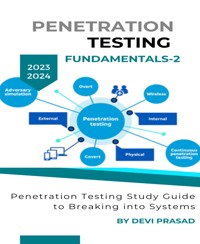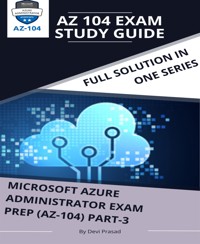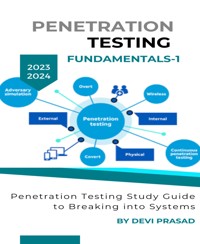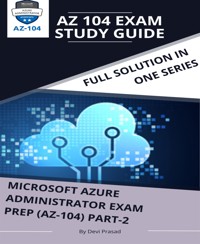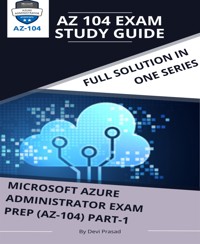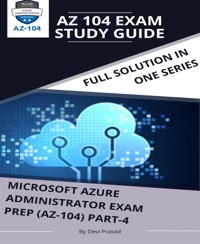
2,99 €
Mehr erfahren.
- Herausgeber: BookRix
- Kategorie: Wissenschaft und neue Technologien
- Sprache: Englisch
Part-4
Unlock the door to Microsoft Azure mastery with our comprehensive AZ-104 Exam Study Guide! Perfect for aspiring Azure administrators, this guide covers the essential topics tested in the Azure AZ-104 exam, including virtual machines, storage solutions, networking configurations, and robust security measures. Dive deep into Azure Active Directory, master Azure Resource Manager, and sharpen your skills in PowerShell and CLI. Stay ahead of the curve with the latest in Azure governance, compliance, and resource optimization. Our guide isn't just a roadmap; it's your passport to success in the Azure Administrator Certification journey. Equip yourself with exam preparation tips, practice questions, and real-world insights. Step confidently into the world of Azure administration with our up-to-date and comprehensive study guide. Elevate your career — the Azure way!
Das E-Book können Sie in Legimi-Apps oder einer beliebigen App lesen, die das folgende Format unterstützen:
Veröffentlichungsjahr: 2023
Ähnliche
MICROSOFT AZURE ADMINISTRATOR EXAM PREP(AZ-104) Part-4
AZ 104 EXAM STUDY GUIDE
BookRix GmbH & Co. KG81371 MunichTable of Content
About Azure ContainerAzure Kubernetes serviceAzure App ServicesCreating & Configuring App ServicesVirtual Network in AzureDedicated Connectivity with ExpressRouteAzure ExpressRoute ConfigurationConfiguring Azure Virtual WANAzure Domain Name SystemFront-End IP ConfigurationAzure Traffic Manager Configuration
This eBook is based on Azure Exam AZ 104 that has been collected from different sources and people. For more information about this ebook. Kindly write to [email protected]. I will happy to help you.
Copyright 2023 by Devi Prasad
This eBook is a guide and serves as a next part of first guide.
Previous Part MICROSOFT AZURE ADMINISTRATOR EXAM PREP(AZ-104) Part-1, Part-2 & Part-3 have already been published. This book has been written on the advice of many experts and sources who have good command over Azure, network and cloud computing. They are listed at the end of this book. All images used in this book are taken from the LAB which is created by experts. All rights reserved, including the right to reproduce this book or portions thereof in any form whatsoever. For any query reach out to the author through email.
About Azure Container
An Azure Container refers to a standardized software package that facilitates the packaging of code, dependencies, and configuration for a specific application. Containers play a crucial role in breaking down monolithic applications into individual services, forming a comprehensive solution.
Utilization of an Azure Container
The purposes of employing an Azure Container are outlined below:
Application Scaling: Enables the expansion of application resources.Lightweight and Immutable Infrastructure: Offers a streamlined and unchangeable infrastructure for packaging and deploying applications.Enhanced Performance: Improves performance by eliminating the need for the operating system, versions, and dependencies.Creating a Container
To create container services, follow these steps:
Click on "Create a resource."Search for "Container Instances."Click "Create" to initiate container instance creation.Provide necessary details such as subscription, resource group name, region, and image source.Select the container instance size.Navigate to the "Next: Networking >" button.In the Networking tab, choose the networking type, provide DNS custom name, and verify the port number.Proceed to "Next: Advanced >" for advanced settings.In the Advanced tab, select a restart policy, set up environment variables if needed, and define a command line if necessary.Click on "Create" after validating the container services.Once these steps are completed, the container will be successfully created.
Configuring Scaling and Sizing for Container Services
For sizing and scaling configuration, follow these steps:
App Container Creation:
Click on "All services."Search for "Container" and select "ContainerApps."Choose the subscription, select or create a resources group, provide the container app name, and select the region.Click "Next" and configure container details, including image selection, CPU and memory allocation, and application ingress settings.Click "Review and Create" to start the creation process.Scaling for Container App Instance:
Search for "App container instance" and select the app instance.Under the Application tab, select "Scale."Click "Edit and deploy" to configure scaling, adding new instances, and defining scaling rules.Sizing Container App Instance:
Search for "App container instance" and select the app instance.Under the Application tab, select "Scale."Click "Edit and deploy" to adjust container resources allocation, change CPU and RAM, and update instance size.By following these steps, you can effectively configure scaling and sizing for container instances.
Azure Kubernetes service
Kubernetes stands as an open-source, portable platform designed for the automatic deployment, scaling, and management of containerized workloads. It operates by orchestrating containers in various computing environments, providing a versatile solution that combines the ease of use and flexibility of both Platform as a Service (PaaS) and Infrastructure as a Service (IaaS) environments.
Creating Azure Kubernetes
To initiate the creation of Azure Kubernetes, adhere to the following steps:
Click on "Create a resource."Search for "Kubernetes Service."Select the service and click on "Create," as depicted in Figure below.Upon selecting "Create," the system prompts for the following details:
SubscriptionResource groupKubernetes cluster details, including name, region, and the desired version.Node details, specifying size and count.Optional addition of an extra Kubernetes cluster.Proceeding with the configuration, navigate to the "Node pools" section and provide information on the node pool, including instance size and operating system. Options for enabling or disabling virtual nodes and VM scale sets are also available.
For authentication settings, visit the "Authentication" tab, as illustrated in Figure below, where you can choose between Service Principal and system-assigned managed identity. Additionally, enable Role-Based Access Control (RBAC) for Kubernetes authentication and authorization.