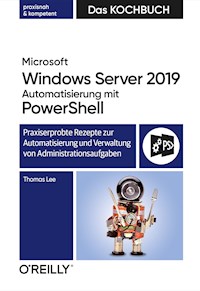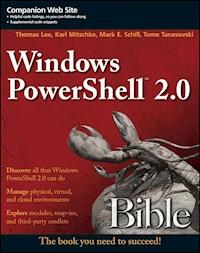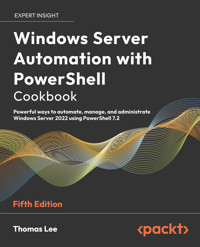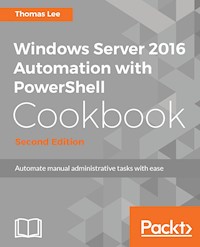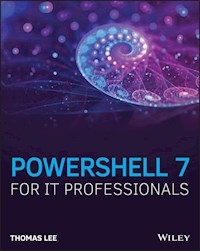
32,99 €
Mehr erfahren.
- Herausgeber: John Wiley & Sons
- Kategorie: Wissenschaft und neue Technologien
- Sprache: Englisch
Take advantage of everything Microsoft's new PowerShell 7 has to offer PowerShell 7 for IT Pros is your guide to using PowerShell 7, the open source, cross-platform version of Windows PowerShell. Windows IT professionals can begin setting up automation in PowerShell 7, which features many improvements over the early version of PowerShell Core and Windows PowerShell. PowerShell 7 users can enjoy the high level of compatibility with the Windows PowerShell modules they rely on today. This book shows IT professionals--especially Windows administrators and developers--how to use PowerShell7 to engage in their most important tasks, such as managing networking, using AD/DNS/DHCP, leveraging Azure, and more. To make it easy to learn everything PowerShell 7 has to offer, this book includes robust examples, each containing sample code so readers can follow along. Scripts are based on PowerShell 7 running on Windows 10 19H1 or later and Windows Server 2019. * Learn to navigate the PowerShell 7 administrative environment * Use PowerShell 7 to automate networking, Active Directory, Windows storage, shared data, and more * Run Windows Update, IIS, Hyper-V, and WMI and CIM cmdlets within PowerShell 7 * Understand how to handle reporting in the new PowerShell 7 environment PowerShell 7 for IT Pros provides exclusive coverage of using PowerShell with both cloud-based systems and virtualized environments (Hyper V and Azure). Written by PowerShell veteran Thomas Lee, this is the only book you'll need to get started with PowerShell 7.
Sie lesen das E-Book in den Legimi-Apps auf:
Seitenzahl: 502
Veröffentlichungsjahr: 2020
Ähnliche
Table of Contents
Cover
Title Page
Foreword
Introduction
Chapter 1: Setting Up a PowerShell 7 Environment
What Is New in PowerShell 7
Systems Used in This Book and Chapter
Installing PowerShell 7
Installing and Configuring VS Code
Using the PowerShell Gallery
Creating a Local PowerShellGet Repository
Creating a Code‐Signing Environment
Summary
Chapter 2: PowerShell 7 Compatibility with Windows PowerShell
Examining PowerShell Modules
Introducing the Compatibility Solution
Things That Do Not Work with PowerShell 7
Summary
Chapter 3: Managing Active Directory
Systems Used in This Chapter
Establishing a Forest Root Domain
Installing a Replica DC
Installing a Child Domain
Configuring a Cross‐Forest Trust
Managing AD Users, Computers, and OUs
Adding Users to AD via a CSV
Configuring Just Enough Administration (JEA)
Summary
Chapter 4: Managing Networking
Systems Used in This Chapter
Configuring IP Addressing
Testing Network Connectivity
Installing the DHCP Service
Configuring DHCP Scopes
Configuring DHCP Failover
Configuring the DNS Service
Configuring DNS Zones and Resource Records
Summary
Chapter 5: Managing Storage
Systems Used in This Chapter
Managing Disks and Volumes
Managing NTFS Permissions
Managing Storage Replica
Managing Filestore Quotas
Managing File Screening
Summary
Chapter 6: Managing Shared Data
Systems Used in This Chapter
Setting Up and Securing an SMB File Server
Creating and Securing SMB Shares
Creating and Using an iSCSI Target
Setting Up a Clustered Scale‐Out File Server
Summary
Chapter 7: Managing Printing
Systems Used in This Chapter
Installing and Sharing Printers
Publishing a Printer in AD
Changing the Spool Folder
Printing a Test Page
Creating a Printer Pool
Summary
Chapter 8: Managing Hyper‐V
Systems Used in This Chapter
Installing and Configuring Hyper‐V
Creating a Hyper‐V VM
Using PowerShell Direct
Configuring VM Networking
Configuring VM Hardware
Implementing Nested Virtualization
Using VM Checkpoints
Using VM Replication
Managing VM Movement
Measuring VM Resource Usage
Summary
Chapter 9: Using WMI with CIM Cmdlets
Exploring WMI Namespaces
Exploring WMI Classes
Getting Local and Remote Objects
Invoking WMI Methods
Managing WMI Events
Implementing Permanent WMI Event Handling
Summary
Chapter 10: Reporting
Systems Used in This Chapter
Reporting on AD Users and Computers
Managing Filesystem Reporting
Collecting Performance Information Using PLA
Reporting on PLA Performance Data
Creating a Performance Monitoring Graph
Creating a System Diagnostics Report
Reporting on Printer Usage
Creating a Hyper‐V Status Report
Reviewing Event Logs
Summary
Index
Copyright
Dedication
About the Author
About the Technical Editor
Acknowledgments
End User License Agreement
List of Illustrations
Chapter 1
Figure 1.1: Systems used in this chapter
Figure 1.2: Viewing help information
Figure 1.3: Examining the installation folder
Figure 1.4: Viewing module paths
Figure 1.5: Viewing profile file locations
Figure 1.6: Viewing help information
Figure 1.7: Viewing PowerShell 7 module paths
Figure 1.8: Viewing PowerShell profile file locations
Figure 1.9: Installing VS Code on
DC1
Figure 1.10: Updated taskbar
Figure 1.11: Count of modules available in the PowerShell Gallery
Figure 1.12: Count of available modules that support .NET core
Figure 1.13: NTFS‐related modules
Figure 1.14: Commands in the NTFSSecurity module
Figure 1.15: Testing the Hello World module
Figure 1.16: Viewing configured repositories
Figure 1.17: Viewing the repository folder
Figure 1.18: Viewing the RKRepo modules
Figure 1.19: Viewing the certificate
Figure 1.20: Attempting to run the script
Figure 1.21: Signing a PowerShell script
Figure 1.22: Signing a PowerShell script with a trusted certificate
Figure 1.23: Running a signed PowerShell script
Figure 1.24: Testing a script's digital signature
Chapter 2
Figure 2.1: System used in this chapter
Figure 2.2: Creating a new module
Figure 2.3: Importing the
MyModule1
module
Figure 2.4: Creating and using a manifest
Figure 2.5: Viewing files in
MyModule1
Figure 2.6: Using
MyModule2
Figure 2.7: Viewing
MyModule2
Figure 2.8: Using module autoload
Figure 2.9: Viewing the module analysis cache
Figure 2.10: Loading the ServerManager module
Figure 2.11: Viewing the module deny list
Chapter 3
Figure 3.1: Forests, domains, and hosts used in this chapter
Figure 3.2: Installing AD DS Domain Services
Figure 3.3: Promoting
DC1
Figure 3.4: Viewing the DSE
Figure 3.5: Viewing the Reskit.Org forest
Figure 3.6: Viewing the Reskit.Org domain
Figure 3.7: Viewing DNS settings and configuration
Figure 3.8: Testing connectivity with
DC1
Figure 3.9: Installing Windows features
Figure 3.10: Viewing DCs in the
Reskit.Org
domain
Figure 3.11: Viewing DNS settings and configuration
Figure 3.12: Verifying connectivity to
DC1
Figure 3.13: Adding features to
UKDC1
Figure 3.14: Viewing the
Reskit
forest
Figure 3.15: Viewing the child domain information
Figure 3.16: Installing the AD DS feature
Figure 3.17: Testing network connectivity
Figure 3.18: Viewing details of the Kapoho.Com forest
Figure 3.19: Adding a DNS conditional forwarder
Figure 3.20: Testing conditional DNS forwarding
Figure 3.21: Setting up a conditional forwarder on DC1
Figure 3.22: Viewing the Reskit.Org forest
Figure 3.23: Viewing the Kahopo.Com forest
Figure 3.24: Updating the ACL and viewing its details
Figure 3.25: Viewing users in Reskit.Org
Figure 3.26: Viewing updated user details
Figure 3.27: Viewing updated user details
Figure 3.28: Viewing group membership
Figure 3.29: Viewing computers in the AD
Figure 3.30: Viewing users to be added to AD
Figure 3.31: Creating new users
Figure 3.32: Viewing all users
Figure 3.33: Testing the session configuration file
Figure 3.34: Registering the session configuration file
Figure 3.35: Determining session capabilities
Figure 3.36: Checking on commands in the JEA session
Figure 3.37: Invoking a JEA‐defined function
Figure 3.38: Counting DNS server commands available
Figure 3.39: Viewing the JEA
Transcripts
folder
Figure 3.40: Viewing a JEA transcript
Chapter 4
Figure 4.1: Systems used in this chapter
Figure 4.2: IP address details returned after checking the current state
Figure 4.3: Verifying the NIC IP address
Figure 4.4: Verifying the new IP configuration
Figure 4.5: Testing the TCP/IP stack
Figure 4.6: Verifying connectivity to
DC1
Figure 4.7: Verifying SMB/LDAP connectivity to DC1
Figure 4.8: Verifying access to an Internet server
Figure 4.9: Installing the DHCP service
Figure 4.10: Checking the DHCP service
Figure 4.11: Reviewing IPv4 scopes
Figure 4.12: Checking DHCP operation
Figure 4.13: Installing the DHCP feature
Figure 4.14: Viewing authorized DHCP servers
Figure 4.15: Verbose output when creating DHCP failover
Figure 4.16: Viewing active DHCP leases
Figure 4.17: Viewing DHCP server statistics
Figure 4.18: Installing the DNS feature
Figure 4.19: Examining key DNS configuration settings
Figure 4.20: Starting NSLookup
Figure 4.21: Checking on recently created DNS zones
Figure 4.22: Checking on DNS RRs
Figure 4.23: Checking DNS name resolution on
DC1
Chapter 5
Figure 5.1: Systems used in this chapter
Figure 5.2: Examining physical disks in
SRV1
Figure 5.3: Examining the initialized disks in
SRV1
Figure 5.4: Creating an F: volume
Figure 5.5: Creating a G: volume
Figure 5.6: Creating an H: volume
Figure 5.7: Viewing created volumes
Figure 5.8: Formatting volumes
G:
and
H:
Figure 5.9: Viewing partitions on SRV1
Figure 5.10: Viewing partitions on SRV1
Figure 5.11: Viewing cmdlets in the NTFSSecurity module
Figure 5.12: Creating a folder and file
Figure 5.13: Viewing the ACL of the folder
Figure 5.14: Viewing the ACL of the file
Figure 5.15: Checking the sales group
Figure 5.16: Viewing the ACL of the folder
Figure 5.17: Viewing the ACL of the file
Figure 5.18: Viewing the
F:
drive
Figure 5.19: Viewing the content of
SRV2
Figure 5.20: The result of adding SR to
SRV1
Figure 5.21: Testing the SR configuration
Figure 5.22: Viewing topology test results
Figure 5.23: Creating an SR partnership
Figure 5.24: Viewing the SR partnership
Figure 5.25: Examining volumes on SRV2
Figure 5.26: Examining updated RG status
Figure 5.27: Examining volumes on SRV2
Figure 5.28: Installing FSRM
Figure 5.29: Viewing the test email
Figure 5.30: Viewing quota templates
Figure 5.31: Building a quota
Figure 5.32: Examining the FSRM email
Figure 5.33: Testing the quota limit
Figure 5.34: Viewing the total size of the folder contents
Figure 5.35: Examining the existing file groups
Figure 5.36: Examining existing templates
Figure 5.37: Creating a file screen
Figure 5.38: Testing a file screen
Figure 5.39: Viewing notification limits
Figure 5.40: Testing the active file screen
Figure 5.41: Viewing the screening email
Chapter 6
Figure 6.1: Systems used in this chapter
Figure 6.2: Installing file server features
Figure 6.3: Viewing SMB server settings
Figure 6.4: Viewing the reconfigured SMB server settings
Figure 6.5: Viewing shares on FS1
Figure 6.6: Creating an SMB share
Figure 6.7: Viewing share access
Figure 6.8: Reviewing NTFS permissions
Figure 6.9: Viewing folder ACL
Figure 6.10: Installing the iSCSI target feature
Figure 6.11: Viewing iSCSI target server settings
Figure 6.12: Creating an iSCSI virtual disk
Figure 6.13: Creating an iSCSI target
Figure 6.14: Creating the iSCSI target portal
Figure 6.15: Viewing the SalesTarget
Figure 6.16: Connecting to the
SalesTarget
Figure 6.17: Viewing the disk
Figure 6.18: Creating an
S:
drive
Figure 6.19: Using the iSCSI
S:
drive
Figure 6.20: Setting up the iSCSI portal
Figure 6.21: Installing clustering on
FS1
and
FS2
Figure 6.22: Viewing cluster test results
Figure 6.23: Adding an iSCSI disk to the cluster
Figure 6.24: Adding the new disk to the CSV
Figure 6.25: Adding a continuously available share
Figure 6.26: Viewing shares
Chapter 7
Figure 7.1: Systems used in this chapter
Figure 7.2: Installing the Print Server feature
Figure 7.3: Reviewing the setup of the new printer
Figure 7.4: Checking on the
SalesPrinter1
printer
Figure 7.5: Reviewing the setup of the new printer
Figure 7.6: Reviewing existing spool folder
Figure 7.7: Reviewing the spool folder
Figure 7.8: Reviewing the spool folder after the change
Figure 7.9: Displaying the number of printers
Figure 7.10: Displaying the printer's details
Figure 7.11: Printing a test page
Figure 7.12: Viewing printer pool details
Chapter 8
Figure 8.1: Systems used in this chapter
Figure 8.2: Installing Hyper‐V on
HV1
Figure 8.3: Reviewing VM host settings
Figure 8.4: Mounting the ISO disk image
Figure 8.5: Viewing the contents of
install.wim
Figure 8.6: Creating a new VM
Figure 8.7: Viewing newly created VM details
Figure 8.8: Displaying VM details
Figure 8.9: Getting the VM host name
Figure 8.10: Displaying VM details using VM ID
Figure 8.11: Viewing NIC details
Figure 8.12: Viewing the NIC configuration
Figure 8.13: Creating a virtual switch
Figure 8.14: Viewing the virtual NIC configuration
Figure 8.15: Viewing the NIC IP address
Figure 8.16: Joining the domain
Figure 8.17: Obtaining the host name
Figure 8.18: Shutting down a VM
Figure 8.19: Updating VM BIOS
Figure 8.20: Changing the VM processor count
Figure 8.21: Changing the VM memory allocation
Figure 8.22: Adding an SCSI controller
Figure 8.23: Creating a new virtual disk
Figure 8.24: Viewing SCSI disks
Figure 8.25: Configuring the VM processor
Figure 8.26: Restarting HVDirect
Figure 8.27: Installing Hyper‐V in HVDirect
Figure 8.28: Restarting HVDirect
Figure 8.29: Examining Hyper‐V within HVDirect
Figure 8.30: Examining the
HVDirect C:
drive
Figure 8.31: Examining the checkpoint files
Figure 8.32: Creating content on
HVDirect
Figure 8.33: Viewing Hyper‐V checkpoints
Figure 8.34: Viewing checkpoint files
Figure 8.35: Viewing checkpoint files after the second checkpoint
Figure 8.36: Viewing files in the VM
Figure 8.37: Viewing files in the VM after rolling forward
Figure 8.38: Viewing checkpoints for HVDirect
Figure 8.39: Viewing virtual hard disks
Figure 8.40: Viewing replication status
Figure 8.41: Viewing VM status
Figure 8.42: Examining the replication status
Figure 8.43: Viewing the progress of replication
Figure 8.44: Viewing the VMs running on HV2
Figure 8.45: Getting the VM details on the replica source
Figure 8.46: Testing the replica VM
Figure 8.47: Viewing VM status
Figure 8.48: Checking VM status after failover
Figure 8.49: Verifying the VM networking configuration
Figure 8.50: Viewing
HVDirect
VM
Figure 8.51: Viewing the VM configuration path
Figure 8.52: Getting the VM hard drive locations for
HVDirect
Figure 8.53: Viewing the VM configuration path
Figure 8.54: Displaying migration time
Figure 8.55: Viewing the VMs on HV2
Figure 8.56: Examining VM details
Figure 8.57: Examining VM details
Figure 8.58: Measuring VM resource usage
Figure 8.59: Remeasuring VM resource usage after computation
Chapter 9
Figure 9.1: WMI architecture
Figure 9.2: Viewing classes in root namespace
Figure 9.3: Viewing namespaces in root
Figure 9.4: Getting classes in the
root\CIMV2
namespace
Figure 9.5: Getting all namespaces
Figure 9.6: Viewing some namespaces
Figure 9.7: Counting classes
Figure 9.8: Viewing namespaces on SRV2
Figure 9.9: Counting namespaces and classes on SRV2
Figure 9.10: Counting namespaces and classes on DC2
Figure 9.11: Viewing the
Win32_Share
WMI class
Figure 9.12: Counting namespaces and classes on
DC1
Figure 9.13: Viewing the methods supported by the
Win32_Share
class
Figure 9.14: Viewing class details with a specified namespace
Figure 9.15: Viewing details of the
Win32_Share
class
Figure 9.16: Viewing details of a class in a non‐default namespace
Figure 9.17: Using the
‐Filter
parameter
Figure 9.18: Using a WQL query
Figure 9.19: Getting remote WMI objects
Figure 9.20: Viewing methods of the
Win32_Share
class
Figure 9.21: Viewing methods of the
Win32_Share
class
Figure 9.22: Invoking a WMI method
Figure 9.23: Viewing the SMB share
Figure 9.24: Viewing an SMB share
Figure 9.25: Removing an SMB share
Figure 9.26: Viewing WMI event details
Figure 9.27: Creating an extrinsic event subscription
Figure 9.28: Updating a registry value
Figure 9.29: Viewing event details
Figure 9.30: Creating a temporary WMI event subscription
Figure 9.31: Adding a user to an AD group
Figure 9.32: Viewing event details
Figure 9.33: Viewing event details
Figure 9.34: Viewing event details
Chapter 10
Figure 10.1: Systems used in this chapter
Figure 10.2: AD user and computer report
Figure 10.3: Creating a new FSRM report
Figure 10.4: Viewing the FSRM report
Figure 10.5: Viewing the FSRM report output files
Figure 10.6: Viewing the FSRM report output files
Figure 10.7: Using FSRM XML output
Figure 10.8: Viewing a scheduled task
Figure 10.9: Running the report interactively
Figure 10.10: Viewing the report
Figure 10.11: Viewing data collector sets with
perfmon.exe
Figure 10.12: Counting available performance counters
Figure 10.13: Viewing CPU Information
Figure 10.14: Viewing the CPU usage chart
Figure 10.15: Viewing the System Diagnostics Report
Figure 10.16: Viewing PDF output files
Figure 10.17: Viewing printer usage
Figure 10.18: Viewing the VM report
Figure 10.19: Viewing the VM report on another Hyper‐V host
Figure 10.20: Viewing a count of event logs
Figure 10.21: Viewing the total number of event logs
Figure 10.22: Viewing the total numbers of System, Application, and Security ...
Figure 10.23: Viewing the Security log events
Figure 10.24: Getting logon events
Figure 10.25: Getting logon event types
Figure 10.26: Getting RDP logons
Guide
Cover Page
Table of Contents
Begin Reading
Pages
iii
xiii
xiv
xxxiii
xxxiv
xxxv
xxxvi
1
2
3
4
5
6
7
8
9
10
11
12
13
14
15
16
17
18
19
20
21
22
23
24
25
26
27
28
29
30
31
32
33
34
35
36
37
38
39
40
41
42
43
44
45
46
47
48
49
50
51
52
53
54
55
56
57
58
59
60
61
62
63
64
65
66
67
68
69
70
71
72
73
74
75
76
77
78
79
80
81
82
83
84
85
86
87
88
89
90
91
92
93
94
95
96
97
98
99
100
101
102
103
104
105
106
107
108
109
111
112
113
114
115
116
117
118
119
120
121
122
123
124
125
126
127
128
129
130
131
132
133
134
135
136
137
138
139
140
141
142
143
144
145
146
147
148
149
150
151
152
153
154
155
156
157
158
159
160
161
162
163
164
165
166
167
168
169
170
171
172
173
174
175
176
177
178
179
180
181
182
183
184
185
186
187
188
189
190
191
192
193
194
195
196
197
198
199
200
201
202
203
204
205
206
207
208
209
210
211
212
213
214
215
216
217
218
219
220
221
222
223
224
225
226
227
228
229
231
232
233
234
235
236
237
238
239
240
241
242
243
244
245
246
247
248
249
251
252
253
254
255
256
257
258
259
260
261
262
263
264
265
266
267
268
269
270
271
272
273
274
275
276
277
278
279
280
281
282
283
284
285
286
287
288
289
290
291
292
293
294
295
296
297
298
299
300
301
302
303
304
305
306
307
308
309
310
311
312
313
314
315
316
317
318
319
320
321
322
323
324
325
326
327
328
329
330
331
332
333
334
335
336
337
338
339
340
341
342
343
344
345
346
347
348
349
350
351
352
353
354
355
357
358
359
360
361
362
363
364
365
366
367
368
369
370
371
372
373
374
375
376
377
378
379
380
381
382
383
384
385
386
387
388
389
390
391
392
393
394
395
396
397
398
399
400
401
402
403
404
405
406
407
408
409
410
411
412
413
414
415
416
417
418
419
420
421
422
423
424
425
426
iv
v
vii
ix
xi
xii
427
PowerShell 7 for IT Pros
A Guide to Using PowerShell 7 to Manage Windows® Systems
Thomas Lee
Foreword
Ten years after the release of Windows PowerShell 1.0, the PowerShell team announced PowerShell Core 6. The work toward PowerShell Core 6 started a few years earlier, and that was when I became the engineering manager for PowerShell. It was not easy early on, particularly in terms of compatibility with Windows PowerShell, but with the PowerShell 7 release we are officially starting a new chapter for PowerShell in which PowerShell 7 can be used as a replacement for (or side by side with) Windows PowerShell 5.1.
PowerShell 7 represents the future of PowerShell based on three big changes:
A single automation language for Windows, Linux, and macOS:
Windows PowerShell has been heavily adopted by the Windows community. With IT moving toward the cloud, this presented an opportunity for PowerShell to be the glue language for the cloud. Improvements to the web cmdlets make it simple to call REST APIs. Early partnerships with Azure, Amazon Web Services, Google Compute Cloud, and VMware ensured PowerShell cmdlet coverage for any cloud you would want to use on any platform. Along the way, we also made PowerShell a great shell to use whether you are using Windows, Linux, or macOS.
Moving to open source:
This was a huge change in how we write software and also how we engage with the community. We could now be much more transparent with our plans and also accept contributions from the community to address issues or add features that would not have necessarily been a priority for the team. With about 50 percent of the pull requests coming from the community, PowerShell's future really is a community‐driven project!
Early adopter of .NET Core:
It was not without challenges that we moved from .NET Framework to .NET Core (and now just .NET). Compatibility with Windows PowerShell modules was the biggest issue initially. .NET has come a long way in addressing the compatibility gap, adding back many APIs to enable PowerShell to be compatible with existing modules. In addition, .NET Core has substantial performance improvements that make existing PowerShell scripts and modules simply work faster without any modifications!
The mission statement of PowerShell is to make it easier for users to use compute resources. With PowerShell 7, this includes different platforms such as Windows, Linux, and macOS, but also new architectures such as ARM32 and ARM64. With PowerShell modules available for the major public and private clouds, you can leverage PowerShell to be more productive in cross‐cloud or hybrid scenarios. We still maintain PowerShell's “sacred vow”— that learning a new language is hard, but with time invested learning PowerShell, we will continue to enable PowerShell users to expand their impact and productivity, such as serverless functions as a service and Jupyter Notebooks. I'm excited about the next phase of PowerShell that we started with PowerShell 7, but for me, this is really just a beginning, with many more great things to come! This book from Thomas is a great way to get started on PowerShell 7, leveraging existing experience from Windows PowerShell.
Thomas Lee has been part of the PowerShell community far longer than I have been the engineering manager for PowerShell. Some of the things I've learned about PowerShell have come from reading his articles and blog posts. As the PowerShell team was making progress toward our substantial PowerShell 7 release, Thomas was there the whole way, promoting, teaching, and informing the community of all the great things to come with PowerShell 7. The most important aspect of what makes PowerShell successful has been the community, and Thomas has been a significant part of that.
Steve Lee
Principal Software Engineering Manager
PowerShell Team
Introduction
Hello, and thank you for buying this book. I sat in the audience at the Professional Developers Conference in Los Angeles in 2003, where Jeffrey Snover introduced Monad, which was later to become Windows PowerShell. I was excited about what I saw and heard; it was a seminal moment in my career.
Today we have a new version of PowerShell, PowerShell 7, to get excited about all over again. The PowerShell development team, combined with a fantastic community, has taken PowerShell to a new level. I continue to be excited, and I hope you are.
Before you dive into the body of this book, I hope you might take a few moments to read this short introduction where I explain my motivation for writing the book, its structure, and how you can use the PowerShell scripts in this book using Hyper‐V VMs.
This book contains 10 chapters. The first chapter looks at setting up PowerShell 7 in your environment. Chapter 2 examines the issue of Windows PowerShell compatibility and shows how PowerShell 7 addresses this challenge. The remaining eight chapters cover various Windows Server features and how you manage them with PowerShell 7. Here's a short overview of what is in this book:
Chapter 1
: Setting Up a PowerShell 7 Environment:
In this chapter, you look at how to install PowerShell 7 and VS Code. VS Code is your replacement for the older Windows PowerShell ISE. The screenshots in this book show PowerShell code running in VS Code. In production, you could consider not using VS Code, or any GUI tool for that matter, on your server and instead rely on the PowerShell 7 console and remote text editing.
Chapter 2
: PowerShell 7 Compatibility with Windows PowerShell:
Compatibility with Windows PowerShell is both an important objective and a significant engineering task. This chapter describes the compatibility issue as well as providing some additional background on modules. The chapter then looks at how backward compatibility works and discusses the small number of Windows PowerShell that you cannot use in PowerShell 7.
Chapter 3
: Managing Active Directory:
AD is at the heart of almost every organization's network. This chapter shows how you can deploy and manage AD, including creating forests and domains as well as linking forests with cross‐forest trusts. The chapter also looks at how you manage AD users, computers, groups, and more.
Chapter 4
: Managing Networking:
In this chapter, you look at managing your network with PowerShell 7. You examine NIC configuration, as well as installing and managing both DNS and DHCP.
Chapter 5
: Managing Storage:
Storage is a crucial aspect of any computer system. You need somewhere to store your files and other data. This chapter looks at managing disks and volumes/partitions as well as using a third‐party module to manage NTFS permissions. The chapter also examines Storage Replica to replicate storage, possibly for disaster recovery. Finally, the chapter looks at using File Server Resource Manager to manage file quotas and file screening.
Chapter 6
: Managing Shared Data:
Once you have disks configured as volumes and partitions and you have set up permissions appropriately, you need to share that data across the network. This chapter looks at how you set up and configure an SMB file server and how to create and secure SMB file shares. The chapter also looks at setting up an iSCSI target and then using that target to deploy a highly resilient clustered scale‐out file server.
Chapter 7
: Managing Printing:
Printing has been a core feature of Windows since the beginning of Windows itself. This chapter shows how to set up and manage a print server. The chapter shows how to add a printer, how to add print drivers, how to print a test page, and how to set up a printer pool.
Chapter 8
: Managing Hyper‐V:
Hyper‐V is Microsoft's core virtualization product. This chapter shows you how to set up and manage Hyper V and how to create and manage Hyper‐V VMs. The chapter also looks at VM and VM storage movement and replication, vital topics for today's VM‐focused world.
Chapter 9
: Using WMI with CIM Cmdlets:
Windows Management Instrumentation has been a feature within Windows since NT 4. WMI provides you with access to information about your system and allows you to manage aspects of the system. WMI is useful to provide you with access to Windows functionality you cannot get via PowerShell cmdlets. This chapter explores the WMI components and shows you how to discover more. The chapter also looks at managing WMI events and shows how you can set up a permanent event handler to manage critical security events.
Chapter 10
: Reporting:
Knowing the status of your IT infrastructure is vital to being able to manage your computing estate. This chapter demonstrates how you can use PowerShell 7 to learn more about your infrastructure. The chapter looks at reporting on AD users and computers, the filesystem via FSRM, printer usage, and Hyper‐V host and VM usage. This chapter also looks at using performance logging and alerting to capture detailed performance information and create rich performance reports and graphs that show the performance of your infrastructure.
I wrote this book to show you, the IT pro, that moving to PowerShell 7 is easy and worth your while. Just like when moving your home, things are a bit different in PowerShell 7. But once you get settled in, you are unlikely to look back. Along with VS Code, PowerShell 7 is just better. And I hope that each chapter of this book demonstrates that.
This book assumes you are an IT professional wanting to learn how to make the most of PowerShell 7. You might be an active administrator, a consultant, or a manager. You should have a background in both Windows Server features and broadly what they do, along with an understanding of Windows PowerShell itself.
The book looks at a variety of core Windows features including Active Directory, File Services Resource Manager, WMI, printing, and more. Each chapter describes a feature area and the components with which you interact. Then the chapter shows you how you can use PowerShell 7 to deploy, manage, and leverage that feature.
In this book (and indeed any book on PowerShell), it's not possible to cover every aspect of every feature set of Windows. As Jeffrey Snover says, “To ship is to choose,” and I hope I have chosen wisely. I have also provided pointers to where you can find more information. You are welcome to email me and give me feedback ( [email protected]).
This book contains a variety of scripts that you can use to manage some aspects of Windows using PowerShell 7. You can download these scripts either from the Wiley site or from my GitHub repository at github.com/doctordns/Wiley20. In the unlikely event you discover an issue with any of the scripts or find issues with the documentation, please file an issue report on the GitHub repository (github.com/doctordns/Wiley20/issues).
A key goal in developing this book is to demonstrate how easily you can use PowerShell 7 to manage a Windows Server infrastructure. There is a difference in how you install it, and you have to get used to VS Code as a replacement to the ISE. Along the way, I discovered a few issues around compatibility with Windows PowerShell, and I discuss these in Chapter 2. It is time to move forward to PowerShell 7.
I built the scripts and the book content based on a set of Windows Server 2019 Datacenter edition Hyper‐V VMs. To get the most value from this book and the scripts it contains, you should build the VMs yourself and use them to test the scripts. Of course, you can use physical hosts as an alternative to virtual machines, but VMs are simpler to use. For readers who may not have the necessary hardware at hand, I include screenshots showing the output of each step of each script. To assist in creating the VMs, I have created a set of scripts. You can find these on GitHub; see Chapter 1 for more information on these scripts and how to obtain them.
One impressive aspect of PowerShell, from the beginning, is the rich and vibrant PowerShell community. There are hundreds of people around the world who love PowerShell and have delivered all kinds of goodness: tweets, forum posts, blog articles, scripts, modules, web sites, and more. A fair number of features in PowerShell 7 come from the community.
Should you have any problem with any aspect of any component of this book—or any aspect of Windows—there is no shortage of help and guidance you can find on the Internet.
Pretty much any social media site where techies can congregate is going to have PowerShell content, help, and assistance. Feel free to visit the PowerShell forum on Spiceworks where I am a moderator (community.spiceworks.com/programming/powershell).
With that said, enjoy the book and enjoy PowerShell 7.
Fare thee well now,Let your life proceed by its own design.Nothing to tell now,Let the words be yours; I'm done with mine.“Cassidy,” John Barlow/Robert Weir
Thomas LeeJune 2020Cookham, England