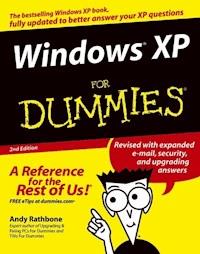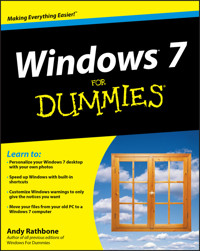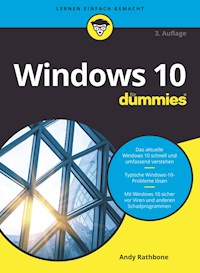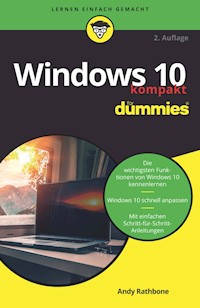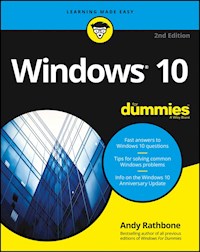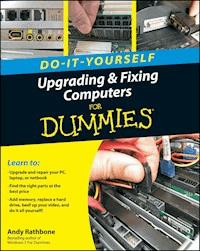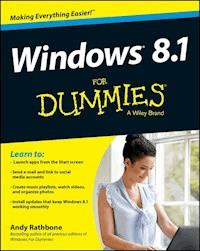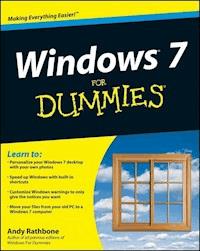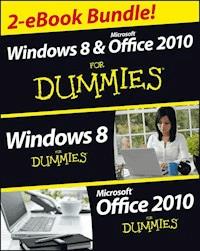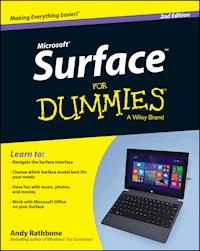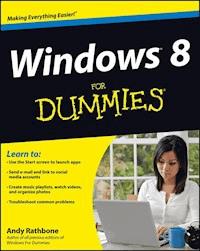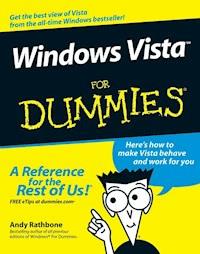
15,99 €
Mehr erfahren.
- Herausgeber: John Wiley & Sons
- Kategorie: Wissenschaft und neue Technologien
- Sprache: Englisch
Create music CDs and photo DVDs or even watch TV
Move your files to a new computer, or get your old PC ready for Vista
The thing that's made Windows For Dummies so successful is that it's packed with the basics you need to make Windows work. This book gets you through all the Windows Vista tasks and tripwires, including starting programs, finding files, navigating the new see-through interface, staying safe while you cruise the Internet, and much more.
Discover how to
- Find files when they're hiding
- Hook up with another computer
- Make Vista work like XP
- Block Internet bad guys
- Share a PC without sharing your files
- Fix problems yourself
Das E-Book können Sie in Legimi-Apps oder einer beliebigen App lesen, die das folgende Format unterstützen:
Veröffentlichungsjahr: 2011
Ähnliche
Windows VistaTM For Dummies
by Andy Rathbone
Windows VistaTM For Dummies®
Published byWiley Publishing, Inc.111 River St.Hoboken, NJ 07030-5774www.wiley.com
Published by Wiley Publishing, Inc., Indianapolis, Indiana
Published simultaneously in Canada
No part of this publication may be reproduced, stored in a retrieval system or transmitted in any form or by any means, electronic, mechanical, photocopying, recording, scanning or otherwise, except as permitted under Sections 107 or 108 of the 1976 United States Copyright Act, without either the prior written permission of the Publisher, or authorization through payment of the appropriate per-copy fee to the Copyright Clearance Center, 222 Rosewood Drive, Danvers, MA 01923, (978) 750-8400, fax (978) 646-8600. Requests to the Publisher for permission should be addressed to the Legal Department, Wiley Publishing, Inc., 10475 Crosspoint Blvd., Indianapolis, IN 46256, (317) 572-3447, fax (317) 572-4355, or online at http://www.wiley.com/go/permissions.
Trademarks: Wiley, the Wiley Publishing logo, For Dummies, the Dummies Man logo, A Reference for the Rest of Us!, The Dummies Way, Dummies Daily, The Fun and Easy Way, Dummies.com, and related trade dress are trademarks or registered trademarks of John Wiley & Sons, Inc. and/or its affiliates in the United States and other countries, and may not be used without written permission. Windows Vista is a trademark of Microsoft Corporation in the United States and/or other countries. All other trademarks are the property of their respective owners. Wiley Publishing, Inc., is not associated with any product or vendor mentioned in this book.
LIMIT OF LIABILITY/DISCLAIMER OF WARRANTY: THE PUBLISHER AND THE AUTHOR MAKE NO REPRESENTATIONS OR WARRANTIES WITH RESPECT TO THE ACCURACY OR COMPLETENESS OF THE CONTENTS OF THIS WORK AND SPECIFICALLY DISCLAIM ALL WARRANTIES, INCLUDING WITHOUT LIMITATION WARRANTIES OF FITNESS FOR A PARTICULAR PURPOSE. NO WARRANTY MAY BE CREATED OR EXTENDED BY SALES OR PROMOTIONAL MATERIALS. THE ADVICE AND STRATEGIES CONTAINED HEREIN MAY NOT BE SUITABLE FOR EVERY SITUATION. THIS WORK IS SOLD WITH THE UNDERSTANDING THAT THE PUBLISHER IS NOT ENGAGED IN RENDERING LEGAL, ACCOUNTING, OR OTHER PROFESSIONAL SERVICES. IF PROFESSIONAL ASSISTANCE IS REQUIRED, THE SERVICES OF A COMPETENT PROFESSIONAL PERSON SHOULD BE SOUGHT. NEITHER THE PUBLISHER NOR THE AUTHOR SHALL BE LIABLE FOR DAMAGES ARISING HEREFROM. THE FACT THAT AN ORGANIZATION OR WEBSITE IS REFERRED TO IN THIS WORK AS A CITATION AND/OR A POTENTIAL SOURCE OF FURTHER INFORMATION DOES NOT MEAN THAT THE AUTHOR OR THE PUBLISHER ENDORSES THE INFORMATION THE ORGANIZATION OR WEBSITE MAY PROVIDE OR RECOMMENDATIONS IT MAY MAKE. FURTHER, READERS SHOULD BE AWARE THAT INTERNET WEBSITES LISTED IN THIS WORK MAY HAVE CHANGED OR DISAPPEARED BETWEEN WHEN THIS WORK WAS WRITTEN AND WHEN IT IS READ.
For general information on our other products and services, please contact our Customer Care Department within the U.S. at 800-762-2974, outside the U.S. at 317-572-3993, or fax 317-572-4002.
For technical support, please visit www.wiley.com/techsupport.
Wiley also publishes its books in a variety of electronic formats. Some content that appears in print may not be available in electronic books.
Library of Congress Control Number: 2006934815
ISBN-13: 978-0-471-75421-3
Manufactured in the United States of America
10 9 8 7 6
1B/SZ/RR/QW/IN
About the Author
Andy Rathbone started geeking around with computers in 1985 when he bought a 26-pound portable CP/M Kaypro 2X. Like other nerds of the day, he soon began plying with null-modem adapters, dialing computer bulletin boards, and working part-time at Radio Shack.
He wrote articles for various techie publications before moving to computer books in 1992. He’s written the Windows For Dummies series, Upgrading and Fixing PCs For Dummies,TiVo For Dummies,PCs: The Missing Manual, and many other computer books.
Today, he has more than 15 million copies of his books in print, and they’ve been translated into more than 30 languages. You can reach Andy at his Web site, www.andyrathbone.com.
Author’s Acknowledgments
Special thanks to Dan Gookin, Matt Wagner, Tina Rathbone, Steve Hayes, Kelly Ewing, Colleen Totz, Dave Diamond, Joyce Nielsen, Kristie Rees, Jodi Jensen, and Amanda Foxworth. Thanks also to all the folks I never meet in editorial, sales, marketing, proofreading, layout, graphics, and manufacturing who work hard to bring you this book.
Publisher’s Acknowledgments
We’re proud of this book; please send us your comments through our online registration form located at www.dummies.com/register/.
Some of the people who helped bring this book to market include the following:
Acquisitions, Editorial, and Media Development
Project Editor: Kelly Ewing
Senior Acquisitions Editor: Steve Hayes
Technical Editor: Joyce Nielsen
Editorial Manager: Jodi Jensen
Media Development Manager: Laura VanWinkle
Editorial Assistant: Amanda Foxworth
Sr. Editorial Assistant: Cherie Case
Cartoons: Rich Tennant (www.the5thwave.com)
Composition Services
Project Coordinator: Kristie Rees
Layout and Graphics: Carl Byers, Denny Hager, Barry Offringa, Heather Ryan, Rashell Smith
Proofreaders: Melanie Hoffman, Jessica Kramer, Dwight Ramsey, Techbooks
Indexer: Techbooks
Publishing and Editorial for Technology Dummies
Richard Swadley, Vice President and Executive Group Publisher
Andy Cummings, Vice President and Publisher
Mary Bednarek, Executive Acquisitions Director
Mary C. Corder, Editorial Director
Publishing for Consumer Dummies
Diane Graves Steele, Vice President and Publisher
Joyce Pepple, Acquisitions Director
Composition Services
Gerry Fahey, Vice President of Production Services
Debbie Stailey, Director of Composition Services
Contents
Title
Introduction
About This Book
How to Use This Book
And What about You?
How This Book Is Organized
Icons Used in This Book
Where to Go from Here
Part I : Windows Vista Stuff Everybody Thinks You Already Know
Chapter 1: What Is Windows Vista?
What Is Windows Vista, and Why Are You Using It?
Should I Bother Switching to Windows Vista?
Can My PC Still Run Vista?
Can I Make Windows Vista Look and Feel Like Windows XP?
The Five Flavors of Vista
Chapter 2: The Desktop, Start Menu, and Other Windows Vista Mysteries
Being Welcomed to the World of Windows Vista
Working on the Desktop
The Start Button’s Reason to Live
Bellying Up to the Taskbar
The Sidebar
Logging Off from Windows
Chapter 3: Basic Windows Mechanics
Dissecting a Typical Window
Choosing the Right Button for the Job
Filling Out Bothersome Dialog Boxes
Maneuvering Windows Around the Desktop
Chapter 4: Flipping Through Files, Folders, Floppies, and CDs
Browsing Your Computer’s File Cabinets
Getting the Lowdown on Folders
Peering into Your Drives and Folders
Creating a New Folder
Renaming a File or Folder
Selecting Bunches of Files or Folders
Getting Rid of a File or Folder
Copying or Moving Files and Folders
Seeing More Information about Files and Folders
Writing to CDs and DVDs
Working with Floppy Disks and Memory Cards
Part II : Working with Programs and Files
Chapter 5: Playing with Programs and Documents
Starting a Program
Opening a Document
Saving a Document
Choosing Which Program Opens a File
Taking the Lazy Way with a Shortcut
The Absolutely Essential Guide to Cutting, Copying, and Pasting
Windows Vista’s Free Programs!
Chapter 6: Briefly Lost, but Quickly Found
Finding Lost Windows on the Desktop
Locating a Missing Program, E-mail, Song, Document, or Other File
Finding a Missing File in a Folder
Sorting, Grouping, and Stacking Files
Finding Lost Photos
Finding Other Computers on a Network
Finding Information on the Internet
Saving Your Searches
Commanding Vista’s Big Search
Fine-Tuning Vista’s Searches
Chapter 7: Printing Your Work
Printing Your Masterpiece
Part III : Getting Things Done on the Internet
Chapter 8: Cruising the Web
What Is the Internet?
What’s an ISP, and Why Do I Need One?
Setting Up Internet Explorer the First Time
Navigating the Web with Microsoft Internet Explorer
The Web Page Says It Needs a Weird Plug-In Thing!
Saving Information from the Internet
It Doesn’t Work!
Removing Unneeded Plug-ins
The Pages Won’t All Fit on My Screen
Internet Explorer Now Fills My Entire Screen!
Chapter 9: Sending and Receiving E-mail
Using Windows Mail
Setting Up Your E-Mail Account
Composing and Sending an E-Mail
Reading a Received E-Mail
Sending and Receiving an Attachment
Finding Lost Mail
Managing Your Contacts
Reducing Your Spam
Chapter 10: Safe Computing
Understanding Those Annoying Permission Messages
Assessing Your Safety in Security Center
Staying Safe on the Internet
Part IV : Customizing and Upgrading Windows Vista
Chapter 11: Customizing Windows Vista with the Control Panel
Finding the Right Switch in the Control Panel
System and Maintenance
User Accounts and Family Safety
Security
Changing Windows’ Appearance (Appearance and Personalization)
Changing Network and Internet Connections
Setting the Date, Time, Language, and Regional Options
Hardware and Sound
Adding or Removing Programs
Modifying Vista for the Physically Challenged
Options for Laptops (Mobile PC)
Additional Options
Chapter 12: Keeping Windows from Breaking
Creating a Restore Point
Tuning Up Windows Vista with Built-In Maintenance Tools
Cleaning Your Computer
Chapter 13: Sharing One Computer with Several People
Understanding User Accounts
Setting Up or Changing User Accounts
Switching Quickly between Users
Changing a User Account’s Picture
Setting Up Passwords and Security
Chapter 14: Connecting Two or More Computers with a Network
Understanding a Network’s Parts
Setting Up a Small Network
Connecting Wirelessly
Connecting to and Sharing Files with Other PCs on Your Network
Sharing a Printer on the Network
Troubleshooting a Network
Part V : Music, Movies, Memories (and Photos, Too)
Chapter 15: Playing and Copying Music in Media Player
Stocking Media Player’s Library
Browsing Media Player’s Libraries
Understanding Media Player’s Controls
Playing CDs
Playing DVDs
Playing Videos and TV Shows
Playing Music Files (MP3s and WMAs)
Playing Internet Radio Stations
Creating, Saving, and Editing Playlists
Copying CDs to Your PC
Burning Music CDs
Copying Songs to Your Portable Player
Buying Music and Movies from Online Stores
Working with Media Center
Chapter 16: Fiddling with Photos and Movies
Using Your Computer as a Digital Shoebox
Creating, Editing, and Viewing Digital Movies and Slide Shows
Saving a Movie or Slide Show to a DVD with Windows DVD Maker
Part VI : Help!
Chapter 17: The Case of the Broken Window
Vista Keeps Asking Me for Permission!
Restoring Calm with System Restore
Reviving Messed Up or Deleted Files
Retrieving a Forgotten Password
My Folder (Or Desktop) Doesn’t Show All My Files!
My Mouse Doesn’t Work Right
My Double-Clicks Are Now Single Clicks!
Making Older Programs Run under Windows Vista
I Can’t Find the Menus!
My Computer Is Frozen Up Solid
The Printer Isn’t Working Right
Chapter 18: Strange Messages: What You Did Does Not Compute
Activate Windows Now
Check Your Computer Security
Do You Want to Get the Latest Online Content When You Search Help?
Do You Want to Install (Or Run) This File?
Do You Want to Save Changes . . .
Do You Want to Turn AutoComplete On?
Installing Device Driver Software
The Publisher Could Not Be Verified
Video Card Does Not Meet Minimum Requirements
Windows Cannot Open This File
Windows Needs Your Permission to Continue
You Don’t Currently Have Permission to Access This Folder
Chapter 19: Moving from an Old Computer to a New One
Preparing to Move into Your New PC
Transferring Information Between Two PCs with Windows Easy Transfer
Disposing of the Old Computer
Chapter 20: Help on the Windows Vista Help System
Consulting a Program’s Built-In Computer Guru
Finding the Information You Need in Windows’ Help and Support Center
Summoning Windows Vista’s Troubleshooters
Part VII : The Part of Tens
Chapter 21: Ten or So Things You’ll Hate about Windows Vista (and How to Fix Them)
I Can’t Stand Those Nagging Permission Screens
I Can’t Copy Ripped CDs and Purchased Music to My iPod
The Menus All Disappeared
Parental Controls Are Too Complicated
The “Glass” Effects Slow Down My Laptop
I Can’t Figure Out How to Turn Off My PC
Windows Makes Me Log On All the Time
The Taskbar Keeps Disappearing
I Can’t Keep Track of Open Windows
I Can’t Line Up Two Windows on the Screen
It Won’t Let Me Do Something Unless I’m an Administrator!
I Don’t Know What Version of Windows I Have
My Print Screen Key Doesn’t Work
Chapter 22: Ten or So Tips for Laptop Owners
Adjusting Your Laptop’s Settings Quickly
Choosing What Happens When You Close Your Laptop’s Lid
Adjusting to Different Locations
Backing Up Your Laptop Before Traveling
Appendix: Upgrading to Windows Vista
Preparing for Windows Vista
Installing the Windows Vista Upgrade
: Further Reading
Introduction
Welcome to Windows Vista For Dummies, the world’s best-selling book about Windows Vista!
This book’s popularity probably boils down to this simple fact: Some people want to be Windows whizzes. They love interacting with dialog boxes. Some randomly press keys in the hope of discovering hidden, undocumented features. A few memorize long strings of computer commands while washing their hair.
And you? Well, you’re no dummy, that’s for sure. But when it comes to Windows and computers, the fascination just isn’t there. You want to get your work done, stop, and move on to something more important. You have no intention of changing, and there’s nothing wrong with that.
That’s where this book comes in handy. Instead of making you a whiz at Windows, it merely dishes out chunks of useful computing information when you need them. Instead of becoming a Windows Vista expert, you’ll know just enough to get by quickly, cleanly, and with a minimum of pain so that you can move on to the more pleasant things in life.
About This Book
Don’t try to read this book in one sitting; there’s no need. Instead, treat this book like a dictionary or an encyclopedia. Turn to the page with the information you need and say, “Ah, so that’s what they’re talking about.” Then put down the book and move on.
Don’t bother trying to memorize all the Windows Vista jargon, such as Select the Menu Item from the Drop-Down List Box. Leave that stuff for the computer enthusiasts. In fact, if anything technical comes up in a chapter, a road sign warns you well in advance. Depending on your mood, you can either slow down to read it or speed on around it.
Instead of fancy computer jargon, this book covers subjects like these, all discussed in plain English:
Keeping your computer safe and secure
Finding, starting, and closing programs
Locating the file you saved or downloaded yesterday
Setting up a computer for the whole family to use
Copying information to and from a CD or DVD
Working with your digital camera’s photos and making slide shows
Scanning and printing your work
Creating a network between PCs to share an Internet connection or printer
Fixing Windows Vista when it’s misbehaving
There’s nothing to memorize and nothing to learn. Just turn to the right page, read the brief explanation, and get back to work. Unlike other books, this one enables you to bypass the technical hoopla and still get your work done.
How to Use This Book
Something in Windows Vista will eventually leave you scratching your head. No other program brings so many buttons, bars, and babble to the screen. When something in Windows Vista leaves you stumped, use this book as a reference. Look for the troublesome topic in this book’s table of contents or index. The table of contents lists chapter and section titles and page numbers. The index lists topics and page numbers. Page through the table of contents or index to the spot that deals with that particular bit of computer obscurity, read only what you have to, close the book, and apply what you’ve read.
If you’re feeling spunky and want to find out more, read a little further in the bulleted items below each section. You can find a few completely voluntary extra details, tips, or cross-references to check out. There’s no pressure, though. You aren’t forced to discover anything that you don’t want to or that you simply don’t have time for.
If you have to type something into the computer, you’ll see easy-to-follow bold text like this:
Type Media Player into the Search box.
In the preceding example, you type the words Media Player and then press the keyboard’s Enter key. Typing words into a computer can be confusing, so a description follows that explains what you should be seeing on the screen.
Whenever I describe a message or information that you see on-screen or a Web address, I present it this way:
www.andyrathbone.com
This book doesn’t wimp out by saying, “For further information, consult your manual.” Windows Vista doesn’t even come with a manual. This book also doesn’t contain information about running specific Windows software packages, such as Microsoft Office. Windows Vista is complicated enough on its own! Luckily, other For Dummies books mercifully explain most popular software packages.
Don’t feel abandoned, though. This book covers Windows in plenty of detail for you to get the job done. Plus, if you have questions or comments about Windows Vista For Dummies, feel free to drop me a line on my Web site at www.andyrathbone.com.
Finally, keep in mind that this book is a reference. It’s not designed to teach you how to use Windows Vista like an expert, heaven forbid. Instead, this book dishes out enough bite-sized chunks of information so that you don’t have to learn Windows.
And What about You?
Chances are you already own Windows Vista or are thinking about upgrading. You know what you want to do with your computer. The problem lies in making the computer do what you want it to do. You’ve gotten by one way or another, hopefully with the help of a computer guru — either a friend at the office, somebody down the street, or your fourth-grader.
But when your computer guru isn’t around, this book can be a substitute during your times of need. (Keep a doughnut or Pokémon card nearby in case you need a quick bribe.)
How This Book Is Organized
The information in this book has been well sifted. This book contains seven parts, and I divide each part into chapters relating to the part’s theme. With an even finer knife, I divide each chapter into short sections to help you figure out a bit of Windows Vista’s weirdness. Sometimes, you may find what you’re looking for in a small, boxed sidebar. Other times, you may need to cruise through an entire section or chapter. It’s up to you and the particular task at hand.
Here are the categories (the envelope, please).
Part I: Windows Vista Stuff Everybody Thinks You Already Know
This part dissects Windows Vista’s backbone: its opening screen and username buttons, the mammoth Start button menu that hides all your important stuff, and your computer’s desktop — the background where all your programs live. It explains how to move windows around, for example, and click the right buttons at the right time. It explains the Windows Vista stuff that everybody thinks that you already know.
Part II: Working with Programs and Files
Windows Vista comes with bunches of free programs. Finding and starting the programs, however, often proves to be a chore. This part of the book shows how to prod programs into action. If an important file or program has vanished from the radar, you discover how to make Windows Vista dredge your computer’s crowded cupboards and bring it back.
Part III: Getting Things Done on the Internet
Turn here for a crash course in today’s computing playground, the Internet. This part explains how to send e-mail and globetrot across Web sites. Best yet, an entire chapter explains how to do it all safely, without viruses, spyware, and annoying pop-up ads.
A section explains Internet Explorer’s security toolbar. The toolbar stops evil phishing sites from tricking you and keeps Web parasites from attaching themselves to your board as you Web surf.
Part IV: Customizing and Upgrading Windows Vista
When Windows Vista needs a jolt, fix it by flipping one of the switches hidden in its Control Panel, described here. Another chapter explains computer maintenance you can easily perform yourself, reducing your repair bills. You discover how to share your computer with several people in a family or shared apartment — without letting anybody peek into anybody else’s information.
And when you’re ready to add a second computer, head to the networking chapter for quick instructions on linking computers to share an Internet connection, files, and a printer, as well.
Part V: Music, Movies, Memories (and Photos, Too)
Turn here for information on playing music CDs, DVDs, digital music, and movies. Buy some cheap CDs and create your own greatest hits CDs from your favorite tunes. (Or just copy a CD so that your favorite one doesn’t get scratched in the car.)
Digital camera owners should visit the chapter on transferring pictures from your camera to your computer, organizing the pictures, and e-mailing them to friends. Bought a camcorder? Head to the section that explains how to edit out the dopey parts and save your completed masterwork onto a DVD the relatives will enjoy for a change.
Part VI: Help!
Although glass doesn’t shatter when Windows crashes, it still hurts. In this part, you find some soothing salves for the most painful irritations. Plus, you find ways to unleash the Windows Vista program’s team of troubleshooters.
Stuck with the problem of moving your files from an old computer to a new one? You can find help here, as well. (If you’re ready to upgrade your Windows XP computer to Windows Vista, check out the Appendix, too, which holds complete instructions.)
Part VII: The Part of Tens
Everybody loves lists (except during tax time). This part contains lists of Windows-related trivia, such as ten aggravating things about Windows Vista (and how to fix them). As a bonus for the laptoppers, I’ve collected Windows Vista’s most useful laptop tools and placed them into one chapter, complete with step-by-step instructions for most laptopping tasks.
Icons Used in This Book
It just takes a glance at Windows Vista to notice its icons, which are little push-button pictures for starting various programs. The icons in this book fit right in. They’re even a little easier to figure out:
Watch out! This signpost warns you that pointless technical information is coming around the bend. Swerve away from this icon to stay safe from awful technical drivel.
This icon alerts you about juicy information that makes computing easier: A tried-and-true method for keeping the cat from sleeping on top of the monitor, for example.
Don’t forget to remember these important points. (Or at least dog-ear the pages so that you can look them up again a few days later.)
The computer won’t explode while you’re performing the delicate operations associated with this icon. Still, wearing gloves and proceeding with caution is a good idea.
Are you moving to Windows Vista from Windows XP? This icon alerts you to places where Vista works significantly differently from Windows XP.
Where to Go from Here
Now, you’re ready for action. Give the pages a quick flip and scan a section or two that you know you’ll need later. Please remember, this is your book — your weapon against the computer nerds who’ve inflicted this whole complicated computer concept on you. Please circle any paragraphs you find useful, highlight key concepts, add your own sticky notes, and doodle in the margins next to the complicated stuff.
The more you mark up your book, the easier it will be for you to find all the good stuff again.
Part I
Windows Vista Stuff Everybody Thinks You Already Know
In this part . . .
Most people are dragged into Windows Vista without a choice. Their new computers probably came with Windows Vista already installed. Or maybe the office switched to Windows Vista, where everyone has to learn it except for the boss, who doesn’t have a computer. Or maybe Microsoft’s marketing hype pushed you into it.
Whatever your situation, this part gives a refresher on Windows Vista basics and buzzwords like dragging and dropping, cutting and pasting, and tugging at vanishing toolbars.
It explains how Vista’s changed Windows for the better, and it warns you when Vista’s messed things up completely.
Chapter 1
What Is Windows Vista?
In This Chapter
Getting to know Windows Vista
Introducing the new features in Windows Vista
Understanding how Windows Vista affects your old programs
Figuring out whether your PC is powerful enough to run Windows Vista
Knowing which version of Windows Vista you need
Chances are, you’ve probably heard about Windows: the boxes and windows and mouse pointer that greet you whenever you turn on your computer. In fact, millions of people all over the world are puzzling over it as you read this book. Almost every new computer sold today comes with a copy of Windows preinstalled — cheerfully greeting you when first turned on.
This chapter helps you understand why Windows lives inside your computer and introduces Microsoft’s latest Windows version, called Windows Vista. It explains how Windows Vista differs from previous Windows versions, whether you should upgrade to Vista, and how well your faithful old PC will weather the upgrade.
What Is Windows Vista, and Why Are You Using It?
Created and sold by a company called Microsoft, Windows isn’t like your usual software that lets you write term papers or send angry e-mails to mail-order companies. No, Windows is an operating system, meaning it controls the way you work with your computer. It’s been around for more than 20 years, and the latest whiz-bang version is called
Lesen Sie weiter in der vollständigen Ausgabe!
Lesen Sie weiter in der vollständigen Ausgabe!
Lesen Sie weiter in der vollständigen Ausgabe!
Lesen Sie weiter in der vollständigen Ausgabe!
Lesen Sie weiter in der vollständigen Ausgabe!
Lesen Sie weiter in der vollständigen Ausgabe!
Lesen Sie weiter in der vollständigen Ausgabe!
Lesen Sie weiter in der vollständigen Ausgabe!
Lesen Sie weiter in der vollständigen Ausgabe!
Lesen Sie weiter in der vollständigen Ausgabe!
Lesen Sie weiter in der vollständigen Ausgabe!
Lesen Sie weiter in der vollständigen Ausgabe!
Lesen Sie weiter in der vollständigen Ausgabe!
Lesen Sie weiter in der vollständigen Ausgabe!
Lesen Sie weiter in der vollständigen Ausgabe!
Lesen Sie weiter in der vollständigen Ausgabe!
Lesen Sie weiter in der vollständigen Ausgabe!
Lesen Sie weiter in der vollständigen Ausgabe!
Lesen Sie weiter in der vollständigen Ausgabe!
Lesen Sie weiter in der vollständigen Ausgabe!
Lesen Sie weiter in der vollständigen Ausgabe!
Lesen Sie weiter in der vollständigen Ausgabe!
Lesen Sie weiter in der vollständigen Ausgabe!
Lesen Sie weiter in der vollständigen Ausgabe!
Lesen Sie weiter in der vollständigen Ausgabe!
Lesen Sie weiter in der vollständigen Ausgabe!
Lesen Sie weiter in der vollständigen Ausgabe!
Lesen Sie weiter in der vollständigen Ausgabe!
Lesen Sie weiter in der vollständigen Ausgabe!