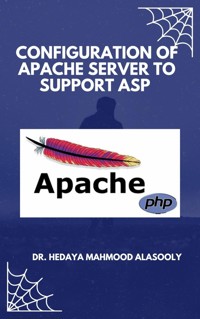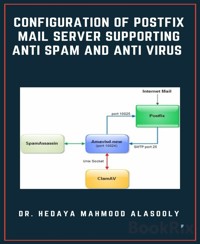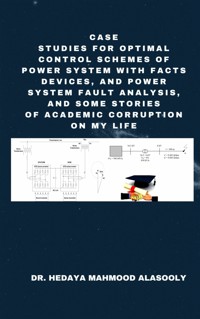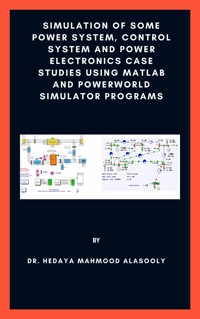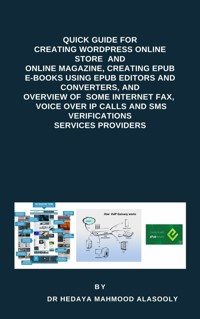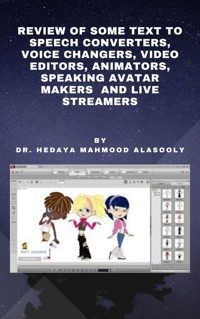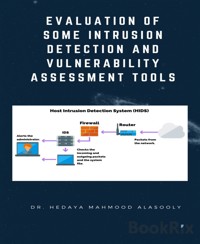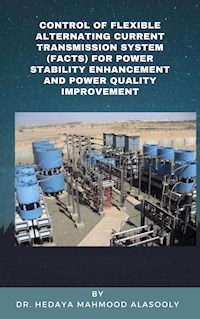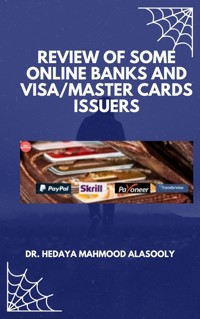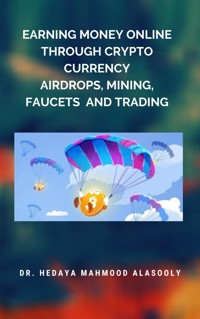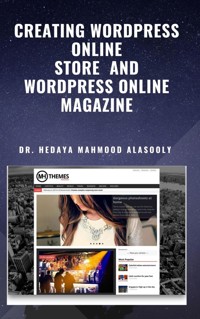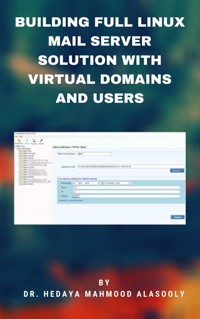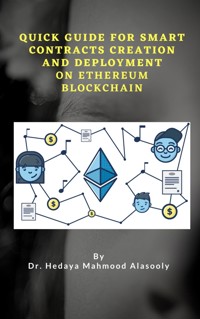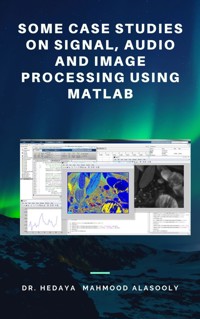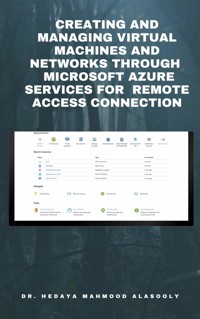
Creating and Managing Virtual Machines and Networks Through Microsoft Azure Services for Remote Access Connection E-Book
Dr. Hedaya Mahmood Alasooly
7,99 €
Mehr erfahren.
- Herausgeber: BookRix
- Kategorie: Wissenschaft und neue Technologien
- Sprache: Englisch
Microsoft Azure, commonly referred to as Azureis a cloud computing service created by Microsoft for building, testing, deploying, and managing applications and services through Microsoft-managed data centers. It provides software as a service (SaaS), platform as a service (PaaS) and infrastructure as a service (IaaS) and supports many different programming languages, tools, and frameworks, including both Microsoft-specific and third-party software and systems.
The major benefit of a remote desktop connection is being able to connect to your data from anywhere in the world. Your data is in one place that is easy to see and you no longer have to have software installed on your own computer.
Azure is one of the best virtual computers and networks providers for remote desktop (RDP) connections.
When you create Azure account, you pay as you go. You purchase Azure services with pay-as-you-go pricing. You pay only for what you use each month, with no upfront commitment, and cancel anytime. You must add your credit/debit card for billing to use pay as you go subscription.
But I was looking for totally free subscription where I don’t need to add my credit card for billing. I found there are two possible options for that:
1) A sandbox gives you access to Azure resources. Your Azure subscription will not be charged. The sandbox may only be used to complete training on Microsoft Learn. Creating the Azure Virtual machines using sandbox which is learning subscription, you can connect to the VM via RDP port but you cannot access to Internet through the Internet Explorer.
2) Alternatively Microsoft Azure provides a free $100 credit for students accounts registered through university emails (free student subscription for around one year). There is internet access in the VM machine under this type of subscription.
Azure documentations is too deep and it is hard to be understand creating and managing virtual computers and networks in Auzre for remote access connection by any beginner. So, I tried to outline in this report the most important topics as reference guide to assist the user to create and manage virtual computers and networks in Azure for remote access connection in simplified and clear way. This report will include the following parts:
- Getting free Azure subscription through Sandbox Microsoft Learn subscription (No credit card needed)
- Free 12 months, then pay-as-you-go Azure account subscription (Credit card needed)
- Student subscription (No debit/credit cards needed)
- How to get university email
- Virtual networks and virtual machines in Azure
- Quick start for PowerShell in Azure Cloud Shell
- Quick start with Azure PowerShell
- Installing Azure CLI on Windows and creating virtual machine
- Creating a Windows virtual machine in Azure
- Quick start to create a Linux virtual machine in the Azure portal
- Tutorial to create a NAT Gateway using the Azure portal and test the NAT service
- What is Azure Network Watcher?
- Network Watcher Agent
- Troubleshoot connections with Azure Network Watcher using the Azure portal
- Troubleshoot Azure VM connectivity problems
- Quick start to configure Load Balancer
- Quick start to configure VPN Gateway using Azure portal
- Tutorial to connect to a virtual machine using Azure Bastion
- Exercise to create Window Virtual Machine
- Exercise to create Ubuntu Virtual Machine
Das E-Book können Sie in Legimi-Apps oder einer beliebigen App lesen, die das folgende Format unterstützen:
Veröffentlichungsjahr: 2021
Ähnliche
Creating and Managing Virtual Machines and Networks Through Microsoft Azure Services for Remote Access Connection
BookRix GmbH & Co. KG81371 MunichCreating and Managing Virtual Machines and Networks Through Microsoft Azure Services for Remote Access Connection
Creating and Managing Virtual Machines and Networks Through Microsoft Azure Services for Remote Access Connection
By
Dr. Hedaya Mahmood Alasooly
While every precaution has been taken in the preparation of this book, the publisher assumes no responsibility for errors or omissions, or for damages resulting from the use of the information contained herein.
Creating and Managing Virtual Machines and Networks Through Microsoft Azure Services for Remote Access Connection
Copyright © 2021 Dr. Hedaya Mahmood Alasooly.
Written by Dr. Hedaya Mahmood Alasooly
1) Overview:
1) Overview:
Microsoft Azure, commonly referred to as Azureis a cloud computing service created by Microsoft for building, testing, deploying, and managing applications and services through Microsoft-managed data centers. It provides software as a service (SaaS), platform as a service (PaaS) and infrastructure as a service (IaaS) and supports many different programming languages, tools, and frameworks, including both Microsoft-specific and third-party software and systems.
The major benefit of a remote desktop connection is being able to connect to your data from anywhere in the world. Your data is in one place that is easy to see and you no longer have to have software installed on your own computer.
Azure is one of the best virtual computers and networks providers for remote desktop (RDP) connections.
When you create Azure account, you pay as you go. You purchase Azure services with pay-as-you-go pricing. You pay only for what you use each month, with no upfront commitment, and cancel anytime. You must add your credit/debit card for billing to use pay as you go subscription.
But I was looking for totally free subscription where I don’t need to add my credit card for billing. I found there are two possible options for that:
1) A sandbox gives you access to Azure resources. Your Azure subscription will not be charged. The sandbox may only be used to complete training on Microsoft Learn. Creating the Azure Virtual machines using sandbox which is learning subscription, you can connect to the VM via RDP port but you cannot access to Internet through the Internet Explorer.
2) Alternatively Microsoft Azure provides a free $100 credit for students accounts registered through university emails (free student subscription for around one year). There is internet access in the VM machine under this type of subscription.
Azure documentations is too deep and it is hard to be understand creating and managing virtual computers and networks in Auzre for remote access connection by any beginner. So, I tried to outline in this report the most important topics as reference guide to assist the user to create and manage virtual computers and networks in Azure for remote access connection in simplified and clear way. This report will include the following parts:
Getting free Azure subscription through Sandbox Microsoft Learn subscription (No credit card needed)Free 12 months, then pay-as-you-go Azure account subscription (Credit card needed) Student subscription (No debit/credit cards needed)How to get university emailVirtual networks and virtual machines in AzureQuick start for PowerShell in Azure Cloud ShellQuick start with Azure PowerShellInstalling Azure CLI on Windows and creating virtual machineCreating a Windows virtual machine in AzureQuick start to create a Linux virtual machine in the Azure portalTutorial to create a NAT Gateway using the Azure portal and test the NAT serviceWhat is Azure Network Watcher?Network Watcher AgentTroubleshoot connections with Azure Network Watcher using the Azure portalTroubleshoot Azure VM connectivity problemsQuick start to configure Load BalancerQuick start to configure VPN Gateway using Azure portalTutorial to connect to a virtual machine using Azure BastionExercise to create Window Virtual Machine Exercise to create Ubuntu Virtual Machine
2) Getting free Azure subscription through Sandbox Microsoft Learn subscription (No credit card needed):
2) Getting free Azure subscription through Sandbox Microsoft Learn subscription (No credit card needed):
A sandbox gives you access to Azure resources. Your Azure subscription will not be charged. The sandbox may only be used to complete training on Microsoft Learn. Use for any other reason is prohibited, and may result in permanent loss of access to the sandbox. The sandbox may only be used to complete training on Microsoft Learn.
You can obtain Sandbox free subscription for duration of 1or 2 hrs. each time through some exercises in Microsoft learn, as an example these exercises
• https://docs.microsoft.com/en-us/learn/modules/deploy-vms-from-vhd-templates/4-exercise-create-image-provision-vm?pivots=windows-cloud
• https://docs.microsoft.com/en-us/learn/modules/create-windows-virtual-machine-in-azure/3-exercise-create-a-vm
• https://docs.microsoft.com/en-us/learn/modules/create-linux-virtual-machine-in-azure/
• https://docs.microsoft.com/en-us/learn/modules/improve-app-scalability-resiliency-with-load-balancer/
• https://docs.microsoft.com/en-us/learn/modules/connect-on-premises-network-with-vpn-gateway/3-exercise-prepare-azure-and-on-premises-vnets-using-azure-cli-commands.
Creating the Azure Windows Virtual machine using sandbox which is learning subscription. You can connect to the VM via RDP port but you cannot access to Internet through the Internet Explorer.
Outbound data transfer is charged at the normal rate and inbound data transfer is free. Refer to these articles for more information:
https://docs.microsoft.com/en-us/learn/support/faq?pivots=sandbox
https://azure.microsoft.com/en-us/pricing/details/bandwidth/
3) Free 12 months, then pay-as-you-go Azure account subscription (Credit card needed):
3) Free 12 months, then pay-as-you-go Azure account subscription (Credit card needed):
You can create your Azure free account. Get started with 12 months of free services. With your Azure free account, you get all of this—and you won’t be charged until you choose to upgrade.
12 months of popular free services + $200 credit to explore Azure for 30 days.
After the free 12 months period, you purchase Azure services with pay-as-you-go pricing. The debit/credit card details must be provided during registration for billing of non-free services.
What you can do with free account? Here are just a few ideas of all you can do with Azure
Create personalized experiences with AI: Build connected, cross-platform experiences—tailored to customer interactions using AI and machine learning. Drive innovation for existing and future apps: Modernize applications. Deploy Windows and Linux virtual machines across cloud and hybrid environments. Build scalable apps and release features faster: Create workloads that scale up and down based on demand. Plus, deliver software more rapidly and reliably with end-to-end DevOps solutions.You can see the pay as you go pricing calculator from this website
https://azure.microsoft.com/en-us/pricing/calculator/
4) Student subscription (No debit/credit cards needed):
4) Student subscription (No debit/credit cards needed):
Get a $100 credit when you create your free Azure for Students account
No credit card needed. Simply verify your student status through your school email address, and you're ready to go with $100 in credit.
Free developer tools . Build your skills in trending tech including data science, artificial intelligence (AI), machine learning, and other areas with access to professional developer tools.
Drive your career, Access free learning paths and labs to take your skills to the next level.
1. Obtain a university email from any method described in previous section.
2. Create an account on https://azure.microsoft.com with your personal Microsoft email.
3. Go to https://azure.microsoft.com/en-us/free/students/. Click Activate now. You will be forwarded to login with your Microsoft email. Then you will be requested to enter your university email. You will receive in your university email box a verification email.
4. Verify your university email through the link sent to your university email box. Then you will be forwarded to enter your profile information:
5. Then you will find 100 USD added to your main account that you can use it in Microsoft Azure.
6. You can go to the console and create Virtual machine that can be used as RDP server.