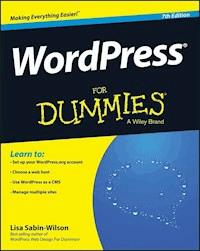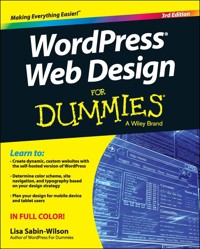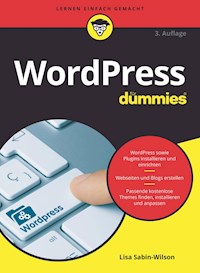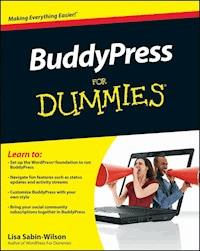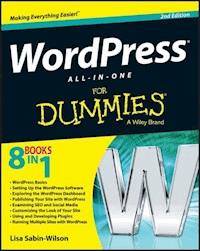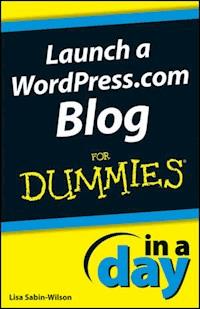
4,99 €
Mehr erfahren.
- Herausgeber: John Wiley & Sons
- Kategorie: Wissenschaft und neue Technologien
- Serie: In A Day For Dummies
- Sprache: Englisch
Let this 96-page e-book show you the quick and easy way to launch your blog WordPress is among the most popular blogging platforms. If you're ready to start your WordPress blog, this handy e-book will get you going. It gets right to the point, showing you how to create a WordPress.com account, navigate WordPress.com and use the Dashboard, customize blog settings, use themes, organize your blog, and dress it up with widgets and upgrades. A special link to dummies.com provides additional information, including video tutorials that boost your blog IQ. Read it today and have your blog up and running tomorrow! * This highly focused e-book gives you the straight line on setting up a blog using WordPress.com * Walks you through creating your account, navigating WordPress.com and using the Dashboard, choosing a theme for your blog, customizing settings, and organizing your blog by categories * Provides further materials, including video tutorials on establishing settings and privacy controls, plus step-by-step instructions for setting up your blog Launch a WordPress.com Blog In A Day For Dummies is the quick and easy way to join the blogosphere with WordPress.com.
Sie lesen das E-Book in den Legimi-Apps auf:
Seitenzahl: 123
Veröffentlichungsjahr: 2012
Ähnliche
Launch a WordPress.com Blog In A Day For Dummies®
Table of Contents
Launch a WordPress.com Blog In A Day For Dummies®
by Lisa Sabin-Wilson
Launch a WordPress.com Blog In A Day For Dummies®
Published byJohn Wiley & Sons, Inc.111 River St.Hoboken, NJ 07030-5774
www.wiley.com
Copyright © 2012 by John Wiley & Sons, Inc.
Published by John Wiley & Sons, Inc., Hoboken, NJ
Published simultaneously in Canada
No part of this publication may be reproduced, stored in a retrieval system or transmitted in any form or by any means, electronic, mechanical, photocopying, recording, scanning or otherwise, except as permitted under Sections 107 or 108 of the 1976 United States Copyright Act, without the prior written permission of the Publisher. Requests to the Publisher for permission should be addressed to the Permissions Department, John Wiley & Sons, Inc., 111 River Street, Hoboken, NJ 07030, (201) 748-6011, fax (201) 748-6008, or online at http://www.wiley.com/go/permissions.
Trademarks: Wiley, the John Wiley & Sons, Inc. logo, For Dummies, the Dummies Man logo, A Reference for the Rest of Us!, The Dummies Way, Dummies Daily, The Fun and Easy Way, Dummies.com, Making Everything Easier, and related trade dress are trademarks or registered trademarks of John Wiley & Sons, Inc., and/or its affiliates in the United States and other countries, and may not be used without written permission. All other trademarks are the property of their respective owners. John Wiley & Sons, Inc., is not associated with any product or vendor mentioned in this book.
Limit of Liability/Disclaimer of Warranty: The publisher and the author make no representations or warranties with respect to the accuracy or completeness of the contents of this work and specifically disclaim all warranties, including without limitation warranties of fitness for a particular purpose. No warranty may be created or extended by sales or promotional materials. The advice and strategies contained herein may not be suitable for every situation. This work is sold with the understanding that the publisher is not engaged in rendering legal, accounting, or other professional services. If professional assistance is required, the services of a competent professional person should be sought. Neither the publisher nor the author shall be liable for damages arising herefrom. The fact that an organization or Website is referred to in this work as a citation and/or a potential source of further information does not mean that the author or the publisher endorses the information the organization or Website may provide or recommendations it may make. Further, readers should be aware that Internet Websites listed in this work may have changed or disappeared between when this work was written and when it is read.
For general information on our other products and services, please contact our Customer Care Department within the U.S. at 877-762-2974, outside the U.S. at 317-572-3993, or fax 317-572-4002.
For technical support, please visit www.wiley.com/techsupport.
Wiley also publishes its books in a variety of electronic formats and by print-on-demand. Not all content that is available in standard print versions of this book may appear or be packaged in all book formats. If you have purchased a version of this book that did not include media that is referenced by or accompanies a standard print version, you may request this media by visiting http://booksupport.wiley.com. For more information about Wiley products, visit us at www.wiley.com.
ISBN: 978-1-118-37981-3
Manufactured in the United States of America
10 9 8 7 6 5 4 3 2 1
Introduction
Blogs are here to stay. Authors, students, parents, business owners, academics, journalists, hobbyists — you name it — use blogs as a matter of course.
WordPress has been a huge part of the blogging boom. Today, it’s the most popular blogging platform for personal, business, and corporate bloggers alike.
To a brand-new user, some aspects of WordPress can seem a little bit intimidating. After you take a look under the hood, however, you begin to realize how intuitive, friendly, and extensible the software is.
This book introduces you to WordPress.com and gets you started writing and managing your own blog. It also covers managing and maintaining your WordPress blog through the use of WordPress plugins, widgets, and themes.
What You Can Do In A Day
As part of the In A Day For Dummies series, I designed this book to contain about a day’s reading (or a couple days if you’re taking your time). I focused only on WordPress.com so you can quickly digest enough information to launch your own blog. You should have just enough information to get you started tailoring a WordPress blog that fits your own tastes and needs.
Foolish Assumptions
I’ll never know what assumptions you’ve made about me at this point, but I can tell you a few things that I already assume about you:
You know what a computer is. You can turn it on, and you understand that if you spill coffee on your keyboard, you’ll have to run out and get a replacement.
You understand how to hook yourself into the Internet and know the basics of using a web browser to surf websites and blogs.
You have a basic understanding of what blogs are, and you’re interested in using WordPress to start your own blog. Or you already have a blog, are already using WordPress, and want to understand the program better so that you can do more cool stuff and stop bugging your geeky best friend whenever you have a question about something. Or, even better, you already have a blog on another blogging platform and want to move your blog to WordPress.
You know what e-mail is. You know what an e-mail address is. You actually have an e-mail address, and you send and receive e-mail on a semiregular basis.
Icons Used in This Book
Icons emphasize a point to remember, a danger to be aware of, or information that I think you may find helpful. Those points are illustrated as such:
Tips are little bits of information that you may find useful.
I use this icon to point out dangerous situations.
All geeky stuff goes here. I don’t use this icon very often, but when I do, you know you’re about to encounter technical mumbo-jumbo.
When you see this icon, read the text next to it two or three times to brand it into your brain so that you remember whatever it was that I think you need to remember.
This icon directs you to the companion website for the book — www.dummies.com/go/inaday/wordpress — where you can find videos and articles relating to WordPress.com.
Go online for a quick exercise or task to create or enhance your WordPress.com blog.
Please note that some special symbols used in this eBook may not display properly on all eReader devices. If you have trouble determining any symbol, please call Wiley Product Technical Support at 800-762-2974. Outside of the United States, please call 317-572-3993. You can also contact Wiley Product Technical Support at www.wiley.com/techsupport.
Chapter 1
Getting Started with WordPress
In This Chapter
Signing up for a blog
Familiarizing yourself with the Dashboard
Understanding important options to set before you begin
If you’re just starting out and don’t want to spend money purchasing a domain name and hosting your site with a third-party web host, WordPress has a great solution for you.
This book takes a complete look at the hosted service offered at WordPress, and in this chapter you discover how to create a free blog through this service. You also find out how to get your hosted blog up and running.
Don’t confuse WordPress.com with the blogging software available for download at WordPress.org! Both were created and developed by the same folks, and they do have the same name; however, they are different varieties of WordPress. (Check out my book, WordPress For Dummies, 4th Edition, for information on installing and using the self-hosted version of WordPress.org.)
Creating a WordPress Account
To create your WordPress user account, follow these steps:
1. In the address bar of your browser, enter the URL http://wordpress.com.
2. On the page that appears, click the Get Started Here button shown in Figure 1-1.
Figure 1-1: On the WordPress main page, click the Get Started Here button.
You’re taken to the WordPress signup page at http://wordpress.com/signup.
3.In the Blog Address text box, type the word you’ve chosen as your blog address.
Whatever you enter here becomes the URL address of your blog. It must be at least four characters (letters and numbers only), and don’t worry about choosing the perfect address; you can change this later. You can use any blog address you want; however, if you choose a blog address that already exists, WordPress displays a message, as shown in Figure 1-2, that you need to pick a new one because duplicate blog addresses are not allowed.
Keep in mind that search engines catalog your content based on your chosen URL, so it’s a good idea to use a domain name that relates well to your site’s content.
Figure 1-2: WordPress does not allow duplicate blog addresses.
4. Select the suffix for your blog address.
In the drop-down list to the right of the Blog Address text box, you have several options. One is free, and the others cost you $17 to $20/year. In Figure 1-3, I typed in lswblogg as my blog address and have chosen the WordPress suffix, which creates the full blog address of http://lswblogg.wordpress.com. However, WordPress gives me the option to purchase the available domain name lswblogg.com if I want to spend an additional $17. WordPress also makes the .net and .org suffixes available for purchase. For now, select the free wordpress.com suffix; you can always upgrade to a paid domain at a later time if you want.
Figure 1-3: Select the free WordPress suffix for your blog address.
5. In the Username text box, enter the name you want to use to log in to your blog from now until forever.
Your username must be at least four characters in length with letters and numbers only. WordPress will automatically fill in the username box with a username that is the same as the blog address you entered in Step 4; however, you don’t have to use that one and can choose to type in your own, unique username. For security purposes, it is a good idea to have a username that’s different from your blog address because that makes it more difficult for anyone to guess what your username is. Your username cannot be changed for the blog you are creating right now. In the future, you can sign up for a new WordPress account with a new username; you can also start over with a new blog.
6. Enter a password of your choice, first in the Password text box and then again in the Confirm box.
You use this password to log in to your new WordPress account. Choose and then type a password that you will remember, but not one that would be easy for any outside users to guess. Your password must be at least four characters in length. WordPress gives you a visual indicator of the strength of your password choice, with “strength” meaning how easy or difficult it is for someone to guess what your password is.
7. Enter your e-mail address in the E-mail Address text box.
This address isn’t made public on your blog; rather, it’s used for communication between you and WordPress. You can change this address later in the General Settings section in your WordPress Dashboard. Be sure to use your primary e-mail address here because WordPress sends your login information to it; additionally, should you forget your password, you can ask WordPress to resend it, and it goes to the e-mail address you include in this step.
8. (Optional) Select the check box next to Follow Our Blog to Learn about New Themes, Features and Other News.
This optional selection gives WordPress permission to send you e-mail updates (to the e-mail address you typed in Step 7) with news and updates about the WordPress service.
9. Select your preferred language.
WordPress provides you with multiple languages to choose from. Click the What Language Will You be Blogging in? drop-down menu to select the language you plan to use when publishing the content on your blog.
10. Review upgrade options.
WordPress has several upgrade options such as domain names, space upgrades, and custom design. During the signup process, WordPress offers a Value Bundle that provides you with upgraded features for $99, which you can add to your blog by clicking the Upgrade button in this step. For now, though, click the Create a Blog button to obtain a free blog, and you can learn more about the upgrades offered by WordPress in detail in Chapter 3.
11. Click the Create a Blog button.
This completes the signup process, and a new page opens with a message that WordPress has sent you an e-mail containing a link to activate your account. As you wait for that e-mail to arrive, take a moment to fill out the Update Your Profile! form on this page that invites you to update your profile. Enter your first name, last name, and a few sentences about yourself. Then click the Save Profile button. Later, you can choose to display your profile information on your blog, if you’d like.