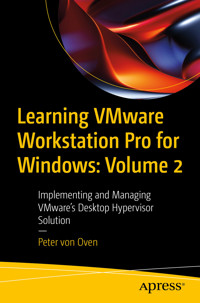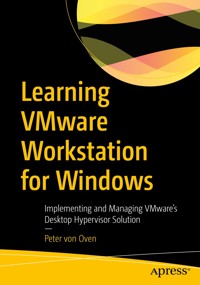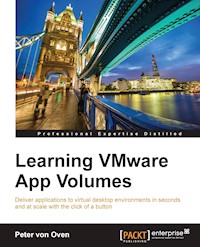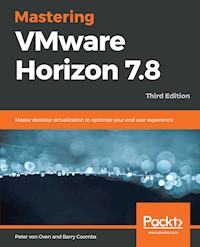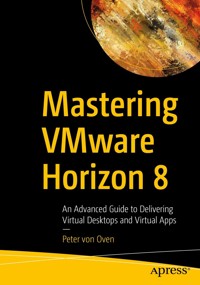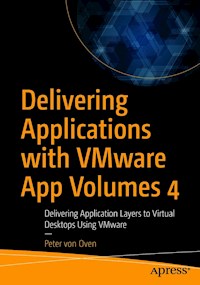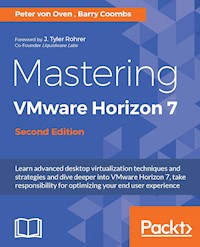
50,39 €
Mehr erfahren.
- Herausgeber: Packt Publishing
- Kategorie: Wissenschaft und neue Technologien
- Sprache: Englisch
Learn advanced desktop virtualization techniques and strategies and dive deeper into VMware Horizon 7, take responsibility for optimizing your end user experience
About This Book
- Build better virtualized services for your users with VMware Horizon 7
- Take full advantage of Horizon's range of features for confidence and control in your virtualized solutions
- Take responsibility for transforming your organization – this guide will get you started!
Who This Book Is For
Admins, architects... whatever your role, if you find virtualization a bit of a headache this book is for you. You'll go deep into VMware Horizon and see just what its capable of. It will take you to an advanced level, but at a pace that ensures you're always solving real-world problems. You'll need some experience in desktop management using Windows and Microsoft Office, and familiarity with Active Directory, SQL, Windows Remote Desktop Session Hosting, and VMware vSphere technology.
What You Will Learn
- Successfully configure Horizon 7 for the needs of your users
- Find out how VMware is perfect for end-user computing delivering virtual desktops, session-based desktops, and hosted applications all from the same platform
- Learn how to develop, and deploy a complete end-to-end solution
- Discover how to optimize desktop OS images for virtual desktops
- Build, optimize, and tune desktop operating systems to deliver a superior end-user experience
- Explore the Horizon 7 infrastructure, so you can take full advantage of it!
In Detail
Desktop virtualization can be a bit of a headache. But VMware Horizon 7 changes all that. With a rich and adaptive UX, improved security and a range of useful features for storage and networking optimization, there's plenty to love.
But to properly fall in love with it, you need to know how to use it. And that means venturing deeper into the software, taking advantage of its extensive range of features, many of which are underused and underpromoted. This guide will take you through everything you need to know to not only successfully virtualize your desktop infrastructure but also to maintain and optimize the infrastructure to keep all your users happy.
We'll show you how to assess and analyze your infrastructure, and how to use that analysis to design a solution that meets your organizational and user needs. Once you've done that, you'll find out how to build your virtualized environment, before deploying your virtualized solution. But more than that, we'll also make sure you know everything you need to know about the full range of features on offer, including mobile cloud, so you can use them to take full control of your virtualized infrastructure.
Style and approach
Focusing on an end-user project, this useful, yet comprehensive guide will show you how to take full advantage of VMware's Horizon 7 solution and how to successfully implement it for your organization.
Sie lesen das E-Book in den Legimi-Apps auf:
Seitenzahl: 550
Veröffentlichungsjahr: 2016
Ähnliche
Table of Contents
Mastering VMware Horizon 7 - Second Edition
Mastering VMware Horizon 7 - Second Edition
Copyright © 2016 Packt Publishing
All rights reserved. No part of this book may be reproduced, stored in a retrieval system, or transmitted in any form or by any means, without the prior written permission of the publisher, except in the case of brief quotations embedded in critical articles or reviews.
Every effort has been made in the preparation of this book to ensure the accuracy of the information presented. However, the information contained in this book is sold without warranty, either express or implied. Neither the authors, nor Packt Publishing, and its dealers and distributors will be held liable for any damages caused or alleged to be caused directly or indirectly by this book.
Packt Publishing has endeavored to provide trademark information about all of the companies and products mentioned in this book by the appropriate use of capitals. However, Packt Publishing cannot guarantee the accuracy of this information.
First published: March 2015
Second edition: September 2016
Production reference: 1280916
Published by Packt Publishing Ltd.
Livery Place
35 Livery Street
Birmingham B3 2PB, UK.
ISBN 978-1-78646-639-6
www.packtpub.com
Credits
Authors
Peter von Oven
Barry Coombs
Copy Editor
Safis Editing
Reviewer
Mario Russo
Project Coordinator
Ulhas Kambali
Commissioning Editor
Kartikey Pandey
Proofreader
Safis Editing
Acquisition Editor
Namrata Patil
Indexer
Aishwarya Gangawane
Content Development Editor
Onkar Wani
Production Coordinator
Nilesh Mohite
Technical Editor
Shivani Mistry
Cover Work
Nilesh Mohite
Foreword
For the better part of two decades modern IT administrators benefited from a fairly predictable progression of more powerful, yet cheaper technology at their disposal to provision to users to keep them happy and productive in their daily jobs.
While powerful and responsible for where we are today - one facet lingers today as a penalty we all must contend with. This is the issue of "scale". Scale should be thought of as the RATIO of users, devices, applications per admin - not simply the sheer size of any deployment. For therein lies the problem we all continue to try to solve: How to take this remnant of the power of Moore's Law and the proliferation of cheap, powerful Windows Workspaces and reign it back in.
Virtualization ushers in a completely new way to think about both the process and architecture of deploying Windows Workspaces to end users. No longer do we need to think of a workspace as a static stack of hardware, OS, software, and user environment. Furthermore - we don't necessarily need to continue to have a one to one relationship with every one of them.
Instead we use the power of virtualization, centralization, and abstraction to allow us to assemble workspaces on demand - combing new OS's, applications, security policies, and many more as needed, where needed, and how they are needed.
Solutions like VMware Horizon, Citrix XenDesktop, or Amazon Workspaces should be considered for any organization looking to get scale to begin to work for them, instead of against them. And much like the foundational platforms of the past such as Compaq, HP, Dell, and others - an ecosystem has emerged to cater to a host of operational, security, and application lifecycle management requirements.
In this book you will begin or perfect your journey to a new way to think about the provisioning, deployment, and management of next-generation Windows Workspaces.
J. Tyler Rohrer
Co-Founder Liquidware Labs
About the Authors
Peter von Oven is an experienced technical consultant and has spent the past 20 years of his IT career working with customers and partners in designing technology solutions aimed at delivering true business value. During his career, Peter has been involved in numerous large-scale enterprise projects and deployments and has presented at key IT events, such as VMworld, IP EXPO, and various VMUGs and CCUG events across the UK. He has also worked in senior presales roles and presales management roles for some of the giants of IT, such as Fujitsu, HP, Citrix, and VMware, and has been awarded VMware vExpert for 2015 and 2016.
Over the past 12 years and more, Peter has focused his skills and experience by specializing in the desktop and application virtualization market and today works as toe UK Pre Sales Director for the market-leading desktop transformation specialists, Liquidware Labs.
Peter got his first taste for writing when assisting with some of the chapters in the book Building End-User Computing Solutions with VMware View, which then lead to five other Packt titles, VMware Horizon Mirage Essentials, VMware Horizon Workspace Essentials, co-written with Peter Bjork and Joel Lindberg, VMware Horizon View Essentials, Mastering VMware Horizon 6, co-written with Barry Coombs, and Learning VMware App Volumes.
There are a few people I want to thank for the continued and ongoing support they have given me during the writing of this book. First, and most importantly, I would like to thank my wife and daughters for putting up with me while I spend many weekends and evenings writing – I couldn’t do it without their support.
This book wouldn’t have happened if I hadn’t had the support from some of the key vendors in the EUC space. Firstly, I would like to thank the team at Tintri (Mark Young and Claire Randall) for the loan of the Tintri T820 storage array that enabled me to not only build out the example labs, but to also really understand how storage impacts a VDI solution.
I would also like to thank friend and ex-colleague Steve Horne for his expertise and knowledge in helping with how to define and approach any desktop or VDI transformation project, and of course thanks to my co-author Barry Coombs for helping with the original content.
Finally, a big thank you to the Packt Publishing team again, for giving me the opportunity to write this book.
Barry Coombs is the Operations and Pre Sales Director for ComputerWorld by day and an avid Blogger following everything to do with the virtualisation, storage and cloud industries.
Barry's responsibilities range from identifying new technologies and architecting solutions for customers to speaking and hosting customer focused events surrounding virtualisation, end user computing, storage and cloud computing. Barry blogs at VirtualisedReality.com and DefineTomorrow.co.uk and is co-host of the EUCPodcast.com podcast.
Outside of work Barry is a proud father and husband who enjoys spending time with his family, cycling (Although needs to find more time), photography and yet again more tech!
Barry enjoys talking about technology and sharing his findings with others in the community. Barry was awarded VMware's vExpert award for contributions to the VMware Community in 2010 through to 2016 Barry can usually be found on twitter (@VirtualisedReal) chatting about virtualisation and technology in general.
This is Barry’s third book on end-user computing technologies, after previously being a co-author for Building End-User Computing Solutions with VMware View in 2012, and Mastering VMware Horizon 6 in 2015.
I would like to thank Peter for his hard work updating this book to the latest version and to my wife Laura and daughter Olivia who support me in everything I do.
About the Reviewer
Mario Russo has worked as an IT Architect, a Senior Technical VMware Trainer, and in the pre-sales department. He has also worked on VMware Technology since 2004.
In 2005, he worked for IBM on the First Large Project Consolidation for Telecom Italia on the Virtual VMware Esx 2.5.1 platform in Italy with Physical to Virtual (P2V) tool.
In 2007, he conducted a drafting course and training for BancoPosta, Italy; and project disaster and recovery (DR Open) for IBM and EMC.
In 2008, he worked for the Project Speed Up Consolidation BNP and the migration P2V on VI3 infrastructure at BNP Cardif Insurance.
In 2014 Customize Dashboard and Tuning Smart Alert vCOPs 5.7 POSTECOM Italy Rm
He is a VCI Certified Instructor 2s Level of VMware and is certified VCAP5-DCA , VCP3-4 , VCP5-DV VCP5-DT ,VCP-Cloud – NPP Nutanix – ZCP Zerto – Veeam VTSP – VCE Certified Converged Infrastructure Associate (VCE-CIA) – AWS Solutions Architect Associate Badge – MCSE Security – MCSA Messaging – NSX Network Virtualization Expert.
He is the owner of Business to Virtual, which specializes in virtualization solutions.
He was also the technical reviewer of the book, Implementing VMware Horizon View 5.2, Implementing Implementing VMware vCenter Server, Troubleshooting vSphere Storage, VMware Horizon View 5.3 Design Patterns and Best Practices at Packt Publishing, and Instant Getting Started with VMware Fusion , Implementing VMware vCenter Server , VMware vSphere Security Cookbook , Mastering vRealize Operations Manager , Getting Started with VMware Virtual SAN , Implementing VMware Horizon 7 - Second Edition.
I would like to thank my wife Lina and my daughter Gaia. They’re my strength.
www.PacktPub.com
For support files and downloads related to your book, please visit www.PacktPub.com.
Did you know that Packt offers eBook versions of every book published, with PDF and ePub files available? You can upgrade to the eBook version at www.PacktPub.com and as a print book customer, you are entitled to a discount on the eBook copy. Get in touch with us at [email protected] for more details.
At www.PacktPub.com, you can also read a collection of free technical articles, sign up for a range of free newsletters and receive exclusive discounts and offers on Packt books and eBooks.
https://www.packtpub.com/mapt
Get the most in-demand software skills with Mapt. Mapt gives you full access to all Packt books and video courses, as well as industry-leading tools to help you plan your personal development and advance your career.
Why subscribe?
Preface
VMware Horizon View is the platform to deliver centralized, virtual desktop machines hosted on a server running a hypervisor, and located in a data center. The end user then connects remotely to their virtual desktop machine from their endpoint device such as a Windows laptop, Apple Mac, or tablet device.
This technology was first introduced by VMware in 2002, and has developed and matured to become the mainstream technology that we know today as Virtual Desktop Infrastructure (VDI).
VDI provides users the freedom to work in a way that suits them, by freeing them from the restrictions of not having to be in the office, but also allowing them the choice of device they use making them more productive, and ultimately your business more agile.
From an IT administrator's perspective, it allows you to centrally manage your desktop environment, from being able to manage desktop images, to the ease of adding and removing user entitlements, all controlled from a single management console.
VMware Horizon 7 and Horizon View version 7.0.2 is VMware's latest virtual desktop solution, designed to centralize and virtualize your desktop environment using the market leading virtualization features and technology within VMware's Software Defined Data Center (SDDC) portfolio.
Horizon View 7 builds upon this technology platform, and today goes far beyond just VDI in delivering a rich user experience, enabling BYOD, flexible working, enhanced security, application delivery, and end-to-end management.
Delivering an end user experience requires a different approach from other infrastructure-based initiatives, and getting this right is the key for a project to have a successful outcome, and this book will show you how to succeed.
What this book covers
Chapter 1, Introduction to VDI and VMware Horizon 7, this chapter covers an introduction to VDI, explaining what it is, and how it compares with other VDI type technologies. We will then cover a brief history of the VMware VDI story, followed by an overview of the latest solution.
Chapter 2, An Overview of Horizon View Architecture and Components, will introduce you to the architectural components that make up the core VMware Horizon solution, concentrating on the virtual desktop elements of Horizon View Standard and the functionality of brokering virtual desktop machines.
Chapter 3, Design and Deployment Considerations, will introduce you to design and deployment techniques to take into consideration when undertaking your VMware Horizon project. We will discuss techniques to prove the technology and understanding how it will work inside your business, methods to assess your user's existing workload and how to use this information to help design your VMware Horizon Solution.
Chapter 4, Installing and Configuring Horizon View, will cover the installation process of the core Horizon View components, such as the Connection Server, Security Server, Replica Server, Enrollment Server, as well as the Cloud Pod Architecture feature. Following the installation, we will start to configure the base elements of a Horizon View installation.
Chapter 5, Securing Horizon View with SSL Certificates and True SSO, covers the aspect of VMware Horizon View, and in particular, how we deliver secure communication to the end user client, and also the different infrastructure components within the data center. The first half of this chapter will start with an overview of what an SSL certificate is, and then how to create and issue a certificate before configuring Horizon View to use it. In the second half of the chapter we will look at configuring the VMware True SSO feature.
Chapter 6, Building and Optimizing the Virtual Desktop OS, covers how to create and configure the virtual desktop machines after building the Horizon View infrastructure and its components, and then build the desktop operating system on them, configuring it so that it is running at its optimum performance level to run in a virtual environment.
Chapter 7, Managing and Configuring Desktop Pools, covers how Horizon View uses the concept of desktop pools to create a collection of virtual desktop machines for specific use cases, which in turn are allocated to the end users. In this chapter, we will look at the process to configure the different types of desktop pools.
Chapter 8, Delivering Remote Applications with View Hosted Apps, dives deeper into the key feature of Horizon Advanced Edition, and looks at how Horizon View publishes an application directly into the Horizon View Client, without the need of having to launch a full virtual desktop machine. We will walk through the installation and configuration process to get our first set of Horizon View published applications available to the end users.
Chapter 9, Delivering Session-Based Desktops with Horizon View, covers the other half of View's remoting capabilities and looks at how Horizon View can deliver session-based desktops from a Microsoft RDSH infrastructure.
Chapter 10, Horizon View Client Options, covers how the View Client is used to receive and display the virtual desktops and applications on the end user's device. In this chapter, we will look at the options for the View Client, both hardware and software, and discuss the various options and why you would choose one method over another.
Chapter 11, Upgrading to a New Version of Horizon View, covers all the things you need to consider before upgrading and will then take you through the upgrade process. This chapter is designed for those that are currently running a previous version of Horizon View and are looking to upgrade to the latest version.
Chapter 12, TroubleshootingTips, covers some troubleshooting techniques and methods for use within Horizon View rather than going through a list of problems and issues.
Online Chapter, Fine-Tuning the End-User Experience, available at https://www.packtpub.com/sites/default/files/downloads/5657_FineTuningtheEndUserExperience.pdf, covers one of the key tasks in building the best user experience possible, which is to start fine-tuning the performance and experience for the end user's session with their virtual desktop machine. In this chapter, we will look at the tuning techniques and the pre-built Group Policy objects that can be applied to create that experience.
Online Chapter, Managing User Environments in Virtual Desktop Infrastructure, available at https://www.packtpub.com/sites/default/files/downloads/5657_ManagingUserEnvironmentsinVirtualDesktopInfrastructure.pdf, introduces you to Horizon View Persona Management, what it is, and why you would want to deploy it. We will then examine how it is driven by Standard Active Directory Group Policy finishing with an in depth look at the policies available. The second part of this chapter introduces you to VMware UEM and how to get up and running.
What you need for this book
To get the most out of this book, you should have some experience of working as a desktop administrator with skills and knowledge around building and designing Microsoft Windows-based desktop environments. You should also be familiar with the VMware vSphere platform (ESXi and vCenter Server) and be comfortable with building and configuring virtual machines as well as configuring storage and networking for use in a virtual infrastructure. Throughout this book, you have the opportunity to follow step-by-step practical guides in deploying Horizon View in an example lab environment. If you want to work through the practical examples, you will need the following software:
You can download a trial copy of Horizon View 7 from the following link:
https://my.vmware.com/web/vmware/info/slug/desktop_end_user_computing/vmware_horizon/7_0
You will also need the following software to build virtual machines and deploy applications:
Who this book is for
If you are a desktop administrator or part of a project team looking at deploying a virtual desktop and/or application delivery solution, or take advantage of some of the latest features, then this book is perfect for you and your ideal companion in helping to deploy a solution to centrally manage and virtualize your desktop estate using Horizon View 7.
You will need to have some experience in desktop management using the Microsoft Windows desktop and server operating systems, and general Windows applications, as well as be familiar with the Active Directory, SQL, and VMware vSphere infrastructure (ESXi and vCenter Server) technology.
Conventions
In this book, you will find a number of text styles that distinguish between different kinds of information. Here are some examples of these styles and an explanation of their meaning.
Code words in text, database table names, folder names, filenames, file extensions, pathnames, dummy URLs, user input, and Twitter handles are shown as follows: "We can include other contexts through the use of the include directive."
Any command-line input or output is written as follows:
certutil -setreg DBFlags +DBFLAGS_ENABLEVOLATILEREQUESTSNew terms and important words are shown in bold. Words that you see on the screen, for example, in menus or dialog boxes, appear in the text like this: "Click the OK button when you are ready to create the snapshot"
Note
Warnings or important notes appear in a box like this.
Tip
Tips and tricks appear like this.
Reader feedback
Feedback from our readers is always welcome. Let us know what you think about this book—what you liked or disliked. Reader feedback is important for us as it helps us develop titles that you will really get the most out of.
To send us general feedback, simply e-mail [email protected], and mention the book's title in the subject of your message.
If there is a topic that you have expertise in and you are interested in either writing or contributing to a book, see our author guide at www.packtpub.com/authors.
Customer support
Now that you are the proud owner of a Packt book, we have a number of things to help you to get the most from your purchase.
Downloading the color images of this book
We also provide you with a PDF file that has color images of the screenshots/diagrams used in this book. The color images will help you better understand the changes in the output. You can download this file from https://www.packtpub.com/sites/default/files/downloads/MasteringVMwareHorizon7SecondEdition_ColorImages.pdf.
Errata
Although we have taken every care to ensure the accuracy of our content, mistakes do happen. If you find a mistake in one of our books—maybe a mistake in the text or the code—we would be grateful if you could report this to us. By doing so, you can save other readers from frustration and help us improve subsequent versions of this book. If you find any errata, please report them by visiting http://www.packtpub.com/submit-errata, selecting your book, clicking on the Errata Submission Form link, and entering the details of your errata. Once your errata are verified, your submission will be accepted and the errata will be uploaded to our website or added to any list of existing errata under the Errata section of that title.
To view the previously submitted errata, go to https://www.packtpub.com/books/content/support and enter the name of the book in the search field. The required information will appear under the Errata section.
Piracy
Piracy of copyrighted material on the Internet is an ongoing problem across all media. At Packt, we take the protection of our copyright and licenses very seriously. If you come across any illegal copies of our works in any form on the Internet, please provide us with the location address or website name immediately so that we can pursue a remedy.
Please contact us at [email protected] with a link to the suspected pirated material.
We appreciate your help in protecting our authors and our ability to bring you valuable content.
Questions
If you have a problem with any aspect of this book, you can contact us at [email protected], and we will do our best to address the problem.
Chapter 1. Introduction to VDI and VMware Horizon 7
In this first chapter, we are going to discuss the subject of what VDI actually is, and then discuss the specifics of how that relates to VMware Horizon 7.
VMware Horizon 7 is the latest release, and the foundation of VMware's End User Computing (EUC) solution for desktops. VMware first entered the VDI market around 14 years ago, when they showed the concept of virtualizing a desktop operating system, as the market for server virtualization was becoming more mature and a more prevalent technology.
By taking the same principles that were used in server virtualization and applying them to a desktop operating system, they were able to create a centrally-managed and deployed virtual desktop solution that would potentially lower the cost of desktop computing.
Before we get into discussing product specifics, let's define what we mean when we talk about Virtual Desktop Infrastructure (VDI), and then take a brief stroll down memory lane and look at where and how it all started.
What is VDI?
When we talk about Virtual Desktop Infrastructure, (VDI ) as it's more commonly referred to, we are typically describing a solution whereby the desktop operating system is hosted as a virtual machine running on a hypervisor, which in turn is hosted on a server that is part of the data center server infrastructure.
This type of desktop virtualization is also sometimes referred to as a Hosted Virtual Desktop (HVD).
The following diagram shows a high-level view of a typical virtual desktop infrastructure:
How does it work? A user connects remotely from their end-point device (a PC, thin client terminal, or mobile device) to a connection broker. The connection broker manages the available resources and connects the user to an appropriate virtual desktop. In the first VDI solutions that came to the market, there was no concept of a connection broker, and a user would connect directly to a virtual desktop machine.
Once connected, the screenshots of the virtual desktop machine are sent over the network to the endpoint device using an optimized delivery protocol, and the mouse movements and keystrokes are sent back to the virtual desktop machine via the same protocol.
No data leaves the data center, but instead, screenshot updates (pixel changes) are sent over the network. It's like watching a smart TV with the pictures broadcast on your television from the television studios, rather than the actors performing the show in your lounge, and you interact with the TV via the remote control.
From an architectural perspective, the virtual desktop typically gets built on demand, bringing together the different components that make up a full desktop. The operating system, user profile, desktop policies, and applications are all treated as separate, individual components, abstracted from the underlying machine, and then delivered back together to create a user's desktop experience.
This is often referred to as a composite desktop and is shown in the following diagram:
You should remember that virtual desktop machines need to be treated differently to physical desktops, and to reap all the benefits of virtual desktop machines, they should be built from the ground up and managed as virtual machines, using some of the components that have been specifically designed for the management of virtual desktop infrastructure, which we will discuss in the next chapter.
VDI sometimes get confused with Server Based Computing (SBC) or Remote Desktop Services (RDS). So what are the differences between these technologies and VDI (if any)?
Let's take SBC/RDS first, as this is the technology that has probably been around the longest. In fact, you could probably trace it back as far as the 1950s, with the introduction of mainframe technology that was designed to deliver centralized computer power to run a set of applications, with users connecting to the applications using a green-screen-type terminal, which was more or less just a screen with a keyboard. This is shown in the following diagram:
SBC or RDS is seemingly not that different to VDI in the way that it works. You are remotely connecting to an application that is running on server infrastructure hosted in a data center. But that's where the similarities end.
Let's take delivering applications first. The difference is that the applications are installed and run on the actual servers themselves, and are using a multi-user version of that application to create the individual user sessions.
A user would then connect to their own individual, separate, and protected session of that application, instead of connecting to an instance of the operating system containing the applications. As everything is running in the data center, users would connect to the session via a terminal or thin client. In fact, SBC is sometimes referred to as thin-client computing.
Using this same model, you can also deliver hosted desktop sessions in the same way. Instead of connecting to a separated, protected individual application session, the user now connects to a separated, protected individual session of the server's operating system. The one thing to note here is that the user is essentially running a server-based operating system session such as Windows Server 2012, rather than a Windows 10 desktop session.
The benefits of deploying VDI
By virtualizing your end-user desktop estate into a centrally-managed service, you can deliver benefits not only to the IT administrators but also to the users. Some of these are detailed as follows:
A complete history of VMware and VDI
The concept of virtualizing Windows desktops has been around since as early as 2002, when VMware customers started virtualizing desktop workloads and hosting them on a VMware server and ESX servers in the data center. As there was no concept of a connection broker at that time, and neither was the phrase VDI really used, customers simply connected using the RDP protocol directly to a dedicated desktop virtual machine running Windows XP.
It wasn't until 2005 that VMware first showed the idea of having the concept of a connection broker. By demonstrating a prototype at VMworld, VDI entered the limelight, raising the profile of the technology. It was also at the same event that companies such as Propero showed their version of a connection broker. Propero would later become the Horizon View connection server.
In early 2006, VMware launched the VDI alliances program, with a number of technology vendors such as Citrix, HP, IBM, Sun, and Wyse Technology joining this program.
By 2007, the prototype connection broker was introduced to customers to help with development before it was given to the VMware product organization to productize it and turn it into a real product. The released product was called Virtual Desktop Manager 1.0 (VDM). The year 2007 was a busy year, and it also saw VMware acquire Propero for $25 million, in order to accelerate their connection broker development, leading to the VMworld announcement and release of VDM 2.0 in January 2008.
After the release of VDM 2.0 in early 2008, a second release came at the end 2008, along with a new name: VMware View 3.0. This was also the year that Citrix entered the VDI market, releasing XenDesktop 2.0, following the acquisition of XenSource.
VMware View 4.0 was released in 2009 and was the first version to include the PCoIP protocol from Teradici. PCoIP delivered a much richer user experience than RDP.
In 2010, VMware View 4.5 was released with new features such as local mode (offline desktops), PCoIP enhancements, Windows 7 support, and the ability to tier storage. This was also the year that VMware talked publicly about the biggest VDI reference case to date with Bank of Tokyo Mitsubishi, who deployed 50,000 virtual desktop machines. You can read the case study at http://tinyurl.com/oua28bh .
The following year, 2011, VMware View 4.6 was released with two notable new features. First was the iPad client, which allows a user to connect to their virtual desktop session on an iPad, using the PCoIP protocol. The second new feature was the PCoIP Secure Gateway function for the View Security Server, which allows users to connect to their virtual desktop without needing a VPN connection.
Later the same year, View 5.0 was released with more new features, aimed at improving the end-user experience, the key one being the introduction of Persona Management which allowed a user's profile to be independent from the virtual desktop. When a user logs in via the same profile to any virtual desktop, their profile is delivered on demand. View 5.0 also introduced 3D graphic support using the latest vSphere 5.0 platform, as well as some major enhancements to the PCoIP protocol.
Although only a point release in May 2012, View 5.1 had a number of significant enhancements, especially around storage, with the introduction of the View Storage Accelerator, View Composer Array Integration, and the ability to scale the hosting infrastructure up to a 32-node cluster when using NFS storage. This version also added Radius two-factor authentication, improved USB device support, a standalone View Composer, and the ability to support profile migration from XP to Windows 7, as well as from physical desktops to virtual desktops, with Persona Management.
In March 2013, VMware View 5.2 was released, and to bring it in line with VMware's launch of the brand launch of Horizon (launched at the same time), it was renamed to Horizon View 5.2. In this release, there were a number of new features based on end-user experiences, such as support for unified communications with Microsoft Lync 2013, hardware-accelerated graphics with Virtual Shared Graphics Acceleration (vSGA), and Windows 8 support. One of the biggest updates came in the form of a feature pack that allowed a user to access their desktop in an HTML 5 browser using the VMware Blast protocol.
A second release, later in 2013, Horizon View 5.3, saw the introduction of Virtual Dedicated Graphics Acceleration (vDGA) which allowed a virtual desktop to have dedicated access to a GPU in the host. It is also the first release to support Windows Server 2008 R2 as the virtual desktop machine, meaning you can skin the operating system to look like a desktop. The main reason for this was that there is no Service Provider License Agreement (SPLA) for Windows 7, so the license agreement doesn't allow you to deploy Windows 7 as a virtual desktop until you purchase a Microsoft Virtual Desktop Access (VDA) license. In this model, you do not require a VDA license per user. The other advantage is that Windows Server 2008 Datacenter Edition allows you to have unlimited virtual machines. It's licensed on a per-CPU model. It's worth noting that we are running the Windows Server operating system as a replacement for the desktop operating system and not as a desktop session.
The final 5.x release arrived in March 2014, with Horizon View 5.3.1, which added support for Virtual SAN (VSAN).
Horizon 6.0 with View was released in June 2014, and the core feature of this version was the addition of View hosted applications, the first time VMware supported hosting applications and desktops using RDS. View 6.0 also introduced the Cloud Pod Architecture, the ability to span the View infrastructure across multiple data centers.
Also of note in the View 6.0 release was the removal of View Local Mode, which allowed users to download their virtual desktop to their local device. VMware suggested using Mirage to provide this functionality, although this ultimately became a product in its own right with Horizon FLEX.
As part of the 6.0 release, there were a couple of updates. The first was 6.0.1, which was release in September 2014 and added USB 3.0 support, extended printing, HTML access for Windows 8.x, and system tray redirection for hosted applications.
The final 6.0 release, 6.0.2, was released in December 2014. In this release, there was no update to the View infrastructure components such as the connection server, but it was instead billed as a new feature pack. It added new versions of the View Agent, HTML access, MMR redirection, and scanner redirection, to name but a few.
Support for NVIDIA GRID vGPU was the biggest of the new features in View 6.1, which was released in March 2015. Also in this release, VMware added support for IPV6, Virtual SAN 6.0, Virtual Volumes, and Windows Server 2012 R2 running as desktops.
In June 2015, the final 6.1 release, 6.1.1, was launched, adding features such as client drive redirection, support for Linux desktops, MMR for RDS desktops, and HTML support for hosted applications.
That now brings us up to the previous version of Horizon View, 6.2. Launched in September 2015, View 6.2 added support for Windows 10 desktops, Access Point integration, AMD vDGA, 4K monitors, and Virtual SAN 6.1, along with a number of enhancements to the Cloud Pod Architecture, admin console, and Linux desktops.
Following on from View 6.2, VMware also launched two maintenance releases; 6.2.1 was released in December 2015, and 6.2.2 was released in February 2016.
The timeline is shown pictorially in the following diagram:
That brings us right up to date and to the latest version, VMware Horizon 7, with a few more enhancements being added with the 7.0.1 release on June 16 2016, and then version 7.0.2 being released on September 15 2016. In the next section, we will start to explore VMware Horizon 7 in more detail.
VMware Horizon 7
VMware Horizon 7 is the next generation of VMware's EUC vision and strategy to deliver desktop computing environments and publishing applications. In the previous sections, we have discussed some of the differences between VDI and SBC/RDS, and the advantages of the two solutions. However, with Horizon 7 you have the ability to deliver VDI desktops, published applications, and session-based desktops, all from one platform.
VMware Horizon 7 was released on March 22, 2016 and is available in four different editions. In the next section, we will cover these different product editions for Horizon 7.
The VMware Horizon 7 product editions
There are four different editions within the Horizon 7 portfolio, each with a different theme, which adds additional functionality and features.
The themes can be categorized as the following:
The four different editions are described in the following sections.
Horizon for Linux
As the name implies, Horizon for Linux allows you to centralize Linux-based virtual desktop machines, and deliver them with Horizon View. The big advantage of Linux desktops is that you can move away from other, costlier, operating systems, further reducing the cost of deployment.
Horizon for Linux supports a number of Linux distributions, including Ubuntu, RHEL, and CentOS, as well as taking advantage of some of the other features that View has to offer, such as NVIDIA graphics solutions.
Horizon Standard Edition
With Horizon Standard Edition, you have the core VDI solution and all of its features, as well as the ability to deliver session-based desktops. Included in this edition is the licensing for the hosting infrastructure: vSphere and vCenter for desktop. Also included is ThinApp, VMware's application virtualization/packaging solution, which allows you to extract applications from the underlying OS and deliver them back independently.
Horizon Advanced Edition
With Horizon Advanced Edition, the theme is all about application delivery and management. This is the first edition that includes application publishing as part of the View solution, allowing an application running on a Microsoft RDSH backend to be published via the View client using the PCoIP protocol, HTML, or VMware Blast. This feature means that a user can now just have an individual application delivered to their client device rather than on a full-blown desktop.
Also included in the Advanced Edition is a unified workspace solution that provides an application catalog with a brokering functionality. The catalog allows users to select applications from a catalog of entitled applications, which then brokers ThinApp packages, SaaS-based applications, XenApp published applications, and Microsoft Office 365.
The Advanced Edition also includes VMware Mirage, to deliver centralized image management for physical desktops. For a detailed overview of VMware Mirage, you can read VMware Horizon Mirage Essentials, Peter von Oven, Packt.
Horizon Enterprise Edition
Horizon Enterprise Edition builds on the previous two versions and adds features to deliver operations management using vRealize Operations for Horizon. This gives IT admins the ability to monitor the health and performance of the solution, as well as capacity planning capabilities for ensuring the optimum configuration as you scale.
One of the biggest additions to the Enterprise edition is App Volumes, which gives you the ability to deliver just-in-time applications to a virtual desktop. For a detailed overview of VMware App Volumes, you can read Learning VMware App Volumes, Peter von Oven, Packt.
The table in the following screenshot details the features available in each edition:
In this book, we will be covering all of the Horizon 7 editions in some shape or form; however, we will concentrate on the virtual desktop elements of the solution.
Summary
In this chapter, we have taken a look at what VDI is and covered the history of where it all began for VMware, demonstrating that VMware was, and still is, at the forefront of virtual desktop and application delivery.
We then went on to discuss the latest release, VMware Horizon 7, and the different editions that are available, namely, Horizon for Linux, Horizon Standard, Horizon Advanced, and Horizon Enterprise.
In the next chapter, we will take a deep dive into the technology of Horizon View and start taking a look at the architecture components.
Chapter 2. An Overview of Horizon View Architecture and Components
In this chapter, we will introduce you to the architecture and infrastructure components that make up the core VMware Horizon solution, concentrating on the virtual desktop elements of Horizon with Horizon Standard edition, plus the Instant Clone technology that is available in the Horizon Enterprise edition.
We are going to concentrate on the core Horizon View functionality of brokering virtual desktop machines that are hosted on a VMware vSphere platform. Hosted applications will be covered in Chapter 8, Delivering Remote Applications with View Hosted Apps, and session-based desktops will be covered in Chapter 9, Delivering Session-Based Desktops with Horizon View.
Throughout the sections of this chapter, we will discuss the role of each of the Horizon View components, explaining how they fit into the overall infrastructure, their role, and the benefits they bring. Once we have explained the high-level concept, we will then take a deeper dive into how that particular component works. As we work through the sections, we will also highlight some of the best practices, as well as some useful hints and tips along the way.
We will also cover some of the third-party technologies that integrate and complement Horizon View, such as antivirus solutions, storage acceleration technologies, and high-end graphics solutions that help deliver a complete end-to-end solution.
After reading this chapter, you will be able to describe each of the components and what part they play within the solution, and why you would use them.
Introducing the key Horizon components
To start with, we are going to introduce, at a high level, the core infrastructure components and the architecture that make up the Horizon View product. We will start with the high-level architecture, as shown in the following diagram, before going on to drill down into each part in greater detail:
All of the VMware Horizon components described in the image are included as part of the licensed product, and the features that are available to you depend on whether you have the Standard Edition, the Advanced Edition, or the Enterprise Edition.
It's also worth remembering that Horizon licensing also includes ESXi and vCenter licensing, to support the ability to deploy the core hosting infrastructure. You can deploy as many ESXi hosts and vCenter servers as you require to host the desktop infrastructure.
High-level architectural overview
In this section, we will cover the core Horizon View features and functionality for brokering virtual desktop machines that are hosted on the VMware vSphere platform.
The Horizon View architecture is pretty straightforward to understand, as its foundations lie in the standard VMware vSphere products (ESXi and vCenter). So, if you have the necessary skills and experience of working with this platform, then you are already nearly halfway there.
Horizon View builds on the vSphere infrastructure, taking advantage of some of the features of the ESXi hypervisor and vCenter Server. Horizon View requires adding a number of virtual machines to perform the various View roles and functions.
An overview of the View architecture for delivering virtual desktops is shown in the following diagram:
View components run as applications that are installed on the Microsoft Windows Server operating system, with the exception of the Access Point, which is a hardened Linux appliance, so it could actually run on physical hardware as well. However, there are a great number of benefits available when you run them as virtual machines, such as delivering HA and DR, as well as the typical cost savings that can be achieved through virtualization.
The following sections will cover each of these roles/components of the View architecture in greater detail, starting with the Horizon View Connection Server.
Horizon View Connection Server
The Horizon View Connection Server, sometimes referred to as Connection Broker or View Manager, is the central component of the View infrastructure. Its primary role is to connect a user to their virtual desktop by means of performing user authentication, and then delivering the appropriate desktop resources based on the user's profile and user entitlement. When logging on to your virtual desktop, it is the connection server that you are communicating with.
How does the Connection Server work?
A user will typically connect to their virtual desktop machine from their end-point device by launching the View client, but equally, they could use browser-based access. We will cover the View client and other access methods in Chapter 8, Horizon View Client Options .
So how does the login process work? Once the View client has launched (shown as 1 in the next diagram), the user enters the address details of the View Connection Server, which in turn responds (2) by asking them to provide their network login details (their Active Directory (AD) domain username and password).
Note
It's worth noting that Horizon View now supports the following different AD Domain functional levels:
Based on the user's entitlements, these credentials are authenticated with AD (3) and, if successful, the user is able to continue the logon process. Depending on what they are entitled to, the user could see a launch screen that displays a number of different virtual desktop machine icons that are available for them to log in to. These desktop icons represent the desktop pools that the user has been entitled to use.
A pool is basically a collection of similar virtual desktop machines; for example, it could be a pool for the marketing department where the virtual desktop machines contain specific applications/software for that department. We will discuss desktop pools in greater detail in Chapter 7, Managing and Configuring Desktop Pools.
Once authenticated, the View Manager or Connection Server makes a call to the vCenter Server (4) to create a virtual desktop machine, and then vCenter makes a call (5) to either View Composer (if you are using Linked Clones) or will create an Instant Clone using the VM Fork feature of vSphere to start the build process of the virtual desktop if there is not one already available for the user to log in to.
When the build process has completed and the virtual desktop machine is available to the end user, it is displayed/delivered within the View Client window (6) using the chosen display protocol (PCoIP, Blast, or RDP).
This process is described pictorially in the following diagram:
There are other ways to deploy VDI solutions that do not require a connection broker, although you could argue that strictly speaking, this is not a true VDI solution. This is actually what the first VDI solutions looked like, and just allowed a user to connect directly to their own virtual desktop via RDP. If you think about it, there are actually some specific use cases for doing just this.
For example, if you have a large number of remote branches or offices, you could deploy local infrastructure allowing users to continue working in the event of a WAN outage or poor network communication between the branch and head office. The infrastructure required would be a subset of what you deploy centrally in order to keep costs minimal.
It just so happens that VMware have also thought of this use case and have a solution that's referred to as a Brokerless View, which uses the VMware Horizon View Agent Direct-Connection plugin to connect directly to a virtual desktop machine without needing the Connection Server. However, don't forget that in a Horizon View environment, the View Connection Server provides greater functionality and does much more than just connecting users to desktops, as we will see later in this chapter.
As we previously touched on, the Horizon View Connection Server runs as an application on a Windows server, which could be either a physical or a virtual machine. Running as a virtual machine has many advantages; for example, it means that you can easily add high-availability features, which are critical in this environment, as you could potentially have hundreds or maybe even thousands of virtual desktop machines running on a single host server.
Along with brokering the connections between the users and virtual desktop machines, the Connection Server also works with vCenter Server to manage the virtual desktop machines. For example, when using Linked Clones or Instant Clones and powering on virtual desktops, these tasks are initiated by the Connection Server, but they are executed at the vCenter Server level.