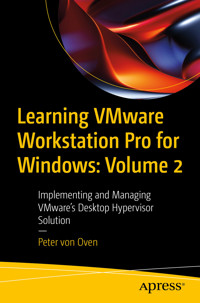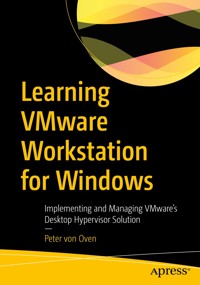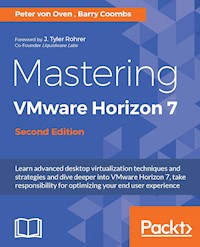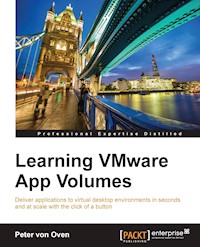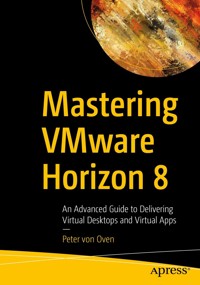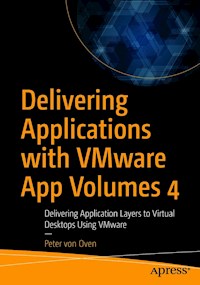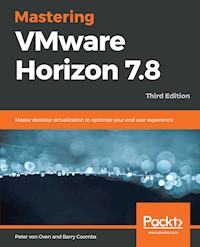
50,39 €
Mehr erfahren.
- Herausgeber: Packt Publishing
- Kategorie: Wissenschaft und neue Technologien
- Sprache: Englisch
Discover advanced virtualization techniques and strategies to deliver centralized desktop and application services
Key Features:
Leverage advanced desktop virtualization techniques and strategies to transform your organization Build better virtualized services for your users with VMware Horizon 7.8Develop and deploy end-to-end virtualized solutions
Book Description:
Desktop virtualization can be tough, but VMware Horizon 7.8 changes all that. With a rich and adaptive UX, improved security,and a range of useful features for storage and networking optimization, there's plenty to love.
But to properly fall in love with it, you need to know how to use it, and that means venturing deeper into the software and taking advantage of its extensive range of features, many of which are underused and underpromoted. This guide will take you through everything you need to know to not only successfully virtualize your desktop infrastructure, but also to maintain and optimize it to keep all your users happy.
We'll show you how to assess and analyze your infrastructure, and how to use that analysis to design a solution that meets your organizational and user needs. Once you've done that, you'll find out how to build your virtualized environment, before deploying your virtualized solution. But more than that,we'll also make sure you know everything you need to know about the full range of features on offer, including the mobile cloud, so that you can use them to take full control of your virtualized infrastructure.
What you will learn:
Successfully configure Horizon 7.8 for the needs of your usersDeliver virtual desktops, session-based desktops, and hosted applicationsBecome familiar with how to develop, and deploy, a complete, end-to-end solutionDiscover how to optimize desktop OS images for virtual desktopsBuild, optimize, and tune desktop operating systems to deliver a superior end user experienceExplore the Horizon 7.8 infrastructure so that you can take full advantage of it
Who this book is for:
This book is ideal for system admins, and solution architects interested in gaining hands-on experience with virtualization. It will take you to an advanced level, but at a pace that ensures you are always solving real-world problems. Some experience in desktop management using Windows and Microsoft Office (and familiarity with Active Directory, SQL, Windows Remote Desktop Session Hosting, and VMware vSphere technology) is necessary.
Peter von Oven is an experienced technical consultant and has spent the past 25 years working with customers and partners designing technology solutions. During his career, Peter has presented at key IT events, such as VMworld, IP EXPO, and various VMUGs and CCUG events. He has also worked in senior presales roles and presales management roles for Fujitsu, HP, Citrix, and VMware, and has been awarded VMware vExpert four years running. In 2016, Peter founded his own company, Droplet Computing, where he works today as the Founder and Chief Technology Officer. Peter got his first taste for writing when assisting with some of the chapters in Building End-User Computing Solutions with VMware View, which then lead to five other Packt titles. Barry Coombs is the Operations Director for Computerworld Systems LTD, a UK-based, virtualization-focused, value-added reseller. He has been focusing on virtualization, storage, and end user computing technologies as a customer, consultant, and architect for the last nine years. Barry is responsible for identifying new technologies as well as speaking and hosting customer-focused events associated with virtualization, storage, and end user computing. Barry has been awarded VMware's vExpert award for contributions to the VMware community every year since 2010. He is also part of the VMUG leadership team for South West UK. Barry has been a co-author of two VMware Horizon books.
Sie lesen das E-Book in den Legimi-Apps auf:
Seitenzahl: 667
Veröffentlichungsjahr: 2019
Ähnliche
Mastering VMware Horizon 7.8 Third Edition
Copyright © 2019 Packt Publishing
All rights reserved. No part of this book may be reproduced, stored in a retrieval system, or transmitted in any form or by any means, without the prior written permission of the publisher, except in the case of brief quotations embedded in critical articles or reviews.
Every effort has been made in the preparation of this book to ensure the accuracy of the information presented. However, the information contained in this book is sold without warranty, either express or implied. Neither the authors, nor Packt Publishing or its dealers and distributors, will be held liable for any damages caused or alleged to have been caused directly or indirectly by this book.
Packt Publishing has endeavored to provide trademark information about all of the companies and products mentioned in this book by the appropriate use of capitals. However, Packt Publishing cannot guarantee the accuracy of this information.
Commissioning Editor:Vijin BorichaAcquisition Editor: Meeta RajaniContent Development Editor: Deepti ThoreTechnical Editor: Sayali ThanekarCopy Editor:Safis EditingProject Coordinator: Nusaiba AnsariProofreader: Safis EditingIndexer: Manju ArasanGraphics: Jisha ChirayilProduction Coordinator: Jyoti Chauhan
First published: March 2015 Second edition: October 2016 Third edition: March 2019
Production reference: 1280319
Published by Packt Publishing Ltd. Livery Place 35 Livery Street Birmingham B3 2PB, UK.
ISBN 978-1-78980-237-5
www.packtpub.com
Mapt is an online digital library that gives you full access to over 5,000 books and videos, as well as industry leading tools to help you plan your personal development and advance your career. For more information, please visit our website.
Why subscribe?
Spend less time learning and more time coding with practical eBooks and Videos from over 4,000 industry professionals
Improve your learning with Skill Plans built especially for you
Get a free eBook or video every month
Mapt is fully searchable
Copy and paste, print, and bookmark content
Packt.com
Did you know that Packt offers eBook versions of every book published, with PDF and ePub files available? You can upgrade to the eBook version at www.packt.com and as a print book customer, you are entitled to a discount on the eBook copy. Get in touch with us at [email protected] for more details.
At www.packt.com, you can also read a collection of free technical articles, sign up for a range of free newsletters, and receive exclusive discounts and offers on Packt books and eBooks.
Contributors
About the authors
Peter von Oven is an experienced technical consultant and has spent the past 25 years working with customers and partners designing technology solutions. During his career, Peter has presented at key IT events, such as VMworld, IP EXPO, and various VMUGs and CCUG events. He has also worked in senior presales roles and presales management roles for Fujitsu, HP, Citrix, and VMware, and has been awarded VMware vExpert four years running.
In 2016, Peter founded his own company, Droplet Computing, where he works today as the Founder and Chief Technology Officer.
Peter got his first taste for writing when assisting with some of the chapters in Building End-User Computing Solutions with VMware View, which then lead to five other Packt titles.
Barry Coombs is the Operations Director for Computerworld Systems LTD, a UK-based, virtualization-focused, value-added reseller. He has been focusing on virtualization, storage, and end user computing technologies as a customer, consultant, and architect for the last nine years. Barry is responsible for identifying new technologies as well as speaking and hosting customer-focused events associated with virtualization, storage, and end user computing. Barry has been awarded VMware's vExpert award for contributions to the VMware community every year since 2010. He is also part of the VMUG leadership team for South West UK. Barry has been a co-author of two VMware Horizon books.
About the reviewers
Mathias Meyenburg has been the managing director of vleet GmbH since January 1, 2019. He has more than 15 years' experience in the IT industry. Starting as a system administrator, his career has progressed to operating and administering large-scale international data centers. He has constantly updated and expanded his know-how and acquired advanced certifications, such as CCNA, MCP, and VCP. vleet GmbH sought him out in 2016 as a solution architect for the whole VMware SDDC stack, Horizon desktop virtualization, Horizon Cloud on Azure, and VMC on AWS.
Fady Fawzy Abdelmalek is a senior system engineer and solution architect working at Equinox International (EquinoxME) in Egypt. He specializes in VMware technologies, and has more than 8 years of extensive experience with vSphere, Horizon, NSX, VMware Cloud Automation Infrastructure, and complex SDDC infrastructure. He has participated in many mega-projects as an SME, architect, advisor, implementer, and technical team delivery lead. He has also worked as a freelance consultant. He has been working in IT for more than 10 years. He is known on the web as VMFCore.
Packt is searching for authors like you
If you're interested in becoming an author for Packt, please visit authors.packtpub.com and apply today. We have worked with thousands of developers and tech professionals, just like you, to help them share their insight with the global tech community. You can make a general application, apply for a specific hot topic that we are recruiting an author for, or submit your own idea.
Table of Contents
Title Page
Copyright and Credits
Mastering VMware Horizon 7.8 Third Edition
About Packt
Why subscribe?
Packt.com
Contributors
About the authors
About the reviewers
Packt is searching for authors like you
Preface
Who this book is for
What this book covers
To get the most out of this book
Download the color images
Conventions used
Get in touch
Reviews
Section 1: Installation and Configuration
Introducing VDI and VMware Horizon 7
What is VDI?
VDI high-level architecture – how does it work?
VDI versus server-based computing (SBC) – what are the differences?
The benefits of deploying Horizon
The history of VMware and VDI
VMware Horizon 7
VMware Horizon 7 timeline
VMware Horizon 7 product editions
Horizon for Linux
Horizon Standard Edition
Horizon Advanced Edition
Horizon Enterprise Edition
Horizon Apps Standard
Horizon Apps Advanced
Horizon editions overview and comparison
Horizon user licensing models
Summary
Understanding Horizon 7 Architecture and Components
Introducing the key Horizon components
High-level architectural overview
The Horizon View Connection Server
How does the connection server work?
Minimum requirements for the connection server
Hardware requirements
Supported OS
The Horizon View security server
How does the security server work?
The Horizon View replica server
How does the replica server work?
The Horizon View enrolment server and True SSO
VMware Unified Access Gateway
Persistent or non-persistent desktops?
Horizon View Composer and linked clones
What is cloning?
What is a full clone?
What are linked clones?
How do linked clones work?
Creating linked clones
Linked clone disk
Persistent disk or user data disk
Disposable disk
Internal disk
Understanding how the linked clone process works
Creating and provisioning a new virtual desktop
Customizing the desktop
Linked clone features and functionality
Recomposing a linked clone
Refreshing a linked clone
Rebalancing operations with View Composer
Instant Clones
Instant clone build process
Instant clone benefits
View Persona Management
Why do we need to manage user profiles differently in VDI?
The benefits of View Persona Management
VMware UEM
UEM or Persona Management?
Printing from a virtual desktop machine
Managing USB devices
Filtering supported USB devices
Managing multi-function USB devices
ThinApp application virtualization
How does application virtualization work?
Antivirus software for virtual desktops
Protocols – Delivering the virtual desktop experience
PCoIP
PCoIP host rendering
Multi-codec support with PCoIP
Controlling the image quality
Dynamic networking capabilities
PCoIP offloading with the Teradici PCoIP Hardware Accelerator
Teradici host card for physical PCs
How the PCoIP connection process works
Blast Extreme
How the Blast Extreme connection process works
Alternative display protocols
RDP
ICA protocol
Which protocol should you use – Blast Extreme, PCoIP, or RDP?
Horizon View Hardware-accelerated graphics
vSGA
vSGA-supported graphics cards
How many virtual desktops are supported by vSGA?
vDGA
How many virtual desktops are supported with vDGA?
vDGA-supported graphics cards
vGPU
How many virtual desktops are supported with vGPU?
Unified communications support
How do unified communications work now?
Support for Microsoft Skype
Real-Time Audio-Video (RTAV)
The issue
How does RTAV fix this issue?
URL Content Redirection
Horizon clients
Summary
Design and Deployment Considerations
Phase I – Project definition
Step 1 – Identifying business drivers – understanding your needs and requirements
Step 2 – Building the business case
Step 3 – Assessment
User experience and desktop analysis tools
Understanding what do your users really do
Applications
Performance
End user experience
Floor walks, interviews, and department champions
What are department champions?
Step 4 – Defining the success criteria
Phase II – Proving the technology
Proof of concept (POC)
Proof of technology (POT)
Pilot
Step 1 – Pilot design
Step 2 – Deploying the pilot
Step 3 – Testing the pilot
Step 4 – Reviewing the pilot
Phase III – Designing a production environment
Technology choices
Use case example – Scenario 1
Solution recommendation
Use case example – Scenario 2
Solution recommendation
Use case example – Scenario 3
Solution recommendation
Use case example – Scenario 4
Solution recommendation
Conclusions
Preparing for production
Horizon View pod and block architecture
Cloud Pod Architecture
vSphere design for Horizon View
Configuration maximums
ESXi host servers
CPU and memory requirements for ESXi
Overcommitting CPU and memory resources
CPU and memory sizing
Networking
Graphics
Storage
Storage capacity
Storage performance
Horizon View design specifics
The Horizon View Connection Server
The Horizon View Replica Server
The Horizon View Security Server
The Horizon View Enrolment Server
The Horizon View Composer
vCenter Servers
VMware Access Point
Configuration maximums
Networking
Load balancing
Remote Desktop Session Host (RDSH) design considerations
Supporting infrastructure design
Database requirements
File servers
IP addressing
Antivirus
Active Directory Group Policy
Functionality
Lockdown
Performance and management
Key Management Server (KMS)
Printing
Thin clients and other endpoint devices
Desktop design considerations
Pool design
Sizing the virtual desktop machines
Sizing the host server's CPU requirements to run virtual desktops
Light user
Medium user
Heavy user
Sizing the host server's memory requirements to run virtual desktops
Linked Clone, Instant Clone, or Full Clone
Persistent versus non-persistent
Building a composite desktop
Base layer
Applications
User profiles and user environment management
Disaster recovery and backup
Backup and recovery options
Disaster recovery options
Example solution scenario
End user requirements
Application developers
Office workers
Contractors
Engineering
Sales
Desktop pool design
Sizing the desktop blocks
Sizing the storage requirements
Sizing the management blocks
Network sizing and requirements
Summary
Installing and Configuring Horizon 7 - Part 1
Welcome to the lab environment
What you need for the example lab
Preparing AD
AD user accounts
vCenter user accounts
View Composer user account
View desktop Organizational Units (OUs)
IP addressing and DNS requirements
Installing Horizon View Composer Server
Configuring SQL Server for a View Composer database
View Composer installation
Installing the Horizon View Connection Server
Initial configuration of the Horizon View Connection Server
Adding a license to the Connection Server
Adding vCenter Server to View Administrator
Configuring the View events database
Summary
Installing and Configuring Horizon 7 - Part 2
Installing a Horizon View Replica Server
Installing a Security Server
Preparing View Administrator for the Security Server install
Security Server software installation
Installing an Enrollment Server
Configuring Cloud Pod Architecture
Initializing the Cloud Pod
Connecting the second pod to the Cloud Pod
Entitling users to the Cloud Pod
Configuring View for GPU-enabled virtual desktops
Configuring the ESXi host servers
Summary
Section 2: Building and Delivering the Virtual Desktop Experience
Securing Horizon View with SSL Certificates
Horizon View and SSL certificates
What is a CA?
Why do I need SSL certificates for Horizon View?
Installing SSL certificates for Horizon View
Installing a root CA
Root CA post-deployment configuration tasks
Installing an SSL certificate on the View Connection Server
Post-certificate enrollment configuration tasks
Horizon View True SSO
Preparing AD for True SSO
Creating a certificate template for TrueSSO
Issuing the TrueSSO certificate template
Certificate deployment
Configuring True SSO on the Connection Server
Summary
Building and Optimizing the Virtual Desktop OS
Best practices for building virtual desktop images
Technical requirements
Creating a Windows 7 virtual desktop machine
Creating the virtual desktop machine container
Updating the virtual desktop machine BIOS
Operating system installation options
Installing the guest operating system
Installing VMware Tools
Installing applications for the parent image
Installing the Horizon Agent
Optimizing the guest operating system
Post-optimization tasks
Creating a Windows 10 virtual desktop machine
Creating the virtual desktop machine container
Completing the Windows 10 build
Creating a GPU-enabled virtual desktop machine
Creating the virtual desktop machine container
Installing the operating system for GPU-enabled desktops
Completing the GPU-enabled desktop build
Creating a Linux virtual desktop machine
Completing the Linux virtual desktop build
Installing the Horizon Agent
Optimizing the guest operating system
Preparing virtual desktops for delivery
Pool design – a quick overview
Creating a snapshot for linked clones
Creating a snapshot for instant clones
Creating a template for full clones
Summary
Configuring and Managing Desktop Pools - Part 1
Types of desktop pools
Automated desktop pools
Creating dedicated, Linked Clone desktop pools
Using the Horizon View Administrator Console
General settings
Remote Settings
Remote Desktop Protocol settings
Adobe Flash Settings
Desktop Pool Sizing
vCenter Settings
Advanced Storage Options
Horizon Console method
Creating dedicated, Full Clone desktop pools
Summary
Configuring and Managing Desktop Pools - Part 2
Creating floating, Linked Clone desktop pools
Creating floating, Full Clone desktop pools
Creating floating, Instant Clone desktop pools
Configuring the Instant Clone domain administrator
Creating the Instant Clone desktop pool
Creating a manual desktop pool
Adding end user entitlements
Adding user entitlement using the Horizon View Administrator Classic console
Adding user entitlement using the new Horizon console
Managing Linked Clone desktop pools
Recomposing a Linked Clone desktop pool
Refreshing a Linked Clone desktop pool
Rebalancing a Linked Clone desktop pool
Managing persistent disks
Detaching a persistent disk
Attaching a persistent disk
Reviewing the infrastructure post-deployment
Summary
Fine-Tuning the End User Experience
Configuring and preparing AD
Importing and applying Horizon View ADMX templates
Creating an organizational unit (OU)
Creating Group Policy Objects (GPO) for Horizon View
Enabling the loopback policy
Configuring Horizon View policy settings
PCoIP Client Session Variables
PCoIP Session Variables
VMware Blast
VMware Horizon Client Configuration
Scripting definitions
Security Settings
View USB Configuration
Settings not configurable by Agent
VMware Horizon URL Redirection
Horizon View Agent Configuration
Agent Configuration
Agent Security
Collaboration
Persona Management
Desktop UI
Folder Redirection
Logging
Roaming and Synchronization
Troubleshooting
Scanner Redirection
Serial COM
PortSettings
Smartcard Redirection
Local Reader Access
True SSO Configuration
Unity Touch and Hosted Apps
View Agent Direct-Connection Configuration
View RTAV Configuration
View RTAV Webcam Settings
View USB Configuration
Client Downloadable only Settings
VMware Client IP Transparency
VMware Device Bridge
VMware Flash MMR
VMware HTML5 Features
VMware Geolocation Redirection
VMware HTML5 Multimedia Redirection
VMware Virtualization Pack for Skype for Business
VMware View Common Configuration
Log Configuration
Performance Alarms
Security Configuration
VMware View Server Configuration
PCoIP tuning tool
Activate Profile
Manage Profiles
Clear Profile Settings
Show Session Stats
Show Session Health
Teradici support tools for PCoIP
Monitoring the end user experience
Summary
Section 3: Advanced Features, Troubleshooting, and Upgrading an Environment
Delivering Published Apps with Horizon 7
Architectural overview
Application connection sequence
RDSH sizing guidelines
Installing and configuring View-hosted apps
Configuring the RDS server role
Testing with the standard remote applications
Installing additional applications
Installing the Horizon Agent for RDSH
Configuring published apps in the View Administrator
Creating an application pool for published apps
Entitling users to application pools
Load-balancing published apps in Horizon View
Summary
Horizon Client Options
VMware Horizon Clients
Horizon Client for Windows
Horizon Client for Android
Horizon Client for iOS
Horizon Client for Linux
Horizon Client for macOS
Horizon Client for Chrome OS
Hardware clients
Thin clients
Zero Clients
Repurposed PCs (software-defined thin clients)
Accessing the desktop using a browser
Summary
Upgrading to a New Version of Horizon
Upgrading compatibility
Upgrading Horizon Composer
Before you begin the upgrade
Completing the View Composer upgrade
Verifying the upgrade
Upgrading the Horizon View Connection Server
Before you begin the upgrade
Completing the Connection Server upgrade
Alternative View Connection Server upgrade method
Upgrading the View Security Server
Before you begin the upgrade
Completing the View Security Server upgrade
Upgrading group policy templates
Upgrading the VMware Horizon Agent
Upgrading the Horizon Client
Summary
JMP and VMware Horizon 7 Deployment Considerations
How does JMP work?
VMware Workspace ONE
VMware App Volumes
How does App Volumes work? Step 1 – app capture
How does App Volumes work? Step 2 – app delivery
Installing and configuring JMP
Prerequisites
VMware JMP component requirements
VMware JMP hardware requirements
VMware JMP software requirements
Installing the JMP Server
Syncing the time with Horizon Connection Server
Adding JMP Server and its components to Horizon
JMP assignments
Summary
Troubleshooting
General troubleshooting tips
Look at the bigger picture
Is the issue affecting more than one user?
Performance issues
When a user reports performance issues
Non-VDI related issues
Bandwidth, connectivity, and networking
Compute resources
Disk
Troubleshooting Horizon View issues
Horizon View general infrastructure issues
View infrastructure component issues
Fixing View Composer issues with the ViewDBChk tool
vRealize Operations for Horizon
Liquidware Stratusphere UX
Getting further help
Summary
What is New in Horizon 7
Operating system and infrastructure updates
Horizon management updates
Horizon console updates
View Administrator updates
Help Desk Tool updates
Scalability
Enhancements to the end user experience
Linux virtual desktop machine updates
Platform updates
Horizon Console updates
Scalability
RDSH improvements
Horizon with VMware Cloud on AWS
Horizon Agent updates
Windows Agent
Linux Agent
Horizon Client
Summary
Other Books You May Enjoy
Leave a review - let other readers know what you think
Preface
VMware Horizon View, part of the VMware digital workspace, is the platform for delivering centralized, virtual desktop machines and applications, hosted on servers running on a hypervisor in the data center. End users connect remotely to their virtual desktop machines and apps from their endpoint device, such as a Windows laptop, Apple Mac, or tablet device.
This technology was first introduced by VMware in 2002, and has developed and matured to become the mainstream technology that we know today as Virtual Desktop Infrastructure (VDI). VDI provides users with the freedom to work in a way that suits them, by freeing them from the restrictions of not having to be in the office, but also allowing them the choice of device they use for making them more productive, and ultimately your business more agile.
From an IT administrator's perspective, it allows you to centrally manage your desktop environment, from being able to manage desktop images, to the ease of adding and removing user entitlements, all controlled from a single management console.
VMware Horizon 7 and Horizon View version 7.7 is VMware's latest virtual desktop solution, designed to centralize and virtualize your desktop environment using the market leading virtualization features and technology within VMware's Software Defined Data Center (SDDC) portfolio.
Horizon View 7 builds upon this technology platform, and today goes far beyond just VDI in delivering a rich user experience, enabling BYOD, flexible working, enhanced security, application delivery, and end-to-end management. Delivering an end user experience requires a different approach from other infrastructure-based initiatives, and getting this right is the key in terms of a project having a successful outcome, and this book will show you how to succeed.
Who this book is for
If you are a desktop administrator or part of a project team looking at deploying a virtual desktop and/or application delivery solution, or taking advantage of some of the latest Horizon features, then this book is perfect for you and your ideal companion in helping to deploy a solution to centrally manage and virtualize your desktop estate using Horizon 7.
You will need to have some experience in desktop management using the Microsoft Windows desktop and server operating systems, and general Windows applications, as well as be familiar with the Active Directory, SQL, and VMware vSphere infrastructure (ESXi and vCenter Server) technology.
What this book covers
Chapter 1, Introducing VDI and VMware Horizon 7, covers an introduction to VDI, explaining what it is, and how it compares with other VDI-type technologies. We will then cover a brief history of the VMware VDI story, followed by an overview of the latest solution.
Chapter 2, Understanding Horizon 7 Architecture and Components, introduces you to the architectural components that make up the core VMware Horizon solution, concentrating on the virtual desktop elements of Horizon View and the functionality of brokering virtual desktop machines.
Chapter 3, Design and Deployment Considerations, introduces you to design and deployment techniques to take into consideration when undertaking your VMware Horizon project. We will discuss techniques for proving the technology and understanding how it will work inside your business, methods for assessing your user's existing workload, and how to use this information to help design your VMware Horizon Solution.
Chapter 4, Installing and Configuring Horizon 7 – Part 1, covers the installation process of the core Horizon View components, these being the Connection Server and View Composer in this first part.
Chapter 5, Installing and Configuring Horizon 7 – Part 2, completes the installation of the Horizon environment by installing the Security Server, Replica Server, Enrollment Server, as well as the Cloud Pod Architecture feature. Following installation, we will start to configure the base elements of a Horizon View installation.
Chapter 6, Securing Horizon View with SSL Certificates, covers the aspect of VMware Horizon View and, in particular, how we deliver secure communication to the end user client, and also the different infrastructure components within the data center. The first half of this chapter will comprise an overview of what an SSL certificate is, and then look at how to create and issue a certificate before configuring Horizon View to use it. In the second half of the chapter, we will look at configuring the VMware True SSO feature.
Chapter 7, Building and Optimizing the Virtual Desktop OS, covers how to create and configure the virtual desktop machines after building the Horizon View infrastructure and its components, and then build the desktop operating system on them, configuring it so that it is running at its optimum performance level to run in a virtual environment.
Chapter 8, Configuring and Managing Desktop Pools – Part 1, covers how Horizon View uses the concept of desktop pools to create a collection of virtual desktop machines for specific use cases, which, in turn, are allocated to the end users. In this chapter, we will look at the process for configuring the different types of desktop pools.
Chapter 9, Configuring and Managing Desktop Pools – Part 2, completes the process of managing desktop pools, focusing on Linked Clones, Manual Desktop Pools, and some of the day-to-day management tasks.
Chapter 10, Fine-Tuning the End User Experience, covers one of the key tasks in building the best user experience possible, which is to start fine-tuning the performance and experience for the end user's session with their virtual desktop machine. In this chapter, we will look at the tuning techniques and the pre-built group policy objects that can be applied to create that experience.
Chapter 11, Delivering Published Apps with Horizon 7, dives deeper into the key features of Horizon Advanced Edition, and looks at how Horizon View publishes an application directly in the Horizon View Client, without the need to launch a full virtual desktop machine. We will walk through the installation and configuration process to get our first set of Horizon View published applications available to end users.
Chapter 12, Horizon Client Options, covers how the Horizon Client is used to receive and display the virtual desktops and applications on the end user's device. In this chapter, we will look at the options for the Horizon Client, both hardware and software, and discuss the various options and why you would choose one method over another.
Chapter 13, Upgrading to a New Version of Horizon, covers all the things you need to consider before upgrading, and will then take you through the upgrade process. This chapter is designed for those individuals who are currently running a previous version of Horizon View and are looking to upgrade to the latest version.
Chapter 14, JMP and VMware Horizon 7 Deployment Considerations, covers the new just-in-time management platform feature in Horizon 7 and how this brings together UEM, App Volumes, and Instant Clones to deliver desktops on demand. This chapter discusses the architecture and walks you through installation and configuration.
Chapter 15, Troubleshooting, covers a number of troubleshooting techniques and methods to adopt within Horizon View, rather than going through a list of problems and issues.
Chapter 16, What is New in Horizon 7, discusses the latest features in the newest version of Horizon 7.
Chapter 17, Managing the End User Environments in Horizon, introduces you to Horizon View Persona Management, what it is, and why you would want to deploy it. We will then examine how it is driven by standard active directory group policy, finishing with an in-depth look at the policies available. The second part of this chapter introduces you to VMware UEM and how to get up and running.
For this chapter refer to: https://www.packtpub.com/sites/default/files/downloads/Managing_the_End_User_Environment_in_Horizon.pdf.
Chapter 18, Delivering Published Desktops with Horizon 7, covers the other half of View's publishing capabilities and looks at how Horizon View can deliver session-based desktops from a Microsoft RDSH infrastructure.
For this chapter refer to: https://www.packtpub.com/sites/default/files/downloads/Delivering_Published_Desktops_with_Horizon_7.pdf.
To get the most out of this book
To get the most out of this book, you should have some experience of working as a desktop administrator with skills and knowledge associated with building and designing Microsoft Windows-based desktop environments. You should also be familiar with the VMware vSphere platform (ESXi and vCenter Server) and be comfortable with building and configuring virtual machines as well as configuring storage and networking for use in a virtual infrastructure.
Throughout this book, you will have the opportunity to follow step-by-step practical guides in deploying Horizon View in an example lab environment. If you want to work through the practical examples, you will need the following software:
VMware Horizon 7 or version 7.6, 7.7, or 7.8
vSphere for Desktop (ESXi and vCenter Server 6.5)
You can download a trial copy of Horizon 7 from the following link (you will need to have a VMware account):
https://my.vmware.com/en/web/vmware/evalcenter?p=horizon-7
You will also need the following software to build virtual machines and deploy applications:
Microsoft Windows Server 2016 64-bit
Microsoft Windows 7 Professional 32-bit or 64-bit
Microsoft Windows 10
Microsoft SQL Express 2012
Microsoft Office 2016
Download the color images
We also provide a PDF file that has color images of the screenshots/diagrams used in this book. You can download it here: https://www.packtpub.com/sites/default/files/downloads/9781789802375_ColorImages.pdf.
Conventions used
There are a number of text conventions used throughout this book.
CodeInText: Indicates code words in text, database table names, folder names, filenames, file extensions, pathnames, dummy URLs, user input, and Twitter handles. Here is an example: "This second instance of the Connection Server is going to be installed on the virtual machine with the hostname hzn7-cs2.pvolab.com that was built at the start of this chapter."
Any command-line input or output is written as follows:
net stop certsvc
net start certsvc
Bold: Indicates a new term, an important word, or words that you see on screen. For example, words in menus or dialog boxes appear in the text like this. Here is an example: "In the Select Database Owner box, click OK to accept the database owner."
Get in touch
Feedback from our readers is always welcome.
General feedback: If you have questions about any aspect of this book, mention the book title in the subject of your message and email us at [email protected].
Errata: Although we have taken every care to ensure the accuracy of our content, mistakes do happen. If you have found a mistake in this book, we would be grateful if you would report this to us. Please visit www.packt.com/submit-errata, selecting your book, clicking on the Errata Submission Form link, and entering the details.
Piracy: If you come across any illegal copies of our works in any form on the internet, we would be grateful if you would provide us with the location address or website name. Please contact us at [email protected] with a link to the material.
If you are interested in becoming an author: If there is a topic that you have expertise in, and you are interested in either writing or contributing to a book, please visit authors.packtpub.com.
Reviews
Please leave a review. Once you have read and used this book, why not leave a review on the site that you purchased it from? Potential readers can then see and use your unbiased opinion to make purchase decisions, we at Packt can understand what you think about our products, and our authors can see your feedback on their book. Thank you!
For more information about Packt, please visit packt.com.
Section 1: Installation and Configuration
The chapters in this section describe the architecture components, how to design and deploy an environment, and the installation of a Horizon environment.
The following chapters are included in this section:
Chapter 1, Introducing VDI and VMware Horizon 7Chapter 2, Understanding Horizon 7 Architecture and ComponentsChapter 3, Design and Deployment ConsiderationsChapter 4, Installing and Configuring Horizon 7 - Part 1Chapter 5, Installing and Configuring Horizon 7 - Part 2
Introducing VDI and VMware Horizon 7
n the first chapter of this book, we are going to start by discussing what we mean when we talk about Virtual Desktop Infrastructure(VDI) and define exactly what this means. Once we have defined this, we will go on to discuss the specifics of it in the context of the VMware Horizon solution.
Throughout this book we have used a number of screenshots to demonstrate installation and configuration of Horizon, using the example lab environment. These screenshots are taken from Horizon 7 version 7.6, however, the latest 7.8 version is exactly the same with the exception of the version number shown on the screenshot, and in some cases the Horizon logo. The process and steps shown remain exactly the same.
Horizon provides the foundation to VMware's End User Computing (EUC) solution for delivering desktops and applications. VMware first entered the VDI market about 16 years ago, when they demonstrated the concept of virtualizing a desktop operating system by using their success in the server virtualization market that is now becoming a more mature and prevalent technology. Taking some of the very same principles that are used in server virtualization, and instead applying them to a desktop operating system, VMware was able to create a centrally-managed, virtualized desktop solution that would lower the overall cost of desktop computing and increase security.
In this chapter, we are going to cover the following topics:
What is VDI, and how does it work?
A history of VMware and VDI
VMware Horizon editions and licensing options
Before we get into discussing specific product features and functionality, let's define what we mean when we talk about VDI. We'll then take a brief stroll down memory lane and look at where and how it all started for VMware.
What is VDI?
When we talk about VDI, we are typically describing a solution whereby a desktop PC's operating system is hosted as a virtual machine that is running on a hypervisor, with the hypervisor hosted on a server that is part of the data center infrastructure, either on-premises or cloud-based.
This VDI model is also sometimes referred to as a hosted virtual desktop (HVD), given that the virtual desktop is hosted as a virtual machine, with an end user that has access to their own instance of a full desktop. This is not to be confused with server-based computing, which only delivers a desktop session to the end user. We will discuss this in the VDI versus server-based computing (SBC) – what are the differences? section later in this chapter.
VDI high-level architecture – how does it work?
How does VDI work? Let's start with the end user and how they access a virtual desktop machine. From their endpoint device (a PC, thin client, or mobile device), the end user launches the client software, which is the Horizon client in the case of VMware, or they simply open a browser. Either way, this connects them to a connection broker using its hostname or URL. The job of the connection broker in the first instance is to authenticate the end user and then to manage the available resources and connect the end user to the appropriate virtual desktop. The desktop that's delivered to them could be based on their physical location or on a departmental basis where there are different desktop configurations depending on the context of that user.
The following diagram describes, at a high level, how VDI works:
In the first VDI solutions that came to market, there was no concept of a connection broker and instead, an end user would connect directly to a virtual desktop machine on a 1:1 basis. It was like picking up their desktop and moving it to the data center.
Once an end user is connected to a virtual desktop machine, the screenshots, or the display of the virtual desktop machine, are sent over the network to the client software or browser on the endpoint device using an optimized delivery protocol. To enable the end user to interact with the virtual desktop, the mouse movements and keystrokes are then sent back to the virtual desktop machine over the network via the same protocol.
Therefore, VDI desktops are more secure as no data leaves the data center, but instead, just the screenshot updates or pixel changes are sent over the network. As per the previous analogy, it's like picking up your PC and putting it in a data center that's miles away from your home and then having your keyboard, mouse, and screen at home with very long cables back to the data center.
That's VDI from a connectivity perspective, but let's focus on the virtual desktop itself for a moment and look at how the architecture differs from a desktop in the physical world. VDI desktops are typically built on demand, that is, when a user logs in and requests a desktop resource. To help manage costs, you would typically deploy a non-persistent desktop model (as discussed in Chapter 2, Understanding Horizon 7 Architecture and Components) whereby users don't own their desktop and would have a new desktop built for them each time they log in. Therein lies one of the key differences between virtual and physical desktops.
As we just discussed, a virtual desktop typically gets built on demand, bringing together the different components that make up a full desktop environment. The operating system, user profile, desktop policies, and applications are all treated as separate, individual components, abstracted from the underlying machine, and then delivered back together to create the end user's desktop experience.
This is referred to as the composite desktop model, which is shown in the following diagram:
The key take away here is that virtual desktop machines need to be treated differently from physical desktops, and to reap all the benefits that virtual desktop machines offer, they should be built from the ground up and managed as virtual machines from day one, using some of the components that have been specifically designed for the management of VDI. We will discuss this in the next chapter.
VDI versus server-based computing (SBC) – what are the differences?
So, what are the differences between these technologies and VDI, if any at all?
SBC is a technology that has been around for some time. In fact, you could probably trace its roots back as far as the 1950s, to the mainframe technology that was designed to deliver centralized compute power to run a set of applications, with users connecting to the applications using a green-screen terminal, which was pretty much just a screen with a keyboard.
Fundamentally, SBC has not changed that much and still runs applications centrally, albeit today, it runs on servers rather than a mainframe, and end users connect using some form of end point terminal. So, in that case, it's not that different to VDI in that you are connecting remotely to applications that are running on server infrastructure hosted in the data center. Or is it?
Let's look at delivering applications first. The difference between VDI and SBC is that with SBC, the applications are installed and run on the actual servers themselves, using a multi-user version of the application to create individual application sessions for each unique end user. The end user would connect to their own individual, separate, and protected session of that application, instead of connecting to an instance of an operating system containing the applications, as they would with VDI. Since everything is running in the data center, users would connect to the session via a terminal or thin client. In fact, SBC is sometimes referred to as thin-client computing.
The following diagram provides an overview of how applications are delivered using SBC/ Remote Desktop Services (RDS):
Using the SBC model, you can also deliver hosted desktop sessions in the same way. This time, instead of connecting to a separated, protected individual application session, the user now connects to a separated, protected individual session of the server's operating system. One thing to note here is that the end user is essentially running a server-based operating system session such as Windows Server 2016, rather than a Windows 10 desktop session.
At the end of the day, which technology you choose to deploy comes down to your use case, and which technology makes the most sense from both a feature and cost perspective. You may well end up with a hybrid, with the different methods delivering desktops and applications based on different departments within your organization, all of which have distinct requirements.
The benefits of deploying Horizon
By virtualizing your end user desktop estate into a centrally-managed service, you can deliver benefits not only to the IT administrators, but also to the users. Some of these are highlighted as follows:
Security and compliance: No data leaves the data center unless the IT department has specifically configured a policy to allow it. Equally, end users cannot introduce malware or other malicious content. All that gets transmitted to the client devices are the screenshots of the virtual desktop, with keyboard and mouse interactions being sent back to the virtual desktop. It's a bit like having a remote control for your desktop.
Centralized and simplified management: Centralized desktops means centralized management. With desktops being virtualized and hosted in the data center, it is much easier to perform tasks such as updating and patching an operating system or installing new applications en masse, rather than individually. Virtual desktops are created from a single gold or master image that is maintained and updated centrally. You can simply update the image, recreate the virtual desktops with a few mouse clicks, and hey presto – all of your users will get the new updated version. Troubleshooting the environment and user issues become easier, and all without the need for a desk visit. The worse-case scenario is that you just rebuild a new desktop for the end user from scratch or have them log on to a new one.
Scalability, flexibility, and agile working: Having desktops hosted on a virtual platform allows you to scale up and scale down much more easily, without the need to purchase more physical desktops. Time to deployment is much quicker and costs are reduced. Desktops or even complete environments can be spun up quickly and taken down just as easily to accommodate seasonal workers, contractors working on specific projects, or even to deliver DR and business continuity. Costs can further be reduced with end user devices, and they can now take advantage of thin client devices, or even connect using their own personal devices. As resources are now moved to the data center server infrastructure and accessed remotely, end users have access to their virtual desktops wherever they are and no longer need to be in the office, at a desk, or require a PC to access their corporate desktop and applications. They can continue to be productive, even when experiencing bad weather, bad traffic, or other events that usually prevent them from getting into the office.
Mobile and BYOD from anywhere: Virtual desktop clients enable mobile devices, tablets, and non-corporate-owned devices to connect securely to corporate virtual desktops. Following the flexible working theme, users can now choose a device that suits their needs so that they can access their corporate desktop. Whether it be a tablet, a smartphone, or a non-Windows platform, users can still access their corporate desktop securely from remote locations.
Cost savings: Implementing a virtual desktop environment and adopting operational best practices around image, patch, and profile management with centralized application deployment can result in saving operational expenditure (OPEX), compared to traditional desktop management. Capital expenditure (CAPEX) is still required to support the virtual desktop environment and get it up and running. One of the things I hear all the time is that deploying VDI will reduce costs. The point to make here is that yes, it will reduce OPEX, but typically, the CAPEX at the beginning of a VDI project will be higher as you deploy the infrastructure. Having said that, there are cost savings to be made here too, with repurposing endpoints into thin clients, for example. Overall though, these costs will reduce through savings in the ongoing management of the solution, and you will not be caught in the typical three-year desktop-hardware refresh-cycle trap with OS and application updates, which are now deployed centrally to virtual machines.
The history of VMware and VDI
The concept of virtualizing Windows desktops has been around since as early as 2002 when VMware customers started virtualizing desktop operating systems and hosting them on servers running the ESXi hypervisor from the data center. At that time, there was no concept of a connection broker, and the phrase VDI was never commonly used. End users simply connected, using the RDP protocol, directly to a dedicated desktop virtual machine running Windows XP. This was the same as how you would manage a server remotely, that is, by making an RDP connection directly to the desktop of the server. From there, the journey began. The following timeline highlights the key milestones of that journey:
2005
: VMware demonstrated the concept of a connection broker.
2006
:
VMware launched the VDI alliances program.
2007
: A prototype connection broker was introduced to customers, before being released as a product called
Virtual Desktop Manager
(
VDM
) version
1.0
.
VMware acquired Propero for $25 million.
2008
: VDM 2.0 was released in January 2008.
VMware View 3.0 released and
Citrix entered the VDI market, releasing XenDesktop 2.0.
2009
: VMware View 4.0 released—the first version with PCoIP.
2010
: VMware View 4.5 was released with new features such as local mode (offline desktops), PCoIP enhancements, Windows 7 support, and the ability to tier storage. This was also the year that VMware talked publicly about the biggest VDI reference case to date with Bank of Tokyo Mitsubishi, who deployed 50,000 virtual desktop machines.
2011
: VMware view 4.6 released with the iPad client, and the PCoIP Secure Gateway function for the View Security Server, which allows users to connect to their virtual desktop without needing a VPN connection. View 5.0 released with the introduction of Persona Management. View 5.0 also introduced 3D graphics support by using the latest vSphere 5.0 platform, as well as some major enhancements to the PCoIP protocol.
2012
: View 5.1 released with View Storage Accelerator, View Composer Array Integration, the ability to scale the hosting infrastructure up to a 32-node cluster when using NFS storage, radius two-factor authentication, improved USB device support, a standalone View Composer, and the ability to support profile migration from XP to Windows 7, as well as from physical desktops to virtual desktops, with Persona Management.
2013
: View 5.2 released, and to bring it in line with VMware's launch of the new Horizon brand (launched at the same time), it was renamed Horizon View 5.2. This included support for unified comms with Microsoft Lync 2013, hardware-accelerated graphics with
Virtual Shared Graphics Acceleration
(
vSGA
), Windows 8 support, and a feature pack that allowed a user to access their desktop in an HTML5 browser using the VMware Blast protocol.
View 5.3 introduced
Virtual Dedicated Graphics Acceleration
(
vDGA
), which allowed a virtual desktop to have dedicated access to a GPU that was installed on the host server. Support for Windows Server 2008 R2 was added to the virtual desktop machine to get around the fact there is no
Service Provider License Agreement
(
SPLA
) for Windows 7.
2014
: This was the final 5.x release with Horizon View 5.3.1, which added support for
Virtual SAN
(
VSAN
).
Horizon 6.0 was released, adding View-hosted apps, and was the first time that VMware supported hosted apps and desktops using RDS. View 6.0 also introduced the Cloud Pod Architecture, and the ability to span the View infrastructure across multiple data centers for DR and scalability. Removal of View Local Mode was also included. In the 6.0.1 release, USB 3.0 support was added, as well as extended printing, HTML access for Windows 8.x, and system tray redirection for hosted applications. This was followed by the 6.0.2 release, which included a new feature pack that added new versions of the View Agent, HTML access, MMR redirection, and scanner redirection.
2015
: View 6.1 was released with support for NVIDIA GRID vGPU. It also added support for IPV6, Virtual SAN 6.0, Virtual Volumes, and Windows Server 2012 R2 running as the virtual desktop operating system. 6.1.1 then launched, adding features such as client drive redirection, support for Linux desktops, MMR for RDS desktops, and HTML support for accessing hosted apps. Horizon 6.2 added support for Windows 10 desktops, Access Point integration, AMD vDGA, 4K monitors, and Virtual SAN 6.1, along with several enhancements to the Cloud Pod Architecture, admin console, and Linux desktops. A maintenance release was included 6.2.1 in December 2015, and 6.2.2 in February 2016.
To summarize, this timeline is shown pictorially in the following diagram:
That brings us right up to date and to the latest version of Horizon, VMware Horizon 7.
VMware Horizon 7
VMware Horizon 7 is the next generation of VMware's EUC vision and strategy to deliver the digital workspace. In the previous sections, we discussed some of the differences between VDI and SBC/RDS, and the advantages of the two solutions. However, with Horizon 7, you can deliver VDI desktops, published applications, and session-based desktops, all from a single platform.
VMware Horizon 7 timeline
VMware Horizon 7 was released on March 22, 2016, and included some brand new features, as well as some ones. The full release notes can be found at https://bit.ly/2O3ZYoG, with the highlights listed as follows:
Instant Clones for faster desktop provisioning
Cloud Pod Architecture for 25 pods, across 5 sites, and up to 50,000 sessions
Smart policies
VMware Blast Extreme protocol with both TCP and UDP transport support
True SSO
Access Point integration
A tech preview of Windows Server 2016 running as an RDS server for remote desktops and apps
Broader support for Linux operating systems
The initial Horizon 7 release was then followed up with three minor update releases; 7.0.1 (https://bit.ly/2QkCrBA) added enhancements to Blast and the Linux-based virtual desktop; Horizon 7.0.2 (https://bit.ly/2NvorGw) added Client Drive Redirection, Horizon PowerCLI, RTAV for session-based desktops and apps, support for Windows 10 Build 1507, 1511, and 1607, plus support for vSphere 6.5; and Horizon 7.0.3 (https://bit.ly/2QfsTaZ) removed the View PowerCLI and replaced it with the Horizon PowerCLI. There were also Horizon Agent updates, particularly for Linux desktops, which added vGPU support, Persona Management support for V6 profiles, and updated Horizon clients.
Next came the VMware Horizon 7.1 release on March 16, 2017 (https://bit.ly/2Mj462g). The View Connection Server received numerous updates, along with new features for Blast Extreme and published apps and desktops, Instant Clones, and Cloud Pod Architecture. The ADM template files in the Horizon GPO bundle were deprecated and replaced with ADMX template files.
After 7.1 came VMware Horizon 7.2, which was released on Jun 20, 2017 (https://bit.ly/2QjAVzj). This version again concentrated on Connection Server updates, including Workspace ONE Access Policies, Instant Clone enhancements, Cloud Pod Architecture, which now supports 120,000 sessions, and the addition of the Horizon Help Desk Tool. Connection Server limits were also increased, now supporting 4,000 clones per vCenter server. Skype support was added to the Horizon Agent, along with an update for the Horizon Client.
The 7.3 release in October 2017 was found to have a few issues and so it was removed from the download page with a jump straight to VMware Horizon 7.3.2, which was released on November 20, 2017 (https://bit.ly/2QhM8Ax). This release included updates for the Horizon Help Desk Tool and Instant Clones, and an increase in regards to the scale of the Cloud Pod Architecture to 140,000 sessions across 7 sites. Again, more features were added to the Horizon Client, particularly the Linux version, along with a new Horizon Client release, version 4.6.
There were similar updates in VMware Horizon 7.4, which was released on Jan 04, 2018 (https://bit.ly/2BFJE6q), which also added session collaboration, a host of new ADMX templates, and an update to Horizon Client version 4.7.
Released on May 29, 2018, VMware Horizon 7.5 (https://bit.ly/2lBvrBU) concentrated on a number of new features for the connection server, adding the Horizon Console web interface that is now integrated the Horizon Help Desk Tool, and integration of the new workflow features for the just-in-time Management Platform, including the Horizon JMP Server installer. This release also added support for vSphere 6.7, along with the ability to deploy desktop pools that contain full virtual machines on VMware Cloud on AWS.
The Cloud Pod Architecture saw another increase in scale, and it now supports 200,000 sessions across 10 sites. Finally, there were several Horizon Agent enhancements and a new Horizon Client release with Horizon Client 4.8.
A maintenance release came next with Horizon 7.5.1 on July 19, 2018 (https://bit.ly/2oVxKS2). This fixed an issue with the insecure logging of credentials, as described in CVE-2018-6971 (https://cve.mitre.org/cgi-bin/cvename.cgi?name=2018-6971).
That brings us right up to date with the latest release, VMware Horizon 7.6, which was released on Sep 6, 2018. This minor release incorporated updates for the connection server, the Horizon Agent, additional features for the Horizon GPO bundle, and a new Horizon Client, version 4.9.
To summarize, this timeline is shown pictorially in the following diagram:
In the next section, we will look at the different Horizon 7 product editions.
VMware Horizon 7 product editions
There are six different product editions within the Horizon 7 solution portfolio, each one adding different functionality and features. Each edition can also be categorized based on the role it plays in the overall solution. These categories can be described as follows:
Virtual desktop and application delivery
Workspace environment management
Operations management
Infrastructure and hosting
As for the six product editions, these are described in the following sections of this chapter.
Horizon for Linux
As the name implies, Horizon for Linux allows you to centralize Linux-based virtual desktop machines and deliver them with Horizon View. The big advantage of Linux desktops is that you can move away from other, costlier, operating systems, further reducing the cost of deployment. Horizon for Linux supports several Linux distributions, including Ubuntu, RHEL, and CentOS, and it also takes advantage of some of the other features that View has to offer, such as NVIDIA graphics solutions.
Horizon Standard Edition
Horizon Standard Edition delivers the core VDI components and features to allow for the delivery of Windows-based virtual desktop machines to end users. Included in this edition is the licensing for the hosting infrastructure, vSphere, and vCenter for desktops. Also included is ThinApp, VMware's application virtualization and packaging solution, which allows you to extract applications from the underlying OS and deliver them back independently.
Horizon Advanced Edition
Horizon Advanced Edition is all about virtual desktop and application delivery and management. Advanced Edition is the first edition that includes application publishing as part of the View solution, allowing an application running on a Microsoft RDSH backend to be published via the View client using the PCoIP protocol, HTML, or VMware Blast Extreme. This feature means that a user can now just have an individual application delivered to their client device, rather than a full-blown desktop.
Also included in the Advanced Edition is a unified workspace solution that delivers a unified workspace, so that users can select applications from a catalog of entitled applications. These applications can be ThinApp packages, SaaS-based applications, XenApp published applications, and anything from Microsoft Office 365.
The Advanced Edition also used to include VMware Mirage, so that you could deliver centralized image management for physical desktops. However, that product is now at its end-of-life, along with Horizon Flex. Although you can no longer purchase these products, VMware are still offering technical support up until June 30, 2020 for those customers who have them deployed.
Finally, Advanced Edition includes support for Skype, VMware Identity Manager, and VSAN.
Horizon Enterprise Edition
Horizon Enterprise Edition builds on the previous versions and adds features to deliver operations management by using vRealize Operations for Horizon. This, coupled with the Horizon Help Desk Tool, gives IT admins the ability to monitor the health and performance of the environment, as well as capacity-planning capabilities for ensuring the most optimal configuration as you scale.
Also included in the Enterprise Edition is VMware App Volumes, which allows you to deliver just-in-time applications to a virtual desktop. This works alongside the just-in-time delivery with Instant Clone Technology to build and deliver desktops and apps on demand. These are then configured for end users using the VMware User Environment Management solution. For a detailed overview of VMware App Volumes, you can read Learning VMware App Volumes, by Peter von Oven and published by Packt.
Enterprise Edition also added support for delivering Linux-based desktops and session collaboration, which allows users to easily work together.
Horizon Apps Standard
Horizon Apps Standard is all about delivering published applications and published desktops, and as such does so without the ability to deliver full virtual machine-based desktops. It also includes VMware ThinApp, support for VMware Identity Manager, session delivery using the Blast Extreme Protocol, and VMware User Environment Management.
Horizon Apps Advanced
Horizon Apps Advanced builds on the standard edition by adding features such as the Virtualization Pack for Skype for Business, VMware App Volumes with just-in-time delivery, and the Horizon Help Desk Tool.
Horizon editions overview and comparison
The following table details the features that are available in each of the different Horizon editions:
Horizon user licensing models
Horizon is available in two different licensing models, which are also based on the edition you deploy:
Concurrent user