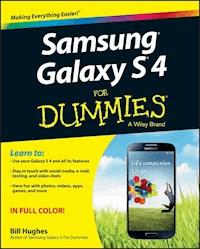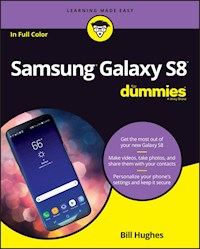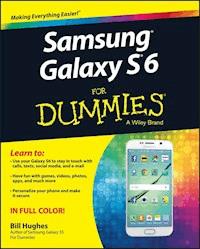19,99 €
Mehr erfahren.
- Herausgeber: John Wiley & Sons
- Kategorie: Wissenschaft und neue Technologien
- Sprache: Englisch
Your step-by-step roadmap to unlocking the full potential of your new Galaxy S22 Your new Samsung Galaxy S22 is packed with more features than you can count. So, how should you go about using this fantastic phone to its fullest? With some friendly and expert help from Samsung Galaxy S22 For Dummies! This book on Samsung's latest version of its flagship smartphone will walk you through every important function and feature on the S22. Want to make a call or send an email? Samsung Galaxy S22 For Dummies will show you how to set up your accounts and contacts to help you stay in touch with your friends and family. More interested in playing some new games or using the latest app? Flip to the chapter on accessing the Google Play Store and grab your favorite downloads. You'll find step-by-step descriptions, complete with helpful screenshots and pictures, to help you: * Understand the home screen, buttons, and menus of your new phone so you can navigate it with ease * Customize your phone with ringtones, wallpapers, lock screens, and widgets * Improve your productivity with functional apps like Calendar and GPS Whether this is your first Samsung phone, or just the latest in a long line of them, Samsung Galaxy S22 For Dummies is your secret weapon to unlocking the full potential of one of the most powerful smartphones on the market today.
Sie lesen das E-Book in den Legimi-Apps auf:
Seitenzahl: 363
Veröffentlichungsjahr: 2022
Ähnliche
Samsung Galaxy® S22 For Dummies®
Published by: John Wiley & Sons, Inc., 111 River Street, Hoboken, NJ 07030-5774, www.wiley.com
Copyright © 2022 by John Wiley & Sons, Inc., Hoboken, New Jersey
Published simultaneously in Canada
No part of this publication may be reproduced, stored in a retrieval system or transmitted in any form or by any means, electronic, mechanical, photocopying, recording, scanning or otherwise, except as permitted under Sections 107 or 108 of the 1976 United States Copyright Act, without the prior written permission of the Publisher. Requests to the Publisher for permission should be addressed to the Permissions Department, John Wiley & Sons, Inc., 111 River Street, Hoboken, NJ 07030, (201) 748-6011, fax (201) 748-6008, or online at http://www.wiley.com/go/permissions.
Trademarks: Wiley, For Dummies, the Dummies Man logo, Dummies.com, Making Everything Easier, and related trade dress are trademarks or registered trademarks of John Wiley & Sons, Inc. and may not be used without written permission. Samsung Galaxy is a registered trademark of Samsung Electronics Company, Ltd. All other trademarks are the property of their respective owners. John Wiley & Sons, Inc. is not associated with any product or vendor mentioned in this book.
LIMIT OF LIABILITY/DISCLAIMER OF WARRANTY: WHILE THE PUBLISHER AND AUTHORS HAVE USED THEIR BEST EFFORTS IN PREPARING THIS WORK, THEY MAKE NO REPRESENTATIONS OR WARRANTIES WITH RESPECT TO THE ACCURACY OR COMPLETENESS OF THE CONTENTS OF THIS WORK AND SPECIFICALLY DISCLAIM ALL WARRANTIES, INCLUDING WITHOUT LIMITATION ANY IMPLIED WARRANTIES OF MERCHANTABILITY OR FITNESS FOR A PARTICULAR PURPOSE. NO WARRANTY MAY BE CREATED OR EXTENDED BY SALES REPRESENTATIVES, WRITTEN SALES MATERIALS OR PROMOTIONAL STATEMENTS FOR THIS WORK. THE FACT THAT AN ORGANIZATION, WEBSITE, OR PRODUCT IS REFERRED TO IN THIS WORK AS A CITATION AND/OR POTENTIAL SOURCE OF FURTHER INFORMATION DOES NOT MEAN THAT THE PUBLISHER AND AUTHORS ENDORSE THE INFORMATION OR SERVICES THE ORGANIZATION, WEBSITE, OR PRODUCT MAY PROVIDE OR RECOMMENDATIONS IT MAY MAKE. THIS WORK IS SOLD WITH THE UNDERSTANDING THAT THE PUBLISHER IS NOT ENGAGED IN RENDERING PROFESSIONAL SERVICES. THE ADVICE AND STRATEGIES CONTAINED HEREIN MAY NOT BE SUITABLE FOR YOUR SITUATION. YOU SHOULD CONSULT WITH A SPECIALIST WHERE APPROPRIATE. FURTHER, READERS SHOULD BE AWARE THAT WEBSITES LISTED IN THIS WORK MAY HAVE CHANGED OR DISAPPEARED BETWEEN WHEN THIS WORK WAS WRITTEN AND WHEN IT IS READ. NEITHER THE PUBLISHER NOR AUTHORS SHALL BE LIABLE FOR ANY LOSS OF PROFIT OR ANY OTHER COMMERCIAL DAMAGES, INCLUDING BUT NOT LIMITED TO SPECIAL, INCIDENTAL, CONSEQUENTIAL, OR OTHER DAMAGES.
For general information on our other products and services, please contact our Customer Care Department within the U.S. at 877-762-2974, outside the U.S. at 317-572-3993, or fax 317-572-4002. For technical support, please visit https://hub.wiley.com/community/support/dummies.
Wiley publishes in a variety of print and electronic formats and by print-on-demand. Some material included with standard print versions of this book may not be included in e-books or in print-on-demand. If this book refers to media such as a CD or DVD that is not included in the version you purchased, you may download this material at http://booksupport.wiley.com. For more information about Wiley products, visit www.wiley.com.
Library of Congress Control Number: 2022935715
ISBN 978-1-119-87306-8 (pbk); ISBN 978-1-119-87307-5 (ebk); ISBN 978-1-119-87308-2 (ebk)
Samsung Galaxy® S22 For Dummies®
To view this book's Cheat Sheet, simply go to www.dummies.com and search for “Samsung Galaxy S22 For Dummies Cheat Sheet” in the Search box.
Table of Contents
Cover
Title Page
Copyright
Introduction
About This Book
Foolish Assumptions
Icons Used in This Book
Beyond the Book
Where to Go from Here
Part 1: Getting Started with the Samsung Galaxy S22
Chapter 1: Exploring What You Can Do with Your Phone
Discovering the Basics of Your Phone
Taking Your Phone to the Next Level: The Smartphone Features
Customizing Your Phone with Games and Applications
Surviving Unboxing Day
Chapter 2: Beginning at the Beginning
First Things First: Turning On Your Phone
Charging Your Phone and Managing Battery Life
Navigating the Galaxy S22
Going to Sleep Mode/Turning Off the Phone
Part 2: Communicating with Other People
Chapter 3: Calling People
Making Calls
Answering Calls
Keeping Track of Your Calls: The Recents
Making an Emergency Call: The 411 on 911
Syncing a Bluetooth Headset
Options Other than Headsets
Chapter 4: Discovering the Joy of Text
Sending the First Text Message
Carrying on a Conversation via Texting
Sending an Attachment with a Text
Receiving Text Messages
Managing Your Text History
Chapter 5: Sending and Receiving Email
Setting Up Your Email
Reading Email on Your Phone
Writing and Sending Email
Replying to and Forwarding Email
Chapter 6: Managing Your Contacts
Using the Galaxy S22 Contacts App
Creating Contacts within Your Database
How Contacts Make Life Easy
Playing Favorites
Part 3: Living on the Internet
Chapter 7: You’ve Got the Whole (Web) World in Your Hands
Starting the Browser
Accessing Mobile (or Not) Websites
Choosing Your Search Engine
Deciding between Mobile Browsing and Mobile Apps
Chapter 8: Playing in Google’s Play Store
Exploring the Play Store: The Mall for Your Phone
Getting to the Store
Seeing What’s Available: Shopping for Android Apps
Installing and Managing an Android App
Rating or Uninstalling Your Apps
Part 4: Having Fun with Your Phone
Chapter 9: Sharing Pictures
Say Cheese! Taking a Picture with Your Phone
Getting a Little Fancier with Your Camera
Visualizing What You Can Do with Bixby Vision
Managing Your Photo Images
Using Images on Your Phone
Deleting Images on Your Phone
Chapter 10: Creating Videos
Ready … Action! Taking a Video with Your Phone
Taking Videography to the Next Level
Chapter 11: Playing Games
The Play Store Games Category
Leaving Feedback on Games
Chapter 12: Playing Music and Videos
Getting Ready to Be Entertained
Licensing Your Multimedia Files
Using the Full Capacity of the Memory in Your Phone
Enjoying Basic Multimedia Capabilities
Part 5: Getting Down to Business
Chapter 13: Using the Calendar
Syncing Calendars
Setting Calendar Display Preferences
Setting Other Display Options
Creating an Event on the Right Calendar
Chapter 14: Mapping Out Where You Want to Be
GPS 101: First Things First
Practically Speaking: Using Maps
Getting and Using Directions
Chapter 15: Paying with Samsung Pay
How Mobile Payment Works
Getting Started with Samsung Pay
Setting Up Samsung Pay
Using Samsung Pay
Managing Samsung Pay
Adding Loyalty Cards
Part 6: The Part of Tens
Chapter 16: Ten Ways to Make Your Phone Totally Yours
Using a Bluetooth Speaker
Cruising in the Car
Considering Wireless Charging Mats
Making a Statement with Wraps
You Look Wonderful: Custom Screen Images
Empowering Power Savings
Controlling Your Home Electronics
Wearing Wearables
Using Your Phone as a PC
Creating Your Own AR Emoji in the AR Zone
Chapter 17: Ten (or So) Ways to Make Your Phone Secure
Using a Good Case
Putting It on Lockdown
Creating a Secure Folder
Using Knox to Make Your Phone as Secure as Fort Knox
Being Careful with Bluetooth
Protecting against Malware
Downloading Apps Only from Reputable Sources
Rescuing Your Phone When It Gets Lost
Wiping Your Device Clean
Chapter 18: Ten Features to Look for Down the Road
Your Medical Information Hub
Better 911 Services
Home Internet of Things Services to Differentiate Real Estate
New Delivery Concepts
Smarter Customer Care for Your Phone
Smartphone as Entertainment Hub
Driving in Your Car
Serving You Better
Placing You Indoors
Reducing Your Carbon Footprint
Index
About the Author
Connect with Dummies
End User License Agreement
List of Illustrations
Chapter 1
FIGURE 1-1: A website and the app version of the main site.
FIGURE 1-2: The Home screen for the Samsung Galaxy S22.
Chapter 2
FIGURE 2-1: The Power button on the Galaxy S22.
FIGURE 2-2: The transformer and USB cable for charging your phone.
FIGURE 2-3: Some portable external charging options.
FIGURE 2-4: The micro USB to USB-C adapter.
FIGURE 2-5: The Galaxy S22 Volume buttons on the upper right.
FIGURE 2-6: The ringer volume pop-up.
FIGURE 2-7: The All Volume Settings pop-up.
FIGURE 2-8: The tap motion.
FIGURE 2-9: The drag motion for controlled movement.
FIGURE 2-10: Use a flick motion for faster movement.
FIGURE 2-11: Use the pinch motion to zoom out.
FIGURE 2-12: Use the stretch motion to zoom in.
FIGURE 2-13: The double-tap motion.
FIGURE 2-14: The Galaxy S22 phone panorama display of the extended Home screen.
FIGURE 2-15: Important areas on the Galaxy S22 phone and Home screen.
FIGURE 2-16: The Galaxy S22 Home button on the front.
FIGURE 2-17: An Apps page.
FIGURE 2-18: The shortcut pop-up on the Home page.
FIGURE 2-19: Notification area initial pull-down.
FIGURE 2-20: Notification area second pull-down.
FIGURE 2-21: Recent Apps screen.
FIGURE 2-22: Use the software keyboard to enter data.
FIGURE 2-23: The voice recognition icon.
FIGURE 2-24: Options when you tap the Power Off button.
Chapter 3
FIGURE 3-1: The primary shortcuts on the Home screen.
FIGURE 3-2: Dial the number from the Keypad screen.
FIGURE 3-3: Dialing screen.
FIGURE 3-4: Possible screens when you’re receiving a call.
FIGURE 3-5: The Recents screen on your Phone app.
FIGURE 3-6: The phone number pop-up on the Recents screen.
FIGURE 3-7: Call Log detail.
FIGURE 3-9: The Bluetooth Settings screens.
FIGURE 3-8: The Settings screen.
Chapter 4
FIGURE 4-1: The initial Messaging Home screen.
FIGURE 4-2: A blank texting screen.
FIGURE 4-3: Type the recipient’s number in the upper text box.
FIGURE 4-4: Type your text.
FIGURE 4-5: A messaging conversation.
FIGURE 4-6: The Text screen showing multiple conversations.
FIGURE 4-7: File types you can attach to a text.
Chapter 5
FIGURE 5-1: The Email and Gmail icons.
FIGURE 5-2: Add your account page.
FIGURE 5-3: The Create Your Google Account screen.
FIGURE 5-4: The setup screen for the Email app.
FIGURE 5-5: The sign-in screen for a generic email account.
FIGURE 5-6: The Enter Account Information screen for a Microsoft Exchange accou...
FIGURE 5-7: The Sync Settings screen.
FIGURE 5-8: The Email Home screen.
FIGURE 5-9: The Options slide-in screen.
FIGURE 5-10: The Email Settings screen.
FIGURE 5-11: The Corporate setup email screen.
FIGURE 5-12: The Manual Setup screen for adding corporate email accounts.
FIGURE 5-13: The Email composition screen.
FIGURE 5-14: Composition email options.
FIGURE 5-15: An opened email.
Chapter 6
FIGURE 6-1: The Contacts list.
FIGURE 6-2: A lightly populated contact.
FIGURE 6-3: Choosing a default for creating new contacts.
FIGURE 6-4: A SIM card and a micro SIM card.
FIGURE 6-5: Two contacts for the same person.
FIGURE 6-6: The menu page for contacts.
FIGURE 6-7: The Manage Contacts screen.
FIGURE 6-8: The Merge Contacts suggestions screen.
FIGURE 6-9: The dialing screens in process and when there is a new number.
FIGURE 6-10: Options when your call is with a new number.
FIGURE 6-11: A partially populated contact.
FIGURE 6-12: The Contacts database when you tap a profile.
FIGURE 6-13: Your history with that person.
Chapter 7
FIGURE 7-1: Possible paths to the Internet on your Galaxy S22.
FIGURE 7-2: The desktop version of the website Refdesk.com.
FIGURE 7-3: The mobile version of Refdesk.com.
FIGURE 7-4: The Settings Menu options.
FIGURE 7-5: The Apps screen.
FIGURE 7-6: The Default Apps selections.
FIGURE 7-7: The Search Engine selections.
Chapter 8
FIGURE 8-1: The Play Store icon.
FIGURE 8-2: The Play Store home page.
FIGURE 8-3: The Facebook Search results.
FIGURE 8-4: The Facebook app screen in panorama.
FIGURE 8-5: The Facebook permissions screen.
FIGURE 8-6: The Play Store app screen for a successfully downloaded app.
FIGURE 8-7: The Facebook login screen.
FIGURE 8-8: The Facebook icon on the Apps screen.
FIGURE 8-9: The menu from the Play Store.
FIGURE 8-10: The Manage screen within the Manage Apps & Device link.
FIGURE 8-11: The Installed Apps screen in panorama.
FIGURE 8-12: The Apps page for Facebook after it is installed.
FIGURE 8-13: The Rating pop-up.
Chapter 9
FIGURE 9-1: The screen is the viewfinder for the Camera app.
FIGURE 9-2: Flash options.
FIGURE 9-3: The viewfinder when zooming.
FIGURE 9-4: The Gallery app.
FIGURE 9-5: Gallery options for the current image.
FIGURE 9-6: Sharing options for the current image.
FIGURE 9-7: The Photo mode options on the camera viewfinder.
FIGURE 9-8: The Settings options.
FIGURE 9-9: Some examples of Effects options.
FIGURE 9-10: The options for Bixby Vision in the Viewfinder.
FIGURE 9-11: The Bixby Vision translation of a familiar novel from your high sc...
Chapter 10
FIGURE 10-1: The screen is the viewfinder for the Camera app in Video mode.
FIGURE 10-2: The Record button, Pause button, and Stop button in the viewfinder...
FIGURE 10-3: The Gallery app with a video.
FIGURE 10-4: Selecting the current video.
FIGURE 10-5: Sharing options for the current video.
FIGURE 10-6: The Facebook Share to Story option.
FIGURE 10-7: More Video options on the camera viewfinder.
FIGURE 10-8: The Video Format options.
FIGURE 10-9: The Settings options for video.
FIGURE 10-10: The start screen for AR Doodle.
Chapter 11
FIGURE 11-1: The Play Store Home screen.
FIGURE 11-2: The Games link on the Google Play Home screen.
FIGURE 11-3: The Games Home screen in Panorama.
FIGURE 11-4: The Games Categories tab.
FIGURE 11-5: A Description page for Flow Free.
FIGURE 11-6: A game description for Santa City Run.
FIGURE 11-7: The pop-up menu for the Play Store applications.
FIGURE 11-8: Check out your downloads.
FIGURE 11-9: The Manage screen for apps and games.
FIGURE 11-10: The Manage screens for games.
FIGURE 11-11: The Game Description page with space for feedback.
FIGURE 11-12: The ratings stars pop-up screen before and after entering feedbac...
Chapter 12
FIGURE 12-1: A wired headset with a USB-C connector and a 3.5mm to USB-C connec...
FIGURE 12-2: Bluetooth stereo headsets.
FIGURE 12-3: The Audio Pro’s A36 Bluetooth speaker.
FIGURE 12-4: The multimedia apps on the Galaxy S22.
FIGURE 12-5: The Amazon Music login and Home screens.
FIGURE 12-6: Search results for a song at the Amazon Music store.
FIGURE 12-7: Tap to buy.
FIGURE 12-8: The Amazon Music store starts playing your tune.
FIGURE 12-9: The Home screen and Library for the YouTube Music app.
FIGURE 12-10: Bruno Mars Radio Station within the YouTube Music app.
FIGURE 12-11: A typical contact for a Baroque composer.
FIGURE 12-12: Basic ringtones.
FIGURE 12-13: The track selections.
FIGURE 12-14: The ringtone selection.
FIGURE 12-15: Some Internet Radio options in the Play Store.
FIGURE 12-16: Home screens for Google Play Store and Amazon Prime Video.
FIGURE 12-17: The Amazon Prime Video home page.
FIGURE 12-18: The TeacherTube app.
Chapter 13
FIGURE 13-1: The monthly calendar display.
FIGURE 13-2: The Calendar Display Options pop-up menu.
FIGURE 13-3: The weekly calendar display.
FIGURE 13-4: The daily calendar display.
FIGURE 13-5: The annual calendar display.
FIGURE 13-6: The Settings options for the Calendar app.
FIGURE 13-7: The Create Event screen.
FIGURE 13-8: The Edit Event screen.
FIGURE 13-9: Two scheduled events.
FIGURE 13-10: Two events on the same day on your phone calendar.
Chapter 14
FIGURE 14-1: You start where you are.
FIGURE 14-2: A street image zoomed in and zoomed out.
FIGURE 14-3: The Map menu.
FIGURE 14-4: The Map Settings options.
FIGURE 14-5: Tap to find a service on the map.
FIGURE 14-6: The results of a service selection.
FIGURE 14-7: A street map search result.
FIGURE 14-8: Your direction options, from original location to the target.
FIGURE 14-9: Step-by-step directions to the target.
Chapter 15
FIGURE 15-1: The contactless payment logo.
FIGURE 15-2: The Samsung Pay and the Google Pay logos.
FIGURE 15-3: The Samsung Pay app Play Store images before and after installatio...
FIGURE 15-4: The Samsung Pay Quick Launch button.
FIGURE 15-5: The Samsung Pay Home page.
FIGURE 15-6: The Samsung Pay Card page.
FIGURE 15-7: The Samsung Pay credit card image processing screen.
FIGURE 15-8: The Populated credit card data fields.
FIGURE 15-9: Card Added verification screen.
FIGURE 15-10: Samsung Pay payment screen before reading your fingerprint.
FIGURE 15-11: Samsung Pay payment screen after reading fingerprint.
FIGURE 15-12: Samsung Pay Settings screen.
FIGURE 15-13: The Samsung Pay Load Membership Cards screen.
FIGURE 15-14: The Crocs Club membership card in Samsung Pay.
FIGURE 15-15: Adding an unlisted membership card.
Chapter 16
FIGURE 16-1: Popular Bluetooth speaker form factors.
FIGURE 16-2: Bluetooth car speaker.
FIGURE 16-3: A standard vehicle mount.
FIGURE 16-4: A SlipGrip vehicle mount.
FIGURE 16-5: Wireless charging pads.
FIGURE 16-6: More exotic wireless charging pads.
FIGURE 16-7: Some sample wrap designs from Skinit.
FIGURE 16-8: Standard wallpaper sample images.
FIGURE 16-9: Different theme options.
FIGURE 16-10: Power Savings mode and the pop-up.
FIGURE 16-11: Samsung Galaxy Watch wearables.
FIGURE 16-12: Neuvana Xen wearable.
FIGURE 16-13: Samsung Dex Cable.
FIGURE 16-14: The real image and the emoji image.
FIGURE 16-15: Emoji options.
Chapter 17
FIGURE 17-1: Cases for the Galaxy S22E, S22, and S22+.
FIGURE 17-2: Otterbox cases for the Samsung Galaxy S22, S22+, and S22 Ultra.
FIGURE 17-3: The Lock Screen.
FIGURE 17-4: The Lock Screen options.
FIGURE 17-5: The Screen Lock options.
FIGURE 17-6: The unlock patterns: The blank screen and a sample pattern.
FIGURE 17-7: The Biometrics and Security screen.
FIGURE 17-8: The facial recognition screen for Lisa del Gioconda.
FIGURE 17-9: The Fingerprints registration screen.
FIGURE 17-10: The Secure Folder screen and pop-up.
FIGURE 17-11: The Secure Folder Add Files options.
FIGURE 17-12: The Secure Folder Settings.
FIGURE 17-13: The Samsung Find My Mobile PC screen.
Guide
Cover
Title Page
Copyright
Table of Contents
Begin Reading
Index
About the Author
Pages
i
ii
1
2
3
4
5
6
7
8
9
10
11
12
13
14
15
16
17
18
19
20
21
22
23
24
25
26
27
28
29
30
31
32
33
34
35
36
37
38
39
40
41
42
43
44
45
46
47
48
49
50
51
52
53
54
55
56
57
59
60
61
62
63
64
65
66
67
69
70
71
72
73
74
75
76
77
78
79
80
81
82
83
84
85
86
87
88
89
90
91
92
93
94
95
96
97
98
99
100
101
102
103
105
106
107
108
109
110
111
112
113
114
115
117
118
119
120
121
122
123
124
125
126
127
128
129
130
131
132
133
135
136
137
138
139
140
141
142
143
144
145
146
147
148
149
150
151
152
153
154
155
157
158
159
160
161
162
163
164
165
167
168
169
170
171
172
173
174
175
176
177
178
179
180
181
182
183
184
185
186
187
188
189
190
191
192
193
194
195
196
197
198
199
200
201
202
203
204
205
206
207
208
209
210
211
212
213
214
215
216
217
218
219
220
221
222
223
224
225
226
227
228
229
230
231
232
233
234
235
236
237
238
239
240
241
242
243
244
245
246
247
248
249
250
251
252
253
254
255
256
257
258
259
260
261
262
263
264
265
266
267
268
269
270
271
272
273
274
275
276
277
278
279
280
281
282
283
285
286
287
288
289
290
291
292
293
294
295
296
297
298
299
300
301
302
303
304
305
306
307
308
309
310
311
Introduction
The Samsung Galaxy S22, S22+, and S22 Ultra are powerful smartphones, among the most powerful mobile phones ever sold. As of the publication of this book, the Galaxy S22s are the standard against which all other Android-based phones are measured.
Each cellular carrier offers a slightly customized version of the Galaxy S22 lineup. Some phones from cellular carriers come out of the box with preloaded applications, games, or files. This book doesn’t dwell on these kinds of differences.
The name for each network is different, these phones are largely the same. (At least one marketing person at each cellular carrier is cringing as you read this.) This similarity allows me to write this book in a way that covers the common capabilities.
At a more core level, these phones are built for high-speed wireless communications, in particular the 5G networks you’re seeing in ads. The cellular carriers have spent kajillions upgrading their networks to offer more coverage and better data speeds than their competition. Again, this book doesn’t dwell on these differences in network technology because they don’t really make much difference in ways that you can see in a book. (Again, at least one engineering person at each cellular carrier is cringing as you read this.)
Similarly, most of the capabilities among the different Galaxy S22 models are similar. The S22+ has a bigger screen and a bigger battery than the S22. Similarly, the S22 Ultra has a bigger screen with higher resolution, a bigger battery, and more camera capabilities than its little brothers. Actually, that’s putting it mildly. The S22 Ultra has oh-my-goodness-you-cannot-be-serious kind of camera capabilities compared to every other mobile phone in the known universe. Otherwise, the three versions of the Galaxy S22 are practically identical. When there is an important distinction between the S22, the S22+, and the S22 Ultra, I mention it. Otherwise, I just call the phone the Galaxy S22 or just S22.
I assume that you already have a Galaxy S22, and I just hope that you have good coverage where you spend more of your time with your phone. If so, you’ll be fine. If not, you need to switch to another network; otherwise, the experience with your phone will be frustrating. I would advise you to return your phone to that carrier and buy your Galaxy S22 at another cellular carrier. As long as you have good cellular data coverage, owning a Samsung Galaxy S22 will be an exciting experience!
First, in much the same way that different brands of PCs are all based on the Microsoft Windows operating system, all Galaxy S phones use the Google Android platform. The good news is that the Android platform has proven to be widely popular, even more successful than Google originally expected when it first announced Android in November 2007. More people are using Android-based phones, and more third parties are writing applications. This is good news because it offers you more options for applications (more on this in Chapter 8 on the Play Store, where you buy applications).
In addition, all Galaxy S22 phones use a powerful graphics processor, employ Samsung’s Super AMOLED touchscreen, and are covered in Corning’s Gorilla Glass. The superior screen differentiates this product line from other Android phones. Because of these enhanced capabilities, you can navigate around the screen with multi-touch screen gestures with ease. Plus, the videos look stunning from many angles.
Smartphones are getting smarter all the time, and the Galaxy S22 is one of the smartest. However, just because you’ve used a smartphone in the past doesn’t mean you should expect to use your new Galaxy S22 without a bit of guidance.
You may not be familiar with using a multi-touch screen, and your new phone offers a lot of capabilities that you may or may not be familiar with. There used to be a physical button on the front to bring you back to the Home screen. It’s no longer a physical button; instead, it’s now software based. It would be unfortunate to find out from a kid in the neighborhood that the phone you’ve been carrying around for several months could solve a problem you’ve been having because you were never told that the solution was in your pocket the whole time.
In fact, Samsung is proud of the usability of its entire Galaxy lineup — and proud that the user’s manual is really just a quick start guide. You can find lots of instructions on the web. However, you have to know what you don’t know to get what you want unless you plan to view every tutorial.
That’s where this book comes in. This book is a hands-on guide to getting the most out of your Galaxy S22.
About This Book
This book is a reference — you don’t have to read it from beginning to end to get all you need out of it. The information is clearly organized and easy to access. You don’t need thick glasses to understand this book. This book helps you figure out what you want to do — and then tells you how to do it in plain English.
Within this book, you may note that some web addresses break across two lines of text. If you’re reading this book in print and want to visit one of these web pages, simply key in the web address exactly as it’s noted in the text, pretending as though the line break doesn’t exist. If you’re reading this as an e-book, you’ve got it easy — just click the web address to be taken directly to the web page.
Foolish Assumptions
You know what they say about assuming, so I don’t do much of it in this book. But I do make a few assumptions about you:
You have a Galaxy S22 phone.
You may be thinking about buying a Galaxy S22 phone, but my money’s on your already owning one. After all, getting your hands on the phone is the best part!
You’re not totally new to mobile phones.
You know that your Galaxy S22 phone is capable of doing more than the average phone, and you’re eager to find out what your phone can do.
You’ve used a computer.
You don’t have to be a computer expert, but you at least know how to check your email and surf the web.
Icons Used in This Book
Throughout this book, I used icons (little pictures in the margin) to draw your attention to various types of information. Here’s a key to what those icons mean:
This whole book is like one big series of tips. When I share especially useful tips and tricks, I mark them with the Tip icon.
This book is a reference, which means you don’t have to commit it to memory — there is no test at the end. But once in a while, I do tell you things that are so important that I think you should remember them, and when I do, I mark them with the Remember icon.
Whenever you may do something that could cause a major headache, I warn you with the, er, Warning icon.
These sections provide a little more information than is necessary to use your phone. The hope is that these sections convey extra knowledge to help you understand what is going on when things go wrong, or at least differently than you might have expected.
Beyond the Book
In addition to what you’re reading right now, this product also comes with a free access-anywhere Cheat Sheet. To get to this Cheat Sheet, simply go to www.dummies.com and type Samsung Galaxy S22 For Dummies Cheat Sheet in the Search box.
Where to Go from Here
You don’t have to read this book from cover to cover. You can skip around as you like. For example, if you need the basics on calling, texting, and emailing, turn to Part 2. To discover more about photos, games, and apps, go to Part 4.
Many readers are already somewhat familiar with smartphones and won’t need the basic information found in Parts 1 and 2. A reasonably astute mobile phone user can figure out how to use the phone, text, and data capabilities. Parts 1, 2, and 3 are not for those readers. For them, I recommend skipping ahead to the chapters in Parts 4 through 6.
Former iPhone users, on the other hand, are a special case. (First, welcome to the world of Android!) The reality is that the iPhone and Galaxy S series have very similar capabilities, but these functions are just done in slightly different ways and emphasize different approaches to the similar problems. iPhone users, don’t worry if you find that this book spends a fair amount of time explaining capabilities with which you’re familiar. You can read through those chapters quickly, focus on the how instead of the description of what, and bypass potential frustration.
Current Samsung Galaxy S10, S20, and S21 users are also a special case. The Samsung Galaxy S22 is very similar to the earlier Galaxy S phones in many ways. Galaxy S22 operates mostly like these earlier models, but has improvements in usability, power consumption, and performance. Plus, the camera has even more capabilities (if you can believe it!). If you’re comfortable with the earlier Galaxy models and now have a Galaxy S22, Chapters 15 and beyond will be of interest to you.
The majority of readers of this book are actually very astute and get the fact that this book covers the basics of using the Samsung Galaxy S22. A subset of readers complain in Internet reviews that a For Dummies book is too basic. If you do this, people will know that you did not read the title. Be sure to read the title and avoid public embarrassment.
Part 1
Getting Started with the Samsung Galaxy S22
IN THIS PART …
Review the capabilities of cellphones and what sets smartphones apart.
Turn off your phone and manage sleep mode.
Chapter 1
Exploring What You Can Do with Your Phone
IN THIS CHAPTER
Reviewing the basic capabilities of just about any mobile phone
Understanding what sets smartphones apart
Mapping out what makes Samsung Galaxy S22 phones so cool
Getting you prepared to enjoy your phone
Whether you want just the basics from a mobile phone (make and take phone calls, customize your ringtone, take some pictures, maybe use a Bluetooth headset) or you want your phone to be always by your side (a tool for multiple uses throughout your day), you can make that happen. In this chapter, I outline all the things your Samsung Galaxy S22 can do — from the basics to what makes Galaxy S22 phones different from the rest.
Discovering the Basics of Your Phone
All mobile phones on the market today include basic functions, and even some entry-level phones are a little more sophisticated. Of course, Samsung includes all basic functions on the Galaxy S22 model. In addition to making and taking calls (see Chapter 3) and sending and receiving texts (see Chapter 4), the Galaxy S22 sports the following basic features:
50MP digital camera:
This resolution is for the S22 and S22+. The S22 Ultra has a mind-boggling 108MP. The mere 50MP is far more than is needed for posting good-quality images on the Internet. It is about right for making 24-x-36 posters that are photo quality. There is also a front-facing camera with 10MP that is useful for videoconference calls and selfies along with some combination of specialty lenses, depending upon the model. Your phone has some amazing capabilities (see
Chapter 9
for more information on cameras and photographs and
Chapter 10
on videos).
Ringtones:
You can replace the standard ringtone with custom ringtones that you download to your phone. You also can specify different rings for different numbers.
Bluetooth:
The Galaxy S22 phone supports stereo and standard Bluetooth devices. (See
Chapter 3
for more on Bluetooth.)
High-resolution screen:
The Galaxy S22 and the S22+ have screen resolutions of 2,340 x 1,080 pixels. The S22 Ultra offers the highest-resolution touchscreen on the market (3,088 x 1,440 pixels).
Easy-to-use touchscreen:
The Galaxy S22 phone offers a very slick touchscreen that’s sensitive enough to allow you to interact with the screen accurately, but not so sensitive that it’s hard to manage. In addition, it has an optional setting that adjusts the sensitivity for special circumstances, like when you want to use one hand or add a screen protector!
Taking Your Phone to the Next Level: The Smartphone Features
In addition to the basic capabilities of any entry-level phone, the Galaxy S22, which is based on the popular Android platform for mobile devices, has capabilities associated with other smartphones, such as the Apple iPhone:
Internet access:
Access websites through a web browser on your phone.
Wireless email:
Send and receive email from your phone.
Multimedia:
Play music and videos on your phone.
Contact Manager:
The Galaxy S22 lets you take shortcuts that save you from having to enter someone’s ten-digit number each time you want to call or text a friend. In fact, the Contact Manager can track all the numbers that an individual might have, store an email address and photo for the person, and synchronize with the program you use for managing contacts on both your personal and work PCs!
Digital camcorder:
The Galaxy S22 comes with a built-in digital camcorder that records live video at a resolution that you can set, including 8K UHD (8K ultra-high definition is the resolution that is available on the newest televisions). If you want to future-proof your videos, you can even select 8K for when you obtain a TV that operates at this resolution.
Mapping and directions:
The Galaxy S22 uses GPS (Global Positioning System) along with other complementary positioning systems to tell you where you are, find local services that you need, and give you directions to where you want to go.
Fitness information:
The Galaxy S22 automatically tracks important health information within the phone and with external sensors.
Business applications:
The Galaxy S22 can keep you productive while you’re away from the office.
I go into each of these capabilities in greater detail in the following sections.
Internet access
Until a few years ago, the only way to access the Internet when you were away from a desk was with a laptop. Smartphones are a great alternative to laptops because they’re small, convenient, and ready to launch their web browsers right away. Even more important, when you have a smartphone, you can access the Internet wherever you are — whether Wi-Fi is available or not.
The drawback to smartphones, however, is that their screen size is smaller than that of even the most basic laptop. On the Galaxy S22 phone, you can use the standard version of a website if you want. You can pinch and stretch your way to get the information you want. (See Chapter 2 for more information on pinching and stretching. For more information on accessing the Internet from your Galaxy S22 phone, turn to Chapter 7.)
To make things a bit easier, most popular websites offer an easier-to-use app that you can download and install on your phone. This is discussed in detail in Chapter 8. Essentially, the website reformats the information from the site so that it’s easier to read and navigate in the mobile environment. Figure 1-1 compares a regular website with the app version of that website.
FIGURE 1-1: A website and the app version of the main site.
Photos
The image application on your phone helps you use the digital camera on your Galaxy S22 phone to its full potential. It would almost make sense to call the Samsung Galaxy S22 a smart camera with a built-in phone! There are all kinds of smarts in these applications that automatically figure out what you’re trying to do and make it so that you’re suddenly the next Ansel Adams.
Studies have found that cellphone users tend to snap a bunch of pictures within the first month of phone usage. After that, the photos sit on the phone (instead of being downloaded to a computer), and the picture-taking rate drops dramatically.
The Galaxy S22 image management application is different. You can integrate your camera images into your home photo library, as well as photo-sharing sites such as Google Photos and Instagram, with minimal effort.
For more on how to use the Photo applications, turn to Chapter 9.
Wireless email
On your Galaxy S22 smartphone, you can access your business and personal email accounts, reading and sending email messages on the go. Depending on your email system, you might be able to sync so that when you delete an email on your phone, the email is deleted on your computer at the same time so that you don’t have to read the same messages on your phone and your computer.
Chapter 5 covers setting up your business and personal email accounts.
Multimedia
Some smartphones allow you to play music and videos on your phone. On the Galaxy S22, you can use the applications that come with the phone, or you can download applications that offer these capabilities from the Play Store.
Chapter 12 covers how to use the multimedia services with your Galaxy S22 phone.
Customizing Your Phone with Games and Applications
Application developers — large and small — are working on the Android platform to offer a variety of applications and games for the Galaxy S22 phone. Compared to the other smartphone platform, Google imposes fewer restrictions on application developers regarding what’s allowable. This freedom to develop resonates with many developers — resulting in a bonanza of application development on this platform.
As of this writing, more than three million applications are available from Google’s Play Store. For more information about downloading games and applications, turn to Chapter 8.
Downloading games
Chapter 11 of this book is for gamers. Although your phone comes with a few general-interest games, you can find a whole wide world of games for every skill and taste. In Chapter 11, I give you all the information you need to set up different gaming experiences. Whether you prefer stand-alone games or multiplayer games, you can set up your Galaxy S22 phone to get what you need.
Downloading applications
Your phone comes with some very nice applications, but these might not take you as far as you want to go. You might also have some special interests, such as philately or stargazing, that neither Samsung nor your carrier felt would be of sufficient general interest to include on the phone. (Can you imagine?)
Your phone also comes with preloaded widgets, which are smaller applications that serve particular purposes, such as retrieving particular stock quotes or telling you how your phone’s battery is feeling today. Widgets reside on the extended Home screen and are instantly available.
Buying applications allows you to get additional capabilities quickly, easily, and inexpensively. Ultimately, these make your phone, which is already a reflection of who you are, even more personal as you add more capabilities.
What’s cool about the Android platform
The Samsung Galaxy S22 is a top-of-the-line Android phone. That means you can run any application developed for an Android phone to its full capability. This is significant because one of the founding principles behind the Android platform is to create an environment where application developers can be as creative as possible without an oppressive organization dictating what can and cannot be sold (as long as it’s within the law, of course). This creative elbow room has inspired many of the best application developers to go with Android first.
TAKE A DEEP BREATH
You don’t have to rush to implement every feature of your Galaxy S22 phone the very first day you get it. Instead, pick one capability at a time. Digest it, enjoy it, and then tackle the next one.
I recommend starting with setting up your email and social accounts, but that’s just me.
No matter how you tackle the process of setting up your Galaxy S22 phone, it’ll take some time. If you try to cram it all in on the first day, you’ll turn what should be fun into drudgery.
The good news is that you own the book that takes you through the process. You can do a chapter or two at a time.
WHAT IF I DIDN’T GET MY PHONE FROM A CELLULAR COMPANY?
With a few exceptions, such as an “unlocked” phone, each phone is associated with a particular cellular company. (In this context, a locked