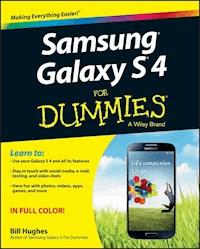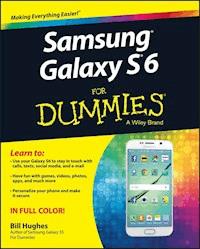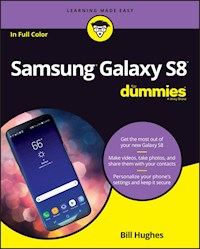
17,99 €
Mehr erfahren.
- Herausgeber: John Wiley & Sons
- Kategorie: Wissenschaft und neue Technologien
- Sprache: Englisch
Get the most out of your Samsung Galaxy S8 smartphone! Whether you're seasoned in all things Samsung or get seized up at the thought of learning new technology, this no-nonsense guide makes it fast, easy, and fun to unlock everything your Galaxy S8 has to offer. Starting with the basics, like setup and configuration, and moving on to more advanced topics, like expanding your phone's potential with new software releases, it leaves no stone unturned -- offering you the clear and thorough guidance you need to make the most out of every feature and capability available in the Galaxy S8. There's a reason Samsung dominates the smartphone market -- they design and manufacture an undeniably awesome product, and they just keep getting better with each new release. From texting, emailing, and accessing the Internet to taking pictures, watching movies, and downloading apps, the instruction provided in Samsung Galaxy S8 For Dummies will help you become a Samsung samurai in a snap! * Use your S8 to stay in touch with calls, text, social media, and email * Offers step-by-step instructions for personalizing and securing your phone * Helps you troubleshoot common problem * Have fun downloading games and apps, watching videos, taking photos, and much more Now get your Galaxy S8 out of its box and keep this book close by -- things are about to get really fun!
Sie lesen das E-Book in den Legimi-Apps auf:
Seitenzahl: 318
Veröffentlichungsjahr: 2017
Ähnliche
Samsung® Galaxy S8™ For Dummies®
Published by: John Wiley & Sons, Inc., 111 River Street, Hoboken, NJ 07030-5774, www.wiley.com
Copyright © 2017 by John Wiley & Sons, Inc., Hoboken, New Jersey
Published simultaneously in Canada
No part of this publication may be reproduced, stored in a retrieval system or transmitted in any form or by any means, electronic, mechanical, photocopying, recording, scanning or otherwise, except as permitted under Sections 107 or 108 of the 1976 United States Copyright Act, without the prior written permission of the Publisher. Requests to the Publisher for permission should be addressed to the Permissions Department, John Wiley & Sons, Inc., 111 River Street, Hoboken, NJ 07030, (201) 748-6011, fax (201) 748-6008, or online at http://www.wiley.com/go/permissions.
Trademarks: Wiley, For Dummies, the Dummies Man logo, Dummies.com, Making Everything Easier, and related trade dress are trademarks or registered trademarks of John Wiley & Sons, Inc. and may not be used without written permission. Samsung and Galaxy S8 are trademarks or registered trademarks of Samsung Electronics Company, Ltd. All other trademarks are the property of their respective owners. John Wiley & Sons, Inc. is not associated with any product or vendor mentioned in this book.
LIMIT OF LIABILITY/DISCLAIMER OF WARRANTY: THE PUBLISHER AND THE AUTHOR MAKE NO REPRESENTATIONS OR WARRANTIES WITH RESPECT TO THE ACCURACY OR COMPLETENESS OF THE CONTENTS OF THIS WORK AND SPECIFICALLY DISCLAIM ALL WARRANTIES, INCLUDING WITHOUT LIMITATION WARRANTIES OF FITNESS FOR A PARTICULAR PURPOSE. NO WARRANTY MAY BE CREATED OR EXTENDED BY SALES OR PROMOTIONAL MATERIALS. THE ADVICE AND STRATEGIES CONTAINED HEREIN MAY NOT BE SUITABLE FOR EVERY SITUATION. THIS WORK IS SOLD WITH THE UNDERSTANDING THAT THE PUBLISHER IS NOT ENGAGED IN RENDERING LEGAL, ACCOUNTING, OR OTHER PROFESSIONAL SERVICES. IF PROFESSIONAL ASSISTANCE IS REQUIRED, THE SERVICES OF A COMPETENT PROFESSIONAL PERSON SHOULD BE SOUGHT. NEITHER THE PUBLISHER NOR THE AUTHOR SHALL BE LIABLE FOR DAMAGES ARISING HEREFROM. THE FACT THAT AN ORGANIZATION OR WEBSITE IS REFERRED TO IN THIS WORK AS A CITATION AND/OR A POTENTIAL SOURCE OF FURTHER INFORMATION DOES NOT MEAN THAT THE AUTHOR OR THE PUBLISHER ENDORSES THE INFORMATION THE ORGANIZATION OR WEBSITE MAY PROVIDE OR RECOMMENDATIONS IT MAY MAKE. FURTHER, READERS SHOULD BE AWARE THAT INTERNET WEBSITES LISTED IN THIS WORK MAY HAVE CHANGED OR DISAPPEARED BETWEEN WHEN THIS WORK WAS WRITTEN AND WHEN IT IS READ.
For general information on our other products and services, please contact our Customer Care Department within the U.S. at 877-762-2974, outside the U.S. at 317-572-3993, or fax 317-572-4002. For technical support, please visit https://hub.wiley.com/community/support/dummies.
Wiley publishes in a variety of print and electronic formats and by print-on-demand. Some material included with standard print versions of this book may not be included in e-books or in print-on-demand. If this book refers to media such as a CD or DVD that is not included in the version you purchased, you may download this material at http://booksupport.wiley.com. For more information about Wiley products, visit www.wiley.com.
Library of Congress Control Number: 2017943307
ISBN 978-1-119-38223-2 (pbk); ISBN 978-1-119-38227-0 (ebk); ISBN 978-1-119-38224-9 (ebk)
Samsung® Galaxy S8™ For Dummies®
To view this book's Cheat Sheet, simply go to www.dummies.com and search for “Samsung Galaxy S8 For Dummies Cheat Sheet” in the Search box.
Table of Contents
Cover
Introduction
About This Book
Foolish Assumptions
Icons Used in This Book
Beyond the Book
Where to Go from Here
Part 1: Getting Started with the Samsung Galaxy S8
Chapter 1: Exploring What You Can Do with Your Phone
Discovering the Basics of Your Phone
Taking Your Phone to the Next Level: The Smartphone Features
Customizing Your Phone with Games and Applications
Surviving Unboxing Day
Chapter 2: Beginning at the Beginning
First Things First: Turning On Your Phone
Charging Your Phone and Managing Battery Life
Navigating the Galaxy S8
Going to Sleep Mode/Turning Off the Phone
Part 2: Communicating with Other People
Chapter 3: Calling People
Making Calls
Answering Calls
Keeping Track of Your Calls: The Call List
Making an Emergency Call: The 411 on 911
Syncing a Bluetooth Headset
Options Other than Headsets
Chapter 4: Discovering the Joy of Text
Sending the First Text Message
Carrying on a Conversation via Texting
Sending an Attachment with a Text
Receiving Text Messages
Managing Your Text History
Chapter 5: Sending and Receiving Email
Setting Up Your Email
Reading Email on Your Phone
Writing and Sending Email
Replying To and Forwarding Email
Chapter 6: Managing Your Contacts
Using the Galaxy S8 Contacts App
Creating Contacts within Your Database
How Contacts Make Life Easy
Playing Favorites
Part 3: Living on the Internet
Chapter 7: You’ve Got the Whole (Web) World in Your Hands
Starting the Browser
Accessing Mobile (or Not) Websites
Choosing Your Search Engine
Using Bookmarks
Deciding Between Mobile Browsing and Mobile Apps
Chapter 8: Playing in Google’s Play Store
Exploring the Play Store: The Mall for Your Phone
Getting to the Store
Seeing What’s Available: Shopping for Android Apps
Installing and Managing an Android App
Rating or Uninstalling Your Apps
Part 4: Having Fun with Your Phone
Chapter 9: Sharing Pictures
Say Cheese! Taking a Picture with Your Phone
Getting a Little Fancier with Your Camera
The Digital Camcorder in Your Pocket
Managing Your Photo Images
Using Images on Your Phone
Deleting Images on Your Phone
Chapter 10: Playing Games
The Play Store Games Category
Leaving Feedback on Games
Chapter 11: Mapping Out Where You Want to Be
GPS 101: First Things First
Practically Speaking: Using Maps
Getting and Using Directions
Upgrading Your Navigation
Chapter 12: Playing Music and Videos
Being Mindful of Carrier Quirks
Getting Ready to Be Entertained
Licensing Your Multimedia Files
Using the Full Capacity of Your SD Card
Enjoying Basic Multimedia Capabilities
Part 5: Getting Down to Business
Chapter 13: Using the Calendar
Syncing Calendars
Setting Calendar Display Preferences
Setting Other Display Options
Creating an Event on the Right Calendar
Chapter 14: Talking with Bixby
Bringing Up Bixby
Visualizing What You Can Do with Bixby Vision
Blabbing with Bixby
Look Ma! No Hands!
Dictating a Text
Preparing to Work with Bixby
Chapter 15: Paying with Samsung Pay
How Mobile Payment Works
Getting Started with Samsung Pay
Setting Up Samsung Pay
Using Samsung Pay
Managing Samsung Pay
Part 6: The Part of Tens
Chapter 16: Ten Ways to Make Your Phone Totally Yours
Using a Bluetooth Speaker
Cruising in the Car
Considering Wireless Charging Mats
Using a Keyboard Cover
Making a Statement with Wraps
You Look Wonderful: Custom Screen Images
Empowering Power Savings
Controlling Your Home Electronics
Wearing Wearables
Using Your Phone as a PC
Chapter 17: Ten (Or So) Ways to Make Your Phone Secure
Using a Good Case and Screen Cover
Putting It on Lockdown
Encrypting Your SD Card
Using Knox to Make Your Phone as Secure as Fort Knox
Being Careful with Bluetooth
Protecting Against Malware
Downloading Apps Only from Reputable Sources
Rescuing Your Phone When It Gets Lost
Wiping Your Device Clean
About the Author
Connect with Dummies
End User License Agreement
Guide
Cover
Table of Contents
Begin Reading
Pages
i
ii
v
vi
vii
viii
ix
1
2
3
4
5
6
7
8
9
10
11
12
13
14
15
16
17
18
19
20
21
22
23
24
25
26
27
28
29
30
31
32
33
34
35
36
37
38
39
40
41
42
43
45
46
47
48
49
50
51
52
53
54
55
56
57
58
59
61
62
63
64
65
66
67
68
69
70
71
72
73
74
75
76
77
78
79
80
81
82
83
84
85
86
87
88
89
91
92
93
94
95
96
97
98
99
100
101
102
103
104
105
106
107
108
109
110
111
112
113
114
115
116
117
118
119
121
122
123
124
125
126
127
128
129
130
131
132
133
134
135
136
137
138
139
141
142
143
144
145
146
147
148
149
150
151
152
153
154
155
156
157
158
159
160
161
163
164
165
166
167
168
169
170
171
172
173
175
176
177
178
179
180
181
182
183
184
185
186
189
190
191
192
193
194
195
196
197
198
199
200
201
202
203
204
205
206
207
208
209
210
211
212
213
214
215
217
218
219
220
221
222
223
224
225
226
227
228
229
230
231
232
233
234
235
236
237
238
239
240
241
242
245
246
247
248
249
250
251
252
253
254
255
256
257
258
259
260
261
262
263
264
265
266
267
268
269
270
271
272
273
274
275
276
277
278
279
280
281
282
283
284
285
286
287
288
289
290
291
309
310
Introduction
The Samsung Galaxy S8 and S8+ are powerful smartphones, perhaps the most powerful mobile phones ever sold. As of the publication of this book, the Galaxy S8s are the standard against which all other Android-based phones are measured.
Each cellular carrier offers a slightly customized version of the Galaxy S8 line-up. Some phones from cellular carriers come out of the box with preloaded applications, games, or files. Most come with accessories, such as a corded headset; others don’t. This book doesn’t dwell on these kinds of differences.
The name for each network is different, these phones are largely the same. (At least one marketing person at each cellular carrier is cringing as you read this.) This similarity allows me to write this book in a way that covers the common capabilities.
At a more core level, these phones are built for high-speed wireless communications. The cellular carriers have spent kajillions upgrading their networks to offer more coverage and better data speeds than their competition. Again, this book doesn’t dwell on these differences in network technology because they don’t really make much difference. (Again, at least one engineering person at each cellular carrier is cringing as you read this.)
Similarly, most of the capabilities of the Galaxy S8+, with its bigger screen, and the Galaxy S8 are identical. When there is an important distinction between the S8 and the S8+, I will mention it. Otherwise, I will just call the phone the Galaxy S8.
I assume that you already have a Galaxy S8, and I just hope that you have good coverage where you spend more of your time with your phone. If so, you’ll be fine. If not, you need to switch to another network; otherwise, the experience with your phone will be frustrating. I would advise you to return your phone to that carrier and buy your Galaxy S8 at another cellular carrier. As long as you have good cellular data coverage, owning a Samsung Galaxy S8 will be an exciting experience!
First, in much the same way that different brands of PCs are all based on the Microsoft Windows operating system, all Galaxy S phones use the Google Android platform. The good news is that the Android platform has proven to be widely popular, even more successful than Google originally expected when it first announced Android in November 2007. More people are using Android-based phones, and more third parties are writing applications. This is good news because it offers you more options for applications (more on this in Chapter 8 on the Play Store, where you buy applications).
In addition, all Galaxy S8 phones use a powerful graphics processor, employ Samsung’s Super AMOLED touchscreen, and are covered in Corning’s Gorilla Glass. The superior screen experience differentiates this product line from other Android phones. Because of these enhanced capabilities, you can navigate around the screen with multi-touch screen gestures instead of the hierarchical menus found on lesser Android phones. Plus, the videos look stunning from many angles.
Smartphones are getting smarter all the time, and the Galaxy S8 is one of the smartest. However, just because you’ve used a smartphone in the past doesn’t mean you should expect to use your new Galaxy S8 without a bit of guidance.
You may not be familiar with using a multi-touch screen, and your new phone offers a lot of capabilities that you may or may not be familiar with. There used to be a physical button on the front to bring you back to the Home screen. It’s no longer a physical button; instead, it’s now software based. It would be unfortunate to find out from a kid in the neighborhood that the phone you’ve been carrying around for several months could solve a problem you’ve been having because you were never told that the solution was in your pocket the whole time.
In fact, Samsung is proud of the usability of its entire Galaxy line-up — and proud that the user’s manual is really just a quick start guide. You can find lots of instructions on the web. However, you have to know what you don’t know to get what you want unless you plan to view every tutorial.
That’s where this book comes in. This book is a hands-on guide to getting the most out of your Galaxy S8.
About This Book
This book is a reference — you don’t have to read it from beginning to end to get all you need out of it. The information is clearly organized and easy to access. You don’t need thick glasses to understand this book. This book helps you figure out what you want to do — and then tells you how to do it in plain English.
Within this book, you may note that some web addresses break across two lines of text. If you’re reading this book in print and want to visit one of these web pages, simply key in the web address exactly as it’s noted in the text, pretending as though the line break doesn’t exist. If you’re reading this as an e-book, you’ve got it easy — just click the web address to be taken directly to the web page.
Foolish Assumptions
You know what they say about assuming, so I don’t do much of it in this book. But I do make a few assumptions about you:
You have a Galaxy S8 phone.
You may be thinking about buying a Galaxy S8 phone, but my money’s on your already owning one. After all, getting your hands on the phone is the best part!
You’re not totally new to mobile phones.
You know that your Galaxy S8 phone is capable of doing more than the average phone, and you’re eager to find out what your phone can do.
You’ve used a computer.
You don’t have to be a computer expert, but you at least know how to check your email and surf the web.
Icons Used in This Book
Throughout this book, I used icons (little pictures in the margin) to draw your attention to various types of information. Here’s a key to what those icons mean:
This whole book is like one big series of tips. When I share especially useful tips and tricks, I mark them with the Tip icon.
This book is a reference, which means you don’t have to commit it to memory — there is no test at the end. But once in a while, I do tell you things that are so important that I think you should remember them, and when I do, I mark them with the Remember icon.
Whenever you may do something that could cause a major headache, I warn you with the, er, Warning icon.
These sections provide a little more information than is necessary to use your phone. The hope is that these sections convey extra knowledge to help you understand what is going on when things go wrong, or at least differently than you might have expected.
Beyond the Book
In addition to what you’re reading right now, this product also comes with a free access-anywhere Cheat Sheet. To get to this Cheat Sheet, simply go to www.dummies.com and type Samsung Galaxy S8 For Dummies Cheat Sheet in the Search box.
Where to Go from Here
You don’t have to read this book from cover to cover. You can skip around as you like. For example, if you need the basics on calling, texting, and emailing, turn to Part 2. To discover more about photos, games, and apps, go to Part 4.
Many readers are already somewhat familiar with smartphones and won’t need the basic information found in Parts 1 and 2. A reasonably astute mobile phone user can figure out how to use the phone, text, and data capabilities. Parts 1 and 2 are not for those readers. For them, I recommend skipping ahead to the chapters in Parts 3 through 6.
Former iPhone users, on the other hand, are a special case. (First, welcome to the world of Android!) The reality is that the iPhone and Galaxy S series have very similar capabilities, but these functions are just done in slightly different ways and emphasize different approaches to the similar problems. iPhone users, don’t worry if you find that this book spends a fair amount of time explaining capabilities with which you’re familiar. You can read through those chapters quickly, focus on the how instead of the description of what, and bypass potential frustration.
Current Samsung Galaxy S7 users are also a special case. The Samsung Galaxy S8 is very similar to the Galaxy S7 in many ways. Galaxy S8 operates mostly like the S7, but has improvements in usability, power consumption, and performance. If you’re comfortable with the Galaxy S7 and now have a Galaxy S8, Chapters 15 and beyond would be of interest to you.
The majority of readers of this book are actually very astute and get the fact that this book covers the basics of using the Samsung Galaxy S8. A subset of readers complain in Internet reviews that a For Dummies book is too basic. If you do this, people will know that you did not read the title. Be sure to read the title and avoid public embarrassment.
Part 1
Getting Started with the Samsung Galaxy S8
IN THIS PART …
Review the capabilities of cellphones and what sets smartphones apart.
Navigate your phone for the first time.
Turn off your phone and manage sleep mode.
Make sense of mobile data technology.
Chapter 1
Exploring What You Can Do with Your Phone
IN THIS CHAPTER
Reviewing the basic capabilities of just about any mobile phone
Understanding what sets smartphones apart
Mapping out what makes Samsung Galaxy S8 phones so cool
Getting you prepared to enjoy your phone
Whether you want just the basics from a mobile phone (make and take phone calls, customize your ringtone, take some pictures, maybe use a Bluetooth headset) or you want your phone to be always by your side (a tool for multiple uses throughout your day), you can make that happen. In this chapter, I outline all the things your Samsung Galaxy S8 can do — from the basics to what makes Galaxy S8 phones different from the rest.
Discovering the Basics of Your Phone
All mobile phones on the market today include basic functions, and even some entry-level phones are a little more sophisticated. Of course, Samsung includes all basic functions on the Galaxy S8 model. In addition to making and taking calls (see Chapter 3) and sending and receiving texts (see Chapter 4), the Galaxy S8 sports the following basic features:
12MP digital camera:
This resolution is more than enough for posting good-quality images on the Internet and even having 8 x 10-inch prints made. There is also a front-facing camera with 8MP that is useful for videoconference calls and selfies.
Ringtones:
You can replace the standard ringtone with custom ringtones that you download to your phone. You also can specify different rings for different numbers.
Bluetooth:
The Galaxy S8 phone supports stereo and standard Bluetooth devices. (See
Chapter 3
for more on Bluetooth.)
High-resolution screen:
The Galaxy S8 phone offers one of the highest-resolution touchscreens on the market (2,960 x 1,440 pixels).
Capacitive touchscreen:
The Galaxy S8 phone offers a very slick touchscreen that’s sensitive enough to allow you to interact with the screen accurately, but not so sensitive that it’s hard to manage. In addition, it has an optional setting that steps up the sensitivity for special circumstances, like when you want to use one hand!
Taking Your Phone to the Next Level: The Smartphone Features
In addition to the basic capabilities of any entry-level phone, the Galaxy S8, which is based on the popular Android platform for mobile devices, has capabilities associated with other smartphones, such as the Apple iPhone:
Internet access:
Access websites through a web browser on your phone.
Photos:
The Galaxy S8 comes with a very intelligent camera that has millions of combinations of settings, filters, and resolutions and also has the capability to manage photos.
Wireless email:
Send and receive email from your phone.
Multimedia:
Play music and videos on your phone.
Contact Manager:
The Galaxy S8 lets you take shortcuts that save you from having to enter someone’s ten-digit number each time you want to call or text a friend. In fact, the Contact Manager can track all the numbers that an individual might have, store an email address and photo for the person, and synchronize with the program you use for managing contacts on both your personal and work PCs!
Digital camcorder:
The Galaxy S8 comes with a built-in digital camcorder that records live video at a resolution that you can set, including 4K/UHD (ultra-high definition, which is just now available on the newest televisions).
Mapping and directions:
The Galaxy S8 uses GPS (Global Positioning System) along with other complementary positioning systems to tell you where you are, find local services that you need, and give you directions to where you want to go.
Fitness information:
The Galaxy S8 automatically tracks important health information within the phone and with external sensors.
Business applications:
The Galaxy S8 can keep you productive while you’re away from the office.
I go into each of these capabilities in greater detail in the following sections.
Internet access
Until a few years ago, the only way to access the Internet when you were away from a desk was with a laptop. Smartphones are a great alternative to laptops because they’re small, convenient, and ready to launch their web browsers right away. Even more important, when you have a smartphone, you can access the Internet wherever you are — whether Wi-Fi is available or not.
The drawback to smartphones, however, is that their screen size is smaller than that of even the most basic laptop. On the Galaxy S8 phone, you can use the standard version of a website if you want. You can pinch and stretch your way to get the information you want. (See Chapter 2 for more information on pinching and stretching. For more information on accessing the Internet from your Galaxy S8 phone, turn to Chapter 7.)
To make things a bit easier, many popular websites offer an easier-to-use app that you can download and install on your phone. This is discussed in detail in Chapter 8. Essentially, the website reformats the information from the site so that it’s easier to read and navigate in the mobile environment. Figure 1-1 compares a regular website with the app version of that website.
FIGURE 1-1: A website and the app version of the main site.
Photos
The image application on your phone helps you use the digital camera on your Galaxy S8 phone to its full potential. (It would almost make sense to call the Samsung Galaxy S8 a smartcamera with a built-in phone!)
Studies have found that cellphone users tend to snap a bunch of pictures within the first month of phone usage. After that, the photos sit on the phone (instead of being downloaded to a computer), and the picture-taking rate drops dramatically.
The Galaxy S8 image management application is different. You can integrate your camera images into your home photo library, as well as photo-sharing sites such as Google Photos and Flickr, with minimal effort.
For more on how to use the Photo applications, turn to Chapter 9.
Wireless email
On your Galaxy S8 smartphone, you can access your business and personal email accounts, reading and sending email messages on the go. Depending on your email system, you might be able to sync so that when you delete an email on your phone, the email is deleted on your computer at the same time so that you don’t have to read the same messages on your phone and your computer.
Chapter 5 covers setting up your business and personal email accounts.
Multimedia
Some smartphones allow you to play music and videos on your phone in place of a dedicated MP3 or video player. On the Galaxy S8, you can use the applications that come with the phone, or you can download applications that offer these capabilities from the Play Store.
Chapter 12 covers how to use the multimedia services with your Galaxy S8 phone.
An intelligent agent
Chapter 14 explores how to use Samsung’s intelligent agent called Bixby. You simply ask Bixby to take care of things for you, such as update an appointment or check for prices and Bixby will go off and do it.
Customizing Your Phone with Games and Applications
Application developers — large and small — are working on the Android platform to offer a variety of applications and games for the Galaxy S8 phone. Compared to most of the other smartphone platforms, Google imposes fewer restrictions on application developers regarding what’s allowable. This freedom to develop resonates with many developers — resulting in a bonanza of application development on this platform.
As of this writing, almost two million applications are available from Google’s Play Store. For more information about downloading games and applications, turn to Chapter 8.
Downloading games
Chapter 10 of this book is for gamers. Although your phone comes with a few general-interest games, you can find a whole wide world of games for every skill and taste. In Chapter 10, I give you all the information you need to set up different gaming experiences. Whether you prefer stand-alone games or multiplayer games, you can set up your Galaxy S8 phone to get what you need.
Downloading applications
Your phone comes with some very nice applications, but these might not take you as far as you want to go. You might also have some special interests, such as philately or stargazing, that neither Samsung nor your carrier felt would be of sufficient general interest to include on the phone. (Can you imagine?)
Your phone also comes with preloaded widgets, which are smaller applications that serve particular purposes, such as retrieving particular stock quotes or telling you how your phone’s battery is feeling today. Widgets reside on the extended Home screen and are instantly available.
Buying applications allows you to get additional capabilities quickly, easily, and inexpensively. Ultimately, these make your phone, which is already a reflection of who you are, even more personal as you add more capabilities.
What’s cool about the Android platform
The Samsung Galaxy S8 is the top-of-the-line Android phone. That means you can run any application developed for an Android phone to its full capability. This is significant because one of the founding principles behind the Android platform is to create an environment where application developers can be as creative as possible without an oppressive organization dictating what can and cannot be sold (as long as it’s within the law, of course). This creative elbow room has inspired many of the best application developers to go with Android first.
In addition, Android is designed to run multiple applications at once. Other smartphone platforms have added this capability, but Android is designed to let you to jump quickly among the multiple apps that you’re running — which makes your smartphone experience that much smoother.
TAKE A DEEP BREATH
You don’t have to rush to implement every feature of your Galaxy S8 phone the very first day you get it. Instead, pick one capability at a time. Digest it, enjoy it, and then tackle the next one.
I recommend starting with setting up your email and social accounts, but that’s just me.
No matter how you tackle the process of setting up your Galaxy S8 phone, it’ll take some time. If you try to cram it all in on the first day, you’ll turn what should be fun into drudgery.
The good news is that you own the book that takes you through the process. You can do a chapter or two at a time.
WHAT IF I DIDN’T GET MY PHONE FROM A CELLULAR COMPANY?
With a few exceptions, such as an “unlocked” GSM phone, each phone is associated with a particular cellular company. (In this context, a locked phone can work only on its original carrier.) Maybe you bought a secondhand phone on eBay, or you got a phone from a friend who didn’t want his anymore. If you didn’t get your phone directly from a cellular provider, you will need to figure out which provider the phone is associated with and get a service plan from that company. Some Galaxy S8 phones sold in the United States all have the cellular company’s logo on the phone printed on the front. That makes it easy to know under which carrier a phone will operate.
If there’s no logo on the front, you’ll have to figure out which cellular carrier it can work with. The quickest way is to take the phone to any cellular store; the folks there know how to figure it out.
To narrow down the possibilities on your own, you need to do some investigation. Take off the back of the phone to find the plate with the model and serial number for the phone. If you see IMEI on the plate, the phone is based on a technology called Global System for Mobile (GSM); it’ll work with AT&T, T-Mobile, MetroPCS (or all of them). If you see ESN on the plate, the phone will work with Verizon, Sprint, or US Cellular.
Surviving Unboxing Day
When you turn on your phone the first time, it will ask you a series of ten questions and preferences to configure it. Frankly, they are trying to make this book unnecessary and put me out of business. The nerve!
The good folks at Samsung are well-intentioned, but not every customer who owns a Samsung Galaxy S8 knows, from day one, whether he or she wants a Samsung account, what’s a good name for the phone, or what the purpose of a cloud service, such as Dropbox, is and how it would be used.
You can relax. I’ll help you answer these questions — or, when appropriate, refer you to the chapter in this book that helps you come up with your answer.
On the other hand, if your phone is already set up, you probably took a guess or skipped some questions. Maybe now you’re rethinking some of your choices. No problem. You can go back and change any answer you gave and get your phone to behave the way you want.
The following are the kinds of questions you may be asked. These questions may come in this order, but they may not. They typically include the following:
Language/Accessibility:
This option lets you select your language. The default is English for phones sold within the United States. Also, the phone has some special capabilities for individuals with disabilities. If you have a disability and think you might benefit, take a look at these options. They have really tried to make this phone as usable as possible for as many folks as possible.
Wi-Fi: Your phone automatically starts scanning for a Wi-Fi connection. You can always use the cellular connection when you are in cellular coverage, but if there is a Wi-Fi connection available, your phone will try to use this first. It is probably cheaper and may be faster than the cellular.
At the same time, you may not want your phone to connect to the Wi-Fi access point with the best signal. It could be that the strongest signal is a fee-based service, whereas the next best signal is free. In any case, this page scans the available options and presents them to you.
Date and Time:
This is easy. The default setting is to use the time and date that comes from the cellular network and the date and time format is the U.S. style. Just tap on the next button and move on. This date and time from the cellular network is the most accurate information you’ll get, and you don’t need to do anything other than be within cellular coverage now and again. If you prefer non-U.S. formatting, such as a 24-hour clock or day/month/year formatting, you can change your phone any way you want.
Sign up for a Samsung Account: Go ahead and sign up for an account. The Samsung account offers you some nice things to help you get your phone back should you lose it. All you need is an account name, such as an email account, and a password.
When you buy a Galaxy S8 smartphone, you are now a customer of multiple companies! These include Samsung for the phone hardware, Google for the phone operating system (Android), and the wireless carrier that provides the cellular service. Plus, if you bought the phone through a phone retailer, such as Best Buy, it is in the mix as well. All of them want to make you happy, which is a good thing for the most part. The only downside is that they want to know who you are so that they can provide you with more services. Don’t worry. You control how much they offer you.
Google Account Sign-up:
Google account
means an email account where the address ends in
@gmail.com
. If you already have an account on Gmail, enter your user ID and password here. If you don’t have a Gmail account, I suggest waiting until you read
Chapter 5
. I highly recommend that you create a Gmail account, but there are some considerations on selecting a good name. If you are game, pick a name for your Gmail account now. Otherwise, it can wait until you read
Chapter 5
.
Location Options: Your phone knowing your location and providing it to an application can be sensitive issue.
If you’re really worried about privacy and security, tap the green check marks on the screen and then tap the button that says Next. Selecting these options prevents applications from knowing where you are. (This choice also prevents you from getting directions and a large number of cool capabilities that are built into applications.) The only folks who’ll know your location will be the 911 dispatchers if you dial them.
If you’re worried about your security but want to take advantage of some of the cool capabilities built into your phone, tap the right arrow key to move forward. Remember, you can choose on a case-by-case basis whether to share your location. (I cover this issue in Chapter 8.)
Phone Ownership:
This screen asks you to enter your first and last name. Go ahead and put in your real name. If you want to know more, read
Chapter 5
.
Cloud Services: