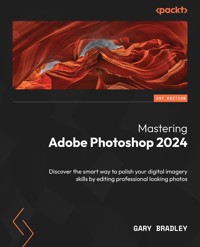3,49 €
Mehr erfahren.
- Herausgeber: Tektime
- Kategorie: Wissenschaft und neue Technologien
- Sprache: Englisch
- Veröffentlichungsjahr: 2022
Whether you want to catch up on the latest streaming TV drama, stay in touch with friends and family on social media, have a portable mobile device to keep up with your work, or stay current, this guide will show you how.
Beyond its competitors, Samsung's Galaxy S22 Ultra features advanced hardware and software technology. It has features for almost everyone, including but not limited to webpages, accessing emails, eReader, navigational system, music and video players, camera, and other unique tools such as the Bixby assistant and the innovative S-Pen.
This manual was written to be your go-to guide for learning how to use this device seamlessly.
You will learn the following from the guide:
• Set up and use your new tablet
• Connect to email, video chat, and explore social media
• Migrate from an old device to the Samsung Galaxy A22 Ultra
• Access many hidden functions
• Introduce you to the Samsung Function Bixby
The Samsung Galaxy S22 Ultra is a feature-rich Android tablet that is ideal for both work and play! With a fast and intelligent camera, a powerful processor, and an outstanding design, it can be used as a smartphone or Minicomputer to handle the demands of your life when used properly. This unofficial guide was created to assist you in making the most of everything the Samsung Galaxy S22 Ultra has to offer.
Whether you want to catch up on the latest streaming TV drama, stay in touch with friends and family on social media, have a portable mobile device to keep up with your work, or stay current, this guide will show you how.
Beyond its competitors, Samsung's Galaxy S22 Ultra features advanced hardware and software technology. It has features for almost everyone, including but not limited to webpages, accessing emails, eReader, navigational system, music and video players, camera, and other unique tools such as the Bixby assistant and the innovative S-Pen.
Another area where the phone excels is the camera. With its innovative wide-angle lens, you can now capture important moments in your life in very clear, crisp detail. Because of the redesigned aperture lens, you can now document your travels by taking photos that you can share on Instagram, Facebook, and other social media platforms.
Another area where the phone excels is the camera. With its innovative wide-angle lens, you can now capture important moments in your life in very clear, crisp detail. Because of the redesigned aperture lens, you can now document your travels by taking photos that you can share on Instagram, Facebook, and other social media platforms.
This manual was written to be your go-to guide for learning how to use this device seamlessly.
You will learn the following from the guide:
• Set up and use your new tablet
• Connect to email, video chat, and explore social media
• Migrate from an old device to the Samsung Galaxy A22 Ultra
• Access many hidden functions
• Introduce you to the Samsung Function Bixby
Sie lesen das E-Book in den Legimi-Apps auf:
Seitenzahl: 78
Ähnliche
Samsung Galaxy S22 Ultra User Guide for Beginners
The Complete User Manual for Getting Started and Mastering the Galaxy S22 Ultra Android Phone
Gary Bradley
© 2022 Gary Bradley
All rights reserved.
This book or any portion thereof may not be reproduced or used in any manner whatsoever without the express written permission of the publisher except for the use of brief quotations in a book review.
You are welcome to join the Fan’s Corner, here
Samsung Galaxy S22 Ultra User Guide for Beginners
The Complete User Manual for Getting Started and Mastering the Galaxy S22 Ultra Android Phone
Gary Bradley
Disclaimer
The advice and strategies found within may not be suitable for every situation. This work is sold with the understanding that neither the author nor the publisher is held responsible for the results accrued from the advice in this book.
All rights reserved. No part of this publication may be reproduced, distributed, or transmitted in any form or by any means, including photocopying, recording, or other electronic or mechanical methods, without the prior written permission of the publisher, except in the case of brief quotations embodied in critical reviews and certain other noncommercial uses permitted by copyright law.
TABLE OF CONTENTS
Introduction
Unboxing and setting up your Galaxy s22 ultra
Charge the Battery
Inserting Nano Sim
Turn on your Device
Make Use of the Setup Wizard
Transfer data from your previous phone
Configure the side keys
Create and maintain your accounts.
Add a Google account to the mix.
Add a Samsung account.
Add an Outlook account.
Navigation
Navigation bar
Navigation buttons
Navigation Gestures
Home Screen Customization
App Icons
Wallpaper
Themes
Icons
Widget
Customize widgets
Home screen settings
The S pen
Remove the S Pen
Air view
Air Actions
Anywhere actions
App actions
Screen off memo
Air Command
Configure S pen settings
Parental Control & Digital Well-Being.
Your goals
Ways to disconnect
Comfort Care
Check on your kids
Always on Display
Themes from AOD.
Biometric security
Face recognition
Fingerprint Scanner.
Configuration of Biometrics
Bixby
Routine of Bixby
Bixby's Vision
Camera
Navigate to the Camera Display
Choose a capture mode.
AR Zone
Space Zoom
Camera settings
The Gallery
Image editing
Take a Screenshot
Screenshots settings
Screen recorder
Screen Recording Settings.
Edge panels
Configure the Edge Panels
Application panel
Position and appearance of the edge panel
About edge panels
Write Text
Configure your Samsung Keyboard
Smart Entry
Voice Typing with Samsung
Samsung Apps
Galaxy store
Game launcher
PENUP
Samsung free service.
Samsung's global objectives
Samsung TV Plus (Samsung TV Plus)
SmartThings
Clock
Internet
Messages
Phone
CONCLUSION
Introduction
The Samsung Galaxy S22 Ultra is a 7-inch phone featuring a quad camera and a main camera with a resolution of 64 megapixels. The S22 Ultra is a strong and spacious phone ideal for those who require a huge screen. It has a good battery life but is identical to the Galaxy S21.
In comparison to previous iterations, the phone has a new design. The S22 Ultra sports a metal back, unlike previous Galaxy S models that featured a plastic back. The camera module, which takes up most of the phone, has been updated with larger glass lenses and a powerful flash.
The Galaxy S22 Ultra is a true marvel of modern technology. It combines the feel of a fresh drip with the allure of a refined, limited edition collector's item. Using a complex camera system and AI, Samsung has created a brand new model almost twice as expensive as the S20 Pro.
Despite its exorbitant price, the S22 Ultra is a breeze to use. The bundled software is simple to understand and works exactly as expected. The camera itself is a masterpiece of art. It's fitted on the device's backside and it creates stunning backdrops of urban or natural landscapes in stunning detail.
Multiple lenses aid the camera on the S22 Ultra. A standard lens is included with the device, but you'll need to purchase a set of prescription lenses to get the most out of it. The S22 Ultra comes with a set of Smokyland Lenses that provide benefits. Most importantly, they allow you to zoom in on documents and projects up to 10 cm away.
Having a set of lenses on hand is a huge timesaver. They'll allow you to read documents, make notes in the margin, or participate in another area of study.
Of course, having a set of lenses goes hand in hand with being able to fine-tune your camera settings. You may alter the background and main subject by adjusting the aperture and shutter speed.
This is especially helpful for students working with a teacher on a live project or who need to provide examples for a paper. The S22 Ultra allows you to film in RAW and take advantage of Lightroom's large library of filters and effects.
There are a few safety features on the S22 Ultra that will protect you if you get it wrong. For example, the camera is drops proof from 1.5m and has a built-in safety system that prevents double exposure.
This ebook will guide you through the entire process of setting up and using your new phone. We'll walk you through everything you need to understand about the Galaxy S22 Ultra, from setting it up to exploring its features. So, don’t hesitate. Start reading!
Unboxing and setting up your Galaxy s22 ultra
Charge the Battery
Your device is powered by a rechargeable battery. Use a 25W charger if possible. A 45W charger (just for Galaxy S22+ and S22 Ultra) can be used for super-fast charging.
Note: The wall charger, however, is sold separately. Only use Samsung-acceptable chargers and cables. To avoid injury or harm to the device, never use a worn or damaged battery, charger, or cable. The warranty may not cover the use of chargers and other batteries.
Tip: While charging, the device and charger may suddenly heat up and stop charging. This has no effect on the device's life or performance, and it is within the device's usual operating range. Remove the charger and wait for the device to cool down if you think it is getting too hot, otherwise it is safe to continue charging with it.
Inserting Nano Sim
The Galaxy S22 ultra phone requires Nano SIM cards to function properly. You can't help it. Knowing how to insert and activate a NANO SIM or e-SIM card is essential if you need two phone numbers on one device.
1) Check to see if the device is switched off.
2) Remove the card tray from the lower-left corner of the device (face up) and do one of the following:
Insert the SIM card:
Make sure the gold contacts are upward, then press down on the tab.
Remove the SIM card:
After removing the tray, detach the SIM card from the tray.
Turn on your Device
Use the power key to power on the device. Avoid using the device if the casing is broken or cracked. Do not use the device until it has been repaired.
◌ Press and grasp the side key to power on the device.
To power off the device, simultaneously press the side buttons and the volume (down) button, then press Shut down. Confirm when asked.
To restart your device, Long-press the side and volume down buttons simultaneously, then hit Restart.
Make Use of the Setup Wizard
When you initially power on your device, the setup wizard will lead you through the basics of customizing it. Access a preferred/default language, join a Wi-Fi® network, set up your accounts, select location services, read/know about device features, and more using the prompts guide.
Transfer data from your previous phone
Download Smart Switch™ to copy pictures, contacts, audios, videos, texts, notes, calendar, and more from your previous smartphone. Smart Switch can send data using a USB cable, Wi-Fi, or a computer.
1. In Settings, touch Accounts & backups> Transfer data from old device.
2. Follow the instructions and select the content you want to transfer.
Configure the side keys
You can customize the keyboard shortcuts assigned to the side key.
Double-tap
Select the function that is activated by pressing the side key twice.
1. In Settings, tap/touch Advanced Features> Side Button.
2. Double tap to enable this function, then tap the option:
Quick Launch(start) Camera (default)
Open app
Press and hold down
Select the function that is activated when you long-press the power key.
1. In Settings, tap/touch Advanced Features> Side Button.
2. Select an option under the Long Press heading:
Wake Bixby(default)
Switch off Menu
Create and maintain your accounts.
Tip: Accounts can accept calendars, email, contacts, and other features, among other things. For further details on other available options, you can contact your carrier.
Add a Google account to the mix.
Almost everyone has a Gmail account, if you don’t you will need to create one to continue with this process, which you will use to login to your account to your Google Account to access Google's cloud storage, install apps on your account, and use all of your Android device's features.