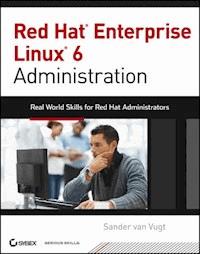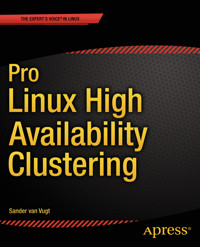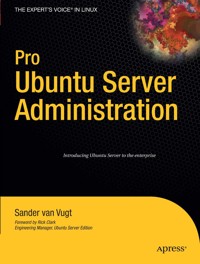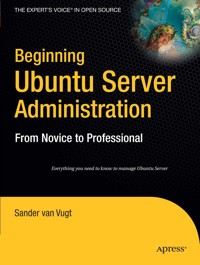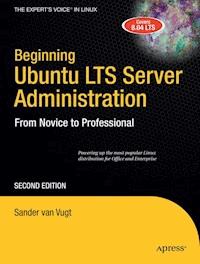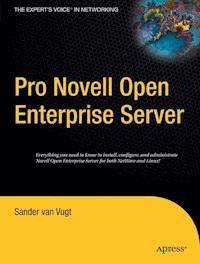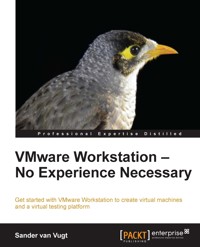
31,19 €
Mehr erfahren.
- Herausgeber: Packt Publishing
- Kategorie: Fachliteratur
- Sprache: Englisch
VMware Workstation runs on Linux as well as Windows hosts and handles different virtual machine formats, which allows you to share your work with users of other virtualization platforms, including VirtualBox, VMware Player, and VMware vSphere environments.
VMware Workstation - No Experience Necessary helps you in getting started with VMware Workstation. You'll learn how to install VMware Workstation in any circumstance, and how to create virtual machines and keep different configurations for each virtual machine, which helps in setting up extensive test environments. You'll also learn how to share these virtual machines with users of other virtualization products as well as the cloud.
In VMware Workstation - No Experience Necessary you'll start learning about different virtualization solutions. In this introduction you'll learn how VMware Workstation differs from other workstation virtualization platforms such as Oracle Virtual Box, and from data centre virtualization solutions such as VMware vSphere. Next, you'll learn how to install VMware Workstation on either a Windows or a Linux host and how to create virtual machines on these host platforms.
After installing virtual machines, you'll learn about advanced virtual machine features, including advanced networking and storage setups, which allow you to mirror a data centre setup as closely as possible. An important part of the setup of such an environment is working with snapshots and clones, which is discussed in detail. You'll also learn how to use virtual machines that are created on other host computers.
The final part of the book teaches you how to share virtual machines with others. You'll learn how to upload virtual machines to VMware vSphere, and how to share virtual machines with users of VMware Player.
Das E-Book können Sie in Legimi-Apps oder einer beliebigen App lesen, die das folgende Format unterstützen:
Seitenzahl: 158
Veröffentlichungsjahr: 2013
Ähnliche
Table of Contents
VMware Workstation – No Experience Necessary
VMware Workstation – No Experience Necessary
Copyright © 2013 Packt Publishing
All rights reserved. No part of this book may be reproduced, stored in a retrieval system, or transmitted in any form or by any means, without the prior written permission of the publisher, except in the case of brief quotations embedded in critical articles or reviews.
Every effort has been made in the preparation of this book to ensure the accuracy of the information presented. However, the information contained in this book is sold without warranty, either express or implied. Neither the author, nor Packt Publishing, and its dealers and distributors will be held liable for any damages caused or alleged to be caused directly or indirectly by this book.
Packt Publishing has endeavored to provide trademark information about all of the companies and products mentioned in this book by the appropriate use of capitals. However, Packt Publishing cannot guarantee the accuracy of this information.
First published: August 2013
Production Reference: 1160813
Published by Packt Publishing Ltd.
Livery Place
35 Livery Street
Birmingham B3 2PB, UK.
ISBN 978-1-84968-918-2
www.packtpub.com
Cover Image by Duraid Fatouhi (<[email protected]>)
Credits
Author
Sander van Vugt
Reviewers
Sean Duffy
Frederik Vos
Acquisition Editors
Andrew Duckworth
Julian Ursell
Commissioning Editor
Sharvari Tawde
Technical Editors
Vrinda Nitesh Bhosale
Pratik More
Copy Editors
Gladson Monteiro
Insiya Morbiwala
Alfida Paiva
Laxmi Subramanian
Project Coordinator
Amey Sawant
Proofreader
Jenny Blake
Indexer
Tejal Soni
Graphics
Ronak Dhruv
Production Coordinator
Arvindkumar Gupta
Cover Work
Arvindkumar Gupta
About the Author
Sander van Vugt is an independent author, consultant, and technical trainer, living in Netherlands. He is specialized in open source software and virtualization. He has written over 50 books on many subjects, most of them about Linux. As a consultant he has realized numerous projects involving open source software and virtualization for different companies around the world. You can find more information about him on his website, www.sandervanvugt.com.
About the Reviewers
Sean Duffy is a virtualization evangelist, programmer, and general technical enthusiast living in the South West of England. He has worked in the virtualization and cloud computing space since circa 2007, garnering an appreciation and enjoyment of the technologies surrounding these industries.
Thriving off of helping others, Sean enjoys sharing knowledge around the technical topics he is most enthused about. Over the last five years he has run a blog, Shogan.tech, discussing ideas, projects, and technical articles covering topics such as Virtualization, Scripting, and Automation. He is also an author on the popular technical journal and community hub website, Simple-Talk, and runs a second blog dedicated to his passion for creating games and programming.
He holds various Virtualization and Cloud certifications, and has been awarded the title VMware vExpert for the years 2012 and 2013.
Sean is currently working as a Technical Consultant for Xtravirt Limited in the United Kingdom, where he enjoys exposure to many different technologies across the Virtualization, Cloud and End User Computing stacks.
I would like to thank my wife, Carmen for her support and patience over the years I have spent chasing my passion for technology.
Frederik Vos, living in Berkenwoude, a small town near Gouda in Netherlands, has been working as a senior technical trainer of virtualization technologies, such as Citrix XenServer, and VMware vSphere. He has specialized in data center infrastructures (hypervisor, network, and storage) and cloud computing (cloudstack, cloudplatform, and openstack). He is also a Linux trainer and evangelist. He has a lot of knowledge as a teacher and also real-world experience as a system engineer.
For the last six years Frederik is working for XTG in Gouda, a training-center specialized in virtualization and Linux. XTG is one of the biggest VMWare authorized training center (VATC) in Netherlands, and has received several awards from both VMware and Citrix.
www.PacktPub.com
Support files, eBooks, discount offers and more
You might want to visit www.PacktPub.com for support files and downloads related to your book.
Did you know that Packt offers eBook versions of every book published, with PDF and ePub files available? You can upgrade to the eBook version at www.PacktPub.com and as a print book customer, you are entitled to a discount on the eBook copy. Get in touch with us at <[email protected]> for more details.
At www.PacktPub.com, you can also read a collection of free technical articles, sign up for a range of free newsletters and receive exclusive discounts and offers on Packt books and eBooks.
http://PacktLib.PacktPub.com
Do you need instant solutions to your IT questions? PacktLib is Packt's online digital book library. Here, you can access, read and search across Packt's entire library of books.
Why Subscribe?
Free Access for Packt account holders
If you have an account with Packt at www.PacktPub.com, you can use this to access PacktLib today and view nine entirely free books. Simply use your login credentials for immediate access.
Instant Updates on New Packt Books
Get notified! Find out when new books are published by following @PacktEnterprise on Twitter, or the Packt Enterprise Facebook page.
Preface
VMware is the world leader in virtualization solutions. VMware offers products to virtualize the data center, and also solutions that help you set up test environments. This book is about VMware Workstation, the most versatile solution that can be used to set up a test environment to develop new software solutions, or to test complex architecture before taking it into production.
What this book covers
Chapter 1, Installing VMware Workstation, explains how to install VMware Workstation on Windows or Linux computers. It also describes the recommended hardware to set up a virtualization environment.
Chapter 2, Installing Virtual Machines, describes what to do before even starting the installation of the first virtual machine, such as setting up storage or networking. It also explains how to create different types of virtual machines.
Chapter 3, Working with Virtual Machines, shows you how to get around and perform some of the most common tasks in VMware Workstation as VMware Workstation offers several options to make it easier to work with virtual machines.
Chapter 4, VMware Workstation behind the Scenes, describes how VMware Workstation is organized. It teaches you about the different files that are used, and the processes in use to offer all of the required services.
Chapter 5, Networking VMware Workstation, shows how to set up the different types of network that can be used in VMware Workstation environments.
Chapter 6, Accessing Virtual Machines Remotely, teaches you how to access virtual machines from a distance, using solutions such as the integrated web server that you can use.
Chapter 7, Converting Virtual Machines, shows how to convert virtual machines, which help you to import virtual machines that have been created on other virtualization platforms.
Chapter 8, Cloning and Snapshots, teaches you how to work with clones and snapshots, which allow you to set up a test environment in an easy and versatile way.
Chapter 9, Sharing Virtual Machines, teaches you how to share virtual machines. It also covers how to easily share the machines that you've created with other people you want to work with.
What you need for this book
To learn how to work with VMware Workstation, you need a copy of VMware Workstation. This can be obtained from www.vmware.com.
Who this book is for
This book is written for system administrators and developers who want to set up test environments to verify the working of new products in isolated and secure environments.
Conventions
In this book, you will find a number of styles of text that distinguish between different kinds of information. Here are some examples of these styles, and an explanation of their meaning.
Code words in text, database table names, folder names, filenames, file extensions, pathnames, dummy URLs, user input, and Twitter handles are shown as follows: "The entire configuration of the virtual machine is specified in the .vmx file".
A block of code is set as follows:
Any command-line input or output is written as follows:
New terms and important words are shown in bold. Words that you see on the screen, in menus or dialog boxes, for example, appear in the text like this: "Click on Add Network to add a new network".
Note
Warnings or important notes appear in a box like this.
Tip
Tips and tricks appear like this.
Reader feedback
Feedback from our readers is always welcome. Let us know what you think about this book—what you liked or may have disliked. Reader feedback is important for us to develop titles that you really get the most out of.
To send us general feedback, simply send an e-mail to <[email protected]>, and mention the book title through the subject of your message.
If there is a topic that you have expertise in and you are interested in either writing or contributing to a book, see our author guide on www.packtpub.com/authors.
Customer support
Now that you are the proud owner of a Packt book, we have a number of things to help you to get the most from your purchase.
Errata
Although we have taken every care to ensure the accuracy of our content, mistakes do happen. If you find a mistake in one of our books—maybe a mistake in the text or the code—we would be grateful if you would report this to us. By doing so, you can save other readers from frustration and help us improve subsequent versions of this book. If you find any errata, please report them by visiting http://www.packtpub.com/support, selecting your book, clicking on the erratasubmissionform link, and entering the details of your errata. Once your errata are verified, your submission will be accepted and the errata will be uploaded to our website, or added to any list of existing errata, under the Errata section of that title.
Piracy
Piracy of copyright material on the Internet is an ongoing problem across all media. At Packt, we take the protection of our copyright and licenses very seriously. If you come across any illegal copies of our works, in any form, on the Internet, please provide us with the location address or website name immediately so that we can pursue a remedy.
Please contact us at <[email protected]> with a link to the suspected pirated material.
We appreciate your help in protecting our authors, and our ability to bring you valuable content.
Questions
You can contact us at <[email protected]> if you are having a problem with any aspect of the book, and we will do our best to address it.
Chapter 1. Installing VMware Workstation
In this chapter, you'll learn how to install VMware Workstation. The chapter is not just about executing a wizard by clicking on next, next, and finish, you'll also learn how to configure the computer that will run VMware Workstation wisely and perform an advanced installation on either Windows or Linux.
Configuring the host computer
Before starting the installation of VMware Workstation, you should take care of the host computer on which you want to use VMware Workstation. Sure, any computer that meets the minimal requirements will work, but if you choose the appropriate configuration, you'll benefit more from your VMware Workstation installation. In this section, we'll spend a few words on using the most appropriate configuration for your computer.
CPU and CPU cores
Every virtual machine that you'll install will work as a computer by itself, and the total number of CPU cores in your computer will be available as the maximum number of CPUs that you'll allocate to a virtual machine. However, if you want to get the best performance out of your virtual machines, it is a good idea to not configure more virtual CPUs than the total number of CPUs and CPU cores in your computer. This means that if you have four cores in total, ideally you shouldn't run more than three virtual machines with one core each at the same time. As the number of virtual CPUs that are in use gets higher than the total number of CPUs in your computer, CPUs must be shared, and that is not good for performance.
There is no formal number of CPU cores, so if you're on a budget for hardware, you can run VMware Workstation on a computer that has only one core. However for best possible performance, this is not recommended.
Tip
Linux cgroups
If you are running VMware Workstation on Linux, you can use cgroups. With cgroups, you can define groups of resources that make sure that every VM always has a dedicated amount of system resources available; a nice and efficient way to use the hardware in the best and most optimal way.
Memory
If a computer runs out of physical RAM, it starts swapping to disk. Using VMware Workstation, you want to avoid your computer starting to swap at all times. To make sure this never happens, the total size of RAM in your computer must be more than the total amount of RAM in use by all the virtual machines, with an addition of 2 GB for the host operating system for smooth operation. This means that a typical computer that is going to be used for VMware Workstation will have at least 4 GB of RAM or more if possible. But if you're on a budget and want to create virtual machines that don't need much RAM, you can work with VMware Workstation on a minimal 1 GB of RAM.
Disk space
A very important part of the configuration of the host system is the available disk space. Typically, each virtual machine needs a couple of gigabytes of available disk space; so a minimal configuration will need at least 10 GB of available disk space, whereas on a dedicated test machine that is going to run several virtual machines, you might need hundreds of gigabytes of free disk space.
If you're looking for good performance, just having the available disk space is not enough. This is because you don't want the virtual machine disk file to be fragmented. To avoid fragmentation, it is recommended that you use a machine where a separate disk is dedicated to the storage of VMDK files. The benefit of this that you can avoid fragmentation, and you'll have one disk that is dedicated to the operating system and another disk that is dedicated to handling virtual machine I/O requests.
Getting VMware Workstation
To get VMware Workstation, you'll typically download it from www.vmware.com. From the VMware site, you can either download a trial version or purchase VMware Workstation. Once you've got the VMware installation file and a registration code, you can start the installation. You can also create an account at the VMware site that allows you to easily access all of your previous purchases. In this section, you'll learn how to buy your own copy of VMware Workstation and how to access purchased products from your VMware account.
Purchasing VMware Workstation
The following procedure describes how to get VMware Workstation:
Tip
Support