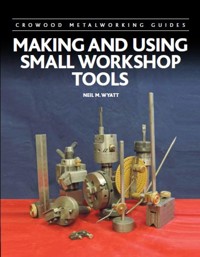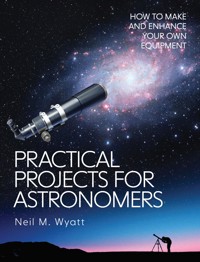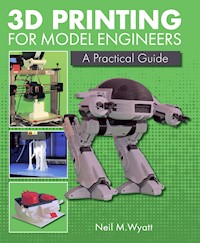
18,49 €
Mehr erfahren.
- Herausgeber: Crowood
- Kategorie: Wissenschaft und neue Technologien
- Sprache: Englisch
Since the release of the first commercially available 3D printer in 2009, a thriving consumer market has developed, with a huge variety of kits now available for the home constructor. In their short existence, these printers have developed into capable machines able to make robust and useful objects in a wide range of materials. 3D Printing for Model Engineers - A Practical Guide provides the first truly comprehensive guide to 3D printing in the context of other creating engineering-based hobbies. It covers using 3D Computer Aided Design; 3D printing materials and best practice; joining and finishing 3D printed parts; making your own metal castings from 3D printed parts and building your own 3D printer. Filled with real world examples and applications of 3D printing, this book is based on practical experience and is the essential guide to getting the most from your 3D printer.
Das E-Book können Sie in Legimi-Apps oder einer beliebigen App lesen, die das folgende Format unterstützen:
Veröffentlichungsjahr: 2018
Ähnliche
3D PRINTING
FOR MODEL ENGINEERS
A Practical Guide
Neil M. Wyatt
THE CROWOOD PRESS
First published in 2018 by
The Crowood Press Ltd
Ramsbury, Marlborough
Wiltshire SN8 2HR
www.crowood.com
This e-book first published in 2018
© Neil M. Wyatt 2018
All rights reserved. This e-book is copyright material and must not be copied, reproduced, transferred, distributed, leased, licensed or publicly performed or used in any way except as specifically permitted in writing by the publishers, as allowed under the terms and conditions under which it was purchased or as strictly permitted by applicable copyright law. Any unauthorised distribution or use of thistext may be a direct infringement of the author’s and publisher’s rights, and those responsible may be liable in law accordingly.
British Library Cataloguing-in-Publication Data
A catalogue record for this book is available from the British Library.
ISBN 978 1 78500 426 1
Disclaimer
Safety is of the utmost importance in every aspect of model engineering. When using tools, always follow closely the manufacturer’s recommended procedures. However, the author and publisher cannot accept responsibility for any accident or injury caused by following the advice given in this book.
Contents
1 Introducing 3D Printing
2 How to Print in 3D
3 3D Printing on the Web
4 Computer Aided Design
5 The Properties of 3D Prints and Printing Materials
6 Getting the Best from Your Printer
7 Making the Best of Supports
8 Design Tips for 3D Objects
9 3D Design Challenges
10 Joining 3D Printed Parts
11 3D Printing for Making Castings
12 Finishing 3D Printed Parts
13 Building a 3D Printer
14 Sample Workshop Projects
Index
1 Introducing 3D Printing
Two of the many creative hobbies are focused largely on engineering. Model Engineering, Hobby Engineering or ‘Home Shop Machining’ has a long and honourable history, chiefly focused on machining metal to make working models, tools and mechanisms. It generally presupposes a well-equipped workshop. Symbolized by a happy driver being hauled along by the miniature locomotive made in his own workshop, it is seen, somewhat unfairly, as a hobby for empty nesters and the retired.
Fig. 1.1: A classic maker innovation, the Pi-Top uses a Raspberry Pi computer to make a fully functional laptop.
In contrast there is the upstart youth of the ‘Maker Movement’. The maker hacks and scrounges from broken mechanisms, works with mysterious electronics and mixes in a liberal dose of special parts like bearings, nozzles and stepper motors. The archetypal maker is a student hunched over a computer screen, programming life into her latest creation. Makers have driven a huge amount of innovation with affordable technologies (Fig. 1.1).
Fig. 1.2: Model engineers can get on with new technologies!
As with all broad generalizations, of course, there may be some truth in this, but it is far from right. There are plenty of youngsters skilled with lathe and mill, and plenty of today’s retirees grew up with computers (Fig. 1.2). And none of them can pick up a part of a broken machine without musing about a new purpose to which it can be put.
Fig. 1.3: 3D printing can produce very high-quality parts.
3D printing is where making and model engineering meet head on: designing the parts for your latest project and printing them on your desk is now a practicable possibility as today’s 3D printers are serious workshop tools that can make reliable, accurate parts to use alongside those made by traditional methods (Fig. 1.3).
In 2006 Dr Adrian Bowyer and his colleagues at the University of Bath used a RepRapOne Darwin to print the plastic parts that enabled them to make a working replica of it. The idea caught the imagination of makers and model engineers alike. Within five or six years the original RepRap design had been greatly refined, kits of parts were becoming widely available, and consumer printers were coming onto the market. A mere 30–70,000 were sold in 2012, but it has been estimated that more than a quarter of a million consumer 3D printers were sold in 2016. No reliable figure can be estimated for the number of kits and complete home-builds produced to complement these.
Fig. 1.4: The Dremel 3D40 is an easy-to-use consumer 3D printer popular with schools.
Over this decade the quality and capabilities of entry-level printers has just got better and better. Even inexpensive kit-built machines can work at resolutions approaching those used in a metalworking workshop and use a bewildering range of filaments with a multitude of applications. Reliable, high-quality, off-the shelf printers are now an affordable reality within the grasp of most households (Fig. 1.4).
Just as it has become commonplace to find milling machines and even Computer Numerical Control (CNC) in hobby workshops, 3D printers are starting to become an essential adjunct to the lathe. This book aims to give both novices and more experienced users a perspective on what these machines can do and how we can make the most of their capabilities, a starting point on the road to realizing the potential of 3D printers in our workshops.
So just what is a 3D printer and how does it work?
‘Fused Deposition Manufacturing’ or ‘Fused Filament Fabrication’ is the most widely known and accessible approach to 3D printing. A heated nozzle produces a near-molten bead of plastic that accurately draws and fills in a thin layer of a complex object. The nozzle lifts up a layer and the process continues.
Fig. 1.5: 3D printing cake and chocolate. (creative-tools.com, CC by 2.0)
In essence, a 3D printer is a robot decorating a cake with icing, piping out layer on layer to build a 3D object rather than simply drawing two-dimensional shapes. In fact, there are actually 3D printers that do just that – and in chocolate as well (Fig. 1.5).
No matter how complex a 3D printer may appear, it really has only a few essential elements:
An accurately aligned bed on which to build objects, sometimes heated to improve the way the plastic bead sticks to it.
An accurately heated nozzle to extrude the plastic bead.
A way to move the nozzle accurately relative to the bed in three dimensions.
A source of accurately sized and formulated plastic filament (or chocolate).
A mechanism to feed accurate amounts of filament into the heated nozzle.
A computer to control all of the above, programmed with the machine’s characteristics.
A rigid frame to hold everything together.
A hefty power supply for the electronics, including the heaters.
You will notice that the word ‘accurate’ appears very often in that list, because no matter how good the individual elements of a 3D printer may be, its results wholly depend on dispensing tiny amounts of plastic in exactly the right place at just the right rate and temperature. The remarkable advances in home 3D printers over the last decade have come down to new designs that use simplicity and improved design to meet these demands and ever-more sophisticated software. The availability of powerful microcontrollers allows the machine to control multiple functions in real time – often through the use of stepper motors.
Fig. 1.6: This printer uses extruded aluminium rail for each axis.
There are two main styles of 3D printer, Cartesian and Delta. The Cartesian system will be familiar to most people, positioning objects and movements in 3D space using coordinates along three mutually perpendicular axes: x, y and z. Cartesian printers use stepper motors to control movement along the three axes, just like workshop machines. In fact, 3D printing is really just an application of CNC and the usual way of controlling printers is to send them a file in the G-code language used by CNC machines the world over. The G-code provides instructions for setting temperatures, controlling filament extrusion and similar actions, but the vast majority of the commands sent are simple moves in x, y and z. This makes Cartesian printers relatively straightforward to construct and control, and that is probably why they are by far and away the most commonly encountered type (Fig. 1.6).
Fig. 1.7: A Delta printer combining plywood, aluminium extrusions and carbon fibre rods.
Delta printers are not so simple. They use three pairs of arms suspended on three pillars to move the printhead above the bed of a printer (Fig. 1.7). Calculating the movements for such a printer is more demanding, but within the capabilities of modern micro-controllers. Why add this complexity? A Delta printer has a much smaller footprint and the printhead has less momentum and can move faster. It is also easy to make them taller than Cartesian printers, so they are an ideal format for printing tall, thin objects, like vases or figures. Delta printers also have round, rather than square or rectangular beds.
There are other approaches. The SCARA type printer, notable for its speed and simplicity, uses a robot arm swivelling with a horizontal ‘elbow’. The Core X-Y and H-Bot printers use stationary motors and a more complex ‘gantry’ arrangement and long belts to achieve Cartesian geometry with less moving mass. In practice, the results achieved by the different systems are comparable.
Fig. 1.8: A selection of printers by Threedy, which use a wooden frame for stability.
Fig. 1.9: The Z-morph printer has interchangeable heads to enable it to be used for different CNC tasks.
The next great division in 3D printers is into ready-made ‘consumer’ printers, kits and self-build machines. In just a few years, the price of a consumer printer has dropped to the point where you can purchase a basic model just to ‘test the water’ without having to make a significant investment, with many different models readily available in fully or partly assembled formats (Fig. 1.8). Some 3D printers use interchangeable heads enabling other types of CNC work to be undertaken, such as cutting, engraving and light milling (Fig. 1.9).
A significant proportion of 3D printer users build their own machines. The original RepRap concept was that each owner would print off a few sets of plastic parts that would be used to help the next generation of ReRaps get started, complementing these parts with ‘vitamins’ (readily available parts). Of course, most new RepRap owners were more interested in exploring the wider potential of their machines, but it was the ready availability of cheap kits of parts including all the electronics, metal rods, stepper motors and printed parts that made this reliance on your neighbour redundant. Many 3D printer kits still include 3D printed parts, usually produced on ‘printer farms’. Chapter 13 goes step by step through the process of building a Prusa i3, an open-source design that is the most popular of all currently available printers.
Fig. 1.10: This printer was designed and built in a school workshop for a GCSE project by Angus French.
Once you have a printer of any kind, the opportunity exists to make more sophisticated machines. The typical construction of home-built printers is based on using 3D printed parts that work with off-the-shelf stock materials and fixings. If you have a metalworking workshop it obviously becomes feasible to take different approaches, but it is important to remember that the loads and stresses on 3D printers are low and you should resist the temptation to over-engineer the machine. One advantage of 3D printing is that, even if parts are not exactly sized to specification, parts produced consecutively on the same machine will usually match very well. This makes it easier to build in accuracy than when machining parts, but it is certainly possible to make excellent printers in the hobby workshop (Fig. 1.10).
Fig. 1.11: The home-built GinaREP Titan has around ten times the build volume of a typical printer.GINA DAVIS
Gina Davis’s GinaREP Titan is a large 3D printer with a print bed size of 300mm square and a build height of 350mm (Fig. 1.11). It includes many parts printed on smaller machines. Among other mechanisms made with the printer is a long-case clock with automatic rewinding of the weights using a stepper motor. Just like machine tools, you can make small parts on a large printer, but not the other way around.
Fig. 1.12: Founded nearly 120 years ago, the Society of Model and Experimental Engineers continues to live up to its name by exploring new technologies.
There is no doubt that over the coming years all manner of new technological innovations will find their way into every practical hobby (Fig. 1.12). 3D printing is in the vanguard of these innovations, although higher-power laser cutting and 3D laser sintering of metals are not far behind.
Whether you decide to buy a ready-made consumer printer, make a kit or design and build your own printer from scratch, the rest of this book will help you get the most out of it by giving you the confidence to design your own objects and achieve strong, reliable prints in a wide range of materials.
I wish you the best of luck in your 3D printing journey!
Neil M. Wyatt, Branston, Staffordshire
2 How to Print in 3D
As you may expect, printing a 3D object is a little more involved than printing an ordinary document or picture, but if you take the process a step at a time, it is not as difficult as you may expect.
There are three ‘software’ steps to making a 3D print, each of which uses a different type of file, and this can lead to a lot of confusion.
* Design – if you want to create your own objects.
* Export – to save your finished objects and share them with others.
* Slice – to prepare the object for printing.
Once you have completed these steps, send the resulting file to your printer and await your object.
DESIGN
Fig. 2.1: A design for a Prusa i3 spool holder in TurboCAD; each part will be exported as a separate STL.
First, the object is designed in some form of 3D design program (for an introduction to producing your own 3D designs seeChapter 4). I generally use TurboCAD (Fig. 2.1), which uses TCW files, but there are many alternatives employing a wide range of file formats. The Autocad formats of DXF and DWG can be read by many 3D design programs. The advantage of these formats is that they are compact and can be edited, but you may find that drawings get corrupted or changed in unexpected ways when going from one program to another. This is because they contain objects like polylines and Bezier curves, which can easily be interpreted in different ways.
Fig. 2.2: Eagle 1999, Thingiverse object 2215071, designed by Monkeyking1969.
If you are not yet confident in your 3D design skills or you just want to make a quick start, an incredible variety of designs to print can be found on the Internet, such as the easy to assemble Eagle Transporter from the TV series Space:1999 (Fig. 2.2). For a comprehensive guide to finding the objects you want,seeChapter 3.
EXPORT
If you have created your object in your favourite program, or just obtained a suitable file, you need to export it into a format that allows a 3D model (in the software sense of a model) to be exported into an unambiguous format that will look the same in any package that opens it. This will allow a second specialist program to prepare the code that will tell the printer what to do.
Fig. 2.3: The left side of the spool holder saved as an STL file.
This is typically done by saving the object as an STL or OBJ file (Fig. 2.3). These are straightforward formats that are good for defining a 3D object but are not particularly easy to edit. STL converts the object into huge numbers of triangles, making a file that is much larger but is very easy for programs to deal with consistently as it has no complex elements. An STL file doesn’t even have a specific ‘unit’ for scale. An object 100 units high can be treated as 100mm, 100 inches or even 100km high. If your object appears huge or tiny when imported, then change the program’s space units until the object appears the size you expect. OBJ files take a similar approach to STL and have no scale, but they can be opened with a text editor to reveal a line that may (or may not) have the size in human-readable form.
Fig. 2.4: Some of the parts for Eagle 1999 as displayed on Thingiverse.MONKEYKING1969, CC BY A
These are the sort of files you would normally download from a site like Thingiverse (Fig. 2.4). In many ways they are the 3D equivalent of a PDF document, making a format that appears consistent across all platforms, which is obviously ideal for exchanging objects.
SLICING
The final software step is to take the object and turn it into instructions for your printer. This is almost universally done using a language called G-code, which you will be familiar with if you use CNC machinery. If you imagine 3D printing to be rather like stacking up a series of thin sheets of material in various shapes to make a 3D object, it is easy to see how the process of preparing these G-code files for 3D printing is referred to as ‘slicing’.
Fig. 2.5: The right side of the spool holder sliced in Cura. This is a middle layer showing the grid pattern used to fill the object.
If instructed to, the slicing program will automatically generate ‘fill’ for the inside of your object and add supports for any overhanging sections that would otherwise be impossible to print (Fig. 2.5).
Fortunately, you don’t need to understand any G-code to create successful 3D prints, as it is all generated automatically. This is just as well, because there are various flavours of 3D printer operating systems, and each needs different G-code files. A popular system for many printers, especially but not exclusively home-built ones, is ‘Marlin’, which is helpfully saved with the suffix GCODE. Other examples are 3GDREM for Dremel printers and X3G for some RepRap and commercial printers.
Because of variations in individual printers, you normally need a short bit of custom G-code at the beginning and end of the file to set up the printer and leave things tidy at the end of the print. The first part will probably home the printhead, heat up the extruder and bed, and extrude a length of filament to ensure the nozzle is primed. The final part will switch off the heaters and fans, as well as lifting the printhead and parking it.
The main body of the G-code also needs to be tuned to suit the printer (for example the size of the bed, the step size in each axis, or whether it has a heated bed), the object (the layer thickness, fill percentage and style, supports and so on) and the filament (extruder temperature, bed temperature need for cooling fan or filament diameter). There are a host of other settings that can be used to address such issues as ‘combing’, ‘filament grinding’, bed adhesion, curly overhangs, bridging and many others.
As a result a G-code file (of any flavour) is unlikely to work well or at all on anything other than the printer it is intended for.
Fig. 2.6: Some of the basic settings for a Prusa i3 in Cura.
But do not panic: your printer should be provided with a slicing program supplied that takes OBJ and STL files. The program will have a built-in profile for your printer or one that can be easily loaded to enable it to produce suitable G-code files (Fig. 2.6). These default settings should work well enough to produce acceptable prints, although you will certainly end up tweaking various things to get the best results for a particular object or deal with variations between batches of filament. We will look at such tweaks in detail later, but for now just go with the defaults for your printer.
You may also find that other slicing programs like Cura, Slic3r or Print Studio have suitable profiles for your printer or similar ones you can adapt to suit it. Once you are more experienced, you can fill in your printer settings from scratch, although this takes a fair bit of effort.
One tip to remember is that when you have successfully tuned your printer for a particular task, alwaysremember to save the settings as a profile with a meaningful name. That way the next time you can simply load up that profile and be ready to go. Most usefully, save your own default settings to use as a starting point for any new material or type of object.
In summary, for a quick start, download STL or OBJ files of objects you want to print, then ‘slice’ them in the program supplied with your printer, using the supplied default settings.
PREPARING AN OBJECT FOR PRINTING
Saving 3D files in a printable format
Fig. 2.7: 3D objects with information such as textures and materials will lose this data when saved in formats like STL or OBJ.
Converting your 3D model to a printable format is usually just a case of selecting ‘save as’ and choosing one of the formats listed below, with STL being the usual choice. Be warned, however, that you should always save the object in your native CAD format first, as once you have saved it in a 3D printer format you cannot reverse the process. Instead you will have a part that has been converted from polylines and other complex shapes into a mass of triangles that will be almost impossible to edit. It may also have lost other properties such as materials and textures (Fig. 2.7).
STL
STL files are the most common type you will encounter in 3D printing. The format was originally developed for stereolithography, one of the original forms of 3D printing using a UV laser to build up layers in a photosensitive liquid. The STL format is essentially simple, describing an object by converting its surface into a mesh of triangles. This means that all curved surfaces are represented as a multitude of flat facets. In principle, every edge of an STL object should be the junction of the edges of two triangles, but it is possible for this rule to be broken or for triangles to be omitted, creating parts that may require repairing before they can print. We will revisit this issue later.
A useful tip to bear in mind is that you can export multiple objects as a single STL. This can be really useful if you have parts with a modular design. An example could be indicator holders designed to fit on a quick-change toolpost. The dovetail can be created so that it fits the toolpost and simply overlaps the various alternative indicator holders in turn. In this way each arrangement may be selected and exported as a separate STL.
AMF
AMF or Additive Manufacturing File Format files are also used for 3D printable objects. In essence this is an extended version of STL that also includes information about texture, material and the relative positions of multiple objects grouped to form repeating patterns. Unlike with STL, the triangles can be curved in order to represent curved objects far more accurately with fewer triangles.
OBJ
OBJ (OBJect) files are rather more versatile than STL files as they can include polygons – not just triangles – and also curved, transparent and textured surfaces. Most of these issues are more relevant to 3D models for display on a computer screen than for 3D printing, but the format works perfectly well for printing as the other attributes are simply ignored.
3MF
3MF or 3D Manufacturing Format is a proprietary format promoted by the 3MF consortium. Like the other advanced formats, it can hold information about materials and colours. Only a limited number of companies use this format, but it is useful to be aware of it.
In practice, most 3D printers use only a single colour without textures or transparency, so in practice STL files will meet most, if not all, of your needs. If you have a two-head printer you can still use STL files, but you need one STL for each colour (or filament type) and to assign each part to the appropriate printhead.
Intermediary software – between design and print
Whether you buy a ready-built printer or get a kit, it will probably come with ‘intermediary’ software that prepares your object for printing. If not, the most popular option is Cura, a slicing program available as a free download from Ultimaker. Even if you have other slicing software, it is worth looking at Cura as it is one of the most versatile and capable programs of its kind that you can get.
‘REPAIRING’ OBJECTS
Fig. 2.8: The cricket stump illusion will display on a computer screen, but you can’t print it.
Although it is not immediately obvious, it is perfectly possible to render an object on a computer screen that simply can’t exist in three dimensions. Good examples are the ‘impossible object’ optical illusions of M. C. Escher or the rather less elaborate ‘cricket stump illusion’ (Fig. 2.8). While you may think it unlikely that you will create such an object directly in a standard CAD program, it is quite possible to do so.
Fig. 2.9: A cube is an easy object to visualize in three dimensions.
Fig. 2.10: If one of the current nodes is lifted, what happens to the top surface?
Fig. 2.11: The rendering engine can’t decide what shape the top surface is.
Imagine a simple cube, which has eight ‘vertices’ at each corner and six flat sides (Fig. 2.9). Now imagine selecting one of the vertices on its upper surface and moving it upwards along the z-axis (Fig. 2.10). What happens to the top surface of the cube? It is no longer flat, but it is distorted in three dimensions. If the cube were made of rubber or similar material it would simply stretch to a new shape, but unless you have a very sophisticated 3D program that models such distortions, the upper surface has now become undefined, although its four defining vertices are properly defined and the rest of the cube is perfectly normal. When rendering this cube, the top surface comes out as just a flat, black surface unless there is an attempt to shade it (Fig. 2.11).
If you try to merge or intersect such an object you may well get a ‘degenerate object’ error because the program can’t decide it’s a real shape.
Fig. 2.12: Converting to STL forces a shape on the top surface, but it’s a gamble whether the choice is correct.
Fig. 2.13: This alternative choice is equally valid.
What happens if we try to export this object as an STL for 3D printing? STL files work by converting objects into a mesh of triangles between their vertices. In this case, we have managed to get away with it as the program throws away that undefined curve by splitting the top surface into two triangles and introduces a new edge into the shape (Fig. 2.12). It would have been equally valid, however, to add the edge across the other two corners of the top surface (Fig. 2.13), making a completely different shape. In this way we can print the object, but only by getting one of two possible approximations to the shape we thought we had. The lesson here is to be very careful when editing 3D shapes by moving vertices, since any change that distorts a flat surface may create an error of this kind.
Another fault that is often very poorly explained is the ‘non-manifold vertex’. One way to understand this is to imagine two cubes touching along one edge, which is not difficult to visualize or print. Now join the cubes along that edge to give a single line: the solid volumes of the two cubes are now one solid that is actually split into two disjoint lumps. Although you or I can easily understand how the object is made, the computer can’t figure it out because, no matter how much it zooms in, it can’t pin down what is actually happening at that join. It also breaks the rule that every edge in an STL is the junction of the edges of two triangles: in the two-cube example it would be the junction of four triangles.
The point of this diversion into 3D geometry becomes clear when we imagine the impact of these sorts of issues on a more complex shape. It is easy to see how errors can arise such as holes or even surfaces that cannot easily be defined as inside or outside a body, or that have ‘no thickness’ or only one side.
That doesn’t mean you can’t export a shape with errors or non-manifold vertices as an STL, since that just converts the surfaces to triangles. It does mean that a slicing program becomes confused trying to decide what is the inside and what is the outside of the STL. Similarly, an STL with a hole in it may be interpreted as a hollow shell of no thickness, with nothing to print.
In short, the more complicated your objects get, the more likely your slicing program will throw up its hands in horror and present you with a list of errors. Fortunately, these issues are so common that slicing programs generally have a ‘repair’ option to solve such issues. They use ‘best guess’ algorithms to do things like split the double cube back into two separate ones or to ‘fill in’ small holes.
In Cura, the repair process is effectively invisible, silently fixing a dodgy STL file. Its expert settings give you four choices. Look for the strangely named ‘Fix Horrible’. This normally stitches up any small holes in your object and throws away any parts that have large holes in them. There are several options you can choose from:
Combine Everything (Type-A)
This is usually the best choice. It joins together all overlapping shapes in an object, but tries to keep internal cavities.
Combine Everything (Type-B)
Again, this fuses all the shapes, but renders it completely solid.
Keep open faces
Unlike the default, this option doesn’t discard any of the model, no matter how badly shot with holes it might be, so you are likely to end up with a hollow print.
Extensive Stitching
This is a rather slower method of hole filling that essentially tries to plaster them over with lots of small polygons. It is particularly useful for objects produced by 3D scanning, as these tend to be peppered with little holes.
Most users will find that Combine Everything (Type-A) will fix all but the most damaged of STL files and give a result more or less like what you expected. In Cura it is worth using the different preview modes, especially with complex objects, to examine the object internally and externally to make sure it is interpreting your object correctly. If not, change the options and try again.
Fig. 2.14: An STL in need of repair in Print Studio.
Fig. 2.15: The error is highlighted by a small red dot.
Fig. 2.16: The file after auto repair.
Other programs may use different approaches. For example, Autodesk Print Studio displays a faulty STL in red (Fig. 2.14). Clicking the ‘repair’ tab analyses the object and allows you to view the errors, marked by red dots (Fig. 2.15). This is useful as it may allow you to edit the original object to eliminate the errors. Most of the time, though, you just click the ‘auto repair’ button and are rewarded with a message that the object has no errors (Fig. 2.16).
Fig. 2.17: 3D Builder’s response to a file in need of repair.
In Microsoft’s 3D Builder you get a message that ‘one or more objects are indefinitely defined’ (Fig 2.17). Clicking on the message will cause the program to attempt a repair, and if successful the dialogue box disappears.
Sometimes a program can’t repair your object, but another one can. From experience, Cura seems to have the highest success rate, but it doesn’t always give you the result you want. Print Studio has the advantage of showing you where the errors are, giving you the opportunity to delete or redraw those parts of your object, if you can’t otherwise fix them.
On occasion, you will find an object that none of your slicing programs can repair. Fortunately, Microsoft offers a very powerful and free service for repairing 3D objects online, 3D Tools, which appears to be able to fix almost anything. At the website (tools3d.azurewebsites.net) you can upload and repair files that your slicer can’t. Although the ‘repaired’ file comes in a new format, Print Studio can accept this and typically finds new errors that it can fix easily. The downside is that it returns your file in .3MF format, which can include extra data such as colours and materials. All well and good, but it means that if you want to use Cura to print the object, you can’t, unless you use a file converter. As Autodesk and Microsoft are part of the 3MF consortium, you can use 3D Builder or Print Studio.
There is also a host of STL other repair programs and browser-based repair websites available. Some of the free options are:
3D Tools
Online service that accepts STL, OBJ, 3MF and VRML, but results must be downloaded as 3MF.
Blender
Hugely capable open-source 3D design program focusing on ‘organic’ shapes. It includes a repair facility.
FreeCAD
Open-source CAD program that includes a repair function. A serious option if you are also looking for an affordable introduction to CAD.
Meshfix
STL and Windows only. Good for repairing 3D scanned objects.
MeshLab
Fixes almost any format (but not 3MF).
Bear in mind that when a file needs repair it is almost always because the shape is ambiguous in some way, and this means that the repair program has to make guesses about what shape you intend. As we saw with the distorted cube, the choices may not always be what you expect, so the best solution is always to try to design error-free objects in the first place.
CHOOSING PRINT OPTIONS
Fig. 2.18: Basic print setting in Cura 14.
Fig. 2.19 Cura 2.5 (a later version than Cura 14) looks very different but offers similar controls.
Once the object is loaded in your slicing program and ready to print, you should check that the settings are correct for the filament you want to use. For your initial prints you should use the filament and appropriate settings suggested by the supplier of the printer, whether it is a kit or a complete machine. Normally a series of ‘basic’ settings are readily available to change things like layer height and whether you will be using supports or a raft (Fig. 2.18). These are pretty much independent of the chosen material and are the best place to start experimenting. All slicer programs let you load or save settings as a profile (Fig. 2.19). ‘Draft’, ‘standard’ and ‘fine’ profiles will typically be supplied for PLA, but when you find a good set-up for a particular material you can save your own profiles. It is a particularly good idea to save a profile for each type of filament you use as a minimum.
Fig. 2.20: Selecting the material and profile is easy in Print Studio.
As you get more experienced you can change the advanced settings, such as extrusion temperature (Fig. 2.20). Chapter 5 contains guidance on what works best for different types of filament and Chapter 6 has plenty of advice on what to do if your prints don’t turn out as well as you expected or hoped.
Once you have confirmed the settings, the slicing program will use these to chop the object into layers and produce a file in G-code, containing instructions specific to your object and printer. This file can be saved and used to print multiple copies of an object without having to re-slice the object.
Depending on your printer, you will probably have two or three options for sending the object to the printer:
Directly over a USB connection.
Directly over a wireless connection (only some printers).
Using an SD card to transfer the file to the printer.
Using a USB key.
While the first two options are simple, they bring the risk that any interruption to the connection can spoil your print. The last two require you to look up your file using the printer interface and select it to start a print. Using removable media is a bit more hassle, but is particularly handy if you want to keep the printer in your workshop and your computer is elsewhere.
Fig. 2.21: Dremel’s frog appears as the first print on a new 3D40 printer.
Now that your first print is emerging on the printer bed (Fig. 2.21), it is always best to keep an eye on your printer (and half an ear listening for strange noises) as powerful heaters and molten plastic have the potential to lead to fire or other damage if things go wrong. It is good practice to have a fire alarm near your printer. You should never locate it in a room where people sleep or leave an active printer unattended.
Rather than such serious problems, however, you are more likely to encounter problems like the print detaching from the bed or warping. These and other potential issues may all be solved with a little patience. By following the advice in the chapters below you should soon see a regular flow of excellent prints from your printer.
Even after many prints, watching an object appear is fascinating and can have a hypnotic effect: 3D printing can be quite addictive. For many people it is a hobby in itself, but its real strength is as an adjunct to other creative hobbies.
3 3D Printing on the Web
PRINTING OTHER PEOPLE’S DESIGNS
Even if you intend to use your printer for original creations, there is a great deal to be said for starting by studying and printing other people’s designs.
You will often find that the more popular designs on the Thingiverse website have a gallery of examples printed by other people. A well-populated gallery is a good sign, but also look at the comments, which may highlight tips or tweaks that people have for getting a successful print. Mentally file these comments away, as they can often help improve your own designs.
Fig. 3.1: The author’s print of Makerbot’s 3D Tyrannosaurus rexskeleton, a piece that demonstrates best practice in clip-together design.
Fig. 3.2: A rendering of some T-rex ribs.MAKERBOT, CC SHARE ALIKE
An excellent example of good design is the 1:10 Tyrannosaurus rex skeleton by Makerbot (Fig. 3.1). This design is aimed at schools, so it is clearly important that the design is reliable even if produced in less than perfect circumstances. The skeleton has dozens of parts with a great deal of complexity, but it was possible to print every part correctly first time. Aside from cleaning up some ‘combing’ and a few joints that need superglue to hold them in place for robustness, the kit essentially clips together. One of the outstanding aspects of the design is that it requires no supports during printing. This is achieved with some very clever choices of ‘bottom surface’, so the resulting flat sides do not spoil the overall appearance. It may have little to do with engineering, but even if you don’t print your own T. rex it is worth downloading the STL files and having a good look at them. It is also really well documented with build instructions and images of all the parts (Fig. 3.2).
There are three major types of 3D Print websites on line, although in practice there is considerable overlap between them:
Repositories – collections of objects.
Marketplaces – sites that aim to connect designers with users.
Search engines – sites that index objects across other repositories and marketplaces.
Print bureaus – sites that will print your own or other people’s designs in various materials.
While many repositories are free, most marketplaces charge for some (but rarely all) of their designs. Regardless of whether or not designs are free, most of the websites make income by allowing users to order prints online, often offering options such as different printing methods and materials, which can include things like sintered metals or precious metal castings, and charging a commission on the transaction. The number of such websites available is ever increasing, but the selection below may prove to be particularly useful for finding objects with an engineering focus.
Repositories
Thingiverse
Thingiverse is far and away the best-known sharing site for 3D objects on the Internet, and is way ahead in terms of the number of objects available. It is free to open an account and designs are shared freely, although it is possible to ‘tip’ designers or order one printed for you.
Instructables
The most popular ‘maker’ site on the Internet is Instructables. It contains a huge number of ‘step by step’ guides to different techniques and projects, some of which are more reliable and better documented than others. These projects include a reasonable selection of 3D printed objects, although 3D printing is not the main interest of most Instructables users.
GrabCAD
In contrast to most repository sites, which are aimed at hobbyists, the main audience for GrabCAD are ‘professional designers, engineers, manufacturers and students’. While GrabCAD is a great place to look for parts such as fasteners and mechanisms, be aware that some of its objects are ‘cosmetic’ designs and may not be fully functional.
Youmagine
Owned by Ultimaker, an open-source 3D printer company, the Youmagine website has much less content than Thingiverse, but is notable for the high quality of the majority of its designs.
Dremel 3D Builder
This site is supposedly dedicated to the Dremel Idea Builder range of printers, but most of the objects may be downloaded as STL files, and the quality and reliability of the objects tends to be high.
NASA
A search ‘NASA 3D resources’ will not produce a huge collection of objects, but you will discover some fascinating astronomical subjects, such as asteroids and lunar craters, as well as both earth and space-bound machines. You should be aware, however, that some of the 3D models have not been tested for 3D printability and are decidedly flaky, while others require some attention before they print and assemble properly. Even so, this is a fascinating site for anyone interested in engineering to browse.
Marketplaces
Pinshape
Pinshape looks like a repository, but it focuses mostly on buying and selling 3D designs, although it does have a lot of good, free content.
MyMiniFactory