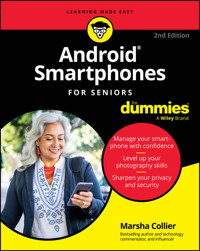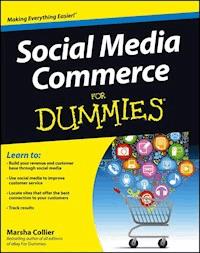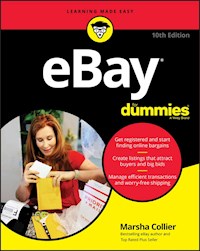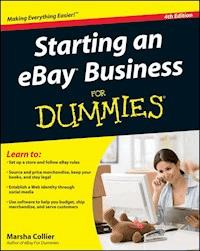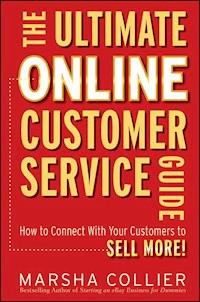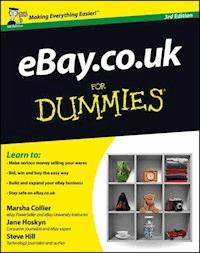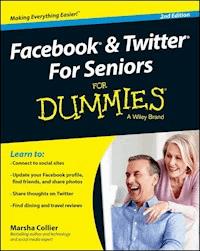
17,99 €
Mehr erfahren.
- Herausgeber: John Wiley & Sons
- Kategorie: Wissenschaft und neue Technologien
- Sprache: Englisch
New to social media? This easy-to-use guide will get you startedin no time! Social media is a ton of fun, and this updated guide makes iteasy to set up a Facebook or Twitter account to catch up with oldfriends, communicate with your family, and enjoy your onlineexperience. Printed in large font for easy reading, this bookoffers hands-on guidance to connecting to the Internet with acomputer or mobile device, creating social media accounts andprofiles, searching for friends, joining groups, sharing photos andvideos, and more. If you're one of the 100+ million seniors using Facebook orother social media sites, this 2nd Edition ofFacebook & Twitter For Seniors For Dummies will take youthrough the entire process setting up your online accounts andtaking full control over what you post and see on popular socialmedia sites. It also covers popular sites where you can read andshare opinions on entertainment and travel options, view movies andtelevision shows on your computer or mobile device, and even createyour own blog. * This Second Edition covers new social media options thatweren't previously available * Take the pain out of working with an Internet service provider,checking e-mail, and staying in touch with your mobile device * Make it easy to put your photos on Facebook, create a profile,connect with friends, and add other info * Learn how to share the latest updates on Twitter or search forexciting travel destinations on TripAdvisor If you're a senior looking for simple advice on how to usesocial media sites to strengthen your connection with lovedones--or to reconnect with friends from your past--thishands-on guide has you covered.
Sie lesen das E-Book in den Legimi-Apps auf:
Seitenzahl: 295
Veröffentlichungsjahr: 2014
Ähnliche
Facebook® & Twitter® For Seniors For Dummies®, Second Edition
Published by: John Wiley & Sons, Inc., 111 River Street, Hoboken, NJ 07030-5774, www.wiley.com
Copyright © 2014 by John Wiley & Sons, Inc., Hoboken, New Jersey
Published simultaneously in Canada
No part of this publication may be reproduced, stored in a retrieval system or transmitted in any form or by any means, electronic, mechanical, photocopying, recording, scanning or otherwise, except as permitted under Sections 107 or 108 of the 1976 United States Copyright Act, without the prior written permission of the Publisher. Requests to the Publisher for permission should be addressed to the Permissions Department, John Wiley & Sons, Inc., 111 River Street, Hoboken, NJ 07030, (201) 748-6011, fax (201) 748-6008, or online at http://www.wiley.com/go/permissions.
Trademarks: Wiley, For Dummies, the Dummies Man logo, Dummies.com, Making Everything Easier, and related trade dress are trademarks or registered trademarks of John Wiley & Sons, Inc. and may not be used without written permission. All other trademarks are the property of their respective owners. John Wiley & Sons, Inc. is not associated with any product or vendor mentioned in this book.
LIMIT OF LIABILITY/DISCLAIMER OF WARRANTY: THE PUBLISHER AND THE AUTHOR MAKE NO REPRESENTATIONS OR WARRANTIES WITH RESPECT TO THE ACCURACY OR COMPLETENESS OF THE CONTENTS OF THIS WORK AND SPECIFICALLY DISCLAIM ALL WARRANTIES, INCLUDING WITHOUT LIMITATION WARRANTIES OF FITNESS FOR A PARTICULAR PURPOSE. NO WARRANTY MAY BE CREATED OR EXTENDED BY SALES OR PROMOTIONAL MATERIALS. THE ADVICE AND STRATEGIES CONTAINED HEREIN MAY NOT BE SUITABLE FOR EVERY SITUATION. THIS WORK IS SOLD WITH THE UNDERSTANDING THAT THE PUBLISHER IS NOT ENGAGED IN RENDERING LEGAL, ACCOUNTING, OR OTHER PROFESSIONAL SERVICES. IF PROFESSIONAL ASSISTANCE IS REQUIRED, THE SERVICES OF A COMPETENT PROFESSIONAL PERSON SHOULD BE SOUGHT. NEITHER THE PUBLISHER NOR THE AUTHOR SHALL BE LIABLE FOR DAMAGES ARISING HEREFROM. THE FACT THAT AN ORGANIZATION OR WEBSITE IS REFERRED TO IN THIS WORK AS A CITATION AND/OR A POTENTIAL SOURCE OF FURTHER INFORMATION DOES NOT MEAN THAT THE AUTHOR OR THE PUBLISHER ENDORSES THE INFORMATION THE ORGANIZATION OR WEBSITE MAY PROVIDE OR RECOMMENDATIONS IT MAY MAKE. FURTHER, READERS SHOULD BE AWARE THAT INTERNET WEBSITES LISTED IN THIS WORK MAY HAVE CHANGED OR DISAPPEARED BETWEEN WHEN THIS WORK WAS WRITTEN AND WHEN IT IS READ.
For general information on our other products and services, please contact our Customer Care Department within the U.S. at 877-762-2974, outside the U.S. at 317-572-3993, or fax 317-572-4002. For technical support, please visit www.wiley.com/techsupport.
Wiley publishes in a variety of print and electronic formats and by print-on-demand. Some material included with standard print versions of this book may not be included in e-books or in print-on-demand. If this book refers to media such as a CD or DVD that is not included in the version you purchased, you may download this material at http://booksupport.wiley.com. For more information about Wiley products, visit www.wiley.com.
Library of Congress Control Number: 2014935505
ISBN 978-1-118-92117-3 (pbk); ISBN 978-1-118-92118-0 (ebk); ISBN 978-1-118-92119-7 (ebk)
Manufactured in the United States of America
10 9 8 7 6 5 4 3 2 1
Facebook & Twitter For Seniors For Dummies®, Second Edition
Visit www.dummies.com/cheatsheet/facebooktwitterforseniors to view this book's cheat sheet.
Table of Contents
Introduction
About This Book
Conventions Used in This Book
Foolish Assumptions
How This Book Is Organized
Part I: Computer and Internet Basics
Part II: Putting Your Face onto Facebook
Part III: And Now, It’s Twitter Time
Part IV: The Rest of the Social Networking Story
Beyond the Book
Feedback, Please
Part I: Getting Started with Social Networking
Chapter 1: Getting Equipped for the Internet
Select Hardware to Match Your Use
Know What Options to Look For
Shop for Your Device of Choice
Browse for a Browser
Chapter 2: Connecting to the Internet
Select an Internet Service Provider
If You Must, Set Up a Dial-Up Connection
Choose a Broadband Network Option
Connect a Powerline Network
Connect a Wireless Network
Remember These Rules to Stay Safe Online
Chapter 3: All About E-Mail
Check Out Places to Get Your E-Mail Service
Choose a Web-Based E-Mail Provider
Pick a Pick-Proof Password
Sign Up for a Gmail Account
Add Your Contacts
Compose and Send an E-mail
Chapter 4: Speaking the Social Networking Language
Gather on Facebook
Communicate through Twitter
Video-Chat with Friends and Family on Skype
Get Connected on LinkedIn
See It All on YouTube
Have Your Say on BlogSpot
Share Photos on Flickr
Stream Music on Pandora
Stream TV and Movies on Hulu and Netflix
Part II: Putting Your Face onto Facebook
Chapter 5: Preparing Your Facebook Profile
Sign Up for a Facebook Account
Find Friends Initially
Add Your Personal Information
Upload Your Profile Photo
Confirm You Are You
Fill Out Other Profile Information
Edit Your Timeline Later
Chapter 6: Preparing to Share Info
Get Your Privacy Settings in Place
Meet Your Facebook Home Page
Review Your Timeline Page
Update Your Status
Delete a Status Update or Other Post
Add a Photo to Your Timeline
Adding Timeline Life Events
Share a YouTube Video on Facebook
Chapter 7: Connecting with Friends and Family
Make the Navigation Bar Your First Stop
Find a Friend with Facebook Search
Send a Friend Request
Find Friends in Other Friends’ Lists
Respond to a Friend Request
Making Facebook Lists
Hiding Friends’ Posts
Send Private Messages to Friends
Retrieve a Private Message
Chat with Friends or Video Call
Post Updates on a Friend’s Wall
Comment on a Friend’s Status
Post a Note
Remove Messages from Your Wall
Chapter 8: Adding Photos and Videos to Facebook
Upload a Photo to Your Account
Create a Photo Album
Tag Photos
Untag Yourself in a Photo
Delete a Photo
Upload a Video to Facebook
Chapter 9: Exploring Groups, Events, and Games
Find Your Favorite Things on Facebook
Join a Facebook Group
Start a Facebook Group
Communicate with Group Members
Create an Event Invitation
Review Upcoming Events
Export an Event to Another Calendar
Have Some Fun with Games and Applications
Browse Facebook Apps and Games
Part III: And Now, It’s Twitter Time
Chapter 10: A Beginner’s Guide to Twitter
Register with Twitter
Find People to Follow
Upload Your Avatar and Bio
Adjust Your Account Settings
Select a Theme and Set Up Your Profile Page
Set Up Notifications
Your New Twitter Profile
Chapter 11: Conversing on Twitter with Friends, Family, and More
Follow Basic Guidelines for Conversing
Pass Along a Chosen Tweet
Favorite Your Favorite Tweets
Search for Tweeted Topics
Know What to Tweet About
Chapter 12: Gathering Tools of the Twitter Trade
Search for Tweeps on WeFollow
Add Yourself to WeFollow
Find Trends and Friends with Twitter Search
Discover What is Trending
FollowFriday, FF, and Other Hashtags
Connect and Chat with People
Keep Track of Hundreds, Thousands of Friends?
View Your Friend Lists
Part IV: The Rest of the Social Networking Story
Chapter 13: Sharing (and Grabbing) Posts, Photos, and Videos
Give Credit When You Share
Make Your Links Short
Share Your Photos on Instagram
Find and Share Videos on YouTube
Pin a Few of Your Favorite Things
Chapter 14: Giving or Taking an Opinion
Find Highly Rated Medical Care
Find Anything (and Its Reviews) on Amazon
Find Restaurants, Shopping, and Nightlife on Yelp!
Register on Yelp to Leave Reviews
Leave a Review on Yelp
Find Hotel Reviews on TripAdvisor
Add a Hotel Review on TripAdvisor
Find a Good Movie on Flixster
Leave a Review on Rotten Tomatoes
Read Between the Lines at Review Sites
Chapter 15: Get Profiled! You Think You Want to Blog?
Answer These Questions Before You Start
Stake Your Claim in the Blogosphere
Register Your Blog
Give Your Blog a Name
Post Your Story with Photos
Set Up Your Google Profile
About the Author
Cheat Sheet
Guide
Table of Contents
Begin Reading
Pages
1
2
3
4
5
6
7
8
9
11
12
13
14
15
16
17
18
19
20
21
22
23
24
25
26
27
28
29
30
31
32
33
34
35
36
37
38
39
40
41
42
43
45
46
47
48
49
50
51
52
53
54
55
56
57
58
59
60
61
62
63
65
66
67
68
69
70
71
72
73
74
75
76
77
78
79
81
82
83
84
85
86
87
88
89
90
91
92
93
94
95
96
97
98
99
100
101
102
103
104
105
106
107
108
109
110
111
112
113
114
115
116
117
118
119
120
121
122
123
124
125
126
127
128
129
130
131
132
133
134
135
136
137
138
139
140
141
142
143
144
145
146
147
148
149
150
151
152
153
154
155
156
157
158
159
160
161
162
163
164
165
166
167
168
169
170
171
172
173
174
175
176
177
178
179
180
181
182
183
185
186
187
188
189
190
191
192
193
194
195
196
197
198
199
200
201
202
203
204
205
206
207
208
209
210
211
212
213
214
215
216
217
218
219
220
221
222
223
224
225
226
227
228
229
230
231
232
233
234
235
236
237
238
239
240
241
242
243
244
245
246
247
249
250
251
252
253
254
255
256
257
258
259
260
261
262
263
264
265
266
267
268
269
270
271
272
273
274
275
277
278
279
280
281
282
283
284
285
286
287
288
289
290
291
292
293
294
295
296
297
298
299
300
301
302
303
304
305
306
307
308
309
310
311
312
313
314
315
316
317
318
319
320
339
340
341
343
344
Introduction
I’ve been working and playing online since the mid-’80s. I started out using CompuServe from my old Kaypro II with a 300-baud modem. I’d log on to my computer in the evenings when I had some quiet time after work, after my daughter was asleep.
The online world I found through CompuServe had no fancy pages, videos, or even photos. Just phosphor-green text on a tiny screen. The early onliners didn’t know any better technology, so we communicated with people by sending words across the country and across the world. We chatted with each other and joined groups to discuss our hobbies and our families.
Drawing an analogy here, there have been related social communities online for as long as there have been connected computers. Even though the kids today may think they invented the current online world, today’s social media are just the 21st-century continuation of a community we’ve known for quite a while.
Many people who were online then (in the early ’80s) are still online now. People of a certain age may also (after a long career) want to jump back into the family feeling of an online community. So, even though this book title says For Seniors, you should know I don’t like that term. This book is for those with experience.
Although a persistent rumor claims that only the youngsters go online, actually online participation is growing faster in people over 50. There are more online users over 40 than under 25. Perhaps these people were so busy living their lives and bringing up their children that they didn’t have extra time for themselves then — but they do now. And just as in the ’60s or ’70s, they don’t want to be left out of anything. They want to be smack dab in the middle of the online revolution.
Unfortunately, a lot of what they encounter when they go online is unfamiliar stuff. So (naturally enough) some of the experienced, graying generation experience a feeling of trepidation when it comes to the Internet — most of all, they’re a bit unsure about getting on Twitter and Facebook.
I have to say: Why? Participating in social media is freeing — and can bring so much into your life! You can’t not be there!
I encourage you: Join your extended family, your children, and your friends online. By participating in social media, you’ll find many of your old friends. I reconnected with my first boyfriend on Twitter, and we share family photos on Facebook. In a world where people don’t chat on the phone much anymore, the online arena is the perfect place to connect.
And you will also make new friends. I am blessed enough to have met many of my online friends in person. The online world has given me a whole new group of people that I can call on for advice — or, better yet, go out to brunch with — in the real world.
Twitter is pretty straightforward — once you get the hang of it, you’ll be Tweeting like a pro in no time. But a Web site that’s as complex as Facebook has many nooks and crannies that can confuse new users (and even experienced ones). Think of this book as a roadmap that can help you find your way around in the social media, getting just as much or as little as you want from the trip. Unlike an actual road map, however, you won’t have to fold it back to its original shape (whew). Just close the book and come back any time you need a question answered.
About This Book
Remember those open-book tests that teachers sprang on you in high school? Well, sometimes you may feel like Facebook pop-quizzes you while you’re online. Think of Facebook & Twitter For Seniors For Dummies as your open-book-test cheat sheet with the answers. You don’t have to memorize anything; just keep this book handy and follow along whenever you need to.
With this in mind, I’ve divided this book into pertinent sections to help you find your answers fast. I'll show you how to
Set up your computer for the ultimate online experience.Learn to use online searches and tools to widen your online reach.Set up a new account on Gmail to handle all your new communication.Get online and register to start meeting old (and new) friends.Post to your friend’s Facebook walls and send special messages.Find people you haven’t heard from in years and catch up with their lives.See what’s going on with your children and grandchildren online — and join the party.Share photos and videos online.Become a part of a unique community of people!Do not reach for your glasses. To protect the privacy of the online community, the screen images (commonly called screen shots) that I’ve used in this book blur e-mail addresses on purpose. That’s to protect the innocent (or not so … what the heck, cue the Dragnet theme).
Conventions Used in This Book
Anyone born before 1960 grew up in an analog age. Televisions were big, bulky affairs; the first remote controls ca-chunked each time they changed the channel (and they only had four buttons). Families woke up and went to sleep seeing a test pattern. Cameras (the good ones) were solid, heavy devices — and movie cameras whirred along with a comfortable mechanical hum. Typewriters clacked in a danceable rhythm.
Then life turned digital without anyone’s permission — even without folks noticing until it happened. The comfortable mechanical sounds of everyday appliances seemed to go away. Whirring, buzzing, and beeping replaced the familiar sounds. Everything got more complex: the button count on my remote control went from four to a gazillion! It seems as if everything we use has gotten smaller. Some of those little digital cameras look so small and cheesy that I’m shocked they can take a good picture — but they do. (They take great ones!) Even the type on a page, it seems, has gotten smaller — which is why my publisher has graciously set this book in a type that will permit you to read something, glance at your computer, and look back again without having to pick your glasses off the top of your head.
Here are a few conventions to look out for as you read this book:
Online addresses: The online location (or address) of a Web site is called a Uniform Resource Locator (URL). These online addresses — as well as e-mail addresses — appear in a monofont typeface, as follows:www.facebook.com
What to type: When instructions for a task require that you type something on your keyboard, that something appears in bold typeface.On-screen buttons with long labels: When an on-screen button is labeled with a phrase instead of a single word, I put it in title case, like this: Click the Do This Silly Digital Thing Now button. That ought to head off confusion at the pass.Foolish Assumptions
I’m thinking that you’ve picked up this book because you heard that the immediate world has jumped online and maybe you feel a little left out. Perhaps you already like to send text messages and think this Twitter thing might be for you? If either of these assumptions is true, this is the right book for you.
Here are some other foolish assumptions I've made about you (I’m famous for my foolish assumptions … you too?):
You have access to a computer and the Internet (or plan to get it soon!) so you can get online and start to socialize.You have an interest in communicating with people, and you want to find out more about what you can do online — without asking your children.You want tips to help you get online without looking like a newcomer, or newbie (the kids call them noobs). I can relate. We have a lot in common.You’re concerned about maintaining your privacy and staying away from shysters.How This Book Is Organized
This book has four parts. The chapters stand on their own, meaning you can read Chapter 5 after you read Chapter 10 or skip Chapter 3 altogether. It’s all up to you. If you’ve already dipped your toe into the online pool, you can fly ahead to get good tips on advanced tasks. Don’t wait for permission from me or think that you have to read the entire book from start to finish. Feel free to go directly to the sections you’re interested in. Following is a general breakdown of the book’s content.
Part I: Computer and Internet Basics
Consider Part I a refresher course if you’re experienced in using computers. I tell you about computer basics that give you the foundation for a good online experience. I explain the shortcuts and features in Web browsing, and show you the advantage of having an online e-mail account. You also discover some of the top social networking sites to get you talking the talk quickly.
Part II: Putting Your Face onto Facebook
If you’re ready to dive into Facebook with both feet (or headfirst if you’re really impetuous), check out Part II, which gives you the lowdown on everything you need to get up and running as an online denizen.
You find out how to register, share photos and videos, join groups, post messages to your friends (both privately and publically), and so much more. The world of Facebook is ever-expanding, and this part gives you all the tools you need to lead the pack. Once you learn the basics, the rest just falls into place.
Part III: And Now, It’s Twitter Time
From registering to becoming a Twitter-maven, it’s all here. You’ve got enough information to get you tweeting in no time. I show you how to meet people (which is just a little more difficult on Twitter than Facebook) and benefit from Twitter traditions — such as Follow Friday.
Part IV: The Rest of the Social Networking Story
In this part, I show you some other sites you might like to visit to share music and read (and post) online reviews of businesses, products, and services. I’ve included a tutorial on how to blog — and show how you can have your own blog on the Internet without it costing you a penny.
It’s all so much fun. I can’t wait for you to get started.
Beyond the Book
Like everything else in the world, Twitter and Facebook have an ever-changing nature. And for Facebook — because the Web site is more complex — this is even truer. (That’s annoying, isn’t it?) These social networking sites are always trying to improve the user experience, but sometimes such changes can be confusing. My job is to arm you with an understanding of basic functions, so you won’t be thrown by any minor course corrections on the site’s part. If you hit rough waters, just look up the troublesome item in the book’s index.
Most of all, don’t get frustrated! Keep reviewing topics before you feel fully comfortable to take the plunge on Twitter and Facebook. Perhaps even start off with baby steps — with either site there’s no need to start off with a bang. No one will notice that you’re just a beginner.
A persistent piece of Internet lore quotes Albert Einstein as saying, “I never commit to memory anything that can easily be looked up in a book.” But nobody seems to know exactly when he said that. No problem. You and I know that books are handy to have around when you’re learning new things. I’m all about that. So is this book.
Feedback, Please
I’d love to hear from you: your successes and your comments. I’m on Twitter every day as @MarshaCollier (http://twitter.com/marshacollier). Feel free to join me on Facebook: I have my personal page, a book fan page, and a community page set up by Facebook with my biography. I love making new friends and will be glad to help you whenever I can.
Contact me at [email protected] or on my site, www.marshacollier.com. I can’t always answer each and every question you send. But do know that I promise to read each e-mail and answer when I can.
Visit my blog at http://mcollier.blogspot.com, and if you’d like to learn about eBay, check out my Web site at www.coolebaytools.com. I also wrote eBay For Seniors For Dummies, so if you’re looking to make a little spare cash, that book will definitely simplify selling (and buying) on eBay for you.
Welcome to the future. It’s actually kind of a fun place.
Part I
Getting Started with Social Networking
Visit www.dummies.com for more great content online.
Chapter 1
Getting Equipped for the Internet
Get ready to …
Select Hardware to Match Your Use
Know What Options to Look For
Shop for Your Device of Choice
Browse for a Browser
Don’t worry, I’m not going to tell you that you need really fancy equipment to get started online, but you must have a computer or at the least a tablet. These days, there are more choices than you can imagine for joining the online social scene. If you’re in the market for some technology to get you there, you’ve got a few choices, which I tell you about in this chapter.
Shopping for a computer or other Internet-capable device can be a dizzying experience. In fact, it’s downright confusing. I suggest you go to a store and kick a few tires (or try out a few keyboards) before you make a decision. Also, recognize that your decisions about digital equipment depend on how and where you plan to connect online. Follow my advice in this chapter to evaluate your computer use and find the right source for your equipment.
Along with your hardware of choice and an Internet connection (see Chapter 2), you need just one more item — a software program — to interact with online social sites (such as Facebook and Twitter). When you get a computer or tablet, you get an Internet browser for free. A browser is the software program that lets you talk to the Internet. It’s like having your own private cyberchauffeur. In this chapter, I also tell you a little about the common browsers that are readily available.
Select Hardware to Match Your Use
I confess, I have a desktop, three laptops, two tablets, and a smartphone — and I use each one at different locations and for different reasons. You certainly don’t need to have all varieties to work with Facebook and Twitter; simply decide on which types are right for you before you buy. Think through the scenarios in this section and see which one matches your plans. Then go find the hardware that fits.If you are one who likes to sit at a desk or table, or wants a regular place to use your computer, you’ll be happy with a desktop variety. Also, if you like to have all the power of today’s computing at your disposal, you might want to get a desktop. Desktop computers are larger than their portable cousins.You can buy a package that combines a monitor, keyboard, and computer module (which houses the processor that is “the brains”) or pick up an “all-in-one” which combines the requisite parts into one unit. With the great deals on the Internet, you may want to make these component buys separately. See the section “Shop for Your Device of Choice” for more about where to purchase.
If you’re looking for a computer that will allow you to sit seductively at Starbucks — looking cool — you’ll have to get a laptop — or perhaps a tablet. How about if you just want to use Twitter or Facebook from anywhere in your home other than your desk (say, the kitchen counter)? The major difference between a desktop and a laptop (as shown in Figure1-1) is that everything you need is combined in one compact, lightweight package. Also, you’ll be able to use your laptop to go online anywhere a wireless (Wi-Fi) connection is available. Wi-Fi readiness is built into all laptops these days.Figure 1-1:
Also consider the following if you’re leaning toward getting a laptop:
You’ll find that keyboards can get progressively smaller, depending on the size of laptop you buy. So if you have big fingers, be sure to test out the offerings in a store before buying one.You’ll find smaller monitors on today’s laptops, so they can be portable. It somewhat defeats the portability purpose when you have to lug around a 26-inch, 6-pound behemoth. Keep in mind that web browsers allow you to easily increase the size of the text you see (more about that in the task “Browse for a Browser” later in this chapter).I’ve taken my laptop or sometimes my tablet out by the pool when I’m on vacation, and at home, I sometimes tweet (send a message on Twitter) from my garden. Portability is a wonderful thing.
If you’re looking for extra portability and convenience, think tablet. Tablets are handheld devices that are much smaller than laptops (they generally have 8- or 10-inch screens), you can stick one in a purse or shopping bag, and you can buy one for as little at $100. They are a great deal: lots of capability in not much space. My 8" screen tablet, (a Samsung Galaxy Note 2) is shown in Figure1-2 next to a 9.4" screen iPad Air. The Note 2 weighs about 11 ounces and the iPad, a pound.Figure 1-2:
Due to size limitations, there are a few tasks that a tablet can’t perform, as illustrated in Table1-1.
My tablet gets the most use because it is so easy to cart around, but my laptop travels with me. When I’m out of town, I may need more firepower than a tablet can provide.
Table 1-1 What a Laptop and a Tablet Can Do
Task
Tablet
Laptop
E-mail, chat, instant messaging
x
x
Social networking, blogging, Twitter, and Facebook
x
x
Surfing the web
x
x
Streaming audio or video
x
x
Using word processors, spreadsheets, and small business programs
x
x
Capturing live action with a built-in web cam
x
x
Playing games
Via apps
PC games
Editing videos and photos
Lower-resolution photos only
x
Converting music from CDs to Mp3 files
x
Seamlessly watching HD movies
Depends on the quality of the Wi-Fi connection
x
Running complex software
x
If you really want to access Twitter or Facebook from your pocket, you can also do so from any of the current smartphones. A smartphone is truly a mobile personal computer that fits in your hand, and you can also use it to make phone calls. Smartphones often contain mini versions (apps just like those you’d use on a tablet) of almost every piece of software you have on your laptop. When your Wi-Fi connection is out, or if you have the need to connect from a restaurant, your smartphone can do the trick.Popular smartphones run the various operating systems that computers do, such as Windows, iOS, and Android. Figure1-3 shows my Android phone ready for action.
Figure 1-3:
Know What Options to Look For
Before you purchase one of the different types of equipment I outline in the previous section, think about some of the options you need to look for on any computing device that you plan to use for interacting with your pals on Facebook and Twitter.When it comes to a computer, look for one with a large hard drive. The more time you spend using — and storing pictures, videos and other important stuff on — your computer, the more Blob-like your hard drive’s contents become. (Remember that 1950s horror movie, The Blob, where an alien life form just grows and grows?)
A hard drive with at least 60 gigabytes (GB) of storage space should keep your computer happy, but you can get hard drives as big as 500 GB. You’re probably going to be storing photos and videos (yes, you will — I promise), so I suggest that you buy one with the biggest hard drive you can afford.
One USB port is never enough. These days, it seems that every peripheral device you need connects to your computer through a Universal Serial Bus (USB) connection. You may end up with an external hard drive for backup, a mouse, a printer, and a digital camera that you need to connect (so you can download pictures).Tablets and smartphones may have micro-USB ports known as USB OTG (On The Go), that function very much the same as USBs in computers.
Figure1-4 shows a common peripheral device: a USB flash drive. Make sure that the desktop or laptop computer you get has at least two USB ports. You can plug and unplug from these at will or attach a USB hub to one for temporary connections.
Figure 1-4:
To save possible pain in your hands, I recommend you use an ergonomic mouse like the Contour Mouse from Contour Design (http://ergo.contour-design.com/ergonomic-mouse/contour-mouse). I’ve used one for over a decade. See Figure1-5. The Contour Mouse fits your hand and is available in six different sizes, for right and left hands. This mouse reduces or eliminates the grip force required to navigate and click traditional mice. This sculpted mouse is designed to support your hand comfortably without the need to clutch the mouse to control it.
Figure 1-5: