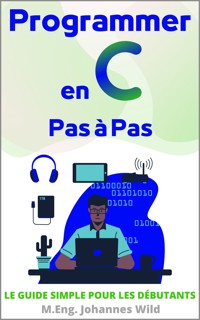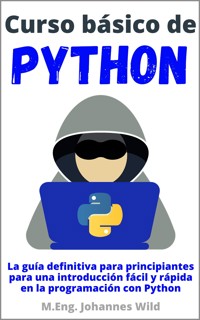9,99 €
Mehr erfahren.
- Herausgeber: 3DTech
- Kategorie: Fachliteratur
- Sprache: Englisch
Thank you for choosing this book! With this course, you can take your CAD skills to the next level and become a professional.
Please note: This book is the sequel to the book "FreeCAD - Design Projects" (ISBN: 9783987421020) and the basic book "FreeCAD - Step by Step" (ISBN: 9783987420924). If you are a beginner in "FreeCAD", you should start with these two books to learn all the basics first.
In this course, we will dive into creating complex assemblies, working with surfaces, threads, lettering, and will get to know other advanced features. Four complex design projects will help you refine your CAD skills and become an expert in designing with "FreeCAD".
We will start with a brief review of essential settings before jumping straight into our first design project. This course is very hands-on and therefore does not have separate theory chapters — you will gain enough theoretical knowledge while working on the projects.
As an engineer with many years of experience in CAD, my goal is to make advanced "FreeCAD" design easy to understand. Throughout the book, I use several teaching methods to ensure you gain a thorough understanding of the software and design principles.
What you can expect:
- To deepen the basics of "FreeCAD"
- Get to know new 2D and 3D features
- Handling surfaces and curves
- Creating lettering and threads
- New approaches and techniques in design
- How to create complex individual parts and assemblies
- Independent work following technical instructions / drawings
Design projects:
- Scissors with a handle,
- Hole punch with attachments,
- Computer mouse with a scroll wheel,
- Dumbbell bar with weight plates.
"FreeCAD" is open-source software and therefore available free of charge.
Get your copy of this book now and start improving your skills in "FreeCAD" today!
Das E-Book können Sie in Legimi-Apps oder einer beliebigen App lesen, die das folgende Format unterstützen:
Seitenzahl: 84
Veröffentlichungsjahr: 2024
Ähnliche
Table of contents
Chapter 1 | Introduction
1.1 What to expect in this course and what you will learn
1.2 "FreeCAD" Basic settings
Chapter 2 | Project 1: Scissors with handle
2.1 The scissor blade
2.2 The handle of the scissors
2.3 The bolt
2.4 Assembling the scissors
Chapter 3 | Project 2: Hole punch with attachments
3.1 The base of the hole punch
3.2 The brackets for the lever mechanism
3.3 The punching lever
3.4 Bolt, coil spring and punch bolt
3.5 Collecting tray and paper stop rail
3.6 Assembling the hole punch
Chapter 4 | Project 3: Computer mouse with mouse wheel
4.1 The basic body of the PC mouse
4.2 The mouse wheel and its holder
4.3 Assembly and appearance of the PC mouse
Chapter 5 | Project 4: Dumbbell bar with weight plates
5.1 The technical drawings of the components
5.2 The step-by-step construction of the weight plates
5.3 The step-by-step construction of the dumbbell bar
5.4 The step-by-step construction of the star nut
5.5 Assembling the dumbbell set
Closing words
Legal Information
© 2024
Author and Editor: M.Eng. Johannes Wild
Author Reference: A94689H39927F
Email: [email protected]
The complete imprint of the book can be found on the last pages!
This work is protected by copyright
The work, including its parts, is protected by copyright. Any use outside the narrow limits of copyright law without the consent of the author is prohibited. This applies in particular to electronic or other reproduction, translation, distribution and making publicly available. No part of the work may be reproduced, processed or distributed without written permission of the author! All rights reserved.
All information contained in this book has been compiled to the best of our knowledge and has been carefully checked. However, the publisher and the author do not guarantee the timeliness, accuracy, completeness, and quality of the information provided. This book is for educational purposes only and does not constitute a recommendation for action. The use of this book and the implementation of the information contained therein is expressly at your own risk. In particular, no warranty or liability is given for damages of a material or immaterial nature on the part of the author and publisher for the use or non-use of information in this book. This book does not claim to be complete or error-free. Legal claims and claims for damages are excluded. The operators of the respective Internet sites referred to in this book are exclusively responsible for the content of their site. The publisher and the author have no influence on the design and contents of third-party internet websites. The publisher and author therefore distance themselves from all external content. At the time of use, no illegal content was present on the websites. The trademarks and common names cited in this book remain the sole property of the respective author or rights holder.
Thank you so much for choosing this book!
Chapter 1 | Introduction
1.1 What to expect in this course and what you will learn
Welcome to the "FreeCAD" advanced Course — Part 2. Thank you for choosing this book! With this course, you can take your CAD skills to the next level and become a professional.
Please note: This book is the sequel to the book "FreeCAD | Design Projects" (ISBN: 9783987421020) and the basic book "FreeCAD | Step by Step" (ISBN: 9783987420924). If you are a beginner in "FreeCAD", you should start with these two books to learn all the basics first. Further details about these titles can be found at the end of this book.
In this course, we will dive into creating complex assemblies, working with surfaces, threads, lettering, and will get to know other advanced features. Four complex design projects will help you refine your CAD skills and become an expert in designing with "FreeCAD".
We will start with a brief review of essential settings before jumping straight into our first design project. This course is very hands-on and therefore does not have separate theory chapters — you will gain enough theoretical knowledge while working on the projects.
As an engineer with many years of experience in CAD, my goal is to make advanced "FreeCAD" design easy to understand. Throughout the book, I use several teaching methods to ensure you gain a thorough understanding of the software and design principles.
In summary, you can learn:
To deepen the basics of "
FreeCAD"
Get to know new 2D and 3D features
Handling surfaces and curves
Creating lettering and threads
New approaches and techniques in design
How to create complex individual parts and assemblies
Independent work following technical instructions / drawings
Design projects:
Scissors with a handle,
Hole punch with attachments,
Computer mouse with a scroll wheel,
Dumbbell bar with weight plates.
"FreeCAD" is open-source software and therefore available free of charge. Just go to the official website https://www.freecadweb.org and download the latest version.
Get your copy of this book now and start improving your skills in "FreeCAD" today!
1.2 "FreeCAD" Basic settings
Before we start with the design projects, we first compare the program settings. After starting the program, click on the "Edit" button ① and select the option "Preferences ..." ②. Note: The positions of the settings listed below may change between versions. If you cannot find the settings in your version immediately, it is easiest to browse through the menus a little and look for the terms.
"FreeCAD" automatically selects the language of your operating system when it is started for the first time. You can change this setting in the "General" section (① and ②). We check if the language is set to English ③. Another important setting in the "General" section is the preferred unit system. We use the standard units "Standard (mm/kg/s/degree)" ④. We can also change the appearance of the display in the "General" tab. If this is not important to you, you can simply leave the default setting "No style sheet" ⑤ here. In this section, we can also set the size of the icons for the toolbar commands. It is best to use the setting "Medium (24px)" ⑥ if this has not yet been selected. In addition, please check whether the setting "Tree view mode" is set to "Combo View" ⑦.
We then need to check whether the coordinate system is activated in the "Display" ① section and in the "3D View" ② tab. The option "Show coordinate system in the corner" ③ must be checked. We can also increase the display size of the orbit cube ("navigation cube") and the coordinate system here (④, ⑤ and ⑥).
We can also change the background of the workspace in the tab "Colors" ⑦. The color of the workspace is a matter of taste. We change the background ⑧ to the color white, for example.
If you have changed the settings, click on "Apply" at the bottom of the window and then on the "OK" button ⑨ to apply the settings and close the window.
We also need to make a few important basic settings in the "Sketcher" workspace. As you probably remember, we usually create the 2D sketches of our 3D objects in the "Sketcher" workspace.
To make the settings, we must first switch to this workspace (① and ②) and then open the settings again ("Preferences ..." / ③ and ④).
Here we make a few settings regarding the display. To do this, we navigate to the "Sketcher" section in the sidebar of the window ①.
You could — if desired — activate the drawing grid for 2D sketch creation in the tab "Grid" ② by ticking the option "Grid" ③. The setting "Grid Auto Spacing" would cause the grid size to change automatically based on the size of the view. This option could also be activated here if required.
As the grid would tend to get in the way when sketching freely, we will deactivate it for now. This will make it easier for you to follow the drawn lines.
For a better display of the geometric elements, we increase the number of displayed segments per geometry ("Segments per geometry") ⑤ to the value 500 in the "Display" tab ④. This setting makes a circle, for example, appear rounder. However, it is only noticeable when you zoom in very close to the geometry.
Furthermore, please set the selection fields ⑦ - ⑨ in the "Colors" tab ⑥ to the color black or a similarly dark color if you had selected a white or light background. Otherwise, we would not be able to recognize the geometric elements later. Now we can close the preferences.
How you can move the drawing area, and the 3D object, depends on the preselected mode. You can select this at the bottom right of the drawing area ①. It is best to select the mode "CAD" ②. Navigation then takes place as shown ③. "Pan" means move. "Rotate", "Zoom" and "Select" should be clear.
Now all our settings are identical, and therefore no problems should occur in the further course. We can now get started with the design projects!
Chapter 2 | Project 1: Scissors with handle
In the first project, we would like to create a 3D model of a pair of scissors with a handle. This should look as follows.
2.1 The scissor blade
We start with the design of the scissor blade, the geometry of which consists of a cutting area, a handle area and a hole for assembly. As an advanced user, you should already know that we switch to the "