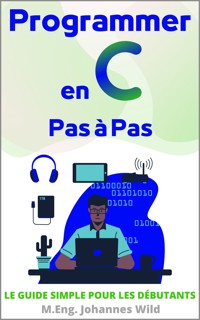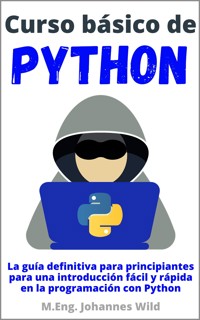9,99 €
Mehr erfahren.
- Herausgeber: 3DTech
- Kategorie: Fachliteratur
- Sprache: Englisch
Fusion 360 – CAD Design Projects Part 2: Expand Your 3D Modeling Skills!
Following "Fusion 360 - Step by Step" and its subsequent book "Fusion 360 - CAD Design Projects Part 1", the next part of the series is now available for all advanced users of Fusion 360. This book guides you step-by-step through the design process of four complex 3D objects. It allows you to deepen your basic knowledge and get to know new perspectives, working methods and features. Novel problem-solving exercises, technical drawings, numerous illustrations and annotations will help you become a CAD design professional!
Requirements: Basic knowledge of Fusion 360
This book is for readers who have a solid understanding of Fusion 360's CAD design principles, ready to advance their skills. If you are new to Fusion 360, please start with the beginner's tutorial "Fusion 360 - Step by Step" (ISBN: 9798452605355) and the book "Fusion 360 - CAD Design Projects Part 1" (ISBN: 9798774278442).
What you can expect:
With "Fusion 360 - CAD Design Projects Part 2", you can expect to model four challenging everyday objects in great detail. This will take your Fusion 360 skills to a new level. These projects are more complex in their design process than in the previous books. But don't worry, we will work through these projects together and step-by-step. This will help you become even more confident in using each of the features of Fusion 360, as well as learn some new approaches to designing custom 3D models. The teaching method varies from project to project in order to cover as many approaches as possible. The more guided projects you complete, the more comfortable you will be working on individual projects.
CAD Projects in this book:
Computer mouse – A good example of how to get started with CAD surface design.
Carjack –This project focuses on the mechanical and technical aspects of designing a carjack.
Scissors –Modeling a pair of scissors promotes an understanding of the design of everyday objects.
Dumbbell set –You will be able to create this project completely on your own (technical drawings provided). Step-by-step instructions are provided afterward.
Take a look at the book and get your copy!
Your learning success with this book:
Gain an in-depth understanding of advanced 3D modeling and CAD design with Fusion 360.
Hands-on experience in using advanced features of Fusion 360 to create complex 3D models.
Step-by-step instructions from an experienced engineer (Master of Engineering).
Valuable insight into design techniques that you will find useful when implementing your own projects.
The goal of this book is to help you improve your CAD skills in "Fusion 360" by creating complex 3D models step-by-step.
Fusion 360 combines CAD, CAM, and CAE (design, manufacturing, and simulation / FEM) in a single software package. This book focuses specifically on how to create complex 3D designs using various CAD features. The CAM and CAE areas are not covered.
Don't wait any longer, get your copy of "Fusion 360 - CAD Design Projects Part 2" as an e-book or paperback to expand and perfect your 3D design skills. Deepen your CAD design knowledge and skills with awesome hands-on projects. Transform your 3D modeling skills and bring your design ideas to life with guidance from an experienced engineer. Take a look at the book.
Das E-Book können Sie in Legimi-Apps oder einer beliebigen App lesen, die das folgende Format unterstützen:
Seitenzahl: 94
Veröffentlichungsjahr: 2024
Ähnliche
Table of Contents
Legal Information
Chapter 1 | Introduction
Chapter 2 | 3D Modeling Project 1: Computer Mouse
2.1 The Top Surface of the Computer Mouse
2.2 The Side and Bottom Surfaces of the Computer Mouse
2.3 The Mouse Wheel
2.4 Dividing the Two Mouse Buttons
2.5 Changing the Appearance
Chapter 3 | 3D Modeling Project 2: Scissors
3.1 The First Scissors Blade
3.2 The First Part of the Handle
3.3 The Second Half of the Scissors
3.4 Assembling the Scissors
3.5 Making a Rivet for the Holes in the Blades
3.6 The Final Details of the Scissors
Chapter 4 | 3D Modeling Project 3: Car Jack
4.1 The Stand of the Jack
4.2 The Four Arms of the Jack
4.3 The Jack's Support Head
4.4 Two Spacers for the Jack
4.5 The Guide Bush and the Guide Nut for the Threaded Rod of the Jack
4.6 The Rivets that hold the Jack together
4.7 The Threaded Rod and its Components
4.7.1 The Drive Head of the Threaded Rod
4.7.2 Buffer, Compensator, and Bearing
4.7.3 The Threaded Rod with Shank
4.8 Assembling the Individual Parts of the Jack
Chapter 5 | 3D Modeling Project 4: Dumbbell Bar with Weight Plates
5.1 The Technical Drawings of the Components
5.2 The 5 kg and 10 kg Weight Plates — Step-by-Step
5.3 The Dumbbell Bar — Step-by-Step
5.4 The Star Nut — Step-by-Step
5.5 Assembling the Dumbbell Set
Closing words
Imprint of the author / publisher
Legal Information
© 2024
Author and Editor: M.Eng. Johannes Wild
Author Reference: A94689H39927F
Email: [email protected]
The complete imprint of the book can be found on the last pages!
This work is protected by copyright
The work, including its parts, is protected by copyright. Any use outside the narrow limits of copyright law without the consent of the author is prohibited. This applies in particular to electronic or other reproduction, translation, distribution and making publicly available. No part of the work may be reproduced, processed, or distributed without written permission of the author! All rights reserved.
All information contained in this book has been compiled to the best of our knowledge and has been carefully checked. However, the publisher and the author do not guarantee the timeliness, accuracy, completeness, and quality of the information provided. This book is for educational purposes only and does not constitute a recommendation for action. The use of this book and the implementation of the information contained therein is expressly at your own risk. In particular, no warranty or liability is given for damages of a material or immaterial nature on the part of the author and publisher for the use or non-use of information in this book. This book does not claim to be complete or error-free. Legal claims and claims for damages are excluded. The operators of the respective Internet sites referred to in this book are exclusively responsible for the content of their site. The publisher and the author have no influence on the design and contents of third-party internet websites. The publisher and author therefore distance themselves from all external content. At the time of use, no illegal content was present on the websites. The trademarks and common names cited in this book remain the sole property of the respective author or right's holder.
Thank you so much for choosing this book!
Chapter 1 | Introduction
Thank you very much for selecting this book!
Would you like to take your CAD design skills and knowledge to the next level using Autodesk's "Fusion 360"? Then you've come to the right place!
Please note: This book is the sequel to the book "Fusion 360 | CAD Design Projects Part 1" (ISBN: 9798774278442) and the basic book "Fusion 360 | Step by Step" (ISBN: 9798452605355). If you are completely new to "Fusion 360", you should work through these two books first. Further information on these books can also be found on the last pages of this book. The basics of using "Fusion 360" are not repeated in this advanced guide.
On the other hand, if you already have experience using "Fusion 360" or have the books mentioned, you can now look forward to implementing more complex projects. In this way, you can further improve your skills in building 3D models. As you may already know, I am a professional engineer (M.Eng.), and in my design books I try to teach you how to use the necessary software and relevant background knowledge in a simple and fun way.
In this book, we are going to design four great projects. These projects are more complex and detailed than in the previous books. But don't worry, we will work through these projects together and step-by-step. This will help you become even more comfortable in using the features of "Fusion 360", as well as learn new approaches for designing your own 3D models. The didactic approach varies from project to project in order to provide as many approaches as possible. In addition, the more guided practice projects you have completed, the better you will get at working on individual projects.
In short, this is what you will learn in this course:
As you probably know, "Fusion 360" from Autodesk lets you not only design, but also simulate, render, animate, and more. However, this course is specifically intended for advanced CAD design. You will find separate courses for the other topics over time. The focus of this course is therefore on advanced design with "Fusion 360"!
If you don't have the program yet, you can download "Fusion 360" as a private user with a hobby license for FREE!
Here is the download link:
https://www.autodesk.de/products/fusion-360/personal-form
And now it's time to get started! We start with the first project, in which we will try to design a computer mouse.
Chapter 2 | 3D Modeling Project 1: Computer Mouse
We start this course by designing a 3D model of a computer mouse. The CAD model should look like this:
2.1 The Top Surface of the Computer Mouse
When designing the computer mouse, we start with a curved surface that will represent the top of the mouse. After we have created this surface, we will draw the side contour of the mouse and then the bottom surface of the computer mouse as well as the other elements.
For the curved surface, we start the first sketch of our CAD project. This can be done, for example, by right-clicking on the x-y plane ②, which we can find in the structure tree ("browser") ① of a new design file. After selecting the command "Create Sketch" ③, the sketch is created on the desired plane. Alternatively, you can of course also select the command in the top menu bar in the "Solid" tab and then click on one of the displayed planes.
We draw three points on this plane to create the first contour for the curved surface. To draw the points, we use the command "Point" ②, which we can find in the tab "Sketch" ① and in the menu section "Create" ③. If the command is not yet available in the menu bar, we need to open the menu section "Create" ③ and can activate the option "Pin to Toolbar" by clicking on the three small vertical dots ④. You can also do this with other frequently used commands.
We place the three points in the area to the right of the coordinate origin ① and dimension the points using the command "Sketch Dimension" ② as shown. We need a dimension in the x-direction and a dimension in the y-direction to fully define the points. For the point ③, which is located at the bottom right, we only use a dimension in the x-direction, as we define the y-position with the condition "Horizontal/Vertical" ④. We do this by selecting the point ③ and the coordinate origin ① (multiple selection by holding down the CTRL key) and then clicking on the constraint ④, which is located in the "Constraints" area.
We then draw the first contour by selecting the command "Fit Point Spline" ① and by clicking first on the coordinate origin ② and second on the previously drawn points ③ - ⑤. Furthermore, we can complete the command by clicking on the checkmark ⑥ in the last step.
Finish the sketch by clicking on the "Finish Sketch" command in the top right-hand area, as we are drawing the second contour on another plane. We will later span the surface of the computer mouse from these two contours.
To draw the second contour, let's create a plane that is oriented perpendicular to the previously drawn contour. We do this with the command "Plane Along Path" ①, which is hidden in the menu item "Construct". After selecting the command, click on the contour ②. This will display a plane with an arrow ③ and a window for settings ④. Using this arrow ③, we can now move the plane along the contour to the left until we reach the origin ⑤ of the contour. Finally, click on "OK" ⑥.
Now we sketch the second contour on the plane we have just created. We can do this by clicking on the command "Create Sketch" ① and selecting the plane ②.
First rotate your view slightly so that you have a good view of the coordinate origin and the previously drawn contour.
We then create an arc with the command "3-Point Arc" for the second contour somewhere in the area of the coordinate origin.
As we are still on the plane, everything we draw in this sketch is placed on this plane. We can therefore simply draw the arc into the 3D space. We need a radius of 75 mm as the dimension (command "Sketch Dimension") ①. Furthermore, we then set the condition "Horizontal/Vertical" between the two lower points ② and ③ of the arc. Not only that, but we also set another "Horizontal/Vertical" condition between the coordinate origin ④ and the center of the arc ⑤.
Furthermore, we link the arc to the coordinate origin by first selecting the arc ①, then the coordinate origin ②, and finally the condition "Coincident" ③. We dimension the width to 80 mm ④.
After we have closed the sketch (command "Finish Sketch"), we can create the surface of the computer mouse. For this, we use the command "Sweep" from the area "Surface". As we already know from the previous courses, the "Surface" area is explicitly intended for creating surfaces.
After selecting the "Sweep" command in the menu bar and rotating our view slightly, we need to specify both a profile and a path in order to successfully create a surface. We therefore first select the option "Profile" ① in the settings and then click on the previously created arc ②. We then select the option "Path" ③ and then click on the contour ④ that we created at the very beginning. The surface should now open. Finally, we select the option "New Component" ⑤ to create an independent component and then click on "OK" ⑥.