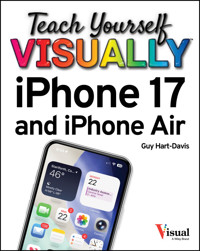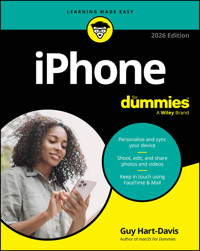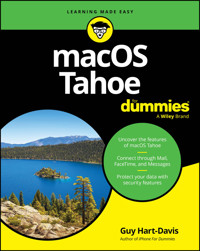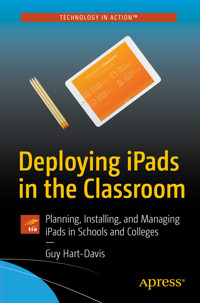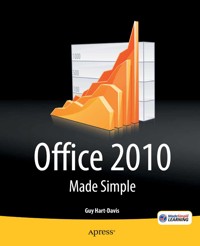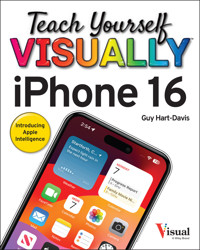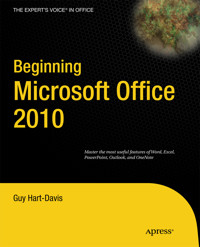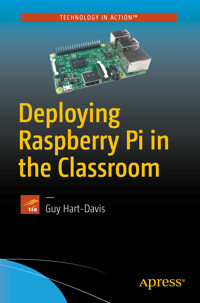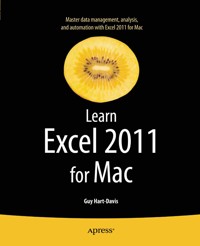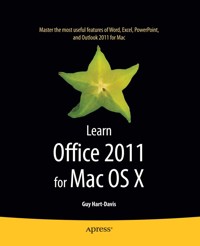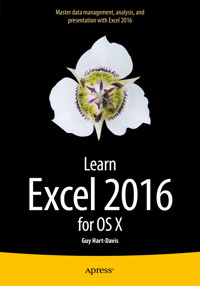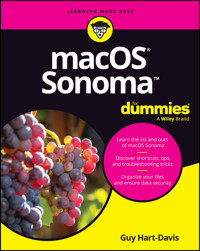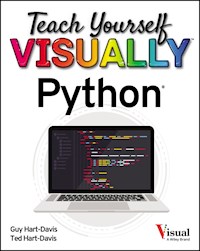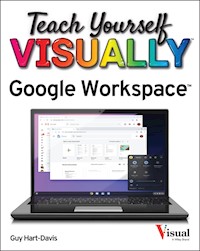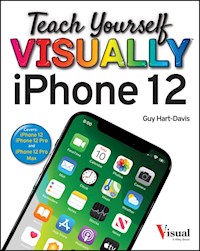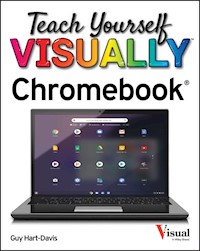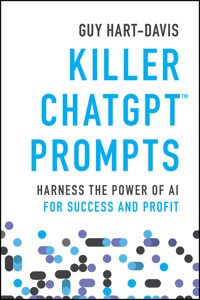
12,99 €
Mehr erfahren.
- Herausgeber: John Wiley & Sons
- Kategorie: Ratgeber
- Sprache: Englisch
Unlock the full capabilities of ChatGPT at work, at home, and in your day-to-day
By now, you’ve heard of ChatGPT and its incredible potential. You may even have tried to use it a few times just to see it in action for yourself. But have you ever wondered what ChatGPT is truly capable of?
Killer ChatGPT Prompts: Harness the Power of AI for Success and Profit will show you the true power of Large Language Models (LLMs) like ChatGPT. In the book, veteran IT educator and trusted author Guy Hart-Davis shows you the exact prompts he’s discovered to unlock a huge variety of expert business writing, like emails and proposals, data analysis use cases, lesson plans, information exchange scripts, and more!
You’ll also find:
- The perfect prompts for a huge array of job roles, including those in sales and marketing, web development, HR, customer support, and more
- Use cases for ChatGPT in the home, with your kids, and in your relationship
- Hundreds more prompts that will make your job, your home life, and your day-to-day so much easier
There’s no doubt about it. LLMs—and ChatGPT—are here to stay. The only question is: Will you have the skills and the wherewithal to unleash its potential in your own life? Killer ChatGPT Prompts can guarantee that you will.
Sie lesen das E-Book in den Legimi-Apps auf:
Seitenzahl: 264
Veröffentlichungsjahr: 2023
Ähnliche
Table of Contents
Cover
Title Page
Introduction
What Is ChatGPT?
What Can ChatGPT Do for You?
How Do You Get Started?
1 Get Started with ChatGPT Prompts
Set Up a Free Research Preview Account
Take ChatGPT for a Spin
Craft Effective Prompts
Evaluate ChatGPT's Output
Sign Up for a Paid ChatGPT Account
Customize Your ChatGPT Account
Set Up ChatGPT on Your Devices
2 ChatGPT Prompts for Getting a Job
Get Help Writing and Polishing Your Resume
Make ChatGPT Your Career Guidance Counselor
Research Your Target Industries and Potential Employers
Get Help Writing Cover Letters or Email Messages
Prepare for an Interview
Write a Post-Interview Email Message or Letter
3 ChatGPT Prompts for Managing Your Work and Schedule
Streamline Your Meetings
Manage Your Email Efficiently
Plan and Arrange Travel
4 ChatGPT Prompts for Business Writing
Understand How You Work on Documents with ChatGPT
Write Copy
Write Proposals
Write Business Letters
Edit and Proofread Your Work
5 ChatGPT Prompts for Research and Analysis
Summarize Articles
Analyze Data
Suggest Connected Topics
Generate Research Questions
Design Experiments
6 ChatGPT Prompts for Communication and Knowledge Sharing
Facilitate Communication
Streamline Knowledge Sharing
7 ChatGPT Prompts for Web Development
Analyze Competitive Websites
Summarize a Web Page
Analyze a Web Page for Keywords
Identify What Your Website Needs
Create Web Pages
Review and Improve a Web Page's Content
Create an External CSS File
Write Scripts for Web Pages
8 ChatGPT Prompts for Programming
Which Programming Languages Can ChatGPT Help You With?
How Can ChatGPT Help You with Programming?
Conceptualize the Program or Code Goal
Write Code
Debug Code
Refactor Code
Optimize Code
9 ChatGPT Prompts for HR and Training
Draft Job Descriptions and Job Ads
Develop Onboarding and Training Materials
Gather Feedback
10 ChatGPT Prompts for Sales and Marketing
Create Marketing Content
Generate Sales Content
Engage with Customers via Email
11 ChatGPT Prompts for Teachers
Make Clear How Your Students Should Be Using AI
Choose a Course Topic
Write a Course Description
Write Course Goals and Objectives
Create Lesson Plans
Create Reading Lists
Get Ideas for Activities
Develop Tests
12 ChatGPT Prompts for Students
Before We Begin, a Short Homily
Practice Another Language
Get Help with Homework
Kick-Start Your Writing Assignments
Use ChatGPT as a Vocabulary Builder
Create Your Own Practice Tests
13 ChatGPT Prompts for Creative Writing and Fiction Writing
Break Through Writer's Block
Have ChatGPT Perform Rewrites for You
Have ChatGPT Read, Edit, and Critique Your Writing
Get ChatGPT to Write Verse
14 ChatGPT Prompts for Home Efficiency and Enjoyment
Prompts for the Kitchen
Prompts for Improving Your Home and Garden
Research Movies, TV Shows, and Music
Research What Books to Read
Have ChatGPT Quiz You on Trivia or Music
15 ChatGPT Prompts for Personal Development and Relationships
Get Medical Information
Get Relationship Advice
Get Practical Advice
Get Suggestions for Managing Your Finances and Building Long-Term Wealth
Get Legal Information
Find Ways of Making a Positive Impact on the World Around You
A How Can You Use ChatGPT's Output?
You Can Use ChatGPT's Output for Any Purpose
The Output May Not Be Unique to You
You Do Not Hold the Copyright for the Output
You May Not Claim the Output Was Human-Generated
Author's Acknowledgments
About the Author
Index
Copyright
End User License Agreement
List of Illustrations
Chapter 1
Figure 1-1 On the Create Your Account screen, type your email address and cl...
Figure 1-2 The ChatGPT interface is clean and straightforward to navigate.
Figure 1-3 Click the Your Account button to display the control menu.
Figure 1-4 When ChatGPT responds to the prompt, you can take several other a...
Figure 1-5 After clicking the Edit button, type the changes to your prompt, ...
Figure 1-6 Click the Copy Link button in the Share Link to Chat dialog box t...
Figure 1-7 In the Your Plan dialog box, click the Upgrade Plan button.
Figure 1-8 If OpenAI offers you the chance to try new features, decide wheth...
Figure 1-9 If you chose to enable new features, the tab buttons at the top e...
Figure 1-10 Use the pop-up menu to configure the active model of ChatGPT. Ea...
Figure 1-11 In the Web Browsing Model, open the drop-down list to see the ac...
Figure 1-12 The Plugin Store dialog box enables you to browse or search for ...
Figure 1-13 With the Plugins Model active, you can load and unload plug-ins ...
Figure 1-14 The General pane of the Settings dialog box enables you to choos...
Figure 1-15 The Beta Features pane enables you to turn the current beta feat...
Figure 1-16 The Data Controls pane lets you configure your chat history and ...
Figure 1-17 Make sure you choose the ChatGPT app from OpenAI rather than a t...
Figure 1-18 Tap the Log In button on the splash screen (left) to log in with...
Figure 1-19 On the Welcome to ChatGPT screen (left), read the information an...
Figure 1-20 You can configure several settings for ChatGPT on the Settings s...
Guide
Cover
Title Page
Copyright
Introduction
Table of Contents
Begin Reading
A How Can You Use ChatGPT's Output?
Author's Acknowledgments
About the Author
Index
End User License Agreement
Pages
i
v
vi
vii
viii
1
2
3
4
5
6
7
8
9
10
11
12
13
14
15
16
17
18
19
20
21
22
23
24
25
26
27
28
29
30
31
32
33
34
35
36
37
38
39
40
41
42
43
44
45
46
47
48
49
50
51
52
53
54
55
56
57
58
59
60
61
62
63
64
65
66
67
68
69
70
71
72
73
74
75
77
78
79
80
81
82
83
84
85
86
87
88
89
90
91
92
93
94
95
96
97
98
99
100
101
102
103
104
105
106
107
108
109
110
111
112
113
115
116
117
118
119
120
121
122
123
124
125
126
127
128
129
130
131
132
133
134
135
136
137
138
139
140
141
142
143
144
145
146
147
148
149
150
151
152
153
154
155
157
158
159
160
161
162
163
164
165
166
167
168
169
170
171
172
173
174
175
176
177
178
179
180
181
182
183
185
186
187
188
189
190
191
193
194
195
196
197
198
199
200
201
202
203
204
205
206
207
208
209
210
211
212
213
214
215
216
217
218
219
220
221
223
225
226
227
228
229
230
231
232
ii
233
KILLER CHATGPT™ PROMPTS
Harness the Power of AI for Success and Profit
GUY HART-DAVIS
Introduction
ChatGPT is the hottest technology around as of this writing. A huge number of companies and organizations are using ChatGPT in the workplace. So are government bodies. Students, teachers, and administrators are using ChatGPT at all levels of education, from kindergarten through to postgraduate and doctoral. Entrepreneurs are using ChatGPT to turbocharge their productivity and create new products without raising their staffing costs. Even the military is using ChatGPT, both in the workplace and in the field (don't ask).
But what is ChatGPT?
What Is ChatGPT?
ChatGPT is an artificial intelligence tool created by the OpenAI research laboratory. OpenAI consists of two parts: a nonprofit organization called OpenAI Incorporated, and its for-profit subsidiary corporation, OpenAI Limited Partnership. OpenAI was founded in 2015 and is based in San Francisco, CA. OpenAI launched ChatGPT on November 30, 2022.
What does the name ChatGPT mean? Well, GPT is the abbreviation for Generative Pre-trained Transformer. Here's what each of those words means:
Generative:
GPT generates text.
Pre-trained:
OpenAI has trained GPT on a vast body of text — not actually everything on the web, but huge chunks of what's available there.
Transformer:
In machine learning, a
transformer
is a deep learning model that can give different weight (significance) to different parts of the input. For example, when you feed a sentence into a transformer, it gives the different words and phrases different significance rather than treating them all as equally important. Transformers are used mostly in natural language processing (NLP) and computer vision (CV).
GPT is what's called a “large language model.” Briefly, a language model is a probability distribution over a given piece of text — a mathematical function that describes how probable it is that a particular word will occur. A large language model is simply a language model that uses a large amount of text.
That's GPT. Chat just means talking in an informal way, as usual. Thus, ChatGPT is a chatbot, a robot (or bot) designed for chatting.
What Can ChatGPT Do for You?
“Chatting” may sound trivial, but ChatGPT can do a huge amount for you — everything from streamlining your work at the office through to supporting your studies and giving you tips for running your home more efficiently.
Here's a taste of what you'll learn to do with ChatGPT in this book:
Create a ChatGPT account and set up ChatGPT on your desktop, laptop, smartphone, or tablet (
Chapter 1
).
Optimize your resume and turbocharge your job hunt (
Chapter 2
).
Streamline meetings and manage your email (
Chapter 3
).
Create business documents and have ChatGPT edit and proofread your work (
Chapter 4
).
Research topics in depth, analyze data, and gain business insights (
Chapter 5
).
Improve your company's communications and knowledge sharing (
Chapter 6
).
Assess competitive websites and create HTML, CSS, and scripts for your website (
Chapter 7
).
Write programming code — and debug, optimize, and refactor it (
Chapter 8
).
Draft job descriptions and job ads, develop onboarding and training materials, and gather employee feedback (
Chapter 9
).
Create marketing content, develop sales materials, and engage customers via email (
Chapter 10
).
Write a course description, course goals, and course objectives for a course you'll teach; develop lesson plans, reading lists, and activities; and create tests (
Chapter 11
).
Boost your studies by enlisting ChatGPT's help to practice languages, finish your homework, kick-start your writing assignments, and create practice tests (
Chapter 12
).
Blast through writer's block and generate plots, characters, and dialogue (
Chapter 13
).
Streamline and automate home tasks from the kitchen to the garden, and improve your entertainment (
Chapter 14
).
Gather advice on anything from medical problems to relationships and your finances (
Chapter 15
).
How Do You Get Started?
To get started with ChatGPT, set up an account with OpenAI — either a free account or a paid account. You can then access ChatGPT through a web browser on any device. To use ChatGPT on an iPhone or iPad, install the official ChatGPT app from the App Store. Similarly, to use ChatGPT on an Android device, install the official ChatGPT app from the Play Store. Chapter 1 gives you the details on all of this.
Once you're signed in to the service, you tell ChatGPT what you want it to do. These instructions are called prompts. This book shows you how to prompt ChatGPT effectively.
Turn the page, and we'll begin.
1Get Started with ChatGPT Prompts
IN THIS CHAPTER, you set yourself up to use ChatGPT and learn the essentials of giving prompts. I suggest you begin by setting up a free research preview account so that you can take ChatGPT for a spin without having to pay. You can then start prompting ChatGPT for information and evaluate the responses it returns.
Assuming you like what you see, you can upgrade from the free account to a paid account, which gives you access to the full range of ChatGPT's features.
Whether you go for a paid account or stick with the free preview account, you can choose settings to control how the account works. The paid account has a few more settings, which we'll cover in this chapter, too.
Toward the end of the chapter, we'll look at how to set up ChatGPT on your other computers and on your iPhone, iPad, or Android device.
Set Up a Free Research Preview Account
If you want to test ChatGPT before you start paying for it, set up a free account. A free account enables you to use enough of ChatGPT's features to evaluate it effectively. You don't get access to the latest and most advanced features, and ChatGPT may respond more slowly when the service is busy, because it gives priority to its paying customers.
Setting up an account takes only a couple of minutes, so there's no downside. You need to provide an email address, which OpenAI uses as the ID for your account, and a phone number, which OpenAI uses for verification.
NOTE As well as letting you create a research preview account using your email address, the Create Your Account screen enables you to create your account by using your Google Account, your Microsoft Account, or your Apple ID. Click the Continue with Google button, the Continue with Microsoft Account button, or the Continue with Apple button if you want to use one of these options.
To set up your research preview account, open a web browser to chat.openai.com, click the Sign Up button to display the Create Your Account screen (see Figure 1-1), and then follow the prompts. These are the key steps:
To verify your email address, OpenAI sends you an email, which you may need to retrieve from your Junk folder; click the Verify Email Address button to perform the verification.
On the Tell Us About You screen, enter your first name, last name, and birthday (to verify you're old enough to use ChatGPT), and click another Continue button.
On the Verify Your Phone Number screen, pick your country from the drop-down list, type your phone number, and then click the Send Code button. When your phone receives the code, enter it on your computer.
Once you finish signing up, verify your email address, and you'll be able to log into your account.
Figure 1-1 On the Create Your Account screen, type your email address and click the Continue button.
Take ChatGPT for a Spin
Once you've set up your research preview account, you're ready to take ChatGPT for a spin.
Log In and Meet the ChatGPT Interface
Log in using your shiny new credentials, and you'll see an interface like that shown in Figure 1-2. The various parts of the interface are straightforward:
Sidebar.
This pane appears on the left of the window and gives you access to your chats and your account.
Figure 1-2 The ChatGPT interface is clean and straightforward to navigate.
New Chat button.
Click this button to start a new chat. Each chat appears as a button in the sidebar, and you can navigate from chat to chat by clicking the appropriate button.
Show/Hide Sidebar button.
Click this button to hide the sidebar when it is displayed; when the sidebar is hidden, click the button to show the sidebar again. If you're working in a small window, hiding the sidebar gives you more space for the active chat. If you're working in a large window, you may just want to leave the sidebar displayed so that you can navigate easily between your chats.
Figure 1-3 Click the Your Account button to display the control menu.
Main pane.
This area shows your active chat.
Send a Message box.
In this box, you type or paste the prompt or information you want to pass to ChatGPT. You then press Enter or click the Send button.
Send button.
Click this button to send the contents of the Send a Message box to ChatGPT.
Upgrade to Plus button.
Click this button to start the process of upgrading from a free research preview account to a paid Plus account.
Your Account button.
This button shows the email address for your account. Click this button to display the control menu shown in
Figure 1-3
, which gives you access to ChatGPT's Help & FAQ section, lets you access the Settings screen, and enables you to log out.
Give Prompts
Click in the Send a Message box and type what you want to convey to ChatGPT. Here's a quick example to follow. This book shows prompts in boldface, with italics indicating any placeholder text you'll need to supply—for example, in the prompt What does a job_title do?, you'd replace job_title with “lapidary,” “hair boiler,” “wainwright,” or whatever. The book shows ChatGPT's responses in italics, as in the second paragraph of the example.
Explain in 30 words what a mortgage is.
A mortgage is a loan provided by a bank or lender to help individuals or businesses purchase property, with the property serving as collateral until the loan is fully repaid
.
NOTE If you need to create a new line, press Shift+Enter. (Don't press Enter on its own because that sends the prompt to ChatGPT.) If you need to paste in something you've copied from elsewhere, give a Paste command. Normally, pressing the standard shortcut, Ctrl+V, is the easiest way. But you can also right-click in the prompt box, and then click Paste on the contextual menu.
Figure 1-4 shows what the ChatGPT window looks like after you give the prompt. As you can see, several new elements appear, enabling you to take further actions:
Chat button.
ChatGPT adds a button for the chat to the top of the sidebar and assigns a default name based on your prompt and the response. In the example, ChatGPT names the chat Mortgage Loan Explanation. You can rename the chat by clicking the Rename button.
Today section.
ChatGPT breaks up the list of chats in the sidebar by time period—Today, Yesterday, Previous 7 Days, and so on.
Rename button.
To rename the chat, click this button, type the new name, and then click the check mark button or press Enter.
Figure 1-4 When ChatGPT responds to the prompt, you can take several other actions.
Share button.
Click this button to start the process of sharing the chat. See the section “
Share a Link to a Chat
,” later in this chapter, for more information.
Delete button.
To delete the chat, click this button, and then click the check mark button to its right.
Your initials.
This icon shows your initials or the first two letters of your username, making clear the prompt is your input.
Your prompt.
The prompt you entered appears.
Edit button.
Click this button to edit your prompt. More on this in a moment.
ChatGPT icon.
This icon appears to the left of each response from ChatGPT.
ChatGPT's response.
ChatGPT's response appears. If the response is long enough to extend past the bottom of the window, scroll down to see more of it. Alternatively, click the Scroll Down button, a down-pointing arrow in a circle in the lower-right corner of the window.
Regenerate Response button.
Click this button to make ChatGPT take another shot at the response. You'd do this if ChatGPT's response is largely on target but you'd like to see it written differently. After ChatGPT regenerates the response, a Previous (<) button and a Next (>) button appear. Click these buttons to navigate from one response to another.
Copy button.
Click this button to copy ChatGPT's response to the Clipboard so that you can paste it elsewhere.
Like button.
Click this button to tell ChatGPT that this response gets your approval.
Dislike button.
Click this button to let ChatGPT know you don't like this response.
If ChatGPT's response isn't what you're looking for, you can edit the prompt, input more information to refine the prompt, or simply prompt again, as discussed next.
Edit the Prompt, Add Information, or Prompt Again
To edit the prompt, click the Edit button. ChatGPT opens up the prompt for editing (see Figure 1-5), and you can make whatever changes are needed. When you finish, click the Save & Submit button. ChatGPT updates its response.
Figure 1-5 After clicking the Edit button, type the changes to your prompt, and then click the Save & Submit button.
If you want to leave the prompt as it stands but input more information, type the extra information in the Send a Message box, and then press Enter or click the Send button. Here's an example:
Please rewrite your response using 60 words and giving an example.
ChatGPT remembers the content of your active chat, so you can further develop a prompt without having to restate it wholesale. When you switch from one chat to another, ChatGPT loads the content of the active chat, so you can continue the chat.
Alternatively, you can simply enter another prompt, either rephrasing your request (and perhaps giving more detail) or starting another topic.
Share a Link to a Chat
If you want to share a chat with someone, follow these steps:
Make the chat active by clicking its button in the sidebar.
Click the Share button on the chat's button in the sidebar to open the Share Link to Chat dialog box (see
Figure 1-6
).
Make sure the chat name describes the chat accurately. If not, click the Edit button (the pencil icon) and edit the name or type a better name.
If you want to include your email address in the shared information, click the ellipsis (…) button, and then click the Share Your Name item on the menu that opens. ChatGPT adds your email address after the chat name. (To remove it, click the ellipsis button again, and then click the Share Anonymously item on the menu.)
Click the Copy Link button. ChatGPT copies the link's URL to the Clipboard.
Paste the URL into your preferred means of sharing, such as an instant message, an email message, or a Zoom or Slack chat.
The recipient clicks the shared link to open the chat in a browser window. They can then click the Continue This Conversation button to continue the chat.
Figure 1-6 Click the Copy Link button in the Share Link to Chat dialog box to share a link to a chat.
Craft Effective Prompts
Creating prompts that make ChatGPT return the results you want is more an art than a science, and you will develop your own techniques for your needs. The example prompts this book provides will steer you in the right direction.
The good news is that ChatGPT's natural-language processing (NLP) is impressive, so you do not have to use set phrasing or put elements in a particular order. Usually, ChatGPT can figure out your meaning; and when it can't, the problem is immediately obvious. For example, if your prompt is unintelligible, ChatGPT asks you to clarify it:
When did industry why nevermore blue focus?
I'm sorry, but I'm not sure I understand the question. Could you please provide more context or clarify what you mean by “industry why nevermore blue focus”?
Can You Use Slang? And Should You Give Commands or Make Requests?
Can you use slang when prompting ChatGPT? You betcha! ChatGPT knows a wide range of slang and handles informal input with aplomb. If you prompt ChatGPT “Hit me with five bullets on globalization,” you'll get five bullet points; if you prompt “Hit me with a stick,” you'll get a response such as “I'm sorry, but I can't fulfill that request.” If you use any slang ChatGPT can't figure out, it'll simply tell you.
And whether you give commands (such as “Write a happy cat story”) or make requests (such as “Hey, ChatGPT, could you write me a story about a happy cat?”), frankly (my dear), it doesn't make much difference. As long as ChatGPT can understand your prompt, it'll deliver the goods. You don't need to mind your p's and q's; but if you're more comfortable saying “please” and phrasing your prompts as requests, it's fine to do so.
Any time ChatGPT's response to a prompt is not what you're looking for, you can either rephrase the prompt completely or add instructions to make your meaning clearer. Either approach works, so use whichever you prefer.
That said, the clearer and more specific you can make your prompts, the better results you're likely to get. If you can express what you want clearly at the outset, do so.
Staying Within ChatGPT's Query Size Limit
ChatGPT has a query size limit—the maximum amount of text that it can handle at once. The limit is 4096 tokens.
A token is a chunk of language that ChatGPT treats as a separate item. This can be anything from a single character to a whole word, depending on the language. So the maximum length of a query is somewhere between 4096 characters and 4096 words. Depending on how long you like your words, 4096 characters is something like 600 words—about two pages of text in an average book. 4096 words is more like 10–12 pages of text in a book. OpenAI mentions 10–15 pages as a guideline amount of text for 4096 tokens, suggesting that a token would typically represent a whole word in English.
Either way, you don't need to worry about the query size limit too much, because ChatGPT warns you if you exceed the limit. When you do exceed the limit, don't use ChatGPT's response, because it will normally be incomplete or off target, as it will be based on only those first 4096 tokens' worth of text. Instead, shorten the query and resubmit it.
Why 4096? Because computers count in binary. 4096 is 2 to the power of 12, or 4 × 1024.
Evaluate ChatGPT's Output
When ChatGPT returns a response to one of your prompts, read through it carefully. ChatGPT is extremely good at generating text that reads well and appears to be accurate and authoritative, but is in fact neither. So before using ChatGPT's output for any serious purpose, you must evaluate its accuracy.
You're probably familiar with the advice “trust, but verify,” the translation of a Russian proverb popularized by President Ronald Reagan while negotiating nuclear disarmament with the Soviet Union. This is good advice in general, but with ChatGPT, you need to take your skepticism to the next level: Distrust, and verify.
If you know the topic about which you're asking ChatGPT, you may be able to verify the content simply by reading through it. But chances are you'll often be asking about something you're not an expert on—that's why you're asking ChatGPT for information rather than reeling it off from memory. For these topics, verify the information by using your favorite search engine or (old-school!) by asking someone who knows the subject area.
WARNING Don't make the mistake of asking ChatGPT to fact-check its own output. As of this writing, ChatGPT cannot perform serious fact-checking. Asked to confirm a particular piece of information, ChatGPT may assure you it is true, even though it is not.
What Are AI “Hallucinations”?
Like other generative AI transformers, ChatGPT suffers from what are typically referred to as hallucinations; you'll also hear the terms “delusions” or “confabulations.” These three terms refer to an assertion that an AI makes confidently but that is not true.
Experts disagree about what causes these hallucinations, suggesting inadequate training data, misinterpretation of the training data, a disconnect between the AI's “understanding” of a concept and the user's understanding, or other possibilities. (You'll notice this suggests the user is correct, which ain't necessarily so.)
From your point of view, what causes the hallucinations is likely irrelevant. What matters is that you know that AI hallucinations occur and you need to keep your eyes open for them in the output that ChatGPT returns to you so that they don't trip you up.
Sign Up for a Paid ChatGPT Account
If you're going to use ChatGPT seriously, you should probably sign up for a paid account. The paid plan is called ChatGPT Plus and costs $20 per month as of this writing.
A ChatGPT Plus account has several advantages:
You can access the full range of features.
A paid account gives you access to the full range of ChatGPT features, including advanced natural language processing capabilities to help ChatGPT understand your queries more accurately, more memory to improve performance (particularly on complex queries), and increased computational resources to improve performance and accuracy.
You can run more queries and get more detailed responses.
If you have been bumping up against the limits of a free account, moving to a ChatGPT Plus account will enable you to run more queries and get a greater level of detail in the responses.
You can customize the ChatGPT interface and functionality.
A ChatGPT Plus account enables you to customize ChatGPT more—but only a bit more. See the section “
Customize Your ChatGPT Account
,” later in this chapter, for more information.
You can get priority support.
ChatGPT provides priority support for paid accounts. This means you should be able to get help more quickly when you need it, and the help should be more personalized.
You enjoy different licensing and usage rights.
A ChatGPT Plus account brings different licensing and usage rights. In particular, you may be able to use ChatGPT for commercial purposes and you may be able to incorporate ChatGPT into your own products or services.
NOTE See the Appendix for coverage of what you can and cannot do legally with the output you cause ChatGPT to generate.
Upgrade to a ChatGPT Plus Account
To upgrade to ChatGPT Plus, follow these steps:
Log in to your free ChatGPT account as usual.
Click the Upgrade to Plus button at the bottom of the sidebar on the left to display the Your Plan dialog box (see
Figure 1-7
).
Figure 1-7 In the Your Plan dialog box, click the Upgrade Plan button.
Click the Upgrade Plan button to display the payment screen.
In the Payment Method area, fill in your card information and billing address.