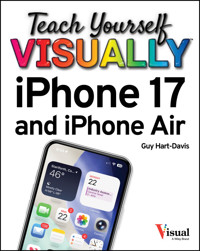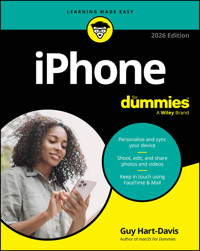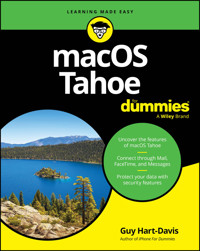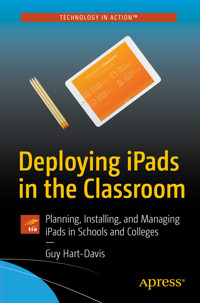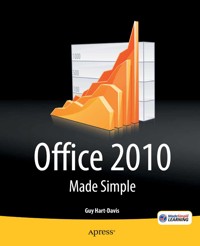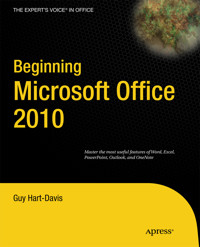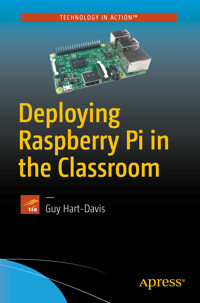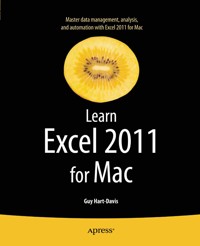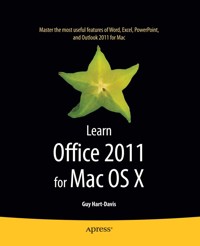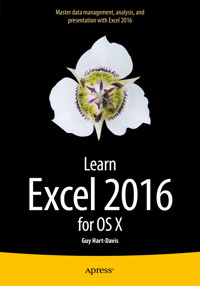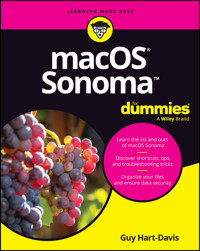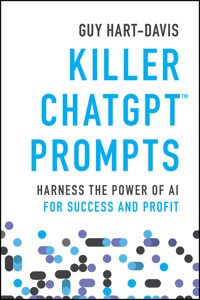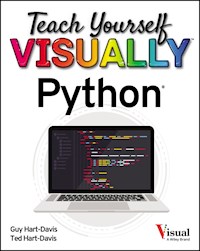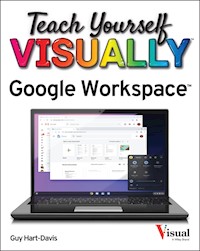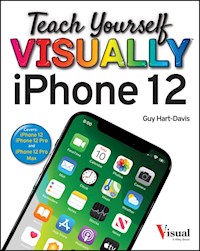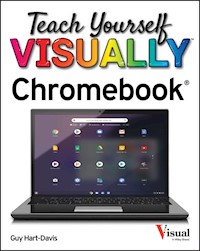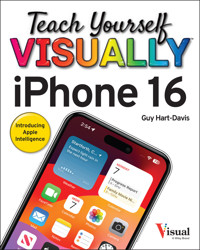
20,99 €
Mehr erfahren.
- Herausgeber: John Wiley & Sons
- Kategorie: Wissenschaft und neue Technologien
- Serie: Teach Yourself VISUALLY (Tech)
- Sprache: Englisch
Learn what your new iPhone 16, 16 Pro, and 16 Pro Max is capable of with 900 color screen shots!
Teach Yourself VISUALLY iPhone 16 is your ultimate guide to getting the most out of your brand-new iPhone! Apple's graphics-driven iOS 18.1 is perfect for visual learners, so this book uses a visual approach to show you what you need to know to get up and running—and much, much more. Full-color screen shots walk you step-by-step through setup, configuration, and the full range of your iPhone's awesome capabilities including the first all new Apple Intelligence features. Whether you are new to the iPhone or have just upgraded to the 16, 16 Pro, or 16 Pro Max, this book helps you unlock your phone's full functionality and maximize your use and enjoyment of it. Stay in touch by phone, text, email, FaceTime Audio or Video calls, and social media; download and enjoy books, music, movies, and more; take, edit, and organize photos and videos; track your health, fitness, and habits; manage your schedule, your commitments, and your contacts; and more!
The iPhone is user-friendly, attractive, and functional. But it is capable of so much more than you think—don't you want to explore what's possible? This book guides you through iOS 16 visually to help you stay in touch, get things done, and have some fun while you're at it!
- Get to know the iPhone 16, 16 Pro, and 16 Pro Max with 900 full-color screen shots
- Master the iPhone's basic functions and learn advanced features
- Personalize your iPhone to suit your unique needs and get optimal performance
- Find the services and apps that make your life easier
- Get your first introduction to Apple Intelligence
The iPhone you hold in your hand represents the pinnacle of mobile tech and is a masterpiece of innovative design. Once you get to know it, you'll never be without it. Teach Yourself VISUALLY iPhone 16 is your personal roadmap to your new tech companion.
Sie lesen das E-Book in den Legimi-Apps auf:
Seitenzahl: 447
Veröffentlichungsjahr: 2024
Ähnliche
Teach Yourself VISUALLY™ iPhone 16
Table of Contents
Cover
Title Page
Copyright
Chapter 1: Getting Started with Your iPhone
Using Your iPhone’s Controls
Set Up and Activate Your iPhone
Set Up Your iPhone Using Finder or iTunes
Choose Which Items to Sync from Your Computer
Explore the Interface and Launch Apps
Using Cover Sheet and Today View
Using and Customizing Control Center
Using Apple Intelligence on Your iPhone
Chapter 2: Personalizing Your iPhone
Find the Settings You Need
Choose Which iCloud Items to Sync
Configure the Find My Feature
Choose Which Apps Can Give Notifications
Choose Sounds and Haptics Settings
Set Appearance, Brightness, and Auto-Brightness
Change the Wallpaper
Configure Night Shift and Display Zoom
Choose Privacy, Security, and Location Settings
Configure and Use Search
Configure Locking, Always On Display, and Control Center
Create Custom Lock Screens
Configure and Use Focus Mode
Customize Today View
Secure Your iPhone with Face ID and a Passcode
Configure Screen Time and Restrictions
Set Up Family Sharing
Choose Date, Time, and International Settings
Chapter 3: Using Voice, Accessibility, and Continuity
Give Commands and Get Information with Siri
Dictate Text Using Siri
Configure Siri to Work Your Way
Set Up VoiceOver and Key Accessibility Features
Using Your iPhone with Your Mac
Control Your iPhone via iPhone Mirroring
Using Your iPhone with Your Apple Watch
Chapter 4: Setting Up Communications
Set Up Your Mail Accounts
Configure E-Mail Display and Default Account
Configure E-Mail Privacy Features
Organize and Read Your E-Mail by Threads
Browse or Search for Contacts
Create a New Contact
Control How Your Contacts Appear
Choose Default Alert Options for Calendar Events
Set Up and Use Wallet and Apple Pay
Set Up and Use eSIMs
Chapter 5: Making Calls and Messaging
Make Phone Calls and FaceTime Audio Calls
Make a Conference Call
Make Video Calls Using FaceTime
Save Time with Call Favorites and Recents
Send Text and Multimedia Messages
Undo Sending a Message
Edit a Sent Message
Using Emoji and iMessage Features
Manage Your Instant Messages
Choose Settings for Messages
Block and Unblock Senders
Set Up and Use the Emergency SOS Feature
Chapter 6: Networking Your iPhone
Using Airplane Mode
Monitor Your Cellular Network Usage
Control Cellular Data and Background Refresh
Using Bluetooth Devices with Your iPhone
Share Items via AirDrop and NameDrop
Share Internet Access via Personal Hotspot
Connect to Wi-Fi Networks and Hotspots
Manage Your Wi-Fi Networks
Chapter 7: Working with Apps
Customize App Icons on the Home Screen
Organize Apps with Folders
Place Widgets on the Home Screen
Hide Home Screen Pages
Work with the App Library
Lock and Hide Apps
Switch Quickly from One App to Another
Find Apps on the App Store
Update and Remove Apps
Type, Cut, Copy, and Paste Text
Format and Replace Text
Chapter 8: Browsing the Web and E-Mailing
Browse the Web with Safari
Access Websites Quickly with Bookmarks
Create Bookmarks
Keep a Reading List of Web Pages
Navigate Among Open Web Pages Using Tabs
Create and Use Tab Groups
Create and Use Safari Profiles
Using Zoom and Reader View
Switch Between Mobile Sites and Desktop Sites
Configure Settings for a Website
View Safari’s Privacy Report
Using Private Browsing Mode
Tighten Up Safari’s Security
Using the Sign In with Apple Feature
Read E-Mail
Reply to or Forward an E-Mail Message
Organize Your Messages in Mailbox Folders
Write and Send E-Mail Messages
Chapter 9: Keeping Your Life Organized
Browse Existing Events in Your Calendars
Create New Events in Your Calendars
Work with Calendar Invitations
Track Your Commitments with Reminders
Find Your Location with Maps
Find Directions with Maps
Create Custom Routes in Maps
Pin Marked Locations and Create Contacts
Download and Use Offline Maps
Manage Your Passwords with the Passwords App
Take Notes
Using Stocks, Weather, Clock, and Compass
Using the Health App
Using the Journal App
Manage Files with the Files App
Understanding Shortcuts and Automation
Chapter 10: Enjoying Music, Videos, and Books
Navigate the Music App and Set Preferences
Play Music Using the Music App
Play Videos Using the TV App
Play Music and Videos Using AirPlay
Create a Music Playlist and Add Songs
Listen to Apple Music Radio
Read Digital Books with the Books App
Chapter 11: Working with Photos and Video
Take Photos with the Camera App
Using Night Mode and the Flash
Configure Camera Settings to Suit You
Take Live Photos and Timed Photos
Using Portrait Mode
Apply Filters to Your Photos
Edit Your Photos
Capture a Video Clip and Trim It
Browse Your Photo Library
Share and Use Your Photos and Videos
Configure and Use Camera Control
Chapter 12: Advanced Features and Troubleshooting
Capture Screenshots or Screen Recordings
Update Your iPhone’s Software
Extend Your iPhone’s Runtime on the Battery
Back Up and Restore Using Your Computer
Back Up and Restore Using iCloud
Reset Your iPhone’s Settings
Troubleshoot Wi-Fi Connections
Locate Your iPhone with Find My iPhone
Manage Your Apple Account
Lock Down Your iPhone Against Serious Hackers
Index
End User License Agreement
List of Tables
Chapter 3
Table 3-1: Dictating Punctuation, Standard Symbols, and Currency Symbols
Guide
Cover
Table of Contents
Title Page
Begin Reading
Index
Pages
i
ii
iii
v
2
3
4
5
6
7
8
9
10
11
12
13
14
15
16
17
18
19
20
21
22
23
24
25
26
27
28
29
30
31
32
33
34
35
36
37
38
39
40
41
42
43
44
45
46
47
48
49
50
51
52
53
54
55
56
57
58
59
60
61
62
63
64
65
66
67
68
69
70
71
72
73
74
75
76
77
78
79
80
81
82
83
84
85
86
87
88
89
90
91
92
93
94
95
96
97
98
99
100
101
102
103
104
105
106
107
108
109
110
111
112
113
114
115
116
117
118
119
120
121
122
123
124
125
126
127
128
129
130
131
132
133
134
135
136
137
138
139
140
141
142
143
144
145
146
147
148
149
150
151
152
153
154
155
156
157
158
159
160
161
162
163
164
165
166
167
168
169
170
171
172
173
174
175
176
177
178
179
180
181
182
183
184
185
186
187
188
189
190
191
192
193
194
195
196
197
199
200
201
203
204
205
202
198
206
207
208
209
210
211
212
213
214
215
216
217
218
219
220
221
222
223
224
225
226
227
228
229
230
231
232
233
234
235
236
237
238
239
240
241
242
243
244
245
246
247
248
249
250
251
252
253
254
255
256
257
258
259
260
261
262
263
264
265
266
267
268
269
270
271
272
273
274
275
276
277
278
279
280
281
282
283
284
285
286
287
288
289
290
291
292
293
294
295
296
297
298
299
300
301
302
303
304
305
306
307
308
309
310
311
312
313
314
315
316
317
318
319
320
321
322
Teach Yourself VISUALLY™ iPhone 16
Copyright © 2025 by John Wiley & Sons, Inc. All rights, including for text and data mining, AI training, and similar technologies, are reserved.
Published by John Wiley & Sons, Inc., Hoboken, New Jersey.
Published simultaneously in Canada and the United Kingdom.
ISBNs: 9781394298808 (paperback), 9781394298822 (ePDF), 9781394298815 (ePub)
No part of this publication may be reproduced, stored in a retrieval system, or transmitted in any form or by any means, electronic, mechanical, photocopying, recording, scanning, or otherwise, except as permitted under Section 107 or 108 of the 1976 United States Copyright Act, without either the prior written permission of the Publisher, or authorization through payment of the appropriate per-copy fee to the Copyright Clearance Center, Inc., 222 Rosewood Drive, Danvers, MA 01923, (978) 750-8400, fax (978) 750-4470, or on the web at www.copyright.com. Requests to the Publisher for permission should be addressed to the Permissions Department, John Wiley & Sons, Inc., 111 River Street, Hoboken, NJ 07030, (201) 748-6011, fax (201) 748-6008, or online at www.wiley.com/go/permission.
Trademarks: Wiley, the Wiley logo, Visual, the Visual logo, Teach Yourself VISUALLY, Read Less-Learn More and related trade dress are trademarks or registered trademarks of John Wiley & Sons, Inc. and/or its affiliates. iPhone is a registered trademark of Apple, Inc. All other trademarks are the property of their respective owners. John Wiley & Sons, Inc. is not associated with any product or vendor mentioned in this book. Teach Yourself Visually™ iPhone 16 is an independent publication and has not been authorized, sponsored, or otherwise approved by Apple, Inc.
LIMIT OF LIABILITY/DISCLAIMER OF WARRANTY: WHILE THE PUBLISHER AND AUTHOR HAVE USED THEIR BEST EFFORTS IN PREPARING THIS BOOK, THEY MAKE NO REPRESENTATIONS OR WARRANTIES WITH RESPECT TO THE ACCURACY OR COMPLETENESS OF THE CONTENTS OF THIS BOOK AND SPECIFICALLY DISCLAIM ANY IMPLIED WARRANTIES OF MERCHANTABILITY OR FITNESS FOR A PARTICULAR PURPOSE. NO WARRANTY MAY BE CREATED OR EXTENDED BY SALES REPRESENTATIVES OR WRITTEN SALES MATERIALS. THE ADVICE AND STRATEGIES CONTAINED HEREIN MAY NOT BE SUITABLE FOR YOUR SITUATION. YOU SHOULD CONSULT WITH A PROFESSIONAL WHERE APPROPRIATE. FURTHER, READERS SHOULD BE AWARE THAT WEBSITES LISTED IN THIS WORK MAY HAVE CHANGED OR DISAPPEARED BETWEEN WHEN THIS WORK WAS WRITTEN AND WHEN IT IS READ. NEITHER THE PUBLISHER NOR AUTHOR SHALL BE LIABLE FOR ANY LOSS OF PROFIT OR ANY OTHER COMMERCIAL DAMAGES, INCLUDING BUT NOT LIMITED TO SPECIAL, INCIDENTAL, CONSEQUENTIAL, OR OTHER DAMAGES.
For general information on our other products and services, please contact our Customer Care Department within the United States at (800) 762-2974, outside the United States at (317) 572-3993. For product technical support, you can find answers to frequently asked questions or reach us via live chat at https://support.wiley.com.
If you believe you’ve found a mistake in this book, please bring it to our attention by emailing our Reader Support team at [email protected] with the subject line “Possible Book Errata Submission.”
Wiley also publishes its books in a variety of electronic formats. Some content that appears in print may not be available in electronic formats. For more information about Wiley products, visit our web site at www.wiley.com.
Library of Congress Cataloging in Publication data available on request.
Cover images: Phone © Carkhe/Getty Images Screenshot courtesy of Guy Hart-Davis
Cover design: Wiley
About the Author
Guy Hart-Davis is the author of more than 175 computer books, including Teach Yourself VISUALLY MacBook Pro and MacBook Air; iPhone For Dummies, 2025 Edition; macOS Sequoia For Dummies; Teach Yourself VISUALLY Google Workspace; Teach Yourself VISUALLY Chromebook; Teach Yourself VISUALLY Word 2019; and Teach Yourself VISUALLY iPad.
Author’s Acknowledgments
My thanks go to the many people who turned my manuscript into the highly graphical book you are holding. In particular, I thank Jim Minatel for asking me to write the book; Sara Deichman for handling the contract and administration; Lynn Northrup for keeping me on track and skillfully editing the text; and Straive for laying out the book.
How to Use This Book
Who This Book Is For
This book is for the reader who has never used this particular technology or software application. It is also for readers who want to expand their knowledge.
The Conventions in This Book
Steps
This book uses a step-by-step format to guide you easily through each task. Numbered steps are actions you must do; bulleted steps clarify a point, step, or optional feature; and indented steps give you the result.
Notes
Notes give additional information — special conditions that may occur during an operation, a situation that you want to avoid, or a cross reference to a related area of the book.
Icons and Buttons
Icons and buttons show you exactly what you need to click to perform a step.
Tips
Tips offer additional information, including warnings and shortcuts.
Bold
Bold type shows command names, options, and text or numbers you must type.
Italics
Italic type introduces and defines a new term.
Chapter 1
Getting Started with Your iPhone
In this chapter, you set up your iPhone to work with your computer or iCloud. You choose items to sync and learn to use the iPhone’s interface.
Using Your iPhone’s Controls
Set Up and Activate Your iPhone
Set Up Your iPhone Using Finder or iTunes
Choose Which Items to Sync from Your Computer
Explore the Interface and Launch Apps
Using Cover Sheet and Today View
Using and Customizing Control Center
Using Apple Intelligence on Your iPhone
Using Your iPhone’s Controls
On every iPhone, you take most actions via the touchscreen, the main hardware control. Each iPhone has several other hardware controls, such as the Side button in the middle of the right side and the Volume Up button and Volume Down button on the left side. The iPhone 16 models have a dedicated Camera Control on the right side.
Most iPhone models, including all iPhone 16 models, use face recognition called Face ID to authenticate the user. But Apple also sells the iPhone SE, a smaller model that uses Touch ID fingerprint recognition for authentication instead. This iPhone has a physical Home button below the screen for Touch ID and for navigation.
Identify the Hardware Controls
Near the top of the right side of each iPhone is a button called the Side button. The Side button has multiple functions on its own and in combination with the Volume Up button and the Volume Down button. Toward the bottom of the right side, the iPhone 16 models have the Camera Control, a dedicated control for activating the Camera app, taking photos and videos, and adjusting camera settings.
The left side of the iPhone has three controls:
The Ringer On/Off switch turns the ringer on and off. On the iPhone 15 Pro and iPhone 16 models, the customizable Action button replaces the Ringer On/Off switch.The Volume Up button and Volume Down button enable you to control the volume quickly without having to use the touchscreen. These buttons also work in combination with the Side button for other actions.The iPhone SE also includes the Home button, a round button on a wide bezel below the screen. The Home button performs a variety of functions, including navigation and Touch ID fingerprint recognition.
Turn Your iPhone On and Off
To turn on your iPhone when it is powered off, press and hold Side until the Apple logo (A) appears on-screen; then release the Side button. Your iPhone continues to start, and then the lock screen appears.
To turn off your Face ID iPhone, press Volume Up once, press Volume Down once, and then press and hold Side until the Power Off screen appears; then swipe slide to power off (B, ) to the right.
To turn off your Touch ID iPhone, press and hold Side until the Power Off screen appears; then swipe slide to power off (B, ) to the right.
Unlock and Lock Your iPhone
To unlock your iPhone via Face ID, hold the iPhone so the front cameras can scan your face. The iPhone unlocks (, C, changes to , D), and the Swipe up to open prompt (E) appears at the bottom of the screen. Swipe up from the bottom of the screen (F). The iPhone unlocks, and you can start using it.
To unlock your iPhone via Touch ID, hold your registered finger against the Home button. When the Press Home to unlock prompt appears, press the Home button.
To lock your iPhone and put it to sleep, press Side once. Depending on how the iPhone is configured, the iPhone may also go to sleep automatically after a period of inactivity.
Using Sleep and Wake, Siri, App Store, and Apple Pay
When the iPhone is awake, press Side once to put it to sleep. When the iPhone is asleep, press Side once to wake it.
On a Face ID iPhone, press and hold Side at any time to activate Siri, the virtual assistant. The iPhone plays a tone and, depending on its model, either displays a lighting effect around the screen’s edges (G) or displays the Siri icon (H) near the bottom of the screen.
On a Touch ID iPhone, press and hold Home at any time to activate Siri.
When making a purchase or installing an app from the App Store on a Face ID iPhone, double-click Side to authenticate yourself via Face ID and confirm the purchase or continue installing the app. On a Touch ID iPhone, hold your registered finger against the Home button to scan your fingerprint for authentication.
Force the iPhone to Restart
If the iPhone becomes unresponsive for several minutes, you will need to restart it. On either a Face ID iPhone or a Touch ID iPhone, press Volume Down once, press Volume Up once, and then press and hold Side for 10–15 seconds. When the screen turns off, release Side. The iPhone then restarts, and the Apple logo appears on-screen.
Set Up and Activate Your iPhone
Before you can use your iPhone, you must set it up and activate it. First, you choose your language and specify your country or region. You can then either use the Quick Start feature, if you have an iPhone running iOS 11 or an iPad running iPadOS 13 or a later version, or continue setup manually. Assuming you continue manually, you connect the iPhone to the Internet through either a Wi-Fi network or the cellular network, choose whether to use Face ID unlocking or Touch ID fingerprint unlocking, and choose a passcode.
Power On Your iPhone
First, power on your iPhone by pressing and holding Side — the button on the right side of the iPhone — until the Apple logo appears on-screen. The Hello screen then appears.
On a Face ID iPhone, swipe up from the bottom of the screen (A) to start setup; on a Touch ID iPhone, press Home. The Language screen appears. Tap the language you want to use, such as English.
On the Select Your Country or Region screen that appears, tap your country or region (B).
Select Appearance and Choose Between Quick Start and Manual Setup
On the Appearance screen, drag the slider along the Default–Medium–Large axis (C) to set the size of text and icons, and then tap Continue (D).
The Quick Start feature lets you set up your iPhone more quickly by sharing settings from an existing iPhone running iOS 11 or a later version or an existing iPad running iPadOS 13 or a later version. If you have such a device, bring it close to the new iPhone and follow the prompts. If not, tap Set Up Without Another Device (E) and continue working your way through this section.
Connect to Wi-Fi, Specify the iPhone’s User, and Set Up Face ID
On the Choose a Wi-Fi Network screen, tap the wireless network (F) you want to use; if the Wi-Fi network’s name does not appear because the network does not broadcast its name, tap Choose Another Network (G), and then type the network’s name. Enter the network password when prompted, and then tap Join. To set up your iPhone via the cellular network rather than via Wi-Fi, tap Continue Without Wi-Fi (H).
On the Set Up iPhone screen, tap Set Up for Myself (I) or Set Up for a Child in My Family (J), as appropriate. This example uses Set Up for Myself.
On the Face ID screen, tap Continue if you want to set up Face ID now, which is usually the most convenient unlock method; if not, tap Set Up Later. Assuming you proceed, Face ID then walks you through the process of scanning your face twice, either by rotating your head or by moving the iPhone around. If you have difficulty completing Face ID, you can tap Accessibility Options at the bottom of the screen and then tap Use Partial Circle.
When Face ID is set up, tap Continue.
Create a Passcode
After setting up Face ID, you create a passcode for unlocking your iPhone when Face ID does not work or when iOS requires extra security, such as when the iPhone has restarted. On the Create a Passcode screen, tap the keypad to enter a six-digit numeric passcode, and then reenter the same passcode when prompted.
If you want to create a different type of passcode, tap Passcode Options (K). In the Passcode Options dialog, tap Custom Alphanumeric Code (L), Custom Numeric Code (M), or 4-Digit Numeric Code (N), as needed. A long custom alphanumeric code is most secure, a long custom numeric code can be highly secure, and a four-digit numeric code is inadvisable.
If you enter an easily guessed passcode, such as 111111 or abcdef, iOS warns you and suggests you enter a stronger passcode. Tap Use Anyway or Change Passcode, as needed.
After setting up Face ID and choosing a passcode, you choose how to complete setting up the iPhone. If you have not used an iOS device before, you can set up the iPhone as a new iPhone. If you have used an iOS device, you can restore an iCloud backup or an iTunes backup of that device to the iPhone. If you have been using an Android device, you can use the Move to iOS app to move data to the iPhone.
Choose How to Set Up Your iPhone
On the Transfer Your Apps & Data screen, you can choose between five ways of setting up your iPhone:
Tap From iCloud Backup (A) if you have a backup of your previous iPhone or an iPad stored in iCloud. Sign in (B) on the iCloud screen that appears, and then continue with the instructions in the next subsection on this page.Tap From Another iPhone (C) if you are upgrading iPhones and have your old iPhone at hand. The Quick Start screen appears, and you can connect the iPhones wirelessly by bringing them close together.Tap From Mac or PC (D) if you have a backup of your previous iPhone or other iOS device on your computer. See the next section, “Set Up Your iPhone Using Finder or iTunes,” for further details.Tap From Android (E) if you are switching from an Android phone or tablet to the iPhone and you want to transfer data from your old device. You will need to install the Move to iOS app on your Android device. You then run the app, connect the iPhone and Android device by using a pairing code, and choose which data to transfer.Tap Don’t Transfer Anything (F) if you want to set up your iPhone from scratch. Follow the prompts to set up the iPhone manually; see the later subsection, “Set Up Your iPhone Manually,” for highlights.Set Up Your iPhone from an iCloud Backup
Follow the prompts to sign in to iCloud; if you have two-factor authentication enabled, iCloud sends a verification code to your registered device to enable you to authenticate yourself to your new iPhone. On the Terms and Conditions screen, tap Agree if you want to proceed.
On the Choose an iCloud Backup screen, tap the backup (G) you want to use. Usually, you want the latest backup, but you can tap Show All Backups (H) to display all backups available. Then, on the Make This Your New iPhone screen, tap Settings (I) and review the settings that you can restore or customize. Then tap Continue (J) or Customize (K), as appropriate.
Set Up Your iPhone Manually
When you choose to set up your iPhone manually, iOS walks you through a long sequence of configuration screens that enable you to customize how the operating system looks and behaves. The following list explains the key items you configure:
Apple Pay. You can set up Apple’s payment system on your iPhone, enabling you to make electronic transactions easily, including sending payments to your contacts via the Messages app. Tap Continue (L) to set up Apple Pay now; to set it up later, or not at all, tap Set Up Later (M).Screen Time. iOS’s Screen Time iPhone can track your activities or your children’s activities on the iPhone. On the Screen Time screen, tap Continue (N) if you want to set up Screen Time; if not, or not now, tap Set Up Later in Settings (O). Light or Dark Display. iOS gives you the choice between a Light display and a Dark display. The display you choose controls the way much of the iOS interface appears. Tap Light (P, changes to ) or Dark (Q, changes to ) to see which you prefer, or tap Auto (R, changes to ) to have iOS change from Dark to Light at dawn and from Light to Dark at dusk. Then tap Continue (S). You can subsequently change the appearance by tapping Settings () on the Home screen, tapping Display & Brightness (), and then working on the Display & Brightness screen. Here, you can also set a custom schedule for switching between Light and Dark automatically.Siri. You can set up Apple’s voice-driven virtual assistant on your iPhone. Siri enables you to give various commands, such as sending an e-mail message or a text message and asking for a wide variety of information — for example, getting directions in the Maps app or looking up information online. Tap Continue (T) to set up Siri now, or tap Set Up Later in Settings (U) to set up Siri later or not at all.Set Up Your iPhone Using Finder or iTunes
You can manage your iPhone from your Mac using Finder on recent versions of macOS. For macOS Mojave and earlier versions, and for Windows PCs, you use iTunes. You can either restore a backup to the device or set up the iPhone from scratch using Finder or iTunes. This example shows macOS Sequoia.
When setting up your iPhone for the first time, you can restore it from a backup of another iPhone — for example, your previous iPhone. If you have already set up this iPhone and have backed it up, you can restore it from its own backup.
Set Up Your iPhone Using Finder or iTunes
Begin setup as explained in the previous section, “Set Up and Activate Your iPhone” (not shown).
Note: This book displays “(not shown)” to indicate when a numbered step has no corresponding callout on the illustrations, as in steps 1, 3, and 7 in this section.
On the Transfer Your Apps & Data screen, tap From Mac or PC.
The Connect to Mac or to a PC That Has the Apple Devices App screen appears.
Connect your iPhone to your computer via the USB cable (not shown).
The Connected to Computer screen appears on your iPhone.
On macOS, click Finder () on the Dock to open a Finder window if one does not open automatically showing the iPhone’s management screens, and then click the iPhone.
On your computer, a Finder window opens or iTunes opens or becomes active.
The Welcome to Your New iPhone screen appears.
Make sure the Restore from this backup radio button is selected ().
Click the pop-up menu button () and select the appropriate iPhone from the menu.
Click Continue.
iTunes restores your iPhone from the backup.
When the restore is complete, your iPhone restarts.
The Restore Completed screen appears on the iPhone.
Tap Continue (not shown).
Your iPhone’s control screens appear in the Finder window or iTunes window.
You can now choose sync settings for the iPhone as explained in the next section, “Choose Which Items to Sync from Your Computer.”
Tip
How do I set up my iPhone from scratch using Finder or iTunes?
On the Transfer Your Apps & Data screen, tap From Mac or PC, and then connect your iPhone to your computer via the USB cable. When the Welcome to Your New iPhone screen appears in Finder or iTunes on your computer, click Set up as new device ( changes to ). Click Continue. On the Sync screen that appears, click Get Started. The iPhone’s management screens appear, and you can set up synchronization as described in the next section, “Choose Which Items to Sync from Your Computer.”
Choose Which Items to Sync from Your Computer
After specifying that you will use Finder or iTunes to sync your iPhone, as explained in the previous section, “Set Up Your iPhone Using Finder or iTunes,” you use the iPhone’s control screens in Finder or iTunes to choose which items to sync. On the General tab in Finder or the Summary tab in iTunes, you can change your iPhone’s name, specify the backup location, and set general options for controlling syncing.
Choose Which Items to Sync from Your Computer
Connect Your iPhone and Choose Options on the General Tab or Summary Tab
Connect your iPhone to your computer via the USB cable (not shown).
On macOS, click Finder () on the Dock to open a Finder window if one does not open automatically showing the iPhone’s management screens, and then click the iPhone.
On macOS Mojave or older versions or on Windows, the iTunes window appears.
Note: If your iPhone’s control screens do not automatically appear in iTunes, click iPhone () on the navigation bar at the top of the screen.
In Finder, click General; in iTunes, click Summary in the sidebar on the left.
To change the iPhone’s name, click the existing name, type the new name, and press or .
Click a radio button ( changes to ) to specify where to back up your iPhone.
If you choose to back up to this computer, click Encrypt local backup or Encrypt iPhone backup ( changes to ).
A dialog opens for setting a password.
Type a password in the Password box and again in the Verify Password box.
On a Mac, click Remember this password in my keychain ( changes to ) if you want to save the password in your keychain.
Click Set Password to close the dialog.
Click Automatically sync when this iPhone is connected ( changes to ) if you want to sync your iPhone automatically when you connect it.
Click Manually manage music, movies, and TV shows ( changes to ) if you want to load these items on your iPhone manually rather than using the automated features in Finder or iTunes.
Click Convert higher bit rate songs to ( changes to ) if you want to compress larger songs to fit more on your iPhone. Click the pop-up menu button () and select the bit rate and encoding type, such as 192 kbps AAC.
Tip
Should I back up my iPhone to my computer or to iCloud?
If you plan to use your iPhone mostly with your computer, back up the iPhone to the computer. Doing so makes iTunes store a full backup of the iPhone on the computer, so you can restore all the data to your iPhone or to a replacement iPhone, if necessary. You can also encrypt the backup; doing so enables you to store and restore your passwords. To keep your data safe, you must back up your computer as well. For example, you can use Time Machine to back up a Mac.
Backing up your iPhone to iCloud enables you to access the backups from anywhere via the Internet and to take advantage of Apple’s reliable storage, but make sure your iCloud account has enough storage to contain the backups. An iCloud backup stores less information than a Finder or iTunes backup.
Backing up your iPhone to your computer is convenient but takes up disk space. You may want to delete old backups manually to reclaim space.
You can easily choose which items to sync to your iPhone. By selecting the iPhone in the sidebar in Finder on recent versions of macOS and clicking the appropriate tab or by selecting the iPhone on the navigation bar in iTunes and then clicking the appropriate item in the Settings area of the Source list, you can specify which music, movies, books, and other items to sync from your computer.
Manage Your iPhone Backups
In Finder, click General; in iTunes, click Summary.
Click Manage Backups.
A dialog opens, showing a list of backups.
Click the backup you want to delete.
Click Delete Backup.
Click OK.
The dialog closes.
Choose Which Content to Sync
Note: This section uses the Music category to illustrate choosing content to sync. The controls in most of the other categories — such as Movies, TV Shows, and Podcasts — work in the same way, although the specific controls vary.
Click the category or tab, such as Music.
The contents of the category or tab appear.
Click Sync music onto iPhone ( changes to ).
The remaining controls become enabled.
To load a selection of music, click Selected artists, albums, genres, and playlists ( changes to ) instead of Entire music library.
Click Include videos ( changes to ) if you want to include music videos.
Click Automatically fill free space with songs ( changes to ) only if you want to put as much music as possible on your iPhone.
Note: Filling free space with songs may limit your ability to shoot photos or videos.
Click Artists, Albums, Genres, or Playlists.
That type of content appears.
Click the check box ( changes to ) for each artist, album, genre, or playlist to include.
Apply Your Changes and Sync
If a content category is being synced via iCloud, you cannot sync it via Finder or iTunes. To turn off iCloud sync, tap Settings () on the iPhone’s Home screen; tap Apple Account, the button bearing your name; tap iCloud (); and then use the controls in the Saved to iCloud list. You may need to tap See All to display the Saved to iCloud screen.
Click Apply or Sync, depending on which button appears.
iTunes syncs the items to your iPhone.
When the sync finishes, disconnect your iPhone (not shown).
Tip
How can I fit more content on my iPhone?
You cannot install a memory card to increase your iPhone’s storage capacity, but you can use the iPhone Storage feature to remove items you do not need.
Tap Settings () on the Home screen to display the Settings screen, and then tap General (). On the General screen, tap iPhone Storage to display the iPhone Storage screen. You can then follow suggestions in the Recommendations box, such as tapping Enable for Optimize Photos, Optimize Storage, or for Offload Unused Apps; or you can tap buttons in the lower section to see which apps and files are consuming the most space.
Explore the Interface and Launch Apps
After you set up your iPhone with iCloud or iTunes, you are ready to start using the device. When you wake the iPhone from sleep, it displays the lock screen. You then unlock the iPhone to reach the Home screen, which contains icons for running the apps installed on the iPhone.
You can quickly launch an app by tapping its icon on the Home screen. From the app, you can return to the Home screen by swiping up from the bottom of the screen. You can then launch another app as needed.
Explore the Interface and Launch Apps
Tap the screen.
Note: You can also press Side to wake the iPhone.
The iPhone’s screen lights up.
The lock screen appears.
Raise the iPhone, pointing the screen at your face (not shown).
Face ID scans your face and attempts to match it to the stored data. If it succeeds, the iPhone unlocks; if it fails, the iPhone prompts you to enter your passcode.
Note: If the iPhone prompts you to enter your passcode, do so.
The iPhone unlocks.
Swipe up from the bottom of the screen with one finger.
The Home screen appears.
The iPhone has two or more Home screen pages. When you swipe between Home screen pages, the Search field changes to an indicator () showing how many Home screen pages there are. The white dot indicates the current Home screen page.
Tap Notes ().
The Notes app opens.
Note: If you chose to sync notes with your iPhone, the synced notes appear in the Notes app. Otherwise, the list is empty until you create a note.
Tap New ().
A new note opens, and the on-screen keyboard appears.
Type a short note by tapping the keys.
If the middle button in the suggestion bar shows the word you want, tap to accept it. If one of the other buttons shows the right word, tap that button.
Tap Done.
The on-screen keyboard closes.
Tap . This button shows the name of the folder, such as All iCloud.
The Notes list appears, with your note in it.
Swipe up from the bottom of the screen.
The Home screen appears again.
Swipe left.
When you start swiping, the Home screen pages indicator () appears, showing you which Home screen page is currently displayed.
The second Home screen page appears.
You can now launch another app by tapping its icon.
Press Side (not shown).
Your iPhone goes to sleep.
Tip
Where do I get more apps to perform other tasks?
You can find an amazingly wide selection of apps on Apple’s App Store. Some apps are completely free, whereas other free-to-download apps have “in-app purchases” that make you pay for premium features. Other apps are ones you must pay for, either as a single payment or as a subscription payment. See Chapter 7 for instructions on finding and downloading the apps you need.
Using Cover Sheet and Today View
Your iPhone handles many different types of alerts, such as missed phone calls, text messages, and invitations to events such as meetings. Your iPhone integrates these alerts into Cover Sheet so that you can review them easily.
The iPhone’s Today View enables you to view snippets of important and helpful information, such as weather, calendar appointments, and stock updates. You can access Today View either via Cover Sheet or directly from the Home screen.
Using Cover Sheet and Today View
Open Cover Sheet and Deal with Notifications
Swipe down on the left side of the screen from the top.
Cover Sheet appears.
Note: See the section “Choose Which Apps Can Give Notifications” in Chapter 2 for instructions on customizing the notifications that appear on Cover Sheet.
You can tap Clear () to clear all notifications in a category such as Notification Center.
To remove a single notification, swipe it left.
Action buttons for the notification appear.
You can tap Options to view other actions available for the notification.
Tap Clear.
The notification disappears from Cover Sheet.
Tap and hold a notification.
The pop-up panel opens, together with action buttons.
Tap the action you want to take. For example, for an e-mail message, tap Mark as Read to mark the message as read.
Note: To go to the app that raised a notification, tap the notification.
When you finish working on Cover Sheet, swipe up from the bottom of the screen.
The Home screen appears.
Open Today View
On the first Home screen page, swipe right.
Note: If the Home screen page that appears is not the first page, swipe up to display the first page. You can also swipe right one or more times, as needed.
Today View appears.
Note: You can customize the selection of widgets in Today View. See the section “Customize Today View” in Chapter 2 for details.
Swipe up.
Other items appear.
You can tap a widget to go straight to the related app.
Swipe left.
The Home screen appears.
Tip
What happens if I receive a notification when my iPhone is locked?
This depends on the type of notification. For most types of notifications, your iPhone displays an alert on the lock screen to alert you to the notification. Unlocking your iPhone while the alert is showing takes you directly to the notification in whatever app it belongs to — for example, to an instant message in the Messages app. You can configure your iPhone to put less important notifications in a scheduled summary; see the section “Choose Which Apps Can Give Notifications” in Chapter 2 for details.
Using and Customizing Control Center
Control Center puts your iPhone’s most essential controls at your fingertips. From Control Center, you can turn Airplane Mode, Wi-Fi, Bluetooth, Do Not Disturb Mode, and Orientation Lock on or off; control music playback and volume and direct your iPhone’s audio and video output to AirPlay devices; change the setting for the AirDrop sharing feature; and quickly access key apps and utilities.
Using and Customizing Control Center
Open Control Center and Meet Its Four Pages
On a Face ID iPhone, swipe down from the upper-right corner of the screen. On a Touch ID iPhone, swipe up from the bottom of the screen (not shown).
Control Center opens and displays the Favorites page.
On any page, you can tap Add () to start customizing Control Center.
On any page, you can tap and hold Power () to display the Power Off screen.
You can drag the Brightness slider to control screen brightness. Tap and hold the Brightness slider to display a larger slider and the icons for toggling Night Shift (), Dark Mode (), and True Tone ().
You can drag the Volume slider to control audio volume. Tap and hold the Volume slider to display any advanced audio controls available.
Tap Now Playing () or swipe up.
The Now Playing screen appears.
You can tap the playing item’s image to display the app playing the item, such as the Music app.
You can tap Favorite ( or ) to toggle Favorite status for the item.
You can tap AirPlay () to connect to speakers wirelessly via AirPlay.
Tap Home () or swipe up.
The Home page appears, showing any home-automation devices you have configured.
Tap Connectivity () or swipe up again.
The Connectivity screen appears, providing controls for Airplane Mode, AirDrop, Wi-Fi, Bluetooth, and more.
Tap at the top or bottom of the screen to close Control Center.
Control Essential Settings
Tap Airplane Mode ( or ) to turn Airplane Mode on () or off ().
Tap Wi-Fi ( or ) to turn Wi-Fi on () or off ().
Tap AirDrop ( or ) to turn AirDrop on () or off ().
Tap Orientation Lock ( or ) to turn Orientation Lock on () or off ().
Tap Screen Mirroring () to open the Screen Mirroring pane.
Tap the Focus icon (such as ) to toggle the current focus on or off.
Tap elsewhere on the Focus button to display the Focus screen.
You can tap a focus to enable or disable it.
You can tap More () to choose other settings.
Controlling Audio Playback
Tap Now Playing () to display the Now Playing page.
You can also tap the playing item’s details or image on the Favorites page to display the Now Playing page.
You can tap the image to jump to the app playing the audio.
Tap anywhere on the track position bar and drag to move through the track.
Use the playback controls to control playback.
Tap anywhere on the volume bar and drag to adjust the volume.
Tip
What are the buttons at the bottom of the Favorites page?
Tap Flashlight () to turn on the Flashlight. Tap and hold Flashlight () to display the Flashlight panel, which lets you choose among four levels of brightness. Tap Timer () to display the Timer screen in the Clock app. Tap and hold Timer () to display the Timer panel, which enables you to set timers for preset times from 1 minute up to 2 hours. Tap Calculator () to display the Calculator app; tap and hold Calculator () to get the result of the last calculation. Tap Camera () to display the Camera app. Tap and hold Camera () to display the Camera panel, which contains commands such as Take Selfie and Record Video.
At first, Control Center contains four pages: Favorites, Now Playing, Home, and Connectivity. The Favorites page contains commonly used controls, enabling you to take a wide variety of actions from a single command surface. The Now Playing page lets you control audio playback, such as a song playing in the Music app. The Home page gives you access to your home-automation gadgets in the Home app. The Connectivity page provides quick access to your iPhone’s connectivity features, from Airplane Mode and AirDrop to Personal Hotspot and VPN. You can customize Control Center to make it work your way.
Controlling Connectivity
In Control Center, tap Connectivity () or swipe up to display the Connectivity page.
Note: You can also tap Connectivity () on the Favorites page to display the Connectivity pane, which contains the same controls as the Connectivity page.
Tap the icon on the left of a button to toggle that feature on or off. For example, tap Cellular Data ( or ) to turn cellular data off () or on ().
If the feature’s button has a pop-up menu (), tap to display more controls. For example, tap the AirDrop pop-up menu () to display AirDrop settings, and then tap the appropriate setting.
Customize Control Center
In Control Center, navigate to the page you want to customize by tapping Favorites (), Now Playing (), Home (), or Connectivity ().
Note: Alternatively, swipe up or down to display the page you want.
Tap Add ().
Alternatively, tap and hold open space anywhere in Control Center.
Control Center switches to Customization Mode.
Tap Add a Control ().
The Controls screen appears, showing a selection of widely used controls.
Note: You can scroll up to locate other types of controls.
You can tap Search Controls () and start typing the name or description of the control you want. As you type, iOS displays matching results.
Tap the control you want to add.
The control appears in Control Center.
Note: You can drag the added control — or another control — to a different location in Control Center.
Note: You can drag the white sizing handle at the lower-right corner of a control to resize that control. Some controls are not resizable.
To remove a control, tap its Remove icon ().
The control disappears from Control Center.
Control Center rearranges the remaining icons to occupy the space vacated.
When you finish customizing Control Center, tap the screen.
Control Center exits Customization Mode.
Tip
How do I remove a page from Control Center?
Open Control Center, and then display the page you want to remove. Tap Add () to switch Control Center to Customization mode, and then tap Remove () on each control on that page. When you remove the final control, Control Center removes the page.
Using Apple Intelligence on Your iPhone
iOS taps into Apple Intelligence, the suite of artificial intelligence — AI — features that Apple has added to its operating systems. Apple Intelligence aims to use AI tools to make your iPhone, your other Apple devices, and their apps more useful to you while protecting your privacy.
As of this writing, Apple Intelligence is available only as a preview, so all its details are not yet public. This section briefly outlines how Apple Intelligence works on the iPhone and makes you aware of some key features expected to be in Apple Intelligence.
How Apple Intelligence Works on the iPhone
When you use Apple Intelligence features, your iPhone performs the processing if it can. When the Apple Intelligence feature needs more complex computation than your iPhone can provide, Apple Intelligence transfers the data across the Internet to Apple’s servers, which process the data and return the result. For transferring data across the Internet, Apple uses an approach called Private Cloud Compute that combines various technologies, including anonymization and encryption, to keep your data secure and private.
When your Apple Intelligence tasks will require input from ChatGPT or other tools provided by OpenAI, a market-leading AI company, Apple Intelligence notifies you of the planned data transfer and gets your approval before performing it.
Enable Apple Intelligence on Your iPhone
Apple has announced that Apple Intelligence will be available at first on all iPhone 16 models, the iPhone 15 Pro and iPhone 15 Pro Max, and iPads and Macs with M1 or later Apple Silicon processors. Apple Intelligence may be available on other iPhone models later.
To enable Apple Intelligence, tap Settings (), tap Apple Intelligence & Siri (), and then set the Apple Intelligence switch to On ().
Proofread and Rewrite Text
Apple Intelligence includes a group of features called Writing Tools that can perform tasks including proofreading text, rewriting text using either general settings or a specific setting, and summarizing content. Writing Tools are available in many apps that enable you to write text, such as the Notes app, the Mail app, and the Messages app.
In such an app, select the text you want to affect (A), and then tap Writing Tools on the pop-up toolbar to display the Writing Tools pane (B). Tap the button for the action you want to perform. The example shows the effect of tapping Professional (C, ). If you like the result, tap Done (D); if not, tap another button, such as Retry (E, ), or tap Revert (F) to return the text to its previous state.
Summarize Content
Apple Intelligence can condense a long message, document, or report into a summary that you can read quickly. This feature can be a great timesaver. You can use this feature manually by selecting text, tapping Writing Tools on the pop-up toolbar, and then tapping Summary or Key Points in the Writing Tools pane. Some apps on your iPhone use Apple Intelligence automatically to summarize content. For example, the Mail app can display message previews that summarize each message’s content rather than simply showing the first words of the message. Chapter 8 introduces you to the Mail app.
Get Better Information from Siri
Siri, Apple’s virtual assistant, has been answering iPhone users’ queries and requests for years now, but Apple Intelligence makes Siri smarter, more responsive, and more helpful. One change that sounds minor but makes a huge difference in practice is that Siri retains the content of your requests rather than treating each subsequent request as a blank slate, so you do not have to keep repeating yourself. Chapter 3 covers Siri.
Remove Unwanted Objects from Your Photos
If a photo contains unwanted objects, you can use the Photos app's Clean Up feature to remove them. Clean Up uses Apple Intelligence to analyze the objects to remove and how to replace them.
Tap Photos () to launch the Photos app, tap the photo you want to edit, and then tap Edit () to open the photo for editing. Tap Clean Up (G, ) to activate the Clean Up feature. With a finger, circle (H) or paint over the object you want to remove. Clean Up removes the object and fills in the space as best it can (I). Tap Done (J) when you want to stop editing and save your changes.
Find the Photos and Videos You Want
Even if you keep your photos and videos organized in the Photos app, searching for particular items can still be a slow and unwieldy process. But with Apple Intelligence, you can describe what you want in natural language — for example, you might say “black-and-white cat sprawled on my laptop” — and have Photos round up the matching items for you.
Photos also leverages Apple Intelligence to make better Memories, the short movies Photos puts together containing supposedly related photos. Up until now, Photos has just gone ahead and created Memories on its own initiative. Now, however, you can ask Apple Intelligence to create a specific Memory movie for you.
Chapter 10 covers Photos.