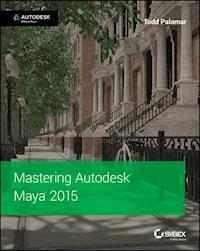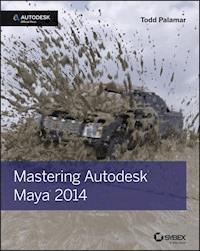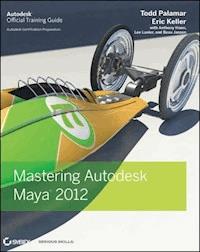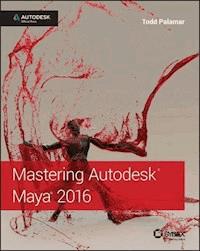
44,99 €
Mehr erfahren.
- Herausgeber: John Wiley & Sons
- Kategorie: Wissenschaft und neue Technologien
- Sprache: Englisch
Go from 'beginner' to 'expert' with this professional, tutorial-based guide to Maya 2016 Mastering Autodesk Maya 2016 is your professional hands-on coverage to getting the most out of Maya. If you already know the basics of Maya, this book is your ticket to full coverage of all Maya 2016's latest features, and showcases the tools and methods used in real-world 3D animation and visual effects. From modeling, texturing, animation, and effects to high-level techniques for film, television, games, and more, this book expands your skill set, and helps you prepare for the Autodesk Maya certification exam. Filled with challenging tutorials and real-world scenarios this book provides valuable insight into the entire CG production timeline. Take your Maya skills to the next level with step-by-step instruction and insight from the industry professionals. * Learn professional techniques used in real-world visual effects * Master Dynamics, Maya Muscle, Stereo Cameras, mental ray, and more * Expand your skills with advanced techniques for cloth, fur, and fluids * Understand everything you need to know for the Maya certification exam
Sie lesen das E-Book in den Legimi-Apps auf:
Seitenzahl: 1189
Veröffentlichungsjahr: 2015
Ähnliche
Acquisitions Editor: Stephanie McComb Development Editor: Gary Schwartz Technical Editor: Keith Reicher Production Editor: Rebecca Anderson Copy Editor: Linda Recktenwald Editorial Manager: Mary Beth Wakefield Production Manager: Kathleen Wisor Associate Publisher: Jim Minatel Book Designers: Maureen Forys, Happenstance Type-O-Rama; Judy Fung Proofreader: Kim Wimpsett Indexer: Robert Swanson Project Coordinator, Cover: Brent Savage Cover Designer: Wiley Cover Image: Courtesy of Todd Palamar
Copyright © 2016 by John Wiley & Sons, Inc., Indianapolis, Indiana Published simultaneously in Canada
ISBN: 978-1-119-05982-0 ISBN: 978-1-119-05970-7 (ebk.) ISBN: 978-1-119-05985-1 (ebk.)
No part of this publication may be reproduced, stored in a retrieval system or transmitted in any form or by any means, electronic, mechanical, photocopying, recording, scanning or otherwise, except as permitted under Sections 107 or 108 of the 1976 United States Copyright Act, without either the prior written permission of the Publisher, or authorization through payment of the appropriate per-copy fee to the Copyright Clearance Center, 222 Rosewood Drive, Danvers, MA 01923, (978) 750-8400, fax (978) 646-8600. Requests to the Publisher for permission should be addressed to the Permissions Department, John Wiley & Sons, Inc., 111 River Street, Hoboken, NJ 07030, (201) 748-6011, fax (201) 748-6008, or online at http://www.wiley.com/go/permissions.
Limit of Liability/Disclaimer of Warranty: The publisher and the author make no representations or warranties with respect to the accuracy or completeness of the contents of this work and specifically disclaim all warranties, including without limitation warranties of fitness for a particular purpose. No warranty may be created or extended by sales or promotional materials. The advice and strategies contained herein may not be suitable for every situation. This work is sold with the understanding that the publisher is not engaged in rendering legal, accounting, or other professional services. If professional assistance is required, the services of a competent professional person should be sought. Neither the publisher nor the author shall be liable for damages arising herefrom. The fact that an organization or Web site is referred to in this work as a citation and/or a potential source of further information does not mean that the author or the publisher endorses the information the organization or Web site may provide or recommendations it may make. Further, readers should be aware that Internet Web sites listed in this work may have changed or disappeared between when this work was written and when it is read.
For general information on our other products and services or to obtain technical support, please contact our Customer Care Department within the U.S. at (877) 762-2974, outside the U.S. at (317) 572-3993 or fax (317) 572-4002.
Wiley publishes in a variety of print and electronic formats and by print-on-demand. Some material included with standard print versions of this book may not be included in e-books or in print-on-demand. If this book refers to media such as a CD or DVD that is not included in the version you purchased, you may download this material at http://booksupport.wiley.com. For more information about Wiley products, visit www.wiley.com.
Library of Congress Control Number: 2015945407
TRADEMARKS: Wiley, the Wiley logo, and the Sybex logo are trademarks or registered trademarks of John Wiley & Sons, Inc. and/or its affiliates, in the United States and other countries, and may not be used without written permission. Autodesk and Maya are registered trademarks of Autodesk, Inc. All other trademarks are the property of their respective owners. John Wiley & Sons, Inc. is not associated with any product or vendor mentioned in this book.
Acknowledgments
I would like to thank Eric Keller, whose work on previous editions has built a foundation for this current edition. A big thanks to Keith Reicher, our technical editor, who worked above and beyond the call of duty.
I would also like to thank our development editor, Gary Schwartz. Gary is a pleasure to work with, and he always put the content of the book first.
About the Author
Todd Palamar is a 23-year veteran of the computer animation industry. After transitioning early in his career from traditional special effects to computer-generated imagery, Todd did effects work for several direct-to-video movies. He later went on to work on numerous video games, including Sega of Japan's coin-operated title Behind Enemy Lines, as well as Dukes of Hazzard and Trophy Buck 2 for the Sony PlayStation console.
For six years, Todd taught at Full Sail University in Winter Park, Florida. During this time, he received numerous accolades as an outstanding educator. Todd currently runs his own company, Surrealistic Producing Effects, making and distributing movies. Todd has written several books, among them Maya Cloth for Characters (Surrealistic Producing Effects, 2008), Maya Studio Projects: Dynamics (Sybex, 2009), and Maya Studio Projects: Photorealistic Characters (Sybex, 2011). The breadth of his experience has allowed him to work on location-based entertainment, military simulations, television commercials, and corporate spots. You can see more of Todd's work on his company's website, www.speffects.com.
Contents
Introduction
Who Should Buy This Book
What's Inside
Conventions
How to Contact the Author
Chapter 1 Working in Autodesk Maya
Color Management
Creating and Editing Nodes
Creating Maya Projects
The Bottom Line
Chapter 2 Introduction to Animation
Using Joints and Constraints
Inverse Kinematics
Keyframe Animation
The Graph Editor
Playblast and FCheck
Driven Keys
Motion-Path Animation
Motion Trails
Animating Constraints
Animation Layers
Grease Pencil
The Bottom Line
Chapter 3 Hard-Surface Modeling
Understanding Polygon Geometry
Understanding NURBS
Using Subdivision Surfaces
Employing Image Planes
Modeling NURBS Surfaces
Converting NURBS Surfaces to Polygons
Modeling with Polygons
The Bottom Line
Chapter 4 Organic Modeling
Implement Box Modeling
Employ Build-Out Modeling
Sculpt Polygons
Use Retopology Tools
The Bottom Line
Chapter 5 Rigging and Muscle Systems
Understanding Rigging
Creating and Organizing Joint Hierarchies
Rigging the Giraffe
Human Inverse Kinematics
Skinning Geometry
The Maya Muscle System
The Bottom Line
Chapter 6 Animation Techniques
Working with Deformers
Animating Facial Expressions Using Blend Shapes
Animating a Scene Using Nonlinear Deformers
Creating a Jiggle Effect
Optimizing Animations with the Geometry Cache
Applying Motion Capture
The Bottom Line
Chapter 7 Lighting with mental ray
Shadow-Casting Lights
Indirect Lighting: Global Illumination
Indirect Illumination: Final Gathering
Image-Based Lighting
Physical Sun and Sky
mental ray Area Lights
Light Shaders
The Bottom Line
Chapter 8 mental ray Shading Techniques
Shading Concepts
Layering Shaders
The Bottom Line
Chapter 9 Texture Mapping
UV Texture Layout
Bump and Normal Mapping
Displacement Mapping
Subsurface Scattering
ShaderFX
The Bottom Line
Chapter 10 Paint Effects
Using the Paint Effects Canvas
Painting on 3D Objects
Understanding Strokes
Designing Brushes
Create Complexity by Adding Strokes to a Curve
Shaping Strokes with Behavior Controls
Animating Strokes
Rendering Paint Effects
The Bottom Line
Chapter 11 Rendering for Compositing
Render Layers
Render Passes
Setting Up a Render with mental ray
mental ray Quality Settings
The Bottom Line
Chapter 12 Introducing nParticles
Creating nParticles
Making nParticles Collide with nRigids
Using nParticles to Simulate Liquids
Emitting nParticles Using a Texture
Using Wind
Shading nParticles and Using Hardware Rendering to Create Flame Effects
Controlling nParticles with Fields
Rendering Particles with mental ray
The Bottom Line
Chapter 13 Dynamic Effects
Creating nCloth Objects
Creating nCloth and nParticle Interactions
Soft Body Dynamics
Creating Flying Debris Using nParticle Instancing
Animating Instances Using nParticle Expressions
Bullet Physics
The Bottom Line
Chapter 14 Hair and Clothing
Understanding XGen
Animating Using Dynamic Curves
Adding Hair to a Character
Styling Hair
Rendering Hair
Creating Clothing for Characters
Painting nCloth Properties
The Bottom Line
Chapter 15 Maya Fluids
Using Fluid Containers
Fluid Interactions
Igniting the Fuel
Rendering Fluid Containers
Creating Fluids and nParticle Interactions
Creating Water Effects
The Bottom Line
Chapter 16 Scene Management and Virtual Filmmaking
Organizing Complex Node Structures with Assets
File References
Determining the Image Size and Film Speed of the Camera
Creating and Animating Cameras
Creating Custom Camera Rigs
Applying Depth of Field and Motion Blur
Using Orthographic and Stereo Cameras
Using the Camera Sequencer
The Bottom Line
Appendix A The Bottom Line
Appendix B Autodesk Maya 2016 Certification
EULA
List of Tables
Appendix B
Table B.1
Table B.2
List of Illustrations
Chapter 1
Figure 1.1
The Color Management controls within the viewport
Figure 1.2
The Preferences for Color Management
Figure 1.3
A shape node describes the shape of an object and how it has been constructed; a transform node describes where the object is located in the scene.
Figure 1.4
You can rename nodes in the Hypergraph through the context menu when you RMB-click.
Figure 1.5
The node network appears in the Hypergraph. This shape node (myCubeShape) is connected to two other nodes, whereas the transform node (myCube) appears off to the side.
Figure 1.6
Performing a smooth operation on the cube when construction history is activated causes a new polySmoothFace1 node to be inserted into the node network.
Figure 1.7
The attributes of myCube’s transform node have been keyframed. The keyframe nodes appear in the Hypergraph.
Figure 1.8
You can change the graph layout to accommodate numerous nodes and connections.
Figure 1.9
The various display modes, starting with locator1 in Default, nurbsSphere1 in Full, and locator2 in Connected mode
Figure 1.10
The input and output connections of the two locators and the sphere are graphed in the Node Editor.
Figure 1.11
Use the wire to connect the output of one node to the input of another.
Figure 1.12
The Input Selection window specifies which attributes can be connected between nodes.
Figure 1.13
The Display menu at the top of the Outliner
Figure 1.14
When the gunBarrels node is made a child of the housing object, it inherits changes made to the housing object’s transform node.
Figure 1.15
The guns group is rotated as a single unit.
Figure 1.16
The Outliner can display shape nodes as well as other types of nodes in the scene.
Figure 1.17
The icon in the upper right of the interface toggles the visibility of the Channel Box/Layer Editor.
Figure 1.18
The two tabs on the right side of the screen allow you to switch quickly between the Channel Box and the Attribute Editor.
Figure 1.19
The Channel Box displays the channels for the currently selected object.
Figure 1.20
You can quickly “zero out” the Translate and Rotate channels by Shift+clicking their fields and entering 0.
Figure 1.21
Right-click the selected channels, and choose Key Selected to keyframe just those specific channels.
Figure 1.22
The Show/Hide Attribute Editor icon resides in the upper-right corner of the Maya interface.
Figure 1.23
The Attribute Editor contains tabs that allow you to move through the connected nodes of a network.
Figure 1.24
Right-clicking an attribute field reveals a menu with options for animating the attribute value.
Figure 1.25
You can enter simple mathematical expressions directly into a field in the Attribute Editor.
Figure 1.26
Messages can be entered in the Notes section at the bottom of the Attribute Editor.
Figure 1.27
The Maya viewport menu bar allows you to choose between shading modes by toggling buttons.
Figure 1.28
The text field at the top of the Create tab allows you to filter the list of buttons. MMB-dragging a button on top of the Favorites section adds the node to the Favorites.
Figure 1.29
The Hypershade organizes render nodes and offers a workspace for constructing render node networks.
Figure 1.30
Shaders all have shading group nodes attached, which define how the shader is applied to the geometry.
Figure 1.31
Right-click a shader, and drag upward on the marking menu to choose Assign Material To Selection.
Figure 1.32
Click the checkered box next to the Color slider to open the Create Render Node window.
Figure 1.33
The grid texture appears on the cone when the perspective view is set to Shaded mode.
Figure 1.34
The Material Viewer gives you a rendered representation of your shader.
Figure 1.35
Change the Material Viewer to use the mental ray renderer and a detailed lighting model.
Figure 1.36
The coneShader network has grown with the addition of new nodes.
Lesen Sie weiter in der vollständigen Ausgabe!
Lesen Sie weiter in der vollständigen Ausgabe!
Lesen Sie weiter in der vollständigen Ausgabe!
Lesen Sie weiter in der vollständigen Ausgabe!
Lesen Sie weiter in der vollständigen Ausgabe!
Lesen Sie weiter in der vollständigen Ausgabe!
Lesen Sie weiter in der vollständigen Ausgabe!
Lesen Sie weiter in der vollständigen Ausgabe!
Lesen Sie weiter in der vollständigen Ausgabe!
Lesen Sie weiter in der vollständigen Ausgabe!
Lesen Sie weiter in der vollständigen Ausgabe!
Lesen Sie weiter in der vollständigen Ausgabe!
Lesen Sie weiter in der vollständigen Ausgabe!
Lesen Sie weiter in der vollständigen Ausgabe!
Lesen Sie weiter in der vollständigen Ausgabe!
Lesen Sie weiter in der vollständigen Ausgabe!
Lesen Sie weiter in der vollständigen Ausgabe!
Lesen Sie weiter in der vollständigen Ausgabe!
Lesen Sie weiter in der vollständigen Ausgabe!
Lesen Sie weiter in der vollständigen Ausgabe!