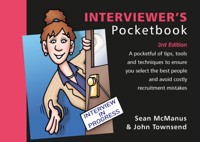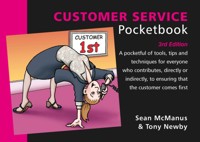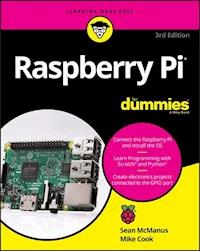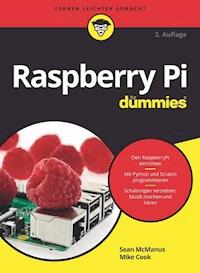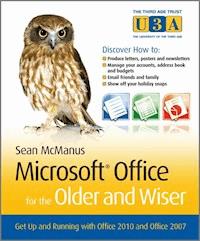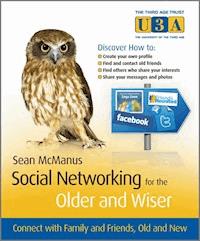
11,99 €
Mehr erfahren.
- Herausgeber: John Wiley & Sons
- Kategorie: Wissenschaft und neue Technologien
- Sprache: Englisch
Social networks enable anyone with a computer and Internet connection to stay in touch with friends and family across the globe, and rediscover old acquaintances. Social Networking for the Older and Wiser starts with the basics of social networks, before moving onto intermediate topics, all whilst highlighting ways to protect your privacy and keep your details secure.
The book is packed with step-by-step instructions on how to use Facebook, Twitter, Friends Reunited, Saga Zone, and other social networks to:
- Create an account on your chosen social network
- Reconnect and stay-in-touch with old friends
- Find others who share your interests and hobbies
- Share messages and photos
- Create your own social groups and clubs online
So what are you waiting for? Join in on the social networking phenomenon that is sweeping the globe!
Sie lesen das E-Book in den Legimi-Apps auf:
Seitenzahl: 350
Veröffentlichungsjahr: 2010
Ähnliche
Social Networking for the Older and Wiser®
Table of Contents
Social Networking for the Older and Wiser
Sean McManus
The Third Age Trust
The Third Age Trust is the body which represents all U3As in the UK. The U3A movement is made up of over 700 self-governing groups of older men and women who organise for themselves activities which may be educational, recreational or social in kind. Calling on their own experience and knowledge they demand no qualifications nor do they offer any. The movement has grown at a remarkable pace and offers opportunities to thousands of people to demonstrate their own worth to one another and to the community. Their interests are astonishingly varied but the members all value the opportunity to share experiences and learning with like-minded people. The Third Age Trust’s endorsement of the Older and Wiser series hints at some of that width of interest.
Social Networking for the Older and Wiser
Connect with Family and Friends, Old and New
This edition first published 2010
© 2010 Sean McManus
Registered office
John Wiley & Sons Ltd, The Atrium, Southern Gate, Chichester, West Sussex, PO19 8SQ, United Kingdom
For details of our global editorial offices, for customer services and for information about how to apply for permission to reuse the copyright material in this book please see our website at www.wiley.com.
The right of the author to be identified as the author of this work has been asserted in accordance with the Copyright, Designs and Patents Act 1988.
All rights reserved. No part of this publication may be reproduced, stored in a retrieval system, or transmitted, in any form or by any means, electronic, mechanical, photocopying, recording or otherwise, except as permitted by the UK Copyright, Designs and Patents Act 1988, without the prior permission of the publisher.
Microsoft product screenshots reprinted with permission from Microsoft Corporation.
Wiley also publishes its books in a variety of electronic formats. Some content that appears in print may not be available in electronic books.
Designations used by companies to distinguish their products are often claimed as trademarks. All brand names and product names used in this book are trade names, service marks, trademarks or registered trademarks of their respective owners. The publisher is not associated with any product or vendor mentioned in this book. This publication is designed to provide accurate and authoritative information in regard to the subject matter covered. It is sold on the understanding that the publisher is not engaged in rendering professional services. If professional advice or other expert assistance is required, the services of a competent professional should be sought.
All website information (such as privacy settings and terms & conditions) correct at time of going to press. Please check appropriate website for current details.
A catalogue record for this book is available from the British Library.
ISBN 978-0-470-68640-9
Set in 11/13 Zapf Humanist 601 BT by Laserwords Private Limited, Chennai, India
Printed in Great Britain by Bell & Bain, Glasgow
Dedication
To my older and wisers: Mum and Dad, and Brian and Wylda
Acknowledgements
Thank you to my wonderful wife Karen for her support throughout this project. The team on this book includes (in order of appearance) Chris Webb (acquisitions editor), Neil Salkind (agent), Ellie Scott (publishing assistant), Sydney Jones (development editor), Rachel Clarke (technical editor), Juliet Booker (project editor), Steve Long (cartoonist), Sarah Lewis (copy editor), Claire Spinks (content editor), and Sarah Price (proofreader). For help with research, thank you to Doreen Howell, Pam Fitchett, Jane Green, Fiona Campbell-Howes, and everyone who responded to our permissions requests and research queries. Special thanks to the Internet pioneers who created the social networks I use to keep in touch with my friends and family.
About the Author
Sean McManus is a technology and business author. His previous books include ‘Small Business Websites That Work’ and a novel about the music industry called ‘University of Death’. His tutorials and articles have appeared in magazines including Internet Magazine, Internet Works, Business 2.0, Making Music, Melody Maker and Personal Computer World. He created Wild Mood Swings (www.wildmoodswings.co.uk), a web toy that shows you websites to match your mood, and blogs regularly on his personal website at www.sean.co.uk.
Publisher’s Acknowledgements
Some of the people who helped bring this book to market include the following:
Editorial and Production
VP Consumer and Technology Publishing Director: Michelle Leete
Associate Director – Book Content Management: Martin Tribe
Associate Publisher: Chris Webb
Assistant Editor: Colleen Goldring
Publishing Assistant: Ellie Scott
Content Editor: Claire Spinks
Project Editor: Juliet Booker
Development Editor: Sydney Jones
Technical Editor: Rachel Clarke
Copy Editor: Sarah Lewis
Marketing
Senior Marketing Manager: Louise Breinholt
Marketing Executive: Chloe Tunnicliffe
Composition Services
Compositor: Laserwords Private Limited
Proofreader: Sarah Price
Indexer: Geraldine Begley
With thanks to U3A member, Mrs Gillian Brown, for naming our Older and Wiser owl ‘Steady Stanley’. This was the winning entry from the U3A News competition held in October 2009.
Icons used in this book
Throughout the book you will notice symbolic images. These have been introduced to help focus your attention on certain information and are summarised as follows:
Equipment needed
Lets you know in advance the equipment you will need to hand as you progress through the chapter.
Skills needed
Placed at the beginning to help identify the skills you’ll need for the chapter ahead.
Note
Take note of these little extras to avoid confusion.
Try It
Go on, enjoy yourself; you won’t break it.
Tip
Tips and suggestions to help make life easier.
Warning
Read carefully, a few things could go wrong at this point.
Trivia
A little bit of fun to bring a smile to your face.
Summary
Recap at the end of each chapter with the short summary.
Brain Training
Brain training, test out your memory.
Part I: Getting started
©2009 Stephen Long
Chapter 1: Introducing social networking
Equipment needed: Access to a computer (desktop or laptop) with an Internet connection; your own email address.
Skills needed: Some basic experience of using a computer, enthusiasm and an open mind.
For years now, the Internet has been bringing people together: best friends who lost touch after graduation, families divided by oceans, and former colleagues who went their separate ways. Online, they can rediscover each other, chat, play games, and share photos and videos. School reunions can be orchestrated, from tracking down the old sixth form through to sending out invitations and sharing the post-event photos. Current friends can keep in touch more easily, and plan their get-togethers, and strangers with common interests can seek and share advice, and celebrate their successes.
So what allows people to come together in this way? Social networking sites make all this possible. You might have heard talk of Facebook, Friends Reunited or Twitter and wondered what the fuss was about, or didn’t even understand what on earth they were. Perhaps younger family members are already using these sites, and want to keep in touch with you using them, but you simply don’t know how.
Using this book, you’ll learn how to use the Internet to make new friends and how you can reconnect with old friends you’ve lost touch with. Whether you’ve already made a start with sites like Facebook, or you’re new to the whole concept of social networking, this book will introduce you to some of the leading places you can connect with friends online. By the end of the book, you will have the confidence and skills to explore other social networking sites out there. Social networking sites are powerful tools, but they are easy to use. Some familiarity with using a computer, access to an Internet-enabled computer and an email address are all you need to get started.
The book is divided into three parts. Part I introduces you to the basic idea of social networking, and the general procedures and techniques needed to begin. You will learn how to log in to a network, create an account, and complete an online profile. The techniques learnt here will be required for all the sites considered in this book, so take your time to get the basics right.
Part II introduces you to some of the best-known and most widely used social networks: Facebook (in Chapter 3), Friends Reunited (in Chapter 4), and Twitter (in Chapter 5). You will see how to use the skills you have acquired in Part I of the book to find old friends, make new ones, and post messages.
In Part III, you’ll learn how to connect with other older and wisers at Saga Zone (Chapter 6) and Eons (Chapter 7). You will discover how to use Meetup (Chapter 8) to organise get-togethers in the real world, and the most advanced topic of all – how to create your very own, personalised network using Ning (Chapter 9). If you participate in a local group (such as a U3A group, Probus, or a writers’ circle), you can use Ning and Meetup to create a private social network for your members. Alternatively, you could also use them to start a new network dedicated to your hobby, and recruit members online and from your address book.
If you’re new to the Internet, there is an appendix at the back of the book that will take you from your first click through to being an internet wizard. You can refer to this at any time, or give it a quick read now if you’d like to brush up your web skills before diving into social networking. It will also show you how you can magnify webpages and use keyboard shortcuts, for if you struggle with the text on screen and with the mouse.
I’ll try to keep the jargon to a minimum, but as with everything to do with computers, some of it will be unavoidable. The book contains a glossary at the back to provide a quick reminder if you forget what a key term means, or if you come across a phrase you’re not familiar with.
You may be surprised to know that there are many more social networking sites out there, just waiting to be discovered. So at the end of the book, you can find a directory of new places to explore.
As this book is intended as an introduction to social networking, it’s not possible to cover every feature of social networking. You may be interested in checking out some additional resources in support of this book by going to my own website, www.sean.co.uk. There you will find bonus content there wasn’t room for here, and all the links used so you can save time typing them in. Take your time. The book covers a wide scope and you will need practice at each stage to gain in both competence and confidence. Read on to make a start . . .
Feel free to experiment to see what else you’re able to do. I’ll show you the most important features for finding and communicating with friends, but there’s plenty of other fun stuff to discover.
What is social networking?
The term ‘social network’ has been coined for websites that give you tools to help you communicate with your social circle and find new friends. You may not realise that family members and friends are possibly already online at these websites, waiting for you to connect with them.
Here are some of the things you can do using social networking sites:
• Find old friends you lost touch with, from school or work.
• Bring together groups of your current friends on the Internet so you can easily keep in touch with everyone.
• Make new friends, by introducing yourself to your friends’ friends, or by finding others with similar interests and/or in your age group.
• Share albums of photos and videos, and let your friends and relatives add their comments to them.
• Have discussions with friends and strangers about life, the universe and everything.
• Play games against your friends over the Internet.
• Broadcast what you’re doing or reading to the world, by sending out status updates in real time.
• Keep in touch with what your favourite celebrities are doing, and send them messages.
• Find events that you can attend to socialise in the real world, or use social networking tools to organise and promote your own events.
If you’re new to all this, it might seem odd to socialise with people who aren’t even in the same room as you, maybe not even in the same country. But if you use email already, you can think of social networking as an extension of that. Instead of having communications going from one person to another, your conversations can take place in a more public space, where your mutual friends can chip in. It’s a bit like being in a room full of friends, with everyone jumping in with their thoughts, jokes and memories.
Communicating this way might sound a bit daunting but don’t worry because although some of the activities on social networking sites take place in public, or at least in front of your friends, you can still have private conversations and share private information with people. As we explore social networking websites together, you’ll learn the privacy implications of the different activities: who can see what, who can find you, and who can find out what you’re doing.
So why bother to use social networking sites? People like social networking for different reasons. If you’re geographically isolated, or if you’re unable to travel far, social networking can enable you to build close friendships without even leaving the house. Some people like the fact that they can switch on the computer at any time and see what their friends have been up to. For others, it’s about being able to share their creative work, and their ideas, with a global audience. You might most enjoy being able to talk about your hobbies and interests with people who share your passion. That certainly stops me having to bore my real-world friends with my own particular enthusiasm for Prince 12″ remixes and vintage arcade games!
As we take a tour through some of the most popular social networking sites, you will discover your own ways to make social networking enhance your life, online and offline. Perhaps you’ll rediscover a friend from decades ago. Maybe you’ll find a new hobby, or start a romantic relationship? Anything is possible!
What you need
Throughout this book, I am assuming that you have already acquired the basic skills of using a computer, keyboard and mouse. To get started with social networking, you need access to a computer, an Internet connection, an email address, and some familiarity with the Internet.
A computer
The beauty of social networking is that you can do it using virtually any computer type with an Internet connection. For the examples presented in this book, I’ve used a PC (personal computer) running Windows Vista. If you’re using a Mac or a different version of Windows, you’ll find your screens sometimes look a little different, but don’t worry as you should still be able to benefit from all the guidance in this book.
You don’t necessarily need your own computer: you might be able to use one in the library, although you’ll find it easier to keep in regular contact with your online friends if you have your own PC. Photo uploading can be much more time-consuming on public computers, too, because you probably won’t have permission to install the software needed for bulk uploading (more on this later, in Chapter 3).
An Internet connection
To gain access to social networking sites, your computer needs to be connected to the Internet. As well as having a cable between the computer and the wall socket, you’ll need to subscribe to an Internet Service Provider (ISP), which does the same job as a phone company like BT does for telephones: it connects you to the communications network. In fact, most phone companies provide Internet services too, so if you don’t already have an ISP, contact your phone company and they can probably help you get connected. The cost of being connected to the Internet can vary depending on the company you use, so you may be able to save money by shopping around before making a decision.
You have two main types of Internet connection to choose from:
• Dial-up connections require you to ‘phone up’ the ISP each time you want to use the Internet or email. For light users of the Internet, dial-up connections can be cheaper, but they come with the disadvantage of being rather slow.
• Broadband connections are always switched on. That means you can just go into a website whenever you want, straight away. There’s no need to wait for the computer to connect to the ISP. Broadband can be over 20 times faster than dial-up. If you want to use video or music websites, broadband is essential. The snag is that it isn’t available everywhere, depending on where you live, and it does cost a little more, but again, you should check out the availability and rates of different companies to help you decide.
For most social networking, it doesn’t really matter whether you’ve got dial-up or broadband. You’ll have more fun on broadband, though. There will be less hanging around, and you can be more spontaneous. If you’ve got the choice between a Ferrari and an old banger that you have to start up by cranking the handle, why not opt for the smoother ride?
If you are able to use your computer to download email or to visit websites like the BBC site (www.bbc.co.uk), then you’ve definitely got a working Internet connection already.
Make sure your computer is protected with a firewall (to stop other people snooping on your PC when you’re connected to the Internet) and antivirus software (to eradicate malicious programs that try to get access to your data or corrupt your PC). Security suites include antivirus software and a firewall, and can be bought in high-street computer retailers as well as through online stores like Amazon. You don’t necessarily need to splash out, though. You can get free antivirus software from AVG (free.avg.com), and Windows XP, Windows Vista and Windows 7 all have a built-in firewall. Security software is essential whenever you’re connected to the Internet, and the threat is equally high whether or not you’re using social networking sites.
An email address
Your email address is used in social networking to forward messages from your friends on to you, and to alert you to updates within your network. For that reason, you’ll need to have a working email address to sign up to most social networks. They won’t let you in if you don’t have one, or if you refuse to tell them what it is.
You’re unlikely to have a problem with receiving lots of junk emails. The big social networks explored in this book are well-established businesses, and they won’t abuse your email address for a quick buck. Their reputation is worth too much to them for that to be a smart move.
You should consider setting up a new email account to protect your privacy. Your email address can reveal all kinds of things about you, including where you work (if you use a work email address) and even where you live (if you have your own website). If you’re not comfortable with that information being available to some of your friends online, you can register a more anonymous email account for free through www.googlemail.com. Having all your social network correspondence in one place might make it easier to manage, too.
Some familiarity with the Internet
You don’t need fancy technical skills to take advantage of social networking, but you do need some familiarity with the Internet. If you’ve used a website before for shopping, email, researching holidays, or similar activities, you have all the skills you need.
If you haven’t used the Internet before don’t worry, it really doesn’t take too long to learn. See Appendix A for a tutorial, which will take you from your first click to mastering your browser. See also The Internet for the Older and Wiser by Adrian Arnold, another book in this series, for a comprehensive guide to using the Internet.
Overcoming common fears
When embarking on something new, it’s natural to have some reservations. Sometimes scare stories in the newspapers about the Internet can alarm us, but if our world view were defined by the tabloids, we’d be terrified to climb out from under the duvet. I’d like to start by reassuring you about some of the most common fears people have about social networking.
I don’t like the kind of people who are online
Oooh. That hurts!
Like at any social gathering, there are all sorts of people on the Internet. Some are witty, bright, fun and a joy to be with. Others can be real bores. A tiny, tiny minority might be out to rip you off. As long as you take care, particularly if you choose to meet up in real life, there’s nothing to worry about. Don’t let fear stop you from making dozens of new friends and having fun on the Internet. You wouldn’t let it stop you from leaving the house.
Online communities tend to be extremely polite and welcoming. Many of them regulate themselves because other site members can see what is being said. In the extremely unlikely event that you ever receive an abusive message, either privately or in a public forum, report it immediately to the owner of the social network. There are rules in place to make sure that everybody feels welcome and can speak freely, and network owners should respond quickly to any allegations of abuse. Disruptive members who don’t meet the standards of the online community are likely to be banned.
I’m too old for this!
Think you’re too old to be using social networks? Tell that to Ivy Bean. At 105 years old, she’s widely believed to be the oldest person using the social networking site Twitter. There are 48,000 people of all ages following her daily updates, and she has made 4,500 friends on Facebook. She even has her own fan clubs on Facebook, with over 12,000 members between them.
She’s not the exception either: across many social networks, the over-50 age group is one of the fastest growing groups. Two new networks have even been created to cater exclusively for seniors, Saga Zone and Eons, which have over 738,000 members between them (see Chapters 6 and 7).
They’ll steal my identity!
Identity theft is a growing crime, but the risk of it happening to you remains tiny. You can limit your risk by taking simple steps to protect your privacy, and being selective about what information you share and with whom. In particular, don’t share your date of birth, place of birth, or any financial details. When chatting online, take care with who knows when you’ll be out of the house too, to avoid the risk of burglary – just use your common sense.
Social networks offer different levels of privacy. For each network described in this book, you’ll learn who can view what you’re posting and any controls that help you to limit that. You have ultimate control over the information you give out – social networks cannot share information you don’t give them.
People aren’t always who they say they are online. Unless you can see someone typing their words, you can’t really know who’s behind the keyboard. Exercise caution before sharing personal information with someone you meet online.
I’ll mess up the computer!
Computers can be grumpy beasts, and if you live with one, it’s natural to worry about upsetting it. Happily, social networking is one of the safest activities you can undertake with a PC. Most of the time, you’re just using websites, with the same low risk as checking the weather forecast online.
If something does go wrong, the worst that’s likely to happen is that you’ll have to restart your computer. This happens extremely rarely, and when it does, it doesn’t matter much.
Because of the way social networking sites operate, you’re not likely to lose any of your data, either. If you were mid-way through typing something when you had to restart, you might lose that. But everything else should be safely stored.
I’ll embarrass the youngsters!
The great thing about social networking is that it enables you to keep in touch with friends and family of all ages, wherever they are in the world. If younger family members would prefer to keep in touch with you in other ways – to save their embarrassment – that’s okay: on some sites you have to both agree to be friends on a social network before it will connect you. This applies to Facebook, where the generation gap is most easily bridged. Even when you’re connected, it doesn’t necessarily mean that everyone can see that connection, and see the messages you send each other.
Because there are communities dedicated to your interests and to your age group in many social networks, you’ll probably find you cross paths with younger family members rarely, and that you’ll only really be in touch with them when you contact them directly or reference them in family groups. Some networks have more privacy than others: some are like a gathering of friends at home, while others are like a picnic in the park with everything taking place in the open. By explaining who can see what, I’ll help you decide what it is appropriate to publish. I’ll also tell you about any controls you can use to restrict who can view your content.
This sounds expensive . . .
If you are concerned that joining social networking sites might come at a cost, happily, that isn’t true. Most social networking sites are free to use as they are funded through advertising. To make the most of social networking, I’d recommend you have your own computer but it doesn’t have to be particularly fast or expensive. You can use a library computer or a friend’s machine if you don’t have one.
Summary
• Social networking is about using the Internet to socialise online, including: exchanging messages; sharing photos, videos and links; and playing games
• Social networking provides tools to trace old friends and keep in touch with current friends
• You can use any computer with an Internet connection, including the computers available at your local library
• You need an email address to receive messages from social networks
• Most social networking sites are free
Brain training
Let’s see how well you’ve taken in the basics about social networking with a quick revision quiz. There might be more than one correct answer to some of these questions, so don’t be too eager to choose your final answer!
1. Social networking can be about . . .
a) Finding old friends
b) Making new friends
c) Keeping in touch with current friends
d) Using the Internet to plan a meeting with friends at the pub
2. To use social networking websites I need access to . . .
a) A computer
b) An Internet connection
c) An email address
d) Years of computer experience
3. For the best Internet experience you should use . . .
a) A dial-up connection
b) A broadband connection
c) A couple of tin cans joined with string
d) The library
4. To make the most of social networking you need to be . . .
a) Of school age
b) Under 50
c) Over 50
d) Any age – it really doesn’t matter
Answers
Q1 –All four answers are correct
Q2 –a, b and c
Q3 –b
Q4 –d
Chapter 2: Learning the basics of social networking
Equipment needed: Access to a computer (desktop or laptop) with an Internet connection; a web browser, such as Internet Explorer, Firefox or Safari; your own email address.
Skills needed: Basic experience of using a computer, keyboard and mouse; ability to use the Internet to browse websites (see Appendix A), enter information and fill in forms.
You may find yourself overwhelmed by the variety of social networking sites out there, but you’ll be happy to know that they have a lot in common. That means there’s not as much new stuff to learn for each network as you might think. In this short chapter, you’ll learn the basic skills and knowledge required to get started with them all. You can refer back here at any time, and when you learn about each site in the later chapters, I’ll point out anything specific to that site that you need to be aware of.
To get started, visit the network by typing in its website address (such as www.facebook.com). You can also use the links page at www.sean.co.uk to avoid having to type in all the addresses in this book.
Creating your account
If you’ve used the Internet to shop, you’ll already be familiar with the idea of creating an account. The process is the same for social networks: when you join one, you have to register with it and create an account. It doesn’t cost anything (usually): it’s just used to store your information, and your connections to friends.
When you arrive at the social network, you should see an invitation to join or sign up. They’re pretty keen to recruit new members, so the link or button is usually large, but it is sometimes hidden in some small text at the top of the screen.
The network walks you through creating your account by asking you to enter information into a series of short forms. The information requested varies by network, but typically includes the following:
• Email address: Messages from the network and from your friends will be sent to you at this address. This is so important, you’re often asked to type it twice to make sure there’s no mistake.
• Password: To protect your personal information, choose a memorable password that nobody else can work out. Avoid dictionary words, names, and things that could easily be guessed from your profile (such as Ringo, if you say you’re a Beatles fan). One way to come up with an obscure password is to think of the first line of a favourite song and use the initial letters from the words in it. From the nursery rhyme ‘Jack and Jill went up the hill’, you can make the password ‘jajwuth’, for example. The longer the password, the stronger it is. Using numbers and punctuation increases the security, too.
• Username: Some sites use pseudonyms in place of your real name on the site. This can help to protect your privacy. Usernames must usually be unique, so if someone else already has your preferred username, you must come up with a variation on it.
• Date of birth: This can be used to check you’re old enough to join, ensure the adverts on the site are relevant, and remind your friends to send you a birthday card. Some people prefer to give false information to protect their identity because a date of birth makes it easier for companies to combine marketing data from different sources. If you fib, make sure you remember what you said. Your birth date is often used to recover your account if you lose your password or email address.
Passing the security checks
Before sites will let you register, they usually ask you to pass a security check. The so-called captcha, as shown in Figure 2.1, aims to catch out those people (known as ‘spammers’) who use programs to invent fake accounts. The idea is that if you can pass this simple test, you’re a human and not a program, so you’re allowed in.
Reproduced by permission of Facebook
Figure 2.1
To pass the test, you just have to read the slightly distorted words and type them into the box. Don’t worry – it’s not your eyes. Sometimes the words become too mangled to be read, so if that’s happened to you, just use the link provided to request some new words. If it’s any consolation, it often takes me two (or more) goes to get it right.
The Recaptcha-branded puzzles (used at Eons – see Chapter 7) also get you to do a bit of manual labour at the same time. One of the words is there to test you’re a real person before allowing you to create an account, as usual, but the other one is taken from a book that’s been scanned and needs to be converted into text. All the 5-second chunks of time people spend solving captchas can then be used to digitise old books, to help the spread of knowledge.
At some point in the registration process, you’ll also be asked to click a link that is emailed to you. This proves that you do own the email account you’re trying to register with.
Creating your profile
Your profile is an overview of who you are, and you create it by entering information about yourself into various forms. The basics are usually gathered during registration, but after registration it’s a good idea to go into your profile and edit it to add more detail. It reassures friends looking for you that they’ve found the right person, and makes it easier to find people with similar interests.
Profiles vary greatly from site to site. Facebook provides you with space to detail your past schools and employers, as well as your favourite films, books, music, and interests (as covered in Chapter 3). You can enter information until your fingers are worn to stumps. At Twitter (see Chapter 5), you’ll have to say who you are in just 160 characters. Choosing the right words against such a tight limit might take just as long!
Before entering anything sensitive, make sure you understand who will be able to read it. After all, the point of entering the information is to share it. Sometimes it’s only available to those you have explicitly authorised to be your friends within the network, but other times it’s available to anyone. As you explore each network in this book, I’ll clarify who can see your information. You don’t have to fill out everything, anyway. You can usually leave a box blank if you don’t want to comment on it at all.
Adding your profile image
Many networks invite you to upload a digital photograph of yourself. Don’t be put off by this, though, as it’s meant to show your friends that they’ve found the right person, so it’s an important tool for getting back in touch. Here are some tips for creating your perfect profile image:
• Make sure your picture is uncluttered. Don’t use group photos. Ideally, it should be a photo that just shows you, against a reasonably clear background.
• Your profile photo will often appear quite small on the website, such as in search results. You need to be certain that your photo is still recognisably you, even when it’s shrunk. For best results, use a shot of your face or head, rather than your full body. Certainly don’t use a holiday photo of rolling hills, with you in the middle distance. You’ll be a tiny blob.
• Don’t use abstract images (such as a picture of your car). Your old friends are more likely to ignore you than send you a message to find out if you’re the person they’re looking for.
• Try not to change your image too often. People get accustomed to what your image looks like and this makes it easier for them to understand who’s talking when you post things online – they can recognise your picture immediately.
• Once you’ve found a picture you’re happy with, you can use the same one across all your social networking sites to save time. It will also make it easier for friends to recognise you if they befriend you on multiple social networks.
• If your photo is a large file (taken with a digital camera, for example), you can make it smaller at www.shrinkpictures.com. Twitter requires relatively small images (700K), and you can create these here. If you plan to use the same image across different sites, shrinking it can also save you time uploading to each one. If your photo is a good head and shoulders shot, a maximum size of 350 pixels should be ample.
• Oh, and don’t forget to say “cheese”!
Be patient when your photos are uploading. If you are using a shot from your digital camera, it could be a large file that takes a minute or more to upload, particularly if you’re using a dial-up connection.
Using your email address book to find your friends
When you first join a social network, one of the things you will want to do is find your friends there. You probably have your friends already organised and listed in the address book you use for email. Wouldn’t it be good if social networks could just use that, to save you having to search for people? The good news is that many of them can.