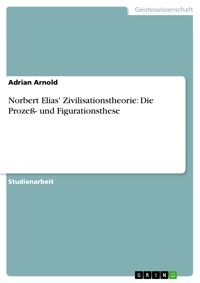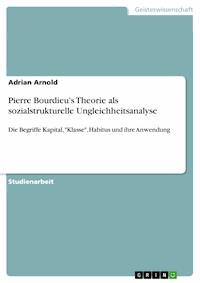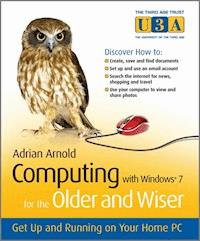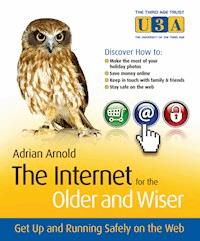
11,99 €
Mehr erfahren.
- Herausgeber: John Wiley & Sons
- Kategorie: Wissenschaft und neue Technologien
- Sprache: Englisch
The Internet is not just for the youthful-it's for everyone!
With plenty of leisure time and disposable income, the over 50s are the fastest growing segment of Internet users. From booking holidays to shopping, joining clubs and researching family history, the Internet is where the people over 50 can indulge in their favorite pastimes and stay in touch with friends and family.
The Internet for the Older and Wiser is the ideal solution to get you up and running safely on the World Wide Web. This full-colour guide walks you step by step through the basics, while giving you the best advice on how to make the most of what the Internet has to offer.
- Shows you how to safely search and shop online; research your family tree; stay in touch with family; join social networks; and manage your finances
- Written in full colour with explanatory screenshots and an easy-to-read font
- Includes brain-teaser sections, a glossary for easy reference, and a useful website directory.
- Uses the latest release of Windows Vista Home Premium, Windows XP, and Internet Explorer 8-updates, including Windows 7, and training tutorials can be found online at pcwisdom.co.uk
If you want to get started online but don't know how, you won't find a better guide than The Internet for the Older and Wiser.
Sie lesen das E-Book in den Legimi-Apps auf:
Seitenzahl: 305
Veröffentlichungsjahr: 2010
Ähnliche
The Internet for the Olderand Wiser®
Table of Contents
Most of us, in our working lives, have spent plenty of time learning the things that our employers need us to know. Now we want to learn for its own sake; for the pleasure of finding things out. The autonomous Universities of the Third Age, run as educational co-operatives by third agers, exist throughout the UK to provide for older men and women the opportunity to share their knowledge of and an enthusiasm for a wide range of learning pursuits.
Third Age Trust, which is the national representative body for the U3A movement in the UK, underpins the work of U3As through the provision of comprehensive educational and administrative support.
The Internet for the Older and Wiser
Get Up and Running Safely on the Web
Adrian Arnold
This edition first published 2009
© 2009 John Wiley & Sons, Ltd
Registered office
John Wiley & Sons Ltd, The Atrium, Southern Gate, Chichester, West Sussex, PO19 8SQ, United Kingdom
For details of our global editorial offices, for customer services and for information about how to apply for permission to reuse the copyright material in this book please see our website at www.wiley.com.
The right of the author to be identified as the author of this work has been asserted in accordance with the Copyright, Designs and Patents Act 1988.
All rights reserved. No part of this publication may be reproduced, stored in a retrieval system, or transmitted, in any form or by any means, electronic, mechanical, photocopying, recording or otherwise, except as permitted by the UK Copyright, Designs and Patents Act 1988, without the prior permission of the publisher.
Wiley also publishes its books in a variety of electronic formats. Some content that appears in print may not be available in electronic books.
Microsoft Product screen shots reprinted with permission from Microsoft Corporation.
The Internet for the Older and Wiser is an independent publication and has not been authorized, sponsored, or otherwise approved by Apple Inc. iTunes
Designations used by companies to distinguish their products are often claimed as trademarks. All brand names and product names used in this book are trade names, service marks, trademarks or registered trademarks of their respective owners. The publisher is not associated with any product or vendor mentioned in this book. This publication is designed to provide accurate and authoritative information in regard to the subject matter covered. It is sold on the understanding that the publisher is not engaged in rendering professional services. If professional advice or other expert assistance is required, the services of a competent professional should be sought.
All prices listed correct at time of going to press. Please check appropriate website for current details.
British Library Cataloguing in Publication Data
A catalogue record for this book is available from the British Library
ISBN 978-0-470-74839-8
Typeset in 11/13 Zapf Humanist 601 BT by Laserwords Private Limited, Chennai, India
Printed in China by SNP Leefung Printers Ltd
Dedication
For Kimbo, Tallymora, Hame – and Pophles
Acknowledgements
This book would never have been published were it not for the stimulation, support and encouragement I have received from many people but three stand out in my mind.
The stimulation came from Stuart Bark who persuaded me to take up the teaching of computing in the first place. The support came in unlimited supply from Colleen Goldring and her team at Wiley’s while my wife, Jen, kept me going with her unfailing encouragement throughout the difficult times. My sincere thanks go to you all.
About the Author
Adrian Arnold qualified as a veterinary surgeon from Cambridge University in 1964. Having served as an assistant in general practices in Dunstable and Woking he set up his own veterinary practice in Crawley in 1968. Having created a four-man, two-centre practice the family decided to move to Colchester in Essex where he set up another new practice in 1987. Throughout this time he became a freelance journalist writing for both the local and veterinary press. In 1989 he became one of the first vets in the country to computerise his veterinary records and computing has remained a hobby ever since.
His other hobbies included light aircraft flying, digital photography, reading and travelling to meet friends and relatives in Europe, America, Africa and Asia.
Adrian and his wife, Jen, who still sits as a magistrate, have three children and four grandchildren while they enjoy his retirement in a small village in the Stour Valley.
Publisher’s Acknowledgements
Some of the people who helped bring this book to market include the following:
Editorial & Production
VP Consumer and Technology Publishing Director: Michelle Leete
Associate Director – Book Content Management: Martin Tribe
Associate Publisher: Chris Webb
Executive Commissioning Editor: Birgit Gruber
Assistant Editor: Colleen Goldring
Editorial Assistant: Ellie Scott
Content Editor: Claire Spinks
Copy Editor: Martin Noble
Marketing
Senior Marketing Manager: Louise Breinholt
Marketing Executive: Chloe Tunnicliffe
Composition Services
Compositor: Laserwords Private Limited
Proof Reader: Lynette James
Indexer: Geraldine Begley
Icons used in this Book
Throughout the book you will notice symbolic images. These have been introduced to help focus your attention on certain information and are summarised as follows:
Tip Tips and suggestions to help make life easier.
Note Take note of these little extras to avoid confusion.
Warning Read carefully, a few things could go wrong at this point.
Try It Go on enjoy yourself, you won’t break it.
Trivia A little bit of fun to bring a smile to your face.
Brain Training Brain training, test out your memory.
Chapter 1: Introduction
Equipment needed: a computer; Internet Explorer program and a connection to the Internet.
Skills needed: some knowledge of the keyboard and mouse.
This book is for those people who have started their computing career but have become becalmed in the waters of the Internet. A certain amount of basic computing knowledge would be very useful if you are to get the full benefit of this book. The first book – Computing for the Older and Wiser – was targeted at beginners while this book tends to assume some previous knowledge, even if it is limited.
During my years of teaching people to use their home computers I have found that, after the first few lessons, they are quite happy to experiment with their new-found knowledge but come back to me after a few months with questions about more advanced topics. This book hopes to answer some of those questions. It is like letting a person into a field and allowing them to explore the wildlife but, after a while, they begin to look over the hedges and see further possibilities lying in adjacent fields but find that the gates are locked. This book provides the keys to some of those gates.
I have based all my teaching on the PC machine using either Windows XP or Windows Vista Home Edition and the basic Windows programs such as Internet Explorer, Windows Mail and Outlook Express. The reason for this is that these programs are available to every owner of a PC computer. That is not to say that they are necessarily the very best programs for the job; in fact, there are better programs mentioned in the book which will have to be installed on your computer. You will learn how to achieve such results in the earlier chapters. For instance, you may find that you enjoy surfing the Internet using an alternative web browser to Internet Explorer such as Firefox, Safari or Google’s latest project, the Chrome browser. Apple Mac users may find some useful information within these pages, but the book is not really designed for those computer users.
The book follows a similar pattern to that of the first one in that the early chapters lead the reader through the complications of filling in registration forms and downloading programs in considerable detail. The later chapters assume that these lessons have been taken on board and therefore there is less need for detailed instruction. Most chapters also provide revision sections in the shape of brain-training for those subjects which are essential if you are to get the most out of your computer. There is little point in trying to set up an online banking account if you are unsure of how to search for your bank’s website using a search engine.
This is not to say that you have to follow the chapters one by one. If you see something later in the book that appeals to you, feel free to explore, but bear in mind that I will have assumed some previous knowledge gained from the earlier chapters.
Not all the chapters will appeal to everyone so just choose those that are of interest to you. You may have developed a burning desire to explore your family tree, in which case you will find valuable advice in Chapter 18 while the contents of Chapter 16 on Social Networking may hold no attraction for you whatsoever.
There are hints and tips littered throughout the book to make your computing experience more enjoyable and efficient, but there will be times when you find yourself completely stuck. Don’t worry. I am always on the end of an email at [email protected], or alternatively you can contact me through the ‘Ask a Question’ function on the website www.pcwisdom.co.uk.
If I have one piece of advice that runs throughout the book it would be ‘give it a go.’ The sky will not fall in if you make a mess of creating a family video or listen to the wrong radio programme on your computer.
This book is about the acquisition of knowledge, but the margin notes of trivia need not be remembered. They are placed there to bring a smile to your face while you are working your way through the book. Computing should be fun and not a chore. Enjoy yourself!
Part I: Using your Internet tools
© Steve Long Cartoons
Chapter 2: Getting started
Equipment needed: a computer; Internet Explorer program; connection to the Internet. (A guardian angel would be helpful too.)
Skills needed: some knowledge of the keyboard and mouse.
So you have been presented with this electronic box of wizardry, and you are wondering how on earth to get it to do something useful. Where do you start? Before we begin to make a computerised telephone call, free of charge, to your cousin in Azerbaijan or book a supermarket delivery to your home, it would seem to be a good idea to get the hang of the basic use of the Internet on your new computer.
The theory is quite simple. You connect the computer to the vast net of worldwide communications via the telephone. This is the Internet. The World Wide Web – or Web for short – is the information found at the end of these communication networks. To make this connection you need to start a program called an Internet browser which has been programmed to ‘talk’ on the telephone. Most of the Internet is free to use but there is no such thing as a free lunch and there are some payments to be made up front.
Internet Service Providers (ISPs)
Before you can connect to the Internet there are one or two things you will have to do to setup the connection between your computer and the outside world. The first of these is to subscribe to an Internet Service Provider known as an ISP. This is like a telephone service for which you have to pay a line rental – although you can combine this fee with your normal telephone charges, mobile phone and even your television services.
There are hundreds if not thousands of ISPs vying for your custom. You may have seen some of their TV adverts, without understanding a word of what they are offering. Personally I would recommend using one of the national providers rather than a local company which, while providing you with better support (sometimes), often do not have the line capacity to cope with the demand of an increasing number of users. Some of the better known and more reliable national service providers include BT Internet, Pipex, Tiscali, Virgin Media, O2, Orange and TalkTalk, but there are many more.
These companies not only provide access to the Internet but telephone, mobile and cable television services so there is every chance of your being able to pick up a package deal that will reduce your communications budget even before you opted for an Internet service (see Chapter 11).
The real problem is how to choose between these companies’ offerings. If you are just launching yourself into the world of Internet communication then I would suggest you have a chat with friends and neighbours who have already signed up for the revolution. This is where your ‘guardian angel’ will prove invaluable. Check out my notes on such people later in this chapter.
Make sure that you read the small print carefully. The cheaper subscription rates may impose a limit on the amount of material you can download each month and may commit you to a yearly contract. In your early web-surfing days you will probably not use a lot of your allotted download limit but once you start downloading large computer programs from the Web it can quickly mount up.
Connection types
The first – and slowest – form of computer communication is known as a ‘dial-up’ connection and, although this is still the only available means of communication in the wilder parts of the country, the most common, and much faster method is called broadband. To give you some sort of idea of the difference between the two we might say that the highest speed you are likely to get on dial-up is 40 mph whereas, with a broadband cable connection, you can accelerate to 8,000 mph! The advantages of such speed will become apparent as we progress through the book. A realistic figure should be around the equivalent of 2,000 mph. Unfortunately I live in a rural area and the best speed I can get is the equivalent of 600 mph but even that is far better than the 40 mph dial-up connection and I can live with that.
Connection to the telephone system also comes in two different flavours – wired and wireless. The latter has the advantage of reducing the size of the snake’s nest of cables waiting to trip you up; you can use your computer in different parts of the house depending on your mood and the layout of your home or take it to a friend’s house to show them your latest family snaps (ask for your guardian angel’s help to connect to your friend’s wireless connection). You can even connect wirelessly to a keyboard, printer or a mouse if you want to reduce the number of cables still further.
There are two basic types of wireless connection – WiFi and Bluetooth. WiFi is used to connect the computer to the router that receives the signals over the telephone system and transmits these signals in computer-friendly form to the computer itself. These are strong wireless signals and have a range of up to 100 metres unless there are a number of very thick brick walls in the way, in which case you will need a more powerful router and an aerial extension to overcome these obstacles.
Bluetooth emits a weaker signal and is used to connect compatible devices over a short distance such as keyboard to computer or mobile phone to headpiece.
Your guardian angel
If the family do not live locally there will be several friends and neighbours who are sufficiently computer-literate to wire up the machine, get you registered with an Internet Service Provider, set up your email system and get you logged on to the Internet. The whole process of unpacking the computer, connecting the various cables, calibrating the monitor, setting up the Internet Service Provider’s system together with an email address of your choosing should take no longer than an hour and a half. While you are unlikely to understand exactly what your ‘angel’ is doing for most of this time, your presence will be needed when you have to decide on a memorable email address, username and password. You will also need to have your credit card handy when setting up your ISP account.
I introduced this concept of a guardian angel in my original book, Computing for the Older and Wiser, but it will bear repetition here. When you buy a car you would not expect to have to service the vehicle and prepare it for the road once you had handed over the money. In the same way I do not expect you to wire up your computer and test all the various connections. You are no more a computer engineer than a car mechanic but there are plenty of competent people out there who would be only too happy to do it for you. These are your ‘guardian angels’. Some are professionals, like the shop you bought the computer from, but others are happy to get you going for the price of a couple of hours’ babysitting or a modest bottle of wine. Your first port of call should be your family – daughters and sons-in-law are usually very keen to get the older members of the family into the computing way of life and are only too happy to set the computer up for you.
A gentle word of warning here. Once your kind angel has got the computer all set up, working and connected to the Internet, try to avoid calling them every other day to solve a minor problem. That is what this book is for.
Broadband and dial-up connections
Your angel will have set you up with a telephone connection – either dial-up or broadband – so that you can access the Internet as well as an email address. If you are in a rural area your only option for Internet access may be a dial-up connection for which you will be charged by the minute for the time you remain connected to the Internet. These charges can quickly mount up, so be sure to disconnect from your connection whenever you are not actively using the Internet facilities. Emails can be composed while ‘offline’ – or disconnected – and then sent in a few seconds once you have reconnected. This is all rather tedious compared to broadband where you remain connected the whole time without incurring any additional charges. You simply pay a monthly connection fee.
Broadband connections are infinitely faster than those using dial-up so, if you have the option, I would recommend that you always choose the broadband option.
You will have seen plenty of advertisements on TV and the papers offering broadband speeds of up to eight megabits per second but I would suggest that you take these with a large pinch of salt. The speed of your connection has far less to do with the company offering you the service than the length of copper wire than lies between your home and the local telephone exchange. If you live more than five kilometres away from the exchange, no amount of tweaking by the Internet Service Provider (ISP) will get you more than one megabit per second and often less than this. The quality of the wired connection will also have an impact on your reception speeds as well. The broadband signal is very sensitive to breaks in the line such as extension cables running from your telephone point to the computer.
The most important characteristic of your ISP is the quality of their support service. Many of these service providers will reply to any query you might have by email within 24 hours but others will leave you hanging on the phone for ages while the premium call number ratchets up your telephone bill. Take advice from computer users in your local area regarding the kind of support they get when they need it.
Rural areas are particularly prone to slow connection speeds while those city dwellers that have access to cable connections to their TV will enjoy blisteringly fast communications.
If you want to check your Internet connection speed go to www.speedtest.net. This is a free service that will test both the upload and download speeds of your own computer connection. Download speeds are always considerably faster than upload connections. But we are getting ahead of ourselves and we have to decide which type of computer is best for you.
Laptop or desktop computer
If you are only ‘thinking of getting a computer’ you might like to consider the advantages and disadvantages of the two basic types of computer – the desktop and the laptop. Put quite simply, the desktop machine takes up more space with its separate computer case, screen, keyboard and mouse, but is usually much cheaper than the laptop. The laptop is an integrated computer that you can easily move around the house, has a built-in keyboard and does not need a mouse. Unfortunately, any laptop with a screen larger than 16 inches will cost you a lot more than the equivalent desktop. Laptop batteries may well limit the length of time you can spend on the machine before it needs re-charging. On the other hand they can be used quite happily while connected to the mains supply.
I am often asked about the relative advantages of the two basic types of computer – desktop or laptop – so I will try and list these here.
Figure 2.1
Figure 2.2
Desktop
These are largely immobile units with separate screens, keyboards, mice and computer cases which take up more space than the equivalent laptop (see Figure 2.1). Downsizing our living accommodation as we get older often means that a desktop machine takes up a lot of valuable space which we can ill afford. There is also the problem of the number of cables connecting the various parts of the computer.
On the other hand you will get more value for your money by opting for a desktop computer with a large screen. A good second-hand machine will cost you very little and will fulfil all your computing needs for the next few years. You do not have to worry about continually recharging a battery which can be a nuisance when using a laptop.
Laptop
These are very often the obvious choice of the older computer user (see Figure 2.2), largely for the reasons of space mentioned above, but they are not the answer to every problem. Yes, you can lounge on your sofa and tap away on the keyboard to your heart’s content, but sooner or later you are going to want to connect the machine to a large printer to get hard copy of Gordon Ramsey’s latest recipe. Laptop batteries are improving every year but, at the moment, even the very best batteries only last about six hours before needing a recharge.
Most laptops are equipped with a 15.4 inch screen which makes reading the text something of a strain so I personally would recommend a 17 inch screen to spare the eyes. Finally there is the question of the mouse pointer control. On a laptop this is achieved by using a trackpad (or touchpad) integrated into the keyboard. By stroking a finger across this trackpad the pointer is made to move at your command. Many of these trackpads are very sensitive indeed, especially when they incorporate a scrolling facility, and the majority of my pupils find it easier to use a mouse with their laptop which detracts somewhat from their portability. These mice can be wireless which obviates the difficulties of a stray cable waiting to trip you up when you go to answer the door.
A byte, in computer terms, means eight bits. A nibble is half that: four bits. Two nibbles make a byte!
Battery life is a permanently contentious issue when using laptops. Battery technology is advancing rapidly year by year but the demands of the computer are increasing at a similar rate and, at the moment, the two tend to cancel each other out. Laptops can get very power hungry if you begin to push their limits so a few words of advice here will help you extend the life of your battery between charges.
• Playing CDs and DVDs will drain a laptop battery just like removing a plug from a bath.
• The brightness of the screen also makes high demands on the power supply so try turning it down a bit – but don’t ruin your eyes.
• Programs running in the background like the wireless router, desktop search and music libraries can be switched off to conserve power.
• Switch the computer off if you are not going to use it for the next hour or so.
• Do not use the computer on mains power all the time. The battery needs exercise to keep fit.
• Learn to put the computer into Hibernate mode rather than Standby as this will use only minimal power. Many laptop keyboards have a Hibernate key.
• Multi-tasking or using many different programs at the same time will strain the battery resources.
• If you find that you need to use several programs at the same time, consider increasing the computer’s memory by getting your supplier to install more RAM (Random Access Memory). This reduces the need to spin the hard disk to get the information required.
• Laptops operate much more efficiently when cool so keep the air vents clear of dust. Don't forget that the ventilation of most laptops is through the base of the machine so supporting the computer on a cushion on your lap will effectively seal off the air flow and, once the computer chip overheats, it will shut itself down. This can be very frustrating if you are halfway through searching for that tempting recipe featured on Nigella Lawson’s latest television series.
All of this sounds as if laptops have limited use and this is certainly not the case. A small saloon car still has a multitude of uses but there are times when a larger vehicle is needed to carry bulky loads.
So what is my final word of advice? If you are limited by living space then opt for a laptop with a reasonable screen size – 15.4 inches at least – but if you have the luxury of a study or small unused bedroom then a desktop machine will go on performing all your present and future needs, day in, day out.
Now that we have got everything up and running, we can start to put the computer through its paces in the next chapter.
Computing courses
While your guardian angel may be kind enough to set up your computer, please do not try and take advantage of his or her generosity by asking for a full computing course. Many Age Concern branches offer free computing lessons so check out your local branch while you are getting advice on your home heating benefits. The University of the Third Age (U3A) has computing groups across the country that are designed to help computing beginners. Check out your local branch at www.u3a.org.uk.
Summary
• You will need an account with an Internet Service Provider
• You will benefit from a broadband connection
• A laptop takes up less room but needs a good battery
• A desktop machine needs more space but is generally cheaper
• Make friends with your guardian angel
Brain Training
There may be more than one correct answer to these questions.
1. What is an ISP?
a) An Internal Service Port
b) An Internet Service Provider
c) An Idiots Page
d) An Internet Subscription Plan
2. What does broadband mean?
a) A wide elastic band
b) A modem
c) A fast Internet connection
d) Another term for a dial-up connection
3. Why is a laptop better than a desktop machine?
a) It takes up less space
b) There are fewer wires to trip over
c) It makes web surfing faster
d) It is cheaper
4. What does ‘being offline’ mean?
a) You are not connected to the Internet
b) You don’t understand the question
c) Your mouse has come off its tracks
d) Your credit card details have been rejected
5. Why is a desktop better than a laptop?
a) It is a faster machine
b) It is cheaper
c) You can use it as a telephone
d) It is less prone to overheating
Answers
Q1–b
Q2–c
Q3–a and b
Q4–a
Q5–b and d
Chapter 3: Browsing the Internet
Equipment needed: a computer; Internet Explorer program; connection to the Internet and a printer.
Skills needed: some knowledge of the keyboard and mouse.
Now that we have got the computer set up it is time to start using it to surf the Web. This is a particularly apt cliché as there are times when you will feel as though you are riding a rollercoaster with all the thrills and anxieties of challenging a mountainous wave to carry you forward. As with all new skills, it takes practice before you gain the confidence to push your abilities to the next level – so let us start in the shallows before venturing into deeper water.
The first step is to get to know the Internet browser program. This is your connection to the Internet world and so it is worthwhile taking a little time getting to know the mechanics – rather like exploring the dashboard and controls of a car when you first learn to drive. Every PC computer fitted with a Windows operating system will have the Internet Explorer web browser installed automatically.
Figure 3.1
Find the Internet Explorer program by clicking on the Start button and then the Internet Explorer button or, if the Internet Explorer icon is shown on your desktop, double click on it. Now wait: it can take a number of seconds before the computer opens up the program and makes the necessary connection to the telephone network.
The latest version of the program is Version 8 but these instructions will work perfectly well with its older brother Internet Explorer 7.
The first page to be displayed when you open up Internet Explorer is known as the Home page. This has been set up by your Internet Service Provider (ISP) to display their own page in an attempt to persuade you to buy more of their products. Depending upon the ISP some of these pages are more useful than others but, for this exercise, I want you to ignore the page content and concentrate on the elements of the browser window.
Take a look at the following image and try to familiarise yourself with its structure which is very similar to other windows that you may have been using for word processing or sending an email message. In spite of its vague familiarity you will notice a number of facilities specific to Internet Explorer which we will deal with below.
Figure 3.2
At the very top we find the Title bar which displays the name of the website. The sizing buttons lie at the right hand end of this bar. Below the title bar there are the Back and Forward navigating icons together with the Navigation History button, the Address bar and the Search Box. The next line contains the Menu bar and below this lies the Links bar which has been set up automatically by the Internet Explorer program. We will learn how to customise these links to your own requirements later in this chapter. The last line offers access to the Favorites menu, the open Tabs and Tool bar. Let us deal with these options individually.
If you do not see some of these toolbars then they have probably not been activated. Go to View on the Menu bar and choose Toolbars. Tick on the ones that are unselected and they will become available for use.
If these various toolbars and menus restrict your view of the main web page you can hide them by pressing the F11 key on the keyboard. This will remove most of the clutter leaving only the navigation buttons. To restore the view of the toolbars just press F11 again.
Title bar
This is the very top line of the browser window and displays the name of the web page being viewed. At the right hand end of this bar are the sizing buttons which allow you to minimise, maximise and close the window.
Navigation buttons
Figure 3.3
These lie at the left hand end of the next line in front of the address box.