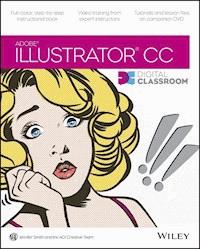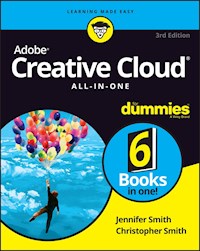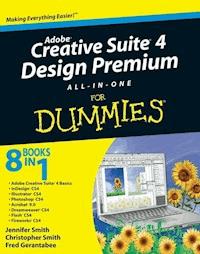27,99 €
Mehr erfahren.
- Herausgeber: John Wiley & Sons
- Kategorie: Wissenschaft und neue Technologien
- Sprache: Englisch
Your all-in-one guide to Adobe's new Creative Cloud Packed with more than a thousand pages of content, AdobeCreative Cloud All-in-One For Dummies is exactly what you needto get your head in the Creative Cloud. Written by designers fordesigners, this book is filled with useful information and expertinstruction that spans eight minibooks to help you get started withAdobe Creative Cloud, InDesign CC, Illustrator CC, Photoshop CC,Acrobat XI, Dreamweaver CC, Flash Professional CC, and FireworksCC. You'll learn the latest graphic design and webdevelopment tools, tricks, and techniques; watch yourproductivity explode; and unleash your creative genius with thisvaluable resource. * Helps print, web, and mobile media professionals get the verymost out of the latest features and techniques available in AdobeCreative Cloud * Provides beginners with design basics while providing the depthof coverage sought by more experienced design professionals * Covers the key features and tools in seven of Adobe's mostpopular Creative Cloud applications (InDesign, Illustrator,Photoshop, Acrobat, Dreamweaver, Flash Professional, and Fireworks)plus a minibook dedicated to Creative Cloud basics From 3D images and vivid illustrations to dynamic web pages andinteractive effects, this comprehensive guide shows you how to doit all!
Sie lesen das E-Book in den Legimi-Apps auf:
Seitenzahl: 1242
Veröffentlichungsjahr: 2013
Ähnliche
Adobe® Creative Cloud™ Design Tools All-in-One For Dummies®
Published by John Wiley & Sons, Inc. 111 River StreetHoboken, NJ 07030-5774www.wiley.com
Copyright © 2013 by John Wiley & Sons, Inc., Hoboken, New Jersey
Published simultaneously in Canada
No part of this publication may be reproduced, stored in a retrieval system or transmitted in any form or by any means, electronic, mechanical, photocopying, recording, scanning or otherwise, except as permitted under Sections 107 or 108 of the 1976 United States Copyright Act, without the prior written permission of the Publisher. Requests to the Publisher for permission should be addressed to the Permissions Department, John Wiley & Sons, Inc., 111 River Street, Hoboken, NJ 07030, (201) 748-6011, fax (201) 748-6008, or online at http://www.wiley.com/go/permissions.
Trademarks: Wiley, For Dummies, the Dummies Man logo, Dummies.com, Making Everything Easier, and related trade dress are trademarks or registered trademarks of John Wiley & Sons, Inc., and may not be used without written permission. Adobe and Creative Cloud are trademarks or registered trademarks of Adobe Systems Incorporated. All other trademarks are the property of their respective owners. John Wiley & Sons, Inc., is not associated with any product or vendor mentioned in this book.
Limit of Liability/Disclaimer of Warranty: The publisher and the author make no representations or warranties with respect to the accuracy or completeness of the contents of this work and specifically disclaim all warranties, including without limitation warranties of fitness for a particular purpose. No warranty may be created or extended by sales or promotional materials. The advice and strategies contained herein may not be suitable for every situation. This work is sold with the understanding that the publisher is not engaged in rendering legal, accounting, or other professional services. If professional assistance is required, the services of a competent professional person should be sought. Neither the publisher nor the author shall be liable for damages arising herefrom. The fact that an organization or Website is referred to in this work as a citation and/or a potential source of further information does not mean that the author or the publisher endorses the information the organization or Website may provide or recommendations it may make. Further, readers should be aware that Internet Websites listed in this work may have changed or disappeared between when this work was written and when it is read.
For general information on our other products and services, please contact our Customer Care Department within the U.S. at 877-762-2974, outside the U.S. at 317-572-3993, or fax 317-572-4002. For technical support, please visit www.wiley.com/techsupport.
Wiley publishes in a variety of print and electronic formats and by print-on-demand. Some material included with standard print versions of this book may not be included in e-books or in print-on-demand. If this book refers to media such as a CD or DVD that is not included in the version you purchased, you may download this material at http://booksupport.wiley.com. For more information about Wiley products, visit www.wiley.com.
Library of Congress Control Number: 2013937657
ISBN 978-1-118-64611-3 (pbk); ISBN 978-1-118-66124-6 (ebk); ISBN 978-1-118-66106-2 (ebk); ISBN 978-1-118-66125-3 (ebk)
Manufactured in the United States of America
Adobe® Creative Cloud Design Tools All-In-One For Dummies®
Visit www.dummies.com/cheatsheet/adobecreativeclouddesigntoolsaio to view this book's cheat sheet.
Table of Contents
Introduction
Why Is It Important?
About This Book
Foolish Assumptions
Icons Used in This Book
Beyond the Book
Book I: Getting Started with Adobe Creative Cloud
Book I: Chapter 1: Introducing Adobe Creative Cloud
Introducing InDesign CC
Using Illustrator CC
Getting Started with Photoshop CC
Working with Acrobat XI
Introducing Dreamweaver CC
Moving into Flash Professional CC
Welcoming You to Fireworks CC
Crossing the Adobe Bridge
Integrating Software
Acquiring Assets for this Book
Book I: Chapter 2: Using Common Menus and Commands
Discovering Common Menus
Using Dialog Boxes
Encountering Alerts
Getting to Know Common Menu Options
About Contextual Menus
Using Common Keyboard Shortcuts
Changing Your Preferences
Book I: Chapter 3: Exploring Common Panels
Understanding the Synchronized Workspace
Using Panels in the Workspace
Moving panels
Looking at common panels
Book I: Chapter 4: Using Common Extensions and Filters
Looking at Common Extensions and Filters
Plugging in to InDesign
Adding on to Photoshop
Using Illustrator plug-ins
Adding capabilities to Acrobat
Extending Dreamweaver
Using Filters and Plug-Ins
Book I: Chapter 5: Importing and Exporting Files
Discovering the Adobe Bridge Application
Accessing the Bridge software
Navigating in Adobe Bridge
Managing color
Importing Files into a Document
Placing content in InDesign
Adding content to a Photoshop file
Placing files into Illustrator
Adding to Acrobat
Importing into Dreamweaver
Exporting Your Documents
Exporting from InDesign
Exporting content from Photoshop
Exporting Illustrator files
Exporting Acrobat content
Exporting Dreamweaver content
Book I: Chapter 6: Handling Graphics, Paths, Text, and Fonts
Using Graphics in Your Documents
Working with bitmap images
Discovering vector graphics
Working with Paths and Strokes
Adding Text
Using fonts
Discovering types of fonts
Using text and fonts on the web
The Fundamentals of Page Layout
Deciding which Creative Cloud programs to use
Designing a layout for print
Choosing a web page layout
Book I: Chapter 7: Using Color
Looking at Color Modes and Channels
Using RGB
Working with CMYK
Saving in grayscale
Looking at color channels
Choosing Colors
Using swatches
Mixing colors
Using Color on the Web
Book I: Chapter 8: Printing Documents
Choosing Printers
Using consumer printers
Looking at professional printers
Buying a Printer
Printing Your Work
Choosing where and how to print
Looking at paper
Saving files for a professional printer or service provider
Printing to standard PDF format
Book II: InDesign CC
Book II: Chapter 1: Introducing InDesign CC
Getting Started with InDesign CC
Creating a new publication
Opening an existing publication
Looking at the document setup
Touring the Workspace
Tools
Menus
Panels
Contextual menus
Setting Up the Workspace
Showing and hiding grids and guides
Snapping to a grid or a guide
Using Smart Guides
Customizing menus
Customizing the interface appearance
Saving a custom workspace
Working with Documents
Importing new content
Viewing content
Saving your publication
Book II: Chapter 2: Working with Text and Text Frames
Understanding Text, Font, and Frames
Creating and Using Text Frames
Creating text frames with the Type tool
Creating text frames with the Frame tool
Creating text frames from a shape
Adding Text to Your Publication
Importing text
Controlling text flow
Adding placeholder text
Copying and pasting text
Looking at Text Frame Options
Changing text frame options
Using and modifying columns
Modifying and Connecting Text Frames on a Page
Resizing and moving the text frame
Threading text frames
Adding a page jump number
Understanding Paragraph Settings
Indenting your text
Text alignment and justification
Saving a paragraph style
Editing Stories
Using the story editor
Checking for correct spelling
Using custom spelling dictionaries
Using Tables
Creating tables
Editing table settings
Creating table styles
Looking at Text on a Path
Book II: Chapter 3: Understanding Page Layout
Importing Images
Importing PDFs
Importing other InDesign documents
Linking and Embedding Images
Setting Image Quality and Display
Selecting Images
Manipulating Text and Graphics in a Layout
Page orientation and size
Margins, columns, and gutters
Using guides and snapping
Locking objects and guides
Merging Text and Graphics
Wrapping objects with text
Modifying a text wrap
Working with Pages and the Pages Panel
Selecting and moving pages
Adding and deleting pages
Numbering your pages
Using Master Spreads in Page Layout
Creating a master spread
Applying, removing, and deleting master pages
Changing individual page sizes
Book II: Chapter 4: Drawing in InDesign
Getting Started with Drawing
Paths and shapes
Points and segments
Getting to Know the Tools of the Trade
The Pencil tool
The Pen tool
Basic shapes and frame shapes
Drawing Shapes
Creating a shape with exact dimensions
Using the Polygon tool
Editing Basic Shapes
Changing the size with the Transform panel
Changing the size with the Free Transform tool
Changing the stroke of a shape
Changing the shear value
Rotating a shape
Drawing Freeform Paths
Using the Pencil tool
Using the Pen tool
Editing Freeform Paths
Modifying Frame Corners
Using Fills
Creating basic fills
Making transparent fills
Looking at gradients
Removing fills
Adding Layers
Creating QR Codes
Book II: Chapter 5: Understanding Color
Selecting Color with Color Controls
Understanding Color Models
Using Color Swatches and Libraries
The Swatches panel
Swatch libraries
Book II: Chapter 6: Clipping Paths, Alignment, and Object Transformation
Working with Transformations
Looking at the Transform panel
Using the Free Transform tool
Rotating objects
Scaling objects
Shearing objects
Reflecting objects
Understanding Clipping Paths
Arranging Objects on the Page
Aligning objects
Distributing objects
Book II: Chapter 7: Exporting to PDF, Flash, and Printing
Preflight: Preparing Your Documents for Printing
Packaging Your Documents
Understanding File Formats
Exporting Publications
Exporting PDF documents for printing
Exporting EPS files
Exporting JPEG and PNG files
Exporting to Flash
Exporting text files
Printing Your Work
Understanding bleed
Doing it yourself: Printing and proofing at home or the office
Book II: Chapter 8: Creating Digital Documents Using HTML and EPUB
Adapting Content for Digital Distribution
Creating Digital Documents
Creating alternate layouts
Creating liquid layouts
Other digital document features
Exporting HTML
Exporting EPUB
Book III: Illustrator CC
Book III: Chapter 1: What’s New in Illustrator CC
New Features for Placing Images
Unembedding an Image
Packaging Your Illustrator File
Improvements in Color Features
Discovering the improved Kuler panel
Using the Separations Preview panel
Guides Enhancements
Book III: Chapter 2: Discovering Illustrator CC
Deciding When to Use Illustrator CC
Creating a New Document
Need a Design Boost? Try a Template
Opening an Existing Document
Taking a Look at the Document Window
Taking Advantage of Artboards
Creating multiple artboards
Exploring enhanced artboard features
Printing a document with multiple artboards
Becoming Familiar with the Tools
Checking Out the Panels
Changing Views
Navigating the Work Area with Zoom Controls
Book III: Chapter 3: Using the Selection Tools
Getting to Know the Selection Tools
Anchor points
Bounding boxes
Selection tools
Working with Selections
Creating a selection
Selecting an anchor point
Using a marquee to select an object
Selecting multiple objects
Saving a selection
Grouping and Ungrouping
Creating a group
Using Isolation mode
Manipulating Selected Objects
Book III: Chapter 4: Creating Basic Shapes
The Basic Shape Tools
Creating rectangles and ellipses
Using the Rounded Rectangle tool
Using the Polygon tool
Using the Star tool
Resizing Shapes
Tips for Creating Shapes
Creating advanced shapes
Using the Pathfinders
Using the Shape Builder tool
Book III: Chapter 5: Using the Pen Tool and Placing Images
Lesen Sie weiter in der vollständigen Ausgabe!
Lesen Sie weiter in der vollständigen Ausgabe!
Lesen Sie weiter in der vollständigen Ausgabe!
Lesen Sie weiter in der vollständigen Ausgabe!
Lesen Sie weiter in der vollständigen Ausgabe!
Lesen Sie weiter in der vollständigen Ausgabe!
Lesen Sie weiter in der vollständigen Ausgabe!
Lesen Sie weiter in der vollständigen Ausgabe!
Lesen Sie weiter in der vollständigen Ausgabe!
Lesen Sie weiter in der vollständigen Ausgabe!
Lesen Sie weiter in der vollständigen Ausgabe!
Lesen Sie weiter in der vollständigen Ausgabe!
Lesen Sie weiter in der vollständigen Ausgabe!
Lesen Sie weiter in der vollständigen Ausgabe!
Lesen Sie weiter in der vollständigen Ausgabe!
Lesen Sie weiter in der vollständigen Ausgabe!
Lesen Sie weiter in der vollständigen Ausgabe!
Lesen Sie weiter in der vollständigen Ausgabe!
Lesen Sie weiter in der vollständigen Ausgabe!
Lesen Sie weiter in der vollständigen Ausgabe!
Lesen Sie weiter in der vollständigen Ausgabe!
Lesen Sie weiter in der vollständigen Ausgabe!
Lesen Sie weiter in der vollständigen Ausgabe!
Lesen Sie weiter in der vollständigen Ausgabe!
Lesen Sie weiter in der vollständigen Ausgabe!
Lesen Sie weiter in der vollständigen Ausgabe!
Lesen Sie weiter in der vollständigen Ausgabe!
Lesen Sie weiter in der vollständigen Ausgabe!
Lesen Sie weiter in der vollständigen Ausgabe!
Lesen Sie weiter in der vollständigen Ausgabe!
Lesen Sie weiter in der vollständigen Ausgabe!
Lesen Sie weiter in der vollständigen Ausgabe!
Lesen Sie weiter in der vollständigen Ausgabe!
Lesen Sie weiter in der vollständigen Ausgabe!
Lesen Sie weiter in der vollständigen Ausgabe!
Lesen Sie weiter in der vollständigen Ausgabe!
Lesen Sie weiter in der vollständigen Ausgabe!
Lesen Sie weiter in der vollständigen Ausgabe!
Lesen Sie weiter in der vollständigen Ausgabe!
Lesen Sie weiter in der vollständigen Ausgabe!
Lesen Sie weiter in der vollständigen Ausgabe!
Lesen Sie weiter in der vollständigen Ausgabe!
Lesen Sie weiter in der vollständigen Ausgabe!
Lesen Sie weiter in der vollständigen Ausgabe!
Lesen Sie weiter in der vollständigen Ausgabe!
Lesen Sie weiter in der vollständigen Ausgabe!
Lesen Sie weiter in der vollständigen Ausgabe!
Lesen Sie weiter in der vollständigen Ausgabe!
Lesen Sie weiter in der vollständigen Ausgabe!
Lesen Sie weiter in der vollständigen Ausgabe!
Lesen Sie weiter in der vollständigen Ausgabe!
Lesen Sie weiter in der vollständigen Ausgabe!
Lesen Sie weiter in der vollständigen Ausgabe!
Lesen Sie weiter in der vollständigen Ausgabe!
Lesen Sie weiter in der vollständigen Ausgabe!
Lesen Sie weiter in der vollständigen Ausgabe!
Lesen Sie weiter in der vollständigen Ausgabe!
Lesen Sie weiter in der vollständigen Ausgabe!
Lesen Sie weiter in der vollständigen Ausgabe!
Lesen Sie weiter in der vollständigen Ausgabe!
Lesen Sie weiter in der vollständigen Ausgabe!
Lesen Sie weiter in der vollständigen Ausgabe!
Lesen Sie weiter in der vollständigen Ausgabe!
Lesen Sie weiter in der vollständigen Ausgabe!
Lesen Sie weiter in der vollständigen Ausgabe!
Lesen Sie weiter in der vollständigen Ausgabe!
Lesen Sie weiter in der vollständigen Ausgabe!
Lesen Sie weiter in der vollständigen Ausgabe!
Lesen Sie weiter in der vollständigen Ausgabe!
Lesen Sie weiter in der vollständigen Ausgabe!
Lesen Sie weiter in der vollständigen Ausgabe!
Lesen Sie weiter in der vollständigen Ausgabe!
Lesen Sie weiter in der vollständigen Ausgabe!
Lesen Sie weiter in der vollständigen Ausgabe!
Lesen Sie weiter in der vollständigen Ausgabe!
Lesen Sie weiter in der vollständigen Ausgabe!
Lesen Sie weiter in der vollständigen Ausgabe!
Lesen Sie weiter in der vollständigen Ausgabe!
Lesen Sie weiter in der vollständigen Ausgabe!
Lesen Sie weiter in der vollständigen Ausgabe!
Lesen Sie weiter in der vollständigen Ausgabe!
Lesen Sie weiter in der vollständigen Ausgabe!
Lesen Sie weiter in der vollständigen Ausgabe!