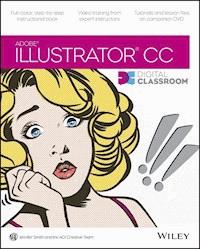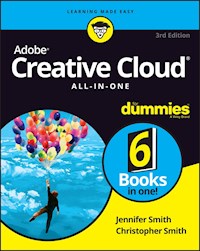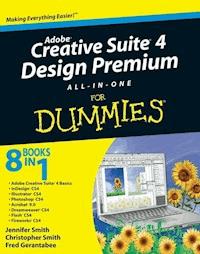
34,99 €
Mehr erfahren.
- Herausgeber: John Wiley & Sons
- Kategorie: Wissenschaft und neue Technologien
- Sprache: Englisch
Design professionals rely on Adobe's Creative Suite Design Premium to deliver innovative ideas in print, Web, and mobile design. Adobe CS4 Design Premium All-in-One For Dummies helps you beef up your skills with the latest version of this software. You'll learn all about the hot new versions of InDesign, Illustrator, Photoshop, Acrobat, Dreamweaver, Flash, and Fireworks. Whether you're creating newsletters, Web sites, cool original art, or animations, this book has it covered. You'll find out how to build Web pages with text and drawings, photos, Flash animations, and rollovers; check out enhanced Photoshop 3D tools; develop interactive animations for the Web or video with Flash CS4; and use the easier rollover and action features in Dreamweaver CS4 to add interactivity without coding. You'll also discover: * How to get familiar with the menus, panels, and tools that are similar throughout the suite * Tips for getting creative with Illustrator's cool new vector tracing feature * Ways to use the annotation capabilities in Acrobat 9.0 and the improved CSS capabilities in Dreamweaver * What Fireworks CS4, the newest addition to the suite, can add to Web sites * Which extensions and filters are common to all programs * Hard-to-find keyboard shortcuts in Illustrator * How to enhance and manipulate photos with Photoshop * Secrets for smoothing out your workflow * How to use the Adobe Bridge * Steps for using each program To help you quickly find what you need, Adobe CS4 Design Premium All-in-One For Dummies is divided into eight minibooks: * Adobe Creative Suite Basics * InDesign CS4 * Illustrator CS4 * Photoshop CS4 * Acrobat CS4 * Dreamweaver CS4 * Flash CS4 * Fireworks CS4 Adobe CS4 Design Premium All-in-One For Dummies is your one-stop guide to all the parts of Adobe's ultimate toolkit for today's designer.
Sie lesen das E-Book in den Legimi-Apps auf:
Seitenzahl: 1169
Veröffentlichungsjahr: 2009
Ähnliche
Adobe® Creative Suite® 4 Design Premium All-in-One For Dummies®
Table of Contents
Introduction
About This Book
Foolish Assumptions
Conventions Used in This Book
What You Don’t Have to Read
How This Book Is Organized
Book I: Adobe Creative Suite 4 Basics
Book II: InDesign CS4
Book III: Illustrator CS4
Book IV: Photoshop CS4
Book V: Acrobat 9.0
Book VI: Dreamweaver CS4
Book VII: Flash CS4
Book VIII: Fireworks CS4
Icons Used in This Book
Where to Go from Here
Book I: Adobe Creative Suite 4 Basics
Book I: Chapter 1: Introducing Adobe Creative Suite 4
Introducing InDesign CS4
Using Illustrator CS4
Getting Started with Photoshop CS4
Working with Acrobat 9.0
Introducing Dreamweaver CS4
Moving into Flash CS4
Welcoming you to Fireworks CS4
Crossing the Adobe Bridge
Integrating Software
Book I: Chapter 2: Using Common Menus and Commands
Discovering Common Menus
Using Dialog Boxes
Encountering Alerts
Using Common Menu Options
About Contextual Menus
Using Common Shortcuts
Changing Your Preferences
Book I: Chapter 3: Exploring Common Panels
Understanding the Synchronized Workspace
Using Panels in the Workspace
Moving panels
Looking at common panels
Book I: Chapter 4: Using Common Extensions
Looking at Common Extensions and Filters
Plugging into InDesign
Adding on to Photoshop
Using Illustrator plug-ins
Adding on capabilities to Acrobat
Extending Dreamweaver
Using Filters or Plug-Ins
Book I: Chapter 5: Importing and Exporting
Discovering the Adobe Bridge Application
Accessing the Bridge software
Navigating in Adobe Bridge
Managing color
Importing Files into a Document
Placing content in InDesign
Adding content to a Photoshop file
Placing files into Illustrator
Adding to Acrobat
Importing into Dreamweaver
Exporting Your Documents
Exporting from InDesign
Exporting content from Photoshop
Exporting Illustrator files
Exporting Acrobat content
Exporting Dreamweaver content
Book I: Chapter 6: Handling Graphics, Paths, Text, and Fonts
Using Graphics in Your Documents
Working with bitmap images
Discovering vector graphics
Working with Paths and Strokes
Adding Text
Using fonts
Discovering types of fonts
Using text and fonts on the Web
The Fundamentals of Page Layout
Layout for print
Web page layout
Book I: Chapter 7: Using Color
Looking at Color Modes and Channels
Using RGB
Working with CMYK
Saving in grayscale
Looking at color channels
Choosing Colors
Using swatches
Mixing colors
Using Color on the Web
Book I: Chapter 8: Printing Documents
Choosing Printers
Using consumer printers
Looking at professional printers
Buying a Printer
Printing Your Work
Choosing where and how to print
Looking at paper
Saving files for a service provider
Printing at home
Book II: InDesign CS4
Book II: Chapter 1: What’s New in InDesign CS4
Placing and Tracking Your Images Better than Before
Making Transforms Just Got Easier
Guiding You to a Better Place
Cleaning Up as You Go!
Selecting, Dropping, and Going with Multiple Placed Images
Improving Integration with Flash
Finding Even More Features
Book II: Chapter 2: Introducing InDesign CS4
Getting Started with InDesign CS4
Creating a new publication
Opening an existing publication
Looking at the document setup
Touring the Workspace
Tools
Menus
Panels
Contextual menus
Setting Up the Workspace
Showing and hiding grids and guides
Snapping to a grid or a guide
Using the new smart guides
Saving a custom workspace
Working with Publications
Importing new content
Viewing content
Saving your publication
Book II: Chapter 3: Drawing in InDesign
Getting Started with Drawing
Paths and shapes
Points and segments
Getting to Know the Tools of the Trade
The Pencil tool
The Pen tool
Basic shapes and frame shapes
Drawing Shapes
Creating a shape with exact dimensions
Using the Polygon tool
Editing Basic Shapes
Changing the size with the Transform panel
Changing the size with the Free Transform tool
Changing the stroke of a shape
Changing the shear value
Rotating a shape
Drawing Freeform Paths
Using the Pencil tool
Using the Pen tool
Editing Freeform Paths
Making Corner Effects
Using Fills
Creating basic fills
Making transparent fills
Looking at gradients
Removing fills
Adding Layers
Book II: Chapter 4: Working with Text and Text Frames
Understanding Text, Font, and Frames
Creating and Using Text Frames
Creating text frames with the Type tool
Creating text frames with the Frame tool
Creating text frames from a shape
Adding Text to Your Publication
Importing text
Controlling text flow
Adding placeholder text
Copying and pasting text
Looking at Text Frame Options
Changing text frame options
Using and modifying columns
Modifying and Connecting Text Frames on a Page
Resizing and moving the text frame
Threading text frames
Adding a page jump number
Understanding Paragraph Settings
Indenting your text
Text alignment and justification
Saving a paragraph style
Editing Stories
Using the story editor
Checking for correct spelling
Using custom spelling dictionaries
Using Tables
Creating tables
Editing table settings
Creating table styles
Looking at Text on a Path
Book II: Chapter 5: Understanding Page Layout
Importing Images
Importing PDFs
Importing other InDesign documents
Linking and Embedding Images
Setting Image Quality and Display
Selecting Images
Manipulating Text and Graphics in Layout
Page orientation and size
Margins, columns, and gutters
Using guides and snapping
Locking objects and guides
Merging Text and Graphics
Wrapping objects with text
Modifying a text wrap
Working with Pages and the Pages Panel
Selecting and moving pages
Adding and deleting pages
Numbering your pages
Using Master Spreads in Page Layout
Creating a master spread
Applying, removing, and deleting master pages
Book II: Chapter 6: Clipping Paths, Transforming Objects, and Alignment
Working with Transformations
Looking at the Transform panel
Using the Free Transform tool
Rotating objects
Scaling objects
Shearing objects
Reflecting objects
Understanding Clipping Paths
Arranging Objects on the Page
Aligning objects
Distributing objects
Book II: Chapter 7: Understanding Color and Printing
Selecting Color with Color Controls
Understanding Color Models
Using Color Swatches and Libraries
The Swatches panel
Swatch libraries
Printing Your Work
What’s a bleed?
About trapping
Taking your files to a service provider
Doing it yourself: Printing at home or in the office
Book II: Chapter 8: Exporting Your Work
Understanding File Formats
Exporting Publications
Exporting PDF documents
Exporting EPS files
Exporting JPEG files
Exporting the Flash CS4 XFL format
Exporting text files
Book II: Chapter 9: Integrating InDesign
Using InDesign with Version Cue
Setting up the Version Cue server
Setting up a project file
Adding a user to the project
Saving a file into a project
Integrating InDesign with Acrobat
Creating a hyperlink
Adding a media file
Exporting to Flash
Integrating InDesign with Photoshop
Transparency support and clipping paths
Photoshop spot colors in InDesign
Integrating InDesign with Illustrator
Integrating InDesign with InCopy
Importing InCopy stories
Updating InCopy stories
Integrating InDesign with Dreamweaver
Book III: Illustrator CS4
Book III: Chapter 1: What’s New in Illustrator CS4
Finally! Multiple Artboards
Creating a document with multiple artboards
Printing a document with multiple artboards
Fun with the New Blob Brush Tool
Improving Appearances with the Appearance Panel
Book III: Chapter 2: Discovering Illustrator CS4
Deciding When to Use Illustrator CS4
Opening an Existing Document
Creating a New Document
Taking a Look at the Document Window
Becoming Familiar with the Tools
Checking Out the Panels
Changing Views
Navigating the Work Area with Zoom Controls
Book III: Chapter 3: Using the Selection Tools
Getting to Know the Selection Tools
Anchor points
Bounding boxes
Selection tools
Working with Selections
Creating a selection
Selecting an anchor point
Using a marquee to select an object
Selecting multiple objects
Saving a selection
Grouping and Ungrouping
Creating a group
Using the Isolation mode
Manipulating Selected Objects
Book III: Chapter 4: Creating Basic Shapes
The Basic Shape Tools
Creating rectangles and ellipses
Using the Rounded Rectangle tool
Using the Polygon tool
Using the Star tool
Resizing Shapes
Tips for Creating Shapes
Creating advanced shapes
Using the Pathfinders
Book III: Chapter 5: Using the Pen Tool and Placing Images
Pen Tool Fundamentals
Creating a straight line
Creating a constrained straight line
Creating a curve
Reconnecting to an existing path
Controlling the curves
Creating a corner point
The Hidden Pen Tools
Additional tools to help you make paths
Using the Eraser tool
Tracing Artwork
Creating a template layer
Using Live Trace
Other Things You Should Know about Placing Images
Using Photoshop Layer Comps
Book III: Chapter 6: Using Type in Illustrator
Working with Type
Creating text areas
Creating a line of text
Flowing text into an area
Dealing with text overflow
Creating columns of text with the Area Type tool
Threading text into shapes
Wrapping text
Outlining text
Putting text on a path, in a closed shape, or on the path of a shape
Assigning Font Styles
Using the Character Panel
Using the Control Panel
Using the Paragraph Panel
Alignment
Indents
Text Utilities: Your Key to Efficiency
Find and Replace
Spell checker
The Hyphenation feature
The Find Font feature
The Change Case feature
Text styles
Book III: Chapter 7: Organizing Your Illustrations
Setting Ruler Increments
Using Guides
Creating a ruler guide
Creating a custom guide
Using the Transform Panel for Placement
Changing the Ruler Origin
Thinking about Object Arrangement
Hiding Objects
Locking Objects
Creating a Clipping Mask
Book III: Chapter 8: Using Layers
Creating New Layers
Using Layers for Selections
Changing the Layer Stacking Order
Moving and Cloning Objects
Hiding Layers
Locking Layers
Book III: Chapter 9: Livening Up Illustrations with Color
Choosing a Color Mode
Using the Swatches Panel
Applying Color to the Fill and Stroke
Changing the Width and Type of a Stroke
Using the Color Panel
Saving Colors
Building and using custom libraries
Using the Color Guide and color groups
Adding Pantone colors
Editing Colors
Building and Editing Patterns
Working with Gradients
Copying Color Attributes
The Live Trace Feature
The Live Paint Feature
Book III: Chapter 10: Using the Transform and Distortions Tools
Working with Transformations
Transforming an object
Using the Transform tools
Creating Distortions
The Liquify tools
Using the Envelope Distort command
Book III: Chapter 11: Working with Transparency and Special Effects Tools
The Mesh Tool
The Blend Tool
The Symbol Sprayer Tool
Transparency
Blend modes
Opacity masks
Book III: Chapter 12: Using Filters and Effects
Working with Effects
Understanding the Appearance panel
Applying an effect
Adding a Drop Shadow effect
Saving Graphic Styles
Creating 3D Artwork
Adding Multiple Fills and Strokes
Book III: Chapter 13: Using Your Illustrator Images
Saving and Exporting Illustrator Files
The native Adobe Illustrator file format
Saving Illustrator files back to previous versions
The EPS file format
The PDF file format
Saving Your Artwork for the Web
Flattening Transparency
Flattening a file
Using the Flattener Preview panel
Printing from Illustrator
Book IV: Photoshop CS4
Book IV: Chapter 1: Exploring New Features in Photoshop CS4
An Improved Workspace Helps You Find the Tools You Need
Adjustments Panel
Make Your Layers Go 3D!
Kuler System Comes to Photoshop
ConnectNow
Book IV: Chapter 2: Getting Into Photoshop CS4 Basics
Getting to Know the Tools
Navigating the Work Area
Docking and saving panels
Taking advantage of new workspace features
Zooming in to get a better look
Choosing Your Screen Mode
Getting Started with Basic Tasks in Photoshop CS4
Opening an image
Creating a new file
Cropping an image
Saving images
Book IV: Chapter 3: Messing with Mode Matters
Working with Bitmap Images
Choosing the Correct Photoshop Mode
Bitmap
Grayscale
Duotone
Index color
RGB
CMYK
Lab color
Multichannel
Bit depth
Book IV: Chapter 4: Creating a Selection
Getting to Know the Selection Tools
The Marquee tool
The Lasso tool
The Quick Selection tool
The Magic Wand tool
Painting with the Quick Mask tool
Manipulating Selections with Refine Selection
Transforming selections
Feathering
More fun with selections
Saving Selections
Using the Improved Vanishing Point Feature
Book IV: Chapter 5: Using the Photoshop Pen Tool
Using Shape Layers
Creating and using a custom shape
Changing the color of the shape
Editing a shape
Removing a shape layer
Using a Path as a Selection
Clipping Paths
Book IV: Chapter 6: Thinking about Resolution Basics
Creating Images for Print
The resolution formula
Changing the resolution
Determining the Resolution for Web Images
Applying the Unsharp Mask Filter to an Image
Book IV: Chapter 7: Creating a Good Image
Reading a Histogram
Breaking into key types
Setting up the correction
Creating a Good Tone Curve
Finding and setting the highlight and the shadow
Setting the highlight and shadow values
Adjusting the midtone
Finding a neutral
Editing an Adjustment Layer
Testing a Printer
Book IV: Chapter 8: Working with Painting and Retouching Tools
Using the Swatches Panel
Choosing Foreground and Background Colors
The Painting and Retouching Tools
Changing the brush
The Spot Healing Brush tool
The Healing Brush tool
The Patch tool
The Red Eye tool
The Brush tool
The Clone Stamp tool
The History Brush tool
The Eraser tool
The Gradient tool
Blending Modes
Painting with color
Filling selections
Saving Presets
Book IV: Chapter 9: Using Layers
Creating and Working with Layers
Duplicating a layer
Selecting a layer
Controlling the visibility of a layer
Rearranging the stacking order
Creating a Text Layer
Warping text
Fine-tuning text
Using Layer Masks
Creating a layer mask from a selection
Creating a vector mask from a pen path
Organizing Your Layers
Activating multiple layers simultaneously
Auto-Align Layers tool
Layer groups
Duplicating a layer group
Using Layer Styles
Applying a style
Creating and saving a style
Thinking about opacity versus fill
Smart, Really Smart! Smart Objects
Experimenting with 3D Files
Merging and Flattening the Image
Merging
Flattening
Book IV: Chapter 10: Saving Photoshop Images for Print and the Web
Choosing a File Format for Saving
Wonderful and easy Photoshop PSD
Photoshop EPS
Photoshop PDF
TIFF
DCS
Saving for the Web and Devices
GIF
JPEG
PNG
WBMP
Matte
Saving Settings
Book V: Acrobat 9.0
Book V: Chapter 1: Discovering Essential Acrobat Information
Working with PDF Files
Knowing When to Use Adobe PDF Files
Introducing the Adobe Acrobat Workspace and Tools
Changing page magnification
Toolbars
Viewing modes
Additional viewing options
Navigation panels
Book V: Chapter 2: Creating PDF Files
Creating PDF Files from Microsoft Office
PDF conversion options
PDF conversion options from Microsoft Word and Excel
Converting PowerPoint files to PDF
Creating PDF Files from Adobe Creative Suite Applications
Converting Photoshop and Illustrator files to PDF
Converting InDesign documents to PDF
Converting Other Electronic Documents to PDF
Creating PDF Files from Paper Documents and the Web
Converting paper documents to PDF
Converting Web pages to PDFs
Book V: Chapter 3: Adding Interactivity to PDF Files
Adding Bookmarks to Ease PDF Navigation
Creating bookmarks that link to a page
Creating bookmarks that link to external files
Using bookmarks
Editing bookmarks
Adding Interactive Links
Adding Buttons to Simplify Your PDF Files
Book V: Chapter 4: Editing and Extracting Text and Graphics
Editing Text
Using the TouchUp Text tool to manipulate text
Using the TouchUp Object tool to edit graphics
Exporting Text and Graphics
Exporting text with Select, Copy, and Paste
Exporting text with Save As
Snapshot tool
Book V: Chapter 5: Using Commenting and Annotation Tools
Creating Comments with the Comment & Markup Toolbar
The Sticky Note tool
The Text Edits tool
The Stamp tool
The Highlight Text, Underline Text, and Cross Out Text tools
The Attach File tools
The drawing tools
The Text Box tool
The Callout tool
The Pencil tool
Managing Comments
Viewing comments
Changing a comment’s review status
Replying to a comment
Collapsing or hiding comments
Sharing comments
Summarizing comments
Enabling commenting in Adobe Reader
Book V: Chapter 6: Securing Your PDF Files
Understanding Password Security
Applying Password Security to Your PDF Documents
Limiting Editing and Printing
Book VI: Dreamweaver CS4
Book VI: Chapter 1: Getting Familiar with New Features in Dreamweaver
All New CS4 Interface
Improved Property Inspector Panel
Photoshop Smart Objects
Browser Compatibility Check and the CSS Advisor
Live View
Code Navigator
New Spry Widgets
Related Documents
Improved CSS Capabilities
Book VI: Chapter 2: Introducing Dreamweaver CS4
Getting to Know the New Workspace Setup
The Insert panel
The Document toolbar
Using the panel groups
Saving your workspace
Creating a Site
Checking Out the Property Inspector
Previewing Your Page in a Browser or with Live View
Previewing your page using Live View
Understanding Dreamweaver Preferences
Book VI: Chapter 3: Creating a Web Site
Web Site Basics
Starting a New Site
Creating a New Page for Your Site
Adding an Image to Your Page
Naming Files
Managing Your Web Site Files
Delving into HTML Basics
Book VI: Chapter 4: Working with Images
Creating Images for the Web
Putting Images on a Page
Inserting an image
Dragging and dropping an image
Getting to Know the Property Inspector
Placing Photoshop Files
Photoshop Smart Objects
Updating Photoshop Smart Objects
Aligning an Image
Adding Space around the Image
Using an Image as a Background
Creating Rollovers
Inserting Media Content
Book VI: Chapter 5: Putting Text on the Page
Adding Text
Formatting text
Using the Property inspector to style text
Spell checking your text
Understanding Cascading Style Sheets
Using CSS for text
Creating a new tag style
Creating a new class style
Book VI: Chapter 6: Linking It Together
The Basics of Linking
Implementing Internal Links
Using the Hyperlink dialog box to create a link
Using the Property inspector to create a link
Creating hyperlinks with Point to File
Creating Anchors
Linking to an anchor manually
Linking to anchors with Point to File
Linking to Pages and Files Outside Your Web Site
Linking to E-Mail
Linking to a PDF File
Resolving Link Errors
Book VI: Chapter 7: Creating Tables
Working with Tables
Editing your table’s attributes
Adding and deleting rows and columns
Spanning or merging cells
Selecting a Table and a Cell
Changing the Color of Table Cells
Adding and Importing Content
Importing CSV and tab-delimited files
Setting alignment for table cells
Book VI: Chapter 8: Creating CSS Layouts
Using CSS Starter Pages
Modifying a New Layout
Creating AP Divs
Creating Relatively Positioned DIVs
Using Behaviors with Boxes
Book VI: Chapter 9: Publishing Your Web Site
Clean Up after Yourself!
Running Site Reports
Checking CSS Compatibility
Getting Connected
Your Web site — live!
Synchronizing your site
Improving Your Site
Book VII: Flash CS4
Book VII: Chapter 1: Getting Started in Flash CS4
Creating Your First Flash Document
Getting Familiar with the Workspace
The Tools panel
The Timeline
The Motion Editor
The Property inspector
Panels (right side)
Creating and Saving Workspaces
Saving and Opening Documents
Getting to Know Flash Player 10
Talking about Layers
Importing Files
Exporting Files from Flash
Publishing Your Final Movie
Book VII: Chapter 2: Drawing in Flash CS4
Drawing Shapes and Lines
Drawing basic shapes with the shape tools
Merging shapes
Creating perfect lines with the Line tool
Creating lines and curves with the Pen tool
Drawing freehand with the Pencil tool
Selecting and Editing Shapes
Modifying fill and stroke colors
Merge versus Object Drawing mode
Splicing and Tweaking Shapes and Lines
Tweaking a shape with the Selection and Subselection tools
Editing a shape with the Lasso tool
Modifying artwork created with the Pen and Pencil tools
Transforming Artwork and Shapes
Using the Transform tool
Using the Transform panel
Skewing your artwork
Working with Type
Transforming type
Distorting and modifying character shapes
Creating Colors and Gradients
Creating and adding colors from the Color panel
Creating gradients
Applying and transforming gradients
Working with the Paintbrush Tool
Book VII: Chapter 3: Symbols and Animation
Visiting the Library
Creating and Modifying Graphic Symbols
Adding symbols to the stage
Modifying symbols
Sorting symbols
Duplicating symbols
Painting with Symbols
The Spray Brush tool
The Deco tool
Understanding Frames and Keyframes
Creating Animation with Motion and Shape Tweens
Creating a motion tween
Resizing tween spans
Using the new Motion Editor panel
Creating a shape tween
Tweened versus Frame-by-Frame Animation
Understanding Frame Rate
Book VII: Chapter 4: Applying More Advanced Animation
Creating Transformations
Joining Motion
Creating Fade Ins and Fade Outs
Copying and Pasting Motion
Animating along a Path with Motion Guides
Creating Inertia and Gravity with Easing
Fine-Tuning Shape Tweens with Shape Hinting
Creating Inverse Kinematics Poses and Animation
Creating animation with poses
Adding easing to Armature layers
Using Mask Layers
Previewing Your Movie
Book VII: Chapter 5: Importing Graphics and Sounds
Bitmap versus Vector Artwork
Importing Other File Formats
Importing Bitmap Images
Converting Bitmap Images to Symbols
Modifying tint and transparency
Applying motion tweens
Creating Bitmap Fills
Importing Photoshop and Illustrator Files
Importing Photoshop (.psd) files
Importing Illustrator (.ai) files
Importing Sounds
Placing sounds on the Timeline
Editing sounds
Book VII: Chapter 6: Lights, Camera, Movie Clips!
What Are Movie Clips?
Creating and Placing Movie Clips
Previewing Movie Clip Animation
Modifying Movie Clip Instances
Combining Movie Clips
Rendering and Animating Movie Clips in the 3D Realm
The 3D Rotation tool
Using the 3D Translation tool
Tweening 3D properties
Book VII: Chapter 7: Controlling Your Movie with ActionScript
Getting to Know ActionScript
The Actions panel
Script Assist mode
ActionScript 3.0 versus ActionScript 2.0
Specifying the correct publish settings
Adding Scripts to the Timeline
Using stop()
Using goto: gotoAndPlay() and gotoAndStop()
Creating Button Symbols
Creating a new button
Button states
Adding content to button states
Enable simple buttons
Modifying button instances
Using Buttons with ActionScript
Understanding event handlers
Creating a stop button
Using goto
Using frame labels
Book VII: Chapter 8: Getting Into the (Work)flow
Using Workspace Layouts
Creating new layouts
Managing layouts
Fine-Tuning with Grids and Guides
Enabling rulers and guides
Enabling the grid
Aligning Artwork
Distributing to the stage
Using Match Size options
Experimenting with Animation Helpers
Using Keyboard Shortcuts
Working with the Movie Explorer
Book VII: Chapter 9: Publishing and Final Delivery
Getting Familiar with the Publish Process
Selecting Your Formats
Previewing Your Settings
Publishing for the Web
Publishing for CD-ROM
Choosing the Right Settings
Choosing settings for Flash (.swf) files
Choosing settings for HTML files
Creating Publish Profiles
Book VIII: Fireworks CS4
Book VIII: Chapter 1: Introducing Fireworks CS4
Why Use Fireworks?
Jumping Right into the Interface
Touring the workspace
Working with basic selection tools
Book VIII: Chapter 2: Free to Create
Knowing What Happens in Layers
Choosing Vector or Bitmap Graphics
Creating with Bitmap Tools
Moving pixels
Changing the way pixels appear
Using additional bitmap tools
Creating with Vector Tools
Using shape tools
Creating a path
Changing an existing path
Working with type
Masking: Going Beyond Tape
Book VIII: Chapter 3: Livening Up Your Artwork with Color
Choosing Web Colors
Finding Colors in Fireworks
Applying Colors to Objects
Adding Colors to Fireworks
Adding a color with the Eyedropper tool
Adding a color with the color palette
Creating Gradients
Book VIII: Chapter 4: Creating Text in Fireworks
Creating Text
Setting Text Attributes
Fine-Tuning Spacing, Alignment, and Orientation
Adding Effects
Giving Your Text Some Style
Applying an existing style
Creating your own style
Spell-Checking Your Text
Attaching Text to a Path
Outlining Text
Book VIII: Chapter 5: Getting Images In and Out of Fireworks
Getting Images into Fireworks
Editing Images
Scaling
Cropping
Painting
Cloning
Filtering
Optimizing Images for the Web
Previewing Web settings
Working with the Optimize panel
Exporting for the Web
Book VIII: Chapter 6: Hotspots, Slices, and CSS Layouts
Understanding Layers
Navigating the Layers panel
Working with the Layers panel
Creating Hotspots
Defining a hotspot
Linking a hotspot
Working with Image Maps
Creating an image map
Linking an image map
Testing and exporting an image map
Slicing Up Your Art
Creating the basic image
Adding text
Doing the actual slicing and dicing
Exporting Slices
Exporting slices as tables
Changing the export format from table to CSS
Book VIII: Chapter 7: Using Buttons and Symbols
Using States in Fireworks
Making a Rollover Button
Creating the basic art
Adding rollover behavior
Testing and exporting the button
Discovering Fireworks Symbols
Working with a precreated symbol
Converting artwork to a symbol
Editing a symbol
Book VIII: Chapter 8: Don’t Just Sit There — Animate!
Getting Started with Animation
Creating an animation
Onion skinning
Making the animation move
Testing the animation
Adjusting Playback
Changing the frame rate
Playing it again: Looping
Tweening in Fireworks
Creating a symbol
Cloning the symbol
Tweening the symbols
Animating with Masks
Creating an image and mask
Animating the mask
Exporting an Animation
Adobe® Creative Suite® 4 Design Premium All-in-One For Dummies®
by Jennifer Smith, Christopher Smith, and Fred Gerantabee
Adobe® Creative Suite® 4 Design Premium All-in-One For Dummies®
Published byWiley Publishing, Inc.111 River St.Hoboken, NJ 07030-5774www.wiley.com
Copyright © 2009 by Wiley Publishing, Inc., Indianapolis, Indiana
Published simultaneously in Canada
No part of this publication may be reproduced, stored in a retrieval system or transmitted in any form or by any means, electronic, mechanical, photocopying, recording, scanning or otherwise, except as permitted under Sections 107 or 108 of the 1976 United States Copyright Act, without either the prior written permission of the Publisher, or authorization through payment of the appropriate per-copy fee to the Copyright Clearance Center, 222 Rosewood Drive, Danvers, MA 01923, (978) 750-8400, fax (978) 646-8600. Requests to the Publisher for permission should be addressed to the Permissions Department, John Wiley & Sons, Inc., 111 River Street, Hoboken, NJ 07030, (201) 748-6011, fax (201) 748-6008, or online at http://www.wiley.com/go/permissions.
Trademarks: Wiley, the Wiley Publishing logo, For Dummies, the Dummies Man logo, A Reference for the Rest of Us!, The Dummies Way, Dummies Daily, The Fun and Easy Way, Dummies.com, Making Everything Easier, and related trade dress are trademarks or registered trademarks of John Wiley & Sons, Inc. and/or its affiliates in the United States and other countries, and may not be used without written permission. Adobe and Creative Suite are registered trademarks of Adobe Systems Incorporated. All other trademarks are the property of their respective owners. Wiley Publishing, Inc., is not associated with any product or vendor mentioned in this book.
Limit of Liability/Disclaimer of Warranty: The publisher and the author make no representations or warranties with respect to the accuracy or completeness of the contents of this work and specifically disclaim all warranties, including without limitation warranties of fitness for a particular purpose. No warranty may be created or extended by sales or promotional materials. The advice and strategies contained herein may not be suitable for every situation. This work is sold with the understanding that the publisher is not engaged in rendering legal, accounting, or other professional services. If professional assistance is required, the services of a competent professional person should be sought. Neither the publisher nor the author shall be liable for damages arising herefrom. The fact that an organization or Website is referred to in this work as a citation and/or a potential source of further information does not mean that the author or the publisher endorses the information the organization or Website may provide or recommendations it may make. Further, readers should be aware that Internet Websites listed in this work may have changed or disappeared between when this work was written and when it is read.
For general information on our other products and services, please contact our Customer Care Department within the U.S. at 800-762-2974, outside the U.S. at 317-572-3993, or fax 317-572-4002.
For technical support, please visit www.wiley.com/techsupport.
Wiley also publishes its books in a variety of electronic formats. Some content that appears in print may not be available in electronic books.
Library of Congress Control Number: 2008939704
ISBN: 9780470449004
Manufactured in the United States of America
10 9 8 7 6 5 4 3 2 1
About the Authors
Jennifer Smith is the co-founder and Vice President of Aquent Graphics Institute (AGI). She has authored numerous books on Adobe’s software products, including development of many of the Adobe Classroom in a Book titles. She regularly speaks at conferences and seminars, including the CRE8 Conference. Jennifer has worked in all aspects of graphic design and production, including as an art director of an advertising agency. Jennifer combines her practical experience and technical expertise as an educator. She has developed training programs for Adobe Systems and for all types of designers involved in creating print, Web, and interactive solutions, along with designers creating fashion and apparel. Her teaching and writing style show the clear direction of a practiced designer with in-depth knowledge of the Adobe Creative Suite applications. When she’s not speaking or teaching, she can be found in suburban Boston, Massachusetts, with her husband and five children. You can read about Jennifer’s seminar and conference appearances at www.agitraining.com.
Christopher Smith is co-founder and President of Aquent Graphics Institute (AGI), the training and professional development division of Aquent that serves creative and marketing organizations. An Adobe Certified Expert for multiple Adobe products, he has worked as part of the Adobe Creative Team to develop many of the Adobe Classroom in a Book series and has authored numerous books on both InDesign and Acrobat. Christopher manages content for the CRE8 Conference for creative professionals and also the Adobe Acrobat & PDF Conference. He has also served as an elected member of the School Board in his hometown in suburban Boston, Massachusetts, where he lives with his wife and children.
Fred Gerantabee is an Emmy-award winning interactive designer, author, and educator with more than 13 years of experience in Web and interactive design, development, and consulting.
Most recently, Fred was an interactive producer with Walt Disney Interactive/ABC television, creating synchronous, Flash-based applications and interactive games for major television events, such as the 2004 Presidential Elections, the Academy Awards, and Extreme Makeover: Home Edition.
Fred is an Adobe Certified Instructor and ACE (Adobe Certified Instructor) for Flash, Dreamweaver, and Flash Lite, and is the author of several books on Flash and Dreamweaver, including Flash CS4 Digital Classroom and Dreamweaver CS4 Digital Classroom (Wiley), and the Adobe CS4 Design Premium All-In-One For Dummies and Adobe CS4 Web Premium All-In-One For Dummies with Jennifer and Christopher Smith. He is a training manager and instructor at Aquent Graphics Institute, and can be found as a guest speaker at several industry conferences and events.
Dedication
Jennifer and Christopher Smith: To our parents, Ed and Nancy Smith, along with Mary Kelly. In loving memory of Jennifer’s father, Joseph Kelly, the best teacher of all. Also to our perfect children, Kelly, Alex, Grant, Elizabeth, and Edward.
Fred Gerantabee: Love and thanks to my wonderful wife Samantha for all her support and love and my mom Francine for her never-ending support and encouragement. Thanks to Cindy and Michael Urich, my friends and family, my colleagues at Aquent Graphics Institute, and Jennifer Smith for the opportunity to work with her on these great books. In memory of my loving grandmother, Yolande Gray, and my father, Michael Nas Gueran, who inspires me to this day.
Authors’ Acknowledgments
Thanks to all our friends and colleagues at Adobe Systems for their support and the many product team members who responded to our questions throughout the writing process. Extra thanks to Ron Friedman and Lori Defurio of Adobe Systems for their inspiration and encouragement.
To the highly professional instructional staff at Aquent Graphics Institute (AGI), we appreciate your great insight into the best ways to help others discover creative software applications.
Thanks to all at Wiley Publishing and to our technical editor Cathy Auclair for her great insight.
Grant, Elizabeth, and Edward — thanks for putting up with our long hours in front of the keyboard night after night.
Thanks to all of Kelly and Alex’s friends for permission to use their photos.
Publisher’s Acknowledgments
We’re proud of this book; please send us your comments through our online registration form located at www.dummies.com/register/.
Some of the people who helped bring this book to market include the following:
Acquisitions, Editorial, and Media Development
Project Editor: Jean Nelson
Acquisitions Editor: Amy Fandrei
Copy Editor: Jennifer Riggs
Technical Editor: Cathy Auclair
Editorial Manager: Kevin Kirschner
Editorial Assistant: Amanda Foxworth
Sr. Editorial Assistant: Cherie Case
Cartoons: Rich Tennant (www.the5thwave.com)
Composition Services
Project Coordinator: Kristie Rees
Layout and Graphics: Reuben W. Davis, Sarah E. Philippart, Christin Swinford
Proofreader: Debbye Butler, John Greenough, Christopher M. Jones, Caitie Kelly
Indexer: Broccoli Information Management
Special Help: Kathy Simpson
Publishing and Editorial for Technology Dummies
Richard Swadley, Vice President and Executive Group Publisher
Andy Cummings, Vice President and Publisher
Mary Bednarek, Executive Acquisitions Director
Mary C. Corder, Editorial Director
Publishing for Consumer Dummies
Diane Graves Steele, Vice President and Publisher
Composition Services
Gerry Fahey, Vice President of Production Services
Debbie Stailey, Director of Composition Services
Introduction
Adobe software has always been highly respected for creative design and development. Adobe creates programs that allow you to produce amazing designs and creations with ease. The Adobe Creative Suite 4 (CS4) Design Premium is the company’s latest release of sophisticated and professional-level software that bundles many separate programs together as a suite. Each program in the suite works individually, or you can integrate the programs together by using Version Cue, Adobe’s work management software that helps keep track of revisions and edits, and Adobe Bridge, an independent program that helps you control file management with thumbnails, metadata, and other organizational tools.
You can use the Adobe CS4 Design Premium programs to create a wide range of products, from illustrations, page layouts, and professional documents, to Web sites and photographic manipulations. Integrating the CS4 programs extends your possibilities as a designer. Don’t worry about the programs being too difficult to figure out — just come up with your ideas and start creating!
About This Book
Adobe Creative Suite 4 Design Premium All-in-One For Dummies is written in a thorough and fun way to show you the basics on how to use each of the programs included in the suite. You find out how to use each program individually and how to work with the programs together, letting you extend your projects even further. You find out just how easy it is to use the programs through simple steps so that you can discover the power of the Adobe software. You’ll be up and running in no time!
Here are some things you can do with this book:
♦ Create page layouts using text, drawings, and images in InDesign.
♦ Make illustrations using drawing tools with Illustrator.
♦ Manipulate photographs using filters and drawing or color correction tools with Photoshop.
♦ Create PDF (Portable Document Format) documents with Adobe Acrobat or other programs.
♦ Create Web pages and put them online with Dreamweaver.
♦ Create animations and videos with Flash.
♦ Create Web images, rollovers, image maps, and slices with Fireworks.
You discover the basics of how to create all these different kinds of things throughout the chapters in this book in fun, hands-on examples and clear explanations, getting you up to speed quickly!
Foolish Assumptions
You don’t need to know much before picking up this book and getting started with the Design Premium suite. All you have to know is how to use a computer in a very basic way. If you can turn on the computer and use a mouse, you’re ready for this book. A bit of knowledge about basic computer operations and using software helps, but it isn’t necessary. We show you how to open, save, create, and manipulate files using the CS4 programs so that you can start working with the programs quickly. The most important ingredient to have is your imagination and creativity — we show you how to get started with the rest.
Conventions Used in This Book
Adobe CS4 Design Premium is available for both Windows and the Macintosh. We cover both platforms in this book. Where the keys you need to press or the menu choice you need to make differs between Windows and the Mac, we let you know by including instructions for both platforms. For example:
♦ Press the Alt (Windows) or Option (Mac) key.
♦ Choose Edit⇒Preferences⇒General (Windows) or InDesign⇒Preferences⇒General (Mac).
The programs in Design Premium Suite often require you to press and hold down a key (or keys) on the keyboard and then click or drag with the mouse. For brevity’s sake, we shorten this action by naming the key you need to hold down and adding click or drag, as follows:
♦ Shift-click to select multiple files.
♦ Move the object by Ctrl-dragging (Windows) or Ô-dragging (Mac).
Here are the formatting conventions used in this book:
♦ Bold: We use bold to indicate when you should type something or to highlight an action in a step list. For example, the action required to open a dialog box would appear in bold in a step list.
♦ Code font: We use this computerese font to show you Web addresses (URLs), e-mail addresses, or bits of HTML code. For example, you’d type a URL into a browser window to access a Web page, such as www.google.com.
♦ Italics: We use italics to highlight a new term, which we then define. For example, filters may be a new term to you. The word itself is italicized and is followed by a definition to explain what the word means.
What You Don’t Have to Read
This book is pretty thick; you may wonder whether you have to read it from cover to cover. You don’t have to read every page of this book to discover how to use the programs in the Design Premium Suite. Luckily, you can choose bits and pieces that mean the most to you and will help you finish a project you may be working on. Perhaps you’re interested in creating a technical drawing and putting it online. You can choose to read a couple chapters in Book III on Illustrator and then skip ahead to Book VI on Dreamweaver and just read the relevant chapters or sections on each subject. Later, you may want to place some associated PDF documents online, so read a few chapters in Book V on Acrobat or Book II on exporting InDesign documents. Find out how to create animations for the Web and video in Book VII covering Flash.
You don’t have to read everything on each page, either. You can treat many of the icons in this book as bonus material. Icons supplement the material in each chapter with additional information that may interest or help you with your work. The Technical Stuff icons are great if you want to find out a bit more about technical aspects of using the program or your computer, but don’t feel that you need to read these icons if technicalities don’t interest you.
How This Book Is Organized
Adobe Creative Suite 4 Design Premium All-in-One For Dummies is split into eight quick-reference guides, or minibooks. You don’t have to read these minibooks sequentially, and you don’t even have to read all the sections in any particular chapter. You can use the Table of Contents and the index to find the information you need and quickly get your answer. In this section, we briefly describe what you find in each minibook.
Book I: Adobe Creative Suite 4 Basics
Book I shows you how to use the features in Design Premium programs that are similar across all the programs described in this book. You discover the menus, panels, and tools that are similar or work the same way in most of the CS4 programs. You also find out how to import, export, and use common commands in each program. If you’re wondering about what shortcuts and common tools you can use in the programs to speed up your workflow, this part has tips and tricks you’ll find quite useful. The similarities in all the programs are helpful because they make using the programs that much easier.
Book II: InDesign CS4
Book II describes how to use InDesign CS4 to create simple page layouts with text, images, and drawings. Hands-on steps show you how to use the drawing tools in InDesign to create illustrations and also use other menus and tools to add text and pictures. Importing stories and illustrations into InDesign is an important part of the process, so you find out how this task is done effectively as well. Book II shows you how easy it is to create effective page layouts with this powerful and professional design program.
Book III: Illustrator CS4
Book III starts with the fundamentals of Adobe Illustrator CS4 to help you create useful and interesting illustrations. Check out this minibook to discover how to take advantage of features that have been around for many versions of Illustrator, such as the Pen tool, as well as new and exciting features, such as vector tracing. See how to take advantage of the Appearance panel and save time by creating graphic styles, templates, and symbols. Pick up hard-to-find keyboard shortcuts that can help reduce the time spent mousing around for menu items and tools.
Book IV: Photoshop CS4
Book IV on Photoshop CS4 is aimed to help you achieve good imagery, starting with basics that even advanced users may have missed along the way. In this minibook, you find out how to color correct images like a pro and use tools to keep images at the right resolution and size, no matter whether the image is intended for print or the Web.
This minibook also shows you how to integrate new features in Photoshop, such as the new Adjustments panel and Masks panel, as well as inform you of the new 3D tools. By the time you’re finished with this minibook, you’ll feel like you can perform magic on just about any image.
Book V: Acrobat 9.0
Adobe Acrobat 9.0 is a powerful viewing and editing program that allows you to share documents with colleagues, clients, and production personnel, such as printers and Web-page designers. Book V shows you how you can save time and money previously spent on couriers and overnight shipping by taking advantage of annotation capabilities. Discover features that even advanced users may have missed along the way and see how you can feel comfortable about using PDF as a file format of choice.
Book VI: Dreamweaver CS4
Book VI shows you how creating a Web site in Dreamweaver CS4 can be easy and fun. Take advantage of the tools and features in Dreamweaver to make and maintain a very clean and usable site. Discover how to take advantage of improved Cascading Style Sheets (CSS) capabilities, as well as exciting rollover and action features that add interactivity to your site. In the past, these functions required lots of hand-coding and tape on the glasses, but now you can be a designer and create interactivity easily in Dreamweaver — no hand-coding or pocket protectors required.
Book VII: Flash CS4
Find out how to create interactive animations for the Web and video with Flash CS4. Start with the basics, such as creating simple animations with tweening, all the way up to animations that allow for user interaction. This Timeline-based program may be different than anything that you’ve ever worked with, but Flash is sure to be an exciting program to discover.
Book VIII: Fireworks CS4
As the newest addition to the suite, Fireworks CS4 offers you the capabilities you need to create virtually any sort of Web graphic. With Fireworks, you can optimize (prepare for the Web) images and graphics, as well as create cool rollover effects and sliced graphics. Find out in Book VIII how to spice up your Web site with buttons, image maps, and more!
Icons Used in This Book
What’s a For Dummies book without icons pointing you in the direction of really great information that’s sure to help you along your way? In this section, we briefly describe each icon we use in this book.
The Tip icon points out helpful information that is likely to make your job easier.
This icon marks a generally interesting and useful fact — something that you may want to remember for later use.
The Warning icon highlights lurking danger. With this icon, we’re telling you to pay attention and proceed with caution.
When you see this icon, you know that there’s techie stuff nearby. If you’re not feeling very technical, you can skip this info.
You can use the Adobe CS4 programs together in many different and helpful ways to make your workflow more efficient. Throughout this book, we explain just how you can implement integration wherever it’s pertinent to the discussion at hand. We highlight these tidbits with the Integration icon — you won’t want to miss this information.
Where to Go from Here
Adobe Creative Suite 4 Design Premium All-in-One For Dummies is designed so that you can read a chapter or section out of order, depending on what subjects you’re most interested in. Where you go from here is entirely up to you!
Book I is a great place to start reading if you’ve never used Adobe products or if you’re new to design-based software. Discovering the common terminology, menus, and panels can be very helpful for the later chapters that use the terms and commands regularly!
Book I
Adobe Creative Suite 4 Basics
Contents at a Glance
Chapter 1: Introducing Adobe Creative Suite 4
Chapter 2: Using Common Menus and Commands
Chapter 3: Exploring Common Panels
Chapter 4: Using Common Extensions
Chapter 5: Importing and Exporting
Chapter 6: Handling Graphics, Paths, Text, and Fonts
Chapter 7: Using Color
Chapter 8: Printing Documents
Chapter 1: Introducing Adobe Creative Suite 4
In This Chapter
Looking over InDesign CS4
Drawing with Illustrator CS4
Introducing Photoshop CS4
Getting started with Acrobat 9.0
Creating Dreamweaver CS4
Getting into Flash CS4
Getting fired up with Fireworks CS4
Putting Adobe Bridge into your workflow
Integrating the programs in Adobe CS4
With the Adobe Creative Suite 4 (CS4) Design Premium release, you not only get the tools you need to be creative for print and Web, but you also get Adobe Fireworks to make Web sites more attractive than ever.
The diverse software in Adobe CS4 Design Premium enables you to create everything from an interactive e-commerce Web site to a printed book. Each piece of software in the Adobe Creative Suite works on its own as a robust tool. Combine all the applications, including Adobe Bridge, and you have a dynamic workflow that just can’t be matched.
In this minibook, you discover the many features that are consistent among the applications in the suite. You find consistencies in color, file formats, and text editing, as well as general preferences for rulers and guides throughout all the applications in CS4. This minibook also shows you where to find the new features and how to save time by taking advantage of them.
In this chapter, you meet each of the components in Adobe CS4 Design Premium and discover what you can create with each of these powerful tools.
Introducing InDesign CS4
InDesign is a diverse and feature-rich page layout program. With InDesign, you can create beautifully laid-out page designs. You can also execute complete control over your images and export to interactive documents, such as Acrobat PDF. InDesign allows you to accomplish the following:
♦ Use images, text, and even rich media to create unique layouts and designs.
♦ Import native files from Photoshop and Illustrator to help build rich layouts in InDesign that take advantage of transparency and blending modes.
♦ Export your work as an entire book, including chapters, sections, automatically numbered pages, and more.
♦ Create interactive PDF documents.
♦ Create drawings with the basic drawing tools included in the software.
InDesign caters to the layout professional, but it’s easy enough for even beginners to use. You can import text from word processing programs (such as Microsoft Word, Notepad, or Adobe InCopy) as well as tables (say, from Microsoft Excel) into your documents and place them alongside existing artwork and images to create a layout. In a nutshell, importing, arranging, and exporting work is a common process when working with InDesign. Throughout this entire process, you have a large amount of control over your work, whether you’re working on a simple one-page brochure or an entire book of 800+ pages.
For those of you already using InDesign, read Book II, Chapter 1 to find out about some of the new features in CS4, which include new Flash integration features, an incredible Links panel, and image placement options that save you lots of time.
Using Illustrator CS4
Adobe Illustrator is the industry’s leading vector-based graphics software. Aimed at everyone from graphics professionals to Web users, Illustrator allows you to design layouts, logos for print, or vector-based images that can be imported into other programs, such as Photoshop, InDesign, or even Flash. Adobe also enables you to easily and quickly create files by saving Illustrator documents as templates (so that you can efficiently reuse designs) and using a predefined library and document size.
Illustrator also integrates with the other products in the Adobe Creative Suite by allowing you to create PDF documents easily within Illustrator. In addition, you can use Illustrator files in Photoshop, InDesign, and Adobe’s special effects program, After Effects. Illustrator allows you to beef up your rich interactive documents by introducing Flash features that give you the tools you need to build exciting interactive designs in Flash.
Here are some of the things you can create and do in Illustrator:
♦ Create technical drawings (floor plans, architectural sketches, and so on), logos, illustrations, posters, packaging, and Web graphics.
♦ Add effects, such as drop shadows and Gaussian blurs, to vector images.
♦ Enhance artwork by creating your own custom brushes.
♦ Align text along a path so that it bends in an interesting way.
♦ Lay out text into multicolumn brochures — text automatically flows from one column to the next.
♦ Create charts and graphs using graphing tools.
♦ Create gradients that can be imported and edited in other programs, such as InDesign.
♦ Create documents quickly and easily using the existing templates and included stock graphics in Illustrator.
♦ Save a drawing in almost any graphic format, including Adobe’s PDF, PSD, EPS, TIFF, GIF, JPEG, and SVG formats.
♦ Save your Illustrator files for the Web by using the Save for Web & Devices dialog box, which allows you to output HTML, GIF, and JPEG.
♦ Save Illustrator files as secure PDF files with 128-bit encryption.
♦ Export assets as symbols to Flash.
There are many new features for you to investigate, many of them integrated in the chapters in Book III. Find out about new tools, including the improved Appearance panel, guides that help you work more accurately, and improved isolation features that help you focus on your artwork, quickly and easily. Find additional features by reading Book III, Chapter 1.
Getting Started with Photoshop CS4
Photoshop is the industry-standard software for Web designers, video professionals, and photographers who need to manipulate bitmap images. Photoshop allows you to manage and edit images by correcting color, editing photos by hand, and even combining several photos together to create interesting and unique effects. Alternatively, you can use Photoshop as a painting program, where you can artistically create images and graphics. Photoshop even includes a file browser that lets you easily manage your images by assigning keywords or allowing you to search the images based on metadata.
Photoshop allows you to create complex text layouts by placing text along a path or within shapes. You can edit the text after it’s been placed along a path; you can even edit the text in other programs, such as Illustrator CS4. Join text and images together into unique designs or page layouts.
Sharing images from Photoshop is very easy to do. You can share multiple images in a PDF file, create an attractive photo gallery for the Web with a few clicks of the mouse, or upload images to an online photo service. You can preview multiple filters (effects) at once without having to apply each filter separately. Photoshop CS4 also supports various artistic brush styles, such as wet and dry brush type effects and charcoal and pastel effects. Photoshop also has some great features for scanning. You can scan multiple images at once, and Photoshop can straighten each photo and save it as an individual file.
It’s hard to believe that Photoshop can be improved upon, but Adobe has done it again in Adobe Photoshop CS4. Find these new features and many more in Book IV.
There’s much more to see in Photoshop CS4. Book IV shows you the diverse capabilities of Photoshop. From drawing and painting to image color correction, Photoshop has many uses for print and Web design alike. Read Book IV, Chapter 1 to discover all the new features in Photoshop CS4, including new and improved adjustment layers and new 3D tools and features.
Working with Acrobat 9.0
Acrobat 9.0 Professional is aimed at both business and creative professionals, and provides an incredibly useful way of sharing, security, and reviewing the documents you create in your Design Premium Suite applications.
Portable Document Format (PDF) is the file format used by Adobe Acrobat. It’s used primarily as an independent method for sharing files. This format allows users who create files on either Macintosh or PC systems to share files with each other, and with users of handheld devices or UNIX computers. PDF files generally start out as other documents — whether from a word processor or a sophisticated page layout and design program.
Although PDF files can be read on many different computer systems using the free Adobe Reader, users with the Professional or Standard version of Adobe Acrobat can do much more with PDF files. With your version of Acrobat, you can create PDF documents, add security to them, use review and commenting tools, edit the documents, and build PDF forms.
Use Acrobat to perform any of the following tasks:
♦ Create interactive forms that can be filled out online.
♦ Allow users to embed comments within the PDF files to provide feedback. Comments can then be compiled from multiple reviewers and viewed in a single summary.
♦ Create PDF files that can include MP3 audio, video, SWF, and even 3D files.
♦ Combine multiple files into a single PDF and include headers and footers, as well as watermarks.
♦ Create secure documents with encryption.
♦ Take advantage of a new, intuitive user interface. You can now complete tasks more quickly with a streamlined user interface, new customizable toolbars, and a Getting Started page to visually direct you to commonly used features. In other words, you get an interface more in line with what you may see in the rest of the Creative Suite products.
♦ Combine multiple files into a searchable, sortable PDF package that maintains the individual security settings and digital signatures of each included PDF document.
♦ Use auto-recognize to automatically locate form fields in static PDF documents and convert them to interactive fields that can be filled electronically by anyone using Adobe Reader software (Windows only).
♦ Manage shared reviews — without IT assistance — to allow review participants to see one another’s comments and track the status of the review. Shared reviews are possible through Acrobat Connect, formerly Breeze.
♦ Enable advanced features in Adobe Reader to enable anyone using free Adobe Reader software to participate in document reviews, fill and save electronic forms offline, and digitally sign documents.
♦ Permanently remove metadata, hidden layers, and other concealed information and use redaction tools to permanently delete sensitive text, illustrations, or other content.
♦ Save your PDF to Microsoft Word. This feature is a treasure! You can now take advantage of improved functionality for saving Adobe PDF files as Microsoft Word documents, retaining the layout, fonts, formatting, and tables.
♦ Enjoy improved performance and support for AutoCAD. Those of you using AutoCAD can now more rapidly convert AutoCAD drawing files into compact, accurate PDF documents, without the need for the native desktop application.
Want to discover other great Acrobat improvements? Read Book V to find out all about Acrobat and PDF creation.
Introducing Dreamweaver CS4
Dreamweaver CS4 is used to create professional Web sites quickly and efficiently, without the need to know or understand HTML (HyperText Markup Language). You can work with a visual authoring workspace (commonly known as a Design view), or you can work in an environment where you work with the code. Dreamweaver enables you to set up entire Web sites of multiple pages on your hard drive, test them, and then upload them to a Web server. With Dreamweaver’s integration capabilities, you can create pages easily that contain imagery from Adobe Illustrator, Photoshop, and Flash.
Dreamweaver also has built-in support for CSS (Cascading Style Sheets). CSS is a language that allows you to format your Web pages and control text attributes, such as color, size, and style of text. CSS gives you control over the layout of the elements on your Web pages.
Go to Book VI to find out how to use Dreamweaver CS4 to create exciting Web sites that include text, images, and multimedia. Read Book VI, Chapter 1 to discover all the new features in Dreamweaver, including a better interface, faster CSS integration, and improved Spry widget features.
Moving into Flash CS4
Flash combines stunning motion graphics, visual effects, and interactivity that have made it the industry standard for creating Web sites, CD-ROM presentations, and interactive learning tools.
Create graphics and type in Flash with its comprehensive set of drawing tools and then put them in motion with timeline-based animation, movie clips, and interactive buttons. Add photos, sound, and video for an even richer experience or use Flash’s built-in scripting language, ActionScript, to create complex interactive environments that stand out.
The most recent versions of Flash have continued to revolutionize the way Web sites, presentations, and rich Internet applications are built. With improved drawing tools, advanced video features, effects filters, and further improvements on ActionScript, Flash CS4 promises to continue its place as the “king of all media.”
Turn to Book VII to discover how to use Flash to create drawings and animations, to use ActionScript to create interactive Web pages, and more.
Welcoming you to Fireworks CS4
In the Design Premium suite, you now have a new tool for creating Web graphics! Fireworks is a much needed tool in the Creative Suite package because it offers features that were available in ImageReady in the CS2 suite.
You may wonder why Fireworks is included in the Design Premium suite when it already includes two other image editing programs, Photoshop and Illustrator. Among other things, Fireworks is great for mocking up Web page designs, making it quick and easy to design a Web page layout and Web applications. Fireworks also enables you to edit both bitmap and vector images.
Use Fireworks for the following tasks:
♦ Use Fireworks to compare file formats before exporting Web graphics.
♦ Create animations, rollovers, and pop-up windows.
♦ Create sliced images that use HTML tables or CSS (Cascading Style Sheets).
♦ Make wireframes, or mock up a Web site using the template and pages features.
Find out more about the helpful Web creation tools in Fireworks in Book VIII.
Crossing the Adobe Bridge
Adobe Bridge is really an incredible application, especially with the CS4 release because the processing speed is greatly improved and new features are available.
Bridge CS4 is a separate application that you can access through the Creative Suite applications. It allows you to quickly access and manage multiple documents (such as images, text files, and Adobe stock photos), which you can use in all the CS4 applications. Bridge CS4 also has a home area where users can get updates and tip and tricks about all programs in the Creative Suite.
Integrating Software
With so many great pieces of software in a single package, it’s only natural that you’ll want to start using the programs together to build exciting projects. You may want to design a book using InDesign (with photos edited in Photoshop and drawings created in Illustrator) and then create a Web site for that content in Dreamweaver. Similarly, you may want to take a complex PDF file and make it into something that everyone can view online. Or you might create a symbol or Flash text in Illustrator and complete the animation in Flash. All the tools in the Adobe Creative Suite are built to work together, and achieving these tasks suddenly becomes much easier to do because the products are integrated.
Integrating software is typically advantageous to anyone. Integration allows you to streamline the workflow among programs and sometimes team members. Tools exist that allow you to drop native images into Dreamweaver, InDesign, Illustrator, and Flash. With Adobe Bridge, you can view your files and investigate specifics about the file, such as color mode and file size, before selecting them for placement.