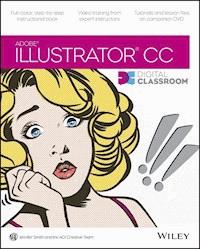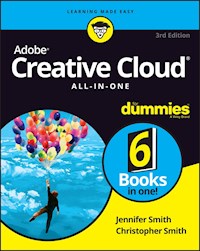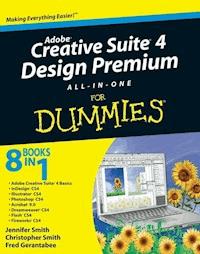27,99 €
Mehr erfahren.
- Herausgeber: John Wiley & Sons
- Kategorie: Wissenschaft und neue Technologien
- Sprache: Englisch
The perennial Adobe Creative Suite bestseller--fully updated for Adobe CS5 Featuring eight books in one, this All-in-One For Dummies guide covers the key features and tools that you need to know in order to understand how to use each individual program within the Adobe Creative Suite--InDesign, Illustrator, Photoshop, Acrobat, Dreamweaver, Fireworks, and Flash--to its fullest potential. Within the nearly 1,000 pages, you'll find creative inspiration as well as tips and techniques to sharpen you productivity. * Dedicates a minibook to each of the programs within the latest version of Adobe Creative Suite 5--InDesign, Illustrator, Photoshop, Acrobat, Dreamweaver, Fireworks, Flash--as well as a minibook devoted to Creative Suite basics * Serves as a one-stop learning opportunity for each product inside the Design Premium Suite * Walks you through creating print and web-based marketing or advertising materials or other publications Adobe Creative Suite 5 Design Premium All-in-One For Dummies is a premium resource on all Adobe Creative Suite 5 can do for you.
Sie lesen das E-Book in den Legimi-Apps auf:
Seitenzahl: 1239
Veröffentlichungsjahr: 2010
Ähnliche
Adobe® Creative Suite® 5 Design Premium All-in-One For Dummies®
Table of Contents
Introduction
About This Book
Foolish Assumptions
Conventions Used in This Book
What You Don’t Have to Read
How This Book Is Organized
Book I: Adobe Creative Suite 5 Basics
Book II: InDesign CS5
Book III: Illustrator CS5
Book IV: Photoshop CS5
Book V: Acrobat 9.0
Book VI: Dreamweaver CS5
Book VII: Flash Professional CS5
Book VIII: Fireworks CS5
Icons Used in This Book
Where to Go from Here
Book I: Adobe Creative Suite 5 Basics
Book I: Chapter 1: Introducing Adobe Creative Suite 5
Introducing InDesign CS5
Using Illustrator CS5
Getting Started with Photoshop CS5
Working with Acrobat 9.0
Introducing Dreamweaver CS5
Moving into Flash Professional CS5 and Flash Catalyst CS5
Welcoming You to Fireworks CS5
Crossing the Adobe Bridge
Integrating Software
Book I: Chapter 2: Using Common Menus and Commands
Discovering Common Menus
Using Dialog Boxes
Encountering Alerts
Getting to Know Common Menu Options
About Contextual Menus
Using Common Keyboard Shortcuts
Changing Your Preferences
Book I: Chapter 3: Exploring Common Panels
Understanding the Synchronized Workspace
Using Panels in the Workspace
Moving panels
Looking at common panels
Book I: Chapter 4: Using Common Extensions and Filters
Looking at Common Extensions and Filters
Plugging into InDesign
Adding on to Photoshop
Using Illustrator plug-ins
Adding capabilities to Acrobat
Extending Dreamweaver
Using Filters and Plug-Ins
Book I: Chapter 5: Importing and Exporting
Discovering the Adobe Bridge Application
Accessing the Bridge software
Navigating in Adobe Bridge
Managing color
Importing Files into a Document
Placing content in InDesign
Adding content to a Photoshop file
Placing files into Illustrator
Adding to Acrobat
Importing into Dreamweaver
Exporting Your Documents
Exporting from InDesign
Exporting content from Photoshop
Exporting Illustrator files
Exporting Acrobat content
Exporting Dreamweaver content
Book I: Chapter 6: Handling Graphics, Paths, Text, and Fonts
Using Graphics in Your Documents
Working with bitmap images
Discovering vector graphics
Working with Paths and Strokes
Adding Text
Using fonts
Discovering types of fonts
Using text and fonts on the Web
The Fundamentals of Page Layout
Deciding which Creative Suite programs to use
Designing a layout for print
Choosing a Web page layout
Book I: Chapter 7: Using Color
Looking at Color Modes and Channels
Using RGB
Working with CMYK
Saving in grayscale
Looking at color channels
Choosing Colors
Using swatches
Mixing colors
Using Color on the Web
Book I: Chapter 8: Printing Documents
Choosing Printers
Using consumer printers
Looking at professional printers
Buying a Printer
Printing Your Work
Choosing where and how to print
Looking at paper
Saving files for a service provider
Printing at home
Book II: InDesign CS5
Book II: Chapter 1: What’s New in InDesign CS5
Creating Web Content
Creating Interactive Documents
Choosing from Multiple Page Sizes
Tracking Changes to Your Documents
Working with Layers
Exploring Minor Productivity Changes
Book II: Chapter 2: Introducing InDesign CS5
Getting Started with InDesign CS5
Creating a new publication
Opening an existing publication
Looking at the document setup
Touring the Workspace
Tools
Menus
Panels
Contextual menus
Setting Up the Workspace
Showing and hiding grids and guides
Snapping to a grid or a guide
Saving a custom workspace
Working with Documents
Importing new content
Viewing content
Saving your publication
Book II: Chapter 3: Working with Text and Text Frames
Understanding Text, Font, and Frames
Creating and Using Text Frames
Creating text frames with the Type tool
Creating text frames with the Frame tool
Creating text frames from a shape
Adding Text to Your Publication
Importing text
Controlling text flow
Adding placeholder text
Copying and pasting text
Looking at Text Frame Options
Changing text frame options
Using and modifying columns
Modifying and Connecting Text Frames on a Page
Resizing and moving the text frame
Threading text frames
Adding a page jump number
Understanding Paragraph Settings
Indenting your text
Text alignment and justification
Saving a paragraph style
Editing Stories
Using the story editor
Checking for correct spelling
Using custom spelling dictionaries
Using Tables
Creating tables
Editing table settings
Creating table styles
Looking at Text on a Path
Book II: Chapter 4: Drawing in InDesign
Getting Started with Drawing
Paths and shapes
Points and segments
Getting to Know the Tools of the Trade
The Pencil tool
The Pen tool
Basic shapes and frame shapes
Drawing Shapes
Creating a shape with exact dimensions
Using the Polygon tool
Editing Basic Shapes
Changing the size with the Transform panel
Changing the size with the Free Transform tool
Changing the stroke of a shape
Changing the shear value
Rotating a shape
Drawing Freeform Paths
Using the Pencil tool
Using the Pen tool
Editing Freeform Paths
Modifying Frame Corners
Using Fills
Creating basic fills
Making transparent fills
Looking at gradients
Removing fills
Book II: Chapter 5: Understanding Page Layout
Importing Images
Importing PDFs
Importing other InDesign documents
Linking and Embedding Images
Setting Image Quality and Display
Selecting Images
Manipulating Text and Graphics in a Layout
Page orientation and size
Margins, columns, and gutters
Using guides and snapping
Locking objects and guides
Merging Text and Graphics
Wrapping objects with text
Modifying a text wrap
Working with Pages and the Pages Panel
Selecting and moving pages
Adding and deleting pages
Numbering your pages
Using Master Spreads in Page Layout
Creating a master spread
Applying, removing, and deleting master pages
Changing individual page sizes
Book II: Chapter 6: Clipping Paths, Alignment, and Object Transformation
Working with Transformations
Looking at the Transform panel
Using the Free Transform tool
Rotating objects
Scaling objects
Shearing objects
Reflecting objects
Understanding Clipping Paths
Arranging Objects on the Page
Aligning objects
Distributing objects
Book II: Chapter 7: Understanding Color and Printing
Selecting Color with Color Controls
Understanding Color Models
Using Color Swatches and Libraries
The Swatches panel
Swatch libraries
Printing Your Work
What’s a bleed?
About trapping
Taking your files to a service provider
Doing it yourself: Printing at home or in the office
Book II: Chapter 8: Integrating InDesign with Other Creative Suite Applications
Creating Interactive PDF Files Using InDesign
Creating a PDF hyperlink using InDesign
Adding multimedia files and interactive page transitions to PDF files
Creating Multimedia Flash Files from InDesign
Integrating InDesign with Photoshop
Transparency support and clipping paths
Photoshop spot colors in InDesign
Integrating InDesign with Illustrator
Integrating InDesign with InCopy
Importing InCopy stories
Updating InCopy stories
Creating for the Web: Exporting to Dreamweaver
Book II: Chapter 9: Exporting Documents for Printing and as Graphics
Understanding File Formats
Exporting Publications
Exporting PDF documents for printing
Exporting EPS files
Exporting JPEG files
Exporting to Flash
Exporting text files
Book III: Illustrator CS5
Book III: Chapter 1: What’s New in Illustrator CS5
Managing Multiple Artboards with the New Artboard Panel
Creating a document with multiple artboards
Exploring enhanced artboard features
Printing a document with multiple artboards
Having Fun with the New Bristle Brush
Making Drawing Easier by Using Drawing Modes
Transparency in Meshes
Building Custom Shapes with the Shape Builder Tool
Working with the Perspective Grid
Little Enhancements Make a Big Difference
Book III: Chapter 2: Discovering Illustrator CS5
Deciding When to Use Illustrator CS5
Opening an Existing Document
Creating a New Document
Need a design boost? Try a template
Taking a Look at the Document Window
Becoming Familiar with the Tools
Checking Out the Panels
Changing Views
Navigating the Work Area with Zoom Controls
Book III: Chapter 3: Using the Selection Tools
Getting to Know the Selection Tools
Anchor points
Bounding boxes
Selection tools
Working with Selections
Creating a selection
Selecting an anchor point
Using a marquee to select an object
Selecting multiple objects
Saving a selection
Grouping and Ungrouping
Creating a group
Using Isolation mode
Manipulating Selected Objects
Book III: Chapter 4: Creating Basic Shapes
The Basic Shape Tools
Creating rectangles and ellipses
Using the Rounded Rectangle tool
Using the Polygon tool
Using the Star tool
Lesen Sie weiter in der vollständigen Ausgabe!
Lesen Sie weiter in der vollständigen Ausgabe!
Lesen Sie weiter in der vollständigen Ausgabe!
Lesen Sie weiter in der vollständigen Ausgabe!
Lesen Sie weiter in der vollständigen Ausgabe!
Lesen Sie weiter in der vollständigen Ausgabe!
Lesen Sie weiter in der vollständigen Ausgabe!
Lesen Sie weiter in der vollständigen Ausgabe!
Lesen Sie weiter in der vollständigen Ausgabe!
Lesen Sie weiter in der vollständigen Ausgabe!
Lesen Sie weiter in der vollständigen Ausgabe!
Lesen Sie weiter in der vollständigen Ausgabe!
Lesen Sie weiter in der vollständigen Ausgabe!
Lesen Sie weiter in der vollständigen Ausgabe!
Lesen Sie weiter in der vollständigen Ausgabe!
Lesen Sie weiter in der vollständigen Ausgabe!
Lesen Sie weiter in der vollständigen Ausgabe!
Lesen Sie weiter in der vollständigen Ausgabe!
Lesen Sie weiter in der vollständigen Ausgabe!
Lesen Sie weiter in der vollständigen Ausgabe!
Lesen Sie weiter in der vollständigen Ausgabe!
Lesen Sie weiter in der vollständigen Ausgabe!
Lesen Sie weiter in der vollständigen Ausgabe!
Lesen Sie weiter in der vollständigen Ausgabe!
Lesen Sie weiter in der vollständigen Ausgabe!
Lesen Sie weiter in der vollständigen Ausgabe!
Lesen Sie weiter in der vollständigen Ausgabe!
Lesen Sie weiter in der vollständigen Ausgabe!
Lesen Sie weiter in der vollständigen Ausgabe!
Lesen Sie weiter in der vollständigen Ausgabe!
Lesen Sie weiter in der vollständigen Ausgabe!
Lesen Sie weiter in der vollständigen Ausgabe!
Lesen Sie weiter in der vollständigen Ausgabe!
Lesen Sie weiter in der vollständigen Ausgabe!
Lesen Sie weiter in der vollständigen Ausgabe!
Lesen Sie weiter in der vollständigen Ausgabe!
Lesen Sie weiter in der vollständigen Ausgabe!
Lesen Sie weiter in der vollständigen Ausgabe!
Lesen Sie weiter in der vollständigen Ausgabe!
Lesen Sie weiter in der vollständigen Ausgabe!
Lesen Sie weiter in der vollständigen Ausgabe!
Lesen Sie weiter in der vollständigen Ausgabe!
Lesen Sie weiter in der vollständigen Ausgabe!
Lesen Sie weiter in der vollständigen Ausgabe!
Lesen Sie weiter in der vollständigen Ausgabe!
Lesen Sie weiter in der vollständigen Ausgabe!
Lesen Sie weiter in der vollständigen Ausgabe!
Lesen Sie weiter in der vollständigen Ausgabe!
Lesen Sie weiter in der vollständigen Ausgabe!
Lesen Sie weiter in der vollständigen Ausgabe!
Lesen Sie weiter in der vollständigen Ausgabe!
Lesen Sie weiter in der vollständigen Ausgabe!
Lesen Sie weiter in der vollständigen Ausgabe!
Lesen Sie weiter in der vollständigen Ausgabe!
Lesen Sie weiter in der vollständigen Ausgabe!
Lesen Sie weiter in der vollständigen Ausgabe!
Lesen Sie weiter in der vollständigen Ausgabe!
Lesen Sie weiter in der vollständigen Ausgabe!
Lesen Sie weiter in der vollständigen Ausgabe!
Lesen Sie weiter in der vollständigen Ausgabe!
Lesen Sie weiter in der vollständigen Ausgabe!
Lesen Sie weiter in der vollständigen Ausgabe!
Lesen Sie weiter in der vollständigen Ausgabe!
Lesen Sie weiter in der vollständigen Ausgabe!
Lesen Sie weiter in der vollständigen Ausgabe!
Lesen Sie weiter in der vollständigen Ausgabe!
Lesen Sie weiter in der vollständigen Ausgabe!
Lesen Sie weiter in der vollständigen Ausgabe!
Lesen Sie weiter in der vollständigen Ausgabe!
Lesen Sie weiter in der vollständigen Ausgabe!
Lesen Sie weiter in der vollständigen Ausgabe!
Lesen Sie weiter in der vollständigen Ausgabe!
Lesen Sie weiter in der vollständigen Ausgabe!
Lesen Sie weiter in der vollständigen Ausgabe!
Lesen Sie weiter in der vollständigen Ausgabe!
Lesen Sie weiter in der vollständigen Ausgabe!
Lesen Sie weiter in der vollständigen Ausgabe!
Lesen Sie weiter in der vollständigen Ausgabe!
Lesen Sie weiter in der vollständigen Ausgabe!
Lesen Sie weiter in der vollständigen Ausgabe!
Lesen Sie weiter in der vollständigen Ausgabe!
Lesen Sie weiter in der vollständigen Ausgabe!
Lesen Sie weiter in der vollständigen Ausgabe!