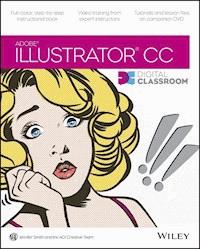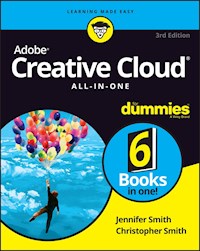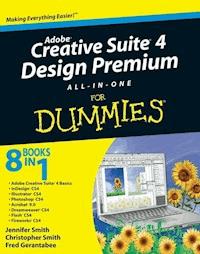27,99 €
Mehr erfahren.
- Herausgeber: John Wiley & Sons
- Kategorie: Wissenschaft und neue Technologien
- Sprache: Englisch
The must-have book on the leading suite of software for graphic and web designers
Fully revised and updated this hands-on resource offers a one-stop learning opportunity through eight minibooks dedicated to each product inside Adobe's Design & Web Premium Suite. The minibooks include Adobe Creative Suite Basics, InDesign, Illustrator, Photoshop, Acrobat, Dreamweaver, Flash, Fireworks. The book contains information on new image enhancements to After Effects, 64-bit versions of Illustrator and Flash Professional, and a new tool, dubbed Helium, that will enable designers to create content using HTML5 and CSS3.
- Offers the depth needed by novices and long-time professionals
- Covers the key features and tools users need to master individual programs to their fullest capacities
- Helps designers to be more creative and productive
- Filled with tips and techniques for using the 8 design programs
This popular package gives designers a full review of the most popular design and development tools on the market.
Das E-Book können Sie in Legimi-Apps oder einer beliebigen App lesen, die das folgende Format unterstützen:
Seitenzahl: 1270
Veröffentlichungsjahr: 2012
Ähnliche
Adobe® Creative Suite® 6 Design and Web Premium All-in-One For Dummies®
Visit www.dummies.com/cheatsheet/adobecs6designpremiumaio to view this book's cheat sheet.
Table of Contents
Adobe® Creative Suite® 6 Design & Web Premium All-in-One For Dummies®
by Jennifer Smith, Christopher Smith, and Fred Gerantabee
Adobe® Creative Suite® 6 Design & Web Premium All-in-One For Dummies®
Published byJohn Wiley & Sons, Inc.111 River St.Hoboken, NJ 07030-5774www.wiley.com
Copyright © 2012 by John Wiley & Sons, Inc., Hoboken, New Jersey
Published by John Wiley & Sons, Inc., Hoboken, New Jersey
Published simultaneously in Canada
No part of this publication may be reproduced, stored in a retrieval system or transmitted in any form or by any means, electronic, mechanical, photocopying, recording, scanning or otherwise, except as permitted under Sections 107 or 108 of the 1976 United States Copyright Act, without either the prior written permission of the Publisher, or authorization through payment of the appropriate per-copy fee to the Copyright Clearance Center, 222 Rosewood Drive, Danvers, MA 01923, (978) 750-8400, fax (978) 646-8600. Requests to the Publisher for permission should be addressed to the Permissions Department, John Wiley & Sons, Inc., 111 River Street, Hoboken, NJ 07030, (201) 748-6011, fax (201) 748-6008, or online at www.wiley.com/go/permissions.
Trademarks: Wiley, the Wiley logo, For Dummies, the Dummies Man logo, A Reference for the Rest of Us!, The Dummies Way, Dummies Daily, The Fun and Easy Way, Dummies.com, Making Everything Easier, and related trade dress are trademarks or registered trademarks of John Wiley & Sons, Inc. and/or its affiliates in the United States and other countries, and may not be used without written permission. Adobe and Creative Suite are registered trademarks of Adobe Systems Incorporated. All other trademarks are the property of their respective owners. John Wiley & Sons, Inc. is not associated with any product or vendor mentioned in this book.
Limit of Liability/Disclaimer of Warranty: The publisher and the author make no representations or warranties with respect to the accuracy or completeness of the contents of this work and specifically disclaim all warranties, including without limitation warranties of fitness for a particular purpose. No warranty may be created or extended by sales or promotional materials. The advice and strategies contained herein may not be suitable for every situation. This work is sold with the understanding that the publisher is not engaged in rendering legal, accounting, or other professional services. If professional assistance is required, the services of a competent professional person should be sought. Neither the publisher nor the author shall be liable for damages arising herefrom. The fact that an organization or Website is referred to in this work as a citation and/or a potential source of further information does not mean that the author or the publisher endorses the information the organization or Website may provide or recommendations it may make. Further, readers should be aware that Internet Websites listed in this work may have changed or disappeared between when this work was written and when it is read.
For general information on our other products and services, please contact our Customer Care Department within the U.S. at 877-762-2974, outside the U.S. at 317-572-3993, or fax 317-572-4002.
For technical support, please visit www.wiley.com/techsupport.
Wiley also publishes its books in a variety of electronic formats and by print-on-demand. Not all content that is available in standard print versions of this book may appear or be packaged in all book formats. If you have purchased a version of this book that did not include media that is referenced by or accompanies a standard print version, you may request this media by visiting http://booksupport.wiley.com. For more information about Wiley products, visit us www.wiley.com.
Library of Congress Control Number: 2012937956
ISBN 978-1-118-16860-8 (pbk); ISBN 978-1-118-2264-52 (ebk); ISBN 978-1-118-26433-1 (ebk); ISBN 978-1-118-23963-6 (ebk)
Manufactured in the United States of America
10 9 8 7 6 5 4 3 2 1
About the Authors
Jennifer Smith is the co-founder and Vice President of American Graphics Institute (AGI). She has authored numerous books on the Adobe software products, including development of titles in AGI’s Digital Classroom series. She regularly speaks at conferences and seminars, including the CRE8 Conference. Jennifer has worked in all aspects of design and production from production artist, to art director, to user experience designer. Jennifer combines her practical experience and technical expertise as an educator. She has developed training programs for Adobe Systems and for all types of designers involved in creating print, web, and interactive solutions, along with designers creating fashion and apparel. Her teaching and writing style shows the clear direction of a practiced designer with in-depth knowledge of the Adobe Creative Suite applications. When she’s not speaking or teaching, she can be found in suburban Boston, Massachusetts, with her husband and five children. You can read about Jennifer’s seminar and conference appearances at www.agitraining.com. You can also follow Jennifer on Twitter @jsmithers.
Christopher Smith is president of the American Graphics Institute. He is the author of more than ten books on web, interactive, and print publishing technology, including many of the Adobe official training guides. Christopher is also the creator and editor of the Digital Classroom series of books, published by Wiley, which are widely used by schools that teach creative software tools. Learn more about American Graphics Institute’s training programs at www.agitraining.com or follow them on Twitter @agitraining. You can follow Christopher on Twitter @cgsmith or read his blog posts at www.agitraining. com/blogs.
Fred Gerantabee is an Emmy award–winning interactive designer, web developer, and author based in New York City. Fred has been involved in web design and development since 1996 and has authored/co-authored over a dozen books and videos on web design and development, including the Flash CS5 Professional Digital Classroom from Wiley. Widely considered a “go to” expert on Flash ActionScript, Dreamweaver, and HTML/CSS, Fred continues to explore new technologies in the field, as well as speak at industry conferences and events. Fred lives by the beach in New York with his wife, Samantha, dog Q, and several guitars that have yet to be named. Drop him a line at www.fgerantabee.com.
Authors’ Acknowledgments
Jennifer Smith: Thanks to all our friends and colleagues at Adobe Systems for their support and the many product team members who responded to our questions throughout the writing process.
To the highly professional instructional staff at American Graphics Institute (AGI), we appreciate your great insight into the best ways to help others discover creative software applications.
Thanks to all at Wiley Publishing especially Christopher Morris, who applied just enough pressure to help us meet our deadlines, yet was an absolute pleasure to work with.
Thanks to Amy Fandrei for having faith.
Also we would like to thank our technical editor Cathy Auclair for all the extra insight and effort she put into technically reviewing this book.
Grant, Elizabeth, and Edward — thanks for putting up with our long hours in front of the keyboard night after night.
Thanks to all of Kelly and Alex’s friends for permission to use their photos.
Christopher Smith: Thanks to my many colleagues at AGI and Avlade who assisted in making this and so many of our other books possible. Especially Greg and Jeremy for assistance with technical details and reader inquiries, Cheri for making us always sound and look good, to Chris L. and Andrea for making sure our clients receive the best care possible, and Peter for making certain we all get paid. A special thank you to my two co-authors, Jennifer and Fred, it’s a pleasure and honor to work with such talented and articulate individuals.
Fred Gerantabee: Fred would like to thank Amy Fandrei, Christopher Morris, Virginia Sanders, and the excellent team at Wiley publishing. Thank you to Christopher and Jennifer Smith and the AGI team; Robin Rusch, James Wu, and my colleagues at BrandWizard Technologies & Interbrand in New York. Carisa Gasser of Jambone Creative; the brothers of APD; my mom Francine Gray, Cindy and Michael Urich, my wife Samantha for her love and support. In loving memory of Michael Gueran.
Publisher’s Acknowledgments
We’re proud of this book; please send us your comments at http://dummies.custhelp.com. For other comments, please contact our Customer Care Department within the U.S. at 877-762-2974, outside the U.S. at 317-572-3993, or fax 317-572-4002.
Some of the people who helped bring this book to market include the following:
Acquisitions, Editorial, and Vertical Websites
Senior Project Editor: Christopher Morris
Acquisitions Editor: Amy Fandrei
Copy Editor: Virginia Sanders
Technical Editor: Cathy Auclair
Editorial Manager: Kevin Kirschner
Vertical Websites Project Manager: Laura Moss-Hollister
Vertical Websites Assistant Project Manager: Jenny Swisher
Vertical Websites Associate Producers: Josh Frank, Marilyn Hummel, Douglas Kuhn, and Shawn Patrick
Editorial Assistant: Amanda Graham
Sr. Editorial Assistant: Cherie Case
Cover Photos: © iStockphoto.com/ Anna Kauzilina, and © klenger
Cartoons: Rich Tennant (www.the5thwave.com)
Composition Services
Project Coordinator: Patrick Redmond
Layout and Graphics: Claudia Bell, Joyce Haughey, Corrie Neihaus
Proofreaders: John Greenough, Sossity R. Smith
Indexer: BIM Indexing and Proofreading Services
Publishing and Editorial for Technology Dummies
Richard Swadley, Vice President and Executive Group Publisher
Andy Cummings, Vice President and Publisher
Mary Bednarek, Executive Acquisitions Director
Mary C. Corder, Editorial Director
Publishing for Consumer Dummies
Kathleen Nebenhaus, Vice President and Executive Publisher
Composition Services
Debbie Stailey, Director of Composition Services
Introduction
Adobe software has always been highly respected for creative design and development. Adobe creates tools that allow you to produce amazing designs and creations with ease. The Adobe Creative Suite 6 (CS6) Design & Web Premium is the company’s latest release of sophisticated and professional-level software that bundles many separate programs as a suite. Each program in the suite works individually, or you can integrate the programs by using Adobe Bridge, an independent program that helps you control file management with thumbnails and metadata and other organizational tools.
You can use the Adobe CS6 Design & Web Premium programs to create a wide range of products, from illustrations, page layouts, websites, photographic compositions, video, and 3D images. Integrating the CS6 programs extends the possibilities for you as a designer. Don’t worry about the programs being too difficult to figure out — just come up with your ideas and start creating!
About This Book
Adobe Creative Suite 6 Design & Web Premium All-in-One For Dummies is written in a thorough and fun way to show you the basic steps of how to use each program included in the suite. You find out how to use each program individually and how to work with the programs together, extending your projects even further. You find out just how easy it is to use the programs by following simple steps so that you can discover the power of the Adobe software. You’ll be up and running in no time!
Here are some things you can do with this book:
Create page layouts with text, drawings, and images in InDesign.
Make illustrations using drawing tools with Illustrator.
Manipulate photographs by using filters and drawing or color correction tools with Photoshop.
Create PDF (Portable Document Format) documents with Adobe Acrobat or other programs.
Create web pages and put them online with Dreamweaver.
Create animations and videos with Flash.
Create web images, rollovers, image maps, and slices with Fireworks.
You discover the basics of how to create all these different kinds of things throughout the chapters in this book in fun, hands-on examples and clear explanations, getting you up to speed quickly!
Foolish Assumptions
You don’t need to know much before picking up this book and getting started with the Design & Web Premium suite. All you have to know is how to use a computer in a very basic way. If you can turn on the computer and use a mouse, you’re ready for this book. A bit of knowledge about basic computer operations and using software helps, but it isn’t necessary. We show you how to open, save, create, and manipulate files using the CS6 programs so that you can start working with the programs quickly. The most important ingredient to have is your imagination and creativity — we show you how to get started with the rest.
Conventions Used in This Book
Adobe CS6 Design & Web Premium is available for both Windows and the Macintosh. We cover both platforms in this book. When the keys you need to press or the menu choices you need to make differ between Windows and the Mac, we let you know by including instructions for both platforms. For example:
Press the Alt (Windows) or Option (Mac) key.
Choose Edit⇒Preferences⇒General (Windows) or InDesign⇒Preferences⇒General (Mac).
The programs in Design & Web Premium Suite often require you to press and hold down a key (or keys) on the keyboard and then click or drag with the mouse. For brevity’s sake, we shorten this action by naming the key you need to hold down and adding a click or drag, like this:
Shift-click to select multiple files.
Move the object by Ctrl-dragging (Windows) or -dragging (Mac).
Here are the formatting conventions used in this book:
Bold: We use bold to indicate when you should type something or to highlight an action in a step list. For example, the action required to open a dialog box would appear in bold in a step list.
Code font: We use this computerese font to show you web addresses (URLs), e-mail addresses, and bits of HTML code. For example, you type a URL into a browser window to access a web page, such as www.google.com.
Italics: We use italics to highlight a new term, which we then define. For example, filters may be a new term to you. The word itself is italicized and is followed by a definition to explain what the word means.
What You Don’t Have to Read
This book is pretty thick; you may wonder whether you have to read it from cover to cover. You don’t have to read every page of this book to discover how to use the programs in the Design & Web Premium Suite. Luckily, you can choose bits and pieces that mean the most to you and will help you finish a project you may be working on. Perhaps you’re interested in creating a technical drawing and putting it online. You can choose to read a couple chapters in Book III on Illustrator and then skip ahead to Book VI on Dreamweaver and just read the relevant chapters or sections on each subject. Later, you may want to place some associated PDF documents online, so read a few chapters in Book V on Acrobat or Book II on exporting InDesign documents. Find out how to create animations for the web and video in Book VII covering Flash.
You don’t have to read everything on each page, either. You can treat many of the icons in this book as bonus material. Icons supplement the material in each chapter with additional information that may interest or help you with your work. The Technical Stuff icons are helpful if you want to find out a bit more about technical aspects of using the program or your computer, but don’t feel that you need to read these icon paragraphs if technicalities don’t interest you.
How This Book Is Organized
Adobe Creative Suite 6 Design & Web Premium All-in-One For Dummies is split into eight quick-reference guides, or minibooks. You don’t have to read these minibooks sequentially, and you don’t even have to read all the sections in any particular chapter. You can use the table of contents and the index to find the information you need and quickly get your answer. In the following sections, we briefly describe what you find in each minibook.
Book I: Adobe Creative Suite 6 Basics
Book I shows you how to use the features in Design Premium programs that are similar across all the programs described in this book. You discover the menus, panels, and tools that are similar or work the same way in most of the CS6 programs. You also find out how to import and export and use common commands in each program. If you’re wondering about what shortcuts and common tools you can use in the programs to speed up your workflow, this minibook has tips and tricks you’ll find quite useful. The similarities in all the programs are helpful because they make using the programs that much easier.
Book II: InDesign CS6
Book II describes how to use InDesign CS6 to create simple page layouts with text, images, and drawings. Hands-on steps show you how to use the drawing tools in InDesign to create illustrations and also use other menus and tools to add text and pictures. Importing stories and illustrations into InDesign is an important part of the process, so you find out how this task is done effectively as well. Book II shows you how easily you can create effective page layouts with this powerful and professional design program.
Book III: Illustrator CS6
Book III starts with the fundamentals of Adobe Illustrator CS6 to help you create useful and interesting illustrations. Check out this minibook to discover how to take advantage of features that have been around for many versions of Illustrator, such as the Pen tool, as well as new and exciting features, such as vector tracing. See how to take advantage of the Appearance panel and save time by creating graphical styles, templates, and symbols. Pick up hard-to-find keyboard shortcuts that can help reduce the time you spend mousing around for menu items and tools.
Book IV: Photoshop CS6
Book IV on Photoshop CS6 is aimed to help you achieve good imagery, starting with basics that even advanced users may have missed along the way. In this minibook, you find out how to color correct images like a pro and use tools to keep images at the right resolution and size, no matter whether the image is intended for print or the web.
This minibook also shows you how to integrate new features in Photoshop, such as the new layer, text style and brush tips features, as well as inform you of the new 3D tools. By the time you’re finished with this minibook, you’ll feel like you can perform magic on just about any image.
Book V: Acrobat X
Adobe Acrobat X is a powerful viewing and editing program that allows you to share documents with colleagues, clients, and production personnel, such as printers and web-page designers. Book V shows you how you can save time and money previously spent on couriers and overnight shipping by taking advantage of annotation capabilities. Discover features that even advanced users may have missed along the way and see how you can feel comfortable about using PDF as a file format of choice.
Book VI: Dreamweaver CS6
Book VI shows you how creating a website in Dreamweaver CS6 can be easy and fun. Take advantage of the tools and features in Dreamweaver to make and maintain a clean and usable site. Discover how to take advantage of improved Cascading Style Sheets (CSS) capabilities as well as exciting rollover and action features that add interactivity to your site. In the past, these functions required lots of hand-coding and tape on the glasses, but now you can be a designer and create interactivity easily in Dreamweaver — no hand-coding or pocket protectors required.
Book VII: Flash Professional CS6 and Edge
Find out how to create interactive animations for the web and video with Flash CS6. Start with the basics, such as creating simple animations with tweening, all the way up to animations that allow for user interaction. This Timeline-based program may be different from anything you’ve ever worked with, but Flash is sure to be an exciting program to discover.
Book VIII: Fireworks CS6
As the newest addition to the suite, Fireworks CS6 offers you the capabilities you need to create virtually any sort of web graphic. By using Fireworks, you can optimize (prepare for the web) images and graphics as well as create cool rollover effects and sliced graphics. Find out in Book VIII how to spice up your website with buttons, image maps, and more!
Icons Used in This Book
What’s a For Dummies book without icons pointing you in the direction of truly helpful information that’s sure to speed you along your way? Here we briefly describe each icon we use in this book.
The Tip icon points out helpful information that’s likely to make your job easier.
This icon marks a generally interesting and useful fact — something you may want to remember for later use.
The Warning icon highlights lurking danger. When we use this icon, we’re telling you to pay attention and proceed with caution.
When you see this icon, you know that there’s techie-type material nearby. If you’re not feeling technical-minded, you can skip this information.
Where to Go from Here
Adobe Creative Suite 6 Design & Web Premium All-in-One For Dummies is designed so that you can read a chapter or section out of order, depending on what subjects you’re most interested in. Where you go from here is entirely up to you!
Book I is a great place to start reading if you’ve never used Adobe products or if you’re new to design-based software. Discovering the common terminology, menus, and panels can be quite helpful for later chapters that use the terms and commands regularly!
Many of the files that are referenced in this book are available right in the application sample folders that come with Creative Suite 6. The path locations are defined when they are referenced, making it easy to find and use them in the provided step-by-step examples. In addition to these sample files, you can find tips and tricks and more files for you to experiment with and investigate at www.agitraining.com/dummies.
Occasionally, we have updates to our technology books. If this book does have any technical updates, they’ll be posted at www.dummies.com/go/adobecs6aiofd/updates.
Please note that some special symbols used in this eBook may not display properly on all eReader devices. If you have trouble determining any symbol, please call Wiley Product Technical Support at 800-762-2974. Outside of the United States, please call 317-572-3993. You can also contact Wiley Product Technical Support at www.wiley.com/techsupport.
Book I
Adobe Creative Suite 6 Basics
Contents at a Glance
Chapter 1: Introducing Adobe Creative Suite 6
Chapter 2: Using Common Menus and Commands
Chapter 3: Exploring Common Panels
Chapter 4: Using Common Extensions and Filters
Chapter 5: Importing and Exporting
Chapter 6: Handling Graphics, Paths, Text, and Fonts
Chapter 7: Using Color
Chapter 8: Printing Documents
Chapter 1: Introducing Adobe Creative Suite 6
In This Chapter
Looking over InDesign CS6
Drawing with Illustrator CS6
Introducing Photoshop CS6
Getting started with Acrobat X
Creating websites with Dreamweaver CS6
Getting into Flash Professional CS6
Getting fired up with Fireworks CS6
Putting Adobe Bridge into your workflow
Integrating the programs in Adobe CS6
With the Adobe Creative Suite 6 (CS6) Design Premium release, you’re equipped with the tools you need to be creative for printed documents, online documents (including e-books), and interactive applications.
The diverse software in Adobe CS6 Design Premium enables you to create everything from an interactive e-commerce website to a printed book. Each piece of software in the Adobe Creative Suite works on its own as a robust tool. Combine all the applications, including Adobe Bridge, and you have a dynamic workflow that just can’t be matched.
In this minibook, you see the many features that are consistent among the applications in the suite. You find consistencies in color, file formats, and text editing as well as general preferences for rulers and guides throughout all applications in CS6. This minibook also shows you where to find the new features and how to save time by taking advantage of them.
In this chapter, you meet each of the components in Adobe CS6 Design Premium and discover what you can create with each of these powerful tools.
Introducing InDesign CS6
InDesign is a diverse and feature-rich page layout program. With InDesign, you can create beautifully laid-out page designs. You can also execute complete control over your images and export them to interactive documents, such as Acrobat PDF. You can use InDesign to
Use images, text, and even rich media to create unique layouts and designs.
Import native files from Photoshop and Illustrator to help build rich layouts in InDesign that take advantage of transparency and blending modes.
Export your work as an entire book, including chapters, sections, automatically numbered pages, and more.
Create interactive PDF documents.
Create drawings with the basic drawing tools included in the software.
InDesign caters to the layout professional, but it’s easy enough for even beginners to use. You can import text from word processing programs (such as Microsoft Word, Notepad, or Adobe InCopy) as well as tables (say, from Microsoft Excel) into your documents and place them alongside existing artwork and images to create a layout. In a nutshell, importing, arranging, and exporting work are common processes when working with InDesign. Throughout the entire process, you have a large amount of control over your work, whether you’re working on a simple one-page brochure or an entire book of 800-plus pages.
If you’re already using InDesign, read Book II, Chapter 1 to find out about some of the new features InDesign CS6 has, including the ability to export epubs.
Using Illustrator CS6
Adobe Illustrator is the industry’s leading vector-based graphics software. Aimed at everyone from graphics professionals to web users, Illustrator allows you to design layouts, logos for print, or vector-based images that can be imported into other programs, such as Photoshop, InDesign, or even Flash. Adobe also enables you to easily and quickly create files by saving Illustrator documents as templates (so that you can efficiently reuse designs) and using a predefined library and document size.
Illustrator also integrates with the other products in the Adobe Creative Suite by allowing you to create PDF documents easily within Illustrator. In addition, you can use Illustrator files in Photoshop, InDesign, and the Adobe special effects program, After Effects. Illustrator allows you to beef up your rich interactive documents by introducing Flash features that give you the tools you need to build exciting interactive designs in Flash.
Here are some of the things you can create and do in Illustrator:
Create technical drawings (floor plans or architectural sketches, for example), logos, illustrations, posters, packaging, and web graphics.
Add effects, such as drop shadows and Gaussian blurs, to vector images.
Enhance artwork by creating your own custom brushes.
Align text along a path so that it bends in an interesting way.
Lay out text into multicolumn brochures — text automatically flows from one column to the next.
Create charts and graphs using graphing tools.
Create gradients that can be imported and edited into other programs, such as InDesign.
Create documents quickly and easily using existing templates and included stock graphics in Illustrator.
Save a drawing in almost any graphic format, including the Adobe PDF, PSD, EPS, TIFF, GIF, JPEG, and SVG formats.
Save your Illustrator files for the Web by using the Save for Web dialog box, which allows you to output GIF, HTML, and JPEG files.
Save Illustrator files as secure PDF files with 128-bit encryption.
Export assets as symbols to Flash.
Illustrator has new features for you to investigate, many of them integrated in the chapters in Book III. Find out about new tools, including features to help you use patterns. Find additional features by reading Book III, Chapter 1.
Getting Started with Photoshop CS6
Photoshop is the industry standard software for web designers, video professionals, and photographers who need to manipulate bitmap images. Using Photoshop, you can manage and edit images by correcting color, editing photos by hand, and even combining several photos to create interesting and unique effects. Alternatively, you can use Photoshop as a painting program, where you can artistically create images and graphics. Photoshop even includes a file browser that lets you easily manage your images by assigning keywords or allowing you to search the images based on metadata.
Photoshop allows you to create complex text layouts by placing text along a path or within shapes. You can edit the text after it has been placed along a path; you can even edit the text in other programs, such as Illustrator CS6. Join text and images into unique designs or page layouts.
Sharing images from Photoshop is easy to do. You can share multiple images in a PDF file, create an attractive photo gallery for the web with a few clicks of the mouse, or upload images to an online photo service. You can preview multiple filters (effects) at once without having to apply each filter separately. Photoshop CS6 also supports various artistic brush styles, such as wet and dry brush effects and charcoal and pastel effects. Photoshop also has some great features for scanning. You can scan multiple images at a time, and Photoshop can straighten each photo and save it as an individual file.
It’s hard to believe that Photoshop can be improved on, but Adobe has done it again in Adobe Photoshop CS6. Book IV shows you the diverse capabilities of Photoshop. From drawing and painting to image color correction, Photoshop has many uses for print and web design alike.
Working with Acrobat X
Acrobat X Professional is aimed at both business and creative professionals and provides an incredibly useful way of sharing, securing, and reviewing the documents you create in your Design Premium Suite applications.
Portable Document Format (PDF) is the file format used by Adobe Acrobat. It’s used primarily as an independent method for sharing files. This format allows users who create files on either Macintosh or PC systems to share files with each other and with users of handheld devices or Unix computers. PDF files generally start out as other documents — whether from a word processor or a sophisticated page layout and design program.
Although PDF files can be read on many different computer systems using the free Adobe Reader, users with the Professional or Standard version of Adobe Acrobat can do much more with PDF files. With your version of Acrobat, you can create PDF documents, add security to them, use review and commenting tools, edit documents, and build PDF forms.
Use Acrobat to perform any of the following tasks:
Create interactive forms that can be filled out online.
Allow users to embed comments within the PDF files to provide feedback. Comments can then be compiled from multiple reviewers and viewed in a single summary.
Create PDF files that can include MP3 audio, video, SWF, and even 3D files.
Combine multiple files into a single PDF and include headers and footers as well as watermarks.
Create secure documents with encryption.
Take advantage of an intuitive user interface. You can now complete tasks faster with a streamlined user interface, new customizable toolbars, and a Getting Started page to visually direct you to commonly used features. In other words, you get an interface more in line with what you may see in the rest of the Creative Suite products.
Combine multiple files into a searchable, sortable PDF package that maintains the individual security settings and digital signatures of each included PDF document.
Use auto-recognize to automatically locate form fields in static PDF documents and convert them to interactive fields that can be filled electronically by anyone using Adobe Reader software.
Manage shared reviews — without IT assistance — to allow review participants to see one another’s comments and track the status of the review. Shared reviews are possible through Acrobat Connect, formerly Breeze.
Enable advanced features in Adobe Reader to enable anyone using free Adobe Reader software to participate in document reviews, fill and save electronic forms offline, and digitally sign documents.
Permanently remove metadata, hidden layers, and other concealed information and use redaction tools to permanently delete sensitive text, illustrations, or other content.
Save your PDF to Microsoft Word. This feature is a treasure! You can take advantage of improved functionality for saving Adobe PDF files as Microsoft Word documents, retaining the layout, fonts, formatting, and tables.
Enjoy improved performance and support for AutoCAD. Using AutoCAD, you can now more rapidly convert AutoCAD drawing files into compact, accurate PDF documents, without the need for the native desktop application.
Want to discover other great Acrobat improvements? Read Book V to find out all about Acrobat and PDF creation.
Introducing Dreamweaver CS6
Dreamweaver CS6 is used to create professional websites quickly and efficiently, without the need to know or understand HTML (HyperText Markup Language). You can work with a visual authoring workspace (commonly known as Design view), or you can work in an environment where you work with the code. Dreamweaver enables you to set up entire websites of multiple pages on your hard drive, test them, and then upload them to a web server. With the Dreamweaver integration capabilities, you can create pages easily that contain imagery from Adobe Illustrator, Photoshop, and Flash.
Dreamweaver also has built-in support for CSS (Cascading Style Sheets), a language that allows you to format your web pages and control text attributes, such as color, size, and style of text. CSS gives you control over the layout of the elements on your web pages.
Go to Book VI to find out how to use Dreamweaver CS6 to create exciting websites that include text, images, and multimedia. Read Book VI, Chapter 1 to discover all the new features in Dreamweaver, including an improved interface, faster CSS integration, and improved features that will help you develop for mobile and html5.
Welcoming You to Fireworks CS6
In the Design Premium suite, you have a tool for creating web graphics. Fireworks is a much needed tool in the Creative Suite package because it offers features that were available in ImageReady in the CS2 suite.
You may wonder why Fireworks is included in the Design Premium suite when it already includes two other image editing programs, Photoshop and Illustrator. Among other things, Fireworks is useful for mocking up web page designs, making it quick and easy to design a web page layout and web applications. Fireworks also enables you to edit both bitmap and vector images.
Use Fireworks to
Compare file formats before exporting web graphics.
Create animations, rollovers, and pop-up windows.
Create sliced images that use HTML tables or CSS (Cascading Style Sheets).
Make wireframes or mock up a website using the template and pages features.
Find out more in Book VIII about the helpful web creation tools in Fireworks.
Crossing the Adobe Bridge