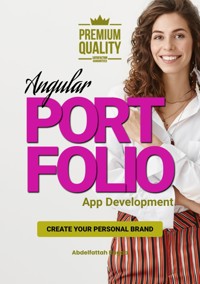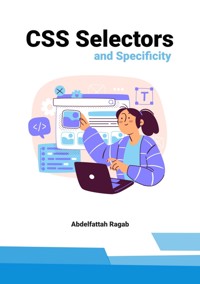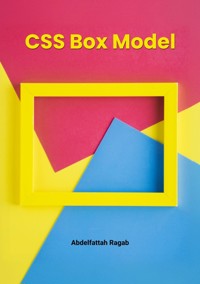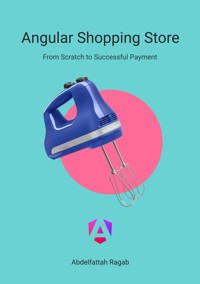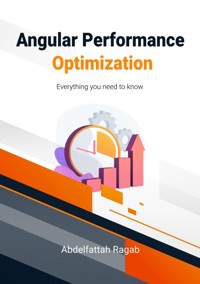35,99 €
Mehr erfahren.
- Herausgeber: tredition
- Kategorie: Wissenschaft und neue Technologien
- Sprache: Englisch
Welcome to the book "Firebase Storage for Angular: A reliable file upload solution for your applications". In this book, I explain how you can integrate Firebase Storage into your Angular application. One of the pain points in many applications is where to store the application files. Whether you want to upload the product images for your e-commerce store or allow users of your social media application to upload files, etc. You need a reliable file storage provider to manage your files. Fortunately, Firebase Storage comes to the rescue. By the end of this book, you will be able to manage files freely from your application and handle all kinds of scenarios. Let us get started.
Das E-Book können Sie in Legimi-Apps oder einer beliebigen App lesen, die das folgende Format unterstützen:
Seitenzahl: 16
Veröffentlichungsjahr: 2024
Ähnliche
Firebase Storage for Angular
A reliable file upload solution for your applications
Abdelfattah Ragab
Introduction
Welcome to the book “Firebase Storage for Angular: A reliable file upload solution for your applications”.
In this book, I explain how you can integrate Firebase Storage into your Angular application.
One of the pain points in many applications is where to store the application files. Whether you want to upload the product images for your e-commerce store or allow users of your social media application to upload files, etc. You need a reliable file storage provider to manage your files.
Fortunately, Firebase Storage comes to the rescue.
By the end of this book, you will be able to manage files freely from your application and handle all kinds of scenarios.
Let us get started.
What is Cloud Storage for Firebase?
Cloud Storage for Firebase is a powerful and cost-effective object storage service designed for managing user-generated content such as images, audio, video and other files. It is based on the Google Cloud infrastructure and offers scalability and reliability for developers working on mobile, web and server applications.
Google account
You should have a google account.
Sign in to your account.
Open firebase website.
Go to the console.
Create a project
Start a new firebase project.
Give it a name and continue.
Enable Cloud Storage
In the firebase console, navigate to the storage section and click on Get Started.
You need to set up your Cloud Billing Account, if not already done.
Create a Storage Bucket
During setup, you will be prompted to create a cloud storage bucket. Choose a unique name for your bucket, select the appropriate storage class and specify the storage location that best suits your needs.
Configure Security Rules
Check and configure the security rules for the cloud storage. Firebase requires authentication for read and write operations by default. You can customize these rules depending on the requirements of your application, e.g. allow public access during development.