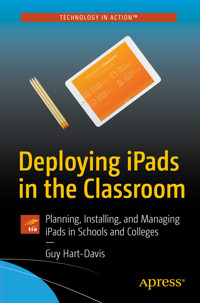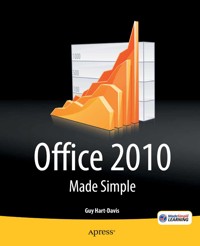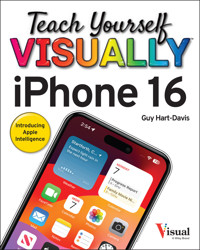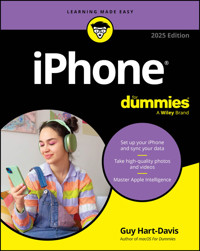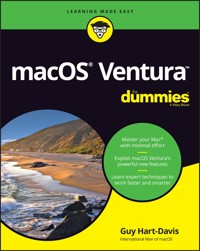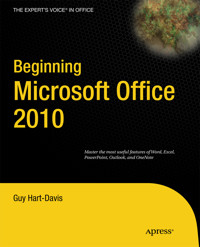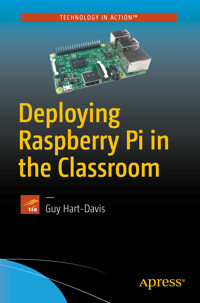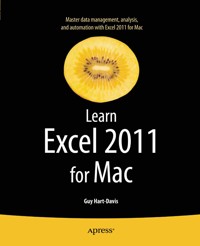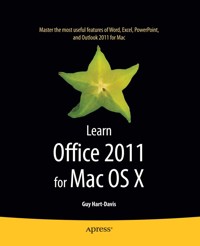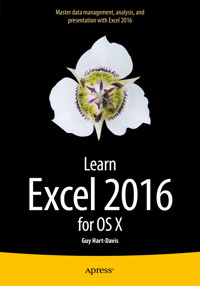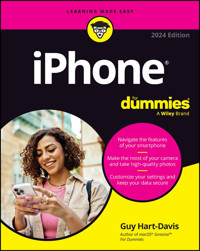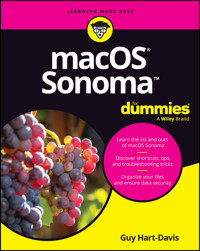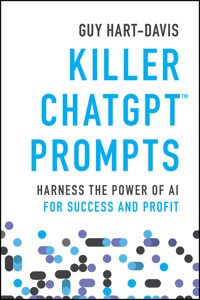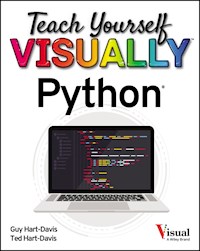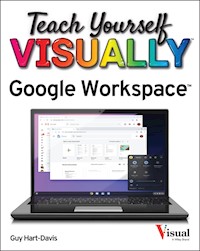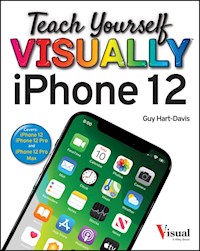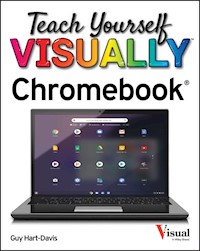19,99 €
Mehr erfahren.
- Herausgeber: John Wiley & Sons
- Kategorie: Wissenschaft und neue Technologien
- Serie: Teach Yourself VISUALLY (Tech)
- Sprache: Englisch
Experience all your Android device has to offer! Teach Yourself VISUALLY Android Phones and Tablets, 2nd Edition is the perfect resource if you are a visual learner who wants to master the ins and outs of the Android operating system. With step-by-step instructions driven by targeted, easy-to-understand graphics, this informative book shines a light on the features, functions, and quirks of the Android OS--and shows you how to use them. With the guidance provided by this easy to follow resource, you will quickly access, download, and enjoy books, apps, music, and video content, as well as photos, emails, and other forms of media, right from your phone or tablet! This book is perfect for Android users at beginner to intermediate levels. The Android operating system is graphics intensive, which is why a visual guide is the best way to navigate your Android device. Now that the Android OS is available on both phones and tablets, you can maximize the productivity and convenience of your devices by mastering the features, functions, and quirks of this operating system. * Explore the latest Android features and functions * Peruse full-color illustrations that walk you, step-by-step, through instructions for using the Android operating system * Discover how to access, download, and enjoy multimedia content * Sync your Android devices to maximize their capabilities Teach Yourself VISUALLY Android Phones and Tablets, 2nd Edition is the top resource for visual learners wanting to further explore the capabilities of Android devices.
Sie lesen das E-Book in den Legimi-Apps auf:
Seitenzahl: 321
Veröffentlichungsjahr: 2015
Ähnliche
Teach Yourself VISUALLY™ Android™ Phones and Tablets 2nd Edition
Published byJohn Wiley & Sons, Inc.10475 Crosspoint BoulevardIndianapolis, IN 46256
www.wiley.com
Published simultaneously in Canada
Copyright © 2015 by John Wiley & Sons, Inc., Indianapolis, Indiana
No part of this publication may be reproduced, stored in a retrieval system or transmitted in any form or by any means, electronic, mechanical, photocopying, recording, scanning or otherwise, except as permitted under Sections 107 or 108 of the 1976 United States Copyright Act, without either the prior written permission of the Publisher, or authorization through payment of the appropriate per-copy fee to the Copyright Clearance Center, 222 Rosewood Drive, Danvers, MA 01923, (978) 750-8400, fax (978) 646-8600. Requests to the Publisher for permission should be addressed to the Permissions Department, John Wiley & Sons, Inc., 111 River Street, Hoboken, NJ 07030, 201-748-6011, fax 201-748-6008, or online at www.wiley.com/go/permissions.
Wiley publishes in a variety of print and electronic formats and by print-on-demand. Some material included with standard print versions of this book may not be included in e-books or in print-on-demand. If this book refers to media such as a CD or DVD that is not included in the version you purchased, you may download this material at http://booksupport.wiley.com. For more information about Wiley products, visit www.wiley.com.
Library of Congress Control Number: 2015941036
ISBN: 978-1-119-11676-9
Trademark Acknowledgments
Wiley, the Wiley logo, Visual, the Visual logo, Teach Yourself VISUALLY, Read Less - Learn More and related trade dress are trademarks or registered trademarks of John Wiley & Sons, Inc. and/or its affiliates. Android is a trademark of Google, Inc. All other trademarks are the property of their respective owners. John Wiley & Sons, Inc. is not associated with any product or vendor mentioned in this book.
LIMIT OF LIABILITY/DISCLAIMER OF WARRANTY: THE PUBLISHER AND THE AUTHOR MAKE NO REPRESENTATIONS OR WARRANTIES WITH RESPECT TO THE ACCURACY OR COMPLETENESS OF THE CONTENTS OF THIS WORK AND SPECIFICALLY DISCLAIM ALL WARRANTIES, INCLUDING WITHOUT LIMITATION WARRANTIES OF FITNESS FOR A PARTICULAR PURPOSE. NO WARRANTY MAY BE CREATED OR EXTENDED BY SALES OR PROMOTIONAL MATERIALS. THE ADVICE AND STRATEGIES CONTAINED HEREIN MAY NOT BE SUITABLE FOR EVERY SITUATION. THIS WORK IS SOLD WITH THE UNDERSTANDING THAT THE PUBLISHER IS NOT ENGAGED IN RENDERING LEGAL, ACCOUNTING, OR OTHER PROFESSIONAL SERVICES. IF PROFESSIONAL ASSISTANCE IS REQUIRED, THE SERVICES OF A COMPETENT PROFESSIONAL PERSON SHOULD BE SOUGHT. NEITHER THE PUBLISHER NOR THE AUTHOR SHALL BE LIABLE FOR DAMAGES ARISING HEREFROM. THE FACT THAT AN ORGANIZATION OR WEBSITE IS REFERRED TO IN THIS WORK AS A CITATION AND/OR A POTENTIAL SOURCE OF FURTHER INFORMATION DOES NOT MEAN THAT THE AUTHOR OR THE PUBLISHER ENDORSES THE INFORMATION THE ORGANIZATION OR WEBSITE MAY PROVIDE OR RECOMMENDATIONS IT MAY MAKE. FURTHER, READERS SHOULD BE AWARE THAT INTERNET WEBSITES LISTED IN THIS WORK MAY HAVE CHANGED OR DISAPPEARED BETWEEN WHEN THIS WORK WAS WRITTEN AND WHEN IT IS READ.
FOR PURPOSES OF ILLUSTRATING THE CONCEPTS AND TECHNIQUES DESCRIBED IN THIS BOOK, THE AUTHOR HAS CREATED VARIOUS NAMES, COMPANY NAMES, MAILING, E-MAIL AND INTERNET ADDRESSES, PHONE AND FAX NUMBERS AND SIMILAR INFORMATION, ALL OF WHICH ARE FICTITIOUS. ANY RESEMBLANCE OF THESE FICTITIOUS NAMES, ADDRESSES, PHONE AND FAX NUMBERS AND SIMILAR INFORMATION TO ANY ACTUAL PERSON, COMPANY AND/OR ORGANIZATION IS UNINTENTIONAL AND PURELY COINCIDENTAL.
Contact Us
For general information on our other products and services please contact our Customer Care Department within the U.S. at 877-762-2974, outside the U.S. at 317-572-3993 or fax 317-572-4002.
For technical support please visit www.wiley.com/techsupport.
Sales | Contact Wiley at (877) 762-2974 or fax (317) 572-4002.
Credits
Acquisitions EditorAaron Black
Project EditorLynn Northrup
Technical EditorAndrew Moore
Copy EditorLynn Northrup
Manager, Content Development & AssemblyMary Beth Wakefield
Vice President, Professional Technology StrategyBarry Pruett
About the Author
Guy Hart-Davis is the author of various computer books including Teach Yourself VISUALLY iPhone; Teach Yourself VISUALLY iPad; Teach Yourself VISUALLY MacBook Pro, 2nd Edition; Teach Yourself VISUALLY MacBook Air; Teach Yourself VISUALLY iMac, 3rd Edition; and iWork Portable Genius.
Author’s Acknowledgments
My thanks go to the many people who turned my manuscript into the highly graphical book you are holding. In particular, I thank Aaron Black for asking me to write the book; Lynn Northrup for keeping me on track and skillfully editing the text; Andrew Moore for reviewing the book for technical accuracy and contributing helpful suggestions; and SPi Global for laying out the book.
How to Use This Book
Who This Book Is For
This book is for the reader who has never used this particular technology or software application. It is also for readers who want to expand their knowledge.
The Conventions in This Book
Steps
This book uses a step-by-step format to guide you easily through each task. Numbered steps are actions you must do; bulleted steps clarify a point, step, or optional feature; and indented steps give you the result.
Notes
Notes give additional information — special conditions that may occur during an operation, a situation that you want to avoid, or a cross reference to a related area of the book.
Icons and Buttons
Icons and buttons show you exactly what you need to click to perform a step.
Tips
Tips offer additional information, including warnings and shortcuts.
Bold
Bold type shows command names, options, and text or numbers you must type.
Italics
Italic type introduces and defines a new term.
Teach Yourself VISUALLY™ Android™ Phones and Tablets
Table of Contents
Cover
Chapter 1: Getting Started with Android
Discover the Types of Android Devices
Meet Your Device’s Controls
Perform the Initial Setup for Your Device
Connect to a Wireless Network
Download and Install Companion Software
Transfer Files from Your PC to Your Device
Transfer Files from Your Mac to Your Device
Explore the User Interface and Launch Apps
Understanding Skinned Versions of Android
Navigate with Gestures
Work with Notifications
Using Google Now
Chapter 2: Customizing Your Phone or Tablet
Find the Settings You Need
Choose Which Notifications to Receive
Configure Interruptions and Downtime
Choose Volume and Sound Settings
Set Display Brightness and Wallpaper
Choose Location Access Settings
Secure Your Phone or Tablet with a PIN
Encrypt Your Phone or Tablet for Security
Choose Language and Input Settings
Customize the Home Screens
Set Up Sleep and Daydream
Install Credentials
Chapter 3: Sharing Your Device with Others
Using Screen Pinning
Using Guest Mode
Add a User to Your Phone or Tablet
Create a Restricted Profile on a Tablet
Switch Users on a Multiuser Device
Configure or Remove a User Account
Chapter 4: Working with Text, Voice, and Accessibility
Using the On-Screen Keyboard and Gesture Typing
Edit Text and Use Cut, Copy, and Paste
Give Commands with Voice Actions
Dictate Text into Apps
Gather Information with Voice Search
Set Up Accessibility Features
Using TalkBack and Explore by Touch
Chapter 5: Setting Up Communications
Set Up Your E-Mail Accounts
Choose Settings in Gmail
Remove an E-Mail Account
Set Up and Use Priority Inbox
Choose Which Contacts to Display
Import Your Contacts into the Contacts App
Choose Calendar Notifications and Reminders
Choose Week and Time Zone Settings
Chapter 6: Networking and Communicating
Control Wi-Fi, Bluetooth, and Cellular Access
Connect Bluetooth Devices
Control Data Roaming and Cellular Usage
Connect Your Device to a Different Carrier
Connect to Your Work Network via VPN
Using the Tethering Feature
Using the Portable Hotspot Feature
Manage Your Wireless Networks
Log In to Wi-Fi Hotspots
Transfer Data Using Android Beam
Make Payments with NFC
Chapter 7: Phoning, Messaging, and Social Networking
Make Phone Calls
Make Phone Calls with a Headset
Make a Conference Call
Call with Speed Dial, Recents, and History
Send and Receive Instant Messages with Hangouts
Manage Your Hangouts and Instant Messages
Using Video Chat with Hangouts
Install and Use Skype
Set Up Google+
Navigate Google+
Navigate Facebook
Send Tweets
Chapter 8: Working with Apps
Run Apps and Switch Quickly Among Them
Explore Google Play and Download Apps
Update Your Apps
Remove Apps You No Longer Need
Choose Which Apps to Update Automatically
Move Apps to the SD Card
Manually Install an App
Chapter 9: Browsing the Web and E-Mailing
Browse the Web
Using Bookmarks, Most Visited, and Other Devices
Create Bookmarks for Web Pages
Configure Your Default Search Engine
Fill In Forms Using Autofill
Tighten Up Your Browsing Privacy Settings
Navigate in the Gmail App
Read Your E-Mail Messages
Reply to or Forward an E-Mail Message
Label and Archive Your Messages
Write and Send E-Mail Messages
View Files Attached to Incoming Messages
Browse by Labels and Search for Messages
Chapter 10: Taking and Using Photos and Videos
Take Photos with the Camera App
Using Zoom and Manual Focus
Using the Flash and the HDR Feature
Take Panorama, Photo Sphere, and Lens Blur Photos
Choose Settings for Photos and Videos
Edit Your Photos
Capture Video
Share Your Photos and Videos
Chapter 11: Using Maps, Clock, Play Music, and Videos
Find Your Location with the Maps App
Find Directions with the Maps App
Rotate, Zoom, and Tilt the Map
Make a Map Available Offline
Explore with Street View
Share a Location with Others
Using the Clock App
Copy Your Music and Videos to Your Device
Play Music
Adjust the Sound with the Equalizer
Create a Playlist
Customize the Music Settings
Watch Videos
Find Videos on YouTube
Watch, Rate, and Flag YouTube Videos
Chapter 12: Troubleshooting Your Device
Close an App That Has Stopped Responding
Update Your Device’s Software
Extend the Runtime on the Battery
Reset Your App Preferences
Check Free Space and Clear Extra Space
Back Up Your Phone or Tablet Online
Back Up and Restore with a Computer
Restore Your Device to Factory Settings
Troubleshoot Charging Problems
Troubleshoot Wi-Fi Connections
End User License Agreement
Guide
Cover
Table of Contents
Begin Reading
Pages
iii
iv
v
vi
vii
2
3
4
5
6
7
8
9
10
11
12
13
14
15
16
17
18
19
20
21
22
23
24
25
26
27
28
29
30
31
32
33
34
35
36
37
38
39
40
41
42
43
44
45
46
47
48
49
50
51
52
53
54
55
56
57
58
59
60
61
62
63
64
65
66
67
68
69
70
71
72
73
74
75
76
77
78
79
80
81
82
83
84
85
86
87
88
89
90
91
92
93
94
95
96
97
98
99
100
101
102
103
104
105
106
107
108
109
110
111
112
113
114
115
116
117
118
119
120
121
122
123
124
125
126
127
128
129
130
131
132
133
134
135
136
137
138
139
140
141
142
143
144
145
146
147
148
149
150
151
152
153
154
155
156
157
158
159
160
161
162
163
164
165
166
167
168
169
170
171
172
173
174
175
176
177
178
179
180
181
182
183
184
185
186
187
188
189
190
191
192
193
194
195
196
197
198
199
200
201
202
203
204
205
206
207
208
209
210
211
212
213
214
215
216
217
218
219
220
221
222
223
224
225
226
227
228
229
230
231
232
233
234
235
236
237
238
239
240
241
242
243
244
245
246
247
248
249
250
251
252
253
254
255
256
257
258
259
260
261
262
263
264
265
266
267
268
269
270
271
272
273
274
275
276
277
278
279
280
281
282
283
284
285
286
287
288
289
290
291
292
293
294
295
CHAPTER 1
Getting Started with Android
In this chapter, you set up your Android phone or tablet, meet its hardware controls, and learn to navigate it. You also learn to transfer files from your PC or Mac to your device.
Discover the Types of Android Devices
Meet Your Device’s Controls
Perform the Initial Setup for Your Device
Connect to a Wireless Network
Download and Install Companion Software
Transfer Files from Your PC to Your Device
Transfer Files from Your Mac to Your Device
Explore the User Interface and Launch Apps
Understanding Skinned Versions of Android
Navigate with Gestures
Work with Notifications
Using Google Now
Discover the Types of Android Devices
Android is an operating system created by Google for use on mobile computing devices. Android runs on both smartphones and tablet computers and is widely used on both types of devices. Various hardware manufacturers install Android as the operating system for their devices, and as a result, you can buy many different Android devices with widely varying capabilities and prices. Android has a standard user interface that is referred to as stock Android. But some manufacturers add an overlay called a skin to Android, giving it a different look, changing its built-in functionality, and adding features.
Android Smartphones
Android smartphones are cellular phones that run on the Android operating system. Android provides a wide range of features, from sending e-mail and browsing the Internet to making phone calls and taking photos. Most Android phones include a rear camera with which you can take high-quality photos, using the screen as a viewfinder, and a front camera for taking self-portraits and for enjoying video chat sessions. Android phones also include one or more microphones you can use to record audio and voice memos.
Lesen Sie weiter in der vollständigen Ausgabe!
Lesen Sie weiter in der vollständigen Ausgabe!
Lesen Sie weiter in der vollständigen Ausgabe!
Lesen Sie weiter in der vollständigen Ausgabe!
Lesen Sie weiter in der vollständigen Ausgabe!
Lesen Sie weiter in der vollständigen Ausgabe!
Lesen Sie weiter in der vollständigen Ausgabe!
Lesen Sie weiter in der vollständigen Ausgabe!
Lesen Sie weiter in der vollständigen Ausgabe!
Lesen Sie weiter in der vollständigen Ausgabe!
Lesen Sie weiter in der vollständigen Ausgabe!
Lesen Sie weiter in der vollständigen Ausgabe!