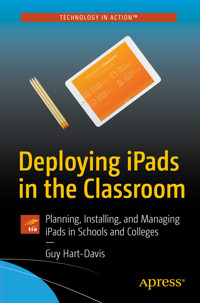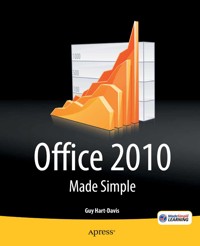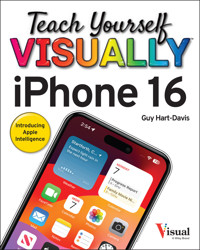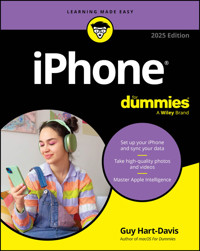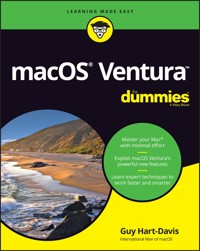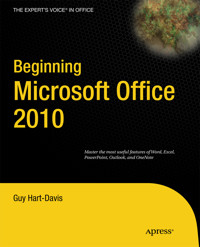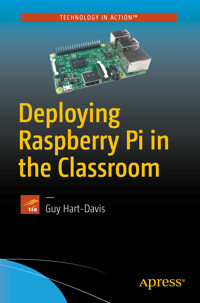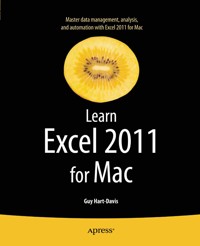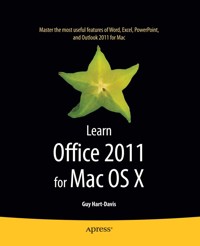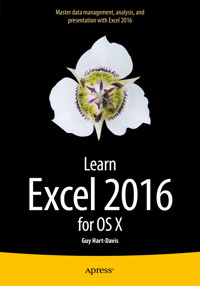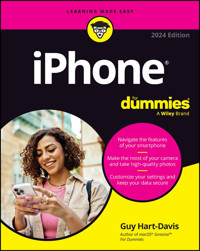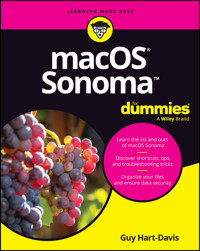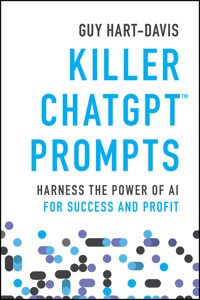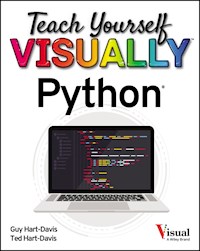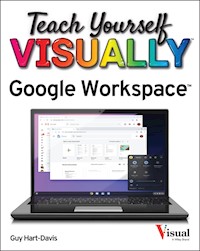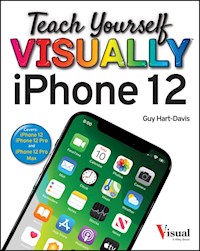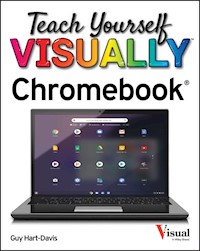22,80 €
Mehr erfahren.
- Herausgeber: John Wiley & Sons
- Kategorie: Wissenschaft und neue Technologien
- Serie: Teach Yourself VISUALLY (Tech)
- Sprache: Englisch
Master your new smartwatch quickly and easily with this highlyvisual guideTeach Yourself VISUALLY Apple Watch is a practical,accessible guide to mastering the powerful features andfunctionality of your new smartwatch. For Apple devotees and newusers alike, this easy-to-follow guide features visually richtutorials and step-by-step instructions that show you how to takeadvantage of all of the Apple watch's capabilities. You'lllearn how to track your health, control household devices, downloadand install apps, sync your music, sync other Apple devices, andefficiently use the current OS. The visually driven instructionstyle dovetails perfectly with the visual cue-based OS, helping youmaster the basic features and explore the more advancedfunctionality and most commonly associated accessories.The Apple Watch is the latest addition to Apple's family ofmobile devices, featuring the latest in consumer wearable tech.This guide is your expert, visual reference for unlocking all thefeatures of your Apple Watch. Learn the features visually with 400full-color screen shots* Master the basic Apple Watch functions and customize yoursettings* Get optimal performance from your smartwatch with experttips* Find the best apps and services to fit your personal needsThe Apple Watch's graphics-intensive touch interface is perfectfor visual learners, and this guide mirrors that feature with ahighly visual approach to using both the OS and the device itself.With full coverage, plenty of screen shots, and expert tips andtricks, Teach Yourself VISUALLY Apple Watch is the companionyou cannot be without.
Sie lesen das E-Book in den Legimi-Apps auf:
Seitenzahl: 245
Veröffentlichungsjahr: 2015
Ähnliche
Teach Yourself VISUALLY™ Apple Watch™
Published byJohn Wiley & Sons, Inc.10475 Crosspoint BoulevardIndianapolis, IN 46256
www.wiley.com
Published simultaneously in Canada
Copyright © 2015 by John Wiley & Sons, Inc., Indianapolis, Indiana
No part of this publication may be reproduced, stored in a retrieval system or transmitted in any form or by any means, electronic, mechanical, photocopying, recording, scanning or otherwise, except as permitted under Sections 107 or 108 of the 1976 United States Copyright Act, without either the prior written permission of the Publisher, or authorization through payment of the appropriate per-copy fee to the Copyright Clearance Center, 222 Rosewood Drive, Danvers, MA 01923, (978) 750-8400, fax (978) 646-8600. Requests to the Publisher for permission should be addressed to the Permissions Department, John Wiley & Sons, Inc., 111 River Street, Hoboken, NJ 07030, 201-748-6011, fax 201-748-6008, or online at www.wiley.com/go/permissions.
Wiley publishes in a variety of print and electronic formats and by print-on-demand. Some material included with standard print versions of this book may not be included in e-books or in print-on-demand. If this book refers to media such as a CD or DVD that is not included in the version you purchased, you may download this material at http://booksupport.wiley.com. For more information about Wiley products, visit www.wiley.com.
Library of Congress Control Number: 2015943533
ISBN: 978-1-119-05951-6
Trademark Acknowledgments
Wiley, the Wiley logo, Visual, the Visual logo, Teach Yourself VISUALLY, Read Less - Learn More and related trade dress are trademarks or registered trademarks of John Wiley & Sons, Inc. and/or its affiliates. Apple Watch is a trademark of Apple, Inc. All other trademarks are the property of their respective owners. John Wiley & Sons, Inc. is not associated with any product or vendor mentioned in this book. Teach Yourself VISUALLY Apple Watch is an independent publication and has not been authorized, sponsored, or otherwise approved by Apple, Inc.
LIMIT OF LIABILITY/DISCLAIMER OF WARRANTY: THE PUBLISHER AND THE AUTHOR MAKE NO REPRESENTATIONS OR WARRANTIES WITH RESPECT TO THE ACCURACY OR COMPLETENESS OF THE CONTENTS OF THIS WORK AND SPECIFICALLY DISCLAIM ALL WARRANTIES, INCLUDING WITHOUT LIMITATION WARRANTIES OF FITNESS FOR A PARTICULAR PURPOSE. NO WARRANTY MAY BE CREATED OR EXTENDED BY SALES OR PROMOTIONAL MATERIALS. THE ADVICE AND STRATEGIES CONTAINED HEREIN MAY NOT BE SUITABLE FOR EVERY SITUATION. THIS WORK IS SOLD WITH THE UNDERSTANDING THAT THE PUBLISHER IS NOT ENGAGED IN RENDERING LEGAL, ACCOUNTING, OR OTHER PROFESSIONAL SERVICES. IF PROFESSIONAL ASSISTANCE IS REQUIRED, THE SERVICES OF A COMPETENT PROFESSIONAL PERSON SHOULD BE SOUGHT. NEITHER THE PUBLISHER NOR THE AUTHOR SHALL BE LIABLE FOR DAMAGES ARISING HEREFROM. THE FACT THAT AN ORGANIZATION OR WEBSITE IS REFERRED TO IN THIS WORK AS A CITATION AND/OR A POTENTIAL SOURCE OF FURTHER INFORMATION DOES NOT MEAN THAT THE AUTHOR OR THE PUBLISHER ENDORSES THE INFORMATION THE ORGANIZATION OR WEBSITE MAY PROVIDE OR RECOMMENDATIONS IT MAY MAKE. FURTHER, READERS SHOULD BE AWARE THAT INTERNET WEBSITES LISTED IN THIS WORK MAY HAVE CHANGED OR DISAPPEARED BETWEEN WHEN THIS WORK WAS WRITTEN AND WHEN IT IS READ.
FOR PURPOSES OF ILLUSTRATING THE CONCEPTS AND TECHNIQUES DESCRIBED IN THIS BOOK, THE AUTHOR HAS CREATED VARIOUS NAMES, COMPANY NAMES, MAILING, E-MAIL AND INTERNET ADDRESSES, PHONE AND FAX NUMBERS AND SIMILAR INFORMATION, ALL OF WHICH ARE FICTITIOUS. ANY RESEMBLANCE OF THESE FICTITIOUS NAMES, ADDRESSES, PHONE AND FAX NUMBERS AND SIMILAR INFORMATION TO ANY ACTUAL PERSON, COMPANY AND/OR ORGANIZATION IS UNINTENTIONAL AND PURELY COINCIDENTAL.
Contact Us
For general information on our other products and services please contact our Customer Care Department within the U.S. at 877-762-2974, outside the U.S. at 317-572-3993 or fax 317-572-4002.
For technical support please visit www.wiley.com/techsupport.
Sales | Contact Wiley at (877) 762-2974 or fax (317) 572-4002.
Credits
Acquisitions EditorAaron Black
Project EditorLynn Northrup
Technical EditorGalen Gruman
Copy EditorLynn Northrup
Manager, Content Development & AssemblyMary Beth Wakefield
Vice President, Professional Technology StrategyBarry Pruett
About the Author
Guy Hart-Davis is the author of various computer books, including Teach Yourself VISUALLY Android Phones and Tablets, 2nd Edition; Teach Yourself VISUALLY iPhone; Teach Yourself VISUALLY iPad; Teach Yourself VISUALLY MacBook Pro, 2nd Edition; Teach Yourself VISUALLY MacBook Air; Teach Yourself VISUALLY iMac, 3rd Edition; and iWork Portable Genius.
Author’s Acknowledgments
My thanks go to the many people who turned my manuscript into the highly graphical book you are holding. In particular, I thank Aaron Black for asking me to write the book; Lynn Northrup for keeping me on track and skillfully editing the text; Galen Gruman for reviewing the book for technical accuracy and contributing helpful suggestions; and SPi Global for laying out the book.
How to Use This Book
Who This Book Is For
This book is for the reader who has never used this particular technology or software application. It is also for readers who want to expand their knowledge.
The Conventions in This Book
Steps
This book uses a step-by-step format to guide you easily through each task. Numbered steps are actions you must do; bulleted steps clarify a point, step, or optional feature; and indented steps give you the result.
Notes
Notes give additional information — special conditions that may occur during an operation, a situation that you want to avoid, or a cross reference to a related area of the book.
Icons and Buttons
Icons and buttons show you exactly what you need to click to perform a step.
Tips
Tips offer additional information, including warnings and shortcuts.
Bold
Bold type shows command names, options, and text or numbers you must type.
Italics
Italic type introduces and defines a new term.
Teach Yourself VISUALLY Apple Watch
Table of Contents
Cover
Chapter 1: Getting Started with Apple Watch
Choose Your Apple Watch Model
Unbox and Adjust Apple Watch
Charge and Care for Apple Watch
Understanding How Apple Watch and iPhone Work Together
Pair Apple Watch with iPhone
Chapter 2: Learning Essential Moves
Navigate the Apple Watch Interface
Work with Glances
Work with Notifications
Locate the Paired iPhone
Lock Apple Watch
Restart Apple Watch
Using Power Reserve Mode
Configure Activate on Wrist Raise
Set the Clock Face Display Time Ahead
Choose a Watch Face and Customize It
Extend Apple Watch Runtime on the Battery
Reset the Home Screen Layout
Reset Sync Data
Erase Apple Watch and Restore from Backup
Chapter 3: Configuring Apple Watch to Work Your Way
Navigate the Apple Watch App on iPhone
Check the Details of Apple Watch
Check Apple Watch Storage and Usage
Update Apple Watch Software
Configure Wrist and Crown Orientation
Using Airplane Mode
Configure and Use Do Not Disturb Mode
Connect to Bluetooth Devices
Set the Language and Region
Choose Glances and Their Order
Turn On the Hey Siri Feature
Secure Apple Watch with a Passcode
Choose Which Notifications to Receive
Configure Sounds and Haptics
Configure Accessibility Settings on Apple Watch
Configure Accessibility Settings Using iPhone
Chapter 4: Configure the Built-In Apps
Configure the Activity App
Configure the Clock App
Configure the Calendar App
Configure the Contacts App
Add Friends and Change Their Order
Block and Unblock Contacts
Configure the Mail App
Configure the Maps App
Configure Passbook and Apple Pay
Configure the Messages App
Choose Which Music to Sync to Apple Watch
Configure the Phone App
Configure the Reminders App
Choose Which Photos to Sync to Apple Watch
Configure the Stocks App and Your Stocks
Configure the Weather App
Configure the Workout App
Configure Handoff
Chapter 5: Installing and Running Apps
Launch Apps and Switch Among Them
Browse and Search the App Store
Download and Install an App
Control Automatic Downloading of Apps
Uninstall an App from Apple Watch
Uninstall an App from iPhone and Apple Watch
Rearrange Your Apps
Deal with an App That Stops Responding
Chapter 6: Communicating with Apple Watch
Dictate Text with Siri
Take Actions with Siri
Using the Friends App
Make a Phone Call
Receive Phone Calls
Send a Message
Read and Manage Your Messages
Reply to a Message
Using Handoff from Apple Watch to iPhone
Using Emoji in Your Messages
Send a Sketch, Tap, or Heartbeat
Read and Manage Your E-Mail Messages
Chapter 7: Using Clock, Stocks, and Weather
Set Alarms
Using the World Clock
Choose Your World Clock Cities
Using the Stopwatch
Using the Timer
Track Your Stocks
Check the Weather
Chapter 8: Being Organized and Productive
View Your Upcoming Events
Create a New Event
Create a New Reminder
Using Apple Pay
Using Passbook
Share Your Location
Get Directions
Go Further with Productivity Apps
Chapter 9: Controlling Entertainment and Photos
Play Music on Apple Watch
Control the Music on iPhone
Using AirPlay
Set Up Apple Watch as a Remote for iTunes
Control iTunes on Your Computer from Apple Watch
Set Up Apple Watch as a Remote for Apple TV
Control Apple TV Using Apple Watch
Take Photos with iPhone’s Camera
Browse Your Photos
Go Further with Entertainment Apps
Chapter 10: Keeping Fit with Apple Watch
Understanding How Apple Watch Measures Your Activity
Configure Privacy Settings
Edit Your Health Data
Adjust Your Move Goal
Calibrate Motion and Distance Tracking
Track Your Activity on Apple Watch
Track Your Activity on iPhone
Using the Workout App
Review Your Fitness Data in the Health App
Go Further with Exercise and Health Apps
End User License Agreement
Guide
Cover
Table of Contents
Begin Reading
Pages
iii
iv
v
vi
vii
viii
ix
x
xi
xii
xiii
2
3
4
5
6
7
8
9
10
11
12
13
14
15
16
17
18
19
20
21
22
23
24
25
26
27
28
29
30
31
32
33
34
35
36
37
38
39
40
41
42
43
44
45
46
47
48
49
50
51
52
53
54
55
56
57
58
59
60
61
62
63
64
65
66
67
68
69
70
71
72
73
74
75
76
77
78
79
80
81
82
83
84
85
86
87
88
89
90
91
92
93
94
95
96
97
98
99
100
101
102
103
104
105
106
107
108
109
110
111
112
113
114
115
116
117
118
119
120
121
122
123
124
125
126
127
128
129
130
131
132
133
134
135
136
137
138
139
140
141
142
143
144
145
146
147
148
149
150
151
152
153
154
155
156
157
158
159
160
161
162
163
164
165
166
167
168
169
170
171
172
173
174
175
176
177
178
179
180
181
182
183
184
185
186
187
188
189
190
191
192
193
194
195
196
197
198
199
200
201
202
203
204
205
206
207
208
209
210
211
212
213
214
215
216
217
218
219
220
221
222
223
224
225
226
227
228
229
CHAPTER 1
Getting Started with Apple Watch
After choosing the Apple Watch model you prefer, you can quickly pair Apple Watch with iPhone and set up Apple Watch. You should know how Apple Watch and iPhone work together, and how to charge and care for Apple Watch.
Choose Your Apple Watch Model
Unbox and Adjust Apple Watch
Charge and Care for Apple Watch
Understanding How Apple Watch and iPhone Work Together
Lesen Sie weiter in der vollständigen Ausgabe!
Lesen Sie weiter in der vollständigen Ausgabe!
Lesen Sie weiter in der vollständigen Ausgabe!
Lesen Sie weiter in der vollständigen Ausgabe!
Lesen Sie weiter in der vollständigen Ausgabe!
Lesen Sie weiter in der vollständigen Ausgabe!
Lesen Sie weiter in der vollständigen Ausgabe!
Lesen Sie weiter in der vollständigen Ausgabe!
Lesen Sie weiter in der vollständigen Ausgabe!
Lesen Sie weiter in der vollständigen Ausgabe!