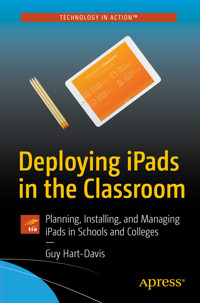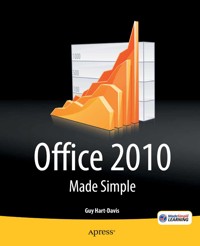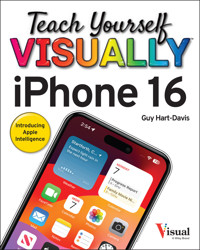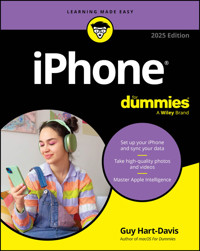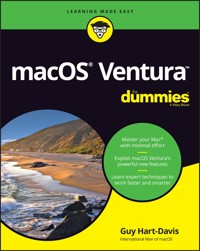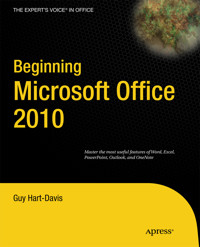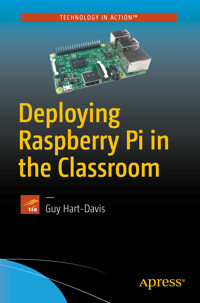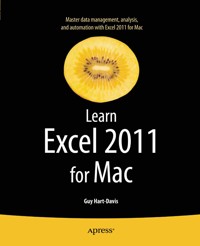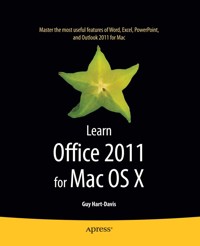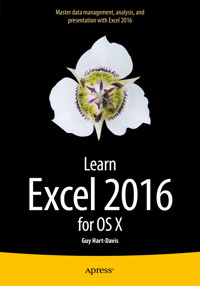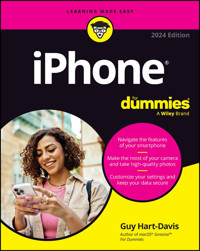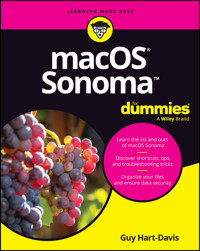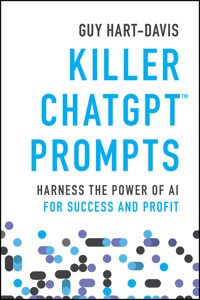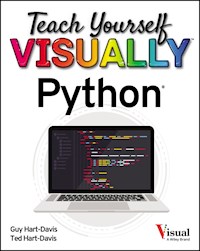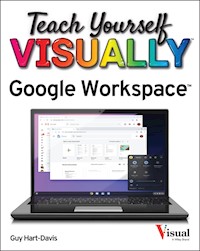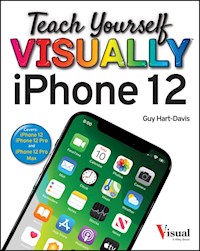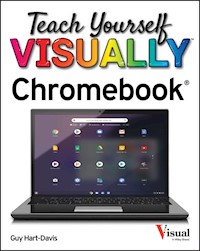16,99 €
Mehr erfahren.
- Herausgeber: John Wiley & Sons
- Kategorie: Wissenschaft und neue Technologien
- Serie: Teach Yourself VISUALLY (Tech)
- Sprache: Englisch
Know your new iPhone from the inside-out with 900 color screen shots! Teach Yourself VISUALLY iPhone is your ultimate guide to getting the most out of your iPhone! Apple's graphics-driven iOS is perfect for visual learners, so this book uses a visual approach to show you everything you need to know to get up and running--and much more. Full-color screen shots walk you step-by-step through setup, customization, and everything your iPhone can do. Whether you are new to the iPhone or have just upgraded to the 7s, 7s Plus, or 8, this book helps you discover your phone's full functionality and newest capabilities. Stay in touch by phone, text, email, FaceTime Audio or FaceTime Video calls, or social media; download and enjoy books, music, movies, and more; take, edit, and manage photos; track your health, fitness, and habits; organize your schedule, your contacts, and your commitments; and much more! The iPhone is designed to be user-friendly, attractive, and functional. But it is capable of so much more than you think--don't you want to explore the possibilities? This book walks you through iOS visually to help you stay in touch, get things done, and have some fun while you're at it! * Get to know iOS with 900 full-color screen shots * Master the iPhone's basic functions and learn the latest features * Customize your iPhone to suit your needs and get optimal performance * Find the apps and services that can make your life easier The iPhone you hold in your hand represents the pinnacle of mobile technology, and is a masterpiece of industrial design. Once you get to know it, you'll never be without it. Teach Yourself VISUALLY iPhone is your personal map for exploring your new tech companion.
Sie lesen das E-Book in den Legimi-Apps auf:
Seitenzahl: 356
Veröffentlichungsjahr: 2017
Ähnliche
Teach Yourself VISUALLY™ iPhone® 8, iPhone® 8 Plus, and iPhone® X
Published byJohn Wiley & Sons, Inc.10475 Crosspoint BoulevardIndianapolis, IN 46256
www.wiley.com
Published simultaneously in Canada
Copyright © 2018 by John Wiley & Sons, Inc., Indianapolis, Indiana
No part of this publication may be reproduced, stored in a retrieval system or transmitted in any form or by any means, electronic, mechanical, photocopying, recording, scanning or otherwise, except as permitted under Sections 107 or 108 of the 1976 United States Copyright Act, without either the prior written permission of the Publisher, or authorization through payment of the appropriate per-copy fee to the Copyright Clearance Center, 222 Rosewood Drive, Danvers, MA 01923, (978) 750-8400, fax (978) 646-8600. Requests to the Publisher for permission should be addressed to the Permissions Department, John Wiley & Sons, Inc., 111 River Street, Hoboken, NJ 07030, 201-748-6011, fax 201-748-6008, or online at www.wiley.com/go/permissions.
Wiley publishes in a variety of print and electronic formats and by print-on-demand. Some material included with standard print versions of this book may not be included in e-books or in print-on-demand. If this book refers to media such as a CD or DVD that is not included in the version you purchased, you may download this material at http://booksupport.wiley.com. For more information about Wiley products, visit www.wiley.com.
Library of Congress Control Number: 2017953998
ISBN: 978-1-119-43961-5
Trademark Acknowledgments
Wiley, the Wiley logo, Visual, the Visual logo, Teach Yourself VISUALLY, Read Less - Learn More and related trade dress are trademarks or registered trademarks of John Wiley & Sons, Inc. and/or its affiliates. iPhone is a registered trademark of Apple, Inc. All other trademarks are the property of their respective owners. John Wiley & Sons, Inc. is not associated with any product or vendor mentioned in this book. Teach Yourself VISUALLY™ iPhone® 8, iPhone® 8 Plus, and iPhone® X is an independent publication and has not been authorized, sponsored, or otherwise approved by Apple, Inc.
LIMIT OF LIABILITY/DISCLAIMER OF WARRANTY: THE PUBLISHER AND THE AUTHOR MAKE NO REPRESENTATIONS OR WARRANTIES WITH RESPECT TO THE ACCURACY OR COMPLETENESS OF THE CONTENTS OF THIS WORK AND SPECIFICALLY DISCLAIM ALL WARRANTIES, INCLUDING WITHOUT LIMITATION WARRANTIES OF FITNESS FOR A PARTICULAR PURPOSE. NO WARRANTY MAY BE CREATED OR EXTENDED BY SALES OR PROMOTIONAL MATERIALS. THE ADVICE AND STRATEGIES CONTAINED HEREIN MAY NOT BE SUITABLE FOR EVERY SITUATION. THIS WORK IS SOLD WITH THE UNDERSTANDING THAT THE PUBLISHER IS NOT ENGAGED IN RENDERING LEGAL, ACCOUNTING, OR OTHER PROFESSIONAL SERVICES. IF PROFESSIONAL ASSISTANCE IS REQUIRED, THE SERVICES OF A COMPETENT PROFESSIONAL PERSON SHOULD BE SOUGHT. NEITHER THE PUBLISHER NOR THE AUTHOR SHALL BE LIABLE FOR DAMAGES ARISING HEREFROM. THE FACT THAT AN ORGANIZATION OR WEBSITE IS REFERRED TO IN THIS WORK AS A CITATION AND/OR A POTENTIAL SOURCE OF FURTHER INFORMATION DOES NOT MEAN THAT THE AUTHOR OR THE PUBLISHER ENDORSES THE INFORMATION THE ORGANIZATION OR WEBSITE MAY PROVIDE OR RECOMMENDATIONS IT MAY MAKE. FURTHER, READERS SHOULD BE AWARE THAT INTERNET WEBSITES LISTED IN THIS WORK MAY HAVE CHANGED OR DISAPPEARED BETWEEN WHEN THIS WORK WAS WRITTEN AND WHEN IT IS READ.
FOR PURPOSES OF ILLUSTRATING THE CONCEPTS AND TECHNIQUES DESCRIBED IN THIS BOOK, THE AUTHOR HAS CREATED VARIOUS NAMES, COMPANY NAMES, MAILING, E-MAIL AND INTERNET ADDRESSES, PHONE AND FAX NUMBERS AND SIMILAR INFORMATION, ALL OF WHICH ARE FICTITIOUS. ANY RESEMBLANCE OF THESE FICTITIOUS NAMES, ADDRESSES, PHONE AND FAX NUMBERS AND SIMILAR INFORMATION TO ANY ACTUAL PERSON, COMPANY AND/OR ORGANIZATION IS UNINTENTIONAL AND PURELY COINCIDENTAL.
Contact Us
For general information on our other products and services please contact our Customer Care Department within the U.S. at 877-762-2974, outside the U.S. at 317-572-3993 or fax 317-572-4002.
For technical support please visit https://hub.wiley.com/community/support.
Sales | Contact Wiley at (877) 762-2974 or fax (317) 572-4002.
Credits
Acquisitions EditorsRiley HardingJody Lefevere
Project EditorLynn Northrup
Technical EditorGalen Gruman
Copy EditorLynn Northrup
Production EditorAthiyappan Lalith Kumar
Manager, Content Development & AssemblyMary Beth Wakefield
Vice President, Professional Technology StrategyBarry Pruett
About the Author
Guy Hart-Davis is the author of Teach Yourself VISUALLY iPad, 4th Edition; Teach Yourself VISUALLY iPhone 7; Teach Yourself VISUALLY Android Phones and Tablets, 2nd Edition; Teach Yourself VISUALLY MacBook Pro, 2nd Edition; Teach Yourself VISUALLY MacBook Air; iMac Portable Genius, 4th Edition; and iWork Portable Genius, 2nd Edition.
Author’s Acknowledgments
My thanks go to the many people who turned my manuscript into the highly graphical book you are holding. In particular, I thank Riley Harding and Jody Lefevere for asking me to write the book; Lynn Northrup for keeping me on track and skillfully editing the text; Galen Gruman for reviewing the book for technical accuracy and contributing helpful suggestions; and SPi Global for laying out the book.
How to Use This Book
Who This Book Is For
This book is for the reader who has never used this particular technology or software application. It is also for readers who want to expand their knowledge.
The Conventions in This Book
Steps
This book uses a step-by-step format to guide you easily through each task. Numbered steps are actions you must do; bulleted steps clarify a point, step, or optional feature; and indented steps give you the result.
Notes
Notes give additional information — special conditions that may occur during an operation, a situation that you want to avoid, or a cross reference to a related area of the book.
Icons and Buttons
Icons and buttons show you exactly what you need to click to perform a step.
Tips
Tips offer additional information, including warnings and shortcuts.
Bold
Bold type shows command names, options, and text or numbers you must type.
Italics
Italic type introduces and defines a new term.
Teach Yourself VISUALLY™ iPhone® 8, iPhone® 8 Plus, and iPhone® X
Table of Contents
Cover
Title Page
Chapter 1: Getting Started with Your iPhone
Identify and Compare the iPhone Models
Meet Your iPhone’s Hardware Controls
Download, Install, and Set Up iTunes
Begin Setup and Activate Your iPhone
Set Up Your iPhone as New Using iCloud
Set Up Your iPhone from an iCloud Backup
Set Up Your iPhone from iTunes
Choose Which Items to Sync from Your Computer
Sync Your iPhone with iTunes via Wi-Fi
Explore the Interface and Launch Apps
Using Cover Sheet and Today View
Using Control Center
Using 3D Touch
Chapter 2: Personalizing Your iPhone
Find the Settings You Need
Choose Which iCloud Items to Sync
Choose Which Apps Can Give Notifications
Choose Sounds and Haptics Settings
Set Display Brightness and Wallpapers
Configure Night Shift and Display Zoom
Choose Privacy and Location Settings
Configure and Use Search
Choose Locking and Control Center Settings
Set Up and Use Do Not Disturb Mode
Customize Today View
Secure Your iPhone with Touch ID or Face ID
Configure Restrictions and Parental Controls
Set Up Family Sharing and Add Members
Choose Date, Time, and International Settings
Chapter 3: Using Voice, Accessibility, and Continuity
Give Commands with Siri
Dictate Text Using Siri
Gather and Share Information with Siri
Configure Siri to Work Your Way
Set Up VoiceOver to Identify Items On-Screen
Configure Other Accessibility Features
Using Your iPhone with Your Mac
Using Your iPhone with Your Apple Watch
Chapter 4: Setting Up Communications
Set Up Your Mail Accounts
Control How Your E-Mail Appears
Organize Your E-Mail Messages by Threads
Set Your Default E-Mail Account
Control How Your Contacts Appear
Browse or Search for Contacts
Create a New Contact
Import Contacts from a SIM Card
Choose Default Alert Options for Calendar Events
Choose Your Default Calendar and Time Zone
Set Up and Use Wallet and Apple Pay
Chapter 5: Making Calls and Messaging
Make Phone Calls and FaceTime Audio Calls
Using a Wireless Headset or Car System
Mute a Call or Put a Call on Hold
Make a Conference Call
Make Video Calls Using FaceTime
Save Time with Call Favorites and Recents
Send Text and Multimedia Messages
Using Emoji and iMessage Features
Manage Your Instant Messages
Choose Settings for Messages
Block and Unblock Senders
Set Up and Use the Emergency SOS Feature
Chapter 6: Networking and Social Networking
Using Airplane Mode
Monitor Your Cellular Network Usage
Control Cellular Data and Background Refresh
Connect Your iPhone to a Different Carrier
Turn Data Roaming On or Off
Connect Bluetooth Devices to Your iPhone
Share Items via AirDrop
Share Internet Access via Personal Hotspot
Connect to Wi-Fi Networks and Hotspots
Set Up and Enjoy Social Networking
Chapter 7: Working with Apps
Customize the Home Screen
Organize Apps with Folders
Switch Quickly from One App to Another
Find Apps on the App Store
Update and Remove Apps
Cut, Copy, and Paste Text
Format and Replace Text
Chapter 8: Browsing the Web and E-Mailing
Browse the Web with Safari
Access Websites Quickly with Bookmarks
Create Bookmarks
Keep a Reading List of Web Pages
Navigate Among Open Web Pages Using Tabs
Tighten Up Safari’s Security
Manage Your App and Website Passwords
Read E-Mail
Reply To or Forward an E-Mail Message
Organize Your Messages in Mailbox Folders
Write and Send E-Mail Messages
Chapter 9: Keeping Your Life Organized
Browse Existing Events in Your Calendars
Create New Events in Your Calendars
Work with Calendar Invitations
Track Your Commitments with Reminders
Keep Essential Documents at Hand with Wallet
Get Your Bearings with Compass
Find Your Location with Maps
Find Directions with Maps
Explore with 3D Flyover
Using Maps’ Favorites and Contacts
Take Notes
Using Stocks, Weather, and Clock
Using the Health App
Manage Files with the Files App
Chapter 10: Enjoying Music, Videos, and Books
Navigate the Music App and Set Preferences
Play Music Using the Music App
Play Videos Using the TV App
Play Music and Videos Using AirPlay
Create a Music Playlist
Listen to Apple Music Radio
Read Digital Books with iBooks
Chapter 11: Working with Photos and Video
Take Photos with the Camera App
Take Live, Timed, Portrait, and Panorama Photos
Apply Filters to Your Photos
Edit Your Photos
Capture Video
Browse Photos Using Years, Collections, and Moments
Browse Photos Using Memories
Browse Photos Using the Map
Browse Photos Using iCloud Photo Sharing
Browse Photos Using Albums
Share Photos Using My Photo Stream
Share Photo Streams with Other People
Share and Use Your Photos and Videos
Play Slide Shows of Photos
Chapter 12: Advanced Features and Troubleshooting
Connect to a Network via VPN
Connect Your iPhone to Exchange Server
Update Your iPhone’s Software
Extend Your iPhone’s Runtime on the Battery
Back Up and Restore Using Your Computer
Back Up and Restore Using iCloud
Reset Your iPhone’s Settings
Troubleshoot Wi-Fi Connections
Locate Your iPhone with Find My iPhone
Manage Your Apple ID
End User License Agreement
Guide
Cover
Table of Contents
Begin Reading
Pages
ii
iii
iv
v
vi
vii
viii
ix
x
xi
2
3
4
5
6
7
8
9
10
11
12
13
14
15
16
17
18
19
20
21
22
23
24
25
26
27
28
29
30
31
32
33
34
35
36
37
38
39
40
41
42
43
44
45
46
47
48
49
50
51
52
53
54
55
56
57
58
59
60
61
62
63
64
65
66
67
68
69
70
71
72
73
74
75
76
77
78
79
80
81
82
83
84
85
86
87
88
89
90
91
92
93
94
95
96
97
98
99
100
101
102
103
104
105
106
107
108
109
110
111
112
113
114
115
116
117
118
119
120
121
122
123
124
125
126
127
128
129
130
131
132
133
134
135
136
137
138
139
140
141
142
143
144
145
146
147
148
149
150
151
152
153
154
155
156
157
158
159
160
161
162
163
164
165
166
167
168
169
170
171
172
173
174
175
176
177
178
179
180
181
182
183
184
185
186
187
188
189
190
191
192
193
194
195
196
197
198
199
200
201
202
203
204
205
206
207
208
209
210
211
212
213
214
215
216
217
218
219
220
221
222
223
224
225
226
227
228
229
230
231
232
233
234
235
236
237
238
239
240
241
242
243
244
245
246
247
248
249
250
251
252
253
254
255
256
257
258
259
260
261
262
263
264
265
266
267
268
269
270
271
272
273
274
275
276
277
278
279
280
281
282
283
284
285
286
287
288
289
290
291
292
293
294
295
296
297
Chapter 1
Getting Started with Your iPhone
In this chapter, you set up your iPhone to work with your computer or iCloud. You choose items to sync and learn to use the iPhone interface.
Identify and Compare the iPhone Models
Meet Your iPhone’s Hardware Controls
Download, Install, and Set Up iTunes
Begin Setup and Activate Your iPhone
Set Up Your iPhone as New Using iCloud
Set Up Your iPhone from an iCloud Backup
Set Up Your iPhone from iTunes
Choose Which Items to Sync from Your Computer
Sync Your iPhone with iTunes via Wi-Fi
Explore the Interface and Launch Apps
Using Cover Sheet and Today View
Using Control Center
Using 3D Touch
Identify and Compare the iPhone Models
The iPhone is a series of hugely popular smartphones designed by Apple. As of this writing, Apple sells six iPhone models that differ in size, power, and price. This section explains the six models, their common features, and their differences to enable you to distinguish them and choose among them.
Understanding the Six iPhone Models
As of this writing, Apple sells six iPhone models:
• iPhone X, introduced in 2017. The iPhone X has the largest screen of the iPhone models and very thin bezels around the screen. The front camera, flash, and microphone are inset in the middle of the top edge of the screen. In the name, X is pronounced as “ten” rather than the letter.
• iPhone 8 and iPhone 8 Plus, also introduced in 2017. The iPhone 8 Plus is physically larger than the iPhone 8.
• iPhone 7 and iPhone 7 Plus, introduced in 2016. As with the iPhone 8 models, the iPhone 7 Plus is physically larger than the iPhone 7.
• iPhone SE, introduced in 2016. The iPhone SE is the most compact iPhone.
All of the iPhone models except the iPhone X have the Home button, a physical button for navigation, below the screen. The iPhone X uses gestures instead of the Home button.
Understanding the Common Features of the iPhone Models
Each iPhone comes with the Apple EarPods headset, which incorporates a remote control and a microphone. For all current iPhone models except the iPhone SE, the Apple EarPods headset connects via the Lightning connector, and the iPhone comes with a Lightning-to-3.5mm headphone jack adapter for connecting analog headphones via the Lightning port. For the iPhone SE and most earlier iPhone models, the headset connects via the headphone socket. Each iPhone includes a USB power adapter and a Lightning-to-USB cable. Each iPhone uses a nano-SIM card to connect to cellular networks. Each iPhone except the iPhone X has a Touch ID fingerprint reader.
Each iPhone runs iOS 11, the latest operating system from Apple, which comes with a suite of built-in apps, such as the Safari web browser and the Mail e-mail app.
The iPhone X models come in two colors: black, which is matte rather than glossy; and silver. The iPhone 8 models and iPhone 7 models come in five colors: jet black, which is glossy; black, which is matte; silver; gold; and rose gold. The iPhone SE comes in four colors: gold, silver, space gray, and rose gold.
The iPhone X has dual 12-megapixel cameras on the back and a front-facing camera with extra features that enable the Face ID authentication and unlocking system.
The iPhone 8 models and the iPhone 7 models have a 12-megapixel main camera on the back and a 7-megapixel camera on the front. The iPhone 8 Plus and the iPhone 7 Plus also include a second camera unit to enable optical zoom and other features. The iPhone SE has a 12-megapixel main camera and a 1.2-megapixel front camera.
Compare the iPhone X with the iPhone 8 Models
The iPhone X has the biggest screen of any iPhone but is physically smaller than the iPhone 8 Plus. To achieve its compact size, the iPhone X has much slimmer bezels than the iPhone 8 models. On the iPhone X, the front camera module, speaker, and microphone are inset into a cutout in the top of the screen, whereas on other iPhone models they are located in the top bezel above the screen.
Unlike other iPhone models, the iPhone X has no Home button below the screen. To unlock the iPhone X, you use the Face ID authentication feature, whereas on other current iPhone models, you use the Touch ID fingerprint recognition built into the Home button. To display the Home screen on the iPhone X, you swipe up the bar from the bottom of the screen, whereas on other iPhone models, you press the Home button.
Compare the iPhone 8 Models with the iPhone 7 Models
The two iPhone 8 models, the iPhone 8 and the iPhone 8 Plus, have faster processors than the corresponding iPhone 7 models, the iPhone 7 and the iPhone 7 Plus. Although each model has a 12-megapixel main camera with the same aperture settings, the cameras on the iPhone 8 models feature improved True Tone flash with a feature called Slow Sync for more even lighting with flash.
The iPhone 8 models and iPhone 7 models have a Home button that features haptic feedback to simulate being pressed without moving. By contrast, the iPhone SE has a physical Home button that actually presses in.
The iPhone 8 is fractionally bigger and heavier than the iPhone 7; the iPhone 8 Plus is fractionally bigger and heavier than the iPhone 7 Plus. These differences are almost imperceptible but may mean that tight-fitting cases for iPhone 7 models do not fit iPhone 8 models and vice versa.
Compare the iPhone Plus Models with the Regular Models
The iPhone 8 Plus and the iPhone 7 Plus are physically larger than the iPhone 8 and the iPhone 7 and have higher-definition screens that may enable you to see greater detail in photos and other high-definition content.
As well as being larger, the iPhone Plus models are somewhat heavier than the regular models; but if you are deciding between the Plus model and the regular model, your main consideration is likely to be whether the device will fit comfortably in your hand and your pocket or purse.
The iPhone 8 Plus and iPhone 7 Plus have a dual-camera module on the back rather than a single-camera module, as the other models have. One camera has a 28mm wide-angle lens, while the other has a 56mm telephoto lens to provide optical zoom, which gives higher image quality than the digital zoom provided by enlarging pixels via software. The Plus models also have a Portrait Mode for photos that blurs out the background to emphasize the subject; the iPhone X also has Portrait Mode.
All of these models have optical image stabilization to minimize camera shake. If you shoot many photos and videos, you may find this feature useful.
Apart from physical size, you should consider the storage capacity of the iPhone model you are thinking of buying. Having more storage enables you to install more apps and carry more music, movies, and other files with you. Having plenty of storage is especially important for shooting videos with your iPhone.
Compare the iPhone SE with the Larger iPhone Models
The iPhone SE is physically smaller than the iPhone 8 model and the iPhone 7. Its 4-inch screen has lower resolution than the screens on the larger models. It processor, an A9 model, is relatively powerful, but less powerful than the A10 Fusion processor on the iPhone 7 and iPhone 7 Plus, which in turn is less powerful than the A11 Bionic processor on the iPhone 8 and iPhone 8 Plus.
While the rear camera on the iPhone SE has the same 12-megapixel resolution as the camera on the iPhone 8 models and iPhone 7 models, the front camera on the iPhone SE has relatively low 1.2-megapixel resolution.
All of these iPhone models have a Near Field Communication (NFC) chip that enables you to use the Apple Pay service to make payments from your iPhone.
Evaluate iPhone Storage Capacity
The iPhone models are available with different amounts of storage capacity. The diagram shows sample amounts of contents.
The iPhone X, iPhone 8, and iPhone 8 Plus come in 64GB and 256GB capacities.
The iPhone 7, iPhone 7 Plus, and iPhone SE come in 32GB and 128GB capacities.
Higher capacities command substantially higher prices, so you must decide how much you are prepared to spend. Generally speaking, higher-capacity devices get more use in the long run and are worth the extra cost.
Understanding the 3D Touch Feature
The iPhone X, the iPhone 8 models, and the iPhone 7 models include a feature called 3D Touch that provides shortcuts to content and to frequently used actions for the current item and context. 3D Touch uses force sensors in the screen to detect when you press the screen firmly rather than just tapping it. For example, you can press an app icon on the Home screen to display actions for that app. For instance, press Maps () to display the pop-up menu for the Maps app. You can then tap a button in the Maps Destinations box to get directions to upcoming appointments, tap Mark My Location to mark your location, tap Send My Location to share your location with a contact, or tap Search Nearby to search for businesses or other places near you.
3D Touch uses two actions, Peek and Pop. Peek enables you to get a preview of content by pressing it briefly. Pop opens the content when you press harder. For example, you can press an e-mail message to display a preview of its content using Peek. If you want to open the message, you press harder until the Pop action opens the message.
Understanding the Reachability Feature
iOS includes a feature called Reachability to help you use your iPhone with one hand when necessary. With the Reachability feature enabled, double-tap Home — double-tap rather than double-press — to slide the screen down so that you can easily reach the top of it. After you give a command, the screen slides back up again; if you decide not to give a command, double-tap Home again to slide the screen back up.
To enable Reachability, first tap Settings (), tap General (), and then tap Accessibility. Toward the bottom of the Accessibility screen, tap Reachability to display the Reachability screen, and then set the Reachability switch to On ().
Understanding the Live Photos Feature
All of the current iPhone models include a feature called Live Photos that enables you to capture short sections of video before and after a still photo. After capturing the Live Photo, you can make the video segments play by tapping and holding the photo.
You can view your Live Photos on other Apple devices, such as your iPad or your Mac. You can also use a Live Photo as the wallpaper for your iPhone’s lock screen.
Meet Your iPhone’s Hardware Controls
After unboxing your iPhone, connect it to its charger and charge the battery fully. Then turn your iPhone on and meet its hardware controls: the Power/Sleep button, the Ringer On/Off switch, the Volume Up button, and the Volume Down button, and the Home button below the screen of all iPhone models except the iPhone X. If the store or carrier has not inserted a SIM card in the iPhone, you will need to insert a suitable card yourself (see the tip for details).
Meet Your iPhone’s Hardware Controls
Press and hold the Power/Sleep button for a couple of seconds.
Note: The Power/Sleep button is on the right side of the iPhone X, the iPhone 8 models, and the iPhone 7 models, and on the top of the iPhone SE.
As the iPhone starts, the Apple logo appears on the screen.
Above the iPhone’s screen are:
The front-facing camera.
The receiver speaker, which plays phone calls into your ear when you hold the iPhone up to your face.
Below the iPhone’s screen is the Home button, which you press to display the Home screen.
At the bottom of the iPhone are:
The microphones.
The Lightning connector.
The speakers.
Note: On the iPhone X, the camera and receiver speaker are located in the cutout at the top of the screen.
Note: The bottom edge of the iPhone SE has a mono speaker on the right and a 3.5mm headphone socket on the left, looking from the front.
Turn the iPhone so that you can see its left side.
When you want to turn the ringer off, move the Ringer On/Off switch to the rear so that the orange background appears.
Note: Turn the ringer off when you do not want the iPhone to disturb you or the peace. Move the Ringer On/Off switch back to the front when you want to turn the ringer back on.
Press the Volume Up ( + ) button to increase the ringer volume.
Note: When the Camera app is displayed, you can press the Volume Up ( + ) button to take a picture with the camera.
Press the Volume Down (–) button to decrease the ringer volume.
When the lock screen appears, press Home. On an iPhone X, swipe up from the bottom of the screen.
The iPhone unlocks, and the Home screen appears.
Tip
How do I insert a SIM card in my iPhone?
If the store or carrier has not inserted a SIM card, insert the SIM removal tool in the SIM hole on the right side of the iPhone. If you do not have a SIM removal tool, straighten out the end of a small paperclip and use that instead. Push gently until the tray pops out, and then pull it with your fingernails. Insert the SIM in the tray, and then push the tray in fully.
Download, Install, and Set Up iTunes
To sync your iPhone with your computer, you use Apple’s iTunes application. iTunes comes preinstalled on every Mac but not on PCs; to get iTunes for Windows, you download it from the Apple website and then install it on your PC.
If you do not have a computer, or you do not want to sync your iPhone with your computer, you can set up and sync your iPhone using Apple’s iCloud service, as described in “Set Up Your iPhone as New Using iCloud,” later in this chapter.
Download, Install, and Set Up iTunes
On your PC, open the web browser. This example uses the Microsoft Edge browser on Windows 10.
Click the Address box, type www.apple.com/itunes/download, and then press .
The Download iTunes Now web page appears.
Click the check boxes ( changes to ) unless you want to receive e-mail from Apple.
Click Download now.
When the download finishes, click Run in the pop-up panel that appears.
The iTunes installation begins, and the Welcome to iTunes dialog opens.
Click Next, and then follow the steps of the installer.
Note: You must accept the license agreement to install iTunes.
The Installation Options screen appears.
Click Add iTunes shortcut to my desktop ( changes to ) unless you want this shortcut.
Click Use iTunes as the default player for audio files ( changes to ) if you do not want to use iTunes as the default audio player.
Click Automatically update iTunes and other Apple software ( changes to ) if you do not want automatic updates.
Click Install.
Note: If the User Account Control dialog opens, make sure that the Program Name is iTunes and the Verified Publisher is Apple Inc. Then click Yes.
The Congratulations screen appears.
Click Open iTunes after the installer exits ( changes to ) if you do not want iTunes to launch automatically when you close the installer.
Click Finish.
The installer closes.
Unless you chose not to open iTunes automatically, iTunes opens.
Tips
Should I allow Apple to install updates automatically on my PC?
If this is your own PC, installing updates automatically is usually helpful. The updates may include fixes to bugs or vulnerabilities, new features, or both.
How do I set up iTunes on a Mac?
If you have not run iTunes already, click iTunes () on the Dock. If the Dock contains no iTunes icon, click Launchpad () on the Dock, and then click iTunes () on the Launchpad screen. The iTunes Setup Assistant launches. Follow the steps to set up iTunes.
Begin Setup and Activate Your iPhone
Before you can use your iPhone, you must set it up and activate it. First, you choose your language and specify your country or region. You can then either use the Quick Start feature if you have an iPhone or iPad running iOS 11 or continue setup manually. Assuming you continue manually, you connect the iPhone to the Internet through either a Wi-Fi network or the cellular network, choose whether to use Touch ID fingerprint unlocking, and choose a passcode.
Begin Setup and Activate Your iPhone
Note: If you are upgrading from an existing iPhone, see Chapter 12 for instructions on turning off Find My iPhone, backing up the iPhone fully, and resetting it.
Turn on the iPhone by pressing and holding the Power/Sleep button until the Apple logo appears on-screen.
When the initial iPhone screen appears, press Home. On the iPhone X, swipe up from the bottom of the screen.
The setup routine begins.
The Language screen appears.
Tap the language you want to use.
The Select Your Country or Region screen appears.
Tap your country or region.
The Quick Start screen appears.
If you have an iPhone or iPad running iOS 11, bring it close to the iPhone and follow the prompts. Otherwise, tap Set Up Manually and follow the remaining steps in this list.
The Choose a Wi-Fi Network screen appears.
Tap the wireless network you want to use.
If your Wi-Fi network does not appear because it does not broadcast its network name, tap Choose Another Network. You can then type the network’s name.
Note: If your Wi-Fi network does not appear because it is out of range, tap Use Cellular Connection.
The Enter Password screen appears.
Type the password.
Tap Join.
The Touch ID screen appears. On an iPhone X, the Face ID screen appears. Follow the prompts to set up Face ID, which enables you to unlock the iPhone X by holding it up to your face. Skip to step 13.
Tap Continue if you want to use Touch ID.
Tap Set Up Touch ID Later if you do not want to set up Touch ID now.
The Place Your Finger screen appears.
Place your finger or thumb on the Home button, following the prompts.
The fingerprint reader scans your finger or thumb and fills in the lines as you lift and replace your finger.
Tip
Should I use Touch ID or Face ID for unlocking my iPhone?
Using Touch ID or Face ID is usually the most convenient way of unlocking an iPhone quickly but securely. As of this writing, only the iPhone X has Face ID. All other current models of iPhone have Touch ID instead.
After setting up Touch ID — or Face ID on an iPhone X — and a passcode, you choose how to complete setting up the iPhone. If you have not used an iOS device before, you can set up the iPhone as a new iPhone. If you have used an iOS device, you can restore an iCloud backup or an iTunes backup of that device to the iPhone. If you have been using an Android device, you can use the Move to iOS app to move data to the iPhone.
The Adjust Your Grip screen appears.
Tap Continue.
The Place Your Finger screen appears again, showing a larger fingerprint area.
Continue scanning your fingerprint, now placing the edges of your finger on the Home button.
The Complete screen appears.
Tap Continue.
The Create a Passcode screen appears.
To use a standard passcode, type a six-digit passcode, and then repeat it on the Re-Enter Your Passcode screen.
To create a different type of passcode, tap Passcode Options.
The Passcode Options dialog opens.
Tap Custom Alphanumeric Code, Custom Numeric Code, or 4-Digit Numeric Code, as appropriate, and follow the prompts to create the passcode. See the tip for advice on which type of passcode to create.
If the This Passcode Can Be Easily Guessed dialog opens, tap Change Passcode and create a stronger passcode.
After you create your passcode, the Apps & Data screen appears.
Tap the appropriate button:
Tap Restore from iCloud Backup to set up your iPhone using a backup stored in iCloud. See the section “Set Up Your iPhone from an iCloud Backup,” later in this chapter.
Tap Restore from iTunes Backup to set up your iPhone using a backup stored on your computer. See the section “Set Up Your iPhone from iTunes,” later in this chapter.
Tap Set Up as New iPhone to set up your iPhone from scratch using iCloud. See the next section, “Set Up Your iPhone as New Using iCloud.”
Tap Move Data from Android to use the Move to iOS app to move data from an Android device.
Tip
Which type of passcode should I create?
The default setting — a six-digit numeric passcode — provides adequate security for most people as long as you avoid the temptation to derive the numbers from your birthdate, which can be easily guessed. If you need stronger security, choose Custom Numeric Code and create a passcode of eight or more digits. For the strongest security, choose Custom Alphanumeric Code and create a passcode of ten or more characters. Choose 4-Digit Numeric Code only if your iPhone contains no sensitive or valuable data at all.
Set Up Your iPhone as New Using iCloud
If you want to use your iPhone without syncing it to your computer, set it up using Apple’s iCloud online service. With this approach, you sync your data to your account on iCloud, from which you can access it using other iOS devices, a Mac, or a web browser on any computer.
To set up a new iPhone to use iCloud, follow the instructions in the previous section to begin setup, and then continue with the instructions in this section.
Set Up Your iPhone as New Using iCloud
Begin setup as explained in the previous section, “Begin Setup and Activate Your iPhone.”
On the Apps & Data screen, tap Set Up as New iPhone.
The Apple ID screen appears.
You can tap Don’t have an Apple ID or forgot it? to create a new Apple ID or get a reminder about your existing Apple ID.
You can tap About Apple ID and Privacy to see information about privacy concerns.
Tap Apple ID and type your Apple ID.
You can quickly enter widely used domains, such as .com and .edu, by tapping and holding . (the period key) and then sliding your finger to the appropriate domain on the pop-up panel.
Tap Password and type your password.
Tap Next.
The Apple ID Verification Code dialog opens.
Type the verification code sent to your other iOS device or Mac.
The Terms and Conditions screen appears.
Read the terms and conditions, and tap Agree if you want to proceed.
The Express Settings screen appears.
Tap Continue.
You can tap Customize Settings to choose settings that control whether apps and services may use your location data and whether your iPhone uploads anonymized usage data to help Apple improve its products.
The Apple Pay screen appears.
Tap Continue.
You can tap Set Up Later in Wallet to skip setting up Apple Pay.
The Add Card screen appears.
Point the rear camera lens at your credit card or debit card.
The setup routine recognizes the card details.
The Card Details screen appears.
You can tap Enter Card Details Manually if the recognition fails or is inaccurate.
You can tap Set Up Later in Wallet to skip adding a card.
Follow the prompts to set up Apple Pay.
The iCloud Keychain screen appears.
You can tap Don’t use iCloud Keychain if you do not want to restore your passwords from iCloud to your iPhone.
Tap Continue, and then follow any prompts to set up iCloud Keychain.
Tip
Why should I use iCloud Keychain?
iCloud Keychain gives you an easy way to store your passwords and credit card information securely on your iPhone, other iOS devices, or Mac. Instead of having to remember the password for each website, or look at a credit card when you need to enter its details, iCloud Keychain can automatically provide the details.
iCloud Keychain encrypts your data, but you must use a complex passcode to keep it secure.
When you set up your iPhone using iCloud, use an e-mail address that you intend to keep for the long term. This is especially important if you use the same e-mail address for the Apple ID that you use for the App Store; each app you buy is tied to that e-mail address, so if you change the address, you will need to authenticate again for each app update.
The Siri screen appears.
Tap Continue and follow the prompts to set up Siri’s voice recognition.
You can tap Set Up Later in Settings if you do not want to turn on Siri now.
Note: You can turn Siri on or off at any point after setup.
The “Hey Siri” Is Ready screen appears.
Tap Continue.
The App Analytics screen appears.
Tap Share with App Developers if you want to share usage statistics and crash data with the developers of the apps you use. Otherwise, tap Don’t Share.
The Meet the New Home Button screen appears.
Tap Get Started.
You can tap Customize Later in Settings if you do not want to customize the Home button now.
The Choose Your Click screen appears.
Tap 1, 2, or 3, and then press Home to feel the haptic feedback.
When you have chosen the haptic click you prefer, tap Next.
The first Display Zoom screen appears.
Tap Choose a View.
The second Display Zoom screen appears.
You can tap Standard or Zoomed to switch between the views and decide which you prefer.
You can swipe left to view other sample screens to help choose which zoom to use.
Tap Next.
The Welcome to iPhone screen appears.
Tap Get Started.
The Home screen appears, and you can begin using your iPhone.
Tip
What is Siri and should I enable it?
Siri is Apple’s voice-driven assistant, which enables you to interact with your iPhone by voice. Many people find Siri useful, but if you do not, you can turn Siri off at any time. See Chapter 3 for instructions on using and customizing Siri.
Set Up Your iPhone from an iCloud Backup
If you have used an iPhone or other iOS device before, you can set up your iPhone by restoring from an iCloud backup. This backup can be from either another iPhone or iOS device or from the same iPhone.
When you restore your iPhone from an iCloud backup, you choose which backup to use — normally, the most recent one. iOS automatically restores your settings, downloads your apps from the App Store, and then installs them on the iPhone.
Set Up Your iPhone from an iCloud Backup
Begin setup as explained in the section “Begin Setup and Activate Your iPhone,” earlier in this chapter.
On the Apps & Data screen, tap Restore from iCloud Backup.
The iCloud Sign In screen appears.
Type your Apple ID.
Type your password.
Tap Next.
The Terms and Conditions screen appears.
Tap Agree.
The Apple ID Verification Code dialog opens.
Type the verification code sent to your other iOS device or Mac.
The Choose Backup screen appears.
Tap the backup you want to use.
You can tap Show All Backups to display other available backups.
The Settings from Your Backup screen appears.
Tap Continue to proceed and restore all the settings listed.
You can tap Customize Settings to choose which settings to restore to the iPhone.
The Siri screen appears.
Tap Continue and follow the prompts to set up Siri’s voice recognition.
You can tap Set Up Later in Settings if you do not want to turn on Siri now.
Note: You can turn Siri on or off at any point after setup.
The “Hey Siri” Is Ready screen appears.
Tap Continue.
The App Analytics screen appears.
Tap Share with App Developers