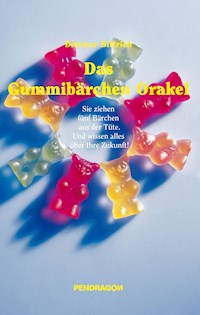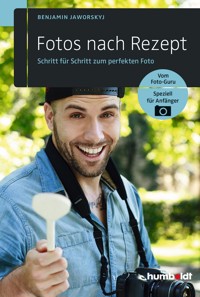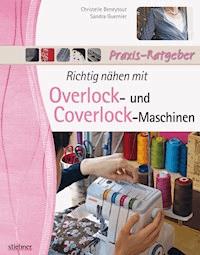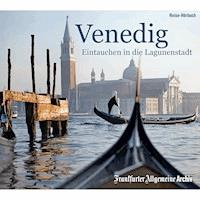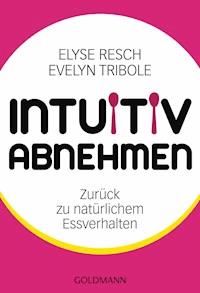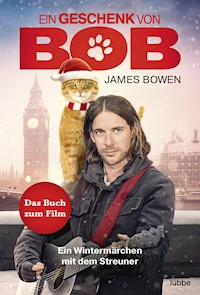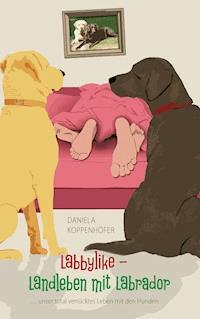39,59 €
Mehr erfahren.
- Herausgeber: Packt Publishing
- Kategorie: Lebensstil
- Sprache: Englisch
Adobe InDesign is a powerful multi-page layout publishing tool for creating static and interactive content across print and digital platforms.
This book will empower you to develop high-quality publications for digital and online projects. You’ll be guided through the workspace, tools, and trans-disciplinary design projects for various outputs, as well as creating custom award-winning designs. The book is written for creatives with an emphasis on creative outcomes and the tools that support your creative vision. Develop multiple design projects from the ground up to high-quality finished designs. You’ll also learn how to create professional and impactful visual communication pieces. Additionally, you’ll connect data sources like Microsoft Word and Excel to InDesign’s powerful design tools. You’ll then examine the best design practices using features such as Liquid Layout, PDF/X, ePub, and Publish Online. Finally, you’ll explore the latest third party and InDesign AI features and how to use them to fast-track your creative projects.
By the end of this Adobe InDesign book, you’ll be able to confidently create different types of communication and design pieces in an efficient workflow.
Das E-Book können Sie in Legimi-Apps oder einer beliebigen App lesen, die das folgende Format unterstützen:
Seitenzahl: 364
Veröffentlichungsjahr: 2024
Ähnliche
Adobe InDesign Masterclass
A comprehensive guide to taking your digital design skills from beginner to professional
Mohammed Jogie
Adobe InDesign Masterclass
Copyright © 2024 Packt Publishing
All rights reserved. No part of this book may be reproduced, stored in a retrieval system, or transmitted in any form or by any means, without the prior written permission of the publisher, except in the case of brief quotations embedded in critical articles or reviews.
Every effort has been made in the preparation of this book to ensure the accuracy of the information presented. However, the information contained in this book is sold without warranty, either express or implied. Neither the author, nor Packt Publishing or its dealers and distributors, will be held liable for any damages caused or alleged to have been caused directly or indirectly by this book.
Packt Publishing has endeavored to provide trademark information about all of the companies and products mentioned in this book by the appropriate use of capitals. However, Packt Publishing cannot guarantee the accuracy of this information.
Group Product Manager: Rohit Rajkumar
Publishing Product Manager: Nitin Nainani
Book Project Manager: Sonam Pandey
Senior Editor: Debolina Acharyya
Technical Editor: Reenish Kulshrestha
Copy Editor: Safis Editing
Indexer: Hemangini Bari
Production Designer: Joshua Misquitta
DevRel Marketing Coordinator: Anamika Singh and Nivedita Pandey
First published: October 2024
Production reference: 1060924
Published by Packt Publishing Ltd.
Grosvenor House
11 St Paul’s Square
Birmingham
B3 1RB, UK
ISBN 978-1-80324-744-1
www.packtpub.com
This book is dedicated to all the people who have made me a better person. In memory of my gran, Amina, and adoptive uncle and aunt. To my dear mentors for life, Rehana, Raees, and Nasreen, thank you for your support and love. I extend my gratitude to Professor Don Ryun and Felix for your very kind forewords. To Ken and Joseph, thank you for keeping me honest with your insightful technical reviews. To all my teachers, mentors, colleagues, students, friends, fellow artists, designers, and dreamers, I wish I could mention each of you by name. Suffice it to say, a personal thank you to every single one of you.
I also wish to extend my gratitude to my publisher, Packt, and the amazing team of professionals I’ve had the distinct pleasure of working with on this project. You are my second family. To Rohit, Nitin, Sonam, Debolina, Reenish, Safi, Joshua, Aparna, Hemangini, Anamika, Nivedita, Naved, all the support staff, and contributors (Keagan, Aamir, Joseph) who are no longer part of the team, a heartfelt thank you.
Finally, I wish to extend my gratitude to you, dear reader, for purchasing this book. Your support of fellow designers helps to build a thriving global creative community founded on shared experience and mutual care.
Mohammed Jogie
Forewords
As a professor deeply involved in branding, design, and interdisciplinary media, I recognize the profound impact mastering a versatile tool like Adobe InDesign can have on a designer’s professional trajectory. Adobe InDesign Masterclass, expertly compiled by my esteemed colleague Mohammed Jogie, who is a worldly recognized Adobe Creative Ambassador and served with me as a board member for the International Council of Design (Ico-D), is a critical resource for educators, publishers, artists, seasoned professionals, young designers, and students eager to augment their creative potential and elevate their capabilities set in today’s digitally driven design media environment.
The importance of Adobe InDesign in the design and media industries cannot be overstated. It is more than just a software application; it is an essential framework through which the most compelling and innovative design work can be realized and shared. Under Jogie’s guidance, in this book, readers are not only walked through InDesign’s vast array of features but also taught how to integrate these features effectively across various media and platforms. This skill is indispensable in a world where print, digital, and online media landscapes are continually evolving and intermingling.
What sets this book apart is its tailored hands-on approach to learning. Designed with the understanding that progressive designers are future pioneers of the media industry, the book offers step-by-step tutorials, practical exercises, and real-world applications that ensure all lessons are both accessible and applicable. The detailed explanations, supported by numerous illustrations and examples, cater to learners at different levels, making complex concepts easy to grasp for future applications.
This guide also addresses the interdisciplinary needs of modern media professionals by demonstrating how InDesign interacts with other tools in the Adobe Creative Suite. Such knowledge is crucial for creating seamless designs that can adapt from print to diverse digital formats and platforms. This blending of skills is what will set future designers apart, enabling them to plan and create work that is not only visually stunning but also strategically optimized for various platforms.
In conclusion, Adobe InDesign Masterclass by Mohammed Jogie is more than just a tutorial; it is a gateway to understanding and excelling in the world of professional design. For educators, students, and budding designers, this book is an essential addition to your toolkit as you journey through the exciting landscape of modern media and integration with diverse platforms.
Don Ryun Chang
Adjunct Professor, Yonsei University Underwood International Songdo Campus
As a visual communicator, Adobe InDesign software has been my companion and an indispensable tool throughout my career. However, when I began my design education and career in my home country of Ghana, I had to learn this software through experimentation. If a resource like Adobe InDesign Masterclass by Mohammed Jogie had been available back then, it would have significantly eased my learning process.
Mohammed Jogie, popularly known as Mo, is a colleague and a fellow board member of the Pan Afrikan Design Institute (PADI). I have had the pleasure of meeting him several times during our global design activism. Mo is an expert in Adobe InDesign software and is recognized worldwide as an Adobe Creative Ambassador. His expertise and passion for design are evident in his comprehensive guide, which I highly recommend to all creative professionals, educators, and students.
Felix Ofori Dartey
President of Pan Afrikan Design Institute (PADI)
Contributors
About the author
Mohammed Jogie studied fine art and graphic and multimedia design. His post-grad research focuses on circular and regenerative design processes. He has done work for a number of leading multinationals, including Apple, Wacom, HP, Alludo, Pantone, and Adobe. He served as both an EMEA design evangelist and regional manager for Adobe. He is head of strategy and design at the Institute of Media, Strategy, and Design (iMSD), a specialist practice offering accredited training, strategy, and design consulting. He is also the founder of Creativeweek. He has hosted workshops across the globe, making tools like InDesign accessible to a wide variety of audiences.
He is an Adobe Certified Associate, Adobe Certified Expert, Adobe Certified Instructor, and Adobe User Group Manager. He is active on the design scene too. He has served as Vice President of the International Council of Design (Ico-D), and board member of the South African Graphic Design Council (think), Design South Africa (DSA), and the Communications and Advertising Forum for Empowerment (Café).
He is a member of ISTD and Index, and he is a lead on the Mandela poster project collective and 20x20 design democracy initiatives. He currently serves on the boards of the Visual Arts Network of South Africa, the Pan-Afrikan Design Institute, and the Design Education Forum of South Africa.
He is a coordinator for the senior integrated communication design program at the Tshwane University of Technology. He is an accredited assessor and moderator with the Media, Information, and Communication Technologies (MICT) Sector Education and Training Authority. He is also accredited with the Fiber, Processing, and Manufacturing (FP&M) Sector Education and Training Authority. He has authored numerous blended e-learning programs, including Photoshop, Illustrator, InDesign, and Acrobat, among others. He has worked with InDesign and the product teams since its inception.
About the reviewer
Ken Leid has over 40 years of experience in the printing and packaging industry. He started his career in pre-press, keeping pace with technology as it migrated from analog to digital. As Executive Director of the Printing Industries Federation of South Africa for 26 years, Ken was responsible for co-authoring learning materials for over 30 occupational qualifications in the pre-press, printing, packaging, signage, and visual communications industry. Now that he’s retired, he continues to focus on the development of quality learning and eLearning materials as well as design and business process re-engineering.
Table of Contents
Preface
Part 1: InDesign Fundamentals
Exploring InDesign
The Start workspace
Exploring the InDesign workspace
Try it yourself – Exploring the InDesign workspace
The InDesign toolbox
Working with panels
Exploring panel menus
Core layout concepts and workflows
Setting up your document
Try it yourself – setting up a new document
Summary
Working with Text and Shapes
Opening files and accessing resources
Drawing basic shapes and changing their properties
Creating the logo
Working with text
Arranging objects
Designing the rear of the card
Summary
Part 2: Beyond the Basics
Designing Social Media Posts
Exploring the completed project and resources
Creating a new social media document
Adding guides to the document
Importing images into InDesign
Cropping an image in InDesign
Locking objects
Creating rounded corner rectangles
Working with type
Creating reverse type
Importing vector graphics
Placing multiple objects
Generating QR codes
Summary
Designing with Text and Tables
Setting up a presentation document
Adding guides to a document
Creating placeholder frames
Importing multiple images into InDesign
Typing and formatting text in InDesign
Importing text from Microsoft Word documents
Formatting text attributes
Working with styles
Removing imported Word styles
Applying a style selectively
Formatting text for a perfect fit
Importing Microsoft Excel tables
Wrapping text around objects
Formatting tables
Header and footer rows
Adjusting spacing in table cells
Changing cell and text color
Adjusting the font and weight properties
Changing the stroke properties of cells
Applying alternating fills to the table
Summary
An Overview of Color Models
Exploring the chapter resources
Understanding Color Models
CMYK color
RGB color
Spot colors
Summary
Working with Graphics and Color
Exploring the completed project and resources
Getting started
Drawing the buttons and notch
Importing graphics into InDesign
Formatting type
Importing a Photoshop image
Adjusting object layer options
Object transparency and blending modes
Duplicating page elements
Working with the Direct Selection tool
Adjusting object layer options
Assigning frame content
Creating the status bar
Creating the navigation bar
Working with libraries
Drawing a multi-frame grid
Applying color to objects
Importing multiple files
Object hierarchy
Placing chart objects in InDesign
Inline graphics
Summary
Transparency and Effects: Part 1
Exploring the completed project and resources
Getting started
Setting up guides and grids
Setting up midpoint guides
Creating the background
Drawing and coloring the background
Applying a custom gradient
Duplicating the background
Applying a satin effect
Rearranging objects and applying blend modes
Creating the primary user interface graphic
Working with InDesign libraries
Adding an Outer Glow effect
Working with object styles
Placing and formatting the world map
Creating the border elements
Duplicating and adjusting element properties
Applying multiple feather effects to elements
Working with ovals and polygons
Summary
Transparency and Effects: Part 2
Creating borders
Using the Eyedropper tool
Combining elements
Applying effects to text
Headlines
Applying effects to type
Applying effects to text and text frames
Applying an object stylesheet
Creating outer glows
Selecting objects from the Layers panel
Adjusting object position
Overset text
Step and repeat
Applying arrowheads to strokes
Placing the main sequence labels
Placing the solar system graphic
Placing the corner earth graphic
Using Pathfinder commands
Placing the final design elements
Summary
Part 3: Advanced Techniques
Advanced Typography
More on Styles
Exploring the completed project and resources
Getting started with the menu design
Applying paragraph styles
Exploring OpenType
Style mapping from Microsoft Word
Mapping Word styles to InDesign styles
Combining paragraph and character styles
Placing type along a path
Local overrides
Generating QR codes
Summary
Preparing Documents for Professional Print
Setting up Step and Repeat
Preparing artwork for print
Using scripts in InDesign
Adjusting the document setup
Using the Step and Repeat command
Data Merge
Preparing the data source
Creating a merged document
Creating print-ready PDF files
Color separations
Correcting a color mix
Preflighting
Summary
Multimedia, Interactivity, and AI
Exploring the exported project
Getting started with interactive documents
Creating hyperlinks
Testing interactive elements
Working with buttons
Animating elements in InDesign
Adding multimedia elements to InDesign files
Creating interactive multi-state objects
Animating elements
Exporting interactive documents
AI in InDesign
Summary
Help and Troubleshooting
Registering your Packt account
Keyboard shortcuts
Shortcuts for tools
Shortcuts for working with text
Summary
Index
Other Books You May Enjoy
Preface
Thank you for purchasing a copy of Adobe InDesign CC Masterclass – the most complete guide to taking your digital design skills from a beginner level to a professional level. This book aims to empower you to create high-quality designs for print and online consumption in the shortest possible timeframe. This book covers core concepts, designing projects for online and print consumption, and creating custom award-winning designs. This book has a fresh project-based approach to sharing information.
Who this book is for
This book has been written with all communication professionals in mind. Whether you happen to be a layout artist, book designer, graphic designer, creative director, corporate communication specialist, publisher, art director, writer, design lecturer, or student, there is something for you. If you’re looking to improve your InDesign skills or are someone who has tremendous experience with InDesign, this masterclass book is for you. We cover the fundamentals and advanced concepts of InDesign.
What this book covers
Chapter 1, Exploring InDesign, is a fundamental-level chapter that covers the basics of InDesign, including the interface and core aspects of the application. Topics include the toolbox, interface optimization, and setting up documents for various communication needs. Get to grips with the basic principles of InDesign and key concepts and terminology used throughout the book.
Chapter 2, Working with Text and Shapes, is a fundamental-level chapter that provides a step-by-step guide to designing a business card from the ground up. Learn how to create and format shapes, adjust fill and stroke properties, and modify text elements. We will preview the final design, setting the stage for more comprehensive projects in the next chapter.
Chapter 3, Designing Social Media Posts, is an intermediate-level chapter that teaches you how to integrate various elements when designing a social media post. Work with text, images, and vector graphics to create an impactful final design. Create a post that can be used across multiple social media platforms.
Chapter 4, Designing with Text and Tables, is an intermediate-level chapter that demonstrates what a text and table-rich design powerhouse InDesign is. It offers gold-standard typographic control, ranging from time-saving stylesheets to powerful OpenType controls. You will learn how to incorporate text from applications such as Microsoft Word and Excel. These text and table formatting skills will help you enhance your efficiency in InDesign.
Chapter 5, An Overview of Color Models, is an intermediate-level chapter that examines the nuances of color, which are crucial in design and publishing. This chapter explores CMYK, RGB, and spot color models. It provides an overview of color used in professional design for screens, print, and bespoke applications. It serves as a primer for understanding color and is a precursor to the more advanced concepts discussed in Chapter 6.
Chapter 6, Working with Graphics and Color, is an intermediate-level chapter chapter that focuses on enhancing your projects with color and graphics, building on general notions of various color spaces. Learn how to manage color resources across projects and integrate content from multiple sources into your InDesign workflow.
Chapter 7, Transparency and Effects: Part 1, is an intermediate-level chapter and the first of two chapters to explore transparency, blend modes, and effects within InDesign. It builds on the foundational skills you’ve learned thus far. We’ll create a heads-up display user interface that involves creating multi-element backgrounds, manipulating drawn elements, applying 3D effects, and integrating blending modes and transparency.
Chapter 8, Transparency and Effects: Part 2, is an intermediate-level chapter that continues from the previous one. It focuses on effects applied to attributes of design elements, such as fills, strokes, and text, while ensuring full editability. Learn how to use object styles for consistency and create bespoke custom shapes using the pathfinder.
Chapter 9, Advanced Typography, is an advanced-level chapter that delves into InDesign’s comprehensive typographic tools, essential for professional designers. It covers nested styles, GREP styles, OpenType features, variable fonts, style mapping from Microsoft Word, and custom bullet points. Learn how to manage local overrides, type on a path, text variables, and integrate QR codes into your designs.
Chapter 10, Preparing Documents for Professional Print, is an advanced-level chapter that explores the extensive print management features and customizable controls for high-quality output offered by InDesign. We explore how to resolve alerts to potential problems. Learn how to manage crucial factors such as inks, separations, imposition, step and repeat, ISO-aligned PDF/X exports, and soft proofing for optimal print results. Understanding these concepts ensures you master print and avoid costly mistakes.
Chapter 11, Multimedia, Interactivity, and AI, is an advanced-level chapter that focuses on creating and exporting interactive documents and artificial intelligence. InDesign’s multimedia and interactive capabilities make it easy to design digital content for on-screen consumption with seamless, code-free interactivity, responsiveness, and navigation. Learn how to design and export a project to popular formats such as Publish Online, ePUB, and interactive PDF. The AI section of the chapter explores InDesign’s latest AI features, including AI-powered layout suggestions, intelligent image fitting, and auto styling and text to image generation. It covers how these tools streamline the design process and enhance creativity and efficiency.
Chapter 12, Help and Troubleshooting, is a collection of useful resources, a curated list of default shortcuts, and where to find help.
To get the most out of this book
Adobe InDesign Masterclass is a project-based book. To get the most out of it, follow each chapter sequentially as they build on one another. Advanced users can skip to relevant chapters that may be of interest. Engage actively with the exercises, applying the techniques to your own projects to reinforce learning. Take advantage of the downloadable resources and templates provided. By experimenting with the advanced features and tools discussed, you’ll deepen your understanding and proficiency in InDesign, ultimately mastering the software.
Software/hardware covered in the book
Operating system requirements
Adobe InDesign CC 19.5 or later. If you use an earlier version of InDesign, open the files with an .idml extension. This can be used with versions all the way back to CS4. Note, some features discussed may not be available in older versions.
Windows or macOS
Adobe InDesign Masterclass is centered around projects, providing a practical, hands-on approach to mastering the software. Project files and templates are available for download from https://packt.link/a19oQ, allowing you to follow along and apply the techniques directly.
Download the example files
You can download the example files for this book from https://packt.link/a19oQ.
We also have other downloads from our rich catalog of books and videos available at https://github.com/PacktPublishing/. Check them out!
Conventions used
There are a number of text conventions used throughout this book.
Code in text: Indicates code words in text, database table names, folder names, filenames, file extensions, pathnames, dummy URLs, user input, and Twitter handles. Here is an example: “If you have closed it, choose File menu | Open and reopen it from the Examplefiles folder.”
Bold: Indicates a new term, an important word, or words that you see on screen. For instance, words in menus or dialog boxes appear in bold. Here is an example: “Click on the eyeball alongside Cyan. Then, do the same for Magentaand Yellow.”
Tips or important notes
Appear like this.
Get in touch
Feedback from our readers is always welcome.
General feedback: If you have questions about any aspect of this book, email us at [email protected] and mention the book title in the subject of your message.
Errata: Although we have taken every care to ensure the accuracy of our content, mistakes do happen. If you have found a mistake in this book, we would be grateful if you would report this to us. Please visit www.packtpub.com/support/errata and fill in the form.
Piracy: If you come across any illegal copies of our works in any form on the internet, we would be grateful if you would provide us with the location address or website name. Please contact us at [email protected] with a link to the material.
If you are interested in becoming an author: If there is a topic that you have expertise in and you are interested in either writing or contributing to a book, please visit authors.packtpub.com.
Share your thoughts
Once you’ve read Adobe InDesign Masterclass, we’d love to hear your thoughts! Please click here to go straight to the Amazon review page for this book and share your feedback.
Your review is important to us and the tech community and will help us make sure we’re delivering excellent quality content.
Download a free PDF copy of this book
Thanks for purchasing this book!
Do you like to read on the go but are unable to carry your print books everywhere?
Is your eBook purchase not compatible with the device of your choice?
Don’t worry, now with every Packt book you get a DRM-free PDF version of that book at no cost.
Read anywhere, any place, on any device. Search, copy, and paste code from your favorite technical books directly into your application.
The perks don’t stop there, you can get exclusive access to discounts, newsletters, and great free content in your inbox daily
Follow these simple steps to get the benefits:
Scan the QR code or visit the link belowhttps://packt.link/free-ebook/978-1-80324-744-1
Submit your proof of purchaseThat’s it! We’ll send your free PDF and other benefits to your email directlyPart 1: InDesign Fundamentals
This part provides a comprehensive introduction to the core aspects of InDesign, ensuring a solid foundation for new and existing users. Learn about the interface, the toolbox, and setting up documents for various communication needs. It also covers essential principles and key terminology. We will design a business card step-by-step. This part focuses on creating and formatting shapes, adjusting fill and stroke properties, and modifying text elements. This part sets the stage for more complex projects in subsequent parts.
This part has the following chapters:
Chapter 1, Exploring InDesignChapter 2, Working with Text and ShapesLevel: Fundamentals
Exploring InDesign
InDesign is a powerful multi-page layout publishing tool for creating dynamic and interactive content across print and digital platforms.
This book is a project-based step-by-step guide to mastering InDesign. You will learn how to create and share professional and impactful visual communications in InDesign. Design with confidence and discover smarter productivity approaches to extract more power from the comprehensive InDesign toolset. You’ll learn how to take your designs further by connecting data sources such as Microsoft Word and Excel with the powerful design tools found in InDesign. Craft and enhance your marketing, editorial, and information-based communications with ease.
This book is broken down into three sections. Part one covers the fundamentals of InDesign. Here, we will explore the essentials of the software. We will also work with text, shapes, and the formatting of content. Part two deals with intermediate-level topics. This is where we work with text and tables, graphics and color. We close part two with special effects. Part three looks at advanced features ranging from printing and exporting with confidence, to possibilities with AI-generated and interactive elements in your designs. This book gives you an opportunity to engage with projects relevant to your level of expertise. The book discussess the fundamental features of InDesign and contemporary approaches to design projects. It then moves onto more technically advanced topics including social media, print and electronic publishing, interactive documents, AI, and so much more.
In Chapter 1, we'll explore the interface and familiarize ourselves with the core aspects of the application. This includes the toolbox, setting up rulers, working with panels and menus, and how to correctly set up and control document types for different communication needs. By the end of this chapter, you will be familiar with the fundamental tenets of InDesign. You will also understand some of the key design concepts and terminology used in the field.
The main topics we will cover in this chapter include the following:
Exploring the InDesign workspaceThe InDesign toolboxPanels and panel menusFundamentals of InDesignCorrect document setupThe Start workspace
Figure 1.1: The InDesign Start workspace (The image is intended as a visual reference; the textual information is not essential.)
The Start Workspace is the first thing you encounter when you launch InDesign or when you have no documents open. You can invoke the Start workspace at any time by clicking the Home icon . This is a convenient way to open recent documents, access learning resources, create a new document or use an InDesign template.
Exploring the InDesign workspace
InDesign has a rich interface that can appear intimidating to new users. If you are new to InDesign, this chapter will get you up and running in a jiffy. You will have an opportunity to explore it by yourself shortly. A workspace is how the interface elements are arranged. InDesign sports a number of workspaces for different applications, ranging from book design to digital publishing. We’ll work primarily with the Essentials workspace in this book. To select this workspace, choose Window|Workspace|[Essentials]. We can now explore the InDesign workspace. The numbered screenshot in Figure 1.2 highlights each component of the interface and is followed by brief descriptions.
Figure 1.2: The default InDesign interface (The image is intended as a visual reference; the textual information is not essential.)
Menu Bar: Found at the very top of the interface, the menu bar includes drop-down options for a wide range of functions, similar to other applications you may be familiar with. Menus include commands for saving files, editing objects, pagination, typographic controls, working with tables, accessing panels, and interface management options.Control Bar: This is the context-sensitive horizontal panel found just below the menu bar. The panel presents options and commands depending on the tool or element selected. In other words, panel options are presented relative to the context. For example, text controls will be naturally different from image controls. The control bar offers options that allow for greater control of design elements such as shapes, text, and images.Document Window: This is your main work area in InDesign. This is where document composition and layout take place. This area typically hosts document pages and is surrounded by a gray boundary area known as the pasteboard. It is a metaphorical reference to the real-world experience of a page on a desk.Panels: Panels provide easy access to important tools and settings for specific tasks. All panels, including the toolbox, are accessible from the Window menu. Some have similar functions to the control bar and offer additional controls. Panels are, by default, nested to the right of the InDesign interface.Toolbox: The toolbox contains a selection of tools used to add and modify elements in an active document. Many tools have a small white triangle in the bottom-right corner. This indicates that there are more tools nested within that tool group, hidden beneath the tool that is currently visible. To access these additional tools, click and hold your mouse on the triangle icon for the active tool. A popup will appear showing additional tools available within that tool group.Try it yourself – Exploring the InDesign workspace
Note
The files referred to in the practical activities can be downloaded from https://packt.link/a19oQ
On opening InDesign, you are presented with the Start screen. Should you encounter any pop-up messages such as What’s new, click the close icon to return to the main Start screen. Be sure to click on the X symbol in the white circle to the right of the pop-up message.Figure 1.3: The InDesign Start screen (The image is intended as a visual reference; the textual information is not essential.)
To open a file, choose Open. Then browse to locate the accompanying downloaded files for this book and choose the file called 01 Exploring the InDesign Workspace.indd from the exercise files.The menu bar is found at the top of your screen, as is the case with the majority of software applications. An important menu is the Window menu. This is where you access panels and manage your workspace. Browse through the menus and window options to get a general sense of what is available in the different menus. We will discuss these drop-down menus in detail further on in this book.Figure 1.4: The InDesign interface
The control bar is found at the top of the interface. If it is not visible, as is the case in Figure 1.4 above, choose Window | Control to make it visible. Let's Explore!. Click on different elements of the artwork, and click on the various tools in the toolbox. Observe the Control bar and Properties panel as you do this. Options relevant to the object or tool that you have selected are contextually presented in both panels.Figure 1.5: The Control bar and Properties panel with a graphic element selected (The image is intended as a visual reference; the textual information is not essential.)
Choose theType tool from the Toolbox. The shortcut is the letter T on your keyboard. Triple-click the word CUBED in the design on the page. The word is highlighted. Note that the options on the Control bar and Properties panel have changed to reflect the properties of the selected word while simultaneously offering typographic controls such as font, type size, and so on.Figure 1.6: The text selected with the Type tool
Choose the Selection tool from the Toolbox. This is the very first tool found at the very top of the Toolbox on the left side of the workspace. The Selection tool shortcut is the letter V.Tip
If you have the Type tool selected, or are typing text in a document, press Escape to return to the Selection tool.
With the Selection tool active, click on the diamond icon (logo) above the word CUBED. It will indicate visually that it is selected by way of a series of nodes that appear along the edge of the logo shape. See Figure 1.7 for a visual of the selected element. Note that the Control bar is displaying a set of controls relevant to the object that is selected.
Figure 1.7: The logo selected with Control bar options
Let’s change the color of the logo by using a panel. Remember that panels are found to the right of the interface. Click on the Properties panel to bring it to the fore. Should you not see the Properties panel, choose Window | Properties. Under the Appearance subset in the Properties panel, click on the white swatch alongside the word Fill. Then choose Yellow CMYK from the flyout menu. The flyout menu is accessed by clicking on the swatch. The logo color should change to yellow.Figure 1.8: The logo with Yellow CMYK applied
Let’s make the document view slightly smaller, so we have a better overall sense of our change. Making the view smaller or larger is called zooming. Right-click on the artwork, then choose Zoom Out. You can also choose Viewmenu | Zoom Out to make the content smaller.Figure 1.9: Zooming out of the artwork
Now choose the Pages panel on the right-hand side of the workspace. The panel has two segments. The top section houses Parent Pages. We will explore these in a later chapter. The lower segment stores the document pages. You can see, in the following figure, we have two pages in this document numbered 1 and 2. Let’s navigate to Page 2. Double-click on the icon with the number 2 below it. This will take us to Page 2. Let’s return to Page 1, by double-clicking on the page shown in the panel.Figure 1.10: The rear of the business card design
Well done. You’ve explored the fundamental tenets of a multi-page design. You should feel a little more comfortable with the InDesign workspace at this stage. Let’s close the file. Choose File | Close. Choose Don’t Save in the pop-up box that appears.Figure 1.11: Closing the document without saving changes
We now have an understanding of the InDesign interface. In the next section, we’ll explore an important panel – the toolbox. We’ll look at the individual tools and the options they provide.
The InDesign toolbox
By default, the InDesign toolbox is arranged as a single vertical column of tools to the left of your interface. You can change the toolbox view to a double vertical column or a horizontal row arrangement by clicking on the double arrow located in the top-left corner of the toolbox. There are tools found in the toolbox that are for specific tasks like selecting, editing, or creating a page. Whether it is type, shapes, lines, or gradients, this is applicable. You can click and drag the top of the toolbox – the vertical lines above the Selection tool – to move it to a different location.
Figure 1.12a: The toolbox arranged as a single column
Figure 1.12b: The toolbox set up as double vertical columns
Figure 1.12c: The toolbox arranged in a horizontal row
Select a tool from the toolbox by clicking on it. The toolbox also contains several hidden tools related to the visible tools. Hidden tools have tiny arrows that can be accessed by clicking on these arrows found at the bottom right of tool icons in the toolbox. You can select a hidden tool by clicking and holding your mouse on a tool in the toolbox, opening up a set of variations. You can then select the tool that you require from the resulting flyout.
The name of the tool and its keyboard shortcut will appear if you hover it. This is called a tooltip.
The toolbox is organized into six distinct sub-sections (see Figure 1.13). Having a general sense of the toolbox arrangement will help speed up your proficiency in InDesign.
Figure 1.13: An exploded view of the toolbox
Selection Tools: This subset of tools are used to select objects, groups, sub-components of elements, and the page itself.Drawing and Type Tools: Use these tools to create geometric and freeform shapes, as well as text frames. You can create rectangles, circles, stars, freeform shapes, and open paths. The type tools are used for creating text frames on your page.Transformation Tools: This collection of tools allow you to rotate, scale, skew and distort content. You can also use them to edit gradients, which are multi-colored fills or strokes that have been applied to objects.Modification and Navigation Tools: These tools can be used to move around the page and manipulate viewing properties. Additionally, you can magnify or decrease the viewing percentage of your document, measure the properties of objects, and collaborate with fellow InDesign users using notes.Color Tools: This subset of tools allows you to define the fill and stroke (border) properties for graphic and text objects.Viewing Modes: You can view a document in multiple ways. Options include hiding and showing non-printing guides and document construction aids. You can also preview the final document as it will appear printed or exported.This concludes our exploration of the toolbox. Strictly speaking, the InDesign toolbox is a panel. We will discuss panels in greater detail in the next section.
Working with panels
Panels are found to the right of the interface. All panels, including the toolbox, can be accessed from the Window menu at the top of the workspace. The beauty of panels is that they afford editing and modification controls for page elements without getting in your way. Panels can be arranged in myriad ways. They can be organized as groups, stacked on top of each other, or collapsed so they are out of your way, yet accessible when you need them. Panels can also be repositioned anywhere in the InDesign interface. Panels not attached to any edge of the InDesign interface are called floating panels.
Figure 1.14: InDesign panels in various configurations
Examples of panel configurations can be seen in Figure 1.14, which illustrates the various possibilities available to you when customizing the InDesign interface for your unique design requirements. An explanation of each panel arrangement is discussed next:
Panel group: The Properties, Pages, and CC Libraries panels are arranged in a group. This means that they act as one set.Stacked: The Color and Stroke panels appear in a stack below the layer group. You can stack panels and panel groups in any arrangement you wish.Expanded with labels: The Layers and Links panels are examples of the expanded with labels panel arrangement. They show both an icon and a panel label.Collapsed with labels: Effects, Animation, Gradient, and so on are panels that are collapsed with labels. They auto-hide when not in use. They show both an icon and a panel description.Collapsed – Icons only: The Assignments, Notes, and Track Changes panels show icons only. They auto-hide when not in use. They are presented as icons only when inactive. They show both an icon and a tooltip when clicked upon.Floating: The Articles, Align, and Pathfinder panels are examples of floating panels. They can be placed anywhere in the interface and do not need to be nested against the interface edge.Figure 1.15: Resetting the InDesign interface
You can rearrange, open, and close panels at will to suit the task at hand. Feel free to experiment with different panel arrangements. Should you want to reset the panels to their original workspace configuration, choose Window | Workspace | Reset... Ensure that your preferred workspace is selected. Then choose Reset…. In the preceding example, the Essentials workspace was chosen. We will be working primarily in this workspace throughout the book. Please choose this workspace when working through the example files.
Now that we’ve grasped the basic behavior of panels, let’s learn about panel menus and additional functions we can access by using them.
Exploring panel menus
Panel menus provide us with additional options and controls. To access panel menus, click on the hamburger icon () found at the top right of any panel.
The menus are contextual and present options for the panel in question. For example, the Pages panel menu will present options for pages, including inserting, reordering, and duplicating pages, among a whole host of other options. Take time to familiarize yourself with these additional features.
Figure 1.16: The Pages panel menu
Now that we have an understanding of the fundamentals of the InDesign interface, let’s look at core concepts and a typical InDesign workflow.
Core layout concepts and workflows
InDesign can be categorized as layout software. It is therefore used to create page designs for both print and digital media. InDesign sports powerful tools for working with text and graphics. It has robust typographical controls and is ideally suited for long documents. Its typographical controls are the gold standard for typesetting in its class. You can prepare interactive and high-quality PDF documents for sharing with audiences and print providers. Some of the projects that InDesign can help you create include books like this one, print and online magazines, ePub documents, and numerous other categories of formats for your design and communication projects.
InDesign works on the metaphor of a page or pages that are attached to a pasteboard. This is no different from you placing a piece of paper on a desk. Any elements you place on the page will be printed or exported. Elements that are placed on the pasteboard – the gray area surrounding the page, will not be in the output. You can use the pasteboard as a temporary holding area as you craft your design on the page.
This is a typical InDesign workflow scenario:
Import text and tables from Office applications.Place vector and bitmap images from drawing and image editing software.Arrange elements into a pleasing design.Export or print the InDesign file for consumption by relevant target audiences.The very first step in your InDesign workflow is to set up a new document. In the next section, we will look at the options for setting up and customizing the specifications of our document.
Setting up your document
As with any content creation application you may be familiar with, having an idea of the type of document that you wish to create upfront is helpful. You can use InDesign to create documents for high-end print or online delivery.
Documents can be set up in two ways. You can create a new, empty document by using presets. These documents have predefined dimensions and settings. You can then tweak specific settings to meet your project requirements, for example, the size of the page, the number of columns, or the text margins.
You can also make use of the range of templates. These are predesigned InDesign files that you can use as a launchpad for your designs. You can use the templates that are available in-app, or you can search Adobe Stock (Adobe's stock service) for a specific theme that you may require. Some content requires you to pay an additional fee.
Try it yourself – setting up a new document
In this section, we will set up a business card from the ground up. Let’s recreate the business card document we opened earlier in the chapter:
Launch InDesign. Click the New file button on the Start screen. This will open the New Document dialog.Figure 1.17: The New file button is found at the top left of the Start screen
If you use imperial units, complete steps 1 to 4. If you work with the metric system, skip to step 5. Click on the Print tab. From the list of blank document presets, choose US Business Card. Under PRESET DETAILS on the right, we’ll make the following adjustments:For Units, you can stick with Picas or switch to inches. We’ll use Picas in this exercise.Uncheck Facing Pages. This is primarily used in magazine and book design.Increase the page count to 2 for the front and the back of the business card.Change all margin values to 1 pica.Add 1 pica bleed for all sides. The term bleed in printing refers to the space beyond the trimmed area of the page. It ensures that you have a nice clean edge when the document is trimmed. If page elements touch the outer edge of the format, they should be extended to the bleed guides.Click Create to acceptthe changes.Choose File | Save. You can name it anything you wish. You can find a reference file called Try it yourself 2 - Business Card Imperial.indd in the Chapter 1 - Example Files folder should you need a visual guide.Figure 1.18: Business card setup for imperial units
For readers who use the metric system, set up your document as follows. Click on the Print tab from the list of blank document presets and choose US Business Card. Under PRESET DETAILS on the right, let’s make the following changes:For Units, choose millimeters.Change the width to 90mm and the height to 50mm.Uncheck Facing pages. This is used in magazine and book design.Increase the page count to 2 for the front and the back of the business card.Change all margin values to 4mm. Click the link icon to make the changes to all margins all at once. The link icon keeps all values identical. If you need to add different values, disable the link option.