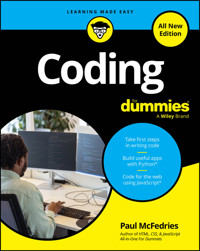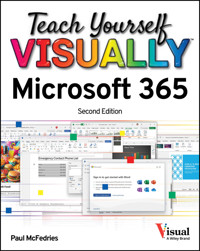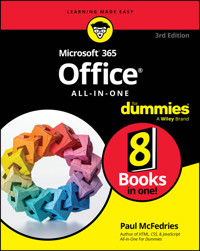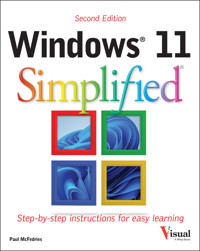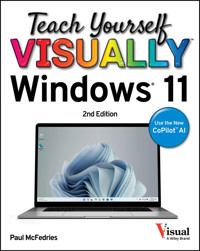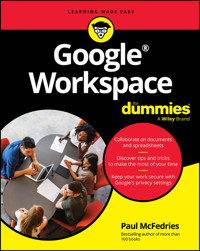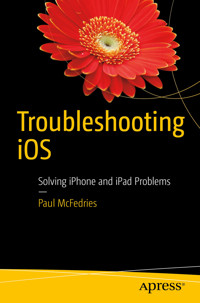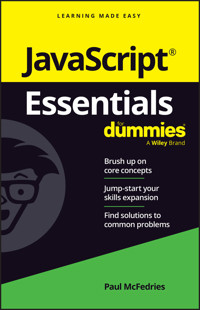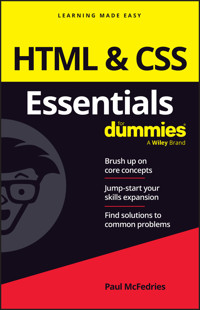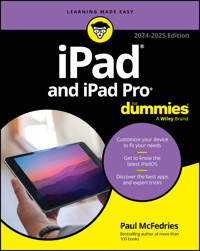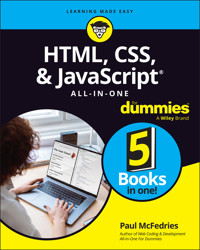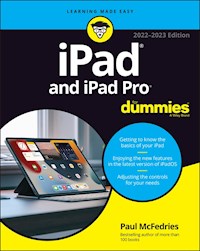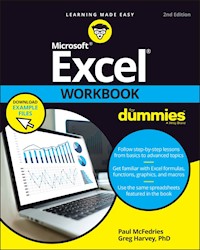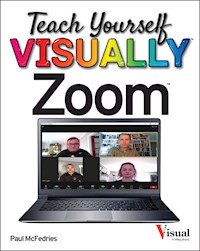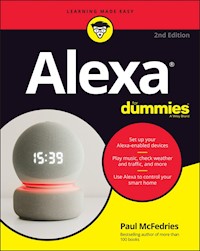
19,99 €
Mehr erfahren.
- Herausgeber: John Wiley & Sons
- Kategorie: Wissenschaft und neue Technologien
- Sprache: Englisch
Make your every wish Alexa's command with this in-depth guide to the wildly popular Amazon smart speaker You might be thinking, "All I have to do is plug in my Echo device and start using it!" And you'd be right. But if you really want to explore what that compact little device can do, then Alexa For Dummies is your go-to resource. This book shows you how to customize your device to respond to your requests and enhance your life. Alexa For Dummies takes you on a tour of all things Alexa: its capabilities, tools, settings, and skills. Go beyond the basics of playing music, calling friends, reading the news, and checking the weather. You'll learn how to make Alexa private and secure, connect it to your smart home devices, and even make it sound like Samuel L. Jackson, if you feel like it. You can also extend its capabilities by adding new skills. * Customize your device to respond to your voice * Troubleshoot when a light is signaling something's wrong * Add skills to play music and audiobooks * Create routines to turn on lights, adjust the thermostat, set your security alarm, and lock your doors * Sync your smart devices throughout your home * Use Alexa to connect to a Zoom meeting or phone call with your friends or family No matter which device you have--Echo, Echo Dot, Echo Show, Echo Studio, Echo Flex, Echo Loop, Echo Buds, or Echo Frames--Alexa For Dummies is the perfect companion. Ready to get started? Say "Hey, Alexa, order Alexa For Dummies!"
Sie lesen das E-Book in den Legimi-Apps auf:
Seitenzahl: 406
Veröffentlichungsjahr: 2021
Ähnliche
Alexa® For Dummies®, 2nd Edition
Published by John Wiley & Sons, Inc., 111 River Street, Hoboken, NJ 07030-5774, www.wiley.com
Copyright © 2021 by John Wiley & Sons, Inc., Hoboken, New Jersey
Media and software compilation copyright © 2018 by John Wiley & Sons, Inc. All rights reserved.
Published simultaneously in Canada
No part of this publication may be reproduced, stored in a retrieval system or transmitted in any form or by any means, electronic, mechanical, photocopying, recording, scanning or otherwise, except as permitted under Sections 107 or 108 of the 1976 United States Copyright Act, without the prior written permission of the Publisher. Requests to the Publisher for permission should be addressed to the Permissions Department, John Wiley & Sons, Inc., 111 River Street, Hoboken, NJ 07030, (201) 748-6011, fax (201) 748-6008, or online at http://www.wiley.com/go/permissions.
Trademarks: Wiley, For Dummies, the Dummies Man logo, Dummies.com, Making Everything Easier, and related trade dress are trademarks or registered trademarks of John Wiley & Sons, Inc. and/or its affiliates in the United States and other countries, and may not be used without written permission. Alexa is a registered trademark of Amazon Technologies, Inc. All other trademarks are the property of their respective owners. John Wiley & Sons, Inc. is not associated with any product or vendor mentioned in this book.
LIMIT OF LIABILITY/DISCLAIMER OF WARRANTY: THE PUBLISHER AND THE AUTHOR MAKE NO REPRESENTATIONS OR WARRANTIES WITH RESPECT TO THE ACCURACY OR COMPLETENESS OF THE CONTENTS OF THIS WORK AND SPECIFICALLY DISCLAIM ALL WARRANTIES, INCLUDING WITHOUT LIMITATION WARRANTIES OF FITNESS FOR A PARTICULAR PURPOSE. NO WARRANTY MAY BE CREATED OR EXTENDED BY SALES OR PROMOTIONAL MATERIALS. THE ADVICE AND STRATEGIES CONTAINED HEREIN MAY NOT BE SUITABLE FOR EVERY SITUATION. THIS WORK IS SOLD WITH THE UNDERSTANDING THAT THE PUBLISHER IS NOT ENGAGED IN RENDERING LEGAL, ACCOUNTING, OR OTHER PROFESSIONAL SERVICES. IF PROFESSIONAL ASSISTANCE IS REQUIRED, THE SERVICES OF A COMPETENT PROFESSIONAL PERSON SHOULD BE SOUGHT. NEITHER THE PUBLISHER NOR THE AUTHOR SHALL BE LIABLE FOR DAMAGES ARISING HEREFROM. THE FACT THAT AN ORGANIZATION OR WEBSITE IS REFERRED TO IN THIS WORK AS A CITATION AND/OR A POTENTIAL SOURCE OF FURTHER INFORMATION DOES NOT MEAN THAT THE AUTHOR OR THE PUBLISHER ENDORSES THE INFORMATION THE ORGANIZATION OR WEBSITE MAY PROVIDE OR RECOMMENDATIONS IT MAY MAKE. FURTHER, READERS SHOULD BE AWARE THAT INTERNET WEBSITES LISTED IN THIS WORK MAY HAVE CHANGED OR DISAPPEARED BETWEEN WHEN THIS WORK WAS WRITTEN AND WHEN IT IS READ.
For general information on our other products and services, please contact our Customer Care Department within the U.S. at 877-762-2974, outside the U.S. at 317-572-3993, or fax 317-572-4002. For technical support, please visit https://hub.wiley.com/community/support/dummies.
Wiley publishes in a variety of print and electronic formats and by print-on-demand. Some material included with standard print versions of this book may not be included in e-books or in print-on-demand. If this book refers to media such as a CD or DVD that is not included in the version you purchased, you may download this material at http://booksupport.wiley.com. For more information about Wiley products, visit www.wiley.com.
Library of Congress Control Number: 2021942692
ISBN: 978-1-119-82208-0; ISBN (ePDF): 978-1-119-82209-7; ISBN (ePub): 978-1-119-82210-3
Alexa® For Dummies®
To view this book's Cheat Sheet, simply go to www.dummies.com and search for “Alexa For Dummies Cheat Sheet” in the Search box.
Table of Contents
Cover
Title Page
Copyright
Introduction
About This Book
Foolish Assumptions
Icons Used in This Book
Beyond the Book
Where to Go from Here
Part 1: Getting Started with Alexa
Chapter 1: Getting to Know Alexa
What Is This Alexa That Everyone’s Talking About (or, Really, To)?
Where Do You Get Alexa?
Figuring Out Which Alexa Device You Need
Learning What Alexa Can Do
Chapter 2: Setting Up Alexa and Your Devices
Installing the Alexa App
Alexa Feng Shui: Positioning Your Alexa Device
Adding Your Alexa Device
Personalizing Your Alexa Device
Connecting External Speakers to Your Alexa Device
Chapter 3: Learning Alexa Basics
Getting to Know Your Echo
Getting to Know Alexa
Some Useful Alexa Commands
Part 2: Having Fun with Alexa
Chapter 4: Playing Media
Listening to Music on Alexa
Listening to Other Audio Sources on Alexa
Streaming Mobile Device Audio through Alexa
Watching Video on Alexa
Watching TV with Alexa
Taking Photos with Alexa
Chapter 5: Communicating with Alexa
Managing Your Alexa Contacts List
Exchanging Text Messages
Making Voice or Video Calls
Dropping In on Other Alexa Users
Using Your Alexa Device as an Intercom
Asking Alexa to Translate Words and Phrases
Chapter 6: Using Alexa at Home
A Quick Word about Household Profiles
Enabling Your Shopping Habit
Forging To-Dos and Other Lists
Getting the Information You Need
Setting Up Alexa Care Hub
Chapter 7: Being More Productive
Letting Alexa Manage Your Calendar
Setting Alexa Alerts
Putting Alexa in Do Not Disturb Mode
Connecting to Someone Else's Echo Device
Part 3: Getting More out of Your Relationship with Alexa
Chapter 8: Asking Alexa Questions
Searching for Nearby Places
Asking for Financial Info
Getting Symptoms and Other Medical Facts
Asking Alexa to Do the Math
Converting Units
Getting Science Answers
Quizzing Alexa about the Culture
Bugging Alexa about Books
Asking Linguistic Questions
Asking Questions about Companies
Asking about Dates and Times
For Everything Else: Querying Wikipedia
Chapter 9: Adding Skills to Alexa
Understanding What a Skill Is
Checking Out Amazon’s Alexa Skills Store
Enabling a Skill
Working with Skills
Thirty Cool Alexa Skills to Try
Building Your Own Skill
Chapter 10: Making Alexa Accessible
Controlling Alexa If You Have a Speech Impairment
Checking Out Alexa’s Features for the Hearing Impaired
Enabling Alexa’s Features for the Vision Impaired
Part 4: Controlling Your Smart Home
Chapter 11: Setting Up Your Smart Home
What’s So Smart about a Smart Home?
Setting Up Your Smart-Home Devices
Managing Smart-Home Devices
Working with Smart-Home Devices
Chapter 12: Uncovering Some Smarter Smart-Home Techniques
Creating Device Rooms and Groups
Alexa in Stereo: Working with Speaker Sets
Streaming Music to Multiple Rooms
Home Sweet Home Theater: Combining Alexa with Fire TV
Automating Alexa with Routines
Getting to Know Alexa Guard
Working with IFTTT Applets
Part 5: The Part of Tens
Chapter 13: Ten (Times Ten) Ridiculously Fun Alexa Tricks
Ten Ways to Ask Alexa to Tell a Joke
Ten Alexa Wordplay Tricks
Ten Ways to Get Alexa to Sing
Ten Oddball Things to Ask Alexa to Do
Ten Funny Questions to Ask Alexa
Ten Ways to Get Alexa to Tell a Story
Ten Ways to Get Personal with Alexa
Ten Movie Easter Eggs
Ten TV Easter Eggs
Ten Music Easter Eggs
Chapter 14: Ten Things That Can Go Wrong (and How to Fix Them)
Troubleshooting 101
Alexa or Your Echo Device Is Unresponsive
Your Echo Device Isn’t Using the Latest Software
You Can’t Connect to Your Wi-Fi Network
You’re Having Trouble Streaming Media
You’re Having Trouble Connecting a Bluetooth Device
You Ordered Something Accidentally
Alexa Doesn’t Understand Your Commands
You’re Having Trouble Making Calls
You Changed Your Wi-Fi Network Password
A Smart-Home Device Doesn’t Work Properly
Chapter 15: Ten Ways to Beef Up Security and Privacy
Make Sure Your Wi-Fi Network Is Locked Up Tight
Delete Your Saved Wi-Fi Passwords
Change Alexa’s Wake Word
Stop Alexa from Listening (and Watching)
Trash Sensitive Alexa Recordings
Configure Alexa Not to Use Your Personal Data
Shut Down Alexa’s Communications
Secure Your Amazon Account
Revoke a Skill’s Permissions
Deregister Your Alexa Device
Index
About the Author
Advertisement Page
Connect with Dummies
End User License Agreement
List of Tables
Chapter 10
TABLE 10-1 Navigating with VoiceView Gestures
TABLE 10-2 Screen Magnifier Gestures
Chapter 12
TABLE 12-1 Alexa Guard versus Alexa Guard Plus
List of Illustrations
Chapter 1
FIGURE 1-1: Amazon’s Echo smart speaker.
FIGURE 1-2: Amazon’s Echo Dot smart speaker.
FIGURE 1-3: Amazon’s Echo Studio smart speaker.
FIGURE 1-4: Amazon’s Echo Flex plug-in smart speaker.
FIGURE 1-5: Amazon’s Echo Show 5 smart speaker.
FIGURE 1-6: Amazon’s Echo Auto device.
FIGURE 1-7: Amazon’s Echo Frames smart glasses.
Chapter 2
FIGURE 2-1: The iPhone version of the Alexa app’s Sign In page.
FIGURE 2-2: The Alexa app’s Home screen.
FIGURE 2-3: Tap the More icon to see this menu of app commands.
FIGURE 2-4: The Select Your Amazon Echo screen shows your available Alexa devic...
FIGURE 2-5: When setting up your third-party Alexa device, you need to link the...
FIGURE 2-6: The Audio Output port on an Echo Flex.
Chapter 3
FIGURE 3-1: Your Echo uses an array of seven microphones to hear what you’re sa...
FIGURE 3-2: The buttons that dot the top of the Echo.
FIGURE 3-3: Tap the Follow-Up Mode switch to on to enable Follow-Up mode.
FIGURE 3-4: Tap the Brief Mode switch to on to enable Brief mode.
Chapter 4
FIGURE 4-1: Music providers (such as Spotify shown here) are linked to Alexa us...
FIGURE 4-2: Use this screen to set your music defaults.
FIGURE 4-3: Use the Select a Device to Play Music screen to play Amazon Music t...
FIGURE 4-4: The Spotify app screen, which in this example contains several devi...
FIGURE 4-5: The entrance to radio heaven: the TuneIn browse screen.
FIGURE 4-6: Choose which Alexa device you want to use for the radio station pla...
FIGURE 4-7: After you tap Now Playing, you see the audiobook screen.
FIGURE 4-8: Your Alexa device appears in the list of available Bluetooth device...
FIGURE 4-9: Tap the device you want to control with Alexa.
Chapter 5
FIGURE 5-1: Tap the contacts icon (left) to view and manage your contacts (righ...
FIGURE 5-2: An Alexa-to-Alexa contact has these Alexa Calling & Messaging icons...
FIGURE 5-3: Use the Type Your Message text box to, well, type your message.
FIGURE 5-4: When you receive a voice message, tap the Play Message icon to hear...
FIGURE 5-5: An incoming Alexa call as it appears on an Android phone.
FIGURE 5-6: To end a call in the Alexa app, tap the red End button.
FIGURE 5-7: To let someone drop in on you, open the person's contact card and t...
FIGURE 5-8: You see the Drop In icon if a contact has allowed you to drop in.
FIGURE 5-9: Use the settings in the Drop In screen to configure global Drop In ...
FIGURE 5-10: In the Alexa app, you can type the message you want to announce an...
Chapter 6
FIGURE 6-1: The Purchase by Voice switch needs to be on if you want to buy stuf...
FIGURE 6-2: Set Recognize Speakers to on to avoid using the voice code when Ale...
FIGURE 6-3: Tap the For Items in Delivery Updates switch to on to hear item tit...
FIGURE 6-4: Tap the Delivered switch to on to get delivery notifications for yo...
FIGURE 6-5: Your custom lists appear in the My Lists section of the Lists scree...
FIGURE 6-6: The To-Do list with a few items.
FIGURE 6-7: A Flash Briefing with some skills added.
FIGURE 6-8: You can set up Care Hub for a loved one or for yourself.
Chapter 7
FIGURE 7-1: The account types that Alexa can work with.
FIGURE 7-2: Use the Add Reminder screen to spell out the details of your remind...
FIGURE 7-3: Use the Add Alarm screen to create an alarm.
FIGURE 7-4: In the Alarms & Timers screen, tap the Timers tab to see your runni...
FIGURE 7-5: The Sounds screen for an Alexa device.
FIGURE 7-6: You can set up a schedule for Do Not Disturb mode.
Chapter 9
FIGURE 9-1: Amazon’s Alexa Skills Store.
FIGURE 9-2: The Alexa app’s Alexa Skills screen.
FIGURE 9-3: The info page for a typical Alexa skill.
FIGURE 9-4: See the Skill Details section to get a skill’s invocation name.
FIGURE 9-5: Some skills require extra permissions from you.
FIGURE 9-6: The Alexa app’s Your Skills screen shows you which skills you’ve en...
FIGURE 9-7: Some settings offer a link that you tap to change the setting.
FIGURE 9-8: Amazon’s Alexa Skill Blueprints home page.
FIGURE 9-9: The home page for the Inspirations template.
FIGURE 9-10: A custom Alexa skill, ready for action.
Chapter 10
FIGURE 10-1: The default first page of the Tap to Alexa screen.
FIGURE 10-2: Tap Start of Request and End of Request to on to hear sounds that ...
Chapter 11
FIGURE 11-1: Open your Wi-Fi settings and look for the smart-home device’s Wi-F...
FIGURE 11-2: You usually have to run through a few configuration chores, such a...
FIGURE 11-3: Tap Discover Devices (left) to see which devices (if any) are avai...
FIGURE 11-4: Use the Devices screen to keep track of your installed smart-home ...
FIGURE 11-5: Use the Settings screen to get device info and perform a few devic...
FIGURE 11-6: On supported devices, use the Select Type screen to change the dev...
FIGURE 11-7: The device control screen for a smart lightbulb.
FIGURE 11-8: Tap Scenes (left) to see what’s available (right).
Chapter 12
FIGURE 12-1: Tap each device you want to control via the room or group (left) a...
FIGURE 12-2: The rooms or groups you create appear in the Groups section of the...
FIGURE 12-3: Opening a group enables you to control all the devices or individu...
FIGURE 12-4: Tap the devices you want to include in your speaker set (left), an...
FIGURE 12-5: Your speaker sets appear in the Devices screen in the Speaker Grou...
FIGURE 12-6: Tap some recently played music and then tap your speaker set.
FIGURE 12-7: Tap each speaker or speaker set you want to include in your multi-...
FIGURE 12-8: Your multi-room music group appears in the Devices screen’s Speake...
FIGURE 12-9: Tap the Fire TV device you want to include in your home theater.
FIGURE 12-10: Your home theater appears in the Devices screen’s Speaker Groups ...
FIGURE 12-11: The default Routines screen includes two prefab routines.
FIGURE 12-12: Use the Add New screen to add an action to your routine.
FIGURE 12-13: You can run a routine at any time by tapping its play icon.
FIGURE 12-14: The information page for an IFTTT applet (left); most applets hav...
Chapter 14
FIGURE 14-1: On your Echo device’s About screen, note the device software versi...
FIGURE 14-2: On the Alexa Device Software Updates page, note the latest softwar...
Chapter 15
FIGURE 15-1: Use the Saved Wi-Fi Passwords page to remove your saved passwords ...
FIGURE 15-2: Use the Wake Word screen to tap the word you want to use to summon...
FIGURE 15-3: To ask Alexa to delete voice recordings, tap the Enable Deletion b...
FIGURE 15-4: Use this screen to configure Alexa to delete your voice recordings...
FIGURE 15-5: The Review Voice History screen shows your Alexa voice recordings ...
FIGURE 15-6: Use the switches on this screen to control what data Amazon uses t...
FIGURE 15-7: To make your Alexa device more secure and private, tap the Communi...
FIGURE 15-8: To remove your contacts from both Alexa and Amazon, tap the Import...
FIGURE 15-9: Use the Change Password page to change your Amazon account passwor...
FIGURE 15-10: Use this page to specify how you want to receive your two-step ve...
FIGURE 15-11: Use the Manage Skill Permissions screen to revoke skill permissio...
Guide
Cover
Title Page
Copyright
Table of Contents
Begin Reading
Index
About the Author
Pages
iii
iv
1
2
3
5
6
7
8
9
10
11
12
13
14
15
16
17
18
19
20
21
22
23
24
25
26
27
28
29
30
31
32
33
34
35
36
37
38
39
40
41
43
44
45
46
47
48
49
50
51
52
53
54
55
56
57
59
60
61
62
63
64
65
66
67
68
69
70
71
72
73
74
75
76
77
78
79
80
81
82
83
84
85
86
87
88
89
90
91
92
93
94
95
96
97
98
99
100
101
102
103
104
105
106
107
108
109
111
112
113
114
115
116
117
118
119
120
121
122
123
124
125
126
127
128
129
130
131
132
133
134
135
136
137
138
139
140
141
142
143
144
145
146
147
149
150
151
152
153
154
155
156
157
158
159
161
162
163
164
165
166
167
168
169
170
171
172
173
174
175
176
177
178
179
180
181
182
183
184
185
186
187
188
189
191
192
193
194
195
196
197
198
199
200
201
202
203
204
205
206
207
208
209
210
211
212
213
214
215
216
217
218
219
220
221
222
223
224
225
226
227
228
229
230
231
232
233
234
235
236
237
238
239
240
241
242
243
244
245
246
247
248
249
250
251
252
253
254
255
256
257
258
259
260
261
262
263
264
265
266
267
268
269
270
271
272
273
274
275
276
277
278
279
280
281
282
283
284
285
286
287
288
289
290
291
292
293
294
295
296
297
298
299
301
302
303
Introduction
Okay, I know just what you’re thinking: Why, oh, why would someone write a book about Alexa, Amazon’s famous and wildly popular virtual assistant? After all, don’t you just plug in an Echo or any of the umpteen other devices that come with Alexa built in, say, “Alexa," and then ask a question or give a command? What else does a person need to know, for pity’s sake? I’m surprised Alexa requires even three pages of explanation, so how can this book have hundreds?
First, wow, you ask a lot of questions. Second, well, you’d be surprised. Sure, Alexa’s basics are readily understood. That’s part of the beauty of Alexa and the devices that run it: The initial learning curve is pretty much a horizontal line.
Ah, but Alexa is way deeper and more powerful than those out-of-the-box basics would indicate. You have a serious piece of software at your beck and call. (Well, your call, anyway; Alexa does not yet respond to becks.) I’m talking high-end artificial intelligence (AI), world-class voice recognition, and tons of third-party extensions. All that adds up to an amazingly sophisticated app that contains hidden depths just waiting for you to find them.
About This Book
Alexa For Dummies, 2nd Edition not only takes you on a complete tour of Alexa’s capabilities, tools, settings, and skills but is also fully updated to cover all the latest Alexa devices and features. You’ll even see that Alexa has a hidden whimsical side that it’s just dying to show. In the end, you’ll discover everything you need to know to get the most out of your Alexa investment. Best of all, you’ll have a ton of fun as you go along.
This book boasts 15 chapters, but just because they appear sequentially, that doesn’t mean you have to read them that way. Use the table of contents or index to find the information you need — and dip into and out of the book when you have a question about Alexa.
If your time is limited, you can also ignore anything marked by the Technical Stuff icon or the information in sidebars (the gray-shaded boxes). Yes, these tidbits are fascinating, but they aren’t critical to the subject at hand, so you won’t miss anything critical by skipping them.
Within this book, you may note that some web addresses break across two lines of text. If you’re reading this book in print and want to visit one of these web pages, just key in the web address exactly as it’s noted in the text, as though the line break doesn’t exist. If you’re reading this as an ebook, you’ve got it easy — just click the web address to be taken directly to the web page.
Finally, throughout this book, when you see an italicized word in a command to Alexa, that’s a placeholder. That is, you replace the italicized word with something else specific to your command. For example, the placeholder title means you replace title with the actual title of something (such as a song or an album).
Foolish Assumptions
This book is for people who are new (or relatively new) to using the Alexa voice-activated virtual assistant. Therefore, I do not assume that you’re an Alexa expert, an Alexa maven, or an Alexa aficionado. However, I do assume the following:
You know how to plug in and connect devices.
You have a running Wi-Fi network with an Internet connection.
You know the password for your Wi-Fi network.
You have either an iOS or an Android mobile device (that is, a smartphone or tablet).
You know how to install and operate apps on your mobile device.
Icons Used in This Book
Like other books in the For Dummies series, this book uses icons, or little pictures in the margin, to flag things that don’t quite fit into the flow of the chapter discussion. Here are the icons that I use:
This icon marks text that contains something useful or important enough that you’d do well to store the text somewhere safe in your memory for later recall.
This icon marks text that contains some for-nerds-only technical details or explanations that you’re free to skip.
This icon marks shortcuts or easier ways to do things, which I hope will make your life — or, at least, the Alexa portion of your life — more efficient.
This icon marks text that contains a friendly but unusually insistent reminder to avoid doing something. You have been warned.
Beyond the Book
In addition to what you’re reading right now, this product also comes with a free access-anywhere cheat sheet that includes ten must-do setup tasks, 50 of Alexa’s most useful voice commands, and 50 of Alexa’s most fun voice commands. To get this cheat sheet, go to www.dummies.com and type Alexa For Dummies Cheat Sheet in the Search box.
Where to Go from Here
If you’ve had Alexa for a while and you’re familiar with the basics, you can probably get away with skipping the first three chapters and then diving in to any part of the book that tickles your curiosity bone. (Or, why not take advantage of your handy personal assistant? Just say, “Alexa, give me a number between 4 and 15.”) The chapters all present their Alexa know-how in readily digestible, bite-size tidbits, so feel free to graze your way through the book.
However, if you and Alexa haven’t met yet — particularly if you’re not sure what Alexa even does — this book has you covered. To get your relationship with Alexa off to a fine start, I highly recommend reading the first three chapters to get some of the basics down cold. From there, you can branch out anywhere you like, safe in the knowledge that you have some survival skills to fall back on!
Part 1
Getting Started with Alexa
IN THIS PART …
Find out what Alexa is, what Alexa can do, and what hardware you need to use Alexa.
Welcome Alexa into your home by learning where to put your Alexa device, getting your device on your network, and customizing Alexa.
Discover some crucial basics about your Echo device and Alexa itself, as well as some important Alexa commands.
Chapter 1
Getting to Know Alexa
IN THIS CHAPTER
Learning about Alexa
Seeing where you can buy Alexa
Looking at Amazon’s Echo devices
Figuring out which Alexa device is best for you
Reviewing what you can do with Alexa
An old proverb tells us that “Well begun is half done.” That is, if you begin a project in the best way you can, you'll have made such a good start that it'll seem like you're already halfway to your goal. In this chapter, you begin your relationship with Alexa well by learning some useful, perhaps even interesting, background about Alexa, including an answer to what might be the most important question of all: Just what is Alexa, anyway? (Or should that be just who is Alexa?)
To get your Alexa education off to a solid start, this chapter takes you on an exploratory tour of the Alexa landscape. This is big-picture stuff where you learn not only what Alexa is but also where you can get Alexa and how to figure out which Alexa-friendly device you need. After taking you through these what, where, and how fundamentals, you also investigate what is likely the second most important question: Why would people even need Alexa in their lives?
What Is This Alexa That Everyone’s Talking About (or, Really, To)?
Okay, let me get right to it: Amazon Alexa is a voice service, a cloud-based software program that acts as a voice-controlled virtual personal assistant. In a nutshell, you use your voice to ask Alexa a question or give Alexa a command, and it dutifully answers you (assuming an answer exists) or carries out your request (assuming your request is possible). The key here is that Alexa responds to voice commands.
In the movie Star Trek IV: Voyage Home, the crew of the Starship Enterprise travel back in time 300 years to 1986. In a memorable scene, Scotty, the ship’s chief engineer, goes up to a mid-’80s-era PC and says, “Computer!” When the machine doesn’t respond, he says, “Computer!” once again. He’s then handed a mouse and, thinking it’s a microphone, says, “Hello, computer!” Apparently, in the year 2286, interacting with a computer using anything but voice commands is unthinkable.
We’re a long way from the voice-only future envisioned in Star Trek (and countless other sci-fi stories; remember voice-controlled HAL in 2001: A Space Odyssey?). However, as we sit here near the end of the second decade of the 21st century, you can feel the computer-interaction landscape starting to shift. After some 40 years of folks sitting in front of their PCs, typing away in near-total silence (with only the occasional wail of exasperation or groan of impatience to break the quiet), users are starting to find their voices.
True, operating systems such as Windows and macOS have had voice-control tools for many years, but they were obscure and unreliable and used by only a handful of people. Voice control’s bid for the mainstream didn’t get serious until Apple purchased the Siri speech-recognition app in 2010 and released it with iOS 5 a year later. Suddenly, it became cool to interact with a computer (at least one in the shape of a smartphone) by using voice commands.
Since then, numerous voice-control tools have been released, including Google’s Assistant, Microsoft’s Cortana, and various voice-command features found in modern cars. But it was the release of the full version of Amazon’s Alexa in 2015 that really got the voice ball rolling. Amazon doesn’t share sales figures, but most industry know-it-alls agree that at least two hundred million Alexa devices have been sold.
Meet your new assistant
Why is Alexa so popular? There are lots of reasons, but the one that matters is that Alexa is (or tries hard to be) a personal assistant. Older voice-command tools were geared toward using a computer: running programs, pulling down menus, accessing settings, and so on. Alexa doesn’t do any of that. Instead, it’s focused on doing things for you in your real life, including (but by no means limited to) the following:
Playing music, podcasts, or audiobooks
Setting timers and alarms
Telling you the latest news, weather, or traffic
Creating to-do lists and shopping lists
Buying something from Amazon
Controlling home-automation devices such as lights and thermostats
Telling jokes
That last one may be a bit surprising, but perhaps the second-most important reason behind’s Alexa’s success is that it comes with whimsy as a feature. Alexa, as I hope to show in this book, is both useful and fun.
Older and lesser voice-controlled systems recognize only a limited set of commands that have to be enunciated precisely, so using such systems feels stilted and slow. Alexa, by contrast, is an example of a new breed of voice-aware systems that use conversational artificial intelligence. That term sounds pretty geeky, but it simply means that Alexa isn’t meant to be controlled so much as interacted with. With Alexa, you ask your questions and give your commands using natural language and your normal voice. Does it work perfectly every time? Nope, we’re not in Star Trek territory just yet, but I think you’ll be pleasantly surprised at just how well it does work.
Alexa’s components
Throughout this book I talk about “Alexa” as though it’s a single object, but Alexa is actually a large collection of objects that, together, create the full, seamless Alexa experience. I talk about many of these objects — particularly the Alexa app — throughout this book. From the behind-the-scenes perspective, however, all you need to know for now is that Alexa consists of the following four components:
Name recognition:
When you interact with Alexa, it seems as though the device understands what you say, but the only speech your Alexa device recognizes is the word
Alexa,
which Amazon calls the
wake word.
That is, it’s the word that lets Alexa know it should wake up and start listening for an incoming command or question. (In case you’re wondering: Yep, you can change the wake word to something else. I show you how to do that in
Chapter 15
.)
Speech recording:
Your Alexa device has one or more built-in microphones that capture the questions, commands, requests, and other utterances that you direct to the device. A simple computer inside records what you say and then sends the recording over the Internet to the Alexa Voice Service (discussed next). This part of Alexa is sometimes called the
voice user interface
(VUI).
Alexa Voice Service (AVS):
Here’s where the real Alexa magic happens. This part of Alexa resides in Amazon’s cloud. AVS takes the recording that contains your voice command and uses some fancy-schmancy speech recognition to tease out the words you spoke. AVS then uses natural-language processing to analyze the meaning of your command, from which it produces a result.
Speech synthesis:
This component takes the results provided by AVS and renders them as speech, which it stores in an audio file. That file is returned and played through the Alexa device’s built-in or connected speakers.
WHAT’S ALL THIS ABOUT A “CLOUD”?
I’ve mentioned the term cloud a couple of times now, so let me take a few minutes of your precious time to explain what I’m talking about. In many network diagrams, the designer is most interested in the devices that connect to the network, not the network itself. After all, the details of what happens inside the network to shunt signals from source to destination are often complex and convoluted, so all those minutiae would only detract from the network diagram’s larger message of showing which devices can connect to the network, how they connect, and their network entry and exit points.
When designers of a network flowchart want to show the network but not any of its details, they almost always abstract the network by displaying it as a cloud symbol. (It is, if you will, the “yadda yadda yadda” of network diagrams.) At first the cloud symbol represented the workings of a single network, but in recent years it has come to represent the Internet (the network of networks).
So far, so good. Earlier in this millennium, some folks had the bright idea that instead of storing files on local computers, they could be stored on a server connected to the Internet, which meant that anyone with the right credentials could access the files from anywhere in the world. Eventually, folks started storing programs on Internet servers, too, and started telling anyone who’d listen that these files and applications resided “in the cloud” (meaning on a server — or, more typically, a large collection of servers that reside in a special building called a data center — accessible via the Internet).
One such application is Alexa Voice Service, which resides inside Amazon’s cloud service called Amazon Web Services (AWS). So, that’s why I say that Alexa is a “cloud-based voice service.” That’s also why you need an Internet connection to use Alexa: It requires that connection to access its cloud component.
How Alexa works
Given the various Alexa components that I outline in the preceding section, here’s the general procedure that happens when you interact with Alexa to get something done:
You say “Alexa.”
Your Alexa device wakes up, as indicated (in most cases) by the device’s light ring turning blue. (See Chapter 3 for more about the light ring.) The device is now hanging on your every word.
You state your business: a question, a command, or whatever.
The Alexa device records what you say. When you’re done, the device uses your Internet-connected Wi-Fi network to send the recording to AVS in Amazon’s cloud.
It may seem as though Alexa lives inside whatever device you have, but Alexa is an Internet-based service. If you don’t have Internet access, you don’t have Alexa access either.
AVS uses its speech-recognition component to turn the recorded words into data that can be analyzed.
AVS uses its natural-language processing component to analyze the words in your command and then try to figure out exactly what you asked Alexa to do.
AVS doesn’t analyze every single word you say. Instead, it’s mostly looking for the telltale keywords that indicate what you’ve asked Alexa to provide. For example, if you said “What’s the weather forecast for tomorrow?,” all AVS needs are the words weather, forecast, and tomorrow to deliver the correct info.
If AVS can’t fulfill your request directly, it passes the request along to a third-party service (such as AccuWeather or Wikipedia), and then gathers the response.
AVS returns the response via the Internet to your Alexa device.
What AVS returns to your Alexa device depends on the result. If the result is just information for you, AVS passes along the text and also converts the text to speech and stores the speech in an audio file that your Alexa device can play. If the result is a command (for example, to play a particular song), AVS passes that command back to the Alexa device.
The Alexa device either uses its built-in or connected speaker to broadcast the result of your request or carries out your command and lets you know what it did.
If your Alexa device has a screen, you also see the result on the screen.
Where Do You Get Alexa?
In most cases, Alexa is closely associated with hardware devices, and how close that association is depends on the device. There are three types of devices to consider:
Devices that have Alexa built in:
As you might have expected, Amazon offers a huge range of products that have Alexa inside, including the Echo, Echo Dot, Echo Plus, Echo Spot, Echo Show, Fire tablet, and Fire TV. In addition, a massive ecosystem of third-party devices are Alexa-enabled, including select Windows PCs, sound systems, TVs, tablets, appliances, GPS units, and even car models.
Devices that Alexa can control directly:
Many devices are Alexa-friendly, meaning that Alexa can connect to and control those devices directly using either a Bluetooth or Wi-Fi connection. For example, you can use Amazon’s Echo Show to connect to and control a smart-home device such as a thermostat. Similarly, you can use any Amazon Echo device to operate the AmazonBasics microwave (yes, that’s right: a microwave oven that you can control with your voice!).
Devices that Alexa can control indirectly:
Although as I write this some 100,000 devices fit into the previous two categories, that still leaves a huge number of Alexa-ignorant devices. However, in some cases you can still have limited control over even these devices. For example, you can connect any Amazon Echo device to an Amazon smart plug, which you can turn on and off using Alexa. So, when you plug a non-Alexa device (such as a lamp) into the smart plug, you can use Alexa to turn that device on and off.
Note that, at the start of this section, I said, “in most cases.” What are the exceptions? As I talk about in Chapter 2, Amazon offers the Alexa app, which is a program that you install on your smartphone or tablet. You can use the app to connect with and manage smart-home devices, but if you just want the standard Alexa experience — that is, using voice commands to ask questions and make requests — you can do all that directly from the app; no external hardware (such as the devices I ramble on about in the next section) is required.
Figuring Out Which Alexa Device You Need
In the preceding section, I mention that, with the exception of using Alexa on your phone or tablet, you can’t do the Alexa thing until you get a device that’s Alexa-enabled. That sounds straightforward enough, but that illusion of simplicity is shattered when you see the sheer number of available devices — and I’m not even talking about all the third-party Alexa devices. Amazon alone offers well over a dozen different Alexa-enabled devices just in its Echo brand of smart speakers. How are you supposed to know which one to get?
Checking out Amazon’s Echo devices
To help you make the right Alexa decision, this section offers a quick look at what’s available from Amazon’s Echo brand.
Echo
Echo (the fourth generation is shown in Figure 1-1) is your garden-variety Echo smart speaker designed for larger rooms because it comes with three speakers: a 3-inch woofer and two 0.8-inch tweeters. It’s fairly big — 5.7 inches in diameter and 5.2 inches high — so you may need to clear a spot for it. The fourth generation of the Echo comes with a built-in smart-home hub.
Photograph courtesy of Amazon
FIGURE 1-1: Amazon’s Echo smart speaker.
Echo Dot
The Echo Dot is a smart speaker designed for smaller rooms because it comes with a single speaker. It's quite a bit teensier overall than the Echo (about 3.9 inches in diameter and about 3.5 inches high). It’s also half the price of the Echo, which is likely why it’s Amazon’s bestselling Alexa device. Some models of the fourth generation Echo Dot also come with a built-in clock, as shown in Figure 1-2.
Photograph courtesy of Amazon
FIGURE 1-2: Amazon’s Echo Dot smart speaker.
Echo Studio
Echo Studio (shown in Figure 1-3) is the smart speaker designed for audiophiles thanks to its support of several high-end audio formats (including Dolby Atmos) and five — yep, you read that right: five — speakers: a 5.3-inch woofer, a 1-inch tweeter, and three 2-inch midrange speakers. It’s the biggest Echo at 6.9 inches in diameter and 8.1 inches high, so it won't go unnoticed. Echo Studio also comes with a built-in smart-home hub.
Echo Flex
The Echo Flex (shown in Figure 1-4) is a smart speaker that plugs directly into an electrical outlet. The Echo Flex comes with a single speaker (so it's not suitable for music playback) and is 2.6 inches wide and 2.8 inches high. Yep, that's tiny, but Echo Flex has a USB port that you can use to charge your USB devices or connect accessories such as a night light or a motion sensor.
Photograph courtesy of Amazon
FIGURE 1-3: Amazon’s Echo Studio smart speaker.
Photograph courtesy of Amazon
FIGURE 1-4: Amazon’s Echo Flex plug-in smart speaker.
Echo Show
The Echo Show is a smart speaker that comes with a screen. Three models are available:
Echo Show 5:
Comes with a 5.5-inch (measured on the diagonal) screen that supports 960x480 resolution; a 1-megapixel (MP) camera; and a single 1.7-inch speaker. See
Figure 1-5
.
Echo Show 8:
Has an 8-inch screen and 1280x800 resolution; a 1MP camera; and two 2-inch speakers.
Echo Show 10:
Offers a 10.1-inch and 1280x800 resolution; a 13MP camera; and three speakers (a 3-inch woofer and two 1-inch tweeters); and a built-in smart-home hub.
Photograph courtesy of Amazon
FIGURE 1-5: Amazon’s Echo Show 5 smart speaker.
Echo Auto
The Echo Auto (shown in Figure 1-6) is designed to hang out with you in your car. It connects to the Internet via your smartphone. The Echo Auto doesn’t have a built-in speaker, but you can use it to connect to your car’s speakers via Bluetooth or by plugging in an audio cable (assuming your car supports either of these options). The Echo Auto is 3.3 inches wide and 1.9 inches deep.
Photograph courtesy of Amazon
FIGURE 1-6: Amazon’s Echo Auto device.
Echo Frames
Echo Frames (see Figure 1-7) is a pair of smart glasses that somehow manages to shoehorn two microphones and four teensy speakers (called microspeakers) into what look like a regular pair of reading glasses. (You supply the lenses, by the way.) Echo Frames uses the Alexa app on your iOS, iPadOS, or Android mobile device to connect to the Internet to process your voice commands and to return the results of those requests.
Photograph courtesy of Amazon
FIGURE 1-7: Amazon’s Echo Frames smart glasses.
Choosing an Alexa device
Okay, so which one should you choose? The answer depends on your needs and budget, so here are some questions to help you decide:
Do you just want to ask questions and make requests?
If you have a smartphone or tablet that’s Alexa-friendly (I talk about what that means in
Chapter 2
), don’t bother getting any Alexa device. Just use the Alexa app instead.
Are you on a tight budget?
Go for the Echo Flex, which is by far the cheapest of the Echo devices.
Do you want decent sound without breaking the bank?
Get the Echo, which comes with both a woofer and a tweeter and is priced midway between the Echo Dot and the Echo Studio.
Do you want the best sound possible?
Buy the Echo Studio, with its five speakers. If your budget can handle it, you might want to add an Echo Sub, which is a powerful subwoofer (see
Chapter 12
).
Do you want Alexa available in multiple rooms?
Most people who go this route have an Echo or Echo Studio in a main area (such as the kitchen or living room) and multiple Echo Dots or Echo Flexes: one in each room where you want to use Alexa.
Do you want to use Alexa to manage smart-home devices?
In this case, you need the Echo, Echo Studio, or Echo Show 10, each of which has a smart-home hub built in.
Do you want to use Alexa while you're rambling around town?
You can use the Alexa app on your iOS or Android smartphone, but if you also prefer to use Alexa hands-free, you'll want a pair of Echo Frames.
Do you want to make video calls?
You need an Echo with both a screen and a camera, so that means one of the Echo Show devices.
Learning What Alexa Can Do
Some people think an Alexa-enabled device is nothing but a glorified clock-radio. Sure, it’s true that some versions of the Echo Dot and all versions of the Echo Show can display the time (and all Alexa devices can tell you the time) and you can use Alexa to play a radio station. However, Alexa can do more — way more. Let me show you what I mean.
Playing media
You can connect your Alexa device to your favorite music service — such as Amazon Music or Spotify — which gives you voice-controlled access to millions of songs. You can ask Alexa to play a particular song, artist, playlist, or genre. If you have multiple smart speakers in your home, Alexa’s multiroom music feature enables you to play the same music in each room that has a speaker. Alexa can also play radio stations, podcasts, and audiobooks; recite the text of a Kindle book; and, if your device has a screen, play shows from Amazon Prime Video. See Chapter 4 to get the scoop on Alexa’s media playback features and Chapter 12 to learn about multiroom music.
Communicating
One of Alexa’s more surprising features is that you can use it to communicate with other people, even if they don’t have an Alexa device. You can send text messages and place voice calls, but the fun begins when you and the other person have Alexa devices with screens because then you can make video calls to that person. If you have multiple Alexa devices at home, you can also use them as a two-way intercom system or as a one-way intercom for making announcements. Some restrictions apply, so be sure to check out Chapter 5 to learn more.
Shopping
It wouldn’t be an Amazon product if shopping weren’t involved, so of course you can use Alexa to place orders through your Amazon account, check the latest Amazon deals, and track your shipments. I cover shopping details in Chapter 6.
Getting help around the home
We’re all busy, so who couldn’t use an extra hand around the house now and then? Alexa has no hands, alas, but it can help big-time by making it easy to create a to-do list or shopping list; manage your Google, iCloud, or Office calendar; and set reminders for upcoming tasks. Alexa can also set an alarm and run a timer. I talk about all these features and more in Chapter 7.
Getting news and information
Alexa is always up on the latest news, so all you have to do is ask. You can even customize the news you hear by configuring Alexa’s Flash Briefing feature. Alexa can also tell you the current weather and the latest forecast, give you traffic updates, let you know the scores and schedules of your favorite sports teams, and tell you movie showtimes at nearby theaters. Alexa is a veritable fount of information, as I describe in more detail in Chapter 6.