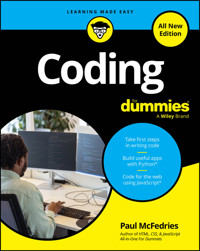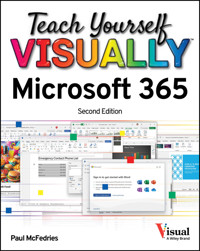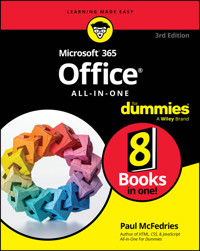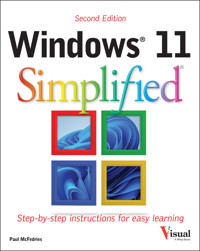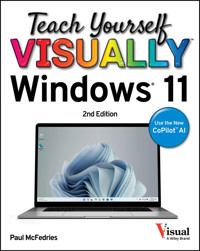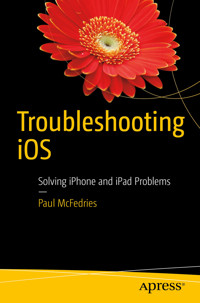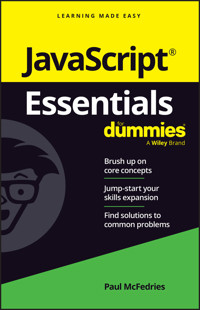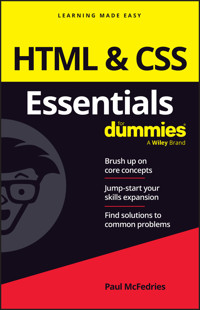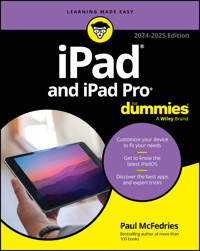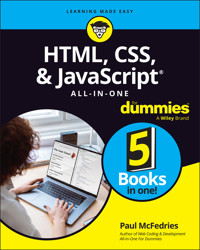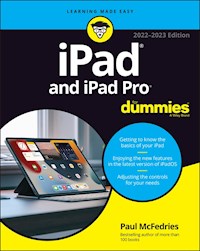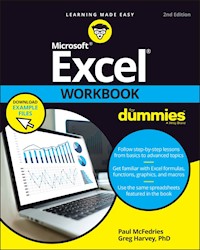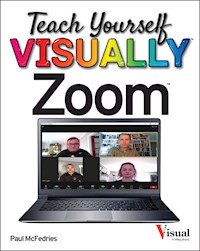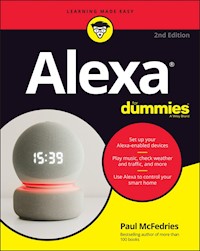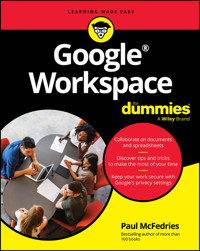
22,99 €
Mehr erfahren.
- Herausgeber: John Wiley & Sons
- Kategorie: Wissenschaft und neue Technologien
- Sprache: Englisch
Easy advice for getting the most out of Google Workspace for school, work, or personal use
Google Workspace For Dummies is here to show you the tips and tricks for upping your productivity with Google's cloud-based software suite. This book includes jargon-free instructions on using Gmail, Calendar, Docs, Sheets, Drive, Chat, and Meet. You'll learn about the AI features, updated security, compatibility with other apps, picture-in-picture capability for video meetings, and beyond. Plus, you'll get info on Google's Forms and Notes feature that makes it simple to gather and share data and stay up-to-date with your team. It's easier than ever to collaborate securely in the cloud, thanks to this Dummies book.
- Learn how to collaborate with colleagues in real time using the programs that come with Google Workspace
- Create and edit contacts, and set up video meetings
- Work on slides, spreadsheets, and documents
- Discover tips and tricks to increase productivity and keep your work secure
Google Workspace For Dummies is a must for business users and workers who use Google applications on the job. Casual users and students, you'll love it, too.
Sie lesen das E-Book in den Legimi-Apps auf:
Seitenzahl: 630
Veröffentlichungsjahr: 2024
Ähnliche
Google Workspace® For Dummies®
To view this book's Cheat Sheet, simply go to www.dummies.com and search for “Google Workspace For Dummies Cheat Sheet” in the Search box.
Table of Contents
Cover
Title Page
Copyright
Introduction
About This Book
Foolish Assumptions
Icons Used in This Book
Beyond the Book
Where to Go from Here
Part 1: Keeping Your Affairs in Order
Chapter 1: Google Workspace: The 50¢ Tour
What Is Google Workspace?
What You Get with Google Workspace
Using Apps Online — Really? Here Are the FAQs
Introducing Online Collaboration
Going Mobile
Chapter 2: Taming the Email Beast
Rhymes with Email: Getting to Know Gmail
The Outbox: Sending an Email Message
The Inbox: Handling Incoming Messages
Dealing with the Onslaught
Chapter 3: Places to Go, People to See: Managing Your Calendar
Navigating the Calendar Window
Changing the Calendar View
Time Traveling: Changing the Date
Setting Your Social Schedule: Entering Events
Going Calendar Crazy: Adding Even More Calendars
Chapter 4: Friends, Romans, Countrymen: Managing Your Contacts
Eyeballing the Contacts App
Populating Your Contacts List
Managing Your Contacts
Doing Stuff with Your Contacts
Part 2: Making Stuff: Documents, Spreadsheets, and More
Chapter 5: Getting Started with Docs
Opening Docs
Touring the Google Docs Home Page
Creating a Shiny, New Document
Checking Out the Document Screen
Dealing with Documents
Learning Some Editing Basics
Writing and Refining Text with AI
Search and Ye Shall Replace
Checking Spelling and Grammar
Chapter 6: Looking Good: Formatting Documents
Making Your Characters Look Good
Making Your Lines and Paragraphs Look Good
Making Looking Good Look Easy with Styles
Making Lists, Optionally Checking Them Twice
Making a Splash: Adding Graphics
Chapter 7: Fiddling with Document Layout
Building a Table with Your Bare Hands
Headers and Footers from Head to Toe
Changing the Page Setup
Working with Columns, Just Like the Pros
Show Your Work: Adding Footnotes
Chapter 8: Getting Started with Sheets
Opening Sheets
Touring the Google Sheets Home Page
Creating a Spreadsheet
Checking Out the Spreadsheet Screen
Dealing with Spreadsheets
Understanding Sheet Cells
Entering Data
Working with Ranges
Formatting a Cell
Working with Columns and Rows
Chapter 9: Crunching Numbers
Building Formulas
Using Functions for More Powerful Formulas
Using a Range as a Database
Visualizing Data with Charts
Building Pivot Tables
Chapter 10: Creating Eye-Popping Presentations
Opening Slides
Touring the Google Slides Home Page
Creating a New Presentation File
Checking Out the Presentation Screen
Dealing with Presentations
Working with Slides
Working with Theme Builder
Formatting Slide Text
Animating Your Slides
Running a Slide Show
Generating Images with AI
Part 3: Collaborating with Your Team
Chapter 11: Collaborating on Files
Sharing a File
Dealing with Shared Files
Working on a Shared File
Reviewing a Shared File
Chapter 12: Collaborating with Calendar
Inviting Guests to a Meeting
Responding to a Meeting Invitation
Sharing Your Calendar
Subscribing to a Shared Calendar
Importing Events
Exporting Events
Chapter 13: Setting Up Video Meetings
What Do You Need to Use Meet?
Starting a Video Meeting
Joining a Video Meeting
Customizing Video Meeting Settings
Sharing Resources During a Video Meeting
Chapter 14: Chatting with Your Team
Chatting, Google Workspace Style
Exchanging Messages
Collaborating with Chat
More Collaboration: Congregating in a Chat Space
Chapter 15: Collaborating with Groups
Why Create a Group?
Investigating the Groups Home Page
Understanding Group Roles
Finding a Group
Joining a Group
Posting Messages
Responding to Posts
Creating a Group
Chapter 16: Collaborating with Forms and Notes
Gathering Info with Forms
Sharing Notes with Keep
Part 4: The Part of Tens
Chapter 17: Ten Tips for Working from Home
Set Your Working Hours
Show Your Availability
Tell Chat to Chill for a While
Keep Up the Face-to-Face Communication
Know Which Communications Tools to Use
Add Time Zones in Your Calendar
Configure Calendar for Speedy Meetings
Read Email from Another Account
Handle Microsoft 365 Documents
Set Up Your Video Conference Space
Chapter 18: Ten Really Useful Gmail Settings
Five Splendiferous Send Settings
Five Stupendous Read Settings
Chapter 19: Ten Ways to Enhance Privacy and Security
Make Sure Your Wi-Fi Network Is Locked Up Tight
Secure Your Google Account with a Strong Password
Enable Google’s Two-Step Verification
Set Up Your Contact Verification Methods
Hide Images in Gmail Messages
Blocking Senders in Gmail
Choose Who Can Access Your Personal Info
Manage Your Activity Controls
Manage Your Devices
Manage Third-Party Apps
Appendix: Glossary of Google Workspace Terms
Index
About the Author
Advertisement Page
Connect with Dummies
End User License Agreement
List of Tables
Chapter 1
TABLE 1-1 The Google Workspace Apps
TABLE 1-2 The Google Workspace Mobile Apps
Chapter 6
TABLE 6-1 Font Formatting via Menu and Keyboard
TABLE 6-2 Font Formatting from the Toolbar
TABLE 6-3 Paragraph Alignment in Docs
TABLE 6-4 Left-Indent Paragraphs in Docs
Chapter 8
TABLE 8-1 Examples of Date Serial Numbers
TABLE 8-2 Examples of Time Serial Numbers
TABLE 8-3 Date and Time Formats in Sheets
TABLE 8-4 Sheets Navigation Keys
TABLE 8-5 Moving the Active Cell within a Selection
TABLE 8-6 Font Formatting via Menu and Keyboard
TABLE 8-7 Font Formatting from the Toolbar
TABLE 8-8 Aligning Cells in Sheets
TABLE 8-9 Applying Numeric, Date, and Time Formats
Chapter 9
TABLE 9-1 Sheets Arithmetic Operators
TABLE 9-2 Sheets Comparison Operators
TABLE 9-3 The Elements of a Sheets Chart
Chapter 10
TABLE 10-1 Keyboard Shortcuts for Working with Slide Bullets
TABLE 10-2 Font Formatting via Menu and Keyboard
TABLE 10-3 Font Formatting from the Toolbar
TABLE 10-4 Aligning Paragraphs in Slides
TABLE 10-5 Slide Show Keyboard Navigation Techniques
List of Illustrations
Chapter 1
FIGURE 1-1: Gmail: Google Workspace's email app.
FIGURE 1-2: Calendar: Google Workspace's scheduling app.
FIGURE 1-3: Contacts: Google Workspace's contact management app.
FIGURE 1-4: A Docs file, with several people editing.
Chapter 2
FIGURE 2-1: Gmail, your Google Workspace email home.
FIGURE 2-2: The Gmail inbox.
FIGURE 2-3: You cobble together an email message in the New Message window.
FIGURE 2-4: When you click the formatting options icon, you get these commands ...
FIGURE 2-5: A draft email generated by AI.
FIGURE 2-6: Click a refinement icon to rewrite your draft.
FIGURE 2-7: Use the Signature setting to create a signature that says “you.”
FIGURE 2-8: Right after you send a message, you can change your mind by clickin...
FIGURE 2-9: The inbox with a few messages received.
FIGURE 2-10: Click a message to open it and see what it says.
FIGURE 2-11: The reading pane, positioned below the inbox message list.
FIGURE 2-12: You see a toolbar similar to this one when you view an attached fi...
FIGURE 2-13: Hover the mouse pointer over the thumbnail to see the icons shown ...
FIGURE 2-14: Commands you can run to move the selected message out of the inbox...
FIGURE 2-15: Click the labels icon and then select the label (or labels) you wa...
FIGURE 2-16: Select Nest Label Under and then select the parent label.
FIGURE 2-17: Use the Snooze Until options to set an end time for the conversati...
FIGURE 2-18: Click the show search options icon to use this dialog for more tar...
FIGURE 2-19: Use this dialog to tell Gmail which actions to perform on incoming...
Chapter 3
FIGURE 3-1: Calendar: Your Google Workspace scheduling assistant.
FIGURE 3-2: In Date Navigator, use the previous month and next month arrows to ...
FIGURE 3-3: Use the view navigation controls to navigate the current view.
FIGURE 3-4: Drag down in the Events area to specify the event's start and end t...
FIGURE 3-5: The dialog for a basic event, with the starting and ending dates an...
FIGURE 3-6: As you type a name in the Location text box, Calendar displays a li...
FIGURE 3-7: Click an event to read the event's summary.
FIGURE 3-8: Calendar offers several default repeat intervals.
FIGURE 3-9: In the Custom Recurrence dialog box, set up a repeat interval that ...
FIGURE 3-10: All-day events appear at the top of the Events area.
FIGURE 3-11: An example of a Calendar notification.
FIGURE 3-12: In the notification area, set up your custom notification.
FIGURE 3-13: Use the Task tab to set up a task in Calendar.
FIGURE 3-14: Clicking the Tasks icon opens the Tasks pane.
FIGURE 3-15: A task with several subtasks.
FIGURE 3-16: In the Create New Calendar section, set up your calendar.
FIGURE 3-17: With multiple calendars on the go, you need to select which calend...
Chapter 4
FIGURE 4-1: Contacts: Your Google Workspace address book.
FIGURE 4-2: In the Change Column Order dialog, customize your contacts list col...
FIGURE 4-3: A new contact, ready to be filled in.
FIGURE 4-4: In Gmail, hover the mouse over a message sender or recipient and th...
FIGURE 4-5: Click the save contact icon to transform an “other” contact into a ...
FIGURE 4-6: In the Import Contacts dialog, choose the CSV file you want to impo...
FIGURE 4-7: From the contact's details page, click Edit.
FIGURE 4-8: Make your changes in the edit contact page.
FIGURE 4-9: In the Create Label dialog, make your label.
FIGURE 4-10: You can apply a label to multiple contacts all at once.
FIGURE 4-11: If your new contact duplicates an existing entry, the Merge & Fix ...
FIGURE 4-12: If you have duplicate contacts, they appear in the Merge Duplicate...
FIGURE 4-13: In the Export Contacts dialog, choose what to export and the file ...
FIGURE 4-14: A contact with multiple email addresses.
FIGURE 4-15: Select the check box for each contact, then click Send Email.
Chapter 5
FIGURE 5-1: The home page is your Docs starting point.
FIGURE 5-2: A typical document and the Docs features that surround it.
FIGURE 5-3: Docs lets you know when it's saving your changes (top) and when the...
FIGURE 5-4: In the Open a File dialog, choose which document you want to work o...
FIGURE 5-5: In the Copy Document dialog, clone an existing document.
FIGURE 5-6: In the Insert Special Characters dialog, add silly symbols to your ...
FIGURE 5-7: Yep, you can draw the character you want and Docs locates it based ...
FIGURE 5-8: Some examples of tab stops.
FIGURE 5-9: New blank documents come with a Help Me Write button for generating...
FIGURE 5-10: The help me write icon appears to the left of the line that contai...
FIGURE 5-11: In the Help Me Write dialog, write the prompt that tells the AI wh...
FIGURE 5-12: Some AI-generated text based on the prompt shown in Figure 5-11.
FIGURE 5-13: Docs underlines in red those words it thinks are spelling lapses.
Chapter 6
FIGURE 6-1: Some typeface examples.
FIGURE 6-2: In the Fonts dialog, you have hundreds of choices from Google Fonts...
FIGURE 6-3: Some paragraph alignment examples.
FIGURE 6-4: Line spacing values that are too small (left), too large (right), a...
FIGURE 6-5: In the Custom Spacing dialog, set your own line spacing value.
FIGURE 6-6: In the Indentation Options dialog, set up a custom indentation.
FIGURE 6-7: You can set the left, right, and first-line indents by using the ru...
FIGURE 6-8: The easiest way to apply most default styles is via the Styles list...
FIGURE 6-9: An example of a default, multilevel numbered list.
FIGURE 6-10: Select Numbered List to display the available numbering schemes.
FIGURE 6-11: An example of a default, multilevel bulleted list.
FIGURE 6-12: Click Bulleted List to display the available bullet schemes.
FIGURE 6-13: Sensibly, Docs needs permission to use your computer's camera.
FIGURE 6-14: Select an image and then click Image Options on the toolbar to dis...
Chapter 7
FIGURE 7-1: A table in a Docs document.
FIGURE 7-2: Use this grid to set the initial number of rows and columns in your...
FIGURE 7-3: You can set a column's width by dragging its Column marker on the r...
FIGURE 7-4: You can format various table settings in the Table Properties pane.
FIGURE 7-5: Running the Header command opens the Header section for editing.
FIGURE 7-6: In the Page Numbers dialog, set up page numbers for your header.
FIGURE 7-7: Running the Footer command opens the Footer section.
FIGURE 7-8: In the Page Setup dialog box, set margin sizes.
FIGURE 7-9: Drag the margin markers to adjust the left and right margins.
FIGURE 7-10: A document with text finagled into two columns.
FIGURE 7-11: Select the Columns command, and then choose how many columns you w...
FIGURE 7-12: The Column Options dialog gives you a few extra column-related set...
FIGURE 7-13: A document with a footnote.
Chapter 8
FIGURE 8-1: The home page is your Sheets launching point.
FIGURE 8-2: A blank spreadsheet and the Sheets features that surround it.
FIGURE 8-3: The range A1:C4.
FIGURE 8-4: If a text box requires a range input, it also displays the select d...
FIGURE 8-5: With the Select a Data Range dialog onscreen, use the mouse or keyb...
FIGURE 8-6: Sheets replaces hidden columns with arrows.
Chapter 9
FIGURE 9-1: A simple formula that calculates the difference between two values.
FIGURE 9-2: With relative referencing, Sheets adjusts cell references automatic...
FIGURE 9-3: This sheet calculates the principal amount for two different down p...
FIGURE 9-4: Copying the formula in cell B6 causes the revised formula in cell C...
FIGURE 9-5: When you anchor the House Price value using an absolute cell refere...
FIGURE 9-6: After you type the left parenthesis, Sheets displays a banner with ...
FIGURE 9-7: The result of the FV function.
FIGURE 9-8: You can sort a range using multiple columns.
FIGURE 9-9: For each column, Filter adds an icon that opens the list of that co...
FIGURE 9-10: The elements of a Sheets chart.
FIGURE 9-11: Charts created from a range with more columns than rows (left) and...
FIGURE 9-12: Use Chart Editor to set up your new chart.
FIGURE 9-13: Some great data, but how do you make sense of it?
FIGURE 9-14: The pivot table creates order out of data chaos.
FIGURE 9-15: The features of a typical pivot table.
FIGURE 9-16: You start with a blank pivot table and the Pivot Table Editor pane...
FIGURE 9-17: A pivot table built from the data in Figure 9-13.
FIGURE 9-18: In the Grouping Rule dialog, specify the numeric ranges you want t...
Chapter 10
FIGURE 10-1: The home page is your Slides launching point.
FIGURE 10-2: A typical presentation and the Slides features that surround it.
FIGURE 10-3: In the Themes pane, choose a theme.
FIGURE 10-4: Theme Builder acts as a design center for the current presentation...
FIGURE 10-5: In the Motion pane, use the Slide Transition controls to apply a b...
FIGURE 10-6: Move the mouse pointer to the left edge of the slide show to view ...
FIGURE 10-7: Gemini generates images based on a simple text prompt.
Chapter 11
FIGURE 11-1: In Drive, select the file and then click Share.
FIGURE 11-2: To give your collaborators Editor permission, make sure Editor is ...
FIGURE 11-3: Use this version of the Share dialog to select the permission leve...
FIGURE 11-4: In the Access Expires list, set when the user's sharing access is ...
FIGURE 11-5: The sharing invitation email tells you your access level and offer...
FIGURE 11-6: Open Drive's Shared with Me folder to examine every file that peop...
FIGURE 11-7: Click a user's icon to display details for that user.
FIGURE 11-8: Docs displays a pin for each user and adds the person's name to th...
FIGURE 11-9: Sheets adds a border around the user's active cell. Hover the mous...
FIGURE 11-10: Click the editing mode icon and then select Suggesting to switch ...
FIGURE 11-11: A comment, ready to be added to a document.
FIGURE 11-12: With Commenter access, you get a reduced app toolbar.
FIGURE 11-13: Click the show chat icon to start a chat with your collaborators.
FIGURE 11-14: When you move to a suggestion, Docs displays the edit info and th...
FIGURE 11-15: You can reply to, resolve, or get a link to a comment.
Chapter 12
FIGURE 12-1: Start typing a guest's name and Calendar displays a list of folks ...
FIGURE 12-2: Open an existing meeting for editing and use the Guests section to...
FIGURE 12-3: Click the Find a Time tab to peruse a calendar that shows the sche...
FIGURE 12-4: Click Suggested Times to display a list of meeting times when all ...
FIGURE 12-5: In your Gmail Inbox, choose your response in the invitation's RSVP...
FIGURE 12-6: Open the invitation and then choose your response.
FIGURE 12-7: In the Access Permissions for Events section, control sharing acce...
FIGURE 12-8: Folks with whom you've shared your calendar appear in the Share wi...
FIGURE 12-9: Calendar, subscribed to a couple of shared calendars.
Chapter 13
FIGURE 13-1: Click Allow to give Meet access to your computer's camera and micr...
FIGURE 13-2: Use the lists on the Audio tab to choose your preferred audio inpu...
FIGURE 13-3: In the list on the Video tab, choose your preferred camera.
FIGURE 13-4: The Your Meeting's Ready dialog displays the details for your new ...
FIGURE 13-5: The Here's Your Joining Info dialog displays the joining data for ...
FIGURE 13-6: Use the Share Your New Meeting dialog to share a link or start a n...
FIGURE 13-7: A typical meeting window.
FIGURE 13-8: Click Meeting Details to display this pane with, you know, the mee...
FIGURE 13-9: The joining info for the scheduled video meeting.
FIGURE 13-10: This dialog appears to the meeting participants when a user who r...
FIGURE 13-11: Use this dialog if you have to switch to your phone for audio dur...
FIGURE 13-12: In the Change Layout dialog, choose your preferred meeting layout...
FIGURE 13-13: Click a participant's more actions icon to display the list shown...
FIGURE 13-14: Use this dialog to choose what you want to present to the meeting...
Chapter 14
FIGURE 14-1: As you enter a name or an address, a list of matching names appear...
FIGURE 14-2: Google Chat's web home.
FIGURE 14-3: Type your message in the big text box provided.
FIGURE 14-4: Click the formatting options icon to display a few icons for forma...
FIGURE 14-5: Click the add emoji icon to enhance your message with a just-so em...
FIGURE 14-6: Select a message in your chat history to display the icons shown h...
FIGURE 14-7: A file, uploaded to a chat.
FIGURE 14-8: A video meeting link added to a chat transcript.
FIGURE 14-9: Configuring the space to allow guests to join in the fun.
FIGURE 14-10: A brand-new chat space, ready for the team.
Chapter 15
FIGURE 15-1: The Groups home page lists the groups in which you’re a member.
FIGURE 15-2: In the group's settings page, assign roles to each permission.
FIGURE 15-3: The Join Group button appears for groups you can join directly.
FIGURE 15-4: Fill in this dialog to join the group.
FIGURE 15-5: The Apply to Join Group button appears for groups you have to ask ...
FIGURE 15-6: Fill in this dialog to ask to join the group.
FIGURE 15-7: Enter a group name and Groups automatically populates the Group Em...
FIGURE 15-8: Use this page to set your group's main privacy permissions.
FIGURE 15-9: Use this page to add members to your group.
Chapter 16
FIGURE 16-1: The home page is your Forms jumping-off point.
FIGURE 16-2: A new form and the features that surround it.
FIGURE 16-3: In the Send Form dialog, use the Email interface to share your for...
FIGURE 16-4: The Keep home page.
FIGURE 16-5: An empty note, yearning to be filled.
Chapter 17
FIGURE 17-1: Calendar lets people know when they're trying to invite you to an ...
FIGURE 17-2: Define your workdays by specifying your working hours.
FIGURE 17-3: On the Out of Office tab, set up an Out of Office event in Calenda...
FIGURE 17-4: In the Mute Chat Notifications list, specify how long you want to ...
FIGURE 17-5: After you mute notifications, Chat changes your status to do not d...
FIGURE 17-6: Calendar, rocking a couple of world clocks.
FIGURE 17-7: Calendar's Time Zone settings with a secondary time zone added.
FIGURE 17-8: How the two time zones appear in week view.
FIGURE 17-9: To import incoming messages from another account, fill in the sett...
FIGURE 17-10: Google displays the Microsoft 365 file extension beside the docum...
Chapter 18
FIGURE 18-1: To send your message with no text formatting, choose the Plain Tex...
FIGURE 18-2: Gmail now displays the reply to all icon to the right of any messa...
FIGURE 18-3: Click the Send & Archive button to automatically archive the origi...
FIGURE 18-4: Use the Default Text Style controls to customize your email text.
FIGURE 18-5: Select the I'll Add Contacts Myself radio button.
FIGURE 18-6: Select the Conversation View Off radio button.
FIGURE 18-7: Select Show Markers to know which messages Gmail has marked as imp...
FIGURE 18-8: Select your preferred maximum page size.
FIGURE 18-9: Your browser wants to know if you'll allow Gmail to show notificat...
FIGURE 18-10: Select Important Mail Notifications On to get desktop notificatio...
FIGURE 18-11: Select the Show Indicators radio button.
Chapter 19
FIGURE 19-1: On the Password page, modify your Google account password.
FIGURE 19-2: On this page, specify how you want to receive your two-step verifi...
FIGURE 19-3: Select the Ask Before Displaying External Images radio button to h...
FIGURE 19-4: With external images hidden, this notification appears in any mess...
FIGURE 19-5: On the About Me page, specify who can access your info.
FIGURE 19-6: The History Settings section shows you what Google monitors about ...
Guide
Cover
Table of Contents
Title Page
Copyright
Begin Reading
Index
About the Author
Pages
iii
iv
1
2
3
5
6
7
8
9
10
11
12
13
14
15
16
17
18
19
20
21
22
23
24
25
26
27
28
29
30
31
32
33
34
35
36
37
38
39
40
41
42
43
44
45
46
47
48
49
50
51
52
53
54
55
56
57
58
59
60
61
62
63
64
65
66
67
68
69
70
71
72
73
74
75
76
77
78
79
80
81
82
83
84
85
86
87
88
89
90
91
92
93
94
95
96
97
98
99
100
101
102
103
104
105
106
107
108
109
110
111
112
113
114
115
116
117
118
119
120
121
122
123
124
125
126
127
128
129
130
131
132
133
134
135
136
137
138
139
140
141
142
143
144
145
146
147
148
149
150
151
152
153
154
155
156
157
158
159
160
161
162
163
164
165
167
168
169
170
171
172
173
174
175
176
177
178
179
180
181
182
183
184
185
186
187
188
189
190
191
192
193
194
195
196
197
199
200
201
202
203
204
205
206
207
208
209
210
211
212
213
214
215
216
217
218
219
220
221
222
223
224
225
226
227
229
230
231
232
233
234
235
236
237
238
239
240
241
242
243
244
245
246
247
248
249
250
251
252
253
254
255
256
257
258
259
260
261
262
263
264
265
266
267
268
269
270
271
272
273
274
275
276
277
278
279
280
281
282
283
284
285
286
287
288
289
290
291
292
293
294
295
296
297
299
300
301
302
303
304
305
306
307
308
309
310
311
312
313
314
315
316
317
318
319
320
321
322
323
324
325
326
327
328
329
330
331
332
333
335
336
337
338
339
340
341
342
343
344
345
346
347
348
349
350
351
352
353
354
355
356
357
358
359
360
361
362
363
364
365
366
367
368
369
370
371
372
373
374
375
376
377
378
379
380
381
382
383
384
385
386
387
388
389
390
391
392
393
395
396
397
398
399
400
401
402
403
404
405
406
407
408
409
410
411
412
413
414
415
416
417
419
420
421
422
423
424
425
426
427
428
429
430
431
432
433
434
435
436
437
438
439
440
441
442
443
Google® Workspace For Dummies®
Published by: John Wiley & Sons, Inc., 111 River Street, Hoboken, NJ 07030-5774, www.wiley.com
Copyright © 2024 by John Wiley & Sons, Inc., Hoboken, New Jersey
Published simultaneously in Canada
No part of this publication may be reproduced, stored in a retrieval system or transmitted in any form or by any means, electronic, mechanical, photocopying, recording, scanning or otherwise, except as permitted under Sections 107 or 108 of the 1976 United States Copyright Act, without the prior written permission of the Publisher. Requests to the Publisher for permission should be addressed to the Permissions Department, John Wiley & Sons, Inc., 111 River Street, Hoboken, NJ 07030, (201) 748-6011, fax (201) 748-6008, or online at http://www.wiley.com/go/permissions.
Trademarks: Wiley, For Dummies, the Dummies Man logo, Dummies.com, Making Everything Easier, and related trade dress are trademarks or registered trademarks of John Wiley & Sons, Inc. and may not be used without written permission. Google Workspace is a registered trademark of Google, LLC. All other trademarks are the property of their respective owners. John Wiley & Sons, Inc. is not associated with any product or vendor mentioned in this book.
LIMIT OF LIABILITY/DISCLAIMER OF WARRANTY: THE PUBLISHER AND THE AUTHOR MAKE NO REPRESENTATIONS OR WARRANTIES WITH RESPECT TO THE ACCURACY OR COMPLETENESS OF THE CONTENTS OF THIS WORK AND SPECIFICALLY DISCLAIM ALL WARRANTIES, INCLUDING WITHOUT LIMITATION WARRANTIES OF FITNESS FOR A PARTICULAR PURPOSE. NO WARRANTY MAY BE CREATED OR EXTENDED BY SALES OR PROMOTIONAL MATERIALS. THE ADVICE AND STRATEGIES CONTAINED HEREIN MAY NOT BE SUITABLE FOR EVERY SITUATION. THIS WORK IS SOLD WITH THE UNDERSTANDING THAT THE PUBLISHER IS NOT ENGAGED IN RENDERING LEGAL, ACCOUNTING, OR OTHER PROFESSIONAL SERVICES. IF PROFESSIONAL ASSISTANCE IS REQUIRED, THE SERVICES OF A COMPETENT PROFESSIONAL PERSON SHOULD BE SOUGHT. NEITHER THE PUBLISHER NOR THE AUTHOR SHALL BE LIABLE FOR DAMAGES ARISING HEREFROM. THE FACT THAT AN ORGANIZATION OR WEBSITE IS REFERRED TO IN THIS WORK AS A CITATION AND/OR A POTENTIAL SOURCE OF FURTHER INFORMATION DOES NOT MEAN THAT THE AUTHOR OR THE PUBLISHER ENDORSES THE INFORMATION THE ORGANIZATION OR WEBSITE MAY PROVIDE OR RECOMMENDATIONS IT MAY MAKE. FURTHER, READERS SHOULD BE AWARE THAT INTERNET WEBSITES LISTED IN THIS WORK MAY HAVE CHANGED OR DISAPPEARED BETWEEN WHEN THIS WORK WAS WRITTEN AND WHEN IT IS READ.
For general information on our other products and services, please contact our Customer Care Department within the U.S. at 877-762-2974, outside the U.S. at 317-572-3993, or fax 317-572-4002. For technical support, please visit https://hub.wiley.com/community/support/dummies.
Wiley publishes in a variety of print and electronic formats and by print-on-demand. Some material included with standard print versions of this book may not be included in e-books or in print-on-demand. If this book refers to media such as a CD or DVD that is not included in the version you purchased, you may download this material at http://booksupport.wiley.com. For more information about Wiley products, visit www.wiley.com.
Library of Congress Control Number: 2024936888
ISBN 978-1-394-25322-7 (pbk); ISBN 978-1-394-25324-1 (ebk); ISBN 978-1-394-25323-4 (ebk)
Introduction
Knowledge is of two kinds. We know a subject ourselves, or we know where we can find information upon it.
— SAMUEL JOHNSON
The sheer size and scope of Google Workspace is enough to give even the best thesaurus a run for its money. Choose just about any large or complex adjective — massive, sprawling, gargantuan, labyrinthine, brain-bending — and it's bound to seem just right to describe the Google Workspace gestalt.
With so many apps in the Google Workspace package, and so many features and settings in each of those apps, you need some sort of guide that not only tells you what these tools and technologies are but also shows you how to get the most out of them so that you can get the most out of your (or your company's) Google Workspace investment.
And that's precisely where Google Workspace For Dummies comes in. I've scoured Google Workspace from head to toe, rung its bells and blown its whistles, and generally just pushed the entire package to its limits to see what would happen. The result is the book you're holding (physically or virtually).
About This Book
Google Workspace For Dummies takes you on a tour of all the main (and a few of the minor) Google Workspace apps. This book contains 19 chapters, but that doesn’t mean that you have to, as the King of Hearts says gravely in Alice’s Adventures in Wonderland, “Begin at the beginning and go on till you come to the end: then stop.” If you’ve already done a bit of work with any of Google's apps or in a rival suite such as Microsoft Office, please feel free to dip into this book wherever it strikes your fancy. The chapters all present their info and techniques in readily digestible, bite-size chunks, so you can certainly graze your way through this book.
However, if you’re brand-spanking-new to Google Workspace — particularly if you’re not sure what Google Workspace even is — no problem: I’m here to help. To get your Google Workspace education off to a solid start, I highly recommend reading Chapter 1 to get some of the basics down cold. From there, you can travel to more advanced territory, safe in the knowledge that you have some survival skills to fall back on.
Foolish Assumptions
Google Workspace For Dummies is for people who are new (or relatively new) to Google Workspace. That doesn’t mean, however, that the book is suitable for people who have never used a computer or a web browser. So, first I assume that you have not only a computer — either a Microsoft Windows PC or a Mac — and a web browser installed on that computer (all computers do, these days) but also some experience with both. That means I assume that you know at least how to perform the following basic tasks:
Starting your computer
Launching your computer's web browser
Navigating to a particular website given that site's address
Working with basic app doohickeys such as pull-down menus, buttons, text boxes, check boxes, and radio buttons
This book also assumes you have a Google Workspace account and that your Google Workspace administrator has given you your sign-in info (that is, your Google Workspace account's email address and password).
What's that? You don't have a Google Workspace account? Surprisingly, I'm okay with that! You still have access to the Google apps through your personal Google account, so 96.5 percent of what you read in this book will apply to you. Why not 100 percent? Because a few features and settings are unique to Google Workspace or work differently for Google Workspace users.
Icons Used in This Book
Like other books in the Dummies series, this book uses icons, or little margin pictures, to flag info that doesn’t quite fit into the flow of the chapter discussion.
This icon marks text that contains info that’s useful or important enough that you’d do well to store the text somewhere safe in your memory for later recall.
This icon marks text that contains some for-nerds-only technical details or explanations that you’re free to skip.
This icon marks text that contains a shortcut or an easier way to do things, which I hope will make your life — or, at least, the data analysis portion of your life — more efficient.
This icon marks text that contains a friendly but unusually insistent reminder to avoid doing something. You have been warned.
Beyond the Book
To locate this book's cheat sheet, go to https://www.dummies.com/ and search for Google Workspace For Dummies. See the cheat sheet for an absurdly long list of keyboard shortcuts that you can use with Google Workspace.
Where to Go from Here
This book consists of several hundred pages. Do I expect you to read every word on every page? Yes, I do. Just kidding! No, of course I don’t. Entire sections — heck, maybe even entire chapters — might contain information that’s not relevant to what you do. That’s fine, and my feelings won’t be hurt if you skim (or — who’s kidding whom? — skip over) those parts of the book. However, if you’re just getting your feet wet with Google Workspace, flip the page and start perusing the first chapter.
If you have some experience with Google Workspace or you have a special problem or question, see the table of contents or the index to find out where I cover that topic, and then turn to that page.
Either way, happy Google Workspace-ing!
Part 1
Keeping Your Affairs in Order
IN THIS PART …
Get acquainted with what Google Workspace is and what you can do with it.
Learn the ins and outs, the ups and downs, the receives and sends of Gmail.
Turn Calendar into your own private assistant and never be late again.
Keep your friends close and your enemies closer with Contacts.
Chapter 1
Google Workspace: The 50¢ Tour
IN THIS CHAPTER
Getting to know Google Workspace
Peering inside the Google Workspace box
Answering your urgent Google Workspace questions
Introducing online collaboration
Getting a glimpse of Google Workspace mobile apps
Way, way back in 2006 (an era so far in the past that people somehow had to manage without iPhones or Android devices), the wonderful eggheads at Google came up with an idea: What if, they mused amongst themselves, businesses could avoid dealing with the headache-inducing and sanity-destroying complexity of managing high-tech services such as email, messaging, scheduling, and file storage? What if, they continued, Google managed those services and all businesses had to worry about was, well, business? “Wouldn't that be great?” they asked themselves.
The answer to that last question must have been a resounding “Yes!” because in that year Google Apps was born. This collection of online apps for email, messaging, calendars, and, a year or so later, documents and spreadsheets was an instant hit and has been sprouting new apps ever since. Formerly named G Suite but now known to the world as Google Workspace, Google's business-focused collection of online apps just keeps getting better and more popular. In this chapter, you discover what Google Workspace is all about, explore what Google Workspace offers, and have your most pressing Google Workspace questions answered. Won't that be great?
What Is Google Workspace?
In the world of business jargon, a silo is a person or department that can't or won't share information with other people or departments in the company. Not all that long ago, all employees were silos in a way. Why? Because they beavered away at their computers using installed software such as Microsoft Word and Microsoft Excel, with all of their documents stored safely on their hard drives. Sure, every now and then they shared a document on the network or by email, but for the most part they worked in not-so-splendid isolation from their peers.
But as management gurus and overpaid consultants have been telling anyone who'll listen for at least a couple of decades now, silos are bad. On an individual level, silos make everyone less efficient and less productive; on a departmental level, silos create duplication of effort and endless turf wars; on a company level, silos inhibit growth and innovation.
Yes, silos are nasty things, but how do you get rid of them? An alarmingly large number of management reports and business books have been written to answer that question. It's a complex and difficult topic, but here are three solutions that are almost certainly common to all those reports and books:
Make it easy for individuals to access their software and documents no matter where they are or what type of device they're using.
Make it easy for people on the same team or in the same department to collaborate with each other.
Make it easy for people on different teams or in different departments to share information with each other.
And that, at long last, is where Google Workspace comes in. Google Workspace is a set of applications that's designed to tear down silos. How? By implementing the preceding list of solutions in the following ways:
Google Workspace apps aren't installed on your computer.
Instead, they live online — in the
cloud
, as the nerds say — so you can access them from any location that has internet access, using any type of device — desktop PC, notebook PC, tablet, smartphone, you name it — that you have handy.
Google Workspace apps are built with collaboration in mind.
For example, two or more people can work on the same document at the same time. No, I'm not just making that up — it's a real feature. Google Workspace also enables you to easily email, meet, and chat with members of your team or department, so everyone stays in the loop.
Google Workspace documents aren't stored on your computer.
Instead, all Google Workspace data and documents reside online — yep, in the cloud — so it's a snap to share them with anyone in your company.
Silos, schmi-los!
What You Get with Google Workspace
My dictionary defines a suite as “a connected series of rooms to be used together.” You're probably thinking hotel suite, but that definition is actually a succinct and useful definition of Google Workspace, which is a kind of software suite (remember that it used to be called G Suite). You can, in fact, define Google Workspace as “a connected series of Google apps to be used together.” That is, the Google Workspace apps are all awesome when used by themselves, but when they're connected, they make your work life easier, more efficient, and more productive.
Okay, so what are these apps that I've been going on and on about? Table 1-1 provides the list, with pointers to where you can find more info later in this book.
I assume you have a Google Workspace account through your organization. If that's not true and you're the person in your business who takes care of such things, you can set up a Google Workspace account by surfing to https://workspace.google.com/ and clicking Get Started.
TABLE 1-1 The Google Workspace Apps
App
What You Can Do with It
Where to Find More Info
Gmail
Send and receive email messages. (See Figure 1-1.) You can also share files as attachments, organize messages, control email conversations, and more.
Chapter 2
Chapter 18
Calendar
Maintain an online schedule of appointments and other events. (Check out Figure 1-2.) You can also see reminders of upcoming events, schedule repeating events, share calendars, and more.
Chapter 3
Chapter 12
Contacts
Create and maintain an online address book. (See Figure 1-3.) For each contact, you can store info such as the person's name, email address, and phone number. You can also import contacts, group related contacts, and more.
Chapter 4
Docs
Create, edit, and collaborate on word processing documents. You can change the layout, add bulleted and numbered lists, work with headers and footers, format text, paragraphs, and pages, and more.
Chapter 5
Chapter 6
Chapter 7
Chapter 11
Sheets
Create, edit, and collaborate on spreadsheets. You can build formulas, sort and filter data, analyze data, and more.
Chapter 8
Chapter 9
Chapter 11
Slides
Create, edit, and collaborate on presentations. You can change the theme, show your presentation, create slides that include text, images, shapes, and more.
Chapter 10
Chapter 11
Meet
Set up and join online meetings. You can invite people to a meeting, share resources, record and live-stream a meeting, and more.
Chapter 13
Chat
Exchange real-time messages with members of your team, department, or organization.
Chapter 14
Groups
Join and create groups for posting messages, sharing files, and more.
Chapter 15
Forms
Create forms, quizzes, and surveys to gather information and opinions from members of your team, department, or organization.
Chapter 16
Keep
Create, edit, and share notes.
Chapter 16
Drive
Store, manage, and share files online.
Chapter 11
FIGURE 1-1: Gmail: Google Workspace's email app.
FIGURE 1-2: Calendar: Google Workspace's scheduling app.
FIGURE 1-3: Contacts: Google Workspace's contact management app.
Using Apps Online — Really? Here Are the FAQs
When folks who switch to Google Workspace are used to working with programs installed on their PCs, the idea of using apps that somehow work online is the stuff of science fiction. It doesn't help that the Google Workspace apps look just like their PC-installed counterparts. (Check out Figures 1-1, 1-2, and 1-3 to see what I mean). How is any of this possible, and does it actually work? Those are great questions, and I'll try to answer them by walking you through a long list of frequently asked questions (FAQs) from people just like you who are new to Google Workspace:
Won't everyone on the internet see my stuff?
Nope. Your company's Google Workspace administrator will have provided you with a Google Workspace account. This means the only way to see your stuff is to sign in using your Google Workspace email address and account password. The only way other people can see your stuff is if you choose to show it to them by using Google Workspace's extensive collaboration and sharing features. (See the chapters in
Part 3
.)
Okay, but can't tech-savvy snoops somehow tap in to my data as it goes back and forth between my computer and wherever this cloud is located?
Dang, but that's a good question! The bad news is that, yes, it's technically possible for someone to eavesdrop on your data, a practice called
packet-sniffing.
The good news is that your data is scrambled (
encrypted,
in security-speak) as it travels between the cloud and your computer, so all that theoretical packet-sniffer will sniff is gobbledygook.
Okay, but won't my account get hacked?
Sheesh, you just won't let up, will you? The short answer is “Probably not.” Yes, I know, that
probably
isn't very reassuring. Let me say two things about this:
First, know that the Google servers that are home to your Google Workspace apps and data are among the most secure in the world. No system is hackerproof, but Google's systems are as close as you can get.
Second, it's axiomatic (taken for granted, in other words) in security circles that the virtual chains that secure online systems are only as strong as their weakest link. What's the weakest link in the Google Workspace security chain? I'm afraid the answer is
you.
No offense intended, but even if you have an online service with state-of-the-art security, that protection means nothing if attackers get their mitts on your sign-in data. So, keep your password to yourself and be sure to carefully read all the good security stuff in
Chapter 19
.
Is my data safe?
Definitely. Google Workspace keeps multiple copies of your data in different locations in the cloud, and it also regularly backs up your data.
But won't there be big problems if the power goes out?
Nope. The Google Workspace apps save your documents and data as you work, so even if your power goes down for the count, your data remains safe and sound on the Google Workspace servers, waiting patiently for you to return.
Can I work when I'm offline?
I'm afraid not. Google Workspace's apps are online-only, so you need an internet connection to access and work with any Google Workspace app. The one exception here is that you can usually read messages in Gmail when you're offline.
Google Workspace has
so many
apps! Do I need to keep them all updated whenever new versions come out?
No, and this is one of the key benefits of using online apps. You'll never — I repeat,
never
— have to install or update any Google Workspace apps! All that malarkey is handled behind the scenes by Google, so every time you access, say, Gmail, you can rest assured that you're using the very latest version of the app.
A nerd I know described Google Workspace as “SaaS,” which is too weird for me. Do I need to know what SaaS is?
Not even a little bit. (But if your curiosity gets the better of you, have a read of the nearby sidebar “
Another FAQ: What’s all this about a cloud?
” for the answer.)
ANOTHER FAQ: WHAT’S ALL THIS ABOUT A CLOUD?
I mentioned the term cloud a couple of times now, so let me take a few minutes of your precious time to explain what I’m talking about. In many network diagrams (schematics that show the overall layout of a network's infrastructure), the designer is most interested in the devices that connect to the network, not in the network itself. After all, the details of what happens inside the network to shunt signals from source to destination are often extremely complex and convoluted, so all that minutiae would serve only to detract from the network diagram’s larger message of showing which devices can connect to the network, how they connect, and their network entry and exit points.
When the designers of a network diagram want to show the network but not any of its details, they almost always abstract the network by displaying it as a cloud symbol. (It is, if you will, the yadda-yadda-yadda of network diagrams.) At first, the cloud symbol represented the workings of a single network, but in recent years it has come to represent the internet (the network of networks).
So far, so good. Earlier in this millennium, some folks had the bright idea that, rather than store files on local computers, you could store them on a server connected to the internet, which meant that anyone with the proper credentials could access the files from anywhere in the world. Eventually, folks started storing programs on internet servers, too, and started telling anyone who’d listen that these files and applications resided “in the cloud” (meaning on a server — or, more typically, a large collection of servers that reside in a special building called a data center — accessible via the internet).
All the Google Workspace components (Gmail, Calendar, Docs, and so on) are examples of such apps — in the rarefied world of cloud computing geeks, these apps are described as software as a service, or SaaS — and they all reside inside Google’s cloud service called, boringly, Google Cloud. So that’s why I say that Google Workspace apps and your data live “in the cloud.” That’s also why you need an internet connection to use Google Workspace: It requires that connection to access all its cloud stuff.
Introducing Online Collaboration
When I talk to people about Google Workspace, the feature that invariably raises eyebrows is online collaboration. Just the notion that two or more people can work on a document at the same time seems, well, magical. Yep, there's some mind-bogglingly sophisticated technology behind Google Workspace's collaboration features, but you don't require a PhD in computer science to use them.
As an example, take a look at Figure 1-4, which shows a file open in Docs. The figure shows a fistful of collaboration features, but I want to bring your attention to just these four:
In most cases, inviting fellow collaborators is a simple matter of clicking the Share button, pointed out near the top-right corner of
Figure 1-4
. You choose whom you want to share the document with, add a brief note (optional), and then send the invite. The invitees receive a link that they can click to be taken directly to the file to start their editing duties.
The Google Workspace app lets you know who's editing the document alongside you by displaying an icon for each collaborator. You can hover the mouse pointer over an icon to see that person's name and email address, plus options to contact that person via email, set up a meeting, send a message, or start a video call.
The Google Workspace app also displays the show chat icon (labeled in
Figure 1-4
), which enables everyone to send messages back and forth. The potential for fun here is unlimited!
The Google Workspace app even shows you, in real-time, a tiny pop-up with the name of each collaborator so that you can see at a glance where each person is performing their editing chores.
FIGURE 1-4: A Docs file, with several people editing.
I wrote this section to give you just a taste of Google Workspace collaboration prowess using the Docs app. For the full scoop on Docs collaboration, head for Chapter 11.
Going Mobile
Although I don't talk about them in this book (otherwise, the book would be twice as long as it is), most of the Google Workspace apps come with mobile versions that run on Android, iOS, and iPadOS devices. See either Google Play on your Android device or the App Store on your iOS or iPadOS device to install any of the Google Workspace apps.
To give you an idea of what's available, Table 1-2 runs through the Google Workspace apps, shows you how to access each one on the web, and lets you know whether an Android or iOS version is available.
If a Google Workspace app lacks a version for your mobile device, you can still access the service on your phone or tablet by using your mobile web browser to surf to the app's web address.
TABLE 1-2 The Google Workspace Mobile Apps
App
Web Access
iOS/iPadOS App
Android App
Gmail
mail.google.com
✓
✓
Calendar
calendar.google.com
✓
✓
Contacts
contacts.google.com
✓
Docs
docs.google.com
✓
✓
Sheets
sheets.google.com
✓
✓
Slides
slides.google.com
✓
✓
Meet
meet.google.com
✓
✓
Chat
chat.google.com
✓
✓
Groups
groups.google.com
Forms
forms.google.com
Keep
keep.google.com
✓
✓
Drive
drive.google.com
✓
✓
Chapter 2
Taming the Email Beast
IN THIS CHAPTER
Taking a tour of Gmail
Shipping and receiving: Sending and getting messages
Replying to and forwarding messages
Handling file attachments (carefully!)
Helpful tips and techniques for managing all that email
To the world's technology nerds, a killer app is a software application that is so useful, so popular, or so essential to its underlying technology that the app is seen as indispensable to that technology. Email has been called the killer app of the internet, and it certainly deserves that title. Yes, text messaging is ubiquitous these days; social networks such as Facebook, X/Twitter, and Instagram get a lot of press; and for-kids-only programs such as TikTok come and go. However, while not everyone uses these services, it's safe to say that almost everyone uses email. You probably use email all day, particularly during those few hours each day you describe as “work,” so learning a few useful and efficient email techniques can make your day a bit easier and save you time for more important pursuits.
The Google Workspace email app is called Gmail, and in this chapter you learn the basics of sending and receiving messages with Gmail, and then you delve a bit deeper to discover some Gmail gems that will kick your email know-how into a higher gear.
Rhymes with Email: Getting to Know Gmail
The good news about Gmail is that when it comes to the basic email operations — I'm talking sending and receiving messages, replying to messages, dealing with attached files, keeping your messages organized — the program is a beacon of simplicity in a world burdened by overly complex software. This is music to the ears for those of us (and that would be all of us) who wrestle with email all day long.
The bad news about Gmail is, well, I can't think of any! Put simply, Gmail does the job it was designed to do, which goes a long way toward explaining why Gmail boasts about 1.8 billion (yep, that's right: billion) active users.
I'm assuming you're new to Gmail, so I start by taking you on a guided tour of the app so that you know where all the major (and a few minor) landmarks are. If you've used Gmail for a while, you might want to take the tour anyway, because you never know what useful features you might have missed.
Touring the Gmail app
To get things started with the Gmail app, point your favorite web browser to http://mail.google.com/ and then sign in with your Google Workspace credentials, if asked. If you see a box with the title Get Started with Gmail, click the X in the upper-right corner to close the box.
The Gmail app that shows up looks fairly plain, but quite a few knickknacks are scattered around the screen. Let's run through the main features (which are pointed out in Figure 2-1):
Navigation bar:
This is the pane on the far left, and it enables you to quickly navigate to four key Google Workspace features: Mail (that is, Gmail), Chat, Spaces, and Meet.
Main menu: This is the pane to the right of the navigation bar, and it consists of a giant Compose button (to start a new email) and the Labels list. When you work in Gmail, your messages aren't stored in folders the way they are in most other email apps. Instead, Gmail uses labels to organize your messages, and all your labels appear on the Main menu's Labels list. When you click a label in this list, you see all your messages that have that label applied. For example, when a new message arrives, Gmail automatically applies the Inbox label to it, so to see all your new messages, you click the Inbox label.
Why use labels instead of good old-fashioned folders? Because folders are storage areas, which means a message can reside in only one place at a time. However, you can slap as many labels on a message as you like. If a new message comes in and you give it the Starred label, that message is available to you in both the Inbox label and the Starred label. If the benefit of this strategy isn't clear right now, don't worry: I talk much more about labels later in this chapter.
Main menu toggle:
Click this icon to hide the main menu. This gives you a bit more horizontal space to display messages. Click the icon again to display the main menu.
Select: