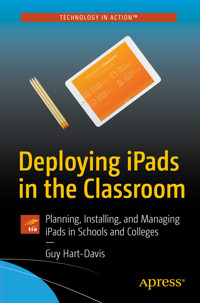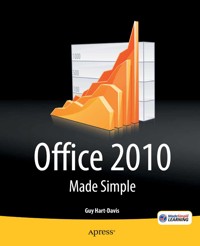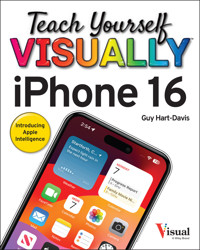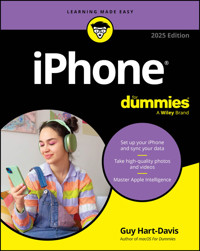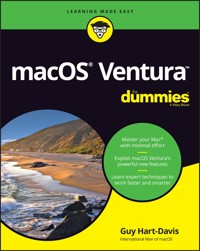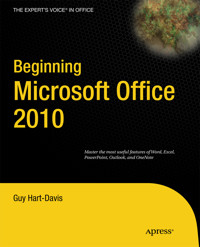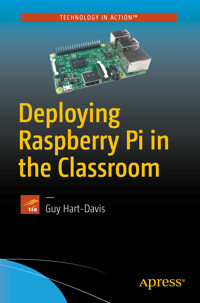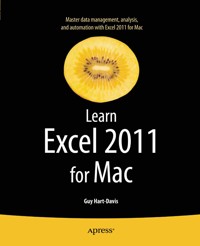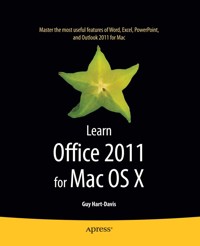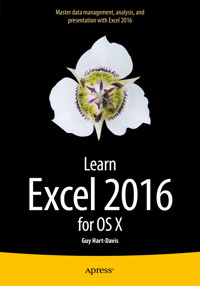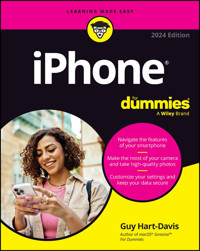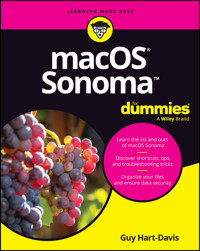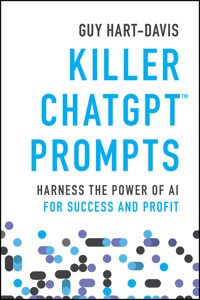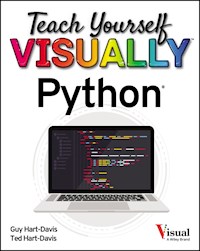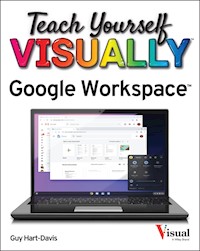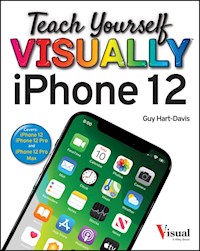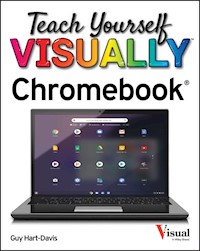20,99 €
Mehr erfahren.
- Herausgeber: John Wiley & Sons
- Kategorie: Wissenschaft und neue Technologien
- Serie: Portable Genius
- Sprache: Englisch
Get savvy advice and hip tips on using Apple TV The Portable Genius series is all about getting the most from your Apple-inspired digital lifestyle and the popular and inexpensive Apple TV is no exception. With this helpful guide, you'll find important basics on how to stream Internet content from Netflix, Hulu Plus, YouTube, and iTune. In addition, you'll learn how Apple TV fully integrates with both iOS and OS X and acts as a media hub for viewing content from the iPad, iPhone, iPod, and Mac via an HDTV. Covering everything from simply connecting the device to a home entertainment system through setting up accounts and finding content, this handy resource is packed with tips and tricks that are all aimed at helping you get the most from your Apple TV. * Offers little-known tips and tricks for streaming movies from popular services to your Apple TV as well as using Apple TV as a media hub * Features detailed guidance on wirelessly connecting to personal computers and tablets * Highlights ways in which you can take full advantage of AirPlay and iCloud to stream and share content from your computer or iOS device Small and portable, Apple TV Portable Genius is packed with tips and techniques about the things you most want to know about your Apple TV.
Sie lesen das E-Book in den Legimi-Apps auf:
Seitenzahl: 274
Veröffentlichungsjahr: 2012
Ähnliche
Apple TV® Portable Genius
Table of Contents
Introduction
Chapter 1: How Do I Connect and Set Up My Apple TV?
Unboxing Your Apple TV
Getting the Correct Cables and Adapters
Using an HDMI cable for an HDTV
Using a component or composite video converter
Connecting Your Apple TV
Identifying the ports on your Apple TV
Connecting your Apple TV to a TV or monitor
Connecting your Apple TV to speakers
Connecting your Apple TV to the Internet
Connecting your Apple TV to a power socket
Setting Up Your Apple TV
Starting your Apple TV and choosing the language
Connecting your Apple TV to a network
Choosing whether to send information to Apple
Changing the Apple TV Internet Connection
Switching from one wireless network to another
Sharing your computer’s Internet connection with the Apple TV
Putting Your Apple TV to Sleep and Waking It
Chapter 2: How Can I Customize My Apple TV?
Naming Your Apple TV
Manually Configuring Network Settings
Testing the Network Configuration
Using Parental Controls
Pairing the Apple Remote
Choosing When Your Apple TV Sleeps
Configuring General Settings
Setting the time zone
Setting the language
Choosing Accessibility settings
Configuring Your iTunes Store account
Choosing a screen saver
Choosing Audio and Video Settings
Setting Up AirPlay
Turning On Home Sharing
Chapter 3: How Can I Make the Most of Music on My Apple TV?
Playing Music on Your Apple TV
Creating a Music Library on Your Mac or PC
Setting iTunes to create high-quality audio files from a CD
Picking the best encoding for your needs
Choosing where to store your library
Importing a CD
Adding existing music files to iTunes
Converting music file formats
Creating fixed playlists and Smart playlists
Playing Music from iCloud
Setting up iTunes Match on your Mac or PC
Playing music from iCloud
Streaming Music to Your Apple TV
Streaming music from your Mac or PC
Streaming music from your iOS device
Streaming the Screen of an iOS Device to Your Apple TV
Chapter 4: How Do I Set Up and Use Home Sharing?
Understanding Home Sharing
Setting Up Home Sharing
Setting up Home Sharing in iTunes
Setting up Home Sharing on an iOS device
Setting up Home Sharing on your Apple TV
Playing Content via Home Sharing
Playing content via Home Sharing on another computer
Copying files from one computer library to another
Playing content via Home Sharing on Apple TV
Playing content via Home Sharing on an iOS device
Chapter 5: How Can I Watch Movies and Videos on My Apple TV?
Choosing How to Watch Movies and Videos
Using the Movies App
Previewing and renting movies
Buying a movie
Searching for movies or finding them with Genius
Creating a Wish List and using the Purchased list
Using the TV Shows App
Browsing and Finding TV Shows
Viewing show information and finding episodes
Watching previews and adding shows to Favorites
Returning to previously purchased TV shows
Using the Trailers App
Watching Movies and TV Shows on Netflix
Selecting movies and shows
Viewing information about or watching a video
Watching Videos on Hulu Plus
Choosing movies and shows
Viewing information about and playing a video
Watching Videos on Vimeo
Launching the Vimeo app and signing in
Browsing for content
Searching for and playing videos
Chapter 6: How Can I Create Videos to Watch on My Apple TV?
Understanding Which Video Formats Your Apple TV Can Play
Checking Whether a Video Will Play on Your Apple TV
Creating Videos with Your iOS Device
Creating Files from Video Clips on a Mac or PC
Converting Video File Formats
Creating Video Files from DVDs
Understanding the legalities of copying DVDs
OS X tools for copying DVD files
Windows tools for copying DVD files
Chapter 7: How Can I Listen to the Radio and Podcasts on My Apple TV?
Listening to the Radio
Opening the Radio app and finding stations
Creating a list of favorite radio stations
Playing an unlisted station
Listening to Podcasts
Finding podcasts
Viewing information about or playing a podcast
Finding unlisted podcasts
Chapter 8: What Can I Do with Photos on My Apple TV?
Understanding Photo Stream
Setting Up Photo Stream
Setting up Photo Stream on a Mac
Setting up Photo Stream on a PC
Setting up Photo Stream on your iOS device
Setting up Photo Stream on your Apple TV
Viewing Photos with Photo Stream
Browsing individual photos
Viewing a slide show
Choosing slide show settings
Deleting a photo from Photo Stream
Browsing Photos on Flickr
Adding a Flickr contact
Browsing a contact’s albums and viewing slide shows
Chapter 9: How Do I Set Up and Use a Remote Control?
Replacing the Battery in the Apple Remote Control
Using a Different Remote Control with Your Apple TV
Choosing a suitable remote for the Apple TV
Configuring a remote for use with the Apple TV
Renaming, reconfiguring, or deleting a remote
Using an iOS Device as a Remote Control
Downloading and installing the Remote app using an iOS device
Downloading and installing the Remote app using iTunes
Controlling the Apple TV with the Remote app
Chapter 10: What Can I Do with the WSJ Live App?
Opening the WSJ Live App
Watching Live Broadcasts
Finding Programs
Browsing the schedule
Browsing the full list
Browsing by category
Searching for programs
Chapter 11: How Can I Add More Capabilities to My Apple TV?
Sending Movies to Your Apple TV
Mirroring Your Computer on Your Apple TV with AirParrot
Working with AirParrot on a Mac
Working with AirParrot on a PC
Displaying your desktop on your Apple TV
Displaying a single app on your Apple TV
Extending a Mac desktop to your Apple TV
Understanding Jailbreaking
Adding Capabilities with aTV Flash
Chapter 12: How Can I Troubleshoot My Apple TV?
Keeping Your Apple TV Updated
Performing Essential Troubleshooting Moves
Restarting your Apple TV
Resetting your Apple TV
Restoring your Apple TV
Troubleshooting Remote Control Issues
The Apple Remote controls your Mac instead of your Apple TV
Your Apple TV doesn’t respond to the Apple Remote
Checking the Apple Remote battery
Troubleshooting Network and Internet Issues
Manually configuring the Apple TV network settings
Fixing incorrect network settings
Troubleshooting wired network connection issues
Troubleshooting wireless network connection issues
Troubleshooting Internet connection issues
Troubleshooting Display Issues
No video appears on the TV screen
Video playback is choppy or interrupted
App icons disappear from the Home screen
Troubleshooting Home Sharing Issues
Providing the conditions Home Sharing needs
Troubleshooting authorization problems
Troubleshooting connection issues
Troubleshooting Content Issues
The Movies and TV Shows apps don’t appear on the Home screen
The Apple TV says it’s not authorized to play content
Your Apple TV gives you an HDCP error
The Apple TV can’t play content from the iTunes Store
Troubleshooting AirPlay Issues
The AirPlay icon is missing fromiTunes or your iOS device
AirPlay playback is disrupted
Configuring an Apple TV Using Apple Configurator
Getting started with Apple Configurator
Creating a configuration profile
Installing a configuration profile on an Apple TV
Apple TV® Portable Genius
by Guy Hart-Davis
Apple TV® Portable Genius
Published byJohn Wiley & Sons, Inc.10475 Crosspoint Blvd.Indianapolis, IN 46256www.wiley.com
Copyright © 2013 by John Wiley & Sons, Inc., Indianapolis, Indiana
Published simultaneously in Canada
ISBN: 978-1-118-52933-1
Manufactured in the United States of America
10 9 8 7 6 5 4 3 2 1
No part of this publication may be reproduced, stored in a retrieval system or transmitted in any form or by any means, electronic, mechanical, photocopying, recording, scanning or otherwise, except as permitted under Sections 107 or 108 of the 1976 United States Copyright Act, without either the prior written permission of the Publisher, or authorization through payment of the appropriate per-copy fee to the Copyright Clearance Center, 222 Rosewood Drive, Danvers, MA 01923, (978) 750-8400, fax (978) 646-8600. Requests to the Publisher for permission should be addressed to the Permissions Department, John Wiley & Sons, Inc., 111 River Street, Hoboken, NJ 07030, 201-748-6011, fax 201-748-6008, or online at http://www.wiley.com/go/permissions.
Limit of Liability/Disclaimer of Warranty: The publisher and the author make no representations or warranties with respect to the accuracy or completeness of the contents of this work and specifically disclaim all warranties, including without limitation warranties of fitness for a particular purpose. No warranty may be created or extended by sales or promotional materials. The advice and strategies contained herein may not be suitable for every situation. This work is sold with the understanding that the publisher is not engaged in rendering legal, accounting, or other professional services. If professional assistance is required, the services of a competent professional person should be sought. Neither the publisher nor the author shall be liable for damages arising herefrom. The fact that an organization or Web site is referred to in this work as a citation and/or a potential source of further information does not mean that the author or the publisher endorses the information the organization or Web site may provide or recommendations it may make. Further, readers should be aware that Internet Web sites listed in this work may have changed or disappeared between when this work was written and when it is read.
For general information on our other products and services or to obtain technical support, please contact our Customer Care Department within the U.S. at (877) 762-2974, outside the U.S. at (317) 572-3993 or fax (317) 572-4002.
Wiley publishes in a variety of print and electronic formats and by print-on-demand. Some material included with standard print versions of this book may not be included in e-books or in print-on-demand. If this book refers to media such as a CD or DVD that is not included in the version you purchased, you may download this material at http://booksupport.wiley.com. For more information about Wiley products, visit www.wiley.com.
Library of Congress Control Number: 2012954231
Trademarks: Wiley and the Wiley logo are trademarks or registered trademarks of John Wiley and Sons, Inc. and/or its affiliates in the United States and/or other countries, and may not be used without written permission. Apple TV is a registered trademark of Apple, Inc. All other trademarks are the property of their respective owners. John Wiley & Sons, Inc. is not associated with any product or vendor mentioned in this book. Apple TV Portable Genius is an independent publication and has not been authorized, sponsored, or otherwise approved by Apple, Inc.
Credits
Acquisitions Editor
Aaron Black
Project Editor
Amanda Gambill
Technical Editor
Paul Sihvonen-Binder
Copy Editor
Lauren Kennedy
Editorial Director
Robyn Siesky
Business Manager
Amy Knies
Senior Marketing Manager
Sandy Smith
Vice President and Executive Group Publisher
Richard Swadley
Vice President and Executive Publisher
Barry Pruett
Senior Project Coordinator
Kristie Rees
Graphics and Production Specialists
Jennifer HenryAndrea Hornberger
Quality Control Technician
Lauren Mandelbaum
Proofreading and Indexing
Lisa Young StiersPotomac Indexing, LLC
About the Author
Guy Hart-Davis is the author of more than 80 computer books, including Teach Yourself VISUALLY Mac Mini, Teach Yourself VISUALLY iPhone 5, Teach Yourself VISUALLY iMac, and iMac Portable Genius.
Acknowledgments
My thanks go to the following people for making this book happen:
Aaron Black for asking me to write this edition of the book.
Amanda Gambill for shaping the outline and running the editorial side of the project.
Paul Sihvonen-Binder for reviewing the book for technical accuracy and making many helpful suggestions.
Lauren Kennedy for copyediting the book with a light touch.
Jennifer Henry and Andrea Hornberger for laying out the book in the design.
Lisa Young Stiers for scrutinizing the pages for errors.
Potomac Indexing, LLC for creating the index.
Introduction
Your Apple TV is a great way to enjoy movies, videos, and TV shows — but it also offers far more than that. Its streamlined operating system and minimalist controls belie a full-powered entertainment device.
This book shows you how to get the very most out of your Apple TV. Here’s just a taste of the topics that are covered:
Connecting your Apple TV, setting it up, and getting started. The Apple TV is easy to set up — provided you’re using the latest technology, such as HDMI (High-Definition Multimedia Interface) connections and speakers with optical inputs. However, if you’re using older hardware, such as Component Video connections and analog speakers, you have to get the right equipment. Either way, you must connect your Apple TV to a wired or wireless network so that it can access the Internet.
Configuring your Apple TV to work the way that you prefer. By digging into the Settings app, you can take control of everything from the device’s name to the powerful AirPlay and Home Sharing features. You can also apply parental controls to protect young eyes from adult content, set up an attractive screen saver, and customize your audio and video settings.
Streaming music via your Apple TV. You can use the Apple TV to stream music from your iTunes library. You can also use AirPlay to stream music to the Apple TV from your computer, iPhone, iPad, or iPod touch. To make the most of the music features, you should build a full music library in iTunes by importing your CDs and adding your existing digital audio files.
Sharing music and videos with Home Sharing. By setting up Apple’s innovative Home Sharing feature, you can share your music and videos among your computer, iOS devices, and Apple TV.
Watching movies, videos, TV shows, and trailers. Your Apple TV gives you access to a wide range of video options, from pay content, such as the iTunes Store, Netflix, and Hulu Plus, to free videos on Vimeo.
Watching your own videos and DVDs on your Apple TV. The Apple TV is designed primarily for viewing professionally produced content. However, you can also create suitable content from your own videos and DVDs.
Listening to Internet radio and podcasts. With your Apple TV, you can access a huge variety of Internet radio stations, and catch up on the latest news, views, and music. You can also watch video podcasts or tune into audio podcasts.
Viewing photos. Setting up Photo Stream allows you to browse photos from your computers or iOS devices on the big screen connected to your Apple TV. You can also view other people’s photos on Flickr, or play photo slide shows.
Controlling your Apple TV with a different remote. The Apple Remote is sleek, slim, and too small for many hands, so you may want to set up a different remote to control your Apple TV. A different remote can also provide you with extra buttons for controlling playback. You can even turn your iPhone, iPod touch, or iPad into a handy remote for your Apple TV.
Keeping up with financial news. Your Apple TV includes the WSJ Live app, which gives you access to video content from the Wall Street Journal. You can catch up with live programming, as well as dig into the archives to research topics.
Adding extra capabilities. To make the most of your Apple TV, you can add extra software to it to do things like play DVDs, stream media from devices Apple doesn’t support, or browse the Web.
Troubleshooting. I cover essential troubleshooting moves to resolve the problems your Apple TV is most likely to suffer, as well as specialized techniques for dealing with network issues, and ways to quash Home Sharing and content problems.
Lesen Sie weiter in der vollständigen Ausgabe!
Lesen Sie weiter in der vollständigen Ausgabe!
Lesen Sie weiter in der vollständigen Ausgabe!
Lesen Sie weiter in der vollständigen Ausgabe!
Lesen Sie weiter in der vollständigen Ausgabe!
Lesen Sie weiter in der vollständigen Ausgabe!
Lesen Sie weiter in der vollständigen Ausgabe!
Lesen Sie weiter in der vollständigen Ausgabe!
Lesen Sie weiter in der vollständigen Ausgabe!
Lesen Sie weiter in der vollständigen Ausgabe!
Lesen Sie weiter in der vollständigen Ausgabe!