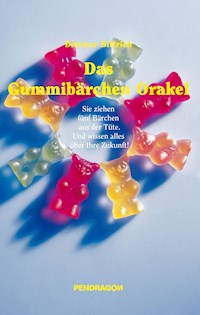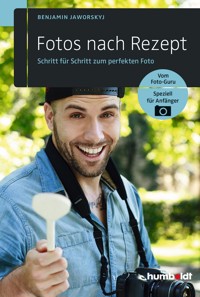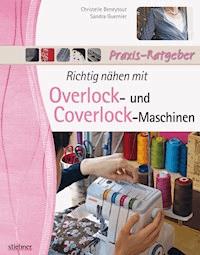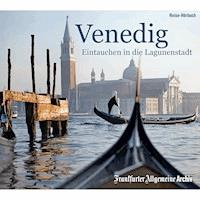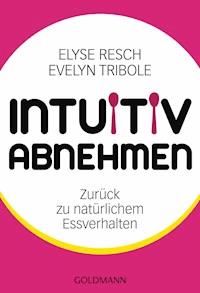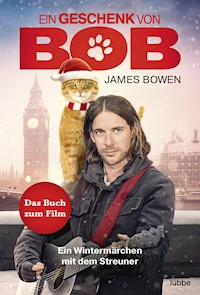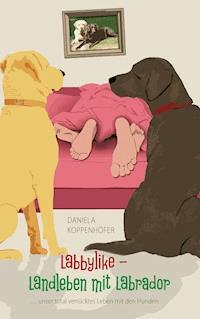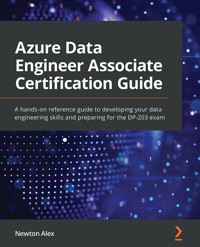
57,59 €
Mehr erfahren.
- Herausgeber: Packt Publishing
- Kategorie: Lebensstil
- Sprache: Englisch
Azure is one of the leading cloud providers in the world, providing numerous services for data hosting and data processing. Most of the companies today are either cloud-native or are migrating to the cloud much faster than ever. This has led to an explosion of data engineering jobs, with aspiring and experienced data engineers trying to outshine each other.
Gaining the DP-203: Azure Data Engineer Associate certification is a sure-fire way of showing future employers that you have what it takes to become an Azure Data Engineer. This book will help you prepare for the DP-203 examination in a structured way, covering all the topics specified in the syllabus with detailed explanations and exam tips. The book starts by covering the fundamentals of Azure, and then takes the example of a hypothetical company and walks you through the various stages of building data engineering solutions. Throughout the chapters, you'll learn about the various Azure components involved in building the data systems and will explore them using a wide range of real-world use cases. Finally, you’ll work on sample questions and answers to familiarize yourself with the pattern of the exam.
By the end of this Azure book, you'll have gained the confidence you need to pass the DP-203 exam with ease and land your dream job in data engineering.
Das E-Book können Sie in Legimi-Apps oder einer beliebigen App lesen, die das folgende Format unterstützen:
Seitenzahl: 486
Veröffentlichungsjahr: 2022
Ähnliche
Azure Data Engineer Associate Certification Guide
A hands-on reference guide to developing your data engineering skills and preparing for the DP-203 exam
Newton Alex
BIRMINGHAM—MUMBAI
Azure Data Engineer Associate Certification Guide
Copyright © 2022 Packt Publishing
All rights reserved. No part of this book may be reproduced, stored in a retrieval system, or transmitted in any form or by any means, without the prior written permission of the publisher, except in the case of brief quotations embedded in critical articles or reviews.
Every effort has been made in the preparation of this book to ensure the accuracy of the information presented. However, the information contained in this book is sold without warranty, either express or implied. Neither the author, nor Packt Publishing or its dealers and distributors, will be held liable for any damages caused or alleged to have been caused directly or indirectly by this book.
Packt Publishing has endeavored to provide trademark information about all of the companies and products mentioned in this book by the appropriate use of capitals. However, Packt Publishing cannot guarantee the accuracy of this information.
Publishing Product Manager: Reshma Raman
Senior Editor: David Sugarman
Content Development Editor: Priyanka Soam
Technical Editor: Devanshi Ayare
Copy Editor: Safis Editing
Project Coordinator: Aparna Ravikumar Nair
Proofreader: Safis Editing
Indexer: Pratik Shirodkar
Production Designer: Nilesh Mohite
Marketing Coordinator: Priyanka Mhatre
First published: March 2022
Production reference: 2290422
Published by Packt Publishing Ltd.
Livery Place
35 Livery Street
Birmingham
B3 2PB, UK.
ISBN 978-1-80181-606-9
www.packt.com
To my wife, Eshwari, and my children, Sarah and Ryan.
Without their constant support and motivation, this book would not have been possible.
Contributors
About the author
Newton Alex leads several Azure Data Analytics teams in Microsoft, India. His team contributes to technologies including Azure Synapse, Azure Databricks, Azure HDInsight, and many open source technologies, including Apache YARN, Apache Spark, and Apache Hive.
He started using Hadoop while at Yahoo, USA, where he helped build the first batch processing pipelines for Yahoo's ad serving team. After Yahoo, he became the leader of the big data team at Pivotal Inc., USA, where he was responsible for the entire open source stack of Pivotal Inc. He later moved to Microsoft and started the Azure Data team in India. He has worked with several Fortune 500 companies to help build their data systems on Azure.
About the reviewers
Hitesh Hinduja is an ardent AI enthusiast working as a Senior Manager in AI at Ola Electric, where he leads a team of 20+ people in the areas of ML, statistics, CV, NLP, and reinforcement learning. He has filed 14+ patents in India and the US and has numerous research publications to his name. Hitesh has been involved in research roles at India's top business schools: the Indian School of Business, Hyderabad, and the Indian Institute of Management, Ahmedabad. He is also actively involved in training and mentoring and has been invited to be a guest speaker by various corporations and associations across the globe.
Ajay Agarwal was born and brought up in India. He completed his master's of technology at BITS. He has significant experience in product management in the analytics domain. For years, he has managed and evolved multiple cloud capabilities and analytics products in the data science and machine learning domains. He is known for his passion for technology and leadership.
Anindita Basak is a cloud architect who has been working on Microsoft Azure from its inception. Over the last 12 years, she has worked on Azure in cloud migration, app modernization, and cloud advisory assignments. She has been working in IT for the last 14 years and has worked on 12 books on Azure/AWS as a technical reviewer and author. She has also published multiple video courses on Azure Data Analytics from Packt Publishing.
I would like to thank my family and the entire Packt team.
Joseph Gnanaprakasam is a data architect, husband, and father living in Virginia. He has over a decade of experience in building data engineering and business intelligence solutions. Recently, he has started sharing his musings on data at joegnan.com. He is an avid photographer and enjoys traveling.
Table of Contents
Preface
Part 1: Azure Basics
Chapter 1: Introducing Azure Basics
Technical requirements
Introducing the Azure portal
Exploring Azure accounts, subscriptions, and resource groups
Azure account
Azure subscription
Resource groups
Establishing a use case
Introducing Azure Services
Infrastructure as a Service (IaaS)
Platform as a Service (PaaS)
Software as a Service (SaaS), also known as Function as a Service (FaaS)
Exploring Azure VMs
Creating a VM using the Azure portal
Creating a VM using the Azure CLI
Exploring Azure Storage
Azure Blob storage
Azure Data Lake Gen 2
Azure Files
Azure Queues
Azure tables
Azure Managed disks
Exploring Azure Networking (VNet)
Exploring Azure Compute
VM Scale Sets
Azure App Service
Azure Kubernetes Service
Azure Functions
Azure Service Fabric
Azure Batch
Summary
Part 2: Data Storage
Chapter 2: Designing a Data Storage Structure
Technical requirements
Designing an Azure data lake
How is a data lake different from a data warehouse?
When should you use a data lake?
Data lake zones
Data lake architecture
Exploring Azure technologies that can be used to build a data lake
Selecting the right file types for storage
Avro
Parquet
ORC
Comparing Avro, Parquet, and ORC
Choosing the right file types for analytical queries
Designing storage for efficient querying
Storage layer
Application Layer
Query layer
Designing storage for data pruning
Dedicated SQL pool example with pruning
Spark example with pruning
Designing folder structures for data transformation
Streaming and IoT Scenarios
Batch scenarios
Designing a distribution strategy
Round-robin tables
Hash tables
Replicated tables
Designing a data archiving solution
Hot Access Tier
Cold Access Tier
Archive Access Tier
Data life cycle management
Summary
Chapter 3: Designing a Partition Strategy
Understanding the basics of partitioning
Benefits of partitioning
Designing a partition strategy for files
Azure Blob storage
ADLS Gen2
Designing a partition strategy for analytical workloads
Horizontal partitioning
Vertical partitioning
Functional partitioning
Designing a partition strategy for efficiency/performance
Iterative query performance improvement process
Designing a partition strategy for Azure Synapse Analytics
Performance improvement while loading data
Performance improvement for filtering queries
Identifying when partitioning is needed in ADLS Gen2
Summary
Chapter 4: Designing the Serving Layer
Technical requirements
Learning the basics of data modeling and schemas
Dimensional models
Designing Star and Snowflake schemas
Star schemas
Snowflake schemas
Designing SCDs
Designing SCD1
Designing SCD2
Designing SCD3
Designing SCD4
Designing SCD5, SCD6, and SCD7
Designing a solution for temporal data
Designing a dimensional hierarchy
Designing for incremental loading
Watermarks
File timestamps
File partitions and folder structures
Designing analytical stores
Security considerations
Scalability considerations
Designing metastores in Azure Synapse Analytics and Azure Databricks
Azure Synapse Analytics
Azure Databricks (and Azure Synapse Spark)
Summary
Chapter 5: Implementing Physical Data Storage Structures
Technical requirements
Getting started with Azure Synapse Analytics
Implementing compression
Compressing files using Synapse Pipelines or ADF
Compressing files using Spark
Implementing partitioning
Using ADF/Synapse pipelines to create data partitions
Partitioning for analytical workloads
Implementing horizontal partitioning or sharding
Sharding in Synapse dedicated pools
Sharding using Spark
Implementing distributions
Hash distribution
Round-robin distribution
Replicated distribution
Implementing different table geometries with Azure Synapse Analytics pools
Clustered columnstore indexing
Heap indexing
Clustered indexing
Implementing data redundancy
Azure storage redundancy in the primary region
Azure storage redundancy in secondary regions
Azure SQL Geo Replication
Azure Synapse SQL Data Replication
CosmosDB Data Replication
Example of setting up redundancy in Azure Storage
Implementing data archiving
Summary
Chapter 6: Implementing Logical Data Structures
Technical requirements
Building a temporal data solution
Building a slowly changing dimension
Updating new rows
Updating the modified rows
Building a logical folder structure
Implementing file and folder structures for efficient querying and data pruning
Deleting an old partition
Adding a new partition
Building external tables
Summary
Chapter 7: Implementing the Serving Layer
Technical requirements
Delivering data in a relational star schema
Implementing a dimensional hierarchy
Synapse SQL serverless
Synapse Spark
Azure Databricks
Maintaining metadata
Metadata using Synapse SQL and Spark pools
Metadata using Azure Databricks
Summary
Part 3: Design and Develop Data Processing (25-30%)
Chapter 8: Ingesting and Transforming Data
Technical requirements
Transforming data by using Apache Spark
What are RDDs?
What are DataFrames?
Transforming data by using T-SQL
Transforming data by using ADF
Schema transformations
Row transformations
Multi-I/O transformations
ADF templates
Transforming data by using Azure Synapse pipelines
Transforming data by using Stream Analytics
Cleansing data
Handling missing/null values
Trimming inputs
Standardizing values
Handling outliers
Removing duplicates/deduping
Splitting data
File splits
Shredding JSON
Extracting values from JSON using Spark
Extracting values from JSON using SQL
Extracting values from JSON using ADF
Encoding and decoding data
Encoding and decoding using SQL
Encoding and decoding using Spark
Encoding and decoding using ADF
Configuring error handling for the transformation
Normalizing and denormalizing values
Denormalizing values using Pivot
Normalizing values using Unpivot
Transforming data by using Scala
Performing Exploratory Data Analysis (EDA)
Data exploration using Spark
Data exploration using SQL
Data exploration using ADF
Summary
Chapter 9: Designing and Developing a Batch Processing Solution
Technical requirements
Designing a batch processing solution
Developing batch processing solutions by using Data Factory, Data Lake, Spark, Azure Synapse Pipelines, PolyBase, and Azure Databricks
Storage
Data ingestion
Data preparation/data cleansing
Transformation
Using PolyBase to ingest the data into the Analytics data store
Using Power BI to display the insights
Creating data pipelines
Integrating Jupyter/Python notebooks into a data pipeline
Designing and implementing incremental data loads
Designing and developing slowly changing dimensions
Handling duplicate data
Handling missing data
Handling late-arriving data
Handling late-arriving data in the ingestion/transformation stage
Handling late-arriving data in the serving stage
Upserting data
Regressing to a previous state
Introducing Azure Batch
Running a sample Azure Batch job
Configuring the batch size
Scaling resources
Azure Batch
Azure Databricks
Synapse Spark
Synapse SQL
Configuring batch retention
Designing and configuring exception handling
Types of errors
Remedial actions
Handling security and compliance requirements
The Azure Security Benchmark
Best practices for Azure Batch
Summary
Chapter 10: Designing and Developing a Stream Processing Solution
Technical requirements
Designing a stream processing solution
Introducing Azure Event Hubs
Introducing ASA
Introducing Spark Streaming
Developing a stream processing solution using ASA, Azure Databricks, and Azure Event Hubs
A streaming solution using Event Hubs and ASA
A streaming solution using Event Hubs and Spark Streaming
Processing data using Spark Structured Streaming
Monitoring for performance and functional regressions
Monitoring in Event Hubs
Monitoring in ASA
Monitoring in Spark Streaming
Processing time series data
Types of timestamps
Windowed aggregates
Checkpointing or watermarking
Replaying data from a previous timestamp
Designing and creating windowed aggregates
Tumbling windows
Hopping windows
Sliding windows
Session windows
Snapshot windows
Configuring checkpoints/watermarking during processing
Checkpointing in ASA
Checkpointing in Event Hubs
Checkpointing in Spark
Replaying archived stream data
Transformations using streaming analytics
The COUNT and DISTINCT transformations
CAST transformations
LIKE transformations
Handling schema drifts
Handling schema drifts using Event Hubs
Handling schema drifts in Spark
Processing across partitions
What are partitions?
Processing data across partitions
Processing within one partition
Scaling resources
Scaling in Event Hubs
Scaling in ASA
Scaling in Azure Databricks Spark Streaming
Handling interruptions
Handling interruptions in Event Hubs
Handling interruptions in ASA
Designing and configuring exception handling
Upserting data
Designing and creating tests for data pipelines
Optimizing pipelines for analytical or transactional purposes
Summary
Chapter 11: Managing Batches and Pipelines
Technical requirements
Triggering batches
Handling failed Batch loads
Pool errors
Node errors
Job errors
Task errors
Validating Batch loads
Scheduling data pipelines in Data Factory/Synapse pipelines
Managing data pipelines in Data Factory/Synapse pipelines
Integration runtimes
ADF monitoring
Managing Spark jobs in a pipeline
Implementing version control for pipeline artifacts
Configuring source control in ADF
Integrating with Azure DevOps
Integrating with GitHub
Summary
Part 4: Design and Implement Data Security (10-15%)
Chapter 12: Designing Security for Data Policies and Standards
Technical requirements
Introducing the security and privacy requirements
Designing and implementing data encryption for data at rest and in transit
Encryption at rest
Encryption in transit
Designing and implementing a data auditing strategy
Storage auditing
SQL auditing
Designing and implementing a data masking strategy
Designing and implementing Azure role-based access control and a POSIX-like access control list for Data Lake Storage Gen2
Restricting access using Azure RBAC
Restricting access using ACLs
Designing and implementing row-level and column-level security
Designing row-level security
Designing column-level security
Designing and implementing a data retention policy
Designing to purge data based on business requirements
Purging data in Azure Data Lake Storage Gen2
Purging data in Azure Synapse SQL
Managing identities, keys, and secrets across different data platform technologies
Azure Active Directory
Azure Key Vault
Access keys and Shared Access keys in Azure Storage
Implementing secure endpoints (private and public)
Implementing resource tokens in Azure Databricks
Loading a DataFrame with sensitive information
Writing encrypted data to tables or Parquet files
Designing for data privacy and managing sensitive information
Microsoft Defender
Summary
Part 5: Monitor and Optimize Data Storage and Data Processing (10-15%)
Chapter 13: Monitoring Data Storage and Data Processing
Technical requirements
Implementing logging used by Azure Monitor
Configuring monitoring services
Understanding custom logging options
Interpreting Azure Monitor metrics and logs
Interpreting Azure Monitor metrics
Interpreting Azure Monitor logs
Measuring the performance of data movement
Monitoring data pipeline performance
Monitoring and updating statistics about data across a system
Creating statistics for Synapse dedicated pools
Updating statistics for Synapse dedicated pools
Creating statistics for Synapse serverless pools
Updating statistics for Synapse serverless pools
Measuring query performance
Monitoring Synapse SQL pool performance
Spark query performance monitoring
Interpreting a Spark DAG
Monitoring cluster performance
Monitoring overall cluster performance
Monitoring per-node performance
Monitoring YARN queue/scheduler performance
Monitoring storage throttling
Scheduling and monitoring pipeline tests
Summary
Chapter 14: Optimizing and Troubleshooting Data Storage and Data Processing
Technical requirements
Compacting small files
Rewriting user-defined functions (UDFs)
Writing UDFs in Synapse SQL Pool
Writing UDFs in Spark
Writing UDFs in Stream Analytics
Handling skews in data
Fixing skews at the storage level
Fixing skews at the compute level
Handling data spills
Identifying data spills in Synapse SQL
Identifying data spills in Spark
Tuning shuffle partitions
Finding shuffling in a pipeline
Identifying shuffles in a SQL query plan
Identifying shuffles in a Spark query plan
Optimizing resource management
Optimizing Synapse SQL pools
Optimizing Spark
Tuning queries by using indexers
Indexing in Synapse SQL
Indexing in the Synapse Spark pool using Hyperspace
Tuning queries by using cache
Optimizing pipelines for analytical or transactional purposes
OLTP systems
OLAP systems
Implementing HTAP using Synapse Link and CosmosDB
Optimizing pipelines for descriptive versus analytical workloads
Common optimizations for descriptive and analytical pipelines
Specific optimizations for descriptive and analytical pipelines
Troubleshooting a failed Spark job
Debugging environmental issues
Debugging job issues
Troubleshooting a failed pipeline run
Summary
Part 6: Practice Exercises
Chapter 15: Sample Questions with Solutions
Exploring the question formats
Case study-based questions
Case study – data lake
Scenario-based questions
Shared access signature
Direct questions
ADF transformation
Ordering sequence questions
ASA setup steps
Code segment questions
Column security
Sample questions from the Design and Implement Data Storage section
Case study – data lake
Data visualization
Data partitioning
Synapse SQL pool table design – 1
Synapse SQL pool table design – 2
Slowly changing dimensions
Storage tiers
Disaster recovery
Synapse SQL external tables
Sample questions from the Design and Develop Data Processing section
Data lake design
ASA windows
Spark transformation
ADF – integration runtimes
ADF triggers
Sample questions from the Design and Implement Data Security section
TDE/Always Encrypted
Auditing Azure SQL/Synapse SQL
Dynamic data masking
RBAC – POSIX
Row-level security
Sample questions from the Monitor and Optimize Data Storage and Data Processing section
Blob storage monitoring
T-SQL optimization
ADF monitoring
Setting up alerts in ASA
Summary
Other Books You May Enjoy
Part 1: Azure Basics
In this part, we focus on brushing up on the basics of Azure, including the IaaS, PaaS, and SaaS services that are available in Azure. We will cover topics including VMs, VNets, app services, Service Fabric, storage, managing services using the Azure portal, APIs, and command-line options.
This section comprises the following chapter:
Chapter 1, Introducing Azure BasicsChapter 1: Introducing Azure Basics
With all the initial formalities now behind us, let's start our journey in Azure. Our journey starts here: https://azure.microsoft.com.
Azure is one of the most important cloud platform providers in the market today. It provides several cloud, hybrid, and on-premises services such as VMs, networks, compute, databases, messaging, machine learning (ML), artificial intelligence, Internet of Things (IoT), and many more services while focusing on security and compliance. You could use these services to build anything from web pages to mobile apps, from data analytics solutions to IoT solutions and more.
In Azure, users have the flexibility to choose from completely hosted no-code solutions to completely build-your-own solutions ground up using the basic building blocks like VMs and VNets, where the users have full control over each and every aspect of the system. And most of these technologies come prebaked with the cloud advantages, such as geo-replication, high availability, data redundancy, scalability, and elasticity.
Let's quickly review the basics of Azure. The following sections will focus on brushing up on the fundamentals of Azure. If you already have a working knowledge of Azure and know how to spin up resources in Azure, then you can safely skip this chapter and go directly to the next one.
In this first chapter, we'll provide an overview of Azure, including introducing some common Azure services. We'll get a good grounding in the basics, such as accounts, virtual machines (VMs), storage, compute, and networking. We'll also walk through how to spin up services using both the Azure portal and the CLI.
In this chapter, we will cover the following topics:
Introducing the Azure portalExploring Azure accounts, subscriptions, and resource groups Introducing Azure servicesExploring Azure VMsExploring Azure storageExploring Azure networking (VNet)Exploring Azure computeLet's get started!
Technical requirements
To follow along with this chapter, you will need the following:
An Azure account (free or paid)The Azure CLI installed on your workstationIntroducing the Azure portal
The Azure portal is the starting page for all Azure developers. You can think of it as an index page that contains links to all the services provided by Azure. The following screenshot shows what the Azure portal looks like:
Figure 1.1 – The Azure portal home page
You can browse through all the services available in Azure or quickly search for them using the search box. Once you click on a service, the corresponding service web page will appear (also known as blades in Azure). Azure maintains strong consistency in terms of blade design. All the service blades will look very similar. So, if you are familiar with one, you should be able to easily navigate the others. We will be exploring a few of the service blades in this chapter.
Exploring Azure accounts, subscriptions, and resource groups
You can explore Azure with or without an account. If you are just exploring Azure and are planning to run a few Sandbox experiments, you don't need to create an Azure account. But if you are planning on investing more time in Azure, then it is recommended to create an account. Azure provides USD 200 worth of free credits for the first 30 days for you to play around. This USD 200 should get you fairly good mileage for the practice exercises for this certification. You can enroll for a free account here: https://azure.microsoft.com/free.
Note
Azure requires a valid credit card number to create the account, but it doesn't charge the credit card for free accounts. Once the USD 200 credit is exhausted, it will notify you and then delete the resources.
Let us start with Azure accounts.
Azure account
An Azure account refers to the Azure Billing account. It is mapped to the email id that you used to sign up for Azure. An account can contain multiple subscriptions; each of these subscriptions can have multiple resource groups and the resource groups, in turn, can have multiple resources. The billing is done at the level of subscriptions. So, one account could have multiple invoices raised per subscription.
Next, let us look at Azure subscription.
Azure subscription
Every resource (VMs, VNets, databases, and so on) that you create in Azure is tied to a subscription. A subscription is a container for all the resources that are created for applications and solutions under that subscription. A subscription contains the details of all the VMs, networks, storage, and other services that were used during that month that will be used for billing purposes. Azure creates a default subscription when you create an account. But you could choose to have multiple subscriptions based on your teams (dev, test, sales, marketing, finance, and so on), regions (North America, EMEA, Asia Pacific, and so on), or other logical divisions that you feel are appropriate for your use case.
Next, let us look at Resource groups.
Resource groups
Resource groups are logical groups of resources belonging to an application or a team. You can think of them as tags associated with the resources so that you can easily query, monitor, and manage the collection of resources as one. For example, you could create a resource group called Sandbox for the Azure practice sessions. At the end of the day, you can delete all the resources that were created under that resource group in one go, instead of going through every resource and deleting them. You can have multiple resource groups under a Subscription.
Resources
Resources refer to all the VMs, stores, databases, functions, and so on that can be created in Azure.
Before we move on to the next topic, let us set up an example use case of an imaginary company. We will use this imaginary company as a real-world use case across all the chapters and will try to build our data solutions for it.
Establishing a use case
Let's pretend that there is a company called Imaginary Airport Cabs (IAC). IAC wants to build a cab booking portal. They have an engineering team and a marketing team that needs applications to be hosted on Azure. The engineering team is planning to build a scalable web server with an Azure SQL backend. The frontend and the backend are segregated using two different virtual networks for isolation and security reasons. The marketing team, on the other hand, has a simpler requirement of just an Azure SQL database to store their customer information.
If we plot this requirement against the accounts, subscriptions, resource groups, and resources, it might look something like this:
Figure 1.2 – Relationship between accounts, subscriptions, resource groups, and resources
We'll be returning to IAC and using Azure to solve their IT needs throughout this book. We will solve more complicated use cases for IAC in the following chapters so that you can understand the Azure concepts with real examples for your certification exam. Azure offers a variety of services that might be useful to IAC. We'll look at some of them in the following section.
Introducing Azure Services
Azure provides a wide array of services and technologies that can easily fulfill most real-world use cases. The services provided by Azure can be categorized like so.
Infrastructure as a Service (IaaS)
In IaaS, you get the bare infrastructure such as VMs, VNets, and storage, and you need to build the rest of the application stack yourself. This option gives the most flexibility for the developers in terms of OS versions, library versions, custom patches, and so on.
Platform as a Service (PaaS)
In PaaS, the software platforms are pre-installed and pre-configured. These are managed services in the sense that Azure manages the life cycle of this software for you. Examples include Azure SQL Server, Azure Databricks, and Azure Kubernetes Service. You will still be able to tune the software to some level, but you might not have the flexibility of choosing particular versions, patches, and so on.
Software as a Service (SaaS), also known as Function as a Service (FaaS)
What other platforms call Software as a Service (SaaS), Azure refers to as Function as a Service (FaaS). In SaaS or FaaS, you don't get to see any of the software installation details. You usually have a notebook-like user interface or an API interface for directly submitting your jobs; the cloud service provider takes care of instantiating the service, scaling the service and running the jobs for you. This is the easiest and quickest way to get started but the most restrictive in terms of software setup. Examples include Azure Functions, Azure Synapse SQL Serverless, and so on.
For those of you who are not very familiar with the IaaS, PaaS, and SaaS services, here is a diagram that explains these concepts:
Figure 1.3 – Breakdown of Azure services
Let us next look at Azure VMs.
Exploring Azure VMs
Virtual machines (VMs) are software abstractions of the physical hardware. They can emulate the computer hardware for the applications running on it. We can have multiple VMs running on a single machine. Each VM will have a portion of the host machine's CPU, memory, and storage allocated to it.
Azure VMs are the most common resources that are spun up in Azure. You can use VMs to set up virtually any application that you want. They are like plain vanilla servers that can be used to install any software that you need, except the OS upgrades and security patches, which are taken care of by Azure. Azure VMs provide the advantage of faster deployments, scalability, security isolation, and elasticity. Azure provides both Windows and Linux VMs. There is a huge collection of OS flavors and versions available in the Azure Marketplace that can be used to spin up the VMs. Here are some of the VM types available at the time of writing this book. You can look for more up-to-date information at https://docs.microsoft.com/en-us/azure/virtual-machines/sizes:
General-purposeCompute-optimizedMemory-optimizedStorage-optimizedGPUHigh performanceIn the following subsections, we'll walk through the process of creating a VM.
Creating a VM using the Azure portal
First, let's learn how to create a virtual machine using the Azure portal and then using the CLI. The following is a screenshot of the Create a virtual machine page:
Figure 1.4 – Creating VMs using the Azure portal
Here are the steps to create the VM using the portal:
From the portal, choose Virtual Machines (using the search bar or Explorer).Click on the + Create sign and select Virtual Machines.Enter a Virtual machine name, select a Resource group, select a VM image, select the Size of VM property, and an Authentication type.Click Review + Create and then Submit. You should see a pop-up with the option to Download private key and create resource. Click on the Download button and save the private key in a safe location. You will need this key to log in to your VM.You can also configure Advanced options such as Disks, Networking, Management, and Tags, as shown in the preceding screenshot.Now, let's learn how to create a VM using the Azure CLI.
Creating a VM using the Azure CLI
Since this is the first time we are using the CLI, we'll learn how to get started.
Installing the CLI
There are two ways to use the CLI. First, you can use the Azure CLI option directly from the Azure portal, as shown here:
Figure 1.5 – Using the CLI directly from the Azure portal
Alternatively, you can choose to install the Azure CLI client on your local machine and run the commands from there. You can learn how to download and install the Azure CLI client here: https://docs.microsoft.com/en-us/cli/azure/install-azure-cli-windows.
Now, let's look at an example of creating a VM using the Azure CLI.
Note:
All these commands and scripts are available in the GitHub link that is provided along with this book, so that you can easily copy paste and try the commands.
To create a VM using the CLI, we will have to follow a sequence of steps. For this example, we'll create an Ubuntu VM:
First, we have to find all the Ubuntu images that are available using the vm image list option:az vm image list --all --offer Ubuntu
Next, we need to find the Azure regions where we want to deploy. We can use account list-locations for this. You can choose a region that is closest to you:az account list-locations --output table
Once we've done this, we can either create a new resource group or use an existing one to associate this VM with. Let us create a new resource group called IACRG using the group create option, as shown here:az group create --name 'IACRG' --location 'eastus'
Finally, let us create a VM using the information from the preceding commands. In this example, I've chosen the eastus location to deploy this VM to. All the non-mandatory fields will default to the Azure default values:az vm create --resource-group 'IACRG' --name 'sampleVM' --image 'UbuntuLTS' --admin-username '<your username>' --admin-password '<your password>' --location 'eastus'
The previous command will create a VM named sampleVM under the resource group named IACRG.
That should have given you a good idea of how the CLI works in Azure. You can learn more about Azure VMs here: https://azure.microsoft.com/en-in/services/virtual-machines/.
Next, let's check out the storage options that are available in Azure.
Exploring Azure Storage
Azure has multiple storage options that can suit a wide range of applications and domains. We will explore the most common ones here.
Azure Blob storage
Blob storage is the most common storage type in Azure. It can be used to store unstructured data such as videos, audio, metadata, log files, text, and binary. It is a highly scalable and a very cost-effective storage solution. It provides support for tiered storage, so the data can be stored at different tiers based on their access pattern and usage frequency. Highly used data can be kept at hot tiers, the not-so-used data in cold tiers, and historical data can be archived. The data in Blob storage can be easily accessed via REST endpoints, as well as client libraries available in a wide set of languages, such as .NET, Java, Python, Ruby, PHP, Node.js, and more.
Blob Storage
You can access your Blob Storage at https://<storage-account>.blob.core.windows.net.
The following screenshot shows the creation of a storage account from the Azure portal:
Figure 1.6 – Creating a storage account using the Azure portal
Go ahead and create a storage account now, if you don't already have one. You will need this storage account throughout this book to store all the sample data, scripts, and more.
Now, let's look at another important storage option provided by Azure that will be used extensively for data lakes: Azure Data Lake Gen2.
Azure Data Lake Gen 2
Azure Data Lake Gen2 or Azure Data Lake Storage Gen 2 (ADLS Gen2) is a superset of Blob storage that is optimized for big data analytics. ADLS Gen2 is the preferred option for data lake solutions in Azure. It provides hierarchical namespace support on top of Blob storage. Hierarchical namespace support just means that directories are supported. Unlike Blob storage, which provides pseudo directory operations via namespaces, ADLS Gen2 provides real support for directories with POSIX compliance and Access Control List (ACL) support. This makes operations such as renaming and deleting directories atomic and quick. For example, if you have 100 files under a directory in Blob storage, renaming that directory would require hundred metadata operations. But, in ADLS Gen2, just one metadata operation will need to be performed at the directory level. ADLS Gen2 also supports role-based access controls (RBACs), just like Blob storage does.
Another important feature of ADL Gen2 is that it is a Hadoop-compatible filesystem. So, building any open source analytics pipeline on top of ADL Gen2 is a breeze.
Since we are talking about ADL Gen2, you might be curious to learn about what happened to ADL Gen1.
ADL Gen1, as its name suggests, was the first generation of highly scalable and high-performing data lake storage that was built for data analytics. It is still available but will be deprecated in February 2024. ADLS Gen1 is optimized for large files, so it works best for file sizes of 256 MB and above. The features of Gen1 are available in Gen2 now. Gen2 also has some additional advantages, such as better regional availability, meaning that it is available in all Azure regions, compared to a select few regions where Gen1 is available. Gen2 also supports Locally Redundant Storage (LRS), Zone Redundant Storage (ZRD), and Geo Redundant Storage (GRS) for data redundancy and recovery, while Gen1 only supports LRS.
ADLS Gen2
You can access ADLS Gen2 at https://<storage-account>.dfs.core.windows.net.
To create an ADLS Gen2 account, you need to select the Enable hierarchical namespace checkbox on the Create a storage account screen:
Figure 1.7 – Selecting Data Lake Storage Gen2 (Enable hierarchical namespace) while creating an Azure Storage instance
Next, let's learn about another Azure storage technology called Azure Files.
Azure Files
Azure Files provides remote file shares that can be mounted using Server Message Block (SMB) or Network File Share (NFS) protocols. These are great storage options for anyone planning to migrate on-premises workloads to the cloud with a lift and shift model, for instance, without having to invest in redevelopment for the cloud-based model. Azure files can easily be mounted both from cloud servers and on-premises servers. Azure Files is particularly useful for cases that need shared data, shared configurations, shared applications, and more across multiple users, teams, or regions. Let's look at some example commands for how to create file shares in Azure.
Creating Azure file shares with the Azure CLI
As we have already seen a few prior examples of using the Azure portal, let's explore this one using the Azure CLI so that we become familiar with the command-line options too. We will continue to use the IAC example here so that you get a good understanding of how to use the CLI with real examples. You can just glance through these examples to get an idea of how the Azure File commands are structured.
For the following examples, we will need a resource group and a storage account to be created. We can reuse the resource group IACRG, that we created in the "Creating a VM using CLI" section. For storage account, we can easily create one as shown here.
az storage account create --resource-group IACRG --name iacstorage --location eastus --kind StorageV2 --sku Standard_LRS.
This will create a storage account named iacstorage. The storage account names have to be unique, so you might have to find a name that is not already used. Once we have the storage account created, you can visit the storage account page in Azure portal. From under the Access Keys tab, you can copy the Primary Key (Key1), which will be required to perform any activity on this storage account. Once copied, export the following two variables from your CLI screen as shown:
export AZURE_STORAGE_ACCOUNT=<your storage account name>
export AZURE_STORAGE_KEY=<your storage primary key>
If you are using a Windows machine, please refer to this book's GitHub link to find examples of exporting variables in Windows.
Note:
Using the primary key is an easy way to access the storage but not a recommended option to use in production systems. The book will discuss more secure options later in the chapters.
Let's get started:
You can create a new Azure file share for IAC using the share-rm create option. The following command will create a file share named iacfileshare under the iacstorage.az storage share-rm create --resource-group IACRG --storage-account iacstorage --name iacfileshare
You can list the file shares using the share list option:az storage share list --account-name iacstorage
You can put a file into our file share using the file upload option:az storage file upload --share-name iacfileshare --source ./testfile.txt
You can view the files in your file share using file list:az storage file list --share-name iacfileshare
Finally, you can download the file that we previously uploaded using the file download option:az storage file download --share-name iacfileshare -p testfile.txt --dest ./testfile.txt
As you can see, Azure provides a very easy and intuitive set of commands for interfacing with the various Azure services that are available.
Let us next look at Azure Queues.
Azure Queues
Azure queues are used to store a large number of messages that can be accessed asynchronously between the source and the destination. This helps in decoupling applications so that they can scale independently. Azure queues can be used across applications that are running in the cloud, on-premises, on mobile devices, and more. There are two types of queues: Storage queues and Service Bus.
Storage queues can be used for simple asynchronous message processing. They can store up to 500 TB of data (per storage account) and each message can be up to 64 KB in size. If your application needs more than a simple async queue and needs advanced features such as pub-sub models, strict ordering of messages, and blocking and non-blocking APIs, then Service Bus is a better option. With Service Bus, the message sizes can be up to 1 MB but the overall size is capped at 80 GB.
Azure Queues
Azure queues URL: https://<storage account>.queue.core.windows.net/<queue>.
Now, let's look at some example commands for creating queues in Azure.
Creating Azure Queues using the CLI
Let's look at some sample CLI commands for creating and using an Azure Queue. Again, we will assume that the AZURE_STORAGE_ACCOUNT and AZURE_STORAGE_KEY environment variables have already been set:
You can create a new Azure queue using the storage queue create command. The following command will create a queue named iacqueue under the iacstorage.az storage queue create --name iacqueue --account-name iacstorage
You can easily list the queues under a storage account using the storage queue list term:az storage queue list --account-name iacstorage
You can add a new message to the newly created queue using the storage message put option:az storage message put --queue-name iacqueue --content "test"
Finally, use the storage message peek command to view the message. This command retrieves one or more messages from the front of the queue but does not alter the visibility of the message:az storage message peek --queue-name iacqueue
Now that you understand the basics of Azure queues, let's look at Azure tables.
Azure tables
Azure tables are key-value stores provided by Azure. They are good for storing structured non-relational data. There are two solutions available in Azure for Table stores: Azure Table Storage and Cosmos DB.
Both these features provide the same table model and Create, Read, Update, and Delete (CRUD) features, but the difference lies in their scale, SLAs, and availability. Cosmos DB is the premium version of Table store and can provide more than 10 million operations per second, whereas Azure Table storage has a scaling limit of 20K operations per second.
Cosmos DB also provides several additional advantages, such as five flexible levels of consistency, up to 99.999% read availability on multi-region databases, serverless mode, global presence, and more. CosmosDB deserves a complete chapter on its own. We will explore CosmosDB in more detail later in this book.
Azure Table
Azure Table URL: http://<storage account>.table.core.windows.net/<table>.
Like the other storage options we looked at, let's look at some example CLI commands to become familiar with this technology. You can just glance through these examples for now. We will provide detailed steps for implementing the examples required for the certification later in this book.
Creating Azure tables using the CLI
Let's learn how to use the Azure CLI to create and use an Azure Table:
We can create a new Azure Table for our example company, IAC, by using the storage table create option. The following command will create a table named iactable under the iacstorage storage account. Here again, we will have to export the two env variables (AZURE_STORAGE_ACCOUNT and AZURE_STORAGE_KEY), before running the following commands..az storage table create --name iactable --account-name iacstorage
We can easily list the Tables under a storage account using the storage table list option:az storage table list --account-name iacstorage
We can insert an entity into the newly created Table using the storage entity insert option:az storage entity insert --table-name iactable --entity PartitionKey=testPartKey RowKey=testRowKey Content=testContent
Finally, we can use the storage entity show command to view the entry:az storage entity show --table-name iactable --partition-key testPartKey --row-key testRowKey
With that, we have covered the core storage options provided by Azure. Next, we'll look at Azure Managed Disks, which are required for managing disk/SSD storage for VMs.
Azure Managed disks
Azure managed disks are the virtual hard disks that are mounted to an Azure VM. As the name suggests, these disks are completely managed by Azure. So, you don't need to worry about OS upgrades, security patches, and so on. Unlike physical disks, Azure Managed Disks offer 99.999% availability. They achieve such a high availability score by storing three different replicas of the data on different servers. Managed VMs can also be allocated to availability sets and availability zones (distributed across racks and data centers) to increase their survivability in cases of server, rack (stamp), or data center outages. The managed disks also provide options for data encryption at rest and disk-level encryptions. There are different types of managed disks available, such as standard HDD, standard SSD, premium SSD, and ultra disks.
Creating and attaching Managed Disks to a VM using the CLI
Let's learn how to use the CLI to create and attach Managed Disks to sampleVM, which we created earlier:
az vm disk attach --resource-group IACRG --vm-name sampleVM --name IACmgdisk --size-gb 64 –new
This is a simple one-line command for creating a new disk and attaching it to an existing VM. Please do remember that you also have the option to specify more advanced configuration parameters as part of the CLI command itself that, when not specified, would assume default values.
You can learn more about Azure storage technologies here: https://docs.microsoft.com/en-us/azure/storage/common/storage-introduction.
Now, let's explore another core Azure technology, known as Azure Networking.
Exploring Azure Networking (VNet)
Like Azure VMs, Azure VNet is another core component of Azure that we should be aware of. A VNet ties all resources, such as VMs, stores, and databases, together securely in a private network. It is used to encapsulate the cloud or on-premises services together within a secure boundary by controlling who can access these services and from which endpoints.
Azure Networking provides the following four main services:
Secure connectivity within Azure resources using the basic VNet, VNet Peering, and Service Endpoints.Networking beyond the Azure Cloud and into the internet and hybrid clouds using Express Routers, Private Endpoints, and Point-to-Site and Site-to-Site VPNs.Network filtering or, in other words, Firewall Rules that can be implemented either via the Network or App Security Groups. There are options to implement the same using network appliances, which are ready-made servers available for specialized networking scenarios.Network routing abilities that allow you to configure network routes using Route Tables and Border Gateway Protocols.Now, let's learn how to create a VNet using the Azure CLI.
Creating an Azure VNet using the CLI
Let's look at a simple example of how to create a VNet and assign a VM to it. We will reuse the IACRG resource group that we used in the examples earlier in this chapter:
First, we need to create a VNET by specifying the necessary IP ranges and subnet prefixes. The following command creates a VNET named iacvnet under the IACRG resource group.az network vnet create --address-prefixes 10.20.0.0/16 --name iacvnet --resource-group IACRG --subnet-name iacsubnet --subnet-prefixes 10.20.0.0/24
Then, we need to create a public IP so that we can access our VM from the internet:az network public-ip create --resource-group IACRG --name iacpubip --allocation-method dynamic
Next, we must create a network interface card (NIC), which will be the network interface between the VM and the outside world, with the previously created VNet and public IP:az network nic create --resource-group IACRG --vnet-name iacvnet --subnet iacsubnet --name iacnic --public-ip-address iacpubip
We now have all the components required to create a VM within our new VNet, iacvnet. We can reuse the UbuntuLTS image that we used in the earlier virtual machine creation example to create a new VM within the new VNet:az vm create --resource-group IACRG --name sampleVMwithinVNET --nics iacnic --image UbuntuLTS --generate-ssh-keys
We hope that has given you a good understanding of how to create networking components such as VNets, public IPs, and more.
You can learn more about Azure networking here: https://azure.microsoft.com/en-in/product-categories/networking/.
Next, we'll look at Azure Compute.
Exploring Azure Compute
Azure Compute is a generic term for all the compute-focused technologies in Azure. Let's explore some of the common Compute Services provided by Azure. Each of these technologies is worthy of a book, so we will just be focusing on introducing these technologies in this chapter. We will dive deeper into some of the technologies that are required for the certification later in this book.
VM Scale Sets
VM Scale Sets is a collection of load-balanced VMs that can be used to build highly scalable services. For example, we can have a set of web servers that can scale horizontally based on the load. The advantage of using VM Scale Sets as opposed to manually setting up VMs is that VM Scale Sets can be launched and managed using centralized templates. It comes with a load balancer by default, so we don't have to set it up manually. It also takes care of automatic scale out and scale in based on the load. In addition, VM Scale Sets have higher reliability as the workload is spread across multiple servers. Even if a few nodes fail, VM Scale Sets can quickly bring up additional nodes to replace the capacity. VM Scale Sets can be configured across availability zones to improve the availability even more.
You can learn more about VM Scale Sets here: https://azure.microsoft.com/en-in/services/virtual-machine-scale-sets/.
Azure App Service
Azure App Service allows you to develop and host web apps, mobile apps, and APIs using a wide selection of languages such as .NET, Java, Node.js, Python, ASP.NET, and more. These are fully managed services that provide support for the entire life cycle of apps such as development, CI/CD, releases, maintenance, debugging, and scaling. Azure App Service is backed by enterprise-grade security and compliance. There are very detailed examples, tutorials, and support available in Azure for building complete web and mobile solutions using Azure App Service.
You can learn more about Azure App Service here: https://azure.microsoft.com/en-in/services/app-service/.
Azure Kubernetes Service
Kubernetes is an open source container orchestration software. Azure Kubernetes Service (AKS) is a PaaS version of Kubernetes that's hosted on Azure. AKS provides a complete life cycle management for containerized apps, starting from development (using Visual Studio, code, and other Kubernetes tools), through to CI/CD (integration with GitHub), deployment, scaling, telemetry, logging, monitoring, and more. AKS also supports Docker images, which are widely used for containerization.
You can learn more about AKS here: https://azure.microsoft.com/en-in/services/kubernetes-service/.
Azure Functions
Azure Functions is a perfect example of a serverless technology and is a SaaS. Serverless doesn't mean that there are no servers, it just means that you don't have to deploy, maintain, or upgrade your servers (VMs); someone else is doing it for you in the background and abstracting the details from you. You can use functions to write your processing logic based on event triggers and bindings such as a transaction in a database, an IoT event, and a REST call. The blocks of code you write are called functions (no points for guessing that). All you need to do is open the Azure Functions Notebook Interface and write your logic (code) directly in it. There are function extensions available in the many languages that support integration with Development, CI/CD, and DevOps tools.
You can learn more about Azure Functions here: https://azure.microsoft.com/en-in/services/functions/.