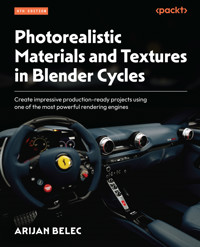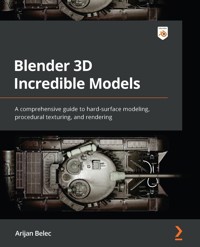
29,99 €
Mehr erfahren.
- Herausgeber: Packt Publishing
- Kategorie: Fachliteratur
- Sprache: Englisch
Blender is a massively popular and powerful 3D program, with versatile modeling abilities that make it a great way to enter the 3D modelling world.
Blender 3D Incredible Models is an extensive guide for those new to hard-surface modeling with Blender, helping you understand the complete range of tools and features it offers and how to employ those efficiently to create realistic models. You’ll be led through progressively more challenging modeling projects— from an assault rifle and an army tank to a sci-fi spaceship model—giving you a glimpse of all the skills you’d need in Blender’s vast ecosystem of features and functionality, ranging from textures, rendering, and UV mapping to lighting, rigging, and beyond. Each engaging project builds upon the last until you’re equipped with everything you need to tackle your own modeling challenges, whatever they may be.
By the end of this Blender book, you won’t just know how to create the models covered here, but you’ll be able to turn your own concepts and references into 3D Blender models too!
Das E-Book können Sie in Legimi-Apps oder einer beliebigen App lesen, die das folgende Format unterstützen:
Veröffentlichungsjahr: 2022
Ähnliche
Blender 3D Incredible Models
A comprehensive guide to hard-surface modeling, procedural texturing, and rendering
Arijan Belec
BIRMINGHAM—MUMBAI
Blender 3D Incredible Models
Copyright © 2022 Packt Publishing
All rights reserved. No part of this book may be reproduced, stored in a retrieval system, or transmitted in any form or by any means, without the prior written permission of the publisher, except in the case of brief quotations embedded in critical articles or reviews.
Every effort has been made in the preparation of this book to ensure the accuracy of the information presented. However, the information contained in this book is sold without warranty, either express or implied. Neither the author, nor Packt Publishing or its dealers and distributors, will be held liable for any damages caused or alleged to have been caused directly or indirectly by this book.
Packt Publishing has endeavored to provide trademark information about all of the companies and products mentioned in this book by the appropriate use of capitals. However, Packt Publishing cannot guarantee the accuracy of this information.
Group Product Manager: Rohit Rajkumar
Publishing Product Manager: Kaustubh Manglurkar
Senior Editor: Hayden Edwards
Content Development Editor: Abhishek Jadhav
Technical Editor: Simran Udasi
Copy Editor: Safis Editing
Project Coordinator: Ajesh Devavaram
Proofreader: Safis Editing
Indexer: Pratik Shirodkar
Production Designer: Shankar Kalbhor
Marketing Coordinator: Teny Thomas
First published: August 2022
Production reference: 3080922
Published by Packt Publishing Ltd.
Livery Place
35 Livery Street
Birmingham
B3 2PB, UK.
ISBN 978-1-80181-781-3
www.packt.com
To Marijan and Nataša, for the greatest lesson one can learn.
– Arijan Belec
Contributors
About the author
Arijan Belec is a 3D artist and YouTuber specializing in hard-surface modeling. Since the age of 14, he has been developing and sharing advanced modeling techniques within the Blender community. With both online and face-to-face tutoring experience, Arijan has a growing YouTube presence with Blender tutorials suitable for an audience with varying skill levels.
His most successful YouTube videos and freelance projects are primarily related to tank modeling, which has led some to refer to him as the best tank modeler on YouTube.
About the reviewer
Steve Robinson worked as an Aerospace engineer for nearly 20 years, with 12 years specifically dedicated to working in the space industry. One of his most recent personal achievements was assisting in the construction of the ExoMars TGO spacecraft whilst living in Germany, the mission being to address the question of whether life has ever existed on Mars.
In early 2021, Steve resigned completely from his lifelong engineering career, to focus his energy on his obsession with computer games and becoming a competent self-taught 3D artist. He is currently employed as a volunteer at Cinder Interactive, working on a fan made recreation of TimeSplitters, where he contributes as an environment artist
I’d like to thank my parents, family, and friends who understand the time and commitment it takes to study and self-teach industry standard game art. I would also like to thank the growing online 3D community for their incredible help and the guys at Cinder Interactive for giving me an opportunity to work on an amazing project.
Table of Contents
Preface
Part 1: Introduction to Hard Surface Modeling
Chapter 1: Introducing Hard Surface Modeling
Understanding hard-surface modeling
Understanding organic modeling
Defining hard-surface objects in Blender
Edges
Surfaces
Edge loops
Loose parts
Creating a simple hard-surface modeling workflow
Reviewing the projects
Summary
Part 2: Modeling an Assault Rifle
Chapter 2: Creating Basic Shapes for an FN SCAR
Technical requirements
Preparing references
Separating the parts
Modeling the lower receiver
Loop cutting
Shading the viewport
Modeling the upper receiver
Creating the stock
Adding a handgrip shape
Creating attachment rails
Shaping the barrel
Mirroring an object with a Mirror modifier
Adding a simple magazine
Summary
Chapter 3: Adding More Details with Polygon Modeling and Modifiers
Technical requirements
Introducing the 3D Cursor
Modeling the handgrip
Detailing the receiver
Simplifying detail creation
Modeling screws
Completing the rails with the Array modifier
Finishing the stock
Modeling iron sights and detailing the barrel
Summary
Chapter 4: Texturing and Rendering the FN SCAR
Creating materials
Understanding Material Nodes
Combining nodes
Adding multiple materials
Generating an Edge Mask
Detecting edges
Baking an edge map
Creating edge wear
Separating materials
Copying nodes to other materials
Lighting and rendering
Lighting the scene
Rendering the scene
Summary
Part 3: Modeling a Sci-Fi Race Ship
Chapter 5: Modeling a Sci-Fi Race Ship
Modeling basic shapes
Adding details
Modeling armor panels
Adding more parts
Creating smaller details
Finishing the model
Applying a MatCap
Summary
Chapter 6: Texture Painting the Sci-Fi Race Ship
Baking a normal map
UV unwrapping
Baking a bevel map
Texture painting the armor panels
Painting decals
Painting normal decals
Baking a normal decal
Painting the decal
Summary
Part 4: Modeling a T-72 Tank
Chapter 7: Modeling the T-72 Tank: Basic Shapes
Modeling a hull
Creating a skirt
Adding a simple turret
Adding wheels
Summary
Chapter 8: Modeling the T-72 Tank Hull
Completing the front end
Detailing the lower plate
Modeling the side armor
Completing the hull front
Modeling the skirt
Adding an exhaust pipe
Creating exhaust grills with arrays
Finishing the rear end of the hull
Summary
Chapter 9: Modeling the T-72 Tank Turret
Modeling the commander’s hatch
Creating more turret details
Finishing the gun
Summary
Chapter 10: Modeling Tank Tracks
Creating the suspension and wheels
Modeling the wheels
Modeling the rear sprocket
Modeling the front sprocket
Creating the tracks
Finishing the tracks
Summary
Chapter 11: Rigging Tank Tracks
Adjusting the tracks
Rigging with constraints
Rigging the wheels and sprockets
Parenting the tracks
Summary
Chapter 12: Texturing the Tank
Texturing the turret
Combining nodes
Texturing the tracks
Summary
Other Books You May Enjoy
Preface
Blender is a massively popular and powerful 3D program with a variety of versatile modeling abilities, which makes it a great way to enter the 3D modeling world.
Blender 3D Incredible Models is a comprehensive guide for those who are new to hard-surface modeling with Blender, helping you understand all the various tools and features on offer, and how to efficiently employ them to create realistic models. You’ll be led through progressively more challenging modeling projects where you’ll develop assault rifle, army tank, and sci-fi spaceship models and pick up all the skills you could need in Blender’s vast ecosystem of features and functionality, ranging from procedural texturing, texture painting, and UV mapping to lighting, rendering, rigging, and beyond. Each engaging project builds upon the last until you’re equipped with everything you need to tackle your own modeling challenges, whatever they may be.
By the end of this book, you won’t just know how to create the models we guide you through, but you will be able to turn your own concepts and references into 3D Blender models too!
Who this book is for
This book is for aspiring 3D artists, animators, architectural visualizers, and game developers looking to learn hard-surface modeling, an essential skill in these creative industries. Readers will need a basic understanding of Blender and its interface, orienting in the 3D Viewport, creating and moving objects, and mesh editing is necessary to get started.
What this book covers
Chapter 1, Introducing Hard Surface Modeling, includes a briefing about the central concept learned in this book.
Chapter 2, Creating Basic Shapes for an FN SCAR, shows the beginning of the first modeling project.
Chapter 3, Adding More Details with Polygon Modeling and Modifiers, shows the second part of the assault rifle project, adding hard-surface details.
Chapter 4, Texturing and Rendering the FN SCAR, shows the third part of the assault rifle project, turning the plain clay model into a rendered image.
Chapter 5, Modeling a Sci-Fi Race Ship, helps us create a medium-poly game-optimized model.
Chapter 6, Texture Painting the Sci-Fi Race Ship, provides us with an introduction to painting custom textures and baking high-poly details into images.
Chapter 7, Modeling the T-72 Tank: Basic Shapes, covers the beginning of the final project by creating the foundation.
Chapter 8, Modeling the T-72 Tank Hull, demonstrates completing the body of the tank.
Chapter 9, Modeling the T-72 Tank Turret, shows how to complete the turret.
Chapter 10, Modeling Tank Tracks, the final modeling chapter of the book, shows how to add tracks to the tank.
Chapter 11, Rigging Tank Tracks, uses constraints to rig the tank tracks for animation.
Chapter 12, Texturing the Tank, uses procedural texturing to finalize the tank.
To get the most out of this book
Download the color images
We also provide a PDF file that has color images of the screenshots and diagrams used in this book. You can download it here: https://packt.link/EPzJU.
Conventions used
There are a number of text conventions used throughout this book.
Code in text: Indicates code words in text, database table names, folder names, filenames, file extensions, pathnames, dummy URLs, user input, and Twitter handles. Here is an example: “Set the value to something between 0.040 and 0.050 to get a circular shape.”
Bold: Indicates a new term, an important word, or words that you see onscreen. For instance, words in menus or dialog boxes appear in bold. Here is an example: “The tool is activated by clicking on the Proportional Editing Objects button in the top middle of our screen in our 3D viewport window.”
Tips or Important Notes
Appear like this.
Get in touch
Feedback from our readers is always welcome.
General feedback: If you have questions about any aspect of this book, email us at [email protected] and mention the book title in the subject of your message.
Errata: Although we have taken every care to ensure the accuracy of our content, mistakes do happen. If you have found a mistake in this book, we would be grateful if you would report this to us. Please visit www.packtpub.com/support/errata and fill in the form.
Piracy: If you come across any illegal copies of our works in any form on the internet, we would be grateful if you would provide us with the location address or website name. Please contact us at [email protected] with a link to the material.
If you are interested in becoming an author: If there is a topic that you have expertise in and you are interested in either writing or contributing to a book, please visit authors.packtpub.com.
Share Your Thoughts
Once you’ve read Blender 3D Incredible Machines, we’d love to hear your thoughts! Please select click here to go straight to the Amazon review page for this book and share your feedback.
Your review is important to us and the tech community and will help us make sure we’re delivering excellent quality content.
Part 1: Introduction to Hard Surface Modeling
This section elaborates on what hard surface modeling is, how it can be applied, and how it differs from other modeling styles. You will gain an understanding of why hard surface modeling is relevant and learn the basics of how a hard surface object is made.
We will cover the following chapter in this section:
Chapter 1, Introducing Hard Surface ModelingChapter 1: Introducing Hard Surface Modeling
Blender is becoming a massively popular and powerful 3D program. It is used by more than 6,000 companies worldwide, across various industries and companies, including Facebook, Ubisoft, and Lockheed Martin (https://blenderbasecamp.com/home/which-global-companies-use-blender/). Its modeling versatility makes it a great way to enter the 3D industry. Most 3D projects begin with a 3D model, which is then textured and prepared for further use in animation, VFX, scene rendering, and video games. Because of this, hard-surface modeling skills are fundamental and applicable in virtually all 3D disciplines.
This chapter introduces hard-surface modeling and how it is different from other modeling styles, namely organic modeling. You will learn about some basic principles that are commonly used in hard-surface modeling that we will later apply in the hands-on projects.
We will also cover the importance of hard-surface modeling skills and how they can be applied professionally in different areas, which will help you realize the potential benefits of what you will learn in this book.
By the end of this chapter, you’ll be ready to begin creating complex 3D objects and prepare them for further use by creating materials and textures from scratch.
In this chapter, we will cover the following topics:
Understanding hard-surface modelingDefining hard-surface objects in BlenderCreating a simple hard-surface modeling workflowReviewing the projectsUnderstanding hard-surface modeling
In this section, we will define hard-surface modeling by discussing some of its attributes and differentiating it from organic modeling.
Hard-surface modeling is a 3D modeling technique used to create machines, vehicles, weapons, and any non-living objects with hard and static surfaces. Most man-made objects in our everyday surroundings would be categorized as hard-surface objects. A typical computer is an example of a hard-surface object. It is made of hard and artificial materials; it cannot be bent or folded like a shirt.
In Blender, hard-surface objects are typically defined by more technical features such as sharp edges, flat surfaces, and separation between loose parts. They are rigid bodies or objects that are restricted in motion to a particular mechanical movement and do not deform. This will be discussed further in the next section, Defining hard-surface objects. Things such as clothes, creatures, and natural objects are not hard-surface objects because their surfaces are usually soft and non-static.
Figure 1.1 shows an electric guitar model, an example of a typical hard-surface object:
Figure 1.1 – Typical hard-surface model
The electric guitar has flat surfaces, lots of sharp edges, and separate parts. As with almost any complex model, some parts consist of some organic modeling features, but it is generally a hard-surface model.
Understanding organic modeling
Organic modeling is the opposite of hard-surface modeling, and it deals with things such as plants, animals, characters, and generally other living things, but also things such as clothes, statues, and car bodies. I know what you’re thinking – those last two don’t seem to fit in there at all.
Categorizing clothes as organic modeling makes some sense since they are soft and foldable, but cars and statues sounds silly. The reason these are in the same category is not because of the nature of the objects, but because of how they appear in a 3D modeling program. Figure 1.2 shows an example of a typical organic model:
Figure 1.2 – “Suzanne,” a typical organic model
The monkey in Figure 1.2, commonly referred to as Suzanne, has a different surface from the electric guitar. It appears much more intricate and there aren’t any sharp edges or flat surfaces. Instead, the entire object is covered with a grid of polygons. To fully understand the difference between organic and hard-surface modeling, we must get a little more technical.
Some artists will argue that if a model is animated, it is organic and not hard-surface. A tank is a great example of a typical hard-surface model with a static surface, but it can still become partially organic. Do you remember that scene from The Hulk, where the Hulk bends the barrel of a tank backward and points it at the driver’s head, as shown here?
Figure 1.3 – A hard-surface object becomes organic
According to some artists, this type of animation will turn the hard-surface barrel of the tank into an organic model. This is because making an animation like that requires a model to have some features that are typical of organic modeling.
Understanding this argument can be a little difficult, so let’s take a close look at a simple example to help us understand why a bending animation requires a model to become partially organic. Let’s imagine an aluminum panel in two variations, as shown here:
Figure 1.4 – Hard versus organic surface
In the first variation, it is completely straight and flat, like a typical hard-surface object. In the second variation, we dropped a heavy metal ball on it and bent the surface. To achieve this look, we need to subdivide the surface into many small faces, each of which is slightly angled. This creates a lattice-like pattern on the surface, which is typical of organic objects. Now, even though the metal surface is still hard to touch, it can be described as having an organic surface.
The conclusion, then, is that the most important aspect that makes the distinction between organic and hard-surface modeling is the geometry of the objects’ surface. Hard-surface objects generally have sharp and straight edges, flat faces, and static surfaces, while organic models generally have bumpy, deformed, bent, or irregular shapes and surfaces.
Before we start creating some basic hard-surface objects, let me explain why it is important to distinguish between the two modeling styles in the first place and why we aren’t just jumping straight into a modeling project. The main reason is that they use completely different modeling techniques and workflows.
This is something that needs to be considered because we cannot start a complex modeling project without doing some planning and preparation. How we begin our modeling process depends heavily on the style of modeling, so it’s important to decide which style we are going to use beforehand.
Blender offers many different modeling tools, but some simply aren’t suited for hard-surface modeling, while others aren’t suitable for organic modeling. Again, this will be clearer when we start introducing some practical examples, but for now, it’s important to understand that we’re making this distinction because it will allow us to develop a workflow more easily.
In this section, we quickly reviewed the theory of hard-surface modeling and how it differs from organic modeling. We established that hard-surface modeling is mainly defined by the characteristics of an object’s surfaces and its geometry. In the next section, we will determine what exactly all those characteristics look like on a 3D object in Blender.
Defining hard-surface objects in Blender
Now, it’s time to jump into Blender and look at some examples. As we stated in the previous section, hard-surface modeling is typically defined by features such as flat surfaces, sharp and straight edges, and multiple loose parts.
We are going to focus on hard-surface modeling, but it is important to understand the differences between the two modeling styles, so let’s go over those features one by one and compare them to organic modeling.
Edges
Figure 1.5 shows a side-by-side comparison of a hard-surface model (left) and an organic model (right):
Figure 1.5 – A typical hard-surface model and an organic model
The first thing that identifies a hard-surface object is the sharpness of its edges. We don’t see any sharp edges on the right-hand object. Instead, every edge appears to flow and bend smoothly. Most of the time, edges on hard-surface models will also have thin bevels.
A bevel is a slightly rounded edge that looks as though it has been sanded and smoothed. This adds a touch of realism since there are no perfectly sharp edges in real life. Figure 1.6 shows an object with and without beveled edges:
Figure 1.6 – An object with and without beveled edges
Bevels are used to simulate real edges in 3D, and they also affect how light reflects from the edges to allow for realistic rendering. In game development, bevels are often avoided because they cost a lot, meaning that they add a lot of polygons to the model, which makes them harder to render.
Because of their high cost, bevels are often baked as normal maps so that they are visible on the surface, but they aren’t part of the 3D model. Apart from realism, bevels can also be useful in many other ways, as we will see later in our modeling projects.
Surfaces
Unlike organic models, hard-surface models tend to have a lot of flat surfaces. This is different from organic models because most organic surfaces appear soft and curvy. Organic surfaces consist of many smaller faces with slight angular differences between them, which create the lattice-like pattern on the mesh. This lattice pattern is usually a dead giveaway of an organic-style surface.
Of course, this doesn’t mean that we will never see a curvy surface on a hard-surface model. Figure 1.7 shows a tank turret made with two different modeling styles:
Figure 1.7 – A hard-surface tank turret with a lattice pattern
This tank turret is a good example of a hard-surface object with an organic-like surface. It is most definitely a hard-surface object, but the mesh pattern looks a lot like something you would see on an organic model. Because of this, when modeling the tank turret, we can use tools that we would normally use for organic modeling.
Proportional Editing is an example of a tool that’s typically used in organic-style modeling because of how it changes the surface. It can also be used to model a hard-surface object, such as the tank turret in Figure 1.7. Proportional Editing is a polygon modeling tool that allows us to control how much an action influences polygons or objects around the one we selected. We can use it if we want to create a smooth bump on a surface, as shown here:
Figure 1.8 – Proportional Editing
When we select a vertex and move it up with Proportional Editing enabled, the other vertices around it will also move, but not as much as the one we selected. They will be influenced proportionally by how close they are to the center of the gray circle, as shown in Figure 1.8. Anything outside the circle will not be influenced. This looks like an organic surface, but let’s see how it can be used on a hard-surface model.
We can use Proportional Editing if we want to deform the tank turret to make it slightly pointier in the front. The tool can be activated by clicking on the Proportional Editing Objects button in the top middle of our screen in our 3D viewport window, as shown here:
Figure 1.9 – Activating Proportional Editing
Then, we can select any vertex in the front of the turret and scale it down on the Y axis, as shown here:
Figure 1.10 – Using Proportional Editing on a tank turret
This will cause other vertices around it to come closer and create a pointier shape. From this example, it is important to remember that while an object does have a hard surface, organic modeling tools can still be useful.
Edge loops
Another feature typical of hard-surface modeling that we haven’t mentioned yet is the non-continuity of the Edge Loops. An Edge Loop is a generally continuous line of edges. In theory, loops should be connected end to end, but even when this is not the case, we can select a line of edges, vertices, or faces in the section where they are continuous.
This can be observed by using the Select Loop tool in Blender. We can select a loop by hovering over an edge and holding Alt while selecting it with the left mouse button. On a typical hard-surface model, most edge loops are going to be short and unconnected.
As shown in Figure 1.11, when we select a random edge loop, most of the time, only a few edges, vertices, or faces will be selected. At the end of the selection, the loop breaks down into different elements because of the sharp edges that are typical of hard-surface modeling:
Figure 1.11 – Typical hard-surface edge loop
On an organic model, the Select Loop tool would give us different results, as shown here:
Figure 1.12 – Continuous edge loop
The selection is long and usually continuous, meaning that the selection has no beginning or end. Sometimes, the selection is surprisingly intricate, as you can see on the ear of the subdivided Suzanne.
Loose parts
Another interesting thing that is common to hard-surface objects (and less common on organic ones) is that most of the time, the object will consist of several loose parts. Loose parts are individual items with fully connected geometry. Figure 1.13 shows an exploded view of a hard-surface object with all its loose parts separated:
Figure 1.13 – Loose parts
If we select any face on an object and move it, the face will pull a few other connected faces with it. This will deform the mesh, creating an unwanted result, as shown here:
Figure 1.14 – Deformed mesh
To prevent this, we must select all the polygons that are connected so that nothing is deformed when we move the selection. This can be selected instantly by hovering over a vertex, edge, or face and pressing the L key in Edit Mode.
The letter L stands for Linked and commands the selection of all vertices, edges, and faces that are connected to the loose object. Figure 1.15 shows a selected and separated loose part:
Figure 1.15 – Separating a loose part
With that, we’ve gone over some technical differences between hard-surface and organic modeling, and we have a clearer image of what exactly hard-surface modeling means. Now, let’s learn how to start a hard-surface modeling project by developing a simple workflow template.
Creating a simple hard-surface modeling workflow
So, how do we create hard-surface objects in Blender? Let’s make a simple four-step outline for a typical workflow, which we will later use when creating more sophisticated models.
In this example, we’re going to look at the modeling workflow for this T-72 tank:
Gathering references: Usually, the first thing we must do is find a reference image to help guide us through a project. For a simple object, a single photo will be enough. But when creating a more detailed object, such as a vehicle, it’s best to find a blueprint, as shown here:Figure 1.16 – Blueprint
We will cover the details of how to find a blueprint and set it up in Blender in Chapter 2, Creating Basic Shapes for an FN SCAR.
Separating the parts: We want to break the object down into separate components because this allows us to work step by step. It’s important to do this because when working with complex objects, it’s easy to become overwhelmed as to where to start working. This tank can be broken down into three major components: the hull, the turret, and the tracks/wheels, as shown here:Figure 1.17 – Parts of a tank
Creating the block-out model: Now, we can begin creating the objects, starting with the parent. We always want to find a part of the model that everything else is attached is. This will act as a frame of reference and once we create that, we can just keep adding other things to it. In this case, the parent will be the hull because everything else is attached to it. Then, we can create a very simple version of all the major parts:Figure 1.18 – Block-out
Increasing detail: Once we have created an outline for the rough shapes of the object, we can start creating the smaller and more detailed parts. In this case, we will start adding hatches, screws, armor panels, and similar. This is what makes the model look more intricate and complete. Most of the work is done in this step:Figure 1.19 – Details
We now have a basic four-step workflow structure to follow when creating a 3D model. We will follow these steps in our upcoming three projects, which we will quickly go over in the next section.
Reviewing the projects
This section briefly outlines the contents of this book.
In the first part, we will create a high-poly FN SCAR assault rifle. Here, we will carefully introduce some essential modeling tools and techniques, while elaborating on the four-step workflow we just covered. This project will be covered over three chapters:
Chapter 2, Creating Basic Shapes for an FN SCARChapter 3, Adding More Details with Polygon Modeling and ModifiersChapter 4, Texturing and Rendering the FN SCARFigure 1.20 shows what you will be creating:
Figure 1.20 – FN SCAR project
In the second project, we will design and model a sci-fi race ship without using any blueprints. We will use some of the tools we will have learned about in the first project and improvise our way through a medium-poly model. Once the model is complete, we will use some interesting texturing techniques to make the model appear more detailed and realistic. The second project will be covered over two chapters:
Chapter 5, Modeling a Sci-Fi Race ShipChapter 6, Texture Painting the Sci-Fi Race ShipFigure 1.21 shows what you will be creating:
Figure 1.21 – Sci-fi race ship project
Our final and most advanced project will involve creating a T-72 tank. Here, we will use everything we’ve learned so far, as well as some new methods, to create a highly detailed top-quality modeling project. After modeling and texturing, we will use constraints to rig the tracks, which will make animation possible. This is the skill and quality level that’s typically expected from professionals in the 3D modeling industry. This project will consist of six chapters:
Chapter 7, Modeling the T-72 Tank: Basic ShapesChapter 8, Modeling the T-72 Tank HullChapter 9, Modeling the T-72 Tank TurretChapter 10, Modeling Tank TracksChapter 11, Rigging Tank TracksChapter 12, Texturing the TankFigure 1.22 shows what you will be creating:
Figure 1.22 – T-72 tank project
Every model will be textured and rendered, which allows for better presentation in a portfolio. By the end of this book, you will be able to model, texture, and present mechanical hard-surface models at virtually any level of complexity.
Summary
In this chapter, we defined hard-surface modeling and reviewed some features common to this style. We established that hard-surface objects typically have sharp edges, flat surfaces, and non-continuous edge loops and are usually separated by parts. We also developed a basic four-step workflow that we are going to use for our projects in the coming chapters.
In the next chapter, we will follow the first three steps of our workflow structure to create a simple version of an FN SCAR assault rifle. You will learn how to use some essential modeling tools that will later be used in more advanced modeling techniques.
Part 2: Modeling an Assault Rifle
This section leads you through the entire process of modeling a high-poly assault rifle. You will learn about the tools and features that are essential for any other hard surface modeling project.
We will cover the following chapters in this section:
Chapter 2, Creating Basic Shapes for an FN SCARChapter 3, Adding More Details with Polygon Modeling and ModifiersChapter 4, Texturing and Rendering the FN SCARChapter 2: Creating Basic Shapes for an FN SCAR
In this chapter, we will begin working on our first project and applying some principles from the previous chapter, such as the modeling workflow.
First, we will prepare references and learn to correctly set them up in Blender, which will make it much easier to create a model with realistic measurements and proportions.
After we prepare our references, we will start modeling by using some essential modeling tools and creating the basic shapes of the model. The basic shapes serve as an outline, which we will later fill in with more details in Chapter 3, Adding More Details with Polygon Modeling and Modifiers.
By the end of this chapter, we will have a simple version of an FN SCAR assault rifle and a good grip of some essential modeling tools and techniques.
The main topics of this chapter are as follows:
Preparing referencesModeling the lower receiverModeling the upper receiverCreating the stockAdding a handgrip shapeCreating attachment railsShaping the barrelMirroring an object with a Mirror modifierAdding a simple magazineTechnical requirements
This chapter requires you to have access to Blender and the internet, as well as a basic understanding of Blender controls such as orientation in 3D view.
Preparing references
This section covers the first two steps of the modeling workflow from Chapter 1, Introducing Hard Surface Modeling. In the first two steps, we will find and prepare references, before breaking down our projects into parts in the second step. This will allow us to keep our work organized.
References are photos or images used as a basis for 3D modeling. We use references to look at and copy from when we try to create a model. References are important for proportions and dimensions, but they also help us place details correctly. If we work from memory and without a reference, we will soon run out of ideas, and our model will look different from how we intended it.
References can be real-life photos, diagrams, blueprints, or any images that help us imagine what we are trying to create. Blueprints are usually highly accurate and help us create realistic proportions, but real-life photos help us understand some shapes that are difficult to see in 2D images such as blueprints. For most models, references can be found by conducting an image search on an internet browser. For this project, we need a side view reference of an FN SCAR assault rifle.
Tip
Adding keywords such as side, top, or blueprint to a Google search can be helpful for finding specific images. There are also plenty of blueprint sites that can easily be found online and are free for personal use.
It is best to always have a reference showing the model from the side, top, and front/back view. This shows us exactly what a model looks like from every side without perspective distortion. It can be difficult to find a high-quality blueprint, but any image of the object that appears to be in orthographic projection will suffice. Orthographic projection is, in simple terms, a 2D representation of a 3D object created by illustrating the object directly from the front, top, or side.
Figure 2.1 is an example of an object in orthographic projection:
Figure 2.1 – Orthographic projection
It shows a simple object in 3D view and in orthographic projection from each side. An object can look very different from other perspectives. References showing all sides help us understand and create a shape in Blender.
For the sake of simplicity, we will only use one reference image in this project. To set up an image as a reference in Blender, we must follow three simple steps:
Enter Side View by pressing 1 on the Numpad.Add a reference from the Image section of the Add menu (shortcut Shift + A):Figure 2.2 – Adding a reference
Navigate to the folder with our downloaded image and open it. The result should look something like this:Figure 2.3 – Reference in Blender
Tip
Numpad numbers 1, 3, and 7 are used for switching between the front, right, and top orthographic view. 9 switches the view to the opposite side of the current one. Holding Ctrl when pressing 1, 3, or 7 will switch to the back, left, and bottom view, respectively.
Sometimes, references in Blender are a little too bright or irritating to the eye. We can fix this by making the image slightly transparent. To do this, select the reference image and navigate to the Image Properties tab on the right side, and check Opacity. Then, simply drag the slider down:
Figure 2.4 – Reference opacity
Now, the reference is ready for use. This entire process can be repeated multiple times with references from different sides, so it will look like the earlier Figure 2.1. Doing so makes it easier to imagine an object from every angle, but it is not a requirement. In this case, using multiple background references isn’t necessary, and the side view image is the most important reference.
Separating the parts
Now, let’s figure out how we can separate the parts of this object. There are many different components in the design, but we can simplify the object by breaking it down into five main parts: the body, the stock, the handgrip, the magazine, and the barrel. We can also include the sights as part of the barrel because of their similar placement and level of detail.
In a different example, we would also consider attachments such as scopes or grenade launchers as a separate component, but we won’t do that here. Figure 2.5 shows the separate parts of the assault rifle:
Figure 2.5 – FN SCAR separated into parts
We have now prepared a reference image that will help us correctly model the proportions of our FN SCAR and remind us of some details. We also broke down the model into different parts that we will create one by one. Next, we will begin our modeling process.
Modeling the lower receiver
In this section, we will start modeling the first basic shape of our FN SCAR. As the workflow model from the previous chapter suggests, we will begin by modeling the largest part of the object first, which is the body of the gun. This consists of the handguard and the lower and upper receiver. Let’s start by modeling the lower part of the receiver in five steps:
Add a cube from the Add menu and align it with our view, so we can use it to shape the lower receiver:Figure 2.6 – Adding a cube
Use this cube to create the shape of the lower receiver. First, scale the cube down using the S key. When you have the correct size, click the left mouse button once to confirm the action. Then, drag it to a corner by pressing the G key and clicking the left mouse button to confirm. Let’s put it at the back of the receiver so we can start working from there:Figure 2.7 – Scaling (left) and moving (right)
Once our cube is in place, we can start polygon modeling. To enable polygon modeling (that is, manually manipulating vertices, edges, and faces), we must enter Edit Mode by pressing the Tab key with the object selected. We will then switch to Edge Select by pressing 2. This allows us to select individual edges, as opposed to vertices and faces. Vertex Select and Face Select are accessed with keys 1 and 3, respectively.Select and extrude the face on the right along the x axis. Press E to extrude and X to limit the extrusion to the x axis. We want to push the edge all the way to the front part of the receiver, and then click the left mouse button when we want to leave it in place. When we do this, we will get a new edge at the bottom, which we will extrude down the z axis. To do this, we select that edge, press E and Z, and then click the left mouse button to apply the extrusion.Figure 2.8 – Extruding edges
To create the next part of this shape, we need to use a tool called Loop Cut. Let’s quickly learn how to use this tool with a simple example.
Loop cutting
Loop cutting is used for creating a new edge loop. It creates a set of new polygons that we can use for modeling. The shortcut for activating the Loop Cut tool is Ctrl + R. With the tool activated, hover the cursor over an edge where you want to create the loop cut. You can control the number of loop cuts by scrolling the mouse wheel up or down. Figure 2.9 is an example of loop cutting a default cube:
Figure 2.9 – Loop cutting
After using Ctrl + R, click the left mouse button once to create the loop cut. Now, you can slide the loop along the edge with the mouse cursor. Click the left mouse button again to apply the loop cut. Here’s how we will use this tool on our FN SCAR:
Press Ctrl + R to create a loop cut and hover the mouse cursor over the mesh, as shown in Figure 2.10 (left). In our case, a vertical loop cut separates the two side faces into four. We can use a face from the bottom to extrude the magazine holder down, as shown in Figure 2.10 (right).Figure 2.10 – Loop cut (left) and extruding edges (right)
Move vertices individually in Vertex Select mode, which is enabled by pressing 3. This lets us create the angled bottom of the magazine holder and the small shape sticking out on the right side:Figure 2.11 – Moving vertices (left) and extruding (right)
Now, we have finished modeling our first basic shape, but we will add a few more details later.
Shading the viewport
Before we continue modeling, let me show you a cool way to make our meshes look nicer as we’re working. In the top right of the screen, there is a menu called Viewport Shading. In the menu, we can change the appearance of our objects in the 3D viewport. At the bottom of the menu, check Cavity:
Figure 2.12 – Viewport Shading
This will expand the menu with some more options. We want to open the Type box and select Both. This will further expand the menu with a few sliders. Now, crank all the sliders to their maximum values: