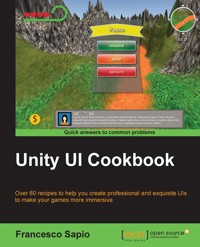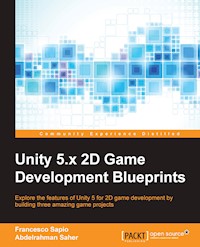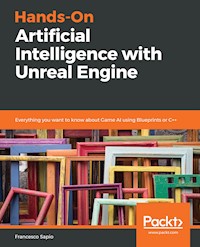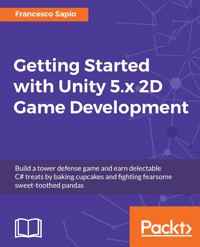
34,79 €
Mehr erfahren.
- Herausgeber: Packt Publishing
- Kategorie: Fachliteratur
- Sprache: Englisch
Want to get started in the world of 2D game development with Unity? This book will take your hand and guide you through this amazing journey to let you know exactly what you need to build the games you want to build, without sacrificing quality. You will build a solid understanding of Unity 5.x, by focusing with the embedded tools to develop 2D games. In learning about these, along with accurate explanations and practical examples, you will design, develop, learn how to market and publish a delectable Tower Defense game about cupcakes versus pandas.
Each chapter in this book is structured to give you a full understanding on a specific aspect of the workflow pipeline. Each of these aspects are essential for developing games in Unity. In a step-by-step approach, you will learn about each of the following phases: Game Design, Asset Importing, Scripting, User Interfaces, Animations, Physics, Artificial Intelligence, Gameplay Programming, Polishing and Improving, Marketing, Publishing and much more.
This book provides you with exercises and homework at the end of each chapter so that you can level up your skills as a Unity game developer. In addition, each of these parts are centered on a common point of discussion with other learners just like you. Therefore, by sharing your ideas with other people you will not only develop your skills but you will also build a network.
Das E-Book können Sie in Legimi-Apps oder einer beliebigen App lesen, die das folgende Format unterstützen:
Seitenzahl: 586
Veröffentlichungsjahr: 2017
Ähnliche
Table of Contents
Getting Started with Unity 5.x 2D Game Development
Getting Started with Unity 5.x 2D Game Development
Copyright © 2017 Packt Publishing
All rights reserved. No part of this book may be reproduced, stored in a retrieval system, or transmitted in any form or by any means, without the prior written permission of the publisher, except in the case of brief quotations embedded in critical articles or reviews.
Every effort has been made in the preparation of this book to ensure the accuracy of the information presented. However, the information contained in this book is sold without warranty, either express or implied. Neither the author, nor Packt Publishing, and its dealers and distributors will be held liable for any damages caused or alleged to be caused directly or indirectly by this book.
Packt Publishing has endeavored to provide trademark information about all of the companies and products mentioned in this book by the appropriate use of capitals. However, Packt Publishing cannot guarantee the accuracy of this information.
First published: February 2017
Production reference: 1080217
Published by Packt Publishing Ltd.
Livery Place
35 Livery Street
Birmingham
B3 2PB, UK.
ISBN 978-1-78439-717-3
www.packtpub.com
Credits
Author
Francesco Sapio
Copy Editors
Vikrant Phadkay
Safis Editing
Reviewer
Lauren S. Ferro
Project Coordinator
Nidhi Joshi
Commissioning Editor
Ashwin Nair
Proofreader
Safis Editing
Acquisition Editor
Larissa Pinto
Indexer
Mariammal Chettiyar
Content Development Editor
Mayur Pawanikar
Production Coordinator
Aparna Bhagat
Technical Editor
Dinesh Pawar
About the Author
Francesco Sapio obtained his computer science and controls engineering degree from Sapienza University of Rome, Italy, with a couple of semesters in advance, graduating summa cum laude; he is currently studying there for a master's of science and engineering degree in artificial intelligence and robotics.
He is a Unity 3D and Unreal expert, skilled game designer, and experienced user of major graphics programs. He developed Game@School (Sapienza University of Rome), an educational game for high-school students to learn concepts of physics, and the Sticker Book series (Dataware Games), a cross-platform series of games for kids. In addition, he worked as consultant for the (successfully funded by Kickstarter) game Prosperity – Italy 1434 (Entertainment Game Apps, Inc) and for the open online collaborative ideation system titled Innovoice (Sapienza University of Rome). Moreover, he has been involved in different research projects such as Belief-Driven Pathfinding (Sapienza University of Rome), which is a new technique of path finding in video games that was presented as a paper at the DiGRA-FDG Conference 2016; and perfekt.ID (Royal Melbourne Institute of Technology), which included developing a recommendation system for games.
Francesco is an active writer on the topic of game development. Recently, he authored the book Unity UI Cookbook, Packt Publishing. It teaches readers how to develop exciting and practical user interfaces for games within Unity, and he wrote a short e-guide, What do you need to know about Unity, Packt Publishing. In addition, he co-authored the book Unity 5.x 2D Game Development Blueprints, Packt Publishing, which has also been transformed in the video course Unity 5.x Game Development Projects, Pack Publishing. He has also been a reviewer for the following books: Game Physics Cookbook, Packt Publishing, Unity 5.x by Example, Packt Publishing, and Unity Game Development Scripting, Packt Publishing.
Francesco is also a musician and a composer, especially of soundtracks for short films and video games. For several years, he worked as an actor and dancer, where he was a guest of honor at the Teatro Brancaccio in Rome. In addition, he has volunteered as a children's entertainer at the Associazione Culturale Torraccia in Rome. Finally, Francesco loves math, philosophy, logic, and puzzle solving, but most of all, creating video games—thanks to his passion for game designing and programming.
You can contact him at www.francescosapio.com.
Acknowledgment
I'm deeply thankful to my parents for their infinite patience, enthusiasm, and support throughout my life. Moreover, I'm thankful to the rest of my family, in particular to my grandparents, since they have always encouraged me to do better in my life with the Latin expressions Ad maiora and Per aspera ad astra.
I also want to thank Lauren S. Ferro, the reviewer, for her fantastic feedback and help, which have enhanced the quality of this book. Another important person, without whom this book couldn't have seen the light, is Mayur Pawanikar, the content development editor, who supported me throughout the whole process.
Finally, a huge thank to all the special people around me whom I love. In particular to my girlfriend: I'm grateful for all of your help in everything, I love you.
About the Reviewer
Lauren S. Ferro is a gamification consultant and designer of game and game-like applications. She has worked, designed, consulted, and implemented strategies for a range of different purposes from professional development, recommendation systems, and educational games. She is an active researcher in the area of gamification, player profiling, and user-centered game design. Lauren runs workshops both for the general public and companies that focus on designing user-centered games and game-like applications. She has written a book about implementing gamification within Unity titled Gamification with Unity 5.x and is the developer of the game design resource Gamicards, which is a paper prototyping tool for both game and game-like experiences.
www.PacktPub.com
For support files and downloads related to your book, please visit www.PacktPub.com.
Did you know that Packt offers eBook versions of every book published, with PDF and ePub files available? You can upgrade to the eBook version at www.PacktPub.com and as a print book customer, you are entitled to a discount on the eBook copy. Get in touch with us at [email protected] for more details.
At www.PacktPub.com, you can also read a collection of free technical articles, sign up for a range of free newsletters and receive exclusive discounts and offers on Packt books and eBooks.
https://www.packtpub.com/mapt
Get the most in-demand software skills with Mapt. Mapt gives you full access to all Packt books and video courses, as well as industry-leading tools to help you plan your personal development and advance your career.
Why subscribe?
Customer Feedback
Thank you for purchasing this Packt book. We take our commitment to improving our content and products to meet your needs seriously—that's why your feedback is so valuable. Whatever your feelings about your purchase, please consider leaving a review on this book's Amazon page. Not only will this help us, more importantly it will also help others in the community to make an informed decision about the resources that they invest in to learn.
You can also review for us on a regular basis by joining our reviewers' club. If you're interested in joining, or would like to learn more about the benefits we offer, please contact us: [email protected].
Preface
When Packt asked me to write this book, we had in mind something more modest than the book that you have today. While I was writing, I realized how many books can be found on the shelves that teach the basics without giving any practical insight on how to use that knowledge to actually make a game. Therefore, I slightly deviated the course of this book. As a result, it has changed into a somewhat solid manual about Unity, with a particular focus on 2D game development. The book that you are holding in your hands (either hard copy or on your tablet) is the outcome of a lot of effort trying to create something that is easy for the readers to understand, without sacrificing completeness or practical use of the different tools learned. Thus, everything is explained in detail, along with many examples of usage.
Also, I felt that another big deficiency of many books is the lack of Homework sections that provide the reader with exercises to improve her/his skills. In fact, I believe that these sections are important, since they provide a common ground in case you want to challenge yourself and take the discussion beyond the book with your friends, course mates, or colleagues. In the field of game development, it's important to collaborate, because a game is often the result of the coordinate efforts of many talented and passionate people.
For this book, I decided to support the learning of the different tools we will face by building a tower defense game on the joyful and sugary theme of cupcakes, sprinkles, and sweet-toothed pandas who will try to bite the delicious player's cake. This project will guide the reader through the book, and help her/him to develop a practical skillset as well.
Whoever you are, a hungry student of knowledge, a professor looking for a book to adopt in your classes, an expert in game development trying out Unity (or willing to extend your understanding of Unity), or just a passionate hobbyist, I hope you will enjoy this book.
What this book covers
Chapter 1, A Flat World in Unity, is an introduction to the 2D world of Unity. You will discover how to set up your project, import assets, and make them ready to use. In particular, we will go through in detail on how to use the Sprite Editor.
Chapter 2, Baking Cupcake Towers, teaches you how to integrate code within your game. We will cover the important and fundamental concepts of Unity and we will see how to script game objects by starting to create the behaviors of our cupcake towers for the tower defense game we are building.
Chapter 3, Communicating with the Player – the User Interface, deals with the important task to provide feedback to your players through the use of user interfaces (UIs). You will learn how to design them by discovering the general principles behind them, and learn how to implement any UI within the UI system of Unity.
Chapter 4, No Longer Alone – Sweet-Toothed Pandas Strike, introduces us to the terrible sweet-toothed Pandas, who will try to steal the player's cake. You will learn how to bring characters to life by using the powerful animation system of Unity Mechanim, starting from Sprite-sheets.
Chapter 5, The Secret Ingredient Is a Dash of Physics, takes you by hand deep down into the secrets of physics and explains them in a clear and easy way. You will grasp the basics of physics, and learn how to use the 2D Physics engine of Unity.
Chapter 6, Through a Sea of Sprinkles – Navigation in Artificial Intelligence, is an introduction to the universe of artificial intelligence applied to video games. You will learn the basics principles and how to implement a navigation system in Unity for 2D (or even 3D) games, so that we can make our terrible sweet-toothed Pandas move!
Chapter 7, Trading Cupcakes and the Ultimate Battle for the Cake – Gameplay Programming, wraps everything we saw and learned in the previous chapters to conclude the tower defense game. In particular, we will deal with gameplay programming, which is the glue between the different parts of your game.
Chapter 8, What Is beyond the Cake?, explores different aspects of our game and game development in general. You will discover different tips, tricks, and suggestions on how to improve the game we built in this book, along with improving your own skills to become a better game developer. Then, the chapter will give you an understanding of parts of the game development pipeline, which are not strictly tied to the development of the game itself. Thus, you will dive into different topics ranging from playtesting, optimizations, team management and work, documentation, getting ready to publish your game, marketing, social media, game protections, to even localization.
What you need for this book
To go through the topics covered in this book, you will need two important things:
Who this book is for
Anyone including students, game enthusiasts, and academic professors who want to adopt this book as part of their course and classes.
Conventions
In this book, you will find a number of text styles that distinguish between different kinds of information. Here are some examples of these styles and an explanation of their meaning.
Code words in text, database table names, folder names, filenames, file extensions, pathnames, dummy URLs, user input, and Twitter handles are shown as follows: "All of them are placed inside a folder named Assets, which can be found inside the Project folder."
A block of code is set as follows:
public AwesomeUnityDeveloper GettingStarted(Yourself you) { you.ReadThisBook(); return you; }When we wish to draw your attention to a particular part of a code block, the relevant lines or items are set in bold:
public AwesomeUnityDeveloper GettingStarted(Yourself you) { you.ReadThisBook(); return you; }New terms and important words are shown in bold. Words that you see on the screen, for example, in menus or dialog boxes, appear in the text like this: "First of all, if you ever need to switch between 2D and 3D mode, you can do so by navigating to Edit | Project Settings | Editor."
Note
Warnings or important notes appear in a box like this.
Tip
Tips and tricks appear like this.
Reader feedback
Feedback from our readers is always welcome. Let us know what you think about this book-what you liked or disliked. Reader feedback is important for us as it helps us develop titles that you will really get the most out of. To send us general feedback, simply e-mail [email protected], and mention the book's title in the subject of your message. If there is a topic that you have expertise in and you are interested in either writing or contributing to a book, see our author guide at www.packtpub.com/authors.
Customer support
Now that you are the proud owner of a Packt book, we have a number of things to help you to get the most from your purchase.
Downloading the example code
You can download the example code files for this book from your account at http://www.packtpub.com. If you purchased this book elsewhere, you can visit http://www.packtpub.com/support and register to have the files e-mailed directly to you.
You can download the code files by following these steps:
Once the file is downloaded, please make sure that you unzip or extract the folder using the latest version of:
The code bundle for the book is also hosted on GitHub at https://github.com/PacktPublishing/Getting-Started-with-Unity-5.x-2D-Game-Development. We also have other code bundles from our rich catalog of books and videos available at https://github.com/PacktPublishing/. Check them out!
Downloading the color images of this book
We also provide you with a PDF file that has color images of the screenshots/diagrams used in this book. The color images will help you better understand the changes in the output. You can download this file from https://www.packtpub.com/sites/default/files/downloads/GettingStartedwithUnity5x2DGameDevelopment_ColorImages.pdf.
Errata
Although we have taken every care to ensure the accuracy of our content, mistakes do happen. If you find a mistake in one of our books-maybe a mistake in the text or the code-we would be grateful if you could report this to us. By doing so, you can save other readers from frustration and help us improve subsequent versions of this book. If you find any errata, please report them by visiting http://www.packtpub.com/submit-errata, selecting your book, clicking on the Errata Submission Form link, and entering the details of your errata. Once your errata are verified, your submission will be accepted and the errata will be uploaded to our website or added to any list of existing errata under the Errata section of that title.
To view the previously submitted errata, go to https://www.packtpub.com/books/content/support and enter the name of the book in the search field. The required information will appear under the Errata section.
Piracy
Piracy of copyrighted material on the Internet is an ongoing problem across all media. At Packt, we take the protection of our copyright and licenses very seriously. If you come across any illegal copies of our works in any form on the Internet, please provide us with the location address or website name immediately so that we can pursue a remedy.
Please contact us at [email protected] with a link to the suspected pirated material.
We appreciate your help in protecting our authors and our ability to bring you valuable content.
Questions
If you have a problem with any aspect of this book, you can contact us at [email protected], and we will do our best to address the problem.
Chapter 1. A Flat World in Unity
This is the beginning of our journey in to the world of 2D game development with Unity. This book is structured to guide you through the creation of an entire 2D game from scratch, in particular a tower defense game.
Despite the fact that we will focus on 2D game development, our final goal is to learn how to use Unity, and therefore this means that we will also have a glance at how Unity handles 3D. So, if later on you want to dedicate some time to 3D games, by the end of this book you will have the necessary background for doing so. In fact, the book is structured to contain as much detail as possible for each topic, and this includes historical overviews and references to further readings.
In every chapter, we will face different challenges that will improve our skills. Furthermore, this book doesn't stop by telling you just what needs to be done (like many others), but it also explains the different tools that we will encounter and how to use them. In this way, we will learn how to use and apply them in different contexts as well. Thus, you can use this book as a reference manual, in order to speed up your workflow. To help you out, I recommend that you use the index, to quickly locate each one of the specific topics we will face.
At the end of each chapter, there is a Homework section, which leaves you with some exercises that are related to the topics that we have dealt in that chapter. Of course, you are free to skip this section, but I recommend that you do the exercises if you feel that you need to improve your skills even more.
For now, this chapter is an introduction to the 2D world inside Unity, and what needs to be done in order to create our game. In particular, we will look at the following topics:
One last thing. Sometimes I'll refer to the player and to characters in order to make examples or explain concepts. As such, sometimes I'll refer to them as if they were males, and at other times as if they were females (and sometimes both). The reason derives from my personal point of view so as to not to discriminate between the two genders.
And with this said, let's get started!
Learning game development
Game development and design are some of the most extensive works of art around. This is due to the large amount of expertise that is required to bring a game to life. You can get an idea of this by just looking at any credits in a game. They are extensive and contain a lot of names of people who have dedicated a lot of their time to the game in various roles.
Like most things in life, game development can be learned not only through practice, but iteration as well. And even when you master one of the many branches in game development, there is still something new to learn.
Regardless of your level of knowledge of Unity, I strongly suggest that you follow each step in this book, even if you think you know the topic. You just never know, there is always something new to learn!
Tower defense games
Tower defense games come in many different styles. For example, in the following screenshot of Defense Grid: The Awakening and Unstoppable Gorg, both are top-down isometric style games. However, they are set in different worlds, with different objectives. So, given this, what makes a tower defense game? For one, they are centered on the idea of defending something, whether it is buildings, resources, weapons, and so forth. This is the main mechanism that defines the genre and drives the gameplay. Secondly, most tower defense games require economic and resource management. For example, after each wave of enemies, you may obtain a certain amount of virtual currency that you must then allocate to either the purchase of new defenses (weapons, towers, and so on) or upgrades. Each has their benefits depending on a range of factors such as weak points in your defense as well as the anticipated amount and strength of enemies that will be in the next wave. The number and difficulty of enemies increases after each wave, therefore challenging the player to manage resources and build defenses strategically. The idea is to build up enough resources to upgrade your defenses and to outlast the incoming wave. Sometimes, the player must stop the enemies (or an opponent) from destroying their own base.
In other cases, the player must prevent the enemies from reaching the end, as each enemy that manages to get through cause damage to the player's health bar.
(Top) Defense Grid: The Awakening and (bottom) Unstoppable Gorg
There are many places on the Internet where you can find tower defense games. For example, Kongregate (http://www.kongregate.com/) and Newgrounds (http://www.newgrounds.com/) are examples of sites where a varied array of free tower defense games exist (such as Kingdom Rush or Bloons Tower Defense 5). However, many exist for iOS (App Store) and Android (Play Store), operating systems such as Linux, OSX, and PC (for example, Steam), and consoles (Playstation, Xbox), and so on.
Designing our game
Before you even think about turning your computer on, you need to design your game. It's not enough to have a rough idea in mind. You need to write down all your ideas before hand to start working. The first phase of game design is brainstorming. There are different techniques and methodologies of brainstorming that, unfortunately, we don't have the time, in this small section, to describe. However, the final outcome should be tons of paper with thousands of ideas written down. It's not meant to be a work of art, but the foundations upon which your game will be built.
Note
Some information about brainstorming can be found also in a practical book, Gamification with Unity, by Packt publishing. You can find it here: https://www.packtpub.com/game-development/gamification-unity-5x.
The next step is to refine your ideas, discard (or keep for other projects) the ones that you don't need, and organize them in a coherent form.
The final result should be something like the following.
Panda Invasion is a 2D tower defense game. In fact, hungry pandas are invading to steal all the sugar from the player. He or she has to push back the pandas by using cupcake towers. There are different kinds of cupcake towers that the player can decide to place in the map. In every level, there will be a path that pandas will follow. Furthermore, they are spawned at the beginning of this path. At the end, there is the ambitious sugar castle that the player has to defend. If the pandas steal too much, bringing the sugar-meter to zero, the player has failed his or her important mission. On the contrary, if he or she is able to push all of them back, the player will gain victory. However, cupcake towers are not free. In fact, the player has to buy them by using candy. Every time that a panda is pushed back, then the player will earn a certain amount of candy. Furthermore, the player can use candy to upgrade the cupcake towers and make them even stronger!
From this excerpt, you are now able to understand what we are going to do in this book. You also have a basic idea of how to write down your ideas. I strongly suggest that you always do this step, even when you are the only developer, and especially when you have a team.
Getting ready
Now that we have our idea, the next thing to do is to get Unity. It comes in different versions: Personal (which is free), Plus, Professional, and Enterprise. The last three contain more features than the Personal one. However, all the topics covered in this book can be done with the free version. In any case, you can get or buy Unity on the official website: www.unity3d.com.
This is the comparison screen between the different versions of Unity on the Unity Technologies website (if you scroll down, you will find which feature is included in which version):
Note
This is a very short summary of how model pricing for Unity has varied in recent years. In fact, to become a developer also means to be aware of the world around you, and having basic marketing knowledge could also help. At the beginning, the model price of Unity didn't allow developers to publish commercial games with the free version. In addition, the game engine didn't have all the features, such as the Profiler or the Movie Textures. Epic Games, the company that owns Unreal Engine, changed its model prices by making its game engine free in March 2015, also for commercial use (although it will take in return the 5% of the game's gross revenue). After a period of time, Unity Technologies also allowed developers to publish commercial games even with the free version, but it was still watermarked. From Unity 5.x, features that were only in the Pro version became available in the free version as well. During the beginning of 2016, Unity used to come in two different versions: Free (or Personal) and Professional. The latter contains more features than the Personal one, and here is the comparison screen of the two:
In June 2016, Unity changed its price model in the one described earlier.
Once we have installed Unity, we can begin creating new projects. If we click on the New project button in the top-right corner of the window, Unity will ask us to insert the details for our project. We can name it Panda Invasion and choose the destination path, which is where the files of the project will be stored. There is another an important thing to note. Unity gives us the possibility to choose between a 3D and a 2D project. This is not important decision, since it can be changed at any time. However, it is useful to already have in mind whether or not the game will be 2D or 3D. By selecting the 2D mode, Unity adapts the default settings to the game that we have in mind. We will see these settings in the following sections. For now, you should have a screen that looks like the following:
Now, we can press the Create project button, and we have successfully created our project and are ready to build it.
This book assumes that you are fairly familiar with the Unity interface and with C# code. If you are not, don't worry. There are different ways that you can learn before continuing on with this book. For example, I wrote a small free e-guide that briefly goes through the main interfaces and concepts of Unity. Don't expect to learn all you need from there, but it is a good start. You can find it at https://www.packtpub.com/packt/free-ebook/what-you-need-know-about-unity-5. If you are a complete newcomer to Unity, please read that small e-guide. I'll still be here once you have finished and we can resume our awesome journey. Furthermore, the official manual of Unity and its documentation are great companions in the Unity game development world. You can find them both on the official website, at https://docs.unity3d.com/Manual/index.html.
Since we don't have the time to create our own graphics for the game that we are going to develop, we need to download a custom package. Of course, you are free to choose the one you like most. For this book, we are going to use the Tower Defence Pack 2 package, which can be downloaded from http://player26.com/.
Note
Tower Defence Pack 2 features a delicious assortment of cupcakes ranging from infamous fluffy white frosting and colorful sprinkles, to decadent chocolate chip, not to mention an all-time favorite, lemon meringue with silver dragees. It also features the Sugar Castle, a home away from home for candy lovers! In addition to all this sugary goodness are trees, mountains, rainbows, and various other assets to populate your sugary environment. Just be beware, there are some hidden dangers among it all with the pandas, so be careful to keep your stash well protected from thieving sweet-toothed animals!
The package includes all the basic assets that we need to create our tower defense game. It is free, even for commercial use, and even if credits are required. There is also a premium version that contains more assets and some of the decorations in different Sprites to increase customizability. In particular, in the free version we can find:
The following image can give you an idea of the kind of graphics this package contains:
So, download this package before moving on to the next section.
Remembering the past to build the future
If you are new to Unity, or you have only used Unity 5.x, you can skip this section or read it just for curiosity.
In Unity 4.x (before version 4.6) and other previous versions, building 2D games was a bit harder. In fact, you needed to use a range of different methods and tricks to achieve the illusion on 2D. All the 2D objects were actually 3D objects viewed in a particular perspective or with a particular camera, which gave the illusion of a 2D object.
From Unity 4.6 on, and especially since Unity 5.x, this is not needed any more. There is built-in support for 2D games. So now, there are special components to deal with 2D objects, and the following sections will explore some of them.
Organizing the project
There are different ways to organize a project within Unity, therefore giving a bit more freedom. In this section, we propose one method, which we will use during the development of the project in this book.
The key idea is to organize the different assets by type (and not, as in other methods, by their position within the level).
First of all, let's understand how Unity organizes assets. All of them are placed inside a folder named Assets, which can be found also inside the Project folder. Therefore, all our assets should be contained in this folder or subfolder. In order to create a new folder, right-click on the Project panel and then Create | Folder. As a result, a new folder is created within the folder you clicked. Since we don't have any folders, it will be a subfolder of the Assets one. We have the option to rename it as we want. If you miss this, you can just select it and then click on it again (but not too fast, otherwise Unity will consider this as a double-click and it will open the folder), as shown in the following screenshot:
Note
It is important to note that Unity will ignore the following categories, in order to avoid importing system files:
We need to create the following folders (you should only create the ones in bold, since we will not use the other ones):
Note
If you are planning to create a 3D game, the folders will be different and they will include other kind of assets, such as 3D models and textures.
At the end, we should see the following in our Project panel (I'll add the Animation folder in Chapter 4, No Longer Alone - Sweet-Toothed Pandas Strike, when we will see animations, but feel free to add it immediately if you like):
There is something else to know about the folders in your projects. If you create folders with some specific names, Unity will treat them in a special way. We are not going to use them; however, it's worth giving them a quick look:
Coming back to our folder, we need to import the package that we have downloaded. This can be done in a number of different ways, but the easiest way is to drag and drop the folder of the package within our Graphics folder.
If you need to select an asset to use, in the bottom-left corner of the Project panel, there is a slider that allows you to increase the size of the icons in the Project panel. This function is useful when there are a lot of assets and we need to find the right one without knowing the name, or when exploring new packages we don't know yet. The slider is highlighted in the following screenshot for your convenience:
A 2D world
There are few things to notice in our project when it is set to 2D mode, which we are going to explore in this section.
First of all, if you ever need to switch between 2D and 3D mode, you can do so by navigating to Edit | Project Settings | Editor. If you go in to the Default Behavior Mode settings, you can change the Mode, as shown in the following screenshot:
Coming back to our main interface, let's see the main differences between 2D and 3D mode. The Scene view is set by default to 2D, as you can see in the following screenshot:
This allows us to have the Scene view locked on to the xy plane.
Note
The z axis is used to determine which object should be rendered first. This decides which objects are in the foreground and which ones are in the background.
Then, every time we create a new scene, the default camera that comes with it is always set in Orthographic mode. Furthermore, its position is set to (0, 0, -10), whereas in 3D mode, it is set to (0, 1, -10). You can also check this by selecting the Main Camera in the Hierarchy panel and seeing its properties in the Inspector, as shown in the following screenshot:
Other differences are the options to use the Sprite Packer or the default objects that don't have real-time directional lights. There are also changes in the Lighting settings (you can access them from Window/Lighting). In particular, the Skybox is disabled for new scenes and Precomputed Realtime GI, Baked GI, and Auto-Building are set to off. In addition, the Ambient Source comes with a dark grey color.
In the following screenshot, you can see the default Lighting settings:
Note
The RGB code of the color of the Ambient Source that is set by default in the 2D mode is (54, 58, 66).
However, the most important difference is how Unity imports new 2D assets, but we are going to see this in detail in the following sections.
Sprites
The fundamental bricks of a 2D game in Unity are the Sprites. You can think of them as pictures, but actually as we are going to see, they are something more. In fact, one image can contain more than one Sprite. Usually, this kind of image takes the name of a Sprite Sheet. Here is an example of a Sprite Sheet within our package:
There are different reasons why we want to have all the Sprites on a single image, rather than display them separately. The most important one is efficiency. Every time you want to render something on the screen, this has to be rendered by the graphics card in your computer. If all the Sprites are in separate images, the graphics card will have to process a lot of images. As a result, your game will run slowly.
Another reason for having Sprite Sheets is for animations. While 3D animations are made of data that describes how a 3D model has to be moved, 2D animations are made of frames. Like a movie or a cartoon, an animation is made of different images, or in this case, Sprites. Each of them describes a moment, and if you change them quickly enough, such as 25 per second, you can give the illusion of movement. Having all of the frames in a unique image is both efficient and well organized.
Naturally, there are other reasons for Sprite Sheets, but the two preceding reasons should be enough to convince you that Sprite Sheets are the best practice. On the other hand, there is a tradeoff to pay: the game engine needs to be able to distinguish between them on the image. We will see how Unity handles this in the following sections. But before we move on, there are other important concepts to learn about Sprites in Unity.
Like a 3D object, a Sprite also has a pivot point. Usually, this is located in the middle, but it can be changed in the Sprite Editor. The pivot point is where Unity starts to do all the calculations from. For instance, when you give a position for the Sprite to be within the Scene, Unity places the pivot point in that specific location, and then draws the Sprite around it. The pivot point is also important for rotations. Every time we rotate the Sprite, the rotation will be around the pivot point. In other words, during a rotation, the pivot point is the only point that does not change position.
This can be better explained with a screenshot, where the arrow is indicating the location of the pivot point:
As you can see, there is the same Sprite rotated by 90 degrees clockwise. The one on the left has the pivot point in the middle, whereas the one on the right has it toward the left-hand side (the pivot point can be identified by the blue circle). Of course, you can make them coincide with a translation, but it is important to keep where it is in mind, especially when we code, in order to easily achieve what we want.
Now, there is another aspect to take into account about Sprites. In a 2D game, both the background and the character who is moving around the world are considered Sprites. However, we would like to render the background behind the character, and not vice versa. Therefore, the Sprites are rendered in a certain order that determines which one should render on top of the others.
In Unity there are two main ways to decide this order:
There aren't any great differences between these methods in terms of computational efficiency. Therefore, both can be used. Actually, they can also be used together. A general approach is to use the z axis for visually structuring characters. Imagine a character who is carrying a weapon. Depending on which hand the weapon is held in and in which direction the character is facing, the weapon should be rendered behind the character or in front of it. Sorting Layers, instead, are used for organizing the Sprites at a higher level, such as background, foreground, player, enemies, and so on.
However, for the sake of learning, in this book we will not use Sorting Layers, but only Z-Buffering, since it can be easily changed within the code.
Sprite Renderer
Before we mention this component, it might be worth discussing it a bit more.
This component will be automatically attached every time we add a Sprite to the scene. It should look like the following screenshot:
Let's break down the different parameters:
Importing new friends
If you have downloaded and imported the package from the Getting ready section, we should now have all the files inside our Project folder. If you go to the Graphics/towers folder and select cupcake_tower_sheet-01, we should see the following in the Inspector:
These are the Import Settings, where different options can be set. After we have changed something, we need to press the Apply button at the bottom to confirm the changes. Likewise, if we are not happy, we can press the Revert button to discard our changes.
It is important to note that the Texture Type is Sprite (2D and UI). In 2D mode, Unity always imports image files as Sprites and not as Textures.
The other important parameter that we need to take into consideration is the Sprite Mode. By default, it is set to Single, but it can be changed to Multiple or Polygonal (only from Unity 5.3). As the names suggests, the first is used when the image contains a single Sprite, and the second mode is used when we have a Sprite Sheet with more than one Sprite. The last one is used to identify a polygonal Sprite with a custom number of edges.
Furthermore, the Pixel Per Unit parameter determines how big the Sprite will be in the Scene. It represents how many pixels are needed to have a unitary length in the Scene View. By default, it is set to 100, but you should modify this value when you need to adapt your assets and change them to the right dimensions. However, if you already have a scale in mind, creating the graphics accordingly could be a useful time saver for the later stages of development.
With regard to the other settings (Packing Tag, Generate Mip Maps, Filter Mode, Max Size, and Format), we will see them in detail in the last chapter of this book, when we will talk about optimization.
Since the file that we have selected contains more than one Sprite, let's set the Sprite Mode to Multiple before we move on to the next section.
The Sprite Editor
In Import Settings, there is also a button named Sprite Editor. If we press this button, a new window appears. This is the Sprite Editor, as we can see in the following screenshot:
If we mess things up, we can always revert them back by clicking on the Revert button in the top-right corner of the Sprite Editor. Next to it, you can also find an Apply button, which you use to confirm your choices, so be careful which one you press!
For your own reference, they are highlighted in the next screenshot:
Near these two buttons, you can find some features that might help you when working in the Sprite Editor. The first is a button that is easy to miss, but that allows you to switch from the colored asset (RGB channels) to B/W (alpha channel). This is particularly useful when you need to define contours and the image has transparency, as we will see later. So that you avoid missing it, you can find it highlighted in the following screenshot:
To the right of it, there are two sliders, which allow you to either zoom in/out or increase/decrease the resolution (number of pixels). These features are shown in the following screenshot:
The Sprite Editor allows you to do different things. For single sprites, it gives the possibility to change the pivot point. For Sprite Sheets, such as in this case, it is the way for Unity to understand how many Sprites there are and where they are located on the image.
Now, there are different ways to do this, so let's have a look at them in more detail.
Manual mode
In manual mode, it's you that selects each Sprite in the image, and tells Unity where it is and how big it is.
To create a new selection, you need to click in a corner of your Sprite and drag the mouse until you have selected the whole Sprite. A green rectangle appears, showing you the selected area, and you can see how the Sprite changes in real time while dragging the mouse. If you release the mouse button, the green rectangle becomes blue and Unity will interpret everything that is inside it as a Sprite.
You can create as many selections (rectangles) as you want. Also, by clicking on them, you can move them around the image and change their dimensions. Here is an example of our Sprite Sheet with some manual selections:
If you have made a rectangle that is bigger than the Sprite, Unity can try to trim it. In the top-left corner of the Sprite Editor, there is the Trim button, as shown in the following screenshot:
It is active only when a selection is highlighted. If you don't like the final result, you can always modify the selection.
Furthermore, in the middle of each selection, there is a small blue circle. This is the Pivot Point of that selection. We are free to drag it to another position. However, other than very specific cases, having the pivot point in the middle is common and useful. So at the moment, don't worry much about it, and just leave it in the middle.
Another thing you may notice is four small green squares in the middle of each edge of the rectangle. We will need them to do 9-slice scaling in a few sections.
Once we have highlighted a selection, it is possible to modify it in more detail by using the menu that appears in the bottom-right corner of the Sprite Editor. Here is what it looks like:
From this menu, you can modify the name of the selection, which will be reflected in the name of the Sprite when we use it. By typing numeric values, you can precisely set the dimension, the position, and the Pivot Point of the selection.
To conclude, manual mode is particularly useful when the shape and the dimensions of the Sprite in the Sprite Sheet are different. Even if the designer of the picture is careful and avoids placing single Sprites close to each other, the objects can still have very different dimensions.
Automatic mode
In automatic mode, Unity tries to slice the Sprites, which means it creates the different selections for you. However, to get a better result, you need to give some information about the image. In any case, once Unity has offered its selections for the image, you can still modify them as you would in manual mode.
In the top-left corner of the Sprite Editor, next to the Trim button, we can see the Slice button, as shown here:
By clicking on it, a menu appears that looks like this:
As you can see, we can select different types. Let's go through them.
The Automatic