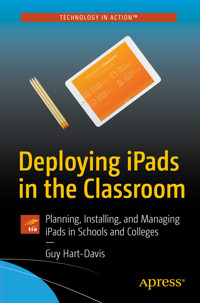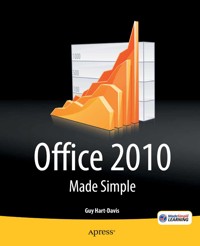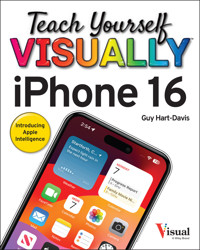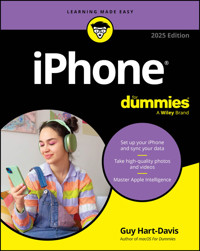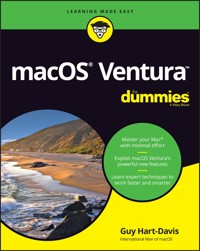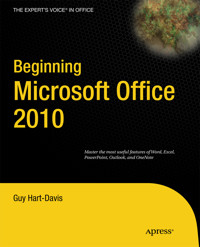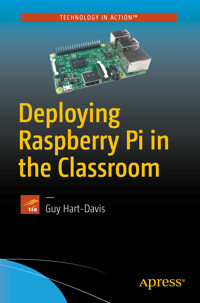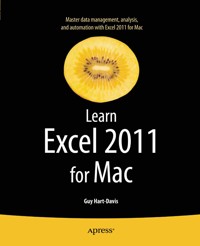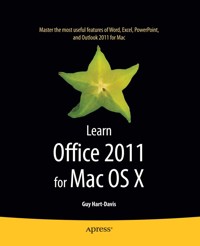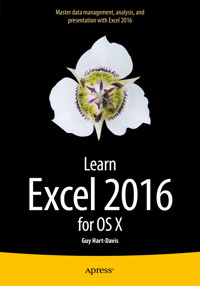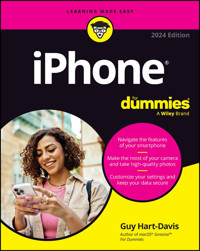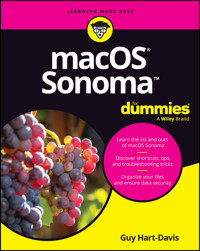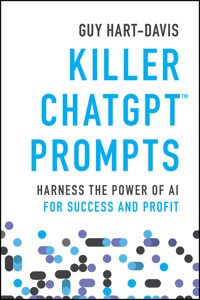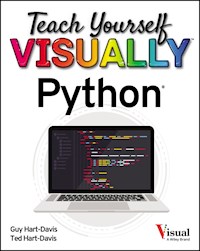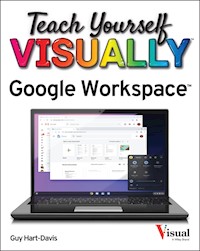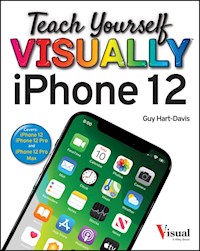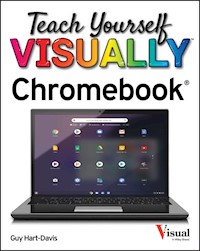22,80 €
Mehr erfahren.
- Herausgeber: John Wiley & Sons
- Kategorie: Wissenschaft und neue Technologien
- Serie: Portable Genius
- Sprache: Englisch
The most up-to-date coverage on the latest iMac advice, tools,and shortcutsCool and useful tips, full-color screenshots, and savvy adviceshow you how to get the most out of your iMac. Fully updated tocover the iMac's latest features and capabilities, this guide ispacked with indispensible information on iLife '09 and Mac OSX Snow Leopard, and shows you how to customize your iMac in a waythat it will work best for you.* Explores all the bells and whistles of the iMac, including thenew Magic Mouse, iLife apps such as iPhoto and iMovie, and Mac OS XSnow Leopard* Shows you how to get more from your iMac, whether you'reswitching from an older Mac or migrating from Windows* Provides you with the most up-to-date, accessible, usefulinformation on the most used features of the iMac* Covers troubleshooting and maintaining your iMac and itsrelated hardware and softwareDiscover ways to get more from your iMac with iMac PortableGenius, Second Edition by your side.
Sie lesen das E-Book in den Legimi-Apps auf:
Seitenzahl: 512
Veröffentlichungsjahr: 2010
Ähnliche
iMac®Portable Genius
Table of Contents
Chapter 1: What’s the Best Way to Get Started with My iMac?
Running an application from the Dock
Running an application from the Applications folder
Arranging applications on your desktop
Quitting an application
Connecting Essential Hardware to Your iMac
Pairing the wireless keyboard and Magic Mouse
Adding an external hard drive
Connecting a printer
Connecting a scanner
Connecting an additional display
Making Your iMac Look and Feel the Way You Want It To
Choosing Appearance preferences
Making the Dock behave the way you prefer
Setting up the desktop and screen saver
Making the Magic Mouse comfortable for you to use
Choosing Sound preferences
Using the Apple Remote to Control Your iMac
Chapter 2: How Can I Set Up My iMac for Multiple Users?
Planning Which User Accounts to Create
Understanding Mac OS X’s five types of user accounts
Deciding which user accounts your iMac needs
Creating the User Accounts
Choosing secure passwords
Managing passwords with Keychain Access
Encrypting files with FileVault
Switching users quickly
Setting up Sharing Only users
Setting Up Accounts for Children and Less-Experienced Users
Creating a Managed user account
Making a user use Simple Finder
Restricting access to applications
Preventing system modifications
Applying Other Parental Controls to an account
Managing Parental Controls from another Mac
Making Files Available to All Users
Sharing your song files
Sharing your photo files
Chapter 3: How Can I Get the Most Out of the Finder?
Making the Finder Show the Information You Need
Using the Finder’s four views effectively
Previewing a file without opening it
Customizing the toolbar
Customizing the sidebar
Managing windows with Exposé
Setting Up Custom Workspaces
Viewing and switching spaces
Moving windows among spaces
Finding the Files You Need
Searching quickly with the Spotlight menu
Searching in a Search window
Saving a search as a Smart Folder for future use
Burning CDs and DVDs
Making a burn folder
Adding files and folders to a CD or DVD
Burning the disc
Chapter 4: How Do I Set Up a Local Network?
Making the Network Connection
Going wireless
Networking with Ethernet cables
Sharing Access and Data
Sharing files
Sharing Internet access
Sharing hardware
Sharing music and video
Using Home Sharing
Creating an Ad Hoc Network
Using Wi-Fi
Using FireWire
Using Bluetooth
Using Ethernet
Including Windows computers on your network
Chapter 5: How Can I Use My iMac as an Entertainment Center?
Playing Music with iTunes
Adding TV to Your iMac
Watching Video on Your iMac
Enjoying Media in Front Row
Watching DVDs with DVD Player
Controlling whether DVD Player opens and starts automatically
Creating a video clip from a DVD
Marking a point in a DVD
Resuming playback on a DVD
Controlling DVD Player with the Apple Remote
Showing Your iMac’s Output on a Video Projector
Showing Your iMac’s Output on a Television
Chapter 6: What Can I Do with My Digital Images and Music?
Displaying and Publishing Photos
Making an instant slide show
Creating and saving a custom slide show
Controlling iPhoto with the Apple Remote
E-mailing photos from iPhoto
Publishing photo galleries from iPhoto
Using color management
Making your own account icon
Displaying your own photos on your Desktop
Creating and sharing screen-saver slide shows
Using photos as window backgrounds
Playing and Sharing Music — Legally
Controlling iTunes with the Apple Remote
Creating self-updating playlists
Burning CDs with iTunes
Publishing iMix playlists to the iTunes Store
Getting the visualizations you want
Fixing songs that won’t play
Dealing with “lost” CDs
Adding your favorite Internet radio stations
Chapter 7: How Can I Use My iMac to Keep in Touch?
Getting the Most from E-mail
Setting up multiple e-mail accounts
Saving and opening attachments
Sorting messages automatically with rules
Creating Smart Mailboxes
Dealing with spam
Subscribing to RSS feeds
Setting up forwarding and autoresponders
Creating custom stationery templates
Accessing e-mail on the Web
Chatting with Friends and Colleagues
Setting up status messages
Chatting on a local network
Starting a group chat
Starting a one-way audio or video chat
Using Photo Booth video effects in chat
Recording a video or audio chat
Sending an SMS message
Transferring files via iChat
Displaying images, movies, or documents via video chat
Chapter 8: How Can I Use My iMac to Get Organized?
Scheduling Your Life
Syncing calendars among multiple Macs
Publishing calendars with and without MobileMe
Accessing your calendar online
Using invitations in iCal
Adding iCal events from Mail
Getting Things Done
Creating to-do items
Choosing which to-do items to view in iCal
Using your to-do list in Dashboard
Implementing the GTD system on your iMac
Tracking Contacts
Setting up Smart Groups in Address Book
Trading contact info with vCards
Accessing and sharing your Address Book online
Removing duplicate contacts
Printing contacts
Syncing Your Calendar and Contacts with an iPhone or iPod
Chapter 9: How Can I Telecommute and Work Efficiently on My iMac?
Working in More Than One Place
Accessing your Mac over the Internet
Connecting to your company’s network
Moving files with portable drives
Using Google Docs with an iMac
Using online services to collaborate
Collaborating with colleagues using iChat Theater
Tracking your time and billing
Connecting to Windows servers
Making Your iMac Do Your Work for You
Automating repetitive tasks with Automator
Attaching automated actions to folders
Creating scripts and macros
Chapter 10: What Are the Best Applications for My iMac?
Finding the Best Web Browser for Your Needs
General-purpose Web browsers
Better browsers for reading RSS feeds
Web browsers for Dashboard and the Desktop
Converting your bookmarks from Safari
Choosing a Suitable E-mail Application
E-mail clients for organization freaks
Converting your e-mail from Mail
Exporting your Address Book
Moving appointments from iCal to another calendar application
Pumping up spam filtering
Finding the Ideal Chat Application
Chatting with MSN, IRC, and Yahoo! users
Adding extra features to iChat
Choosing Office Applications
Microsoft Office for Mac
iWork
OpenOffice.org
Other word processors and spreadsheets
Making different office applications work with each other
Chapter 11: How Can I Run Windows Programs and Games on My iMac?
Choosing How to Install Windows on Your iMac
Choosing the Best Version of Windows for Your Needs
Installing and Using Windows with Boot Camp
Performing the installation
Getting your iMac’s hardware to work in Windows
Switching between Windows and Mac OS
Protecting and updating Windows
Installing and running programs on Windows
Removing Boot Camp from Your iMac
Installing and Using Windows in a Virtual Machine
Choosing a virtual machine
Installing the virtual machine
Installing Windows in the virtual machine
Installing tools or additions on your virtual machine
Protecting and updating your virtual machine
Installing and running programs on your virtual machine
Closing or suspending the virtual machine
Chapter 12: How Can I Make My iMac Run Faster and More Reliably?
Making Your iMac Run Faster
Maxing out your RAM
Maximizing hard drive space
Speeding up your network connection
Keeping Your iMac Up and Running
Running Software Update automatically
Checking for third-party software updates
Buying AppleCare: Is it worth the money?
Cleaning your iMac’s screen and case
Troubleshooting Problems
Figuring out what’s wrong
Working out network and Internet issues
Dealing with disk problems
Getting one-on-one help via screen sharing or VNC
Chapter 13: How Can I Keep My iMac and My Files Safe?
Keeping Your iMac Secure
Setting up the firewall
Protecting your iMac from viruses and malware
Configuring your Guest account
Keeping Your Network Secure
Securing your Internet connection
Controlling access to your wireless network
Connecting your iMac securely to other people’s networks
Keeping Your Files Secure
Making automatic backups with Time Machine
Making online backups
Backing up your entire iMac
iMac® Portable Genius, 2nd Edition
by Guy Hart-Davis and Kate Binder
iMac® Portable Genius, 2nd Edition
Published by Wiley Publishing, Inc.10475 Crosspoint Blvd.Indianapolis, IN 46256 www.wiley.com
Copyright © 2010 by Wiley Publishing, Inc., Indianapolis, Indiana
Published simultaneously in Canada
ISBN: 978-0-470-77022-1
Manufactured in the United States of America
10 9 8 7 6 5 4 3 2 1
No part of this publication may be reproduced, stored in a retrieval system or transmitted in any form or by any means, electronic, mechanical, photocopying, recording, scanning or otherwise, except as permitted under Sections 107 or 108 of the 1976 United States Copyright Act, without either the prior written permission of the Publisher, or authorization through payment of the appropriate per-copy fee to the Copyright Clearance Center, 222 Rosewood Drive, Danvers, MA 01923, (978) 750-8400, fax (978) 646-8600. Requests to the Publisher for permission should be addressed to the Permissions Department, John Wiley & Sons, Inc., 111 River Street, Hoboken, NJ 07030, (201) 748-6011, fax (201) 748-6008, or online at http://www.wiley.com/go/permissions.
Limit of Liability/Disclaimer of Warranty: The publisher and the author make no representations or warranties with respect to the accuracy or completeness of the contents of this work and specifically disclaim all warranties, including without limitation warranties of fitness for a particular purpose. No warranty may be created or extended by sales or promotional materials. The advice and strategies contained herein may not be suitable for every situation. This work is sold with the understanding that the publisher is not engaged in rendering legal, accounting, or other professional services. If professional assistance is required, the services of a competent professional person should be sought. Neither the publisher nor the author shall be liable for damages arising herefrom. The fact that an organization or Web site is referred to in this work as a citation and/or a potential source of further information does not mean that the author or the publisher endorses the information the organization of Web site may provide or recommendations it may make. Further, readers should be aware that Internet Web sites listed in this work may have changed or disappeared between when this work was written and when it is read.
For general information on our other products and services or to obtain technical support, please contact our Customer Care Department within the U.S. at (877) 762-2974, outside the U.S. at (317) 572-3993 or fax (317) 572-4002.
Wiley also publishes its books in a variety of electronic formats. Some content that appears in print may not be available in electronic books.
Library of Congress Control Number: 2010923558
Trademarks: Wiley and the Wiley Publishing logo are trademarks or registered trademarks of John Wiley and Sons, Inc. and/or its affiliates in the United States and/or other countries, and may not be used without written permission. iMac is a registered trademark of Apple, Inc. All other trademarks are the property of their respective owners. Wiley Publishing, Inc. is not associated with any product or vendor mentioned in this book. iMac® Portable Genius, 2nd Edition is an independent publication and has not been authorized, sponsored, or otherwise approved by Apple, Inc.
About the Author
is the author of several other computer books, including iLife ’09 Portable Genius, iWork ’09 Portable Genius, and iMovie and iDVD ’09 Portable Genius.
Credits
Executive Editor
Jody Lefevere
Project Editor
Jama Carter
Technical Editor
Paul Sihvonen-Binder
Copy Editor
Kim Heusel
Editorial Director
Robyn Siesky
Vice President and Executive Group Publisher
Richard Swadley
Vice President and Executive Publisher
Barry Pruett
Business Manager
Amy Knies
Senior Marketing Manager
Sandy Smith
Project Coordinator
Katie Crocker
Graphics and Production Specialists
Jennifer Henry
Andrea Hornberger
Quality Control Technician
Laura Albert
Proofreading
Melissa D. Buddendeck
Indexing
Potomac Indexing, LLC
Guy Hart-Davis
This book is dedicated to Rhonda and Teddy.
Acknowledgments
go to the following people for making this book happen:
• Jody Lefevere for asking me to write this edition of the book.
• Jama Carter for shaping the outline and running the editorial side of the project.
• Paul Sihvonen-Binder for reviewing the book for technical accuracy and making many helpful suggestions.
• Kim Heusel for copyediting the book with a light touch.
• Andrea Hornberger for laying out the book in the design.
• Melissa D. Buddendeck for scrutinizing the pages for errors.
• Potomac Indexing, LLC for creating the index.
My thanks
Your iMac is a wonderful computer.
Apple keeps improving the iMac, making each generation’s screen larger, its hardware faster, its housing more sleek, and its peripherals more attractive — so there’s a good chance your iMac is a beautiful monster with a 27-inch screen, more gigabytes of RAM than you have fingers, and a clutter-free wireless keyboard and Magic Mouse.
I need hardly add that your iMac is running Mac OS X, the most powerful and easy-to-use operating system available today. Nor that Mac OS X is gorgeous to look at.
So it’s up to you to make the most of your iMac and Mac OS X. To do that, you need the knowledge this book delivers. Here’s just a taste of what you’ll learn:
• Make Mac OS X look and feel the way you want it to. Set up the Dock with the icons for the applications you need, choose where to position it, and teach it how to behave. Choose the desktop picture you want and a suitable screen saver. Make the Magic Mouse work your way, and get Mac OS X using the sounds you prefer.
• Set up your iMac for everyone to use. Learn about the five types of user accounts Mac OS X offers, and put them to good effect on your iMac. Set up a separate user account for each user, apply Parental Controls to those users that need them, and turn on the Guest account if you require it. Share your song files and photo files easily with other people who use your iMac.
• Tweak the Finder so that it works your way. Use the Finder’s four views like a pro, and customize each of the views to suit your needs. Manage application windows slickly and smoothly using the Exposé feature, and use the Spaces feature to extend your desktop with as many virtual desktops as you need. Tap the Spotlight search feature so that you can find every file you need within seconds.
• Network your iMac and other computers to save time and effort. Use your iMac’s built-in AirPort interface to set up a wireless network in moments, or run the cables to create a speedy and trusty Ethernet network. Share files, hardware, Internet access, and music and video on your network.
• Use your iMac as an entertainment center. Your iMac plays music, video, and DVDs straight out of the box, but you can also add TV to it — either playing shows or recording them and playing them back. You can also turn the tables and show your iMac’s output on either a television or a video projector.
• Enjoy your photos and music. Use iPhoto to import photos from your digital camera and make the most of them, including publishing them to your MobileMe gallery and turning them into Desktop backgrounds or screen savers. Play your songs with iTunes, create compelling playlists from them, and even play your favorite Internet radio stations through your iMac.
• Keep on top of your e-mail and use chat for business as well as fun. Set up Apple’s Mail application to use each of your e-mail accounts so that you can manage all your e-mail easily. Work with attachments, sort messages automatically using rules and Smart Mailboxes, and squelch spam down to a trickle. Use iChat to chat either on your local network or on the Internet, to transfer files, or even to share movies, slide shows, or presentations.
• Organize your business, your home life, and everything else. Take precise control of your time by scheduling your appointments and sharing your calendar not just among all your Macs but also with your iPhone, iPod, and the Web. Create comprehensive to-do lists, either under your own control or with the powerful Getting Things Done (GTD) methodology. Track every detail you need to know about your contacts, and carry that valuable information with you everywhere you go.
• Work efficiently wherever you are. Connect to your iMac across the Internet and control it via Screen Sharing, or simply connect via File Sharing to pick up the files you forgot to take with you. Take advantage of your iMac’s built-in capabilities to do your work for you automatically and effortlessly.
• Find the best software for your needs. Your iMac comes with a terrific selection of software, but you may prefer another e-mail application, Web browser, or chat client that does things your way. If you create office documents, you’ll need to add office applications to your iMac — but you may not need to pay for them.
• Run Windows programs and games on your iMac. Even if you’re a Mac user through and through, you may need to run Windows programs for special tasks — or you may want to play games that run only on PCs. Learn how to use Boot Camp to install Windows directly on your iMac and run it at blazing speed, or use a virtual-machine application to run Windows on top of Mac OS X so that you can use Windows programs alongside your Mac applications.
• Make your iMac run faster and more reliably. Maximize your iMac’s power by adding as much RAM as it will hold, and keep the hard drive in good order with plenty of space free. Use Software Update to keep your iMac’s software up to date, deal with network and Internet issues, and fix problems that crop up with disks and permissions.
• Keep your iMac and your files safe. Secure your iMac against viruses, harden it against attacks through the Internet or other networks, and protect it from the threats that other users can pose. Keep your files safe by backing them up automatically with Time Machine, backing up crucial files to secure locations online, and by backing up your entire iMac so that you can restore it in minutes.
Turn the page, and we’ll dive right in.
Chapter 1: What’s the Best Way to Get Started with My iMac?
With your iMac unpacked, set up, and running, you’re ready to get to work using Mac OS X. This chapter shows you how to run and manage applications like a pro; connect printers, monitors, and other essential hardware to your iMac; and make your iMac’s user interface look, feel, and sound the way you want it to. Finally, the chapter teaches you tricks for using the Apple Remote to control your iMac.
To get anything done — surf the Internet, check your e-mail, or listen to music — on your iMac, you’ll need to run applications. This section shows you how to run applications, arrange them on your desktop so that you can see what you need to, and quit applications when you’ve finished using them.
Running an application from the Dock
If the Dock contains an icon for the application you want to run, click that icon to launch the application.
This is the way you’ll probably want to launch most of the applications you use frequently. You can add the applications’ icons to the Dock if they’re not already there.
If you use an application every time you use your iMac, set the application to launch automatically when you log in. Ctrl+click or right-click the application’s icon in the Dock, highlight Options on the shortcut menu, and then click Open at Login. Mac OS X places a check mark next to this item and hereafter opens the application automatically when you log in.
Running an application from the Applications folder
If the application you want to run has no icon in the Dock, run the application from the Applications folder instead like this:
1. Click the Finder icon on the Dock to activate the Finder. You can also click an open space on the desktop to activate the Finder, because the desktop is part of the Finder.
2. Choose Go→Applications from the menu bar to open the Applications folder.
3. Double-click the application’s icon. The application opens, and the menu bar displays the application’s menus.
If you’re not sure where the application is, you can search for it instead of trawling through the Applications folder. Click the Spotlight icon at the right end of the menu bar to open the Spotlight search field, and then start typing the application’s name. In the search results list, click the application to launch it.
Arranging applications on your desktop
When you have opened several application windows, you may need to resize and rearrange them so that you can see everything you need to. Here’s what to do:
• Switch to another window. Click the window to which you want to switch. If the window belongs to the same application you’re currently using, that application remains active. If the window belongs to another application, that application becomes active.
• Switch to another application. Click the application’s icon in the Dock. That application’s windows come to the front of the display, and that application’s menus appear on the menu bar.
To switch applications quickly using the keyboard, press and hold down , and then press Tab. A bar appears across the middle of the screen showing an icon for each open application. Press Tab to move the highlight to the application you want, and then release . While holding down , you can also press Shift+Tab to move through the applications in reverse order. Also, while holding down , you can press Left Arrow or Right Arrow to move from application to application.
• Move a window. Click a window’s title bar and drag it to where you want the window.
• Resize a window automatically. Click the green Zoom button at the left end of the window’s title bar to resize the window automatically to fit its contents. If Mac OS X chooses an unsuitable size, as sometimes happens, click the Zoom button again to restore the window to its previous size.
• Resize a window manually. Click the sizing handle — the three diagonal lines — in its lower-right corner, and then drag to change the size.
• Minimize a window. Click the yellow Minimize button at the left end of the window’s title bar to minimize the window to an icon on the Dock. Click the minimized icon again to restore the window.
• Close a window. Click the red Close button at the left end of the window’s title bar.
• Hide an application. When you don’t need to see an application for the time being, you can hide it by opening the application’s menu and choosing the Hide command (for example, Safari→Hide Safari). The application hides all its windows; you can’t choose which windows are hidden and which are visible.
• Hide all other applications. When you want to concentrate on one application and ignore all others, open the application’s menu and choose the Hide Others command. For example, in Mail, choose Mail→Hide Others to hide all the other open applications.
Quitting an application
When you finish using an application, quit it in one of these ways:
• Open the application’s menu and choose the Quit command. The application’s menu is the menu that has the application’s name and appears at the left end of the menu bar; the Quit command also bears the application’s name. For example, to quit the TextEdit application, you open the TextEdit menu and choose Quit TextEdit from it.
• Press +Q. This standard keyboard shortcut is the quickest way to quit an application. It works with almost all Mac applications (there are a few exceptions).
• Use a Dock icon’s menu. Click the application’s icon in the Dock and keep holding down the mouse button until Mac OS X hides all other applications and displays a pop-up menu. Then click the Quit button on the menu. Alternatively, Ctrl+click or right-click the application’s icon on the Dock, and then choose Quit on the shortcut menu. Not all applications have the Quit command on these menus, but most do.
Connecting Essential Hardware to Your iMac
Your iMac’s all-in-one design reduces the number of cables your computer needs, and if you have the wireless keyboard and Magic Mouse as well, the front side of your iMac can be a cable-free zone. But at the back, you’ll probably need to connect extra hardware, such as external hard drives and printers.
Pairing the wireless keyboard and Magic Mouse
To use a wireless device such as a wireless keyboard or mouse, you need to pair it with your iMac — telling the iMac and the wireless device that you want the two of them to work together. If your iMac comes with the Apple wireless keyboard and Magic Mouse, these devices should already be paired with the iMac. Just press the On/Off button on the right side of the keyboard and slide the On/Off switch on the bottom of the Magic Mouse, and you’ll be in business.
If you’ve added a wireless keyboard or Magic Mouse (or both) to an iMac that didn’t include them, pair them like this:
1. Make sure your iMac has Bluetooth turned on. If the Bluetooth icon appears on the menu bar, click it and make sure that Bluetooth: On appears at the top and that there is a check mark next to Discoverable, as in Figure 1.1.
• If the readout says Bluetooth: Off, click Turn Bluetooth On.
• If the Bluetooth icon doesn’t appear on the menu bar, choose Apple menu→System Preferences. In the Internet & Wireless area of the System Preferences window, click the Bluetooth icon. In Bluetooth preferences (see Figure 1.2), select the On check box, the Discoverable check box, and the Show Bluetooth status in the menu bar check box.
1.1 The Bluetooth icon and pop-up menu on the menu bar is the easiest way to turn Bluetooth on and off and to open Bluetooth preferences.
1.2 You may need to use Bluetooth preferences to place the Bluetooth icon on the menu bar.
2. Turn on the mouse or keyboard. The indicator light glows for a few seconds to indicate that you’ve got battery power, and then starts flashing to show that the device is in discovery mode.
3. Choose Apple menu→System Preferences. The System Preferences window opens.
4. In the Hardware section, click the Keyboard icon to open Keyboard preferences or the Mouse icon to open Mouse preferences, as appropriate.
5. Click the Set Up Bluetooth Keyboard button or the Set Up Bluetooth Mouse button, and then follow through the steps of the assistant that opens.
6. If Software Update opens and prompts you to download an update for the keyboard or mouse, download and install the update. You may need to restart your iMac after this.
Adding an external hard drive
If your iMac needs extra storage or a separate drive for backup or for transferring files easily, add an external hard drive. Connecting the drive takes only moments, as all you need is the right kind of cable. What may take longer is choosing the best kind of external hard drive for your needs and formatting it with a suitable file system.
Choosing external drives
Current iMac models have two interfaces for connecting external drives: FireWire 800 and USB 2.0. Of these, FireWire 800 is the better choice, as it gives a maximum of 800 megabits per second (Mbps), whereas USB 2.0’s maximum speed is 480 Mbps. When buying a drive, look for a drive speed of at least 7200 rpm and cache of at least 8MB.
You can also connect a FireWire 400 drive to an iMac. Older iMacs have FireWire 400 ports, but for current iMacs, which don’t, you’ll need to get a converter cable from FireWire 800 to FireWire 400.
The disadvantage to buying FireWire 800 drives is that they tend to be more expensive than USB 2.0 drives, as USB is a component of standard Windows PCs while FireWire is not. But if you need the best performance, FireWire 800 is an easy choice. FireWire also allows you to plug FireWire devices into one another, with only the first one in the chain actually attached to your iMac.
The new USB 3 standard, also called SuperSpeed USB, raises the speed to 5.0 gigabits per second (Gbps). FireWire has an upcoming standard, FireWire 3200, which gives 3.2 Gbps. Again, these are maximum speeds; real-world speeds are likely to be substantially less.
Connecting an external drive
To add an external drive to your iMac, connect the drive’s power supply (if it has one), and then connect the drive to your iMac via a FireWire cable or a USB cable.
Mac OS X automatically detects the drive and mounts it, so you can access it from the Devices category in the sidebar of a Finder window. Depending on the Finder preferences you’ve chosen, an icon for the drive may appear on your desktop.
Connecting Multiple FireWire Devices to Your iMac
Current iMacs have only a single FireWire port (FireWire 800), while older iMacs have two (one FireWire 800 and one FireWire 400). So when you need to connect multiple FireWire devices to your iMac, you need to decide how to do it.
Most FireWire drives are designed to allow daisy-chaining, in which you connect the first drive to your iMac, the second drive to the first drive, and so on in a chain. Daisy-chaining is easy and convenient, but it’s best to keep the number of devices down to four or fewer in each chain to reduce the odds that a bad cable, a damaged connector, or a faulty device will slow down the entire chain. Avoid daisy-chaining devices that you will need to disconnect while the iMac is running.
The other way to connect multiple FireWire devices is to connect a FireWire hub to your iMac, and then connect the devices to the hub. This approach is better for devices that you will need to unplug while the iMac is running and for devices that draw their power from the FireWire bus rather than using their own power supplies.
Keep FireWire cables as short as possible, as the signal can degrade over longer distances. If you need to have devices far away from each other or your iMac, you can buy amplified FireWire cables that retain a signal’s integrity for greater distances.
Formatting an external drive
Most external drives come formatted with the FAT32 file system, but if your drive has a high capacity, you can improve performance by reformatting it using the Mac OS Extended file system.
Reformatting the drive erases all the data on it, so the best time to reformat the drive is before you start using it. Any time after that, you’ll need to copy all the data to another drive, reformat the drive, and then copy the data back. Copying the data is easy enough; the problem is finding another drive big enough to hold your capacious external drive’s data.
Here’s how to reformat an external drive:
1. Click the desktop, choose Go→Utilities, and then double-click the Disk Utility icon. Disk Utility opens.
2. In the list box on the left, click the drive.
3. Click the Erase tab to display the Erase pane (see Figure 1.3).
1.3Use the Erase pane in Disk Utility to reformat an external drive to use Mac OS Extended file system. You can choose between Journaled and nonjournaled formats, depending on your needs.
4. Open the Format pop-up menu and choose the format you want:
• Mac OS Extended (Journaled). Use this format for drives on which you need normal performance. Journaling helps to keep your data safe, but it can reduce data transfer rates.
• Mac OS Extended. Use this format for drives on which you need top performance — for example, drives on which you store video files for iMovie or Final Cut.
5. Type the name for the drive in the Name text box.
6. Click Erase. Disk Utility confirms that you’re prepared to delete all the data on the disk (see Figure 1.4).
7. Click Erase. Disk Utility erases the disk and reformats it using the format you chose.
1.4Disk Utility double-checks that you want to delete all the data on the disk.
8. Quit Disk Utility. Press +Q.
If you’ve already formatted the drive with the Mac OS Extended (Journaled) file system and started using it, you can turn off journaling. In Disk Utility, click the drive in the left list box, hold down Option, and choose File→Disable Journaling. There’s no confirmation message box, but you’ll see that the Format pop-up menu now reads Mac OS Extended rather than Mac OS Extended (Journaled).
Connecting a printer
Most consumer-level printers connect via USB, and your iMac includes software drivers for a wide variety of printer models. This means that you can usually install a printer in minutes:
1. Connect your printer’s power supply.
2. Connect the printer to your iMac with a USB cable. The iMac automatically detects the printer and queries it for its model information.
3. Choose Apple menu→System Preferences. The System Preferences window opens.
4. In the Hardware section, click the Print & Fax icon to display Print & Fax preferences. If the printer appears in the main area of the pane, as in Figure 1.5, it’s all set up and ready for use. Skip the rest of this list. Otherwise, carry on.
1.5Use Print & Fax preferences to check that your iMac has recognized the printer. If not, click the Add (+) button under the Printers list box to add the printer.
5. Click the Add (+) button to open the Add Printer dialog. If the Default pane (see Figure 1.6) is not displayed at first, click the Default button on the toolbar to display it.
1.6Use the Add Printer dialog to set up a printer that your iMac has not recognized by itself.
6. In the Printer Name list box, click the printer. Your iMac queries the printer and displays its details at the bottom of the dialog.
7. If necessary, change the name in the Name text box. For example, you may prefer a descriptive name such as “Color workhorse” to the printer’s make and model number.
8. If you plan to share the printer, make sure the Location text box contains a clear description of where the printer is located.
If you cannot find a driver for your printer in the Printer Software dialog, you may need to download a driver from the printer manufacturer’s Web site. Open the downloaded file and follow the installation procedure, then go back to the Printer Software dialog and select the new driver.
9. In the Print Using pop-up menu, verify that Mac OS X has chosen a drive that matches the printer model. If not
• Open the Print Using pop-up menu and choose Select Printer Software to open the Printer Software dialog (see Figure 1.7).
• Click the driver to use for the printer. You can narrow the list by typing a search term in the Search box at the top of the dialog.
• Click OK.
1.7You can use the Printer Software dialog to tell Mac OS X which driver to use for a printer.
10. Click Add. Mac OS X adds the printer.
11. Choose System Preferences→Quit System Preferences to quit System Preferences.
Connecting a scanner
Like printers, most scanners these days connect via USB, with only high-end models connecting via FireWire. Unless you do a lot of scanning, it’s usually not worth spending the extra money for a FireWire scanner.
A scanner is normally connected by plugging one end of a USB cable into the scanner and the other end into your iMac. Mac OS X includes a wide variety of scanner drivers, so unless your scanner is a new model or a rare model, Mac OS X will probably recognize it. If not, you will need to download and install a driver from the manufacturer’s Web site.
If your scanner includes a custom scanning application for Mac OS X, use it in preference to Image Capture, as it’s likely to give both better controls for the scanner’s features and better results overall.
To check that your iMac recognizes the scanner, click the desktop, choose Go→Applications, and then double-click the Image Capture icon in the Applications folder. If the scanner appears in the Image Capture window, it’s ready for use.
Connecting an additional display
Even though your iMac has a fine large display, you can almost certainly boost your productivity by adding a second monitor. Either the 21-inch iMac or the 27-inch iMac can drive an external monitor up to 30 inches, the size of Apple’s largest Cinema Display, so you can more than double the amount of screen space you have. If you have an older iMac, check its capabilities to see how large a monitor it can handle.
You’ll need a monitor with a standard DVI connector, a dual-link DVI connector, or a Mini DisplayPort connector. If the monitor has a DVI connector, you’ll need the Mini DisplayPort to DVI Adapter that the Apple Store sells (or a functional equivalent). If the monitor has a dual-link DVI connector, you’ll need the Mini DisplayPort to Dual-Link DVI Adapter (again from the Apple Store) or another adapter that performs the same function. If the monitor has a Mini DisplayPort connector, you’re good to go.
Once you have the hardware, add the monitor like this:
1. Connect the monitor to its power supply.
2. Connect the monitor to the iMac’s DisplayPort socket, using the adapter if necessary. The iMac automatically detects the external monitor and starts using it.
3. Choose Apple menu→System Preferences. The System Preferences window opens.
4. In the Hardware section, click the Displays icon to open Displays Preferences. Mac OS X opens a Displays window on each screen so that you can set options for each.
5. In the Display pane, make sure that Mac OS X has chosen the appropriate resolution for each monitor. Change it if necessary.
6. Click the Arrangement tab to display the Arrangement pane (see Figure 1.8).
7. Click and drag the display icons so that they match the way your monitors are placed. For example, if you’ve put the second display above your iMac’s screen, click and drag its icon to above the iMac’s screen icon. This tells Mac OS X which edges of the monitors match up, so that it works right when you move the mouse from one monitor to the other.
8. If you want to move the menu bar and Dock to the other monitor, click the gray strip and drag it across.
Select the Mirror Displays check box in the Arrangement pane of Displays preferences if you want both displays to show the same screen. This capability is useful when giving presentations or watching TV shows or movies.
1.8In the Arrangement pane, click and drag the monitors so that the icons represent their physical position relative to each other.
9. Quit System Preferences. Press +Q.
Adding one extra monitor is all the iMac supports directly. If you need to add more monitors, look at add-on graphics adapters such as the ViBook from VillageTronic ($139, www.villagetronic.com).
Making Your iMac Look and Feel the Way You Want It To
Mac OS X looks great right from the first time you turn on your iMac, but you’ll probably want to customize the look and feel of the operating system so that it suits your style and the way you work.
This section shows you how to choose Appearance preferences, make the Dock look and behave the way you want it to, set up the Desktop and screen saver, make the Magic Mouse (or another mouse) comfortable for you to use, and choose which sounds to use.
Choosing Appearance preferences
Your first step in changing the look and feel of Mac OS X is to choose settings in Appearance preferences. These settings control aspects of the overall look and behavior of windows, so they can make a big difference.
Here’s how to change Appearance preferences:
1. Choose Apple menu→System Preferences. The System Preferences window opens.
2. In the Personal section, click the Appearance icon to display Appearance preferences (see Figure 1.9).
1.9Appearance preferences let you choose the general appearance of buttons, menus, and windows; decide where to place scroll arrows; and choose whether to display recent items.
3. To change the overall appearance of Mac OS X buttons, menus, and windows from blue to gray, open the Appearance pop-up menu and choose Graphite instead of Blue.
4. To change the color Mac OS X uses for selected text, open the Highlight color pop-up menu and choose the color you want. To get a color that doesn’t appear on the pop-up menu, choose Other, and then click the color in the Colors window.
5. To control where the scroll arrows appear on each window’s scroll bar, select the Together option or the At top and bottom option in the Place scroll arrows area. Placing the scroll arrows together at the bottom of the scroll bar is the traditional Mac look, but placing them at the top and bottom of the scroll bar may seem more logical (especially if you’ve come to the Mac from Windows, which has the arrows at the top and bottom).
6. In the Click in the scroll bar to area, choose the way you want the scroll bar to behave:
• Jump to the next page. Select this option to make Mac OS X display the next page of the document no matter how far down the scroll bar you click.
• Jump to the spot that’s clicked. Select this option to make Mac OS X treat the scroll bar as representing the length of the document. When you click a point in the scroll bar, Mac OS X displays the page that point would represent in the document’s content. For example, if you click right at the bottom of the scroll bar, Mac OS X displays the last page of the document.
7. Select the Use smooth scrolling check box if you want to make the windows scroll smoothly rather than in jumps. This is largely a matter of personal preference.
8. Select the Double-click a window’s title bar to minimize check box if you want to be able to minimize a window by double-clicking its title bar. This capability is usually helpful unless you’re used to double-clicking a window’s title bar for another purpose. For example, in Windows double-clicking the title bar toggles the window between a maximized state and a “normal” (nonmaximized) state.
9. In the Number of recent items area, choose how many recent items to store on the Apple menu→Recent Items submenu:
• Applications. Storing the last 10 or 20 applications you’ve run can be helpful if you run many applications. But what you’ll probably want to do is run most of the applications you use frequently from the Dock, which makes the Applications part of the Recent Items submenu that much less useful.
• Documents. The Documents part of the Recent Items submenu is great for opening documents you’ve worked with in the last couple of days. Increase the number of documents to however many easily fit on your iMac’s screen — for example, 20, 30, or 50.
• Servers. If you work with many servers, keeping the last 10 or 20 on the Recent Items submenu may be useful. If you normally work with only a few servers, choose None in the Servers pop-up menu to make more space for your recent documents.
10. Choose font-smoothing options:
• Use LCD font smoothing when available. Select this check box if you want your iMac to display fonts as smoothly as possible on-screen. Smoothing the fonts is meant to make them look more readable, but you may find you prefer them to have jagged edges.
• Turn off text smoothing for font sizes N and smaller. In this pop-up menu, choose the smallest type size for which you want to use font smoothing. Smaller fonts are easier to read on-screen without smoothing.
11. Quit System Preferences. Choose System Preferences→Quit System Preferences.
Making the Dock behave the way you prefer
In Mac OS X, the Dock enables you to launch applications, switch to running applications, open folders or files, and put files or folders in the Trash.
It takes only a moment to get the hang of the Dock’s main features:
• Launch an application. Click the application’s icon on the left side of the Dock. A blue light appears below the application’s icon to indicate that it’s running.
• Switch to a running application. Click the application’s icon on the Dock.
• Open a file or folder. Click the item’s icon on the right side of the Dock.
• Put a file or folder in the Trash. Click and drag the file or folder to the Trash icon at the right end of the Dock.
To work quickly and smoothly in Mac OS X, set up the Dock to work the way you prefer. That means choosing its positioning and behavior, making it contain the icons you need, and learning how to use its hidden features.
Positioning and resizing the Dock
Start by opening Dock preferences and choosing the settings you want for the Dock, like this:
1. Ctrl+click or right-click the Dock divider bar and choose Dock Preferences to open Dock preferences (see Figure 1.10).
1.10Use Dock preferences to quickly set the overall look and behavior of the Dock.
2. If you want to resize the Dock, drag the Size slider to the left or the right. Mac OS X shrinks the Dock’s icons as needed to fit on the screen, so if the Dock is full, you may not be able to make the icons larger.
3. If you want to magnify the Dock icons when you move the mouse pointer over them, select the Magnification check box. Click and drag the slider to set the degree of magnification. Magnification can help you find the right icon when the Dock is jammed full of tiny icons.
4. In the Position on screen area, choose the Left option, the Bottom option, or the Right option to control which side of the Desktop the Dock appears on.
5. In the Minimize windows using pop-up menu, choose the effect you want to use when minimizing a window to the Dock. Genie effect is visually cooler, but Scale effect is faster.
You can hold down Shift while minimizing a window or restoring it from the Dock to see the effect in slow motion.
6. Select the Minimize windows into application icon check box if you want Mac OS X to minimize a window to the application’s icon on the Dock rather than to its own icon on the right side of the Dock. This feature is great when the Dock is full and you have no more room for extra icons.
7. Select the Animate opening applications check box if you want the Dock to bounce the icon for an application that’s opening. Deselect this check box if you want the application to open calmly.
8. Select the Automatically hide and show the Dock check box if you want the Dock to hide at the edge of the screen until you move the mouse pointer over it. This feature is useful when you need every square inch of screen space or you prefer an uncluttered look.
9. Quit System Preferences. Press +Q.
When you want to change the Dock’s position or behavior quickly, you don’t need to open Dock preferences. Instead, Ctrl+click or right-click the Dock divider bar and choose the command from the shortcut menu (see Figure 1.11). For example, to move the Dock to the right side of the screen, choose Position on Screen→Right.
1.11Use the Dock divider bar’s shortcut menu to make instant changes to the Dock.
If you choose to minimize windows into their application icons rather than to separate icons of their own, you can restore a minimized window in these ways:
• Restore a single minimized window. If the application has only one window, and that window is minimized, click the application’s icon to restore the window.
• Restore one of several minimized windows by name. If you’ve minimized several windows, Ctrl+click or right-click the application’s icon, and then click the name of the window on the shortcut menu (see Figure 1.12).
• Restore one of several minimized windows by sight. To identify a minimized window visually, click the application’s icon and hold down the mouse button for a couple of seconds to display all the application’s windows at a reduced size. Then click the minimized window you want to display.
1.12Use an application’s shortcut menu to restore a minimized window by name.
Putting the applications you want on the Dock
Your next move is to make sure the Dock contains the applications you want. Apple populates the Dock with a selection of widely used applications, such as Mail, Safari, and iTunes, but you’ll likely want to customize the selection.
You can add an application’s icon to the Dock in either of these ways:
• Add an application from the Applications folder. Open the Applications folder by clicking its icon on the Dock, and then click and drag each application you want to the Dock.
• Add a running application. When you start an application, Mac OS X adds its icon to the Dock. Ctrl+click or right-click the application’s icon and choose Options→Keep in Dock from the shortcut menu to keep the application in the Dock.
To remove an application’s icon from the Dock, click the icon and drag it off the Dock toward the center of the screen. Drop the icon, and it vanishes in a puff of smoke.
To rearrange the icons on the Dock, click an icon and drag it to where you want it to appear.
Setting up the folders on the Dock
To the right side of the Dock divider bar appear shortcuts to folders and files, and the Trash.
Mac OS X starts you off by putting the Applications folder, the Documents folder, and the Downloads folder on the Dock. You can create a shortcut to any other folder by clicking and dragging the folder’s icon from a Finder window to the Dock. In the same way, you can add shortcuts to individual files you need to open frequently.
You can display each folder shortcut either as a folder or as a stack; to change, Ctrl+click or right-click the shortcut and then click Folder or Stack on the shortcut menu. Displaying the shortcut as a folder makes it show a folder icon, while displaying it as a stack makes it show the icon of the topmost icon in the stack of objects it contains. For example, if you display the Applications folder shortcut as a stack and sort it by name, the shortcut normally shows the Address Book icon, because this is the first application in the Applications folder when it’s sorted by name.
Whether you choose folder or stack, you can display the folder’s content as a fan, a grid, or a list. To change, Ctrl+click or right-click the shortcut and then click Fan, Grid, or List on the shortcut menu. Choose Automatic if you want Mac OS X to decide how best to display the folder’s contents depending on the number of items and what they are.
The fan arrangement displays a gently curving line of items (see Figure 1.13). This works well for folders that contain just a few items, but if there are more, you may need to click the More in Finder icon to reach the full list of items.
1.13The fan arrangement is best for folders that contain only a few items.
The grid arrangement shows the folder’s contents as large icons arranged on a grid. If there are more icons that fit on the grid at once, as in Figure 1.14, you can scroll up or down to see the others.
1.14The grid arrangement is good for picking an item from a moderately busy folder.
The list arrangement (shown on the opening page of this chapter) shows a list of the folder’s contents. This is good for folders that contain many items. You can highlight a subfolder to display its contents.
Once you find the file or folder you want, click it to open it.
If you want to customize the Dock beyond the options Apple gives you, download TinkerTool (free; http://bresink.com/osx/TinkerTool.html). TinkerTool provides a whole pane of Dock-related options, including putting the Dock at the beginning or end of the screen edge rather than the middle, locking the Dock so that users can’t change its size or contents, and turning off the Dock’s three-dimensional glass effect.
Controlling the Dock with keyboard shortcuts
You can bring out additional features on the Dock by using keyboard shortcuts along with the mouse, like this:
• +Option+drag a file onto a Dock icon to force the file to open in that application.
• To hide all applications except the one you’re clicking, +Option+click the chosen application’s icon in the Dock.
• When you’re using an application’s Dock menu, press Option to change the Quit command to Force Quit.
• To reveal a Dock item’s location in the Finder, +click its Dock icon.
• If you +click and drag an icon from the Dock, you’ll move the icon’s original file to the new location.
• Shift+click and drag the Dock divider bar to move the Dock to the left, bottom, or right side of your screen.
• To restrict the Dock to its best-looking sizes as you resize it, press Option as you click and drag the Dock divider bar.
• To temporarily toggle Dock magnification on or off, press Ctrl+Shift.
Normally, you use the mouse to access the Dock, but you can use the keyboard if you like. Press Ctrl+F3 to move the focus to the Dock, highlighting the Finder icon. You can then press the arrow keys to move the highlight to the left or right. Press Return to start the selected application.
Sending text to other applications via the Dock
You can also use the Dock to move text from one application to another. Just select the text, click and drag it to a Dock icon, and release the mouse button to drop the text into that application. Table 1.1 shows what happens in several applications when you try this neat little trick.
Table 1.1 How Applications Handle Dragged Text
Dock Icon
What You Drag
What It Does
Safari
URL
Opens the Web page.
Safari
Text
Performs a Google search using the text as the search term.
TextEdit
Text
Creates a new document containing the selected text.
Text
Creates a new Mail message containing the selected text.
Stickies
Text
Creates a new sticky note containing the selected text.
If you’re having trouble dragging text out of a Safari window, slow down a little. Click and drag to select the text, then click the selection and hold the mouse button down for a second before you start dragging.
Setting up the desktop and screen saver
Your desktop’s overall look depends on the background picture you choose. Mac OS X includes a selection of attractive pictures, but you can easily use your own pictures or photos instead.
For when you leave your iMac without putting it to sleep or turning it off, you can set a screen saver to play. A screen saver is not necessary to protect your iMac’s screen from damage (as was the case in the old days), but it can hide your work and provide visual entertainment.
Choosing the desktop background
Here’s how to change the desktop background:
1. Ctrl+click or right-click the desktop and choose Change Desktop Background from the pop-up menu. Mac OS X opens Desktop & Screen Saver preferences with the Desktop pane (see Figure 1.15) at the front.
1.15In the Desktop pane of Desktop & Screen Saver preferences, choose the picture or sequence of pictures you want to use on the desktop.
If you have connected an extra monitor to your iMac, you can choose a different picture for its desktop background. Just use the controls in the Secondary Display preferences window that System Preferences displays on that monitor.
2. In the left pane, click the folder or collection of pictures you want to use. For example, click the Nature folder in the Apple category. You can expand and collapse the three categories (Apple, iPhoto, and Folders) by clicking the disclosure triangle to the left of the name.
3. In the main area, click the photo or picture to use on the desktop. Mac OS X applies it to the desktop so that you can see how it looks.
If you want the desktop picture to change periodically, click the folder or collection of pictures. Then select the Change picture check box and choose when to change in the pop-up menu: When logging in, When waking from sleep, Every 5 seconds, Every 5 minutes, Every 15 minutes, Every 30 minutes, Every hour, or Every day. Select the Random order check box if you want to mix up the order rather than go from first to last.
4. If you’re using a photo or picture rather than one of Apple’s desktop pictures, a pop-up menu appears above the pictures. Open this pop-up menu and choose how to fit the pictures to the screen: Fill Screen, Fit to Screen, Stretch to Fill Screen, Center, or Tile.
5. Select the Translucent menu bar check box if you want the desktop to show through the Mac OS X menu bar.
6. Quit System Preferences. Choose System Preferences→Quit System Preferences.
Choosing a screen saver
Here’s how to set up your screen saver:
1. Ctrl+click or right-click the desktop and choose Change Desktop Background from the pop-up menu. Mac OS X opens Desktop & Screen Saver preferences with the Desktop pane at the front.
2. Click the Screen Saver tab to display the Screen Saver pane (see Figure 1.16).
3. In the Screen Savers list, click the screen saver you want to use. The Preview box shows a preview of the screen saver.
To get more screen savers, click the Add (+) button below the Screen Savers list box and choose Browse Screen Savers. Mac OS X opens a Safari window to a page on the Apple Web site from which you can download screen savers, icons, and other items.
4. If the Options button is available, click it to display a dialog in which you can choose options for the screen saver. If the Options button is grayed out, the screen saver has no options you can set.
1.16In the Screen Saver pane of Desktop & Screen Saver preferences, pick the screen saver you want and set any options for it.
5. For a screen saver in the Pictures category, choose the display style by clicking one of the three Display Style buttons:
• Click the Slideshow button (left) to make a slide show of the pictures.
• Click the Collage button (middle) to make each picture spiral down to form a collage on a background.
• Click the Mosaic button (right) to display miniature versions of the pictures tiled in a mosaic.
6. Click and drag the Start screen saver slider to set the length of time Mac OS X waits before starting the screen saver.
7. Select the Use random screen saver check box if you want Mac OS X to pick a screen saver automatically.
8. Select the Show with clock check box if you want the screen saver to include a clock readout.
9. If you have connected an extra monitor, select the Main screen only check box if you want to display the screen saver on only the primary screen (the screen on which the menu bar appears). Mac OS X blanks out the secondary screen when the screen saver runs. Deselect this check box to have the screen saver appear on both screens.
10. Click Test to see how the screen saver looks when running. Move the mouse to end the test.
11. If you want to trigger or cancel the screen saver by using an active screen corner, click Hot Corners. Mac OS X displays the Active Screen Corners dialog (see Figure 1.17). Open the appropriate pop-up menu and choose Start Screen Saver or Disable Screen Saver as needed, and then click OK.
1.17In the Active Screen Corners dialog, you can set a screen corner to start the screen saver and another to stop the screen saver.
12. When you have set up the screen saver to your satisfaction, quit System Preferences. Press +Q.
You can also create slide shows of your photos to use as screen savers. See Chapter 6 for details.
Making the Magic Mouse comfortable for you to use
If you use Apple’s Magic Mouse with your iMac, spend a few minutes adjusting its settings so that it’s comfortable for you to use. Here’s what to do:
1. Choose Apple menu→System Preferences. The System Preferences window opens.
2.