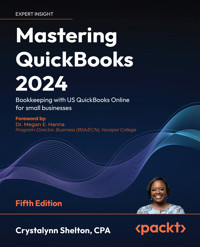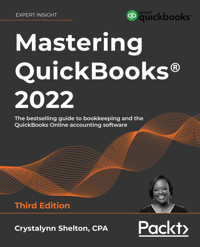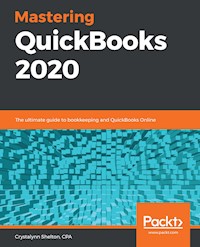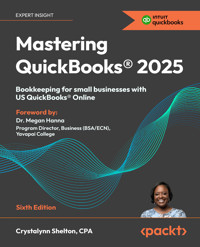
24,99 €
Mehr erfahren.
- Herausgeber: Packt Publishing
- Kategorie: Fachliteratur
- Sprache: Englisch
Mastering QuickBooks® 2025 is the definitive guide for small-business owners, bookkeepers, and accounting students. This new edition covers both the fundamentals, like setting up the US version of QuickBooks Online, as well as advanced features, like integrating with e-commerce platforms. You'll grasp core business transactions such as sales, expenses, and payroll while ensuring compliance with tax regulations. You'll gain complete mastery of the US-based QuickBooks Online features—from setting up the platform to fi ling taxes like a professional.
Updated for the latest QuickBooks 2025, this book introduces advanced topics like time tracking for hourly billing, inventory management techniques, and real-time financial reporting. Detailed guidance on payroll processing and 1099 contractor tracking is also included to help manage your financial operations. With the purchase of the book, you'll gain access to bonus chapters and video tutorials by the author, off erring deeper insights on how to navigate key reports, reconcile bank transactions, sharpen bookkeeping fundamentals, and generate detailed sales and expense reports.
By the end of this book, you'll know how to effectively leverage QuickBooks Online for the fi nancial management of your business.
Das E-Book können Sie in Legimi-Apps oder einer beliebigen App lesen, die das folgende Format unterstützen:
Seitenzahl: 369
Veröffentlichungsjahr: 2024
Ähnliche
Mastering QuickBooks® 2025
Sixth Edition
Bookkeeping for small businesses with US QuickBooks® Online
Crystalynn Shelton, CPA
Mastering QuickBooks® 2025
Sixth Edition
Copyright © 2024 Packt Publishing
All rights reserved. No part of this book may be reproduced, stored in a retrieval system, or transmitted in any form or by any means, without the prior written permission of the publisher, except in the case of brief quotations embedded in critical articles or reviews.
Every effort has been made in the preparation of this book to ensure the accuracy of the information presented. However, the information contained in this book is sold without warranty, either express or implied. Neither the author, nor Packt Publishing or its dealers and distributors, will be held liable for any damages caused or alleged to have been caused directly or indirectly by this book.
Packt Publishing has endeavored to provide trademark information about all of the companies and products mentioned in this book by the appropriate use of capitals. However, Packt Publishing cannot guarantee the accuracy of this information.
Senior Publishing Product Manager: Larissa Pinto
Acquisition Editor – Peer Reviews: Swaroop Singh
Project Editor: Janice Gonsalves
Content Development Editor: Tanya D’cruz
Copy Editor: Safis Editor
Technical Editor: Karan Sonawane
Proofreader: Safis Editor
Indexer: Hemangini Bari
Presentation Designer: Pranit Padwal
Developer Relations Marketing Executive: Anamika Singh
First published: December 2019
Second edition: January 2021
Third edition: January 2022
Fourth edition: November 2022
Fifth edition: December 2023
Sixth edition: December 2024
Production reference: 1171224
Published by Packt Publishing Ltd.
Grosvenor House
11 St Paul’s Square
Birmingham
B3 1RB, UK.
ISBN 978-1-83664-997-7
www.packt.com
Contributors
About the author
Crystalynn Shelton has managed accounting teams at Fortune 500 companies such as Texaco and Paramount Pictures, operated her own bookkeeping and payroll practice for three years, and spent another three years at Intuit (QuickBooks) as a senior learning specialist. She is the author of Amazon bestseller series Mastering QuickBooks, now in its Sixth edition. She serves as an adjunct instructor at UCLA Extension, teaching accounting, bookkeeping, and QuickBooks to numerous small business owners and accounting students annually. She holds an accounting degree from the University of Texas, Arlington, and is a licensed CPA and an Advanced Certified QuickBooks ProAdvisor. In 2022, she was recognized as one of the Top 100 ProAdvisors in the United States. For more information on her services and to subscribe to her weekly newsletter featuring QuickBooks tips and tricks, visit her website at https://crystalynnshelton.com/. Connect with her on social media at https://www.instagram.com/crystalynnshelton/.
To the small business owners all over the world, you are my inspiration for writing this book. I do what I do so you can do what you love most. I hope this book helps you understand the crucial role that managing your business finances plays in the future success of your business.
About the reviewer
Dominique Waits is a CPA, a CGMA, and a Top 100 QuickBooks ProAdvisor with 30 years of experience in public and private accounting, and was nominated as one of Ignition’s Top 50 Women in Accounting. She received her degree in accounting from Transylvania University in Lexington, KY, where she completed multiple internships in non-profit accounting, the Volunteer Income Tax Assistance program, and public accounting. She has been a small business owner, running a successful restaurant for many years. Currently, Dominique serves as a senior manager in the CAS department at Blue & Co., a regional accounting firm with offices in Indiana, Ohio, Kentucky, and Michigan. She works with individuals and small businesses, providing full outsourced accounting and CFO, financial management and advisory, as well as tax preparation and planning services.
I would like to thank my husband, Chris, and daughter, Mackenzie, for always supporting me on my work endeavors, one of which is reviewing this book. I would also like to thank my CAS team, Laura, Rebekah, and Brenda, for holding down the fort, which enabled me to have the time to review this training guide.
Join our community on Discord
Join our community’s Discord space for discussions with the authors and other readers:
https://packt.link/powerusers
Preface
Intuit QuickBooks is an accounting software package that helps small business owners manage all their bookkeeping tasks. Its complete range of accounting capabilities, such as tracking income and expenses, managing payroll, simplifying taxes, and accepting online payments, makes QuickBooks software a must-have for business owners and aspiring bookkeepers.
The goal of this book is to teach small business owners, bookkeepers, and aspiring accountants how to properly use QuickBooks Online. Using a fictitious company, we will demonstrate how to create a QuickBooks Online account; customize key settings for a business; manage customers, vendors, and products and services; enter transactions; generate reports; and close the books at the end of the period.
QuickBooks records debits and credits for you so that you don’t have to know accounting. However, we will show you what’s happening behind the scenes in QuickBooks so that you understand how your actions in QuickBooks impact financial statements. We will also provide tips, shortcuts, and best practices to help you save time and become a QuickBooks pro.
In this new edition, we’ve included bonus content that includes not only step-by-step instructions on nine additional topics, such as Small Business Bookkeeping 101, but also video tutorials to give you a live demonstration of the concepts taught.
Who this book is for
If you’re a small business owner, bookkeeper, or accounting student who wants to learn how to make the most of QuickBooks Online, this book is for you. Business analysts, data analysts, managers, professionals working in bookkeeping, and QuickBooks accountants will also find this guide useful. If you are planning to take the QuickBooks Certified User (QBCU) exam, this book is an excellent study guide. We have also provided a list of the topics covered on the QBCU exam and cross-referenced it with the chapters in the book so you can go directly to that content.
The QBCU syllabus can be found at https://packt.link/supplementary-content-9781836649977. No experience with QuickBooks Online is required to get started; however, some bookkeeping knowledge would be helpful.
The US edition of QuickBooks Online was used to create this book. If you are using a version that is outside of the US, results may differ.
What this book covers
Part 1: Setting Up Your Company File
Chapter 1, Getting Started with QuickBooks Online, starts off with a brief description of QuickBooks Online, then it outlines the key features in all four editions of the software. We also explain how to choose the right edition for your business. There are step-by-step instructions on how to create a QuickBooks Online account and how to navigate the software.
Chapter 2, Company File Setup, shows you how to customize the QuickBooks Online account created in Chapter 1 to meet your business needs. First, we explain the documents and key information you will need to have handy for the setup. Next, we walk you through all of the available settings in QuickBooks Online and explain the purpose and benefit of utilizing the various options available.
Chapter 3, Customizing QuickBooks for Your Business, introduces customization for the chart of accounts and then dives into the different ways of connecting bank accounts and credit cards to your QuickBooks Online account, followed by granting users access to your QuickBooks data. Finally, you will learn how to discover and install apps in QuickBooks Online. Apps are a great way to help you streamline day-to-day business tasks that can otherwise be time-consuming.
Chapter 4, Managing Customer, Vendor, and Products and Services Lists, gives you detailed insight into how to manage your customers, vendors, products, and services. This includes importing customer, vendor, and product and service data from an Excel spreadsheet and manually entering it into the software.
Part 2: Recording Transactions in QuickBooks Online
Chapter 5, Managing Sales Tax, covers how to set up sales tax for the various tax jurisdictions you are required to collect sales tax for, how to create an invoice with sales tax, and what reports will help you to report and pay the appropriate sales tax amount when it becomes due.
Chapter 6, Recording Sales Transactions in QuickBooks Online, starts by giving detailed information on different forms of sales, followed by information on how the customer can record payments using different methods, and finally teaches you how to initiate refunds for your customers. You will also learn how to customize sales templates with your company branding, such as adding a name and logo.
Chapter 7, Recording Expenses in QuickBooks Online, teaches you how to enter and pay bills for your QuickBooks Online account. Then, we’ll start exploring how to manage recurring expenses, followed by writing and printing checks.
Part 3: Managing Employees and Contractors
Chapter 8, Managing Employees and 1099 Contractors in QuickBooks Online, shows you what information and key documents are needed to set up payroll, how to sign up for an Intuit Payroll subscription plan, and how to generate payroll reports. You will also learn how to file payroll tax forms and payments. You will be introduced to 1099 contractors, how to define them, what forms to use, and how to make payments to them.
Part 4: Closing the Books and Handling Special Transactions
Chapter 9, Closing the Books in QuickBooks Online, covers the steps needed to close your books each month or for the year, including, but not limited to, reconciling all bank and credit card accounts, making year-end accrual adjustments (if applicable), recording fixed asset purchases made throughout the year, recording depreciation, taking a physical inventory, adjusting retained earnings, and preparing financial statements.
Chapter 10, Handling Special Transactions in QuickBooks Online, covers some of the more complicated or uncommon transactions that you may need to handle in your business. It covers how to set up business loans and lines of credit, including how to make payments on a loan. You will also learn how to keep track of petty cash and record delayed charges.
Part 5: Integrating E-Commerce Platforms and Advanced Inventory Management
Chapter 11, Integrating E-Commerce Platforms with QuickBooks Online, covers the basics of integrating your online store (e.g., Shopify or Etsy) with QuickBooks Online. We cover how to find your sales channel in the QuickBooks Apps Center, the pros and cons of connecting apps to QuickBooks Online, and how to connect your sales channel to QuickBooks Online.
Chapter 12, Advanced Inventory Management, takes a deeper dive into how to set up and manage the products that you sell to your customers. We begin by showing you how to turn on the inventory tracking feature, and then we show you how to add your products to QuickBooks, how to record product sales, how to create purchase orders to send to vendor suppliers to place orders, how to receive products in the inventory, and finally, how to generate inventory reports.
Part 6: Online Bonus Content
As mentioned previously, we have taken some of the content that was in previous editions and enhanced it by making it available online only. In addition, we have taken it one step further and provided you with video tutorials where we walk you through the steps to demonstrate the concepts taught in these online chapters. Below, we have listed the title and a brief description of the bonus content that is available online at https://packt.link/supplementary-content-9781836649977.
Chapter 13, Small Business Bookkeeping 101, provides you with some basic bookkeeping knowledge that you will need to successfully use QuickBooks Online. We cover money coming in and money going out of your business, inventory and fixed asset purchases, tracking the money you owe (liabilities), how to set up and use the chart of accounts, cash versus accrual accounting, and double-entry bookkeeping.
Chapter 14, Customer Sales Reports in QuickBooks Online, focuses on reports that will give you insight into your customers and sales. We will discuss what information you will find on each report, how to customize the reports, and how to generate each report. Once they are generated, we will observe when to check these reports and what decisions they might encourage us to make.
Chapter 15, Reconciling Uploaded Bank and Credit Card Transactions, gives you an overview of the Banking Center in QuickBooks Online and an understanding of how the bank rules work, followed by how to edit QuickBooks Online transactions and how to reconcile bank accounts. We wrap this chapter up with a few troubleshooting tips for reconciling bank/credit card accounts.
Chapter 16, Report Center Overview, highlights the key reports that you need in order to keep track of your business finances. It takes you through the Report Center, its purpose, and how to navigate it. You will then go through instructions for generating and customizing the main reports that are available, as well as how to export reports and send them via email. You will learn how regularly you need to check these reports, what to look out for, and what actions or decisions these findings might prompt.
Chapter 17, Vendor and Expenses Reports, dives into reports that help you manage your outgoings and have a clearer view of your profitability. The main reports that are covered are the accounts payable aging report, unpaid bills report, expense by vendor summary report, and bill payments report. You will learn how to generate and customize these reports to help you manage your expenses and cash flow.
Chapter 18, Business Overview and Cash Management Tools and Reports, discusses the three primary reports that provide a good overview of your business: the profit and loss statement, balance sheet report, and statement of cash flows. You will learn when to check these reports and how to use them to evaluate your business’s performance. It also introduces you to the Cash Flow Center, where you can find important tools like the Cash Flow Planner and audit log.
Chapter 19, Shortcuts and Test Drive, summarizes the keyboard shortcuts you can use in QuickBooks Online to save time, and also provides links to the QuickBooks Online test drive account as well as a QuickBooks Online discount code.
Chapter 20, Intuit QuickBooks Online Certified User Exam Objectives, is where you can find the full list of things you need to know to pass the QBCU exam, along with references to where the relevant content appears in the book – a handy reference.
Chapter 21, QuickBooks Online Advanced, takes a deep dive into the features included in this top-tier QuickBooks Online subscription. We show you how to access the QuickBooks Online Advanced test drive account, use the new fixed asset manager to automatically calculate and record monthly depreciation, add custom fields, and manage customized user permissions, as well as understanding what workflow automation is and how to use it, how to import invoices and budgets, and much more.
To get the most out of this book
This book is ideal for anyone who has accounting/bookkeeping knowledge as well as those that don’t. Each chapter builds on the knowledge and information presented in the previous chapters. If you don’t have any experience in using QuickBooks Online, we recommend you start with Chapter 1, Getting Started with QuickBooks Online, and complete the chapters in the order they are presented. If you have experience in using QuickBooks Online, feel free to advance to the chapters that cover the topics you need to brush up on.
Download additional files
The code bundle for the book is hosted on GitHub at https://github.com/PacktPublishing/Mastering-QuickBooks-2025-Sixth-Edition. We also have other code bundles from our rich catalog of books and videos available at https://github.com/PacktPublishing/. Check them out!
Download the color images
We also provide a PDF file that has color images of the screenshots/diagrams used in this book. You can download it here: https://packt.link/gbp/9781836649977.
Conventions used
Bold: Indicates a new term, an important word, or words that you see on screen. For example, words in menus or dialog boxes appear in the text like this. Here is an example: “Click on the Accounting tab located in the left menu bar and select Chart of Accounts.”
CodeInText: Indicates text that the user should type into a field or search bar. For example: “The email address in our example is [email protected].”
Warnings or important notes appear like this.
Tips and tricks appear like this.
Get in touch
Errata: Although we have taken every care to ensure the accuracy of our content, mistakes do happen. If you have found a mistake in this book we would be grateful if you would report this to us. Please visit www.packtpub.com/support/errata, selecting your book, clicking on the Errata Submission Form link, and entering the details.
Piracy: If you come across any illegal copies of our works in any form on the Internet, we would be grateful if you would provide us with the location address or website name. Please contact us at [email protected] with a link to the material.
If you are interested in becoming an author: If there is a topic that you have expertise in and you are interested in either writing or contributing to a book, please visit http://authors.packtpub.com.
Share your thoughts
Thank you for purchasing this book from Packt Publishing—we hope you enjoy it! Your feedback is invaluable and helps us improve and grow. Once you’ve completed reading it, please take a moment to leave an Amazon review; it will only take a minute, but it makes a big difference for readers like you.
Download the free PDF and supplementary content
Thanks for purchasing this book!
Do you like to read on the go but are unable to carry your print books everywhere?
Is your eBook purchase not compatible with the device of your choice?
Don’t worry, now with every Packt book you get a DRM-free PDF version of that book at no cost.
Read anywhere, any place, on any device. Search, copy, and paste code from your favorite technical books directly into your application.
Additionally, with this book you get access to supplementary/bonus content for you to learn more about QuickBooks. You can use this to add on to your learning journey on top of what you have in the book.
The perks don’t stop there, you can get exclusive access to discounts, newsletters, and great free content in your inbox daily.
Follow these simple steps to get the benefits:
Scan the QR code or visit the link below:https://packt.link/supplementary-content-9781836649977
Submit your proof of purchase.Submit your book code. You can find the code in the Primary administrator section of the book.That’s it! We’ll send your free PDF, supplementary content, and other benefits to your email directly.Part 1
Setting Up Your Company File
Before diving into QuickBooks Online, it’s crucial to get the setup right. In this section, we’ll walk you through creating and customizing your company file step by step. From choosing the right QuickBooks edition and understanding the software’s features to setting up your chart of accounts and connecting bank accounts, you’ll learn everything you need to tailor QuickBooks to your business. You’ll also explore how to manage customer, vendor, and product lists and discover powerful apps to make your day-to-day tasks more efficient.
This part comprises the following chapters:
Chapter 1, Getting Started with QuickBooks OnlineChapter 2, Company File SetupChapter 3, Customizing QuickBooks for Your BusinessChapter 4, Managing Customer, Vendor, and Products and Services Lists1
Getting Started with QuickBooks Online
QuickBooks is the most popular accounting software for small businesses. The desktop version has been around for more than 30 years, and the online version for more than 20 years. It is affordable, easily accessible, and ideal for non-accountants. Before diving into the nuts and bolts of setting up QuickBooks for your business, you should understand what QuickBooks is and what your options are when it comes to using it. Once you know what your options are, you will be in a better position to choose the version of QuickBooks that will best suit your business needs. We will then show you how to create a QuickBooks Online (QBO) account and how to navigate QBO.
If you don’t have previous experience as a bookkeeper, you will need to know a few bookkeeping basics before you get started. In the Small Business Bookkeeping 101 online chapter, we will cover five key areas in terms of recording transactions in your business: money coming in, money going out, inventory purchases, fixed asset purchases, and liabilities. In this section, we also cover the importance of the chart of accounts and accounting methods, as well as what double-entry bookkeeping is. You can access Chapter 13, Small Business Bookkeeping 101, online using this link: https://packt.link/supplementary-content-9781836649977
We will cover the following key concepts in this chapter:
What is QuickBooks?Exploring QBO editionsChoosing the right QBO editionCreating a QBO accountNavigating in QBOOnce you’ve got these key concepts under your belt, you will be ready to dive into setting up your business in QBO.
The US edition of QBO was used to create this book. If you are using a version that is outside of the US, results may differ.
What is QuickBooks?
QuickBooks is an accounting software program that allows you to track your financial transactions such as income and expenses for your business. One of the benefits of using QuickBooks is having access to key financial reports (such as profit and loss reports) so that you can see the overall health of your business at any time. Having access to these reports makes filing your taxes a lot easier. QuickBooks has been around for more than three decades and is the accounting software used by millions of small businesses around the globe.
QuickBooks Online (QBO) is a cloud-based program that is accessible from any mobile device or desktop computer with an internet connection. It is available in four editions and we’ll focus on discussing each edition in detail next.
QuickBooks Desktop Enterprise is also available for large businesses requiring more advanced features. It runs on a subscription model and includes advanced inventory management, support for multiple companies, and multi-user functionality. However, since this book is focused on QBO, we won’t be covering Enterprise in detail here.
Exploring QBO editions
As described, QBO comes in four editions:
Simple StartEssentialsPlusAdvancedEach edition varies in terms of price, number of users to whom you can give access, and features included.
The following figure gives a summary of the pricing and features for each edition of QBO at the time of writing:
Simple Start
Essentials
Plus
Advanced
Cost
$35
$65
$99
$235
Maximum number of users
1
3
5
25
Accountant users included
2
2
2
3
Income and expenses tracking
Invoice and payments (known as accounts receivable (A/R))
Maximize tax deductions
Reports included
40+
70+
90+
90+
Capture and organize receipts
Track mileage with a smartphone
Cash flow management
Sales and sales tax tracking
Create and send estimates
Pay 1099 contractors
Connect online sales channels
1
3
Unlimited
Unlimited
Bill management (A/P)
Track billable hours by customer
Inventory tracking
Track project profitability
Data sync with Excel
Track employee expenses
Batch invoices, expenses, bills, and checks
Custom user access by roles
Automate workflows
Back up and restore data
24/7 support and training
Revenue recognition
Table 1.1: QBO edition comparison
As you can see from the preceding table, all four editions of QBO include the following features:
Maximum number of users: Each plan includes a set number of users; Simple Start includes one user, Essentials includes three users, Plus comes with five users, and Advanced includes up to twenty-five users.Accountant users included: Each plan includes two or more accountant users. Simple Start, Essentials, and Plus include two accountant users and Advanced includes three accountant users. Typically, you would give this level of access to a Certified Public Accountant (CPA) or tax preparer who has the authority to make changes to your books.Track income and expenses: Keep track of all sales to customers and expenses paid to vendors.Invoice and payments (accounts receivable): Invoice customers, enter payments, and stay on top of unpaid invoices.Tax deductions: Keeping track of all expenses will ensure you don’t miss out on any tax deductions you may qualify for.Reports: All plans include pre-set reports so you don’t have to create them from scratch. The number of reports available is based on your subscription plan. Simple Start includes the minimum number of reports (40), and Advanced includes unlimited reports.Receipt capture: All plans allow you to use your phone or mobile device to snap a photo of a receipt and upload it to QuickBooks. You can also link expense receipts to transactions.Mileage tracking: Automatically track miles with your phone’s GPS and categorize them as business or personal trips.Cash flow: Stay on top of your cash flow by using the cash flow tools available in all QBO plans.Track sales and sales tax: Keep track of sales tax collected from customers, submit electronic payments to state and local authorities, and complete required sales tax forms and filings.Estimates: Create a quote or proposal and email it to prospective clients for approval.Pay 1099 contractors: You can keep track of payments made to independent contractors and generate 1099 forms at the end of the year.Sales channels: E-commerce businesses can connect QBO to their Amazon, Shopify, or eBay accounts to sync sales with QBO.We will discuss the features of each plan in more detail, as well as how to choose the right QBO edition for your business, in the next section.
Choosing the right QBO edition
Depending on the edition, QBO can be ideal for anyone from solopreneurs and freelancers all the way to mid-to-large-sized businesses. If you tend to hire 1099 contractors, also known as independent contractors, QBO can help you keep track of payments made to contractors throughout the year. Since contractors are not employees of the business, you must provide a 1099 form at the end of the year to any contractor you have paid $600 or more to in the calendar year. If you have questions about who qualifies as a contractor for 1099 filing purposes or need assistance with selecting the right QBO edition, please reach out to a qualified tax professional. A great resource to locate someone in your geographical area is Intuit’s Find An Accountant directory:
https://quickbooks.intuit.com/find-an-accountant/
The needs of your business will determine which edition of QBO is ideal for you. The following provides some additional insight into the ideal edition of QBO for different types of businesses.
When you purchase a QBO subscription, you can track business finances for one business entity. If you need to track more than one business, you will need to purchase a QBO subscription for each business entity that you have. In general, any business with a unique tax ID number will need its own set of books.
Keep in mind that pricing is subject to change and that the pricing reflected in this book is based on what is reflected on the Intuit website at the time of writing.
QBO Simple Start
The Simple Start plan is the most economical, at $35 per month, on sale currently with the first three months at 50% off, costing $17.50 per month. It includes one user and two accountant users. QBO Simple Start is ideal for a freelancer or sole proprietor that sells services only, and no products. You may have employees that you need to pay, or 1099 contractors. The majority of your expenses are paid via online banking or wire transfer, so you don’t need to write or print checks to pay bills.
QBO Essentials
The Essentials plan is the next tier and starts at $65 per month, on sale currently with the first three months at 50% off, costing $32.50 per month. It includes three users and two accountant users. Unlike Simple Start, you can manage bills (also known as accounts payable, or A/P) with the Essentials plan.
QBO Essentials includes all the features found in QBO Simple Start. QBO Essentials is ideal for freelancers and sole proprietors who only sell services and no products (or those who sell “non-inventory” products, such as ebooks, other digital items, or subscription offerings). You have employees and/or contractors whose time you need to keep track of in order to bill back to clients. Unlike QBO Simple Start, you pay most of your bills by writing checks, and you need the ability to keep track of your unpaid bills. QBO Essentials is the next step for small businesses that may need more reporting options.
QBO Plus
The Plus plan is $99 per month, on sale currently with the first three months having 50% off, at $49.50 per month. It includes five users and two accountant users. Unlike the Simple Start and Essentials plans, you can track your inventory and project profitability with the Plus plan.
QBO Plus includes all of the features found in Simple Start and Essentials. Unlike QBO Simple Start and QBO Essentials, QBO Plus is ideal for small businesses that sell products, since it includes inventory tracking. Similar to QBO Simple Start and QBO Essentials, you can pay employees. If you tend to work on a project basis, QBO Plus is ideal because you can track the profitability of all of your projects, as well as creating income and expense budgets.
QBO Advanced
The Advanced plan is the top-tier QBO plan. It starts at $235 per month, currently on sale with 50% off for the first three months, costing $117.50 per month. It includes up to 25 users and three accountant users.
QBO Advanced includes all of the features found in Simple Start, Essentials, and Plus. QBO Advanced is ideal for businesses that have more than five users needing access to their data. QBO Advanced is QBO Plus on steroids; it includes all of the features found in QBO Plus, along with some great bonus features, such as on-demand online training for your entire team, and spreadsheet sync with Excel.
The bonus features you will find in QBO Advanced are as follows:
Spreadsheet sync with Excel: Connect QBO to Excel to gain access to pre-made templates, and the ability to build consolidated reports for multiple companies and easily refresh your data.Employee expenses tracking: Employees can submit expenses directly to QuickBooks for easy tracking, review, and reimbursement.Batch invoices and expenses: Enter, edit, and email hundreds of invoices, checks, expenses, and bills instead of entering them one by one.Custom access control: Provides a deeper level of user permissions that allows you to manage access to sensitive data, such as bank accounts.Exclusive premium apps: Intuit has more than 700 best-in-class apps to customize QuickBooks for your business needs. For example, Amazon Marketplace Connector is available to automatically sync e-commerce sales to QuickBooks.24/7 support & training: With QBO Advanced, you get support 24 hours a day, 7 days a week, at no additional cost. In addition, on-demand online training videos are available to help you and your staff get up to speed on how to use QBO. This training has an annual value of $3,000 but is included with your subscription to QBO Advanced at no additional cost.Workflow automation: This feature helps you save time and minimize risk by implementing automation for repetitive tasks.Data restoration: This allows you to continuously back up changes to your company file or restore a specific version.Revenue recognition: This new feature allows you to automatically track and enter deferred revenue into your books so that you can stay compliant with standards that state how and when businesses should recognize their revenue.We will cover more in-depth information about the features and benefits of QBO Advanced in Chapter 21, QuickBooks Online Advanced that can be accessed at https://packt.link/supplementary-content-9781836649977. In that chapter, we take a deep dive into the features available in this top-tier QBO plan.
Depending on your business and individual circumstances, you should now be able to determine whether you will need QBO Simple Start, Essentials, Plus, or Advanced. It is important to pick the right version for you so that you have access to the appropriate features you will need. However, you can upgrade or downgrade your QBO plan at any time. Now that you know about the QBO subscription plans, we will show you how to create a QBO account.
Creating a QBO account
The first step to setting up your business in QBO is to create a QBO account. In this section, we will create a QBO account for Small Business Builders, LLC, a fictitious business we will use to demonstrate features and explain concepts taught throughout this book. Small Business Builders is owned by a partnership that provides consulting services in business plans, marketing plans, bookkeeping, tax planning, and website development to small businesses. Small Business Builders is in its first year of business and has no employees. However, the partners do hire a few contractors to help meet the demand during the peak months of the year.
To create a QBO account, go to the Intuit website and select a QBO subscription plan.
Follow these steps to create a QBO account:
Open your web browser and go to the Intuit website, www.intuit.com.Click on Products and select QuickBooks, as shown in Figure 1.1:Figure 1.1: Navigating to QuickBooks
Click on Plans & Pricing, as indicated in Figure 1.2:Figure 1.2: Choosing Plans & Pricing
Choose from four pricing plans: Simple Start, Essentials, Plus, or Advanced, as indicated in Figure 1.3:Figure 1.3: Choosing a pricing plan
The pricing shown here is correct as of the time of writing this book and is subject to change. To get a special discount on your QBO subscription, use my referral link:
https://quickbooks.grsm.io/crystalynnshelton4264
After selecting a plan, you will be asked if you want to continue without payroll. Select this option; in Chapter 8, Managing Employees and 1099 Contractors in QuickBooks Online, we will cover payroll in more detail.Intuit has a service called QuickBooks Live Bookkeeping that connects you with a bookkeeper, who can assist you in getting things set up properly and managing ongoing tasks.
Figure 1.4: Creating an Intuit account
If you need to set up multiple companies, you will be able to use the same email address to set up additional companies.
On the right, you will see the plan you have selected along with the monthly cost. After entering and saving your credit card info, the following welcome screen will appear:Figure 1.5: Welcome screen after account creation
Click Get started as indicated in Figure 1.5. The following screen will appear:Figure 1.6: Entering your legal business name
Type your legal business name, as shown in the screenshot, and click the Next button. The following screen will appear:Figure 1.7: Confirm how you have been managing your finances
Select how you are currently keeping track of your finances. If you select QuickBooks Desktop or Sage 50 or Peachtree, instructions for how you can convert that data into QBO will come up. For Small Business Builders, select Spreadsheets.If you are migrating from another accounting software to QBO, check out this YouTube video tutorial by Intuit QuickBooks at Migrating to QuickBooks Online video tutorial at https://www.youtube.com/watch?v=Ddph_qKThYw for step-by-step instructions.
Figure 1.8: Confirm your industry
Notice, in Figure 1.8, an option to select Can’t find an industry that fits?, which will allow you to use the industry that you have typed in.
On the next screen, indicate the structure of your business. Small Business Builders is an LLC with multiple partners that own the business, so select Partnership as indicated in Figure 1.9:Figure 1.9: Selecting business type
QuickBooks uses industry selection to create a chart of accounts. Instead of having to create a chart of accounts list from scratch, QBO will provide you with a preset list of accounts that will include a few customized accounts commonly used by businesses in the industry that you select.
Most small businesses start out as sole proprietors. If you’re not sure what your business structure is, talk to your accountant. You can always select I’m not sure and answer this question in the Company settings section that we will explore in Chapter 2, Company File Setup. However, it’s important that you select a business structure to customize QuickBooks for your business.
Figure 1.10: Selecting your role in the business
Click Next. On the next screen, select the type of people that work at the business. Small Business Builders is a partnership with multiple owners who occasionally use contractors. Make the selections indicated in Figure 1.11:Figure 1.11: Selecting who works at the business
The purpose of this question is to determine whether you need to use the payroll features for employees or the contractor features for 1099 vendors.
Figure 1.12: Schedule a call with a live expert
On the next screen, you can choose to set up invoices to accept online payments from customers or connect your bank and credit card accounts to sync with QBO. Click on Do this first below the Link a bank or credit card to start getting organized option as indicated in Figure 1.13.Figure 1.13: Choosing online payments setup or connecting bank/credit card accounts
One of the benefits of using QBO is the ability to allow customers to pay their invoices online using a variety of payment methods such as ApplePay, Venmo, and debit/credit card. The advantage is that when your customers make a payment, the invoice is automatically marked as paid and you receive immediate notification via email that an invoice has been paid.
Figure 1.14: Option to link your bank and credit card accounts to QBO
On the next screen, indicate how you currently manage paper and digital receipts. Small Business Builders currently saves paper and digital receipts:Figure 1.15: Confirm how you currently track your paper receipts (for better visualization, refer to https://packt.link/gbp/9781836649977)
On the next screen, you can download the QBO app using your Apple or Android device by scanning the QR code displayed.Figure 1.16: Download the QuickBooks mobile app
On the next screen, you can select the features you plan to use in QuickBooks. This information will be used to further customize your user interface to meet your needs.Figure 1.17: Selecting what you want to use QuickBooks for
After making your selections, click Next and the following screen will appear:
Figure 1.18: Completing the account setup
Congratulations! You have completed the initial QuickBooks setup, taking you one step closer to managing your books. Next, we will show you how to navigate through the program, which will help you locate what you need to complete your business setup.
Navigating in QBO
The QBO user interface is currently undergoing several changes as of the writing of this book. This means that screenshots in this section might vary slightly from what you see when you log in to your QBO account. There are a variety of ways you can navigate within the program, including via the following:
DashboardsLeft navigation menuThe Shortcut icons on the Home tabGear menuQuick Create menuLet’s look at the dashboards and left navigation menu first.
QBO dashboards and the left navigation menu
To explore what the QBO dashboards look like, we will use our sample company, Small Business Builders, LLC:
Figure 1.19: QBO dashboards
There are three dashboards that can be accessed from the Dashboards tab located on the left menu bar: Home, Cash flow, and Planner. The following is a brief explanation of what you can find on each dashboard along with some snapshots:
Home:When you access QBO for the first time, you will see a SETUP CHECKLIST. This checklist is designed to help you complete your QBO setup so that you can start managing your business finances. As you complete each task, it will be marked as completed so that you know what you have left to do.Figure 1.20: Setup checklist
The SHORTCUTS section includes icons that allow you to quickly get paid online, create invoices, record expenses, add bank deposits, and create a check, to name a few. To see all of the shortcuts, click the Show all link shown in Figure 1.21. You can also add or remove shortcuts using the pencil icon shown:Figure 1.21: Adding/removing shortcuts from the QBO dashboard
Key business insights are alsoavailable on the Home dashboard. You can find your sales, mileage, bank accounts, profit and loss, accounts receivable, accounts payable, expenses, and outstanding invoices (paid and unpaid), here. Similar to shortcuts, you can customize the insights that appear on this page.Figure 1.22: Business insights on the Home dashboard (for better visualization, refer to https://packt.link/gbp/9781836649977)
Cash flow:This dashboard provides a way for you to track the money coming into and going out of your business. You can see how the Money in activities, such as customer payments, compare to the Money out activities, including payments to suppliers and creditors.Figure 1.23: Cash flow dashboard
Monthly outlook: This dashboard provides insight into upcoming MONEY IN activities such as open or overdue customer invoices and customer payments that are coming up. In addition, you can view the MONEY OUT activities, which include unpaid or overdue bills and recent payments. Last but not least, at the very bottom of this screen, you can see an Insights and ideas section that includes upcoming invoices and expenses in the next few months, as indicated in Figure 1.24:Figure 1.24: Cash flow outlook
Planner:The cash flow planner pulls in the next three months of QuickBooks transactions for both money coming into and going out of your business. This allows you to see what the overall impact on your cash flow will be. With this information, you can take the necessary steps to plan for any cash shortfalls or decide how you want to invest a cash surplus. To begin, click Start planning as indicated in Figure 1.25:Figure 1.25: Cash flow planner dashboard
The left navigation menu is another way you can maneuver around QuickBooks. In the past, there was a business view and an accountant view that you could switch between. However, as of the writing of this book, both menus have been consolidated into one menu that works best for both accountants and business owners. The following is a snapshot of the new and improved left navigation menu:
Figure 1.26: Left navigation menu
Within each menu, there are sub-menus. For example, if you hover your mouse over Transactions, you will see the following sub-menus:
Figure 1.27: QBO sub-menus
Within the Transactions menu are Bank transactions, App transactions, Receipts, Reconcile, Rules, Chart of accounts, and Recurring transactions options. A brief explanation of each of these follows:
Bank transactions: You can manage all the transactions downloaded into QBO from the bank and credit card accounts you have linked to QuickBooks.App transactions: This is where you can manage transactions downloaded from the apps you have linked to QBO, such as PayPal, Shopify, Square, and so on.Receipts: You can find any receipts you have uploaded using the QBO app.Reconcile: This allows you to match up your bank and credit card statements with what has been recorded in QBO.Rules